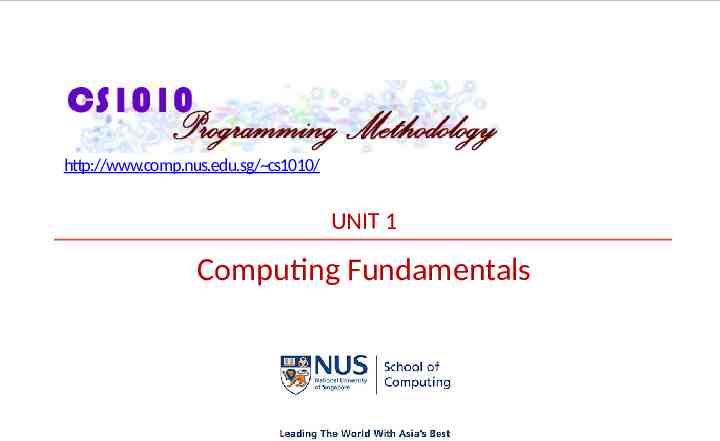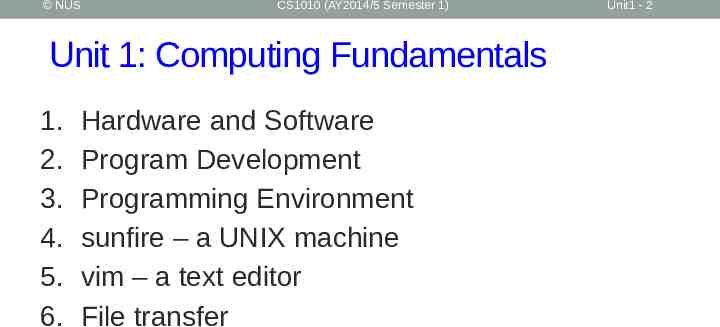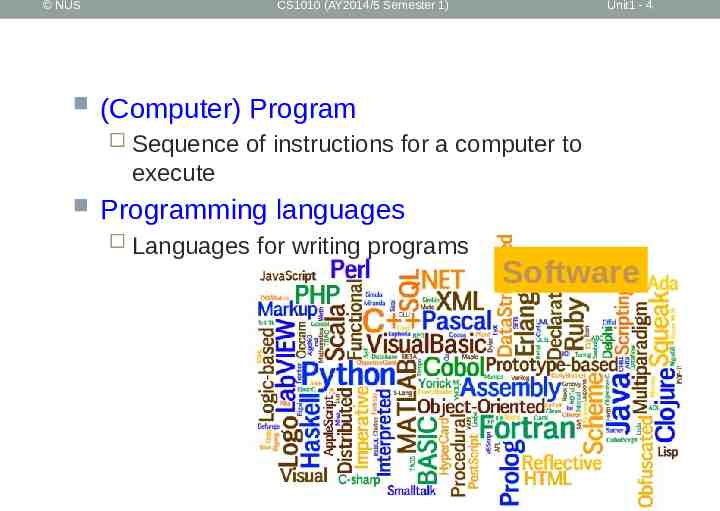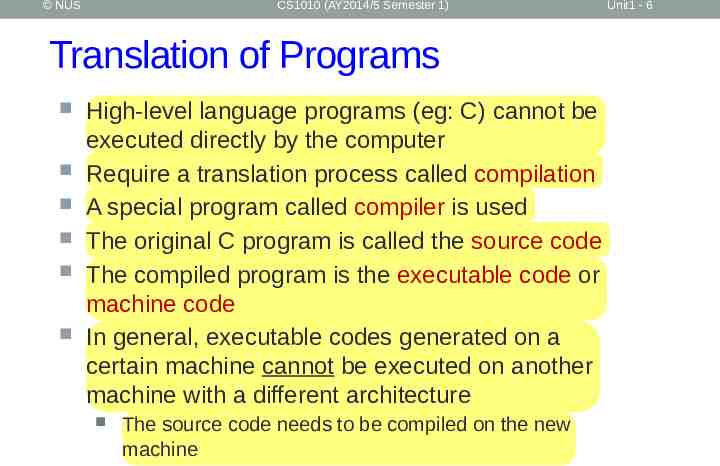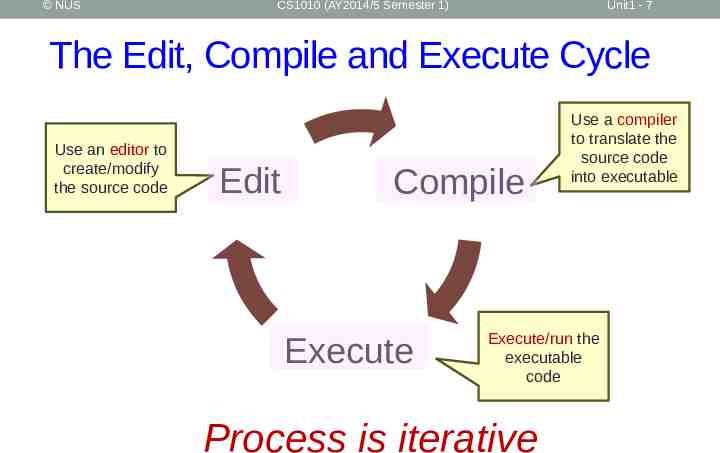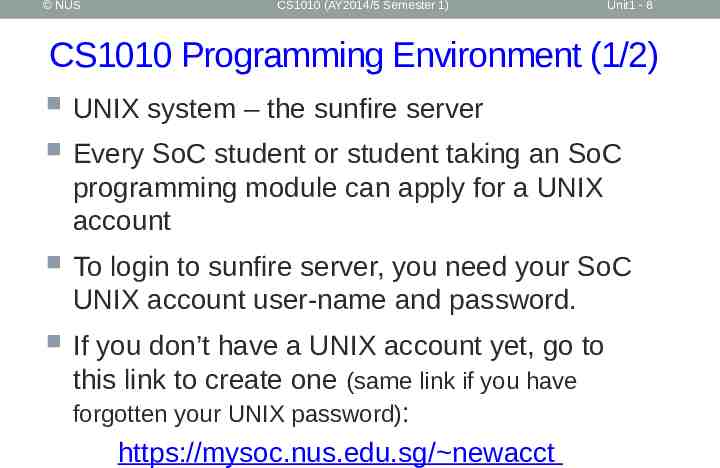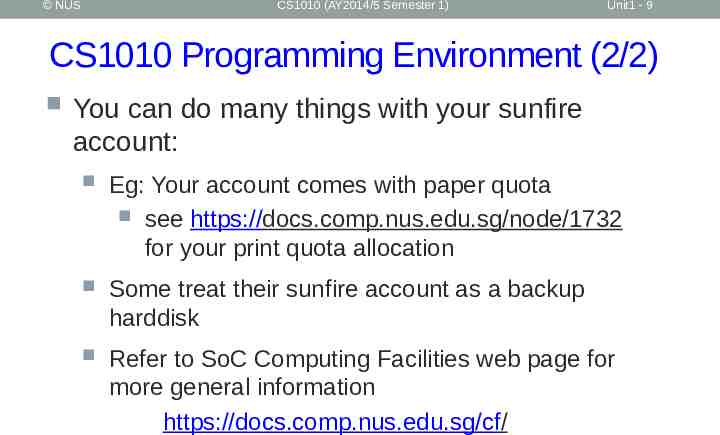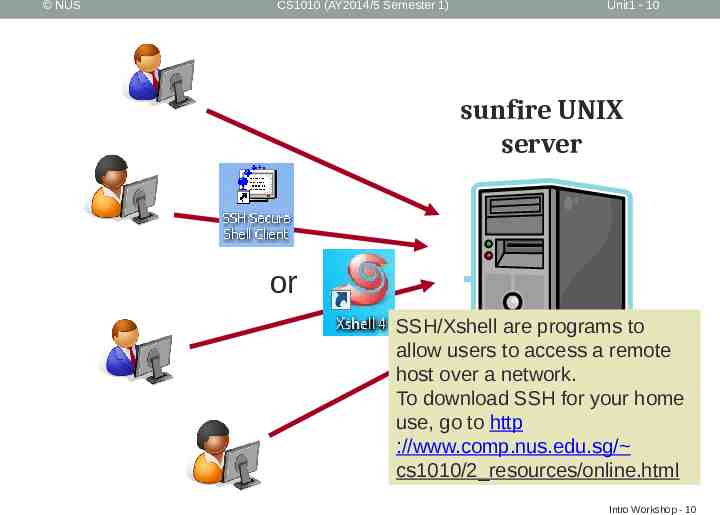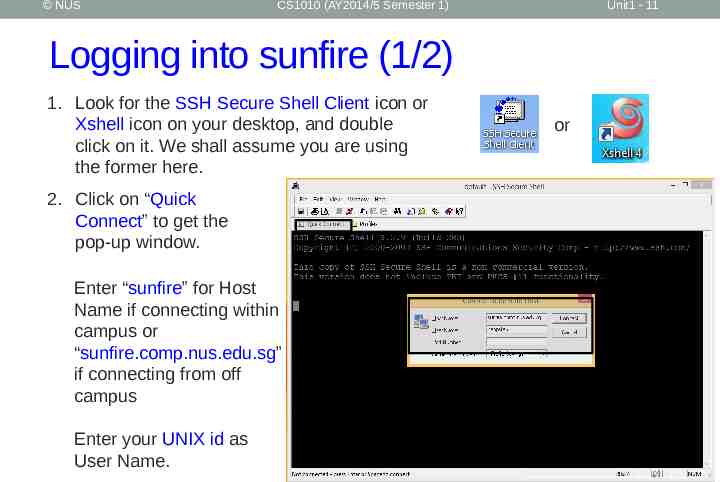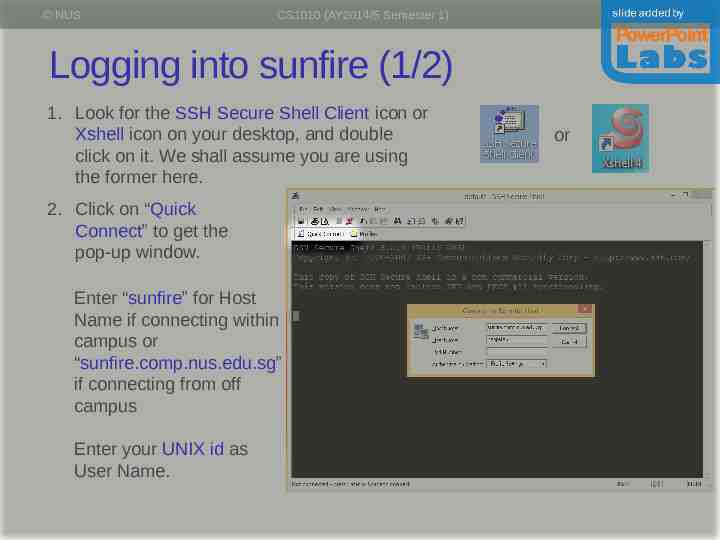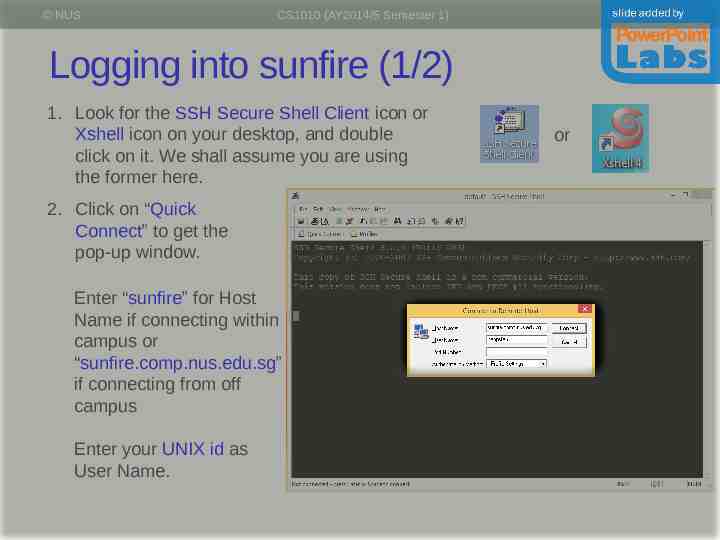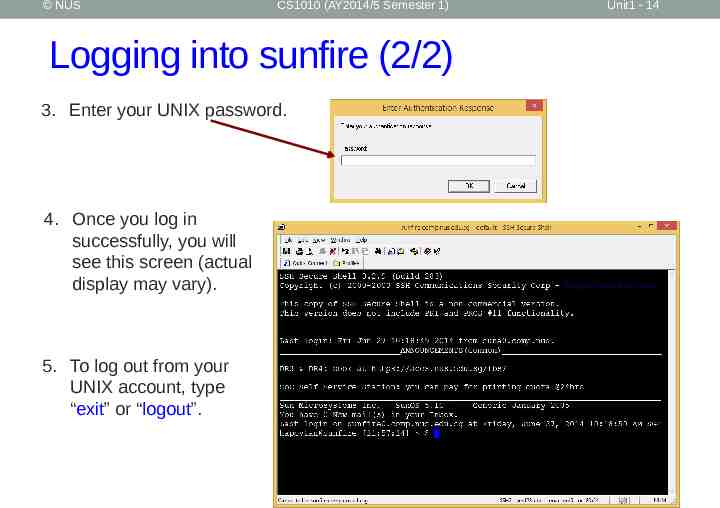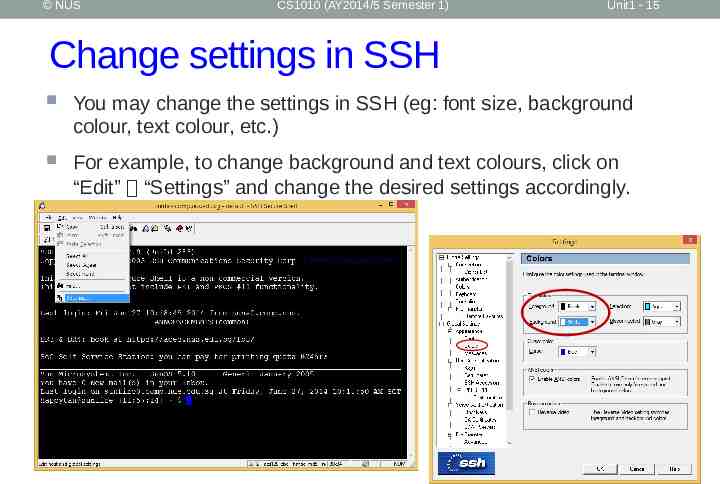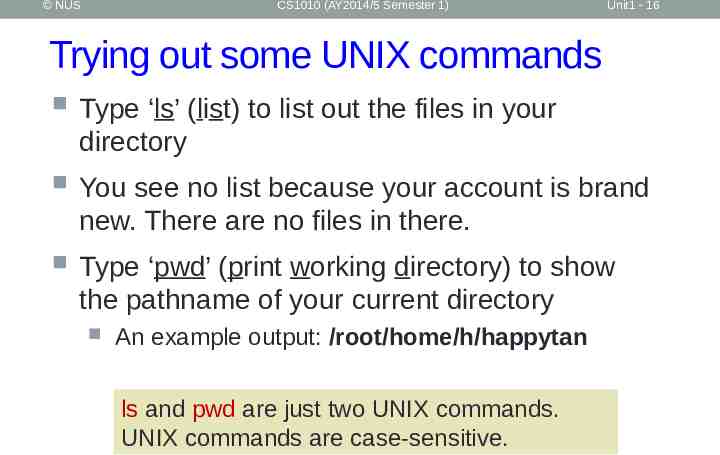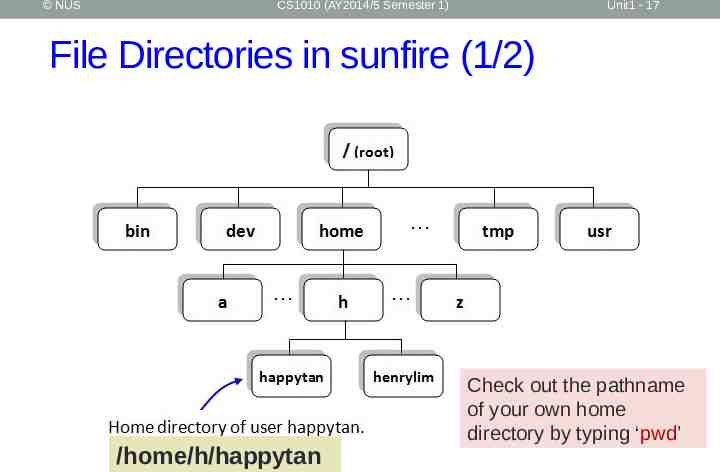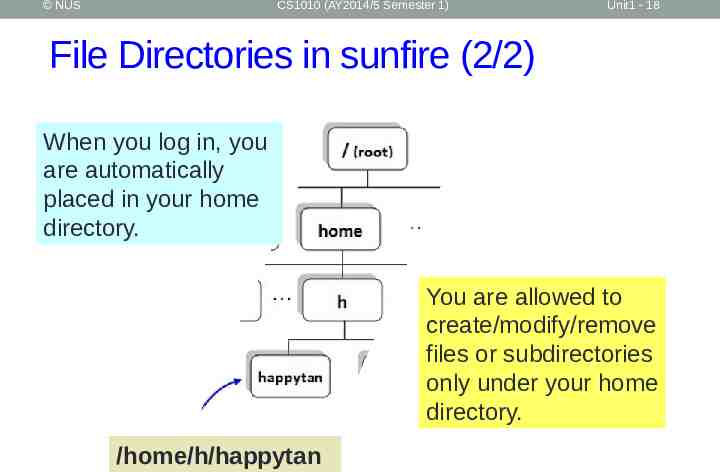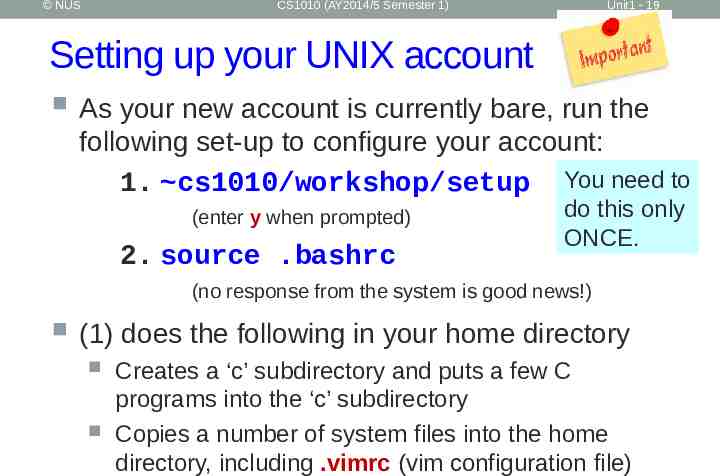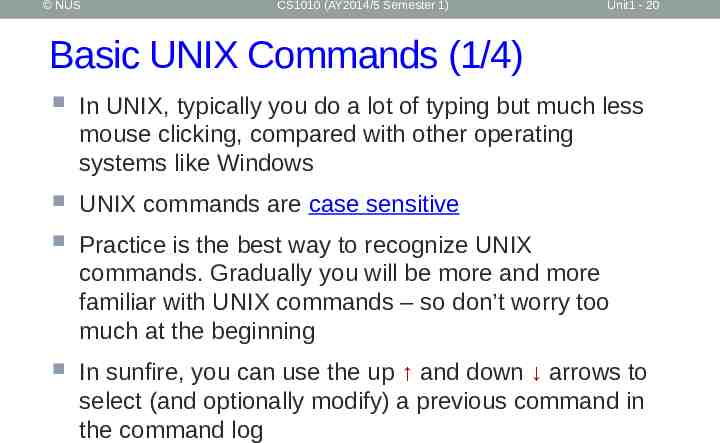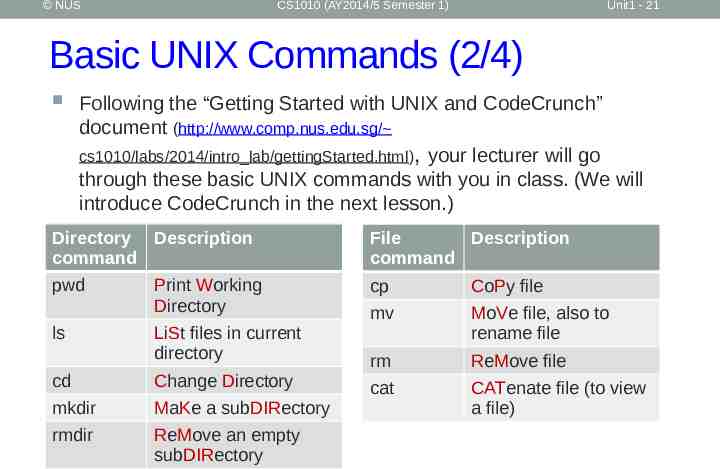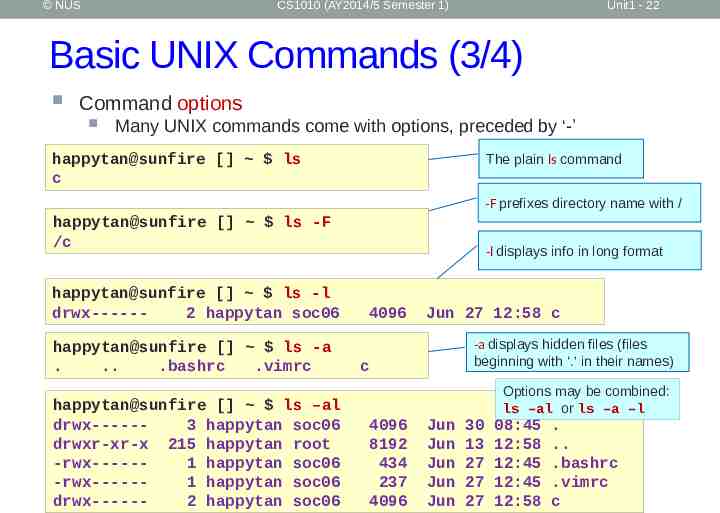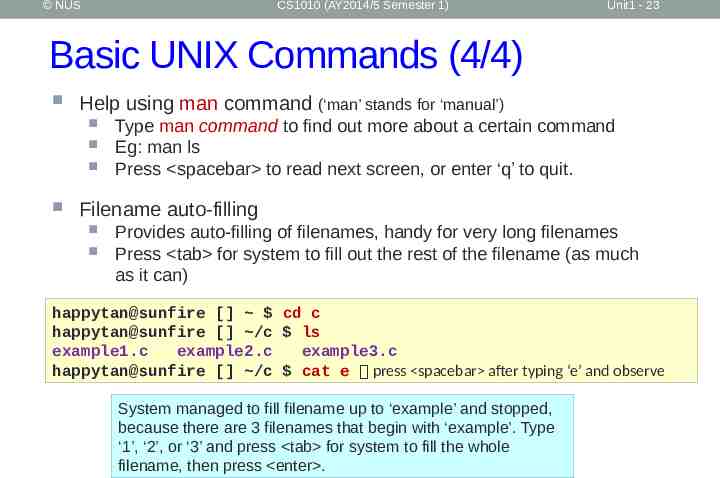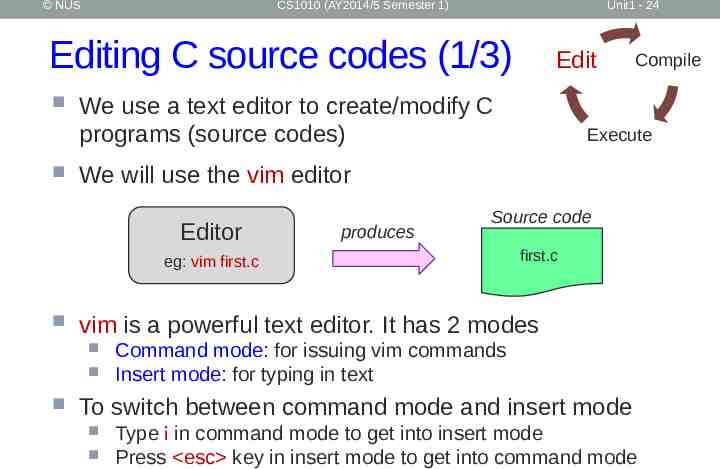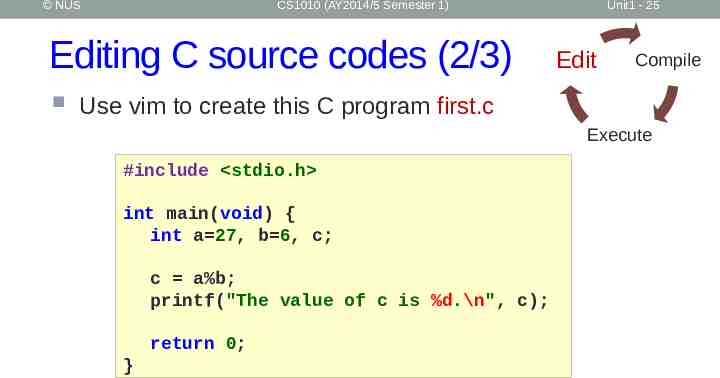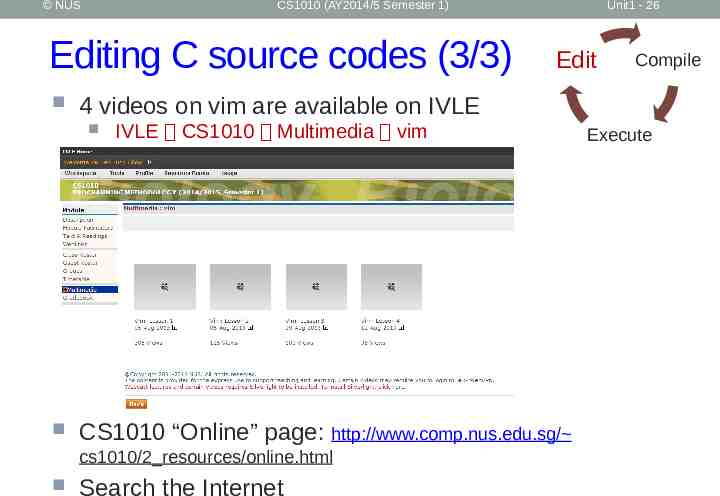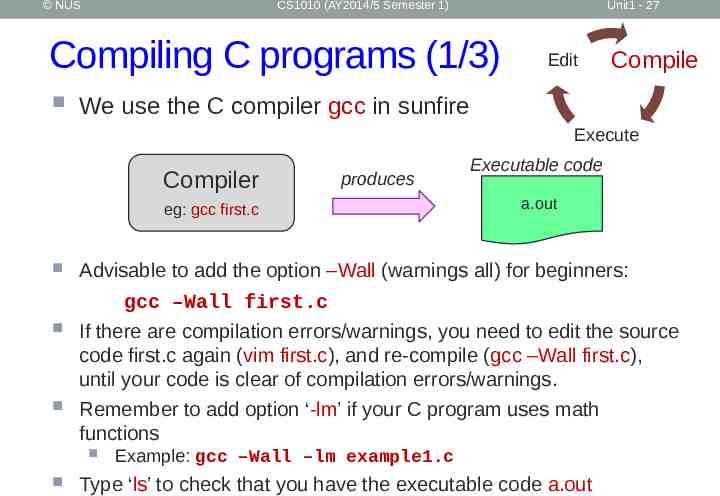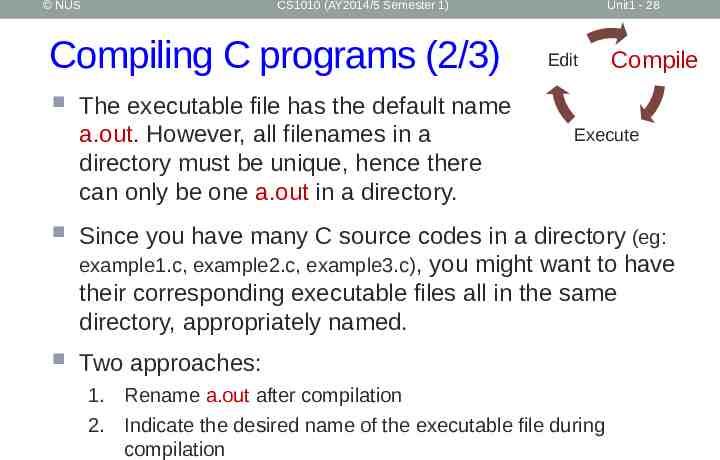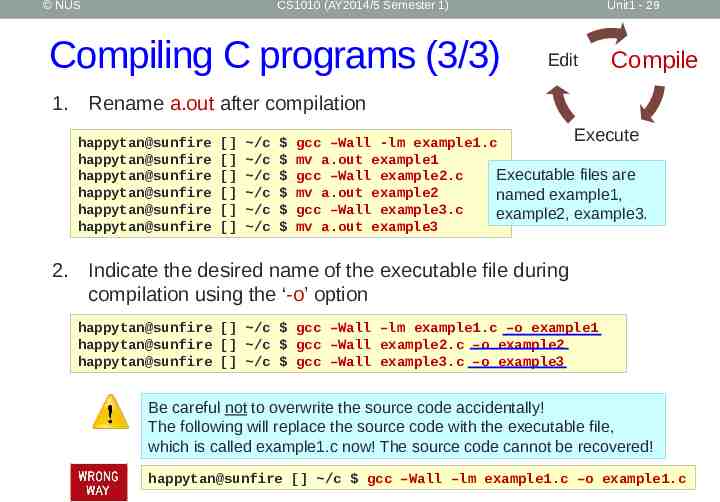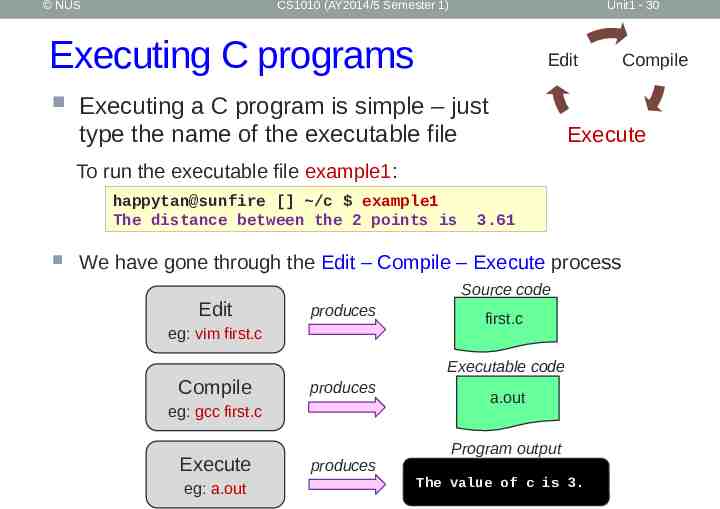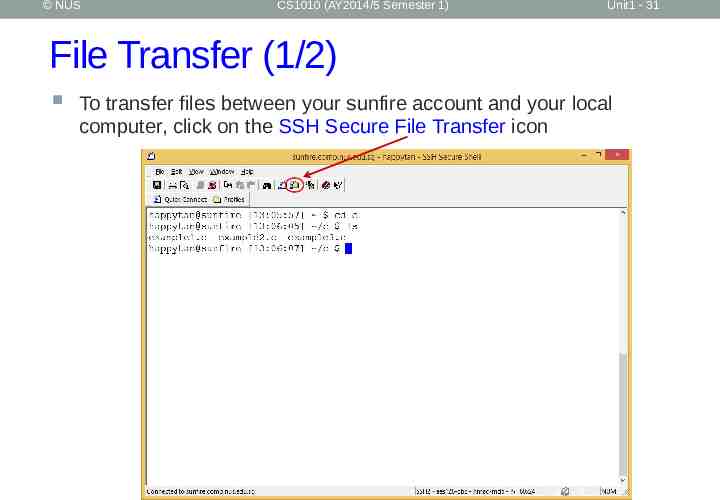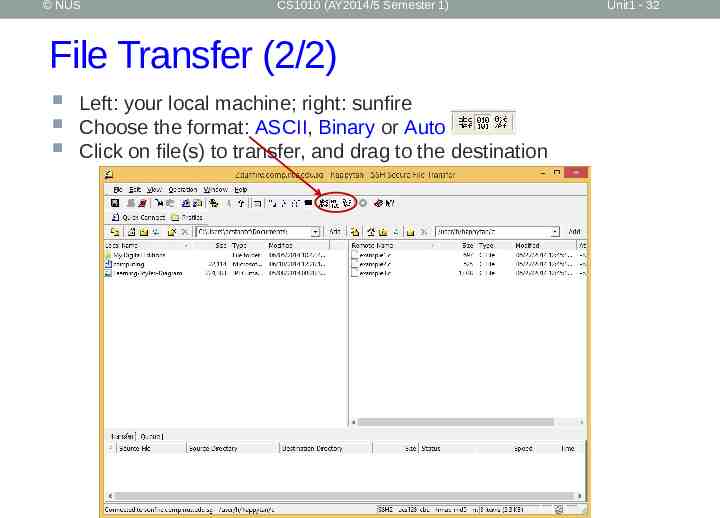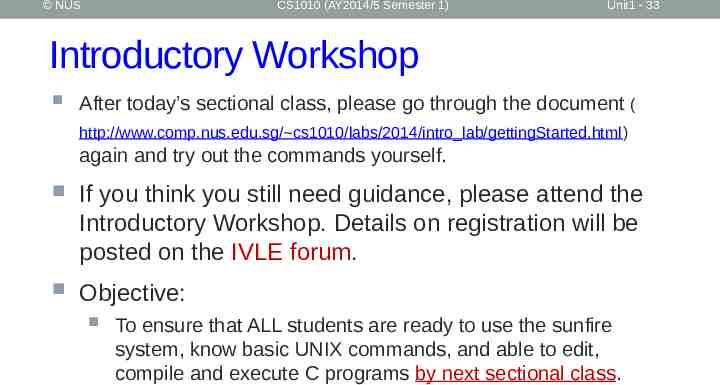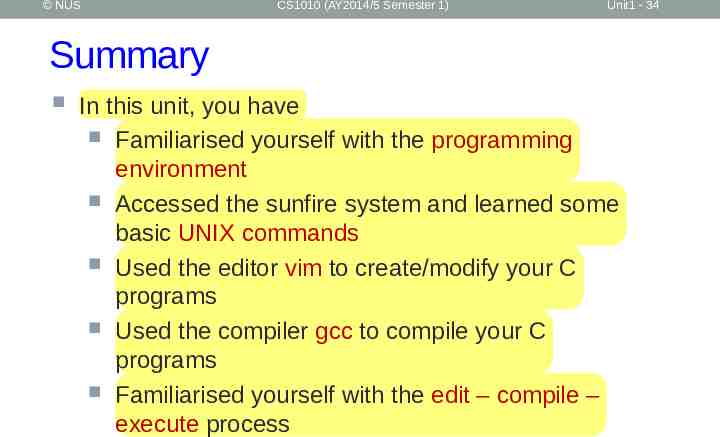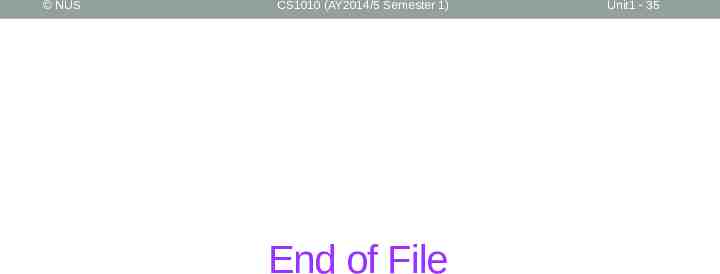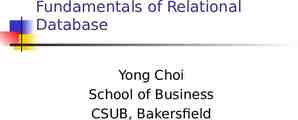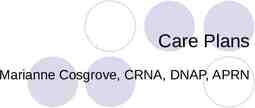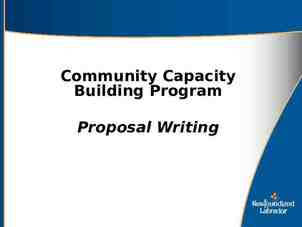wwwp.nus.sg/~cs1010/ UNIT 1 Computing Fundamentals
35 Slides2.12 MB
http://www.comp.nus.edu.sg/ cs1010/ UNIT 1 Computing Fundamentals
NUS CS1010 (AY2014/5 Semester 1) Unit 1: Computing Fundamentals 1. 2. 3. 4. 5. 6. Hardware and Software Program Development Programming Environment sunfire – a UNIX machine vim – a text editor File transfer Unit1 - 2
NUS CS1010 (AY2014/5 Semester 1) Unit1 - 3 Hardware Monitor and speaker (output) Houses processor, memory, buses, etc. Software Keyboard and mouse (input) Set of instructions to perform tasks to specifications Programs are software http://www.tutorialspoint.com/computer fundamentals/computer quick guide.htm
NUS CS1010 (AY2014/5 Semester 1) Unit1 - 4 (Computer) Program Sequence of instructions for a computer to execute Programming languages Languages for writing programs Software
NUS CS1010 (AY2014/5 Semester 1) Unit1 - 5 Types of Programs Machine code Program to which computer can respond directly. Each instruction is a binary code that corresponds to a native instruction. Eg: 0001001101101110 Assembly code Low-level language with strong (generally one-to-one) correspondence between assembly code and machine code instructions. Eg: MIPS (add t1, t2, t3) Requires translation High-level language program Detailed knowledge of the machine is not required. High level of abstraction. Ease of writing and understanding. Eg: Java, C, C , Python.
NUS CS1010 (AY2014/5 Semester 1) Translation of Programs High-level language programs (eg: C) cannot be executed directly by the computer Require a translation process called compilation A special program called compiler is used The original C program is called the source code The compiled program is the executable code or machine code In general, executable codes generated on a certain machine cannot be executed on another machine with a different architecture The source code needs to be compiled on the new machine Unit1 - 6
NUS CS1010 (AY2014/5 Semester 1) Unit1 - 7 The Edit, Compile and Execute Cycle Use an editor to create/modify the source code Edit Compile Execute Use a compiler to translate the source code into executable Execute/run the executable code Process is iterative
NUS CS1010 (AY2014/5 Semester 1) Unit1 - 8 CS1010 Programming Environment (1/2) UNIX system – the sunfire server Every SoC student or student taking an SoC programming module can apply for a UNIX account To login to sunfire server, you need your SoC UNIX account user-name and password. If you don’t have a UNIX account yet, go to this link to create one (same link if you have forgotten your UNIX password): https://mysoc.nus.edu.sg/ newacct
NUS CS1010 (AY2014/5 Semester 1) Unit1 - 9 CS1010 Programming Environment (2/2) You can do many things with your sunfire account: Eg: Your account comes with paper quota see https://docs.comp.nus.edu.sg/node/1732 for your print quota allocation Some treat their sunfire account as a backup harddisk Refer to SoC Computing Facilities web page for more general information https://docs.comp.nus.edu.sg/cf/
NUS CS1010 (AY2014/5 Semester 1) Unit1 - 10 sunfire UNIX server or SSH/Xshell are programs to allow users to access a remote host over a network. To download SSH for your home use, go to http ://www.comp.nus.edu.sg/ cs1010/2 resources/online.html CS1020 Intro Workshop - 10
NUS CS1010 (AY2014/5 Semester 1) Unit1 - 11 Logging into sunfire (1/2) 1. Look for the SSH Secure Shell Client icon or Xshell icon on your desktop, and double click on it. We shall assume you are using the former here. 2. Click on “Quick Connect” to get the pop-up window. Enter “sunfire” for Host Name if connecting within campus or “sunfire.comp.nus.edu.sg” if connecting from off campus Enter your UNIX id as User Name. or
NUS CS1010 (AY2014/5 Semester 1) Unit1 - 12 Logging into sunfire (1/2) 1. Look for the SSH Secure Shell Client icon or Xshell icon on your desktop, and double click on it. We shall assume you are using the former here. 2. Click on “Quick Connect” to get the pop-up window. Enter “sunfire” for Host Name if connecting within campus or “sunfire.comp.nus.edu.sg” if connecting from off campus Enter your UNIX id as User Name. or
NUS CS1010 (AY2014/5 Semester 1) Unit1 - 13 Logging into sunfire (1/2) 1. Look for the SSH Secure Shell Client icon or Xshell icon on your desktop, and double click on it. We shall assume you are using the former here. 2. Click on “Quick Connect” to get the pop-up window. Enter “sunfire” for Host Name if connecting within campus or “sunfire.comp.nus.edu.sg” if connecting from off campus Enter your UNIX id as User Name. or
NUS CS1010 (AY2014/5 Semester 1) Logging into sunfire (2/2) 3. Enter your UNIX password. 4. Once you log in successfully, you will see this screen (actual display may vary). 5. To log out from your UNIX account, type “exit” or “logout”. Unit1 - 14
NUS CS1010 (AY2014/5 Semester 1) Unit1 - 15 Change settings in SSH You may change the settings in SSH (eg: font size, background colour, text colour, etc.) For example, to change background and text colours, click on “Edit” “Settings” and change the desired settings accordingly.
NUS CS1010 (AY2014/5 Semester 1) Unit1 - 16 Trying out some UNIX commands Type ‘ls’ (list) to list out the files in your directory You see no list because your account is brand new. There are no files in there. Type ‘pwd’ (print working directory) to show the pathname of your current directory An example output: /root/home/h/happytan ls and pwd are just two UNIX commands. UNIX commands are case-sensitive.
NUS CS1010 (AY2014/5 Semester 1) Unit1 - 17 File Directories in sunfire (1/2) /home/h/happytan Check out the pathname of your own home directory by typing ‘pwd’
NUS CS1010 (AY2014/5 Semester 1) Unit1 - 18 File Directories in sunfire (2/2) When you log in, you are automatically placed in your home directory. You are allowed to create/modify/remove files or subdirectories only under your home directory. /home/h/happytan
NUS CS1010 (AY2014/5 Semester 1) Unit1 - 19 Setting up your UNIX account As your new account is currently bare, run the following set-up to configure your account: 1. cs1010/workshop/setup You need to (enter y when prompted) 2. source .bashrc do this only ONCE. (no response from the system is good news!) (1) does the following in your home directory Creates a ‘c’ subdirectory and puts a few C programs into the ‘c’ subdirectory Copies a number of system files into the home directory, including .vimrc (vim configuration file)
NUS CS1010 (AY2014/5 Semester 1) Unit1 - 20 Basic UNIX Commands (1/4) In UNIX, typically you do a lot of typing but much less mouse clicking, compared with other operating systems like Windows UNIX commands are case sensitive Practice is the best way to recognize UNIX commands. Gradually you will be more and more familiar with UNIX commands – so don’t worry too much at the beginning In sunfire, you can use the up and down arrows to select (and optionally modify) a previous command in the command log
NUS CS1010 (AY2014/5 Semester 1) Unit1 - 21 Basic UNIX Commands (2/4) Following the “Getting Started with UNIX and CodeCrunch” document (http://www.comp.nus.edu.sg/ cs1010/labs/2014/intro lab/gettingStarted.html), your lecturer will go through these basic UNIX commands with you in class. (We will introduce CodeCrunch in the next lesson.) Directory Description command File Description command pwd cp CoPy file mv MoVe file, also to rename file rm ReMove file cat CATenate file (to view a file) ls Print Working Directory LiSt files in current directory cd Change Directory mkdir MaKe a subDIRectory rmdir ReMove an empty subDIRectory
NUS CS1010 (AY2014/5 Semester 1) Unit1 - 22 Basic UNIX Commands (3/4) Command options Many UNIX commands come with options, preceded by ‘-’ happytan@sunfire [] ls c The plain ls command -F prefixes directory name with / happytan@sunfire [] ls -F /c happytan@sunfire [] ls -l drwx-----2 happytan soc06 happytan@sunfire [] ls -a . . .bashrc .vimrc happytan@sunfire [] ls –al drwx-----3 happytan soc06 drwxr-xr-x 215 happytan root -rwx-----1 happytan soc06 -rwx-----1 happytan soc06 drwx-----2 happytan soc06 -l displays info in long format 4096 Jun 27 12:58 c -a displays hidden files (files beginning with ‘.’ in their names) c 4096 8192 434 237 4096 Jun Jun Jun Jun Jun 30 13 27 27 27 Options may be combined: ls –al or ls –a –l 08:45 12:58 12:45 12:45 12:58 . . .bashrc .vimrc c
NUS CS1010 (AY2014/5 Semester 1) Unit1 - 23 Basic UNIX Commands (4/4) Help using man command (‘man’ stands for ‘manual’) Type man command to find out more about a certain command Eg: man ls Press spacebar to read next screen, or enter ‘q’ to quit. Filename auto-filling Provides auto-filling of filenames, handy for very long filenames Press tab for system to fill out the rest of the filename (as much as it can) happytan@sunfire [] cd c happytan@sunfire [] /c ls example1.c example2.c example3.c happytan@sunfire [] /c cat e press spacebar after typing ‘e’ and observe System managed to fill filename up to ‘example’ and stopped, because there are 3 filenames that begin with ‘example’. Type ‘1’, ‘2’, or ‘3’ and press tab for system to fill the whole filename, then press enter .
NUS CS1010 (AY2014/5 Semester 1) Unit1 - 24 Editing C source codes (1/3) We use a text editor to create/modify C programs (source codes) produces Execute Source code eg: vim first.c first.c vim is a powerful text editor. It has 2 modes Compile We will use the vim editor Editor Edit Command mode: for issuing vim commands Insert mode: for typing in text To switch between command mode and insert mode Type i in command mode to get into insert mode Press esc key in insert mode to get into command mode
NUS CS1010 (AY2014/5 Semester 1) Editing C source codes (2/3) Unit1 - 25 Edit Compile Use vim to create this C program first.c Execute #include stdio.h int main(void) { int a 27, b 6, c; c a%b; printf("The value of c is %d.\n", c); return 0; }
NUS CS1010 (AY2014/5 Semester 1) Editing C source codes (3/3) IVLE CS1010 Multimedia vim CS1010 “Online” page: http://www.comp.nus.edu.sg/ cs1010/2 resources/online.html Edit Compile 4 videos on vim are available on IVLE Unit1 - 26 Search the Internet Execute
NUS CS1010 (AY2014/5 Semester 1) Unit1 - 27 Compiling C programs (1/3) Edit Compile We use the C compiler gcc in sunfire Execute Compiler produces eg: gcc first.c Executable code a.out Advisable to add the option –Wall (warnings all) for beginners: gcc –Wall first.c If there are compilation errors/warnings, you need to edit the source code first.c again (vim first.c), and re-compile (gcc –Wall first.c), until your code is clear of compilation errors/warnings. Remember to add option ‘-lm’ if your C program uses math functions Example: gcc –Wall –lm example1.c Type ‘ls’ to check that you have the executable code a.out
NUS CS1010 (AY2014/5 Semester 1) Compiling C programs (2/3) The executable file has the default name a.out. However, all filenames in a directory must be unique, hence there can only be one a.out in a directory. Unit1 - 28 Edit Compile Execute Since you have many C source codes in a directory (eg: example1.c, example2.c, example3.c), you might want to have their corresponding executable files all in the same directory, appropriately named. Two approaches: 1. Rename a.out after compilation 2. Indicate the desired name of the executable file during compilation
NUS CS1010 (AY2014/5 Semester 1) Compiling C programs (3/3) Unit1 - 29 Edit Compile 1. Rename a.out after compilation happytan@sunfire happytan@sunfire happytan@sunfire happytan@sunfire happytan@sunfire happytan@sunfire [] [] [] [] [] [] /c /c /c /c /c /c Execute gcc –Wall -lm example1.c mv a.out example1 Executable files are gcc –Wall example2.c mv a.out example2 named example1, gcc –Wall example3.c example2, example3. mv a.out example3 2. Indicate the desired name of the executable file during compilation using the ‘-o’ option happytan@sunfire [] /c gcc –Wall –lm example1.c –o example1 happytan@sunfire [] /c gcc –Wall example2.c –o example2 happytan@sunfire [] /c gcc –Wall example3.c –o example3 Be careful not to overwrite the source code accidentally! The following will replace the source code with the executable file, which is called example1.c now! The source code cannot be recovered! happytan@sunfire [] /c gcc –Wall –lm example1.c –o example1.c
NUS CS1010 (AY2014/5 Semester 1) Unit1 - 30 Executing C programs Edit Executing a C program is simple – just type the name of the executable file Execute To run the executable file example1: happytan@sunfire [] /c example1 The distance between the 2 points is 3.61 We have gone through the Edit – Compile – Execute process Edit Source code produces eg: vim first.c Compile eg: gcc first.c Execute eg: a.out first.c Executable code produces produces Compile a.out Program output The value of c is 3.
NUS CS1010 (AY2014/5 Semester 1) Unit1 - 31 File Transfer (1/2) To transfer files between your sunfire account and your local computer, click on the SSH Secure File Transfer icon
NUS CS1010 (AY2014/5 Semester 1) File Transfer (2/2) Left: your local machine; right: sunfire Choose the format: ASCII, Binary or Auto Click on file(s) to transfer, and drag to the destination Unit1 - 32
NUS CS1010 (AY2014/5 Semester 1) Unit1 - 33 Introductory Workshop After today’s sectional class, please go through the document ( http://www.comp.nus.edu.sg/ cs1010/labs/2014/intro lab/gettingStarted.html) again and try out the commands yourself. If you think you still need guidance, please attend the Introductory Workshop. Details on registration will be posted on the IVLE forum. Objective: To ensure that ALL students are ready to use the sunfire system, know basic UNIX commands, and able to edit, compile and execute C programs by next sectional class.
NUS CS1010 (AY2014/5 Semester 1) Unit1 - 34 Summary In this unit, you have Familiarised yourself with the programming environment Accessed the sunfire system and learned some basic UNIX commands Used the editor vim to create/modify your C programs Used the compiler gcc to compile your C programs Familiarised yourself with the edit – compile – execute process
NUS CS1010 (AY2014/5 Semester 1) End of File Unit1 - 35