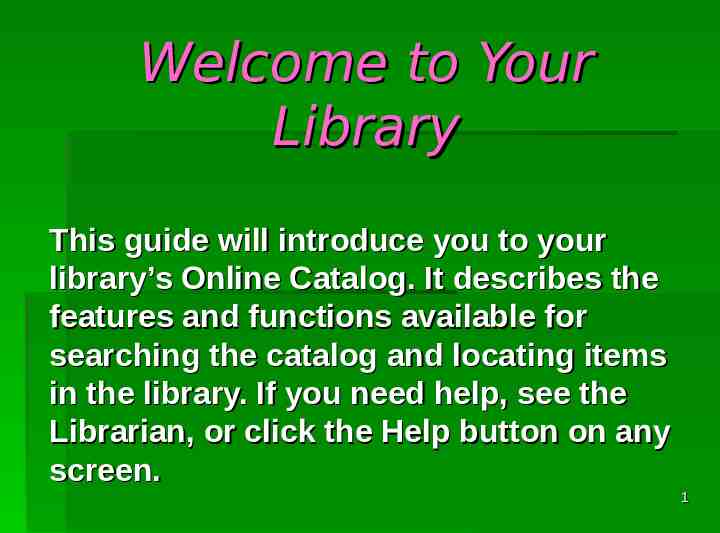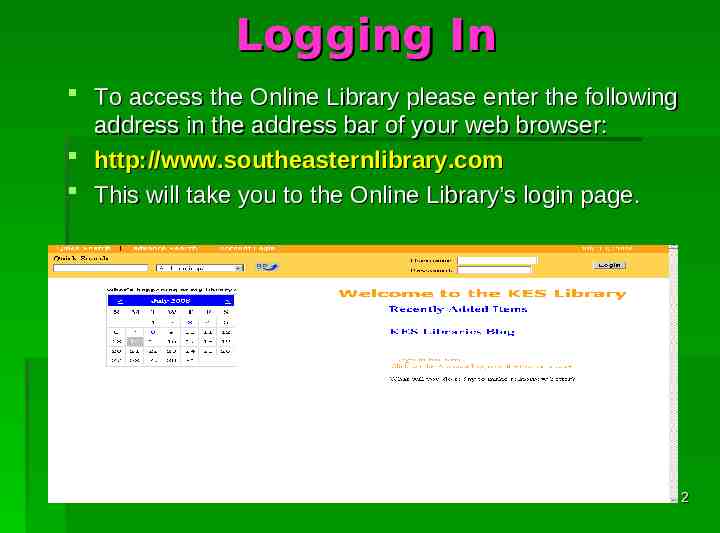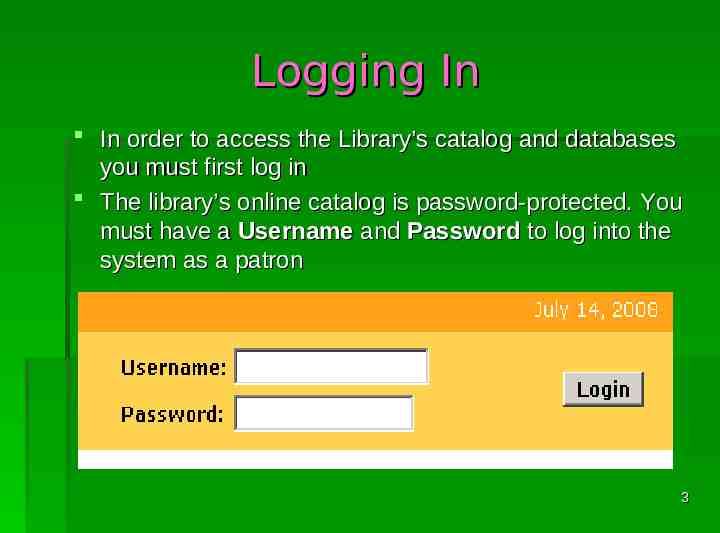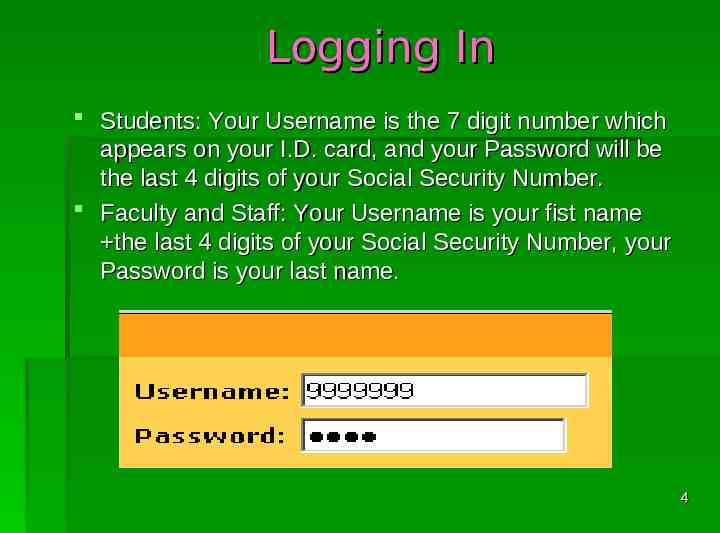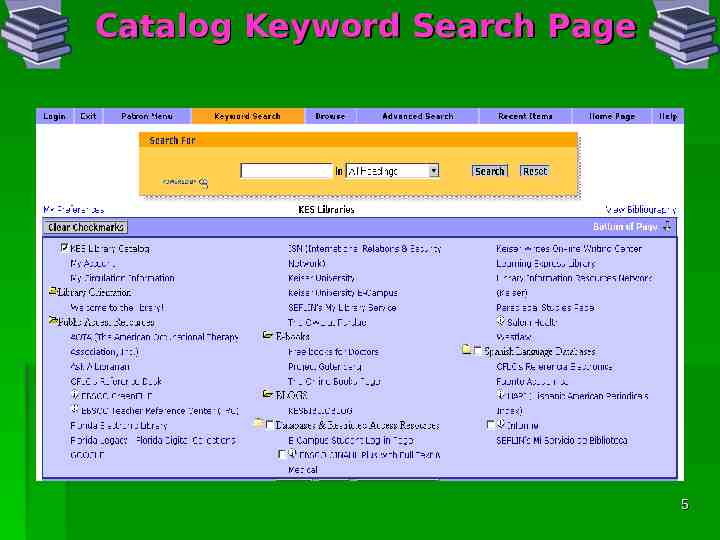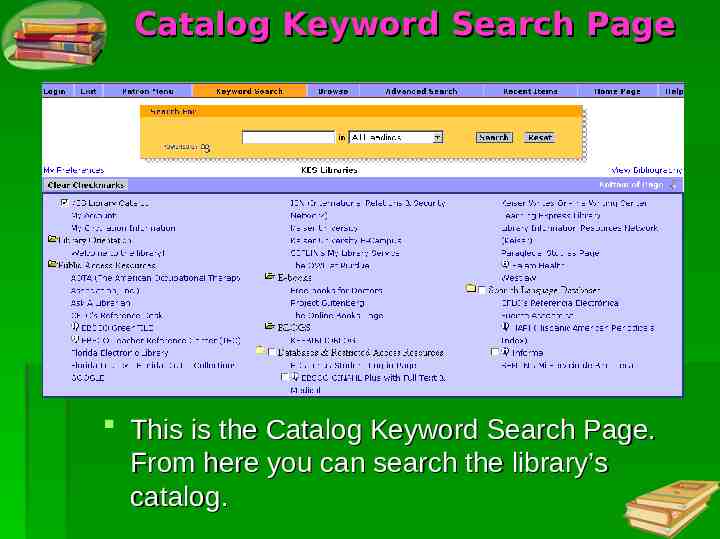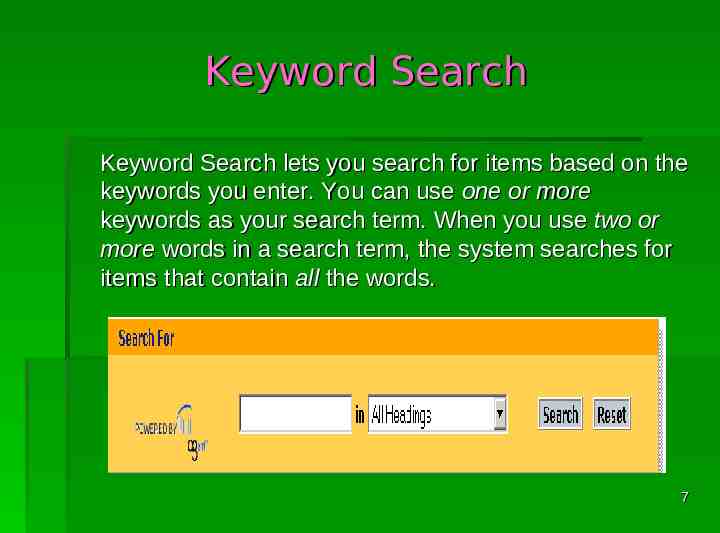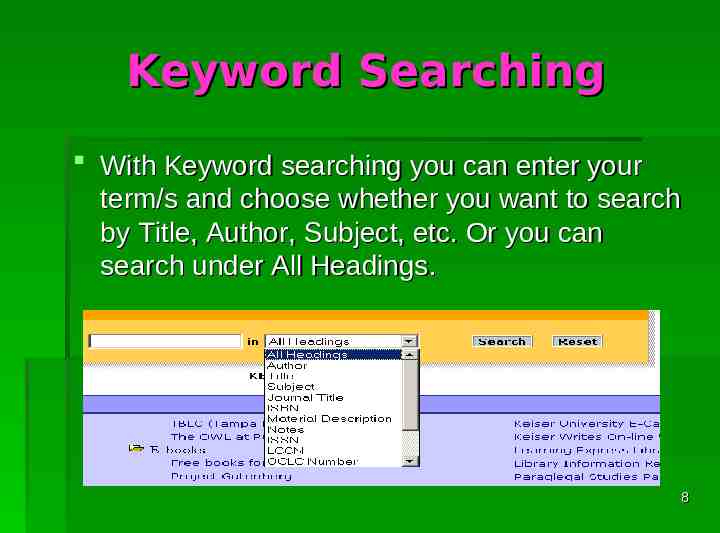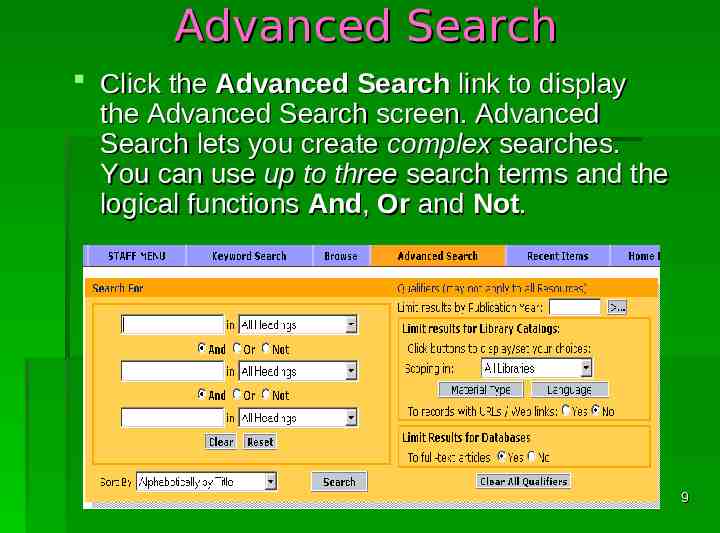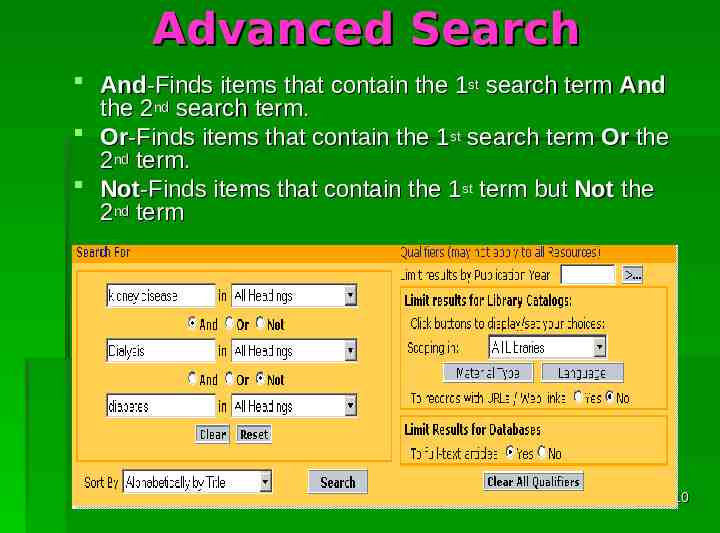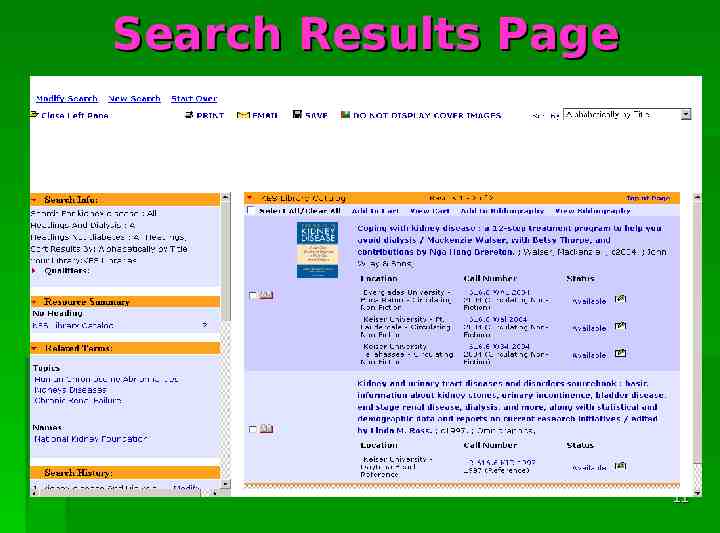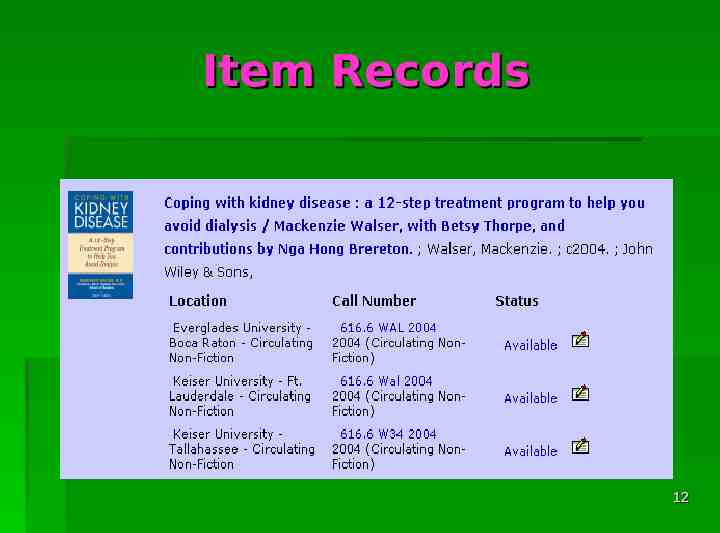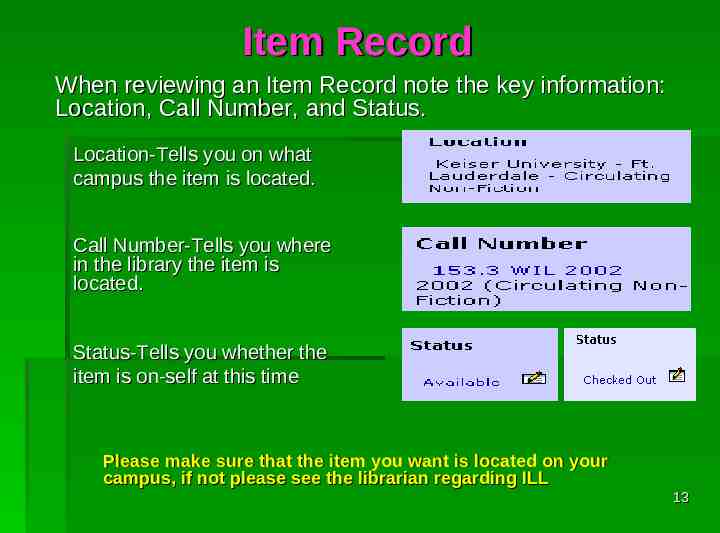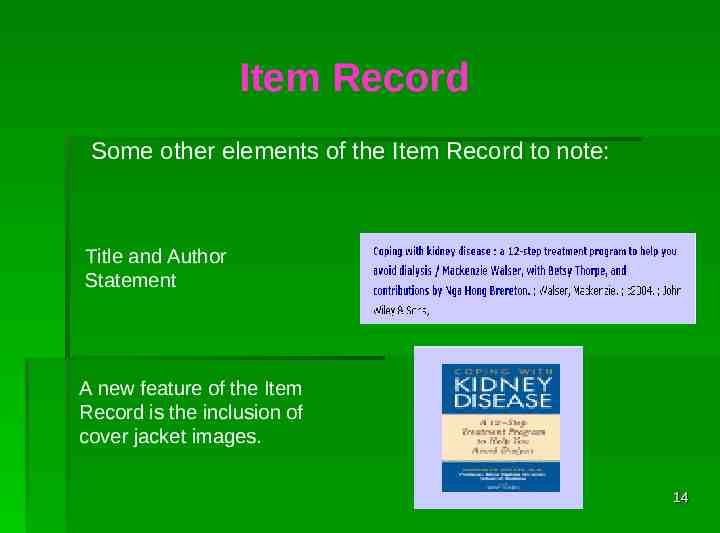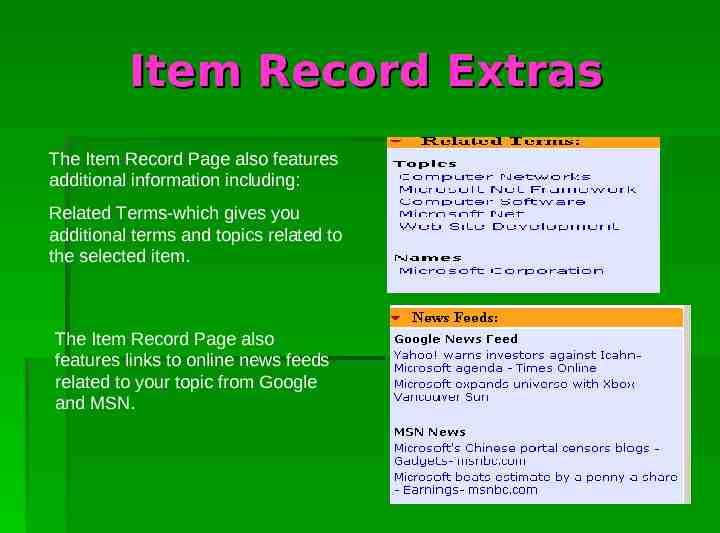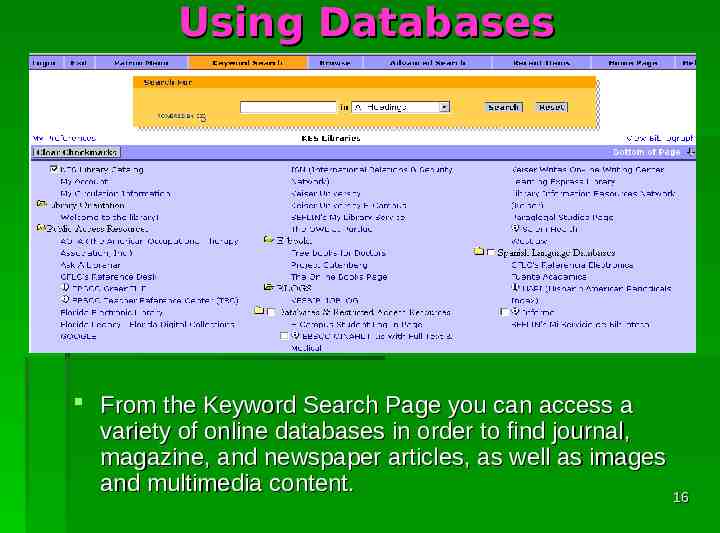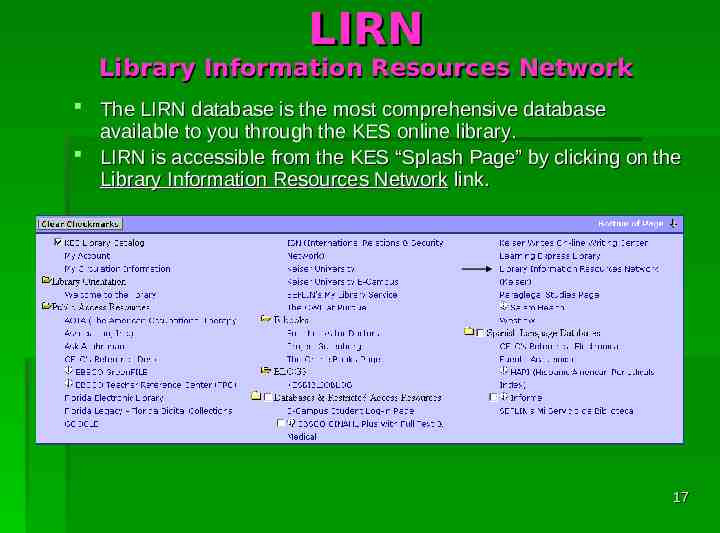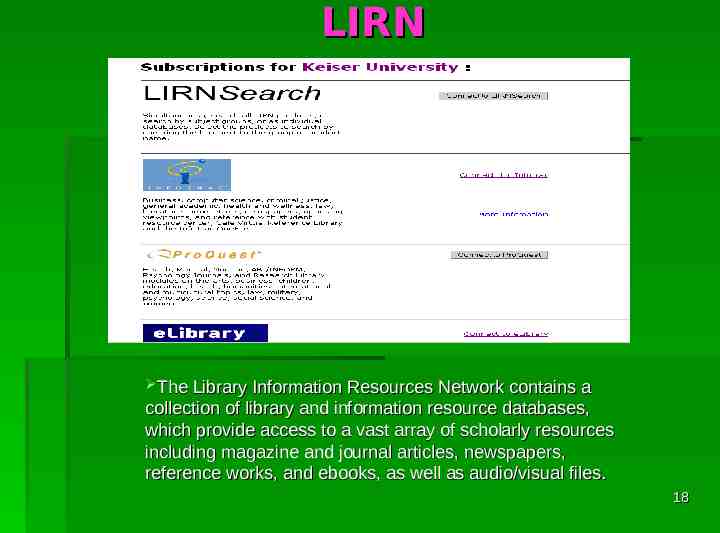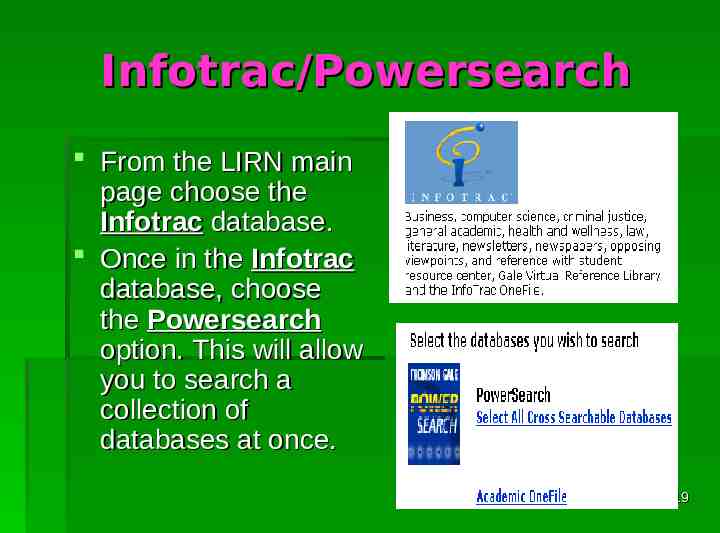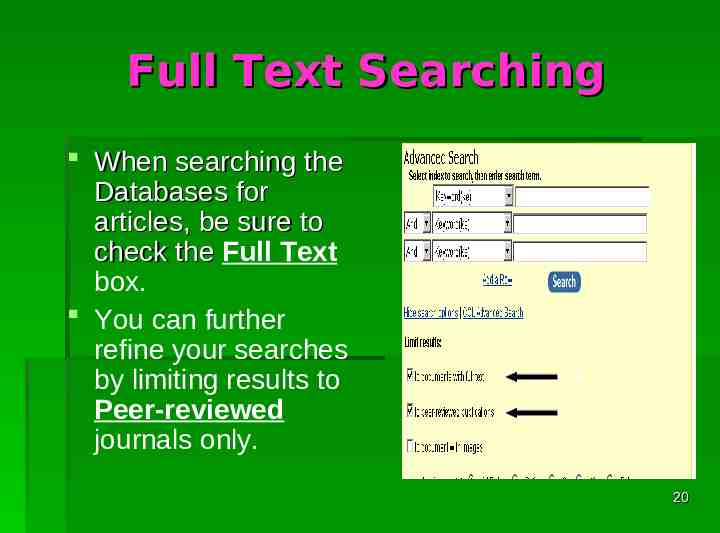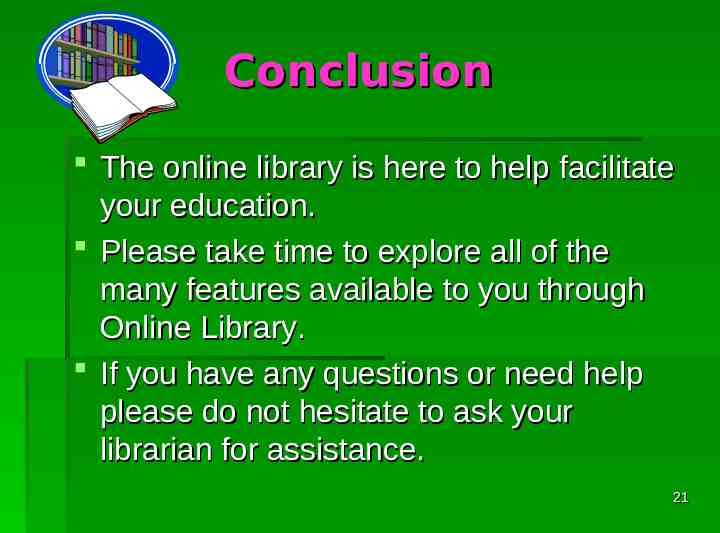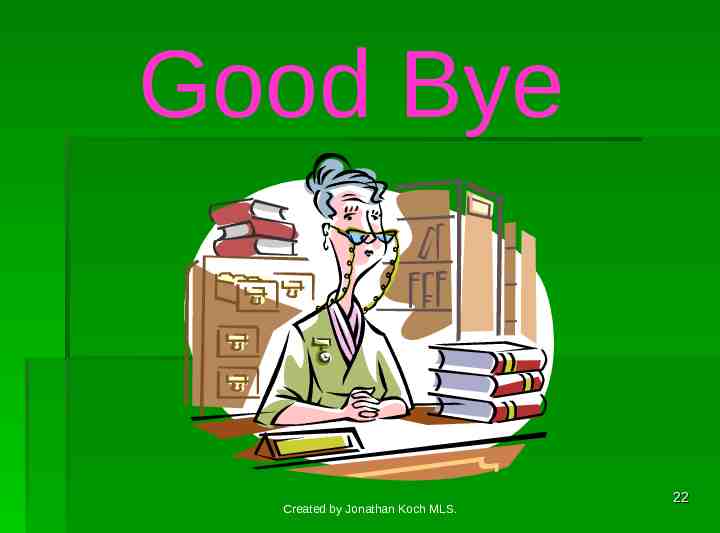Welcome to Your Library This guide will introduce you to your
22 Slides1.70 MB
Welcome to Your Library This guide will introduce you to your library’s Online Catalog. It describes the features and functions available for searching the catalog and locating items in the library. If you need help, see the Librarian, or click the Help button on any screen. 1
Logging In To access the Online Library please enter the following address in the address bar of your web browser: http://www.southeasternlibrary.com This will take you to the Online Library’s login page. 2
Logging In In order to access the Library’s catalog and databases you must first log in The library’s online catalog is password-protected. You must have a Username and Password to log into the system as a patron 3
Logging In Students: Your Username is the 7 digit number which appears on your I.D. card, and your Password will be the last 4 digits of your Social Security Number. Faculty and Staff: Your Username is your fist name the last 4 digits of your Social Security Number, your Password is your last name. 4
Catalog Keyword Search Page 5
Catalog Keyword Search Page This is the Catalog Keyword Search Page. From here you can search the library’s catalog. 6
Keyword Search Keyword Search lets you search for items based on the keywords you enter. You can use one or more keywords as your search term. When you use two or more words in a search term, the system searches for items that contain all the words. 7
Keyword Searching With Keyword searching you can enter your term/s and choose whether you want to search by Title, Author, Subject, etc. Or you can search under All Headings. 8
Advanced Search Click the Advanced Search link to display the Advanced Search screen. Advanced Search lets you create complex searches. You can use up to three search terms and the logical functions And, Or and Not. 9
Advanced Search And-Finds items that contain the 1st search term And the 2nd search term. Or-Finds items that contain the 1st search term Or the 2nd term. Not-Finds items that contain the 1st term but Not the 2nd term 10
Search Results Page 11
Item Records 12
Item Record When reviewing an Item Record note the key information: Location, Call Number, and Status. Location-Tells you on what campus the item is located. Call Number-Tells you where in the library the item is located. Status-Tells you whether the item is on-self at this time Please make sure that the item you want is located on your campus, if not please see the librarian regarding ILL 13
Item Record Some other elements of the Item Record to note: Title and Author Statement A new feature of the Item Record is the inclusion of cover jacket images. 14
Item Record Extras The Item Record Page also features additional information including: Related Terms-which gives you additional terms and topics related to the selected item. The Item Record Page also features links to online news feeds related to your topic from Google and MSN. 15
Using Databases From the Keyword Search Page you can access a variety of online databases in order to find journal, magazine, and newspaper articles, as well as images and multimedia content. 16
LIRN Library Information Resources Network The LIRN database is the most comprehensive database available to you through the KES online library. LIRN is accessible from the KES “Splash Page” by clicking on the Library Information Resources Network link. 17
LIRN The Library Information Resources Network contains a collection of library and information resource databases, which provide access to a vast array of scholarly resources including magazine and journal articles, newspapers, reference works, and ebooks, as well as audio/visual files. 18
Infotrac/Powersearch From the LIRN main page choose the Infotrac database. Once in the Infotrac database, choose the Powersearch option. This will allow you to search a collection of databases at once. 19
Full Text Searching When searching the Databases for articles, be sure to check the Full Text box. You can further refine your searches by limiting results to Peer-reviewed journals only. 20
Conclusion The online library is here to help facilitate your education. Please take time to explore all of the many features available to you through Online Library. If you have any questions or need help please do not hesitate to ask your librarian for assistance. 21
Good Bye Created by Jonathan Koch MLS. 22