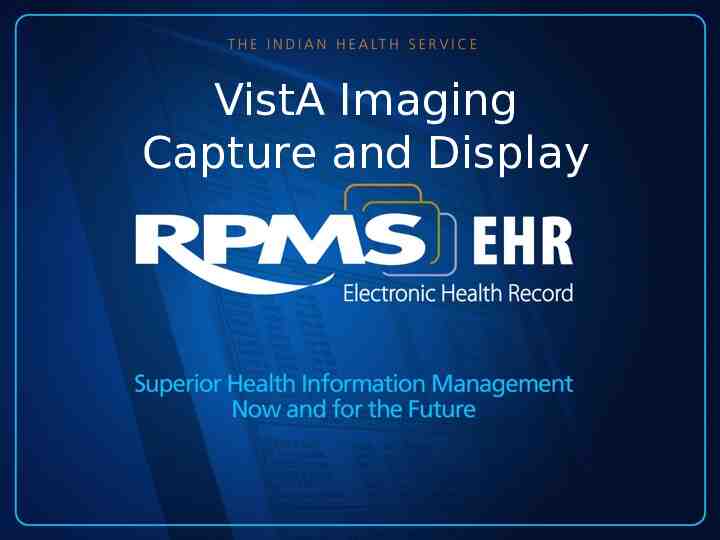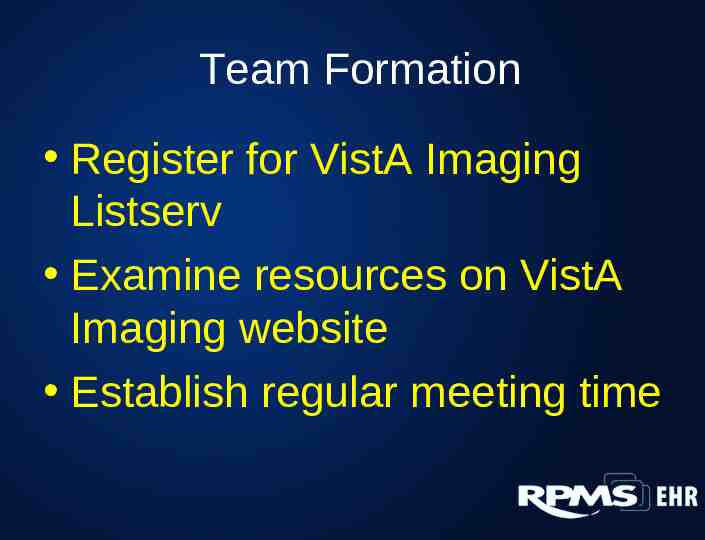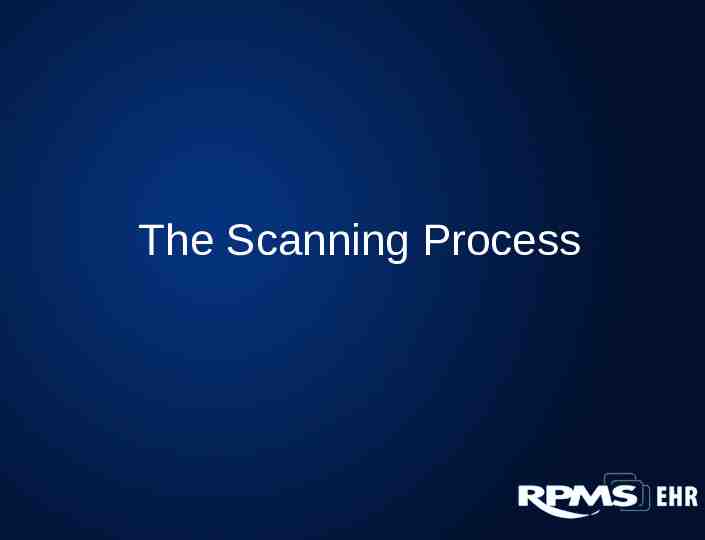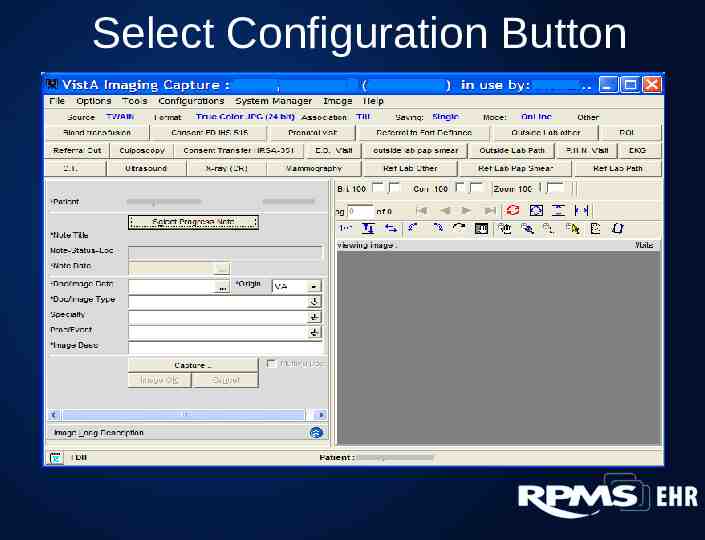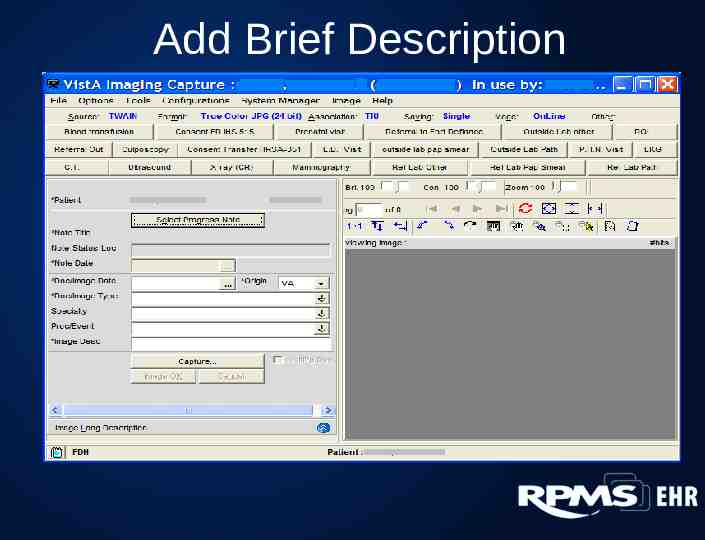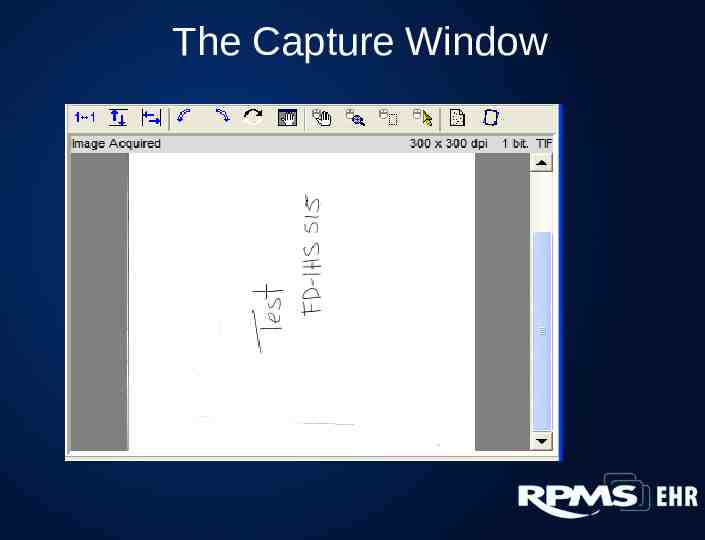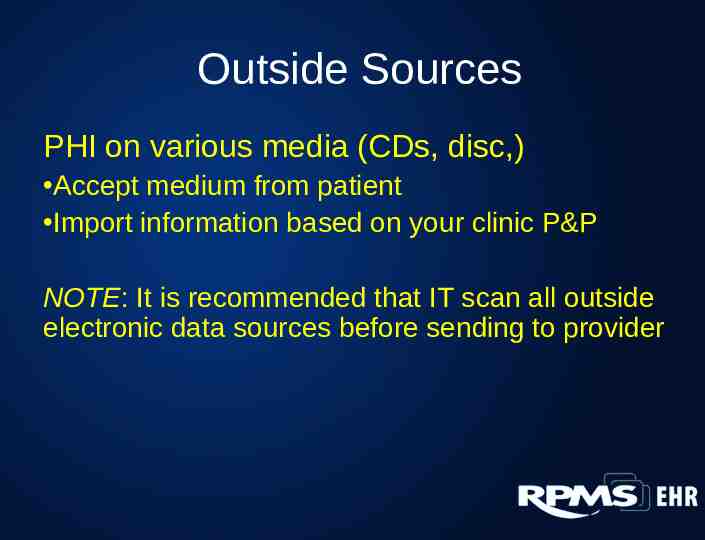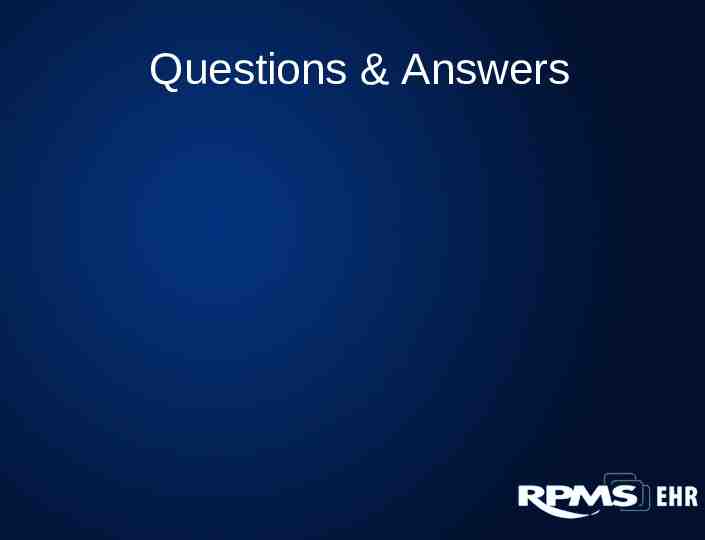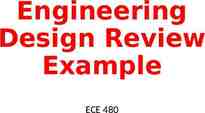VistA Imaging Capture and Display
36 Slides2.17 MB
VistA Imaging Capture and Display
Presenter Marilyn Freeman, RHIA California Area Office VistA Imaging Coordinator MU Coordinator HIM Consultant
What is VistA Imaging? VistA Imaging provides the multi-media component for the RPMS EHR. The VistA Imaging system integrates images and scanned documents into the patient's electronic medical record.
More Information VistA Imaging is an FDA approved medical device and cannot be modified. VistA Imaging includes primary and long-term storage housed at either the site or the area
New VI Functionality – View images within EHR – Use of CCD to perform Clinical Information Reconciliation (CIR)
Implementing VistA Imaging Administrative Preparation Team Formation Equipment and Supplies IT Preparation Scanning Supervisors
Administrative Preparation Submit required agreements Form interdisciplinary VistA Imaging team Assign responsibility for Quality Monitoring
Team Formation Register for VistA Imaging Listserv Examine resources on VistA Imaging website Establish regular meeting time
Equipment and Supplies Document scanners Card scanners Cameras Self-inking rubber stamps
IT/CAC Preparation Servers and long-term storage Install VI software Edit EHR template Create VI clinic, document class, and needed note titles Copy mag.ini to scanning workstations Install scanners and drivers
Scanning Supervisors Generally HIM and Patient Registration Compile document list Prepare policies and procedures Perform workstation configuration Create configuration buttons Schedule training and prepare practice documents Plan for ongoing daily quality monitoring
VistA Imaging Training VistA Imaging Capture This training is provided to scanning staff and supervisors just prior to go-live VistA Imaging Display This training is provided for EHR/VistA Imaging users who will need to view scanned/imported images
The Scanning Process
Prepare the Document Check for required patient information Remove staples and paper clips Stamp pages when scanning duplex
Open VistA Imaging Capture Open RPMS/EHR Select patient Open VI Capture Client
Verify Patient Info Patient, Demo
Select Configuration Button
Select Progress Note
Select/Create Progress Note
Image Format True Color JPG - single page color documents TIF G4Fax - single or multipage black and white 256 Color - multipage color documents Use True Color JPG for color photos
Add Brief Description
Select Multiple Page Box
Step 7: Re-check your work!
Step 8: Capture button
Step 9 & 10: Twain Window
The Capture Window
Confirm or Cancel
Scanner Quality Check Click “File” Select” 1.Patient 2.“Latest Patient Images
Open Image Last image will appear at top of list Double-click to open image
Importing Images 1. Change Source to Import NOTE: Format field changes automatically 2. Locate desired image 3. Click capture and continue as if scan
Outside Sources PHI on various media (CDs, disc,) Accept medium from patient Import information based on your clinic P&P NOTE: It is recommended that IT scan all outside electronic data sources before sending to provider
Quality Monitoring Develop methods for monitoring and tracking results Perform quality reviews routinely on daily basis 100% review until scanner reaches minimum (95%) quality level Routine monitoring of representative sample for each scanner ongoing
VistA Imaging Display Open the Main VI Display window to: 1. View images 2. Open Image list and/or abstract windows 3. Set user view preferences NOTE: Picture is from a training database and DOES NOT contain patient data
Preparing for EHR 2014 Implement VistA Imaging Insure all VistA Imaging patches are current through Patch 140 EHR installation will STOP if these steps have not been completed
Questions & Answers