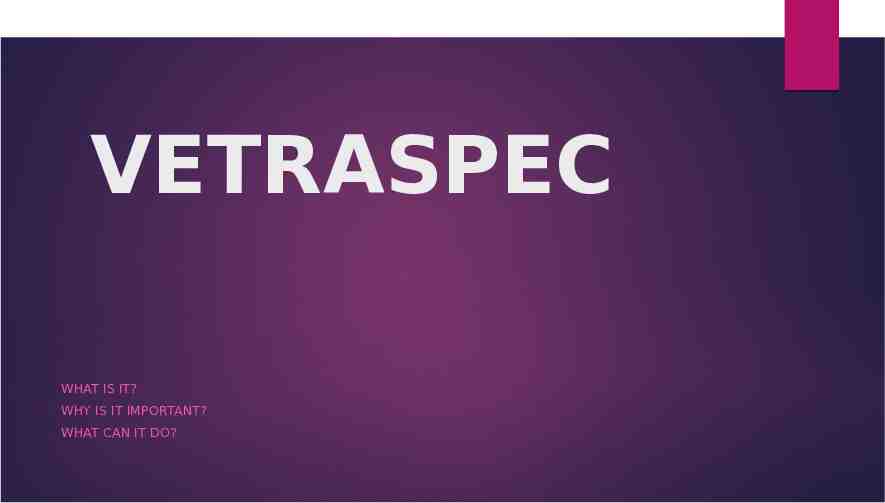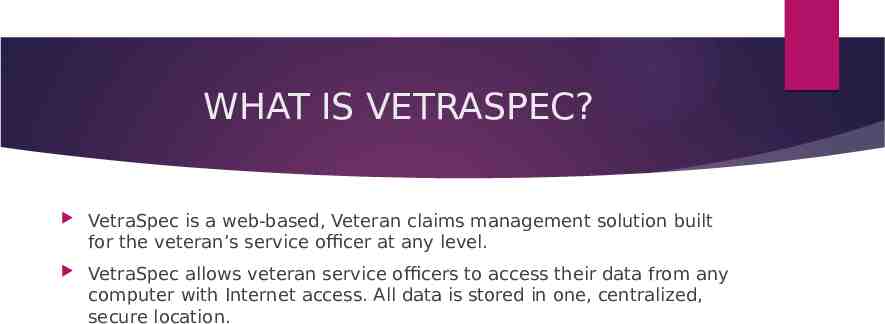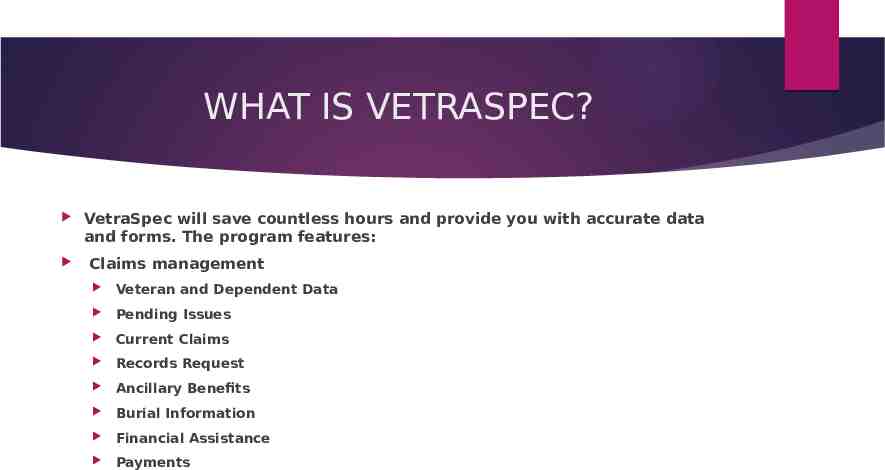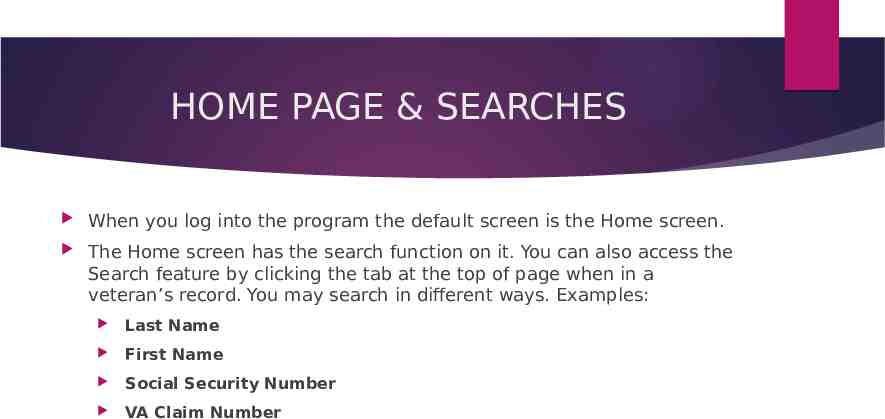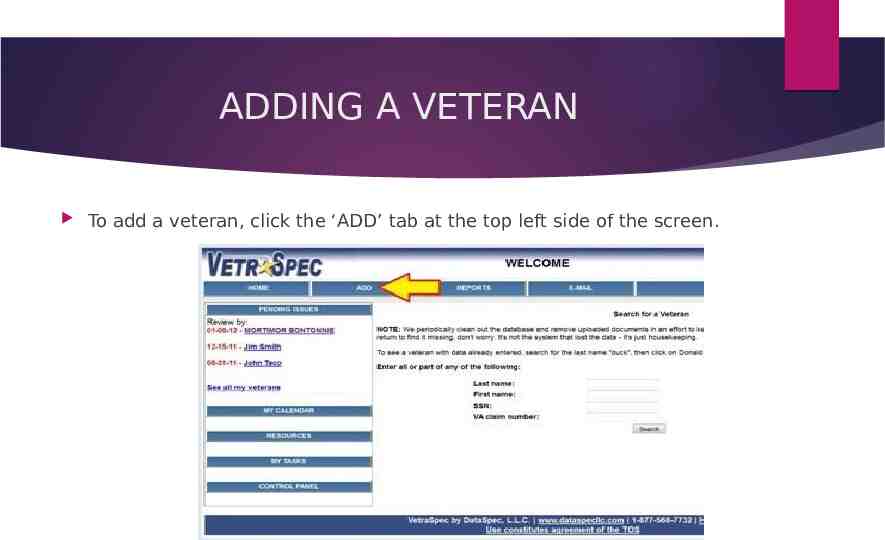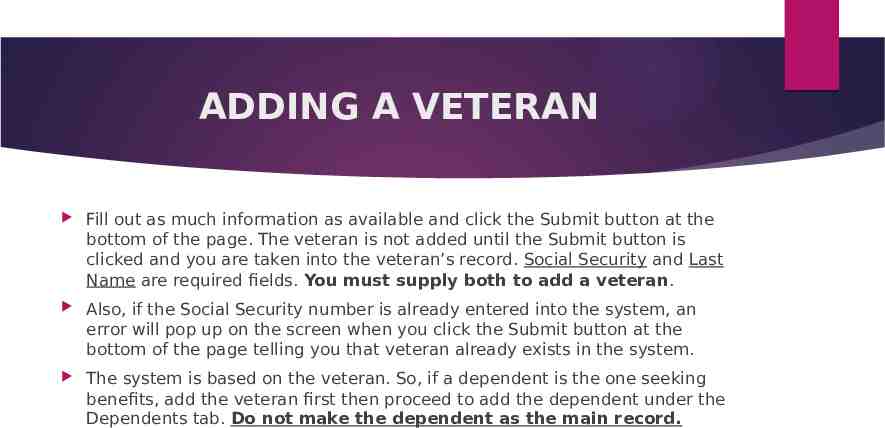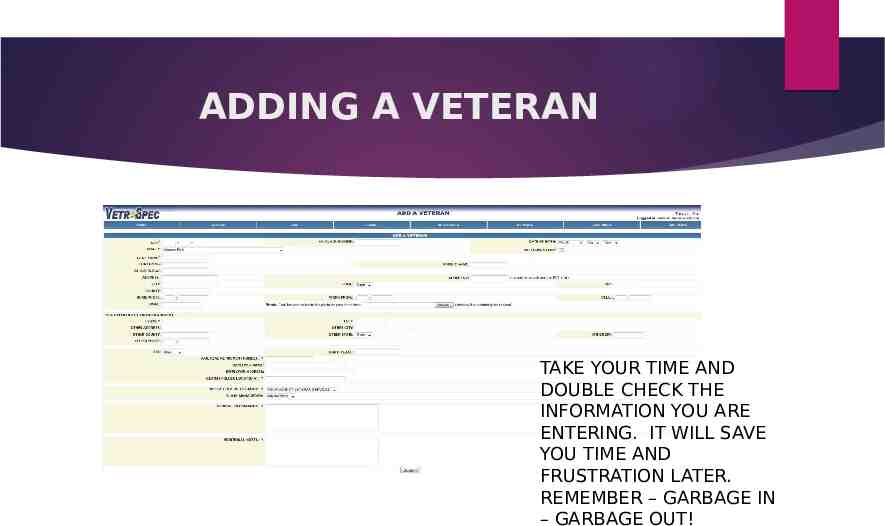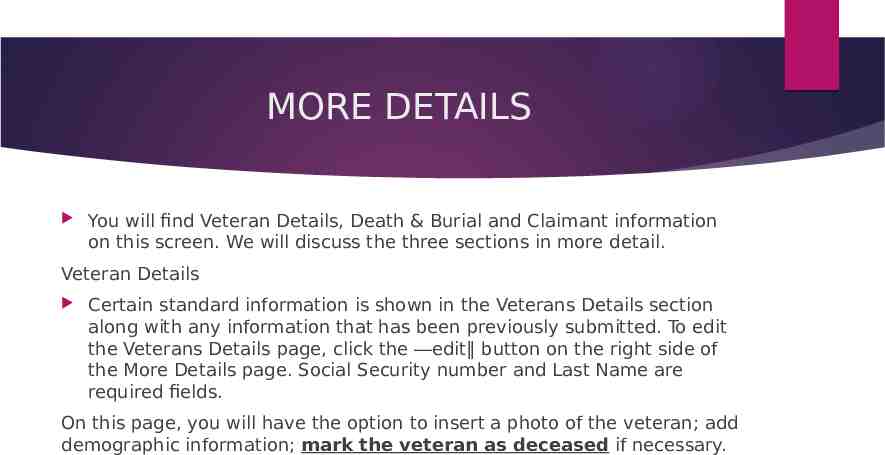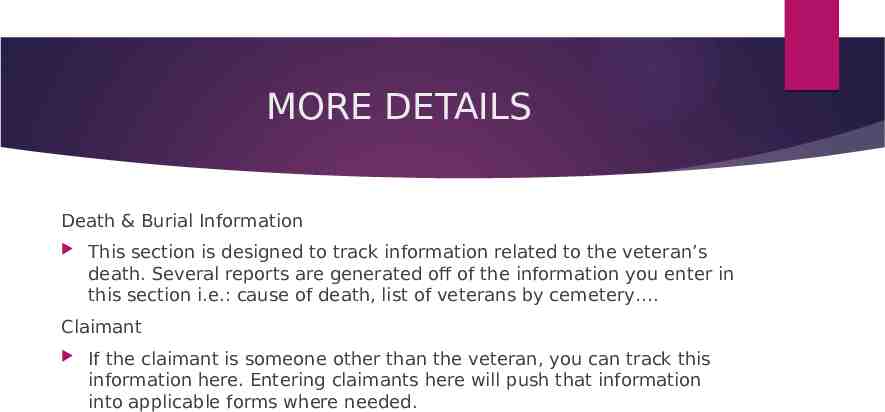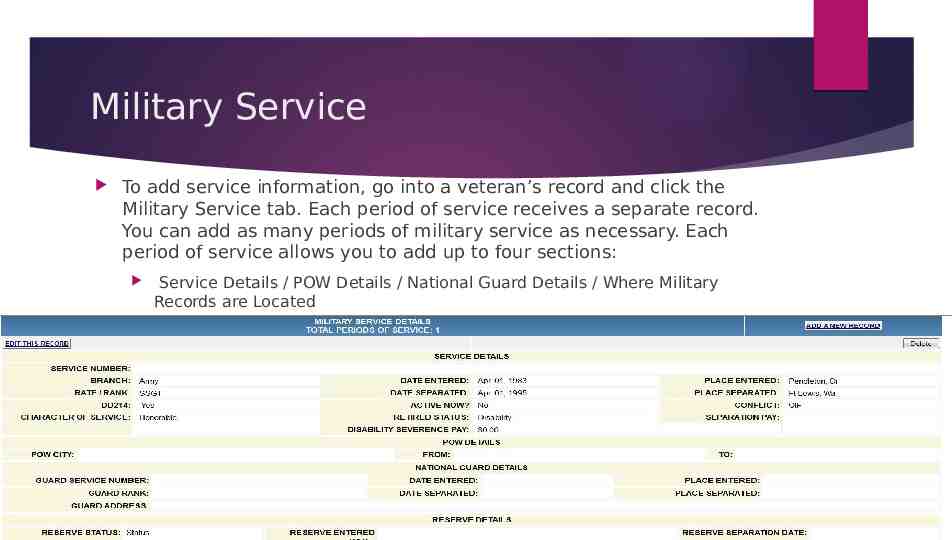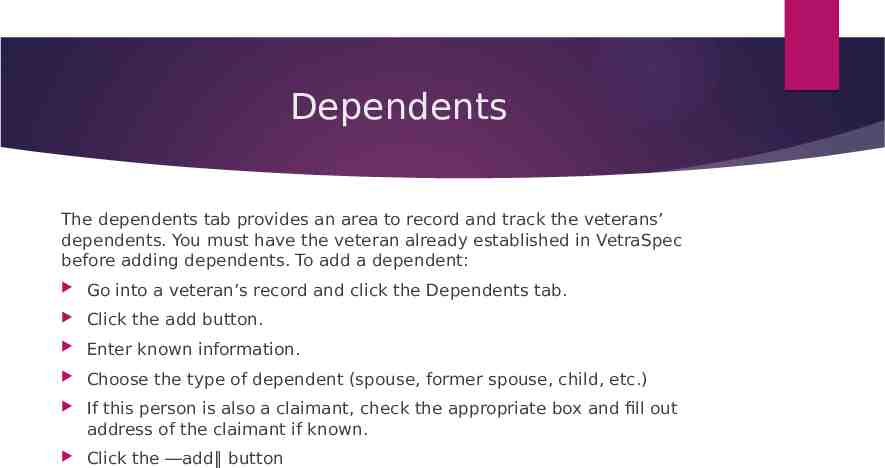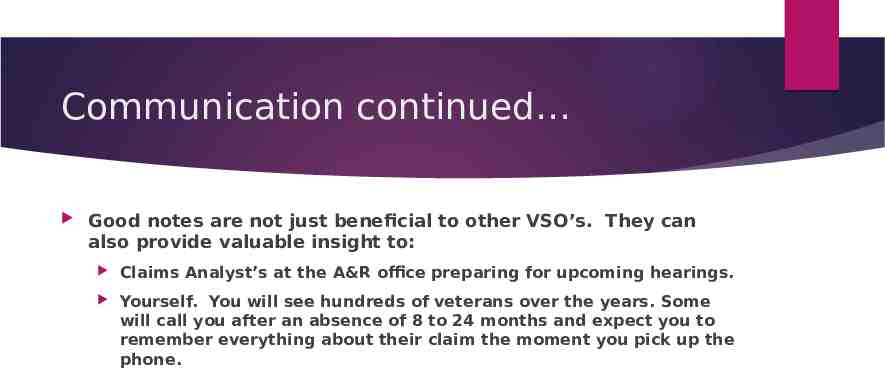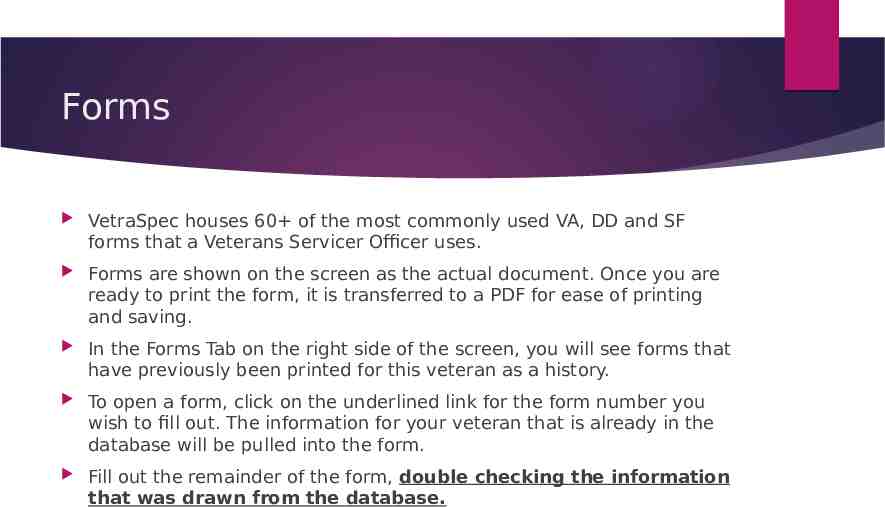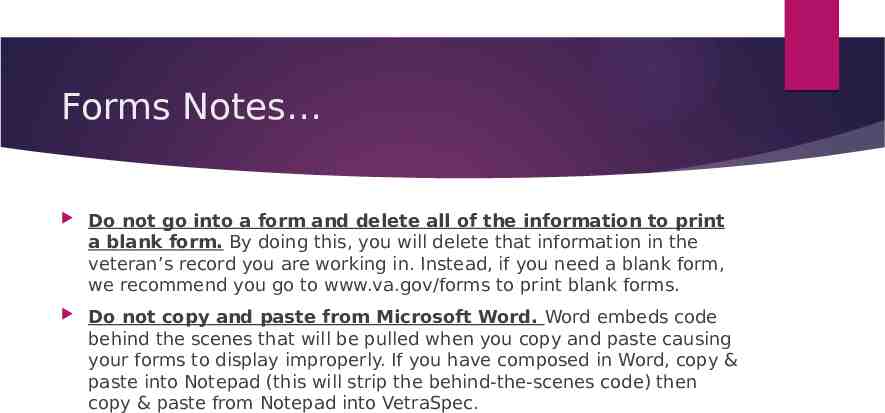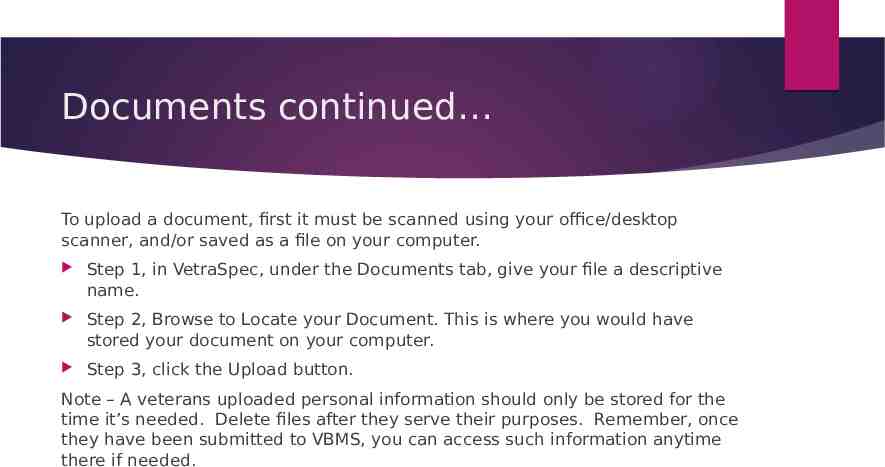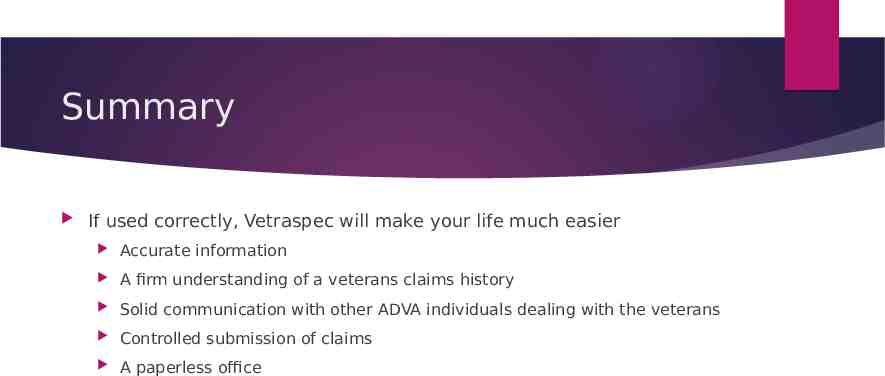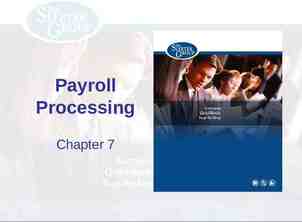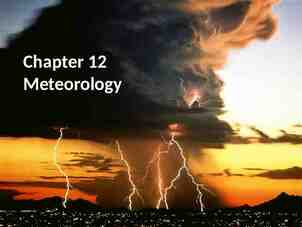VETRASPEC WHAT IS IT? WHY IS IT IMPORTANT? WHAT CAN IT DO?
27 Slides2.11 MB
VETRASPEC WHAT IS IT? WHY IS IT IMPORTANT? WHAT CAN IT DO?
WHAT IS VETRASPEC? VetraSpec is a web-based, Veteran claims management solution built for the veteran’s service officer at any level. VetraSpec allows veteran service officers to access their data from any computer with Internet access. All data is stored in one, centralized, secure location.
WHAT IS VETRASPEC? VetraSpec will save countless hours and provide you with accurate data and forms. The program features: Claims management Veteran and Dependent Data Pending Issues Current Claims Records Request Ancillary Benefits Burial Information Financial Assistance Payments
WHAT IS VETRASPEC? Integrated Resources Searchable 38CFR (Parts 3 & 4) / M21-1MR Court Citations Combined ratings (with bilateral factor). Form Generation Electronic signatures (Optional. Signature pad purchased separately) Scanned Documents Extensive Report Generator Package This Claim Feature* Communication, Communication, Communication Scheduling Individual calendar Office calendar Scheduling
HOME PAGE & SEARCHES When you log into the program the default screen is the Home screen. The Home screen has the search function on it. You can also access the Search feature by clicking the tab at the top of page when in a veteran’s record. You may search in different ways. Examples: Last Name First Name Social Security Number VA Claim Number
SEARCH TIPS Enter ― A into the Last name field to see all veteran’s whose last name begins with the letter A. Enter ― Ski to see all veterans whose last name has ―ski Anywhere in the name. Enter ― 373% into the Social Security field, and see all veteran’s whose SSN begins with 373. Enter ― 1234 into the Social Security field and see all veteran’s whose SSN ends with 1234. (YOU WILL LIKELY USE THIS THE MOST)
ADDING A VETERAN To add a veteran, click the ‘ADD’ tab at the top left side of the screen.
ADDING A VETERAN Fill out as much information as available and click the Submit button at the bottom of the page. The veteran is not added until the Submit button is clicked and you are taken into the veteran’s record. Social Security and Last Name are required fields. You must supply both to add a veteran. Also, if the Social Security number is already entered into the system, an error will pop up on the screen when you click the Submit button at the bottom of the page telling you that veteran already exists in the system. The system is based on the veteran. So, if a dependent is the one seeking benefits, add the veteran first then proceed to add the dependent under the Dependents tab. Do not make the dependent as the main record.
ADDING A VETERAN TAKE YOUR TIME AND DOUBLE CHECK THE INFORMATION YOU ARE ENTERING. IT WILL SAVE YOU TIME AND FRUSTRATION LATER. REMEMBER – GARBAGE IN – GARBAGE OUT!
RECORD OVERVIEW In addition to the snapshot view, you now have tab choices. To view more in-depth information about this veteran, click on the appropriate tab.
MORE DETAILS You will find Veteran Details, Death & Burial and Claimant information on this screen. We will discuss the three sections in more detail. Veteran Details Certain standard information is shown in the Veterans Details section along with any information that has been previously submitted. To edit the Veterans Details page, click the ―edit‖ button on the right side of the More Details page. Social Security number and Last Name are required fields. On this page, you will have the option to insert a photo of the veteran; add demographic information; mark the veteran as deceased if necessary.
MORE DETAILS Death & Burial Information This section is designed to track information related to the veteran’s death. Several reports are generated off of the information you enter in this section i.e.: cause of death, list of veterans by cemetery . Claimant If the claimant is someone other than the veteran, you can track this information here. Entering claimants here will push that information into applicable forms where needed.
Military Service To add service information, go into a veteran’s record and click the Military Service tab. Each period of service receives a separate record. You can add as many periods of military service as necessary. Each period of service allows you to add up to four sections: Service Details / POW Details / National Guard Details / Where Military Records are Located
Current Ratings This tab allows you to input and track ratings the veteran has received from the VA. Current ratings that have already been inputted are listed at the top of the page. Ratings that have been closed out are grayed out and at the bottom of the list. Begin by going into a veteran’s record and clicking on the ―add a new rating‖ button under the Current Ratings tab. You will be prompted to choose the number of ratings you would like to add. This is a time saver if you just received a rating decision for multiple conditions. You will need to choose the recipient. Veteran is always listed in the dropdown menu. If the award is for someone other than the veteran, that person must first be added to the Dependents tab. If the person for whom you’re entering a rating is not listed, that means you didn’t add them as a dependent.
Current Ratings continued Next, type the percentage granted. For pension, education those benefits that do not have a percentage assigned, leave this field blank. Choose the type of benefit that was awarded from the dropdown menu. Correct depiction of the award is import for accurate reports at a later date. If you know the Diagnostic Code for compensation claims, enter the four digit number. If you do not know the code, you can choose to leave this area blank or click the link to ―Look Up New Code‖. There are two boxes for diagnostic code in case the VA has utilized a hyphenated code. Check the bilateral box if the condition is determined by the VA to be bilateral. This will assist in the proper combination of the award percentage. Type the effective date of the award (not the day of the rating decision but rather the day the VA granted the benefit from). Click the ―Add‖ button once finished and your new ratings are saved.
Dependents The dependents tab provides an area to record and track the veterans’ dependents. You must have the veteran already established in VetraSpec before adding dependents. To add a dependent: Go into a veteran’s record and click the Dependents tab. Click the add button. Enter known information. Choose the type of dependent (spouse, former spouse, child, etc.) If this person is also a claimant, check the appropriate box and fill out address of the claimant if known. Click the ―add‖ button
Communication We cannot stress the importance of good notes in the communication section. Understand, you might be seeing a veteran for the first time. However, that veteran has visited other VSO’s over the last several years. It is critical to know what has been done for the veterans and WHY. Communication that just lists forms that have been generated does not tell the story. Let’s look at an example .
Mr. Smith pays a visit He says he’d like to make a claim for Depression. You look in the communications tab and see the following notes from a VSO 11-24-18 11-24-18 Bob Lazyguy Bob Lazyguy 21-0781 21-526EZ Not much to go on, right? What if you also see these notes from another VSO 10-23-18 Phoned him Bob Motivatedguy Found a couple of benefits the veterans should be getting but, isn’t. and told him to stop by at his convenience to discuss. 9-15-18 Bob Motivatedguy 9-15-18 Bob Motivatedguy 21-0996 Veteran came in to discuss a potential increase in PTSD claim (currently 70%). He is already rated 100% overall with 2 kids in college First I see Lazyguy read (chap 35)doesn’t Veteran seems alert and personable. Advised veteran against such a claim communication and likes to file claims citing the criteria needed for an increase to 100% (next highest rating) and without doing research. I see he’s exposing himself to a potential proposal to reduce. Told him I would probably made some sort of psych instead claim (notice the 0781 created the review his records for other possible options. Ensured he understood IU is same day). Even a new VSO should basically the same as a 100% rating. know the V.A. will only allow one psych
Communication continued Good notes are not just beneficial to other VSO’s. They can also provide valuable insight to: Claims Analyst’s at the A&R office preparing for upcoming hearings. Yourself. You will see hundreds of veterans over the years. Some will call you after an absence of 8 to 24 months and expect you to remember everything about their claim the moment you pick up the phone.
To add a new communication Choose the Communication Tab Choose the type of communication (i.e. office visit, phone call, home visit ) If the date of the acutal communication is different from the current date and time listed, adjust as necessary. (We allow this option in case you actually had the communication a different day when not in the office. That is why you can view the date of the acutal communication and the date it was entered.) Type any additional note in the text box provided Click submit Once a communication is entered, you cannot edit or delete it. However, you can make another entry explaining an error or adjustment.
Forms VetraSpec houses 60 of the most commonly used VA, DD and SF forms that a Veterans Servicer Officer uses. Forms are shown on the screen as the actual document. Once you are ready to print the form, it is transferred to a PDF for ease of printing and saving. In the Forms Tab on the right side of the screen, you will see forms that have previously been printed for this veteran as a history. To open a form, click on the underlined link for the form number you wish to fill out. The information for your veteran that is already in the database will be pulled into the form. Fill out the remainder of the form, double checking the information that was drawn from the database.
Forms Continued You will have two choices: Save this form and complete it later Save this form and print it now By choosing ―Save this form and complete it later‖, you will be prompted to close the window that opened to fill out the form. Now, your form is saved for editing at a later date. By choosing ―Save this form and print it now‖, a new window will appear when a PDF is generated. From the PDF, choose to print your form. Once you are done printing, close the window that opened with the PDF.
Forms Notes Do not go into a form and delete all of the information to print a blank form. By doing this, you will delete that information in the veteran’s record you are working in. Instead, if you need a blank form, we recommend you go to www.va.gov/forms to print blank forms. Do not copy and paste from Microsoft Word. Word embeds code behind the scenes that will be pulled when you copy and paste causing your forms to display improperly. If you have composed in Word, copy & paste into Notepad (this will strip the behind-the-scenes code) then copy & paste from Notepad into VetraSpec.
Documents Uploading your documents is a very easy process in VetraSpec! The goal is to help your office become paperless! By choosing the Documents tab located along the top of the page, you will see the documents that are already uploaded for your veteran. You can also upload a new document here. To view the document, click on the underlined link under the document name. To delete the document, click on the ―delete‖ link under the action section. (NOTE: this permanently deletes the document and it cannot be recovered!)
Documents continued To upload a document, first it must be scanned using your office/desktop scanner, and/or saved as a file on your computer. Step 1, in VetraSpec, under the Documents tab, give your file a descriptive name. Step 2, Browse to Locate your Document. This is where you would have stored your document on your computer. Step 3, click the Upload button. Note – A veterans uploaded personal information should only be stored for the time it’s needed. Delete files after they serve their purposes. Remember, once they have been submitted to VBMS, you can access such information anytime there if needed.
Package This Claim . Package This Claim replaces the paper-based claims submission process between out-based offices and the V.A. Among the savings are Time Paper cost Clutter on your desk Postage Additionally, the system is completely trackable. Using mail or even a fax submission, you are hoping the claim doesn’t get lost. History has shown they do get lost, too many times.
Summary If used correctly, Vetraspec will make your life much easier Accurate information A firm understanding of a veterans claims history Solid communication with other ADVA individuals dealing with the veterans Controlled submission of claims A paperless office