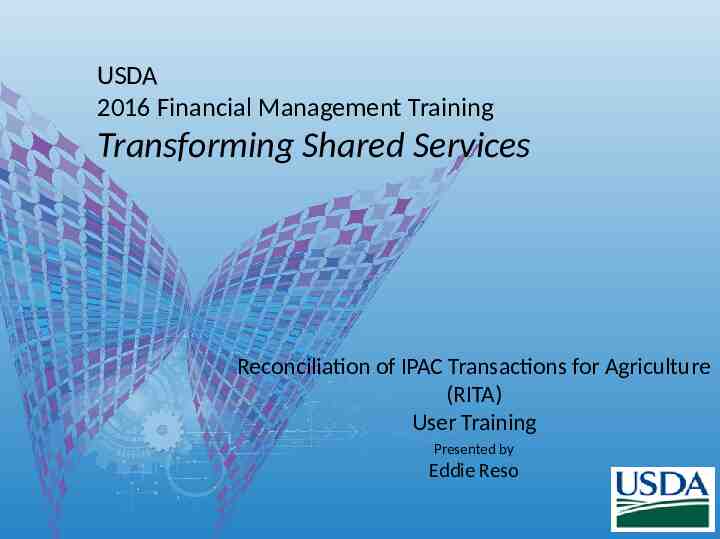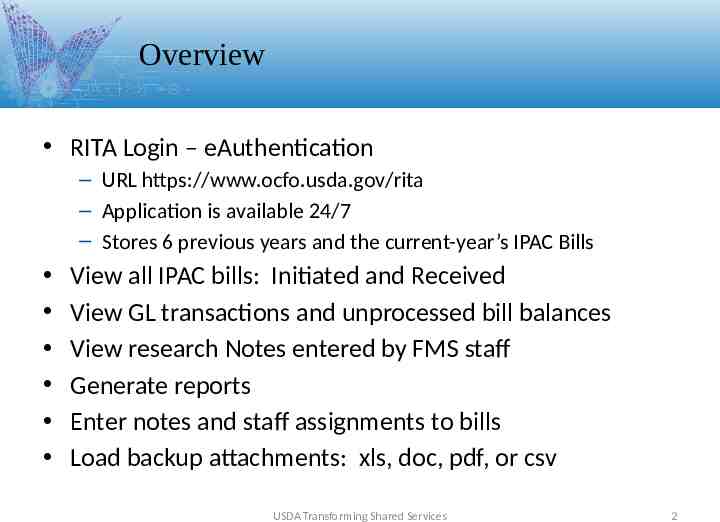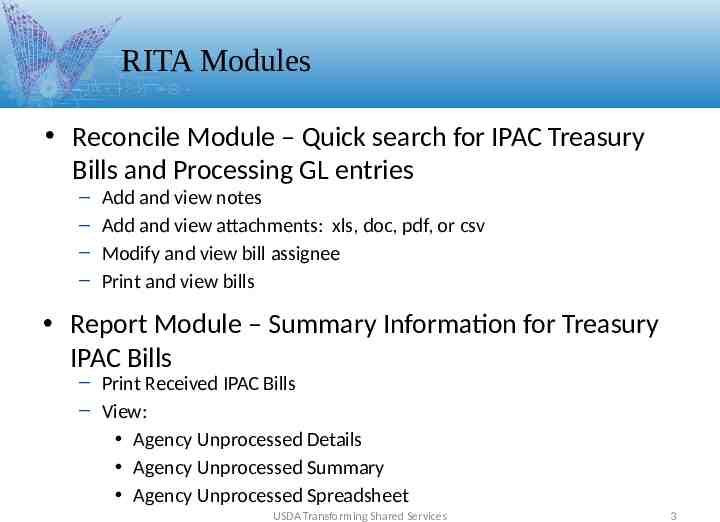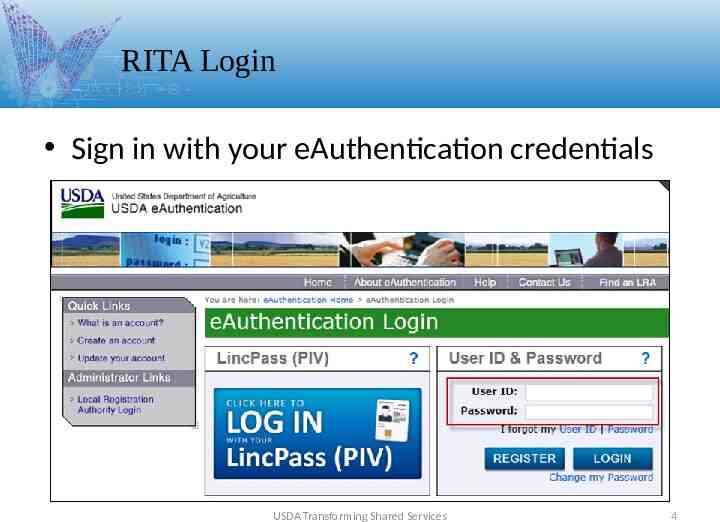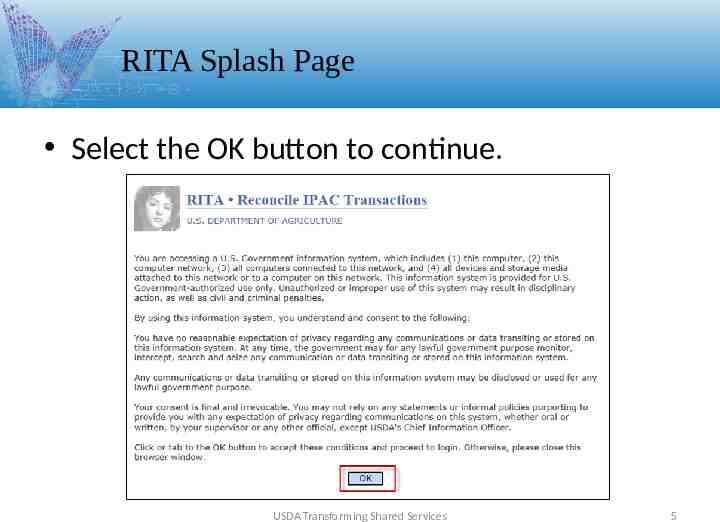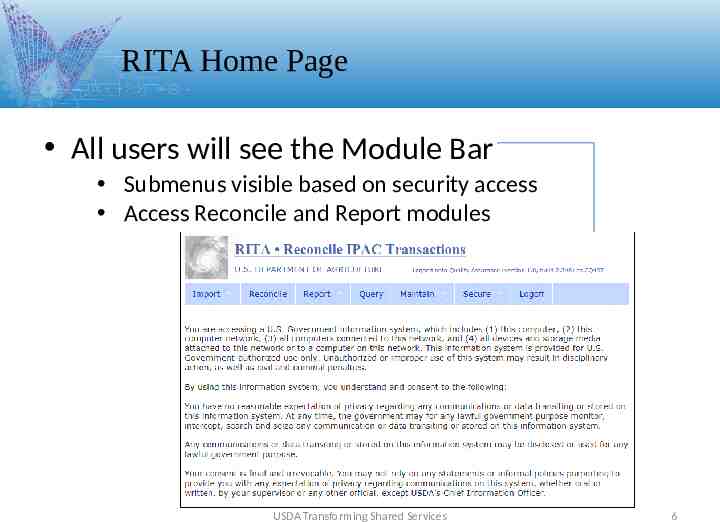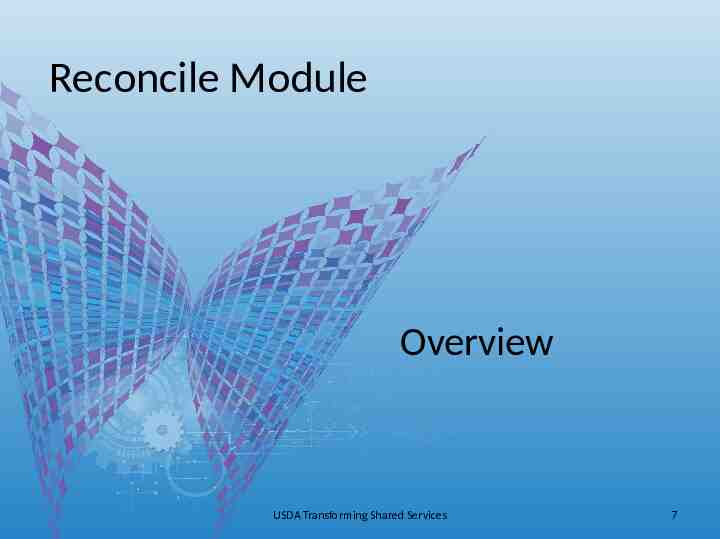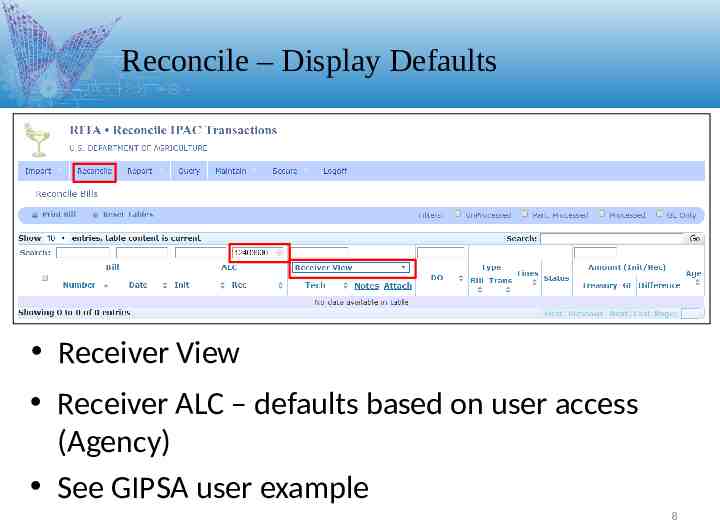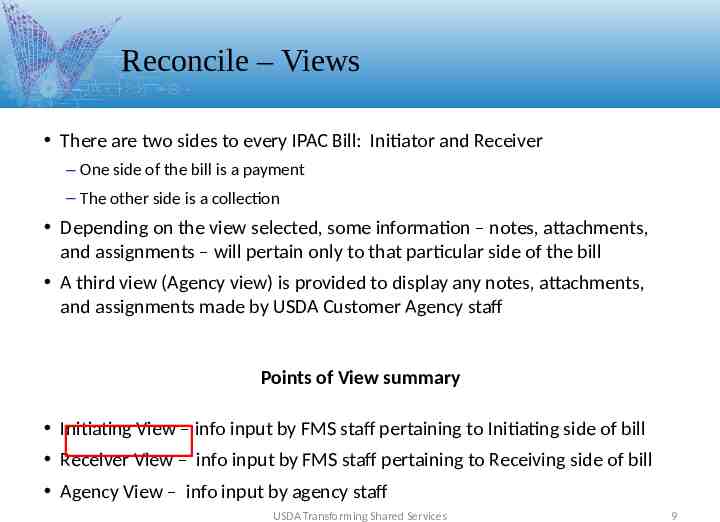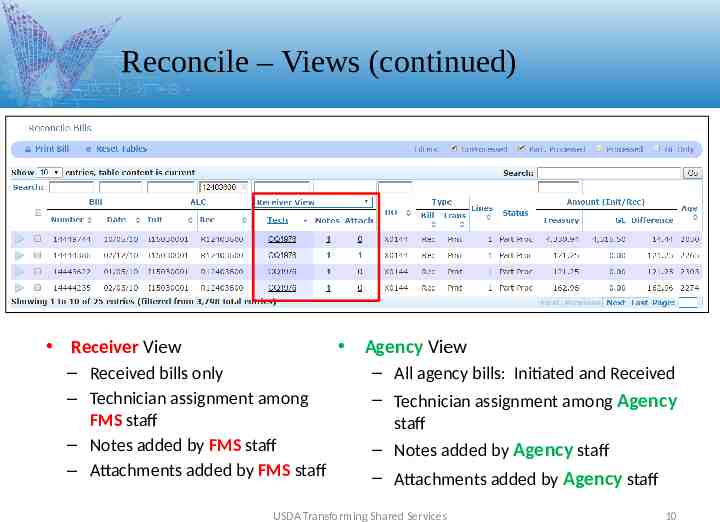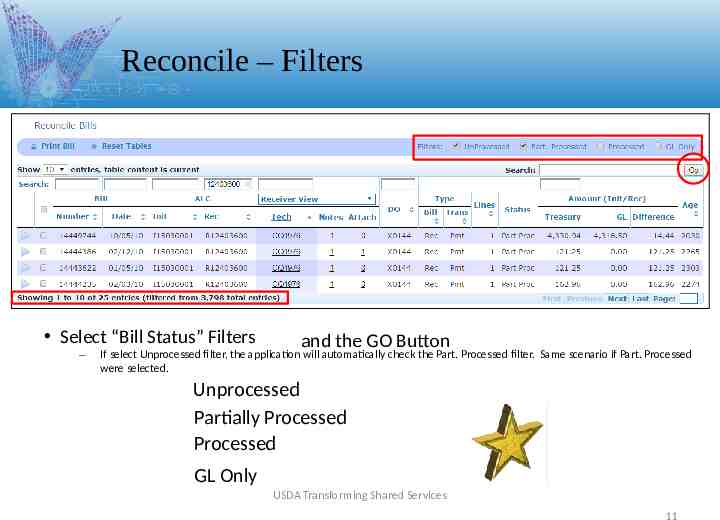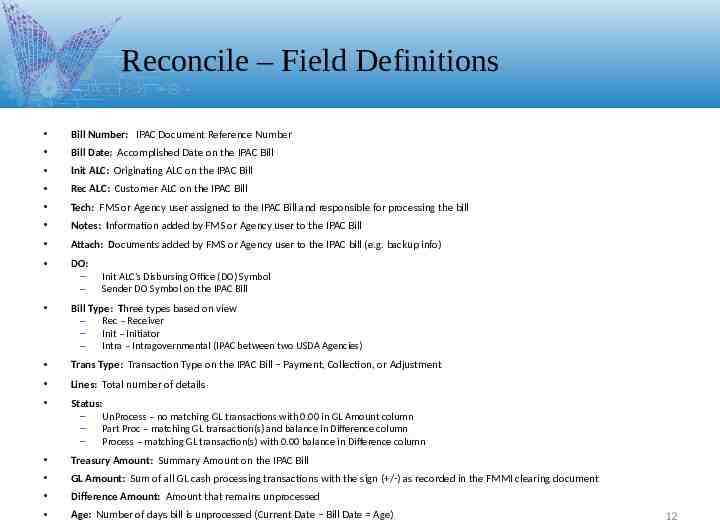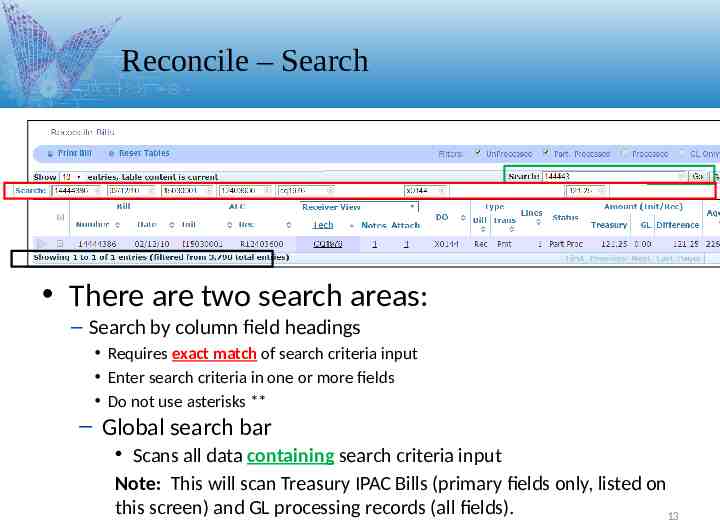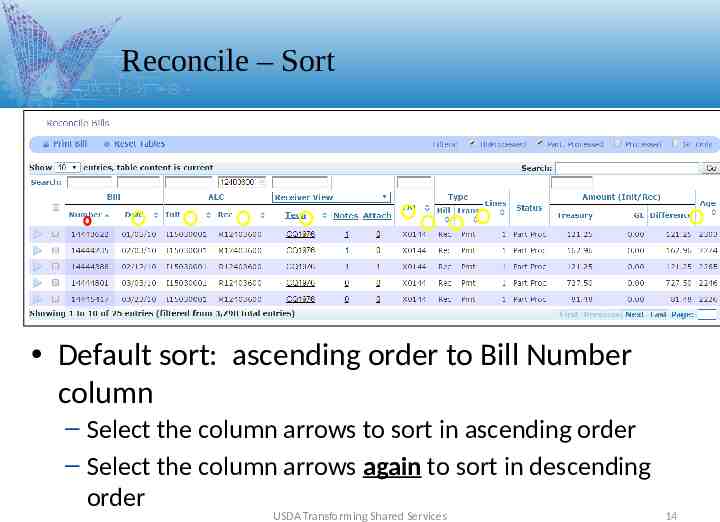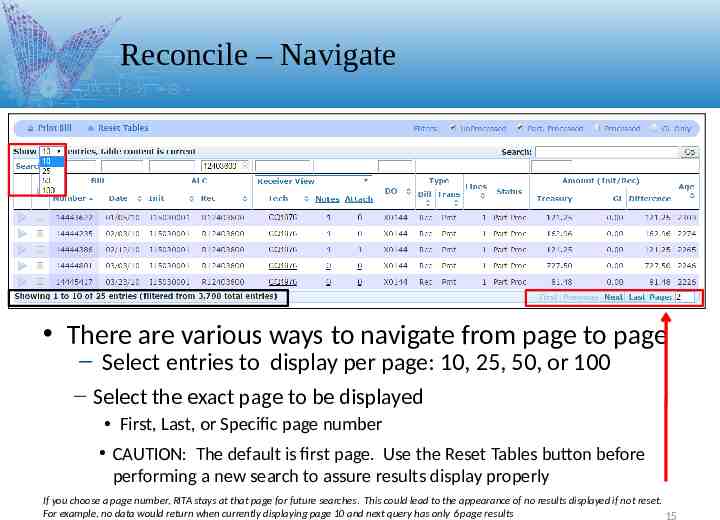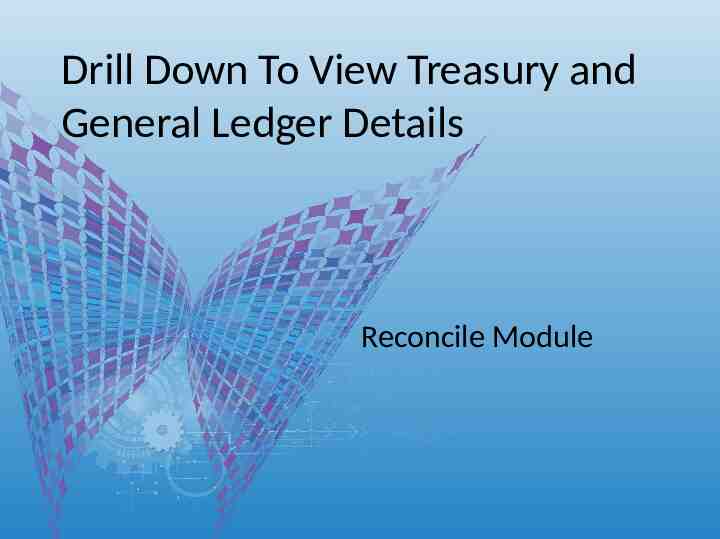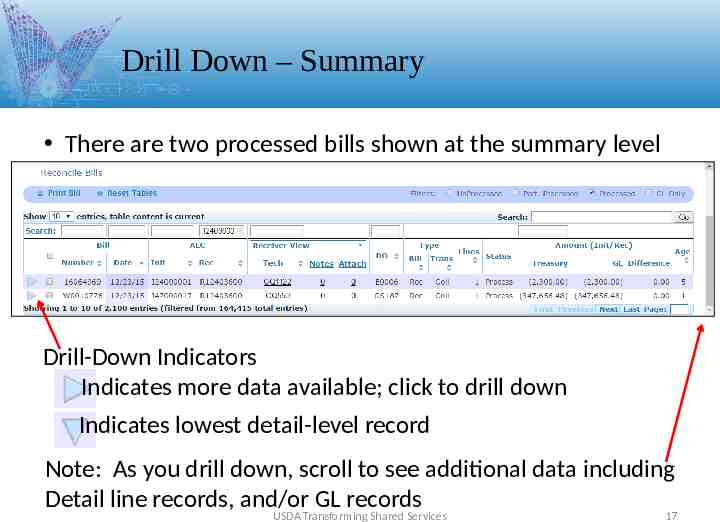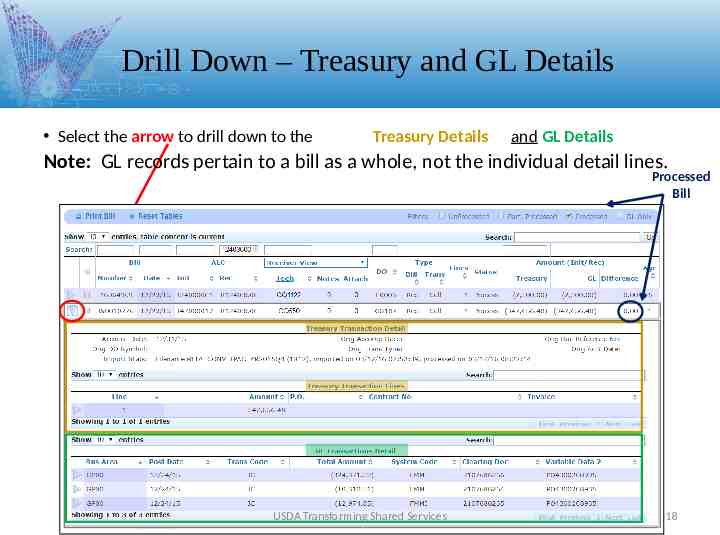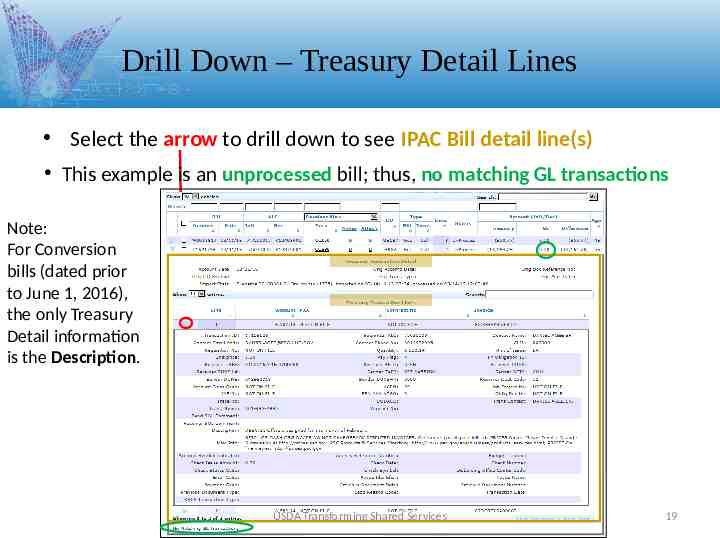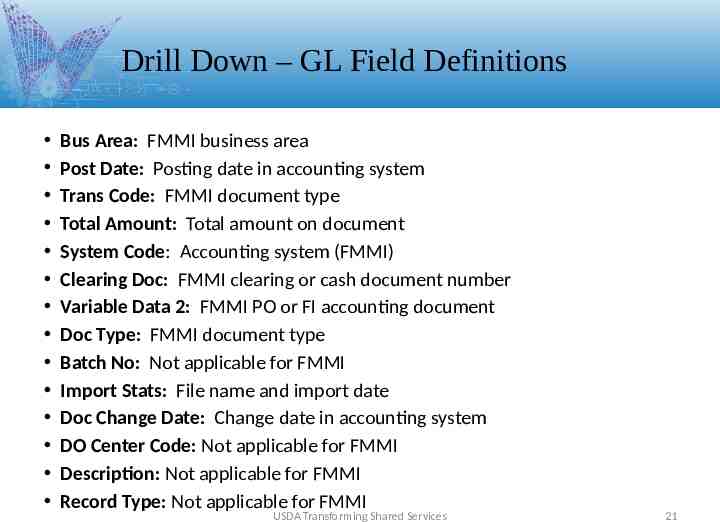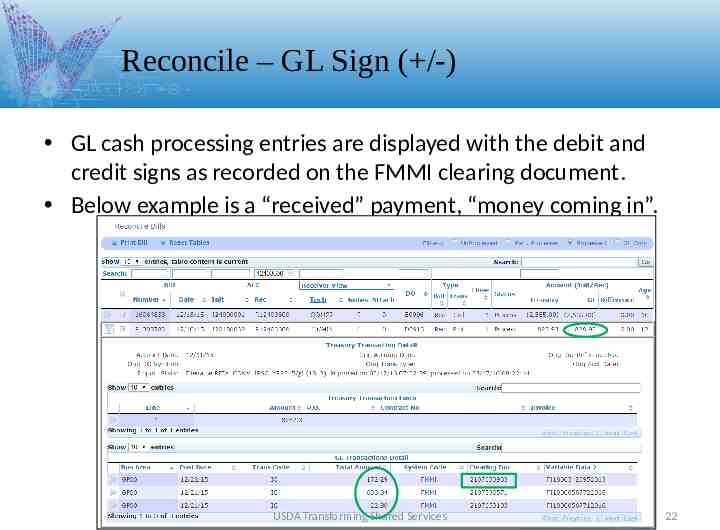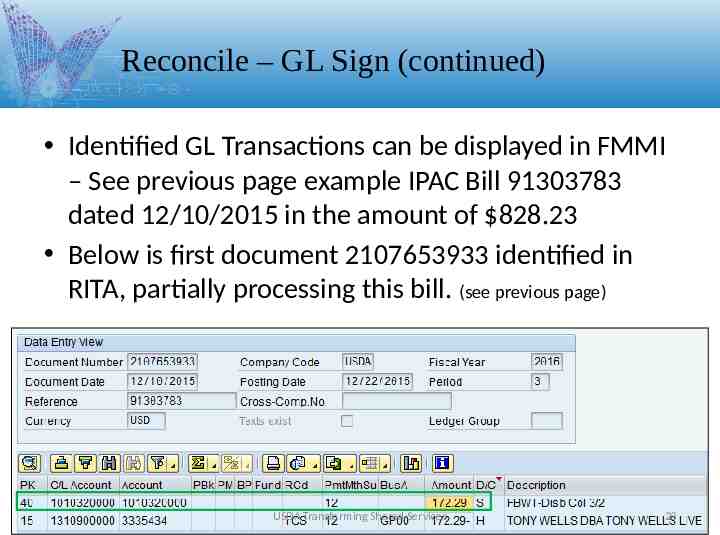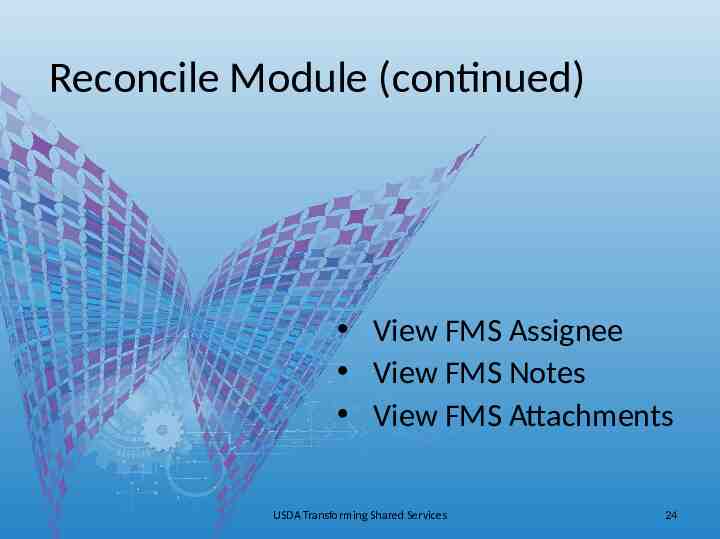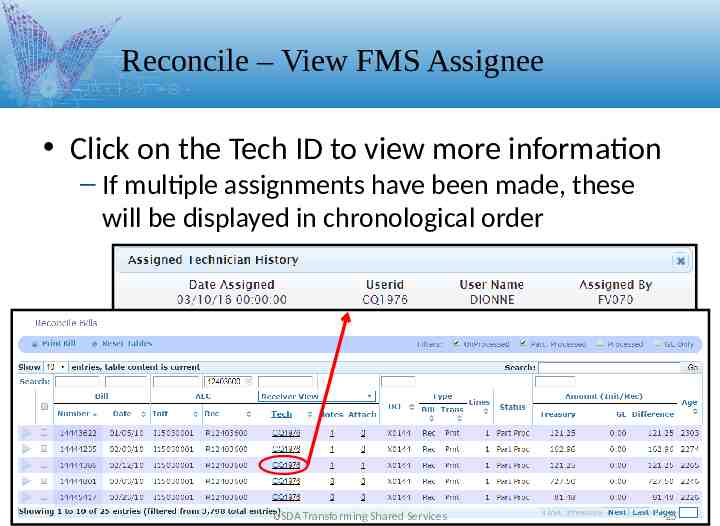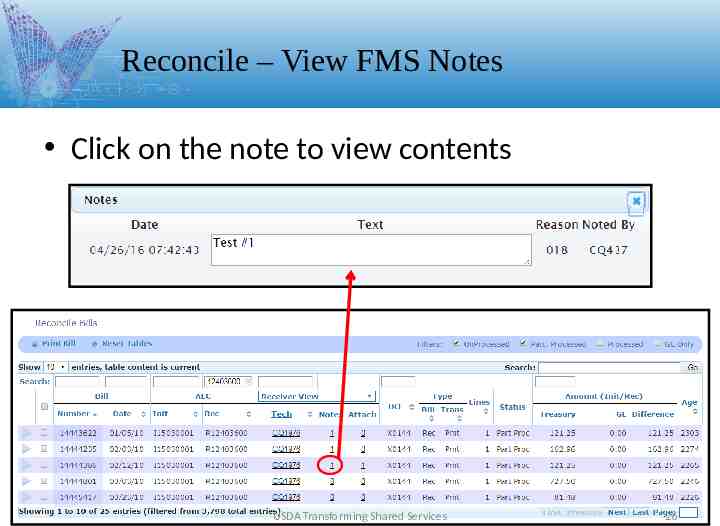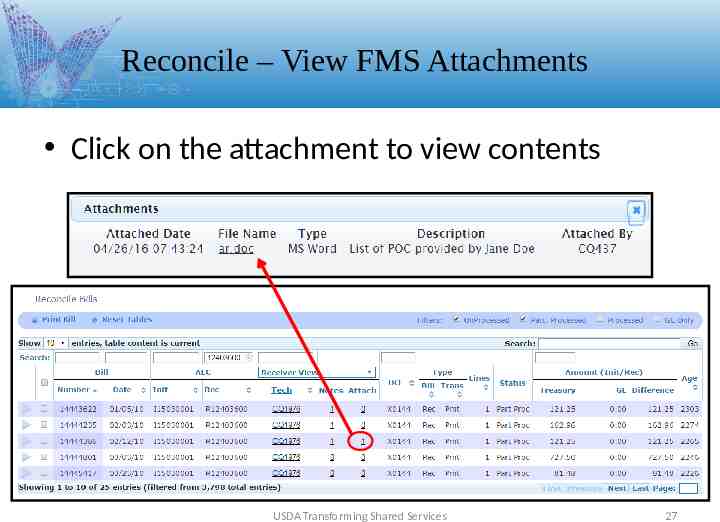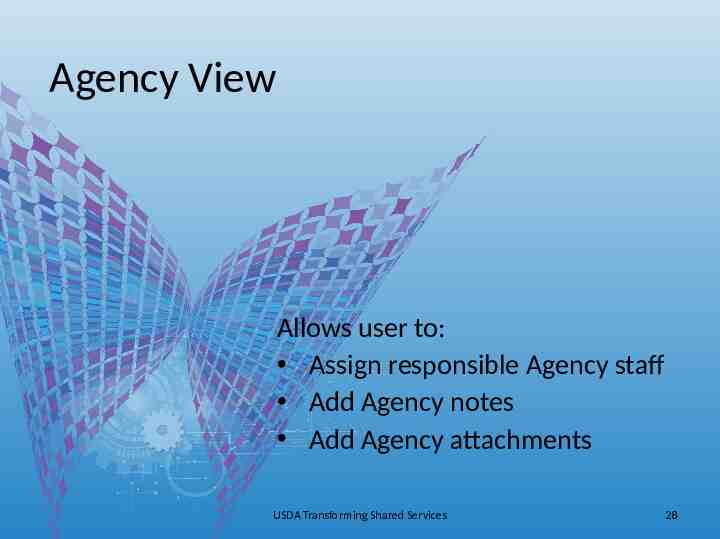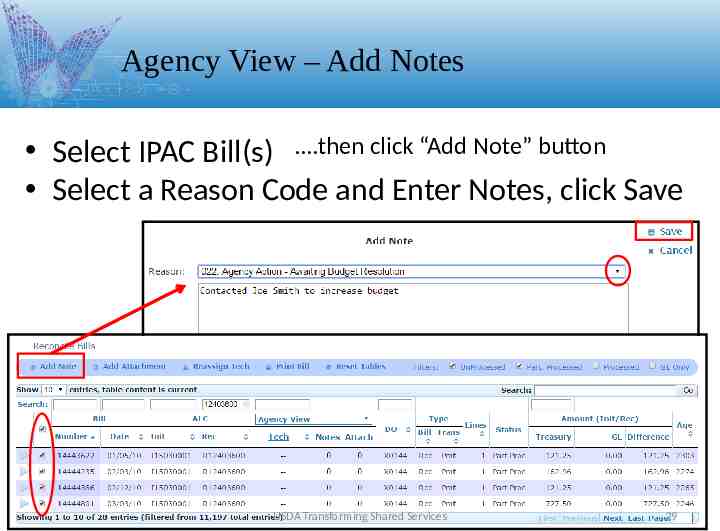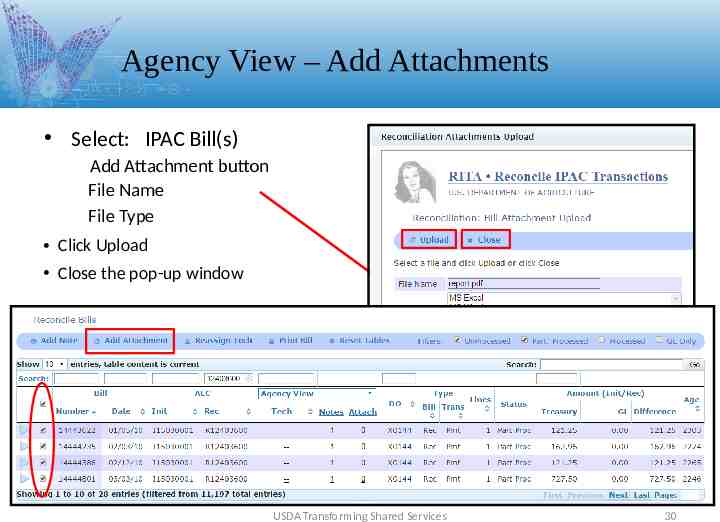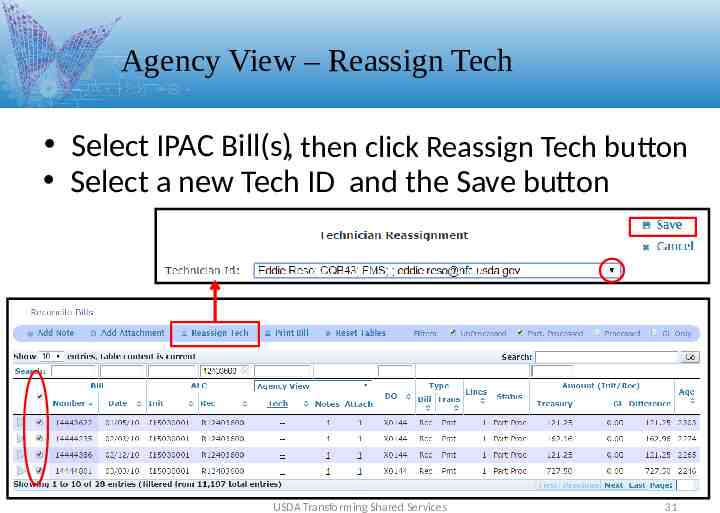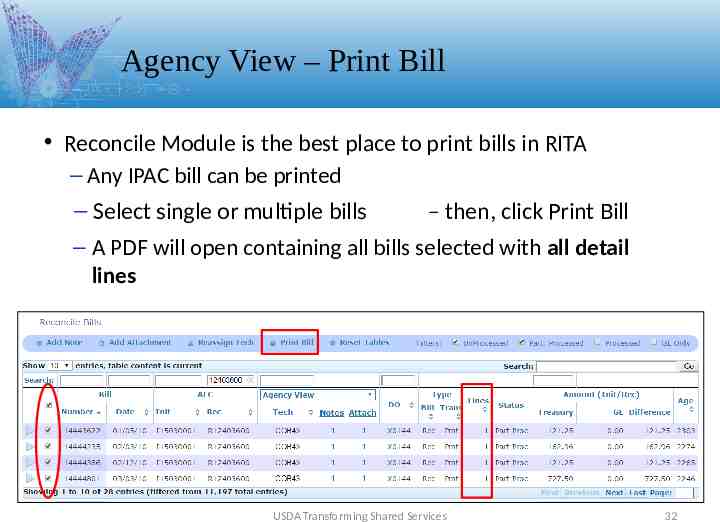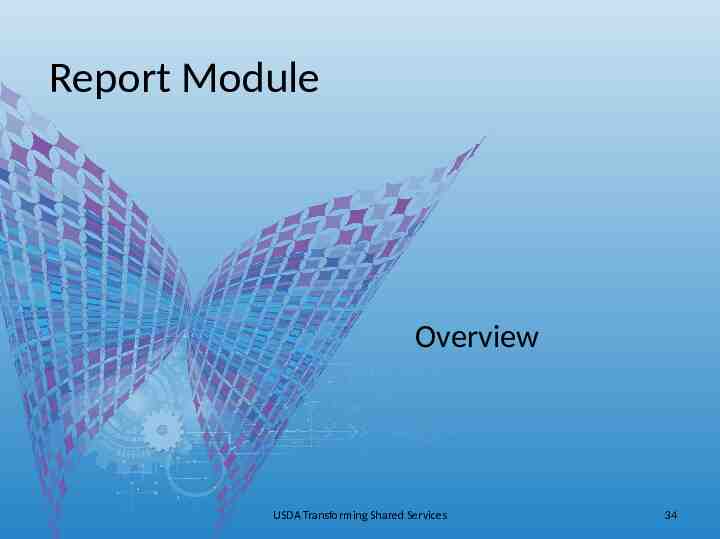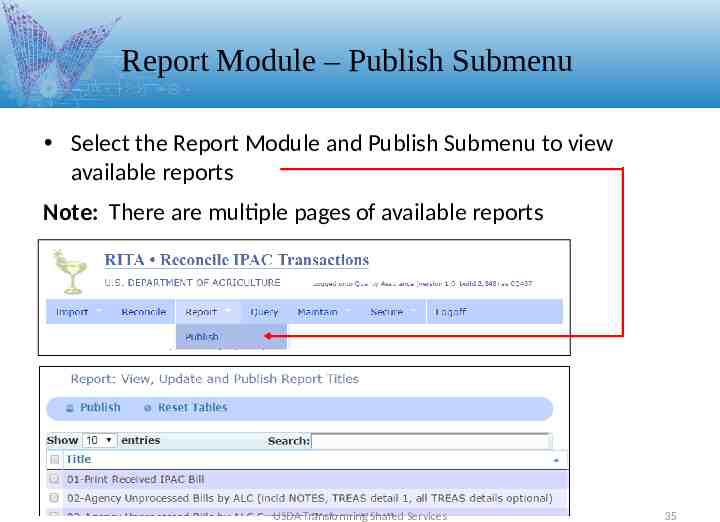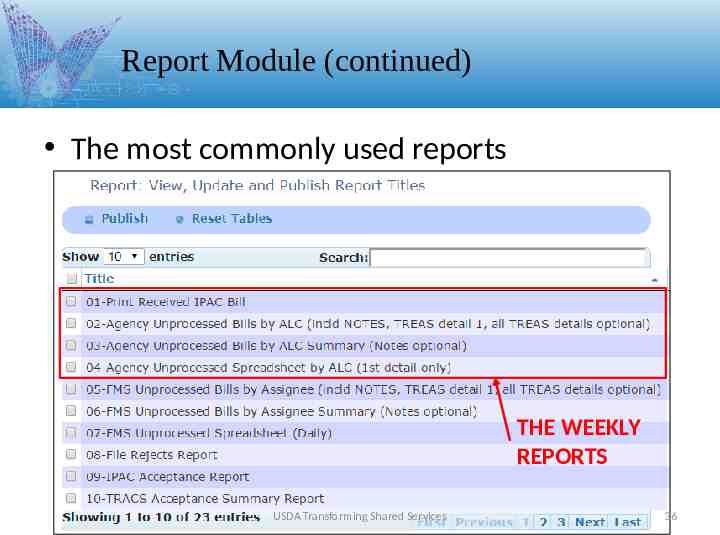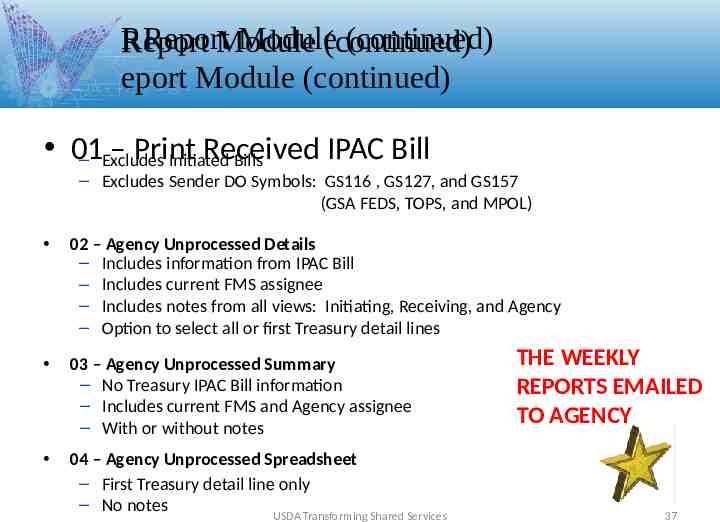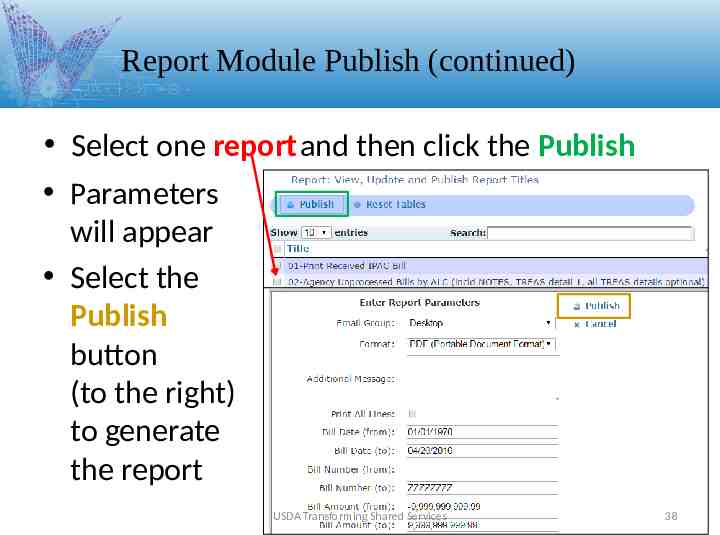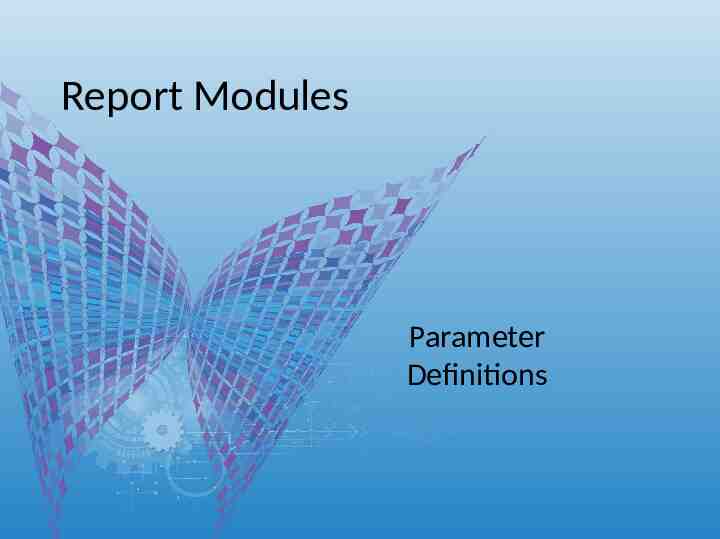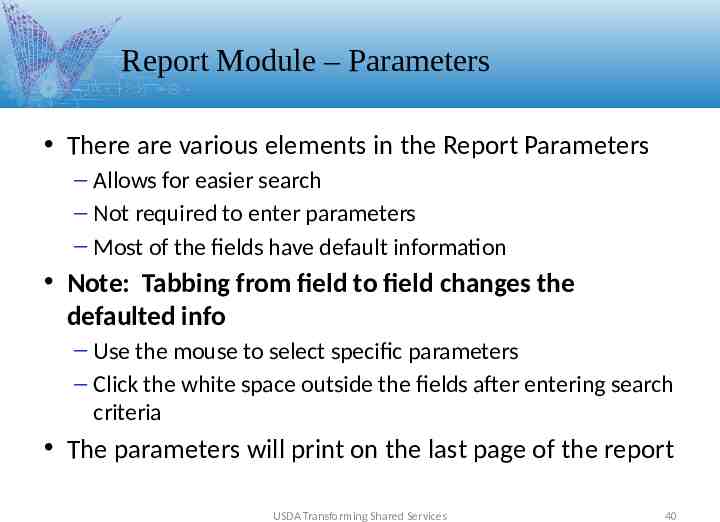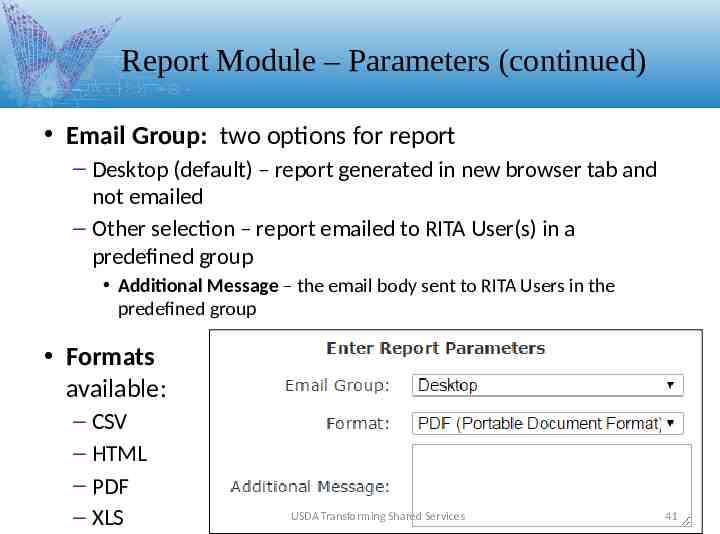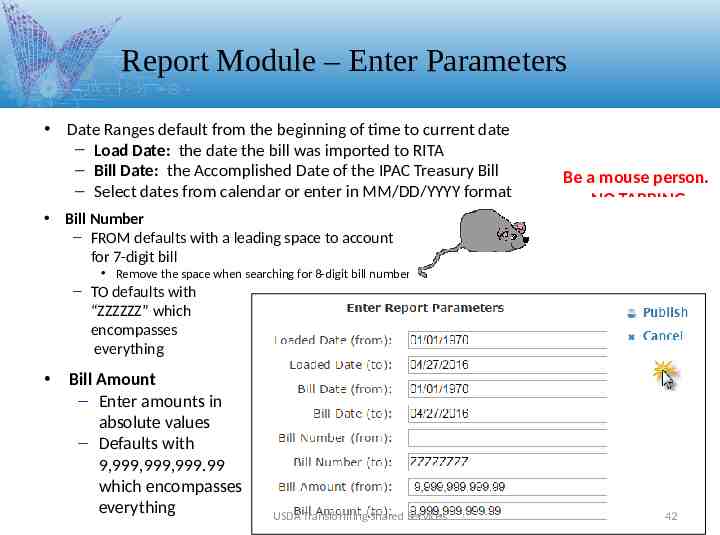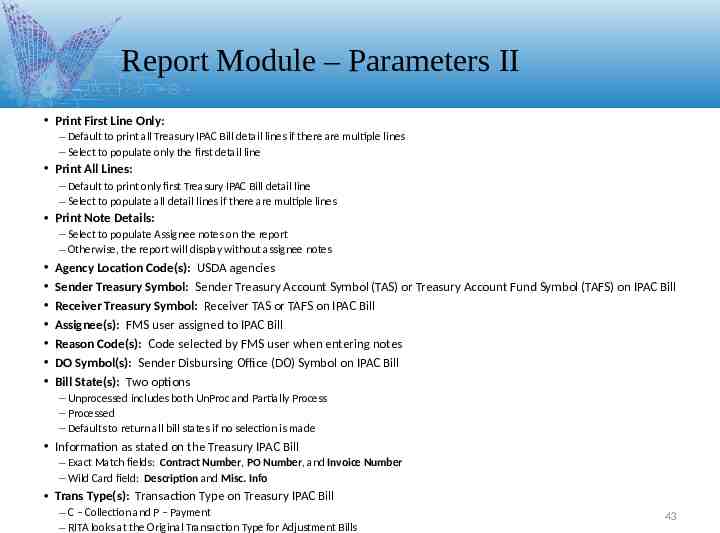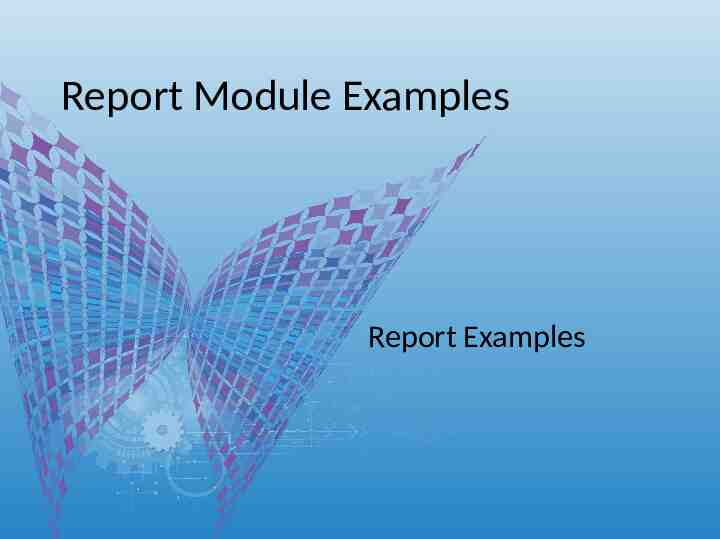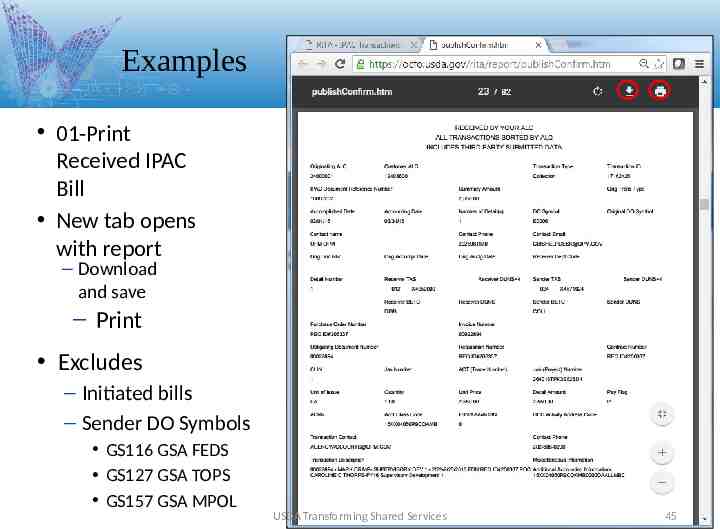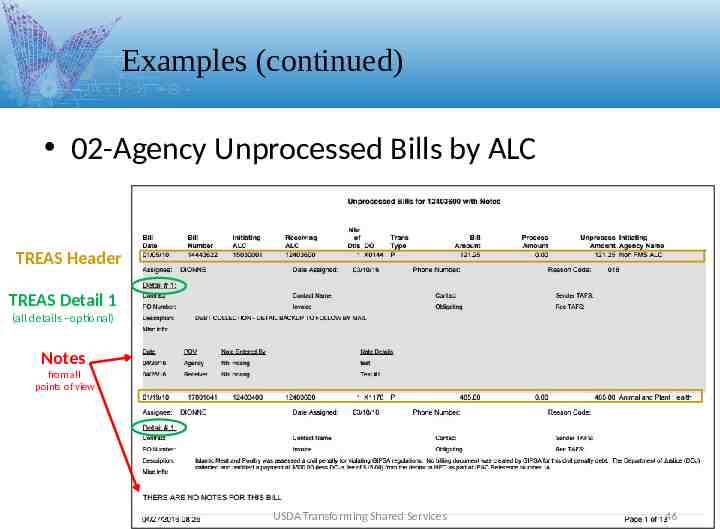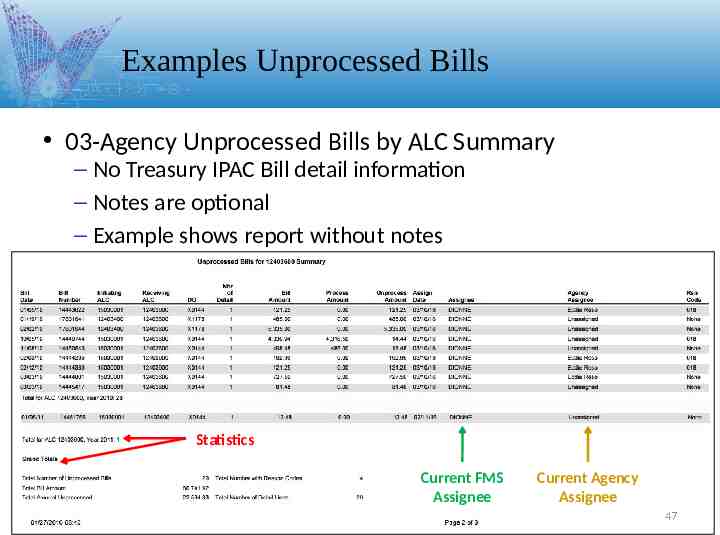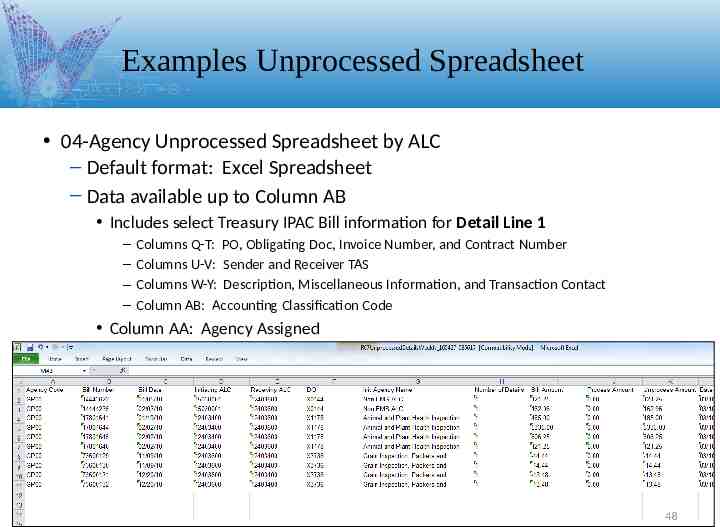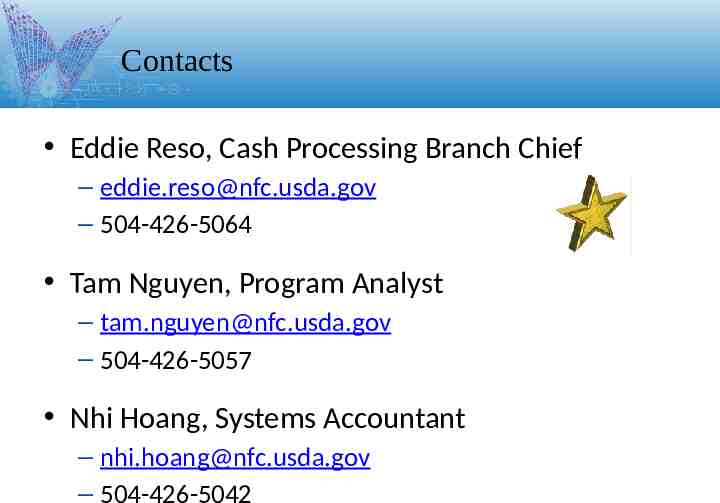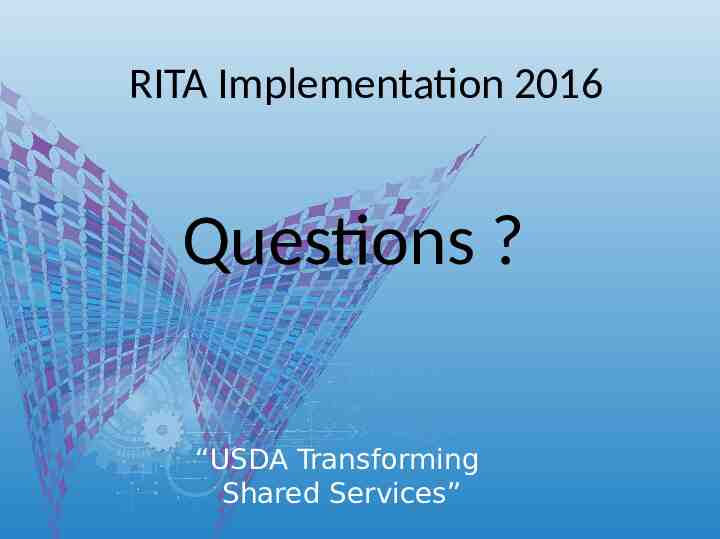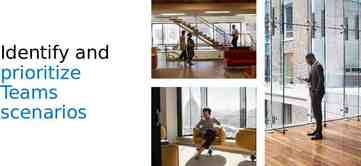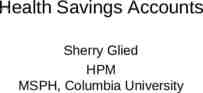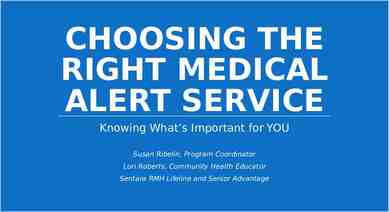USDA 2016 Financial Management Training Transforming Shared
50 Slides3.67 MB
USDA 2016 Financial Management Training Transforming Shared Services Reconciliation of IPAC Transactions for Agriculture (RITA) User Training Presented by Eddie Reso
Overview RITA Login – eAuthentication – URL https://www.ocfo.usda.gov/rita – Application is available 24/7 – Stores 6 previous years and the current-year’s IPAC Bills View all IPAC bills: Initiated and Received View GL transactions and unprocessed bill balances View research Notes entered by FMS staff Generate reports Enter notes and staff assignments to bills Load backup attachments: xls, doc, pdf, or csv USDA Transforming Shared Services 2
RITA Modules Reconcile Module – Quick search for IPAC Treasury Bills and Processing GL entries – – – – Add and view notes Add and view attachments: xls, doc, pdf, or csv Modify and view bill assignee Print and view bills Report Module – Summary Information for Treasury IPAC Bills – Print Received IPAC Bills – View: Agency Unprocessed Details Agency Unprocessed Summary Agency Unprocessed Spreadsheet USDA Transforming Shared Services 3
RITA Login Sign in with your eAuthentication credentials USDA Transforming Shared Services 4
RITA Splash Page Select the OK button to continue. USDA Transforming Shared Services 5
RITA Home Page All users will see the Module Bar Submenus visible based on security access Access Reconcile and Report modules USDA Transforming Shared Services 6
Reconcile Module Overview USDA Transforming Shared Services 7
Reconcile – Display Defaults Receiver View Receiver ALC – defaults based on user access (Agency) See GIPSA user example 8
Reconcile – Views There are two sides to every IPAC Bill: Initiator and Receiver – One side of the bill is a payment – The other side is a collection Depending on the view selected, some information – notes, attachments, and assignments – will pertain only to that particular side of the bill A third view (Agency view) is provided to display any notes, attachments, and assignments made by USDA Customer Agency staff Points of View summary Initiating View – info input by FMS staff pertaining to Initiating side of bill Receiver View – info input by FMS staff pertaining to Receiving side of bill Agency View – info input by agency staff USDA Transforming Shared Services 9
Reconcile – Views (continued) Agency View Receiver View – Received bills only – Technician assignment among FMS staff – Notes added by FMS staff – Attachments added by FMS staff – All agency bills: Initiated and Received – Technician assignment among Agency staff – Notes added by Agency staff – Attachments added by Agency staff USDA Transforming Shared Services 10
Reconcile – Filters Select “Bill Status” Filters – and the GO Button If select Unprocessed filter, the application will automatically check the Part. Processed filter. Same scenario if Part. Processed were selected. Unprocessed Partially Processed Processed GL Only USDA Transforming Shared Services 11
Reconcile – Field Definitions Bill Number: IPAC Document Reference Number Bill Date: Accomplished Date on the IPAC Bill Init ALC: Originating ALC on the IPAC Bill Rec ALC: Customer ALC on the IPAC Bill Tech: FMS or Agency user assigned to the IPAC Bill and responsible for processing the bill Notes: Information added by FMS or Agency user to the IPAC Bill Attach: Documents added by FMS or Agency user to the IPAC bill (e.g. backup info) DO: – – Init ALC’s Disbursing Office (DO) Symbol Sender DO Symbol on the IPAC Bill Bill Type: Three types based on view – Rec – Receiver – Init – Initiator – Intra – Intragovernmental (IPAC between two USDA Agencies) Trans Type: Transaction Type on the IPAC Bill – Payment, Collection, or Adjustment Lines: Total number of details Status: – UnProcess – no matching GL transactions with 0.00 in GL Amount column – Part Proc – matching GL transaction(s) and balance in Difference column – Process – matching GL transaction(s) with 0.00 balance in Difference column Treasury Amount: Summary Amount on the IPAC Bill GL Amount: Sum of all GL cash processing transactions with the sign ( /-) as recorded in the FMMI clearing document Difference Amount: Amount that remains unprocessed Age: Number of days bill is unprocessed (Current Date – Bill Date Age) 12
Reconcile – Search There are two search areas: – Search by column field headings Requires exact match of search criteria input Enter search criteria in one or more fields Do not use asterisks ** – Global search bar Scans all data containing search criteria input Note: This will scan Treasury IPAC Bills (primary fields only, listed on this screen) and GL processing records (all fields). 13
Reconcile – Sort Default sort: ascending order to Bill Number column – Select the column arrows to sort in ascending order – Select the column arrows again to sort in descending order USDA Transforming Shared Services 14
Reconcile – Navigate There are various ways to navigate from page to page – Select entries to display per page: 10, 25, 50, or 100 – Select the exact page to be displayed First, Last, or Specific page number CAUTION: The default is first page. Use the Reset Tables button before performing a new search to assure results display properly If you choose a page number, RITA stays at that page for future searches. This could lead to the appearance of no results displayed if not reset. For example, no data would return when currently displaying page 10 and next query has only 6 page results 15
Drill Down To View Treasury and General Ledger Details Reconcile Module
Drill Down – Summary There are two processed bills shown at the summary level Drill-Down Indicators Indicates more data available; click to drill down Indicates lowest detail-level record Note: As you drill down, scroll to see additional data including Detail line records, and/or GL records USDA Transforming Shared Services 17
Drill Down – Treasury and GL Details Select the arrow to drill down to the Treasury Details and GL Details Note: GL records pertain to a bill as a whole, not the individual detail lines. Processed Bill USDA Transforming Shared Services 18
Drill Down – Treasury Detail Lines Select the arrow to drill down to see IPAC Bill detail line(s) This example is an unprocessed bill; thus, no matching GL transactions Note: For Conversion bills (dated prior to June 1, 2016), the only Treasury Detail information is the Description. USDA Transforming Shared Services 19
Drill Down – GL Details Select the arrow to drill down to the GL Details USDA Transforming Shared Services Processed Bill 20
Drill Down – GL Field Definitions Bus Area: FMMI business area Post Date: Posting date in accounting system Trans Code: FMMI document type Total Amount: Total amount on document System Code: Accounting system (FMMI) Clearing Doc: FMMI clearing or cash document number Variable Data 2: FMMI PO or FI accounting document Doc Type: FMMI document type Batch No: Not applicable for FMMI Import Stats: File name and import date Doc Change Date: Change date in accounting system DO Center Code: Not applicable for FMMI Description: Not applicable for FMMI Record Type: Not applicable for FMMI USDA Transforming Shared Services 21
Reconcile – GL Sign ( /-) GL cash processing entries are displayed with the debit and credit signs as recorded on the FMMI clearing document. Below example is a “received” payment, “money coming in”. USDA Transforming Shared Services 22
Reconcile – GL Sign (continued) Identified GL Transactions can be displayed in FMMI – See previous page example IPAC Bill 91303783 dated 12/10/2015 in the amount of 828.23 Below is first document 2107653933 identified in RITA, partially processing this bill. (see previous page) USDA Transforming Shared Services 23
Reconcile Module (continued) View FMS Assignee View FMS Notes View FMS Attachments USDA Transforming Shared Services 24
Reconcile – View FMS Assignee Click on the Tech ID to view more information – If multiple assignments have been made, these will be displayed in chronological order USDA Transforming Shared Services 25
Reconcile – View FMS Notes Click on the note to view contents USDA Transforming Shared Services 26
Reconcile – View FMS Attachments Click on the attachment to view contents USDA Transforming Shared Services 27
Agency View Allows user to: Assign responsible Agency staff Add Agency notes Add Agency attachments USDA Transforming Shared Services 28
Agency View – Add Notes Select IPAC Bill(s) .then click “Add Note” button Select a Reason Code and Enter Notes, click Save USDA Transforming Shared Services 29
Agency View – Add Attachments Select: IPAC Bill(s) Add Attachment button File Name File Type Click Upload Close the pop-up window USDA Transforming Shared Services 30
Agency View – Reassign Tech Select IPAC Bill(s), then click Reassign Tech button Select a new Tech ID and the Save button USDA Transforming Shared Services 31
Agency View – Print Bill Reconcile Module is the best place to print bills in RITA – Any IPAC bill can be printed – Select single or multiple bills – then, click Print Bill – A PDF will open containing all bills selected with all detail lines USDA Transforming Shared Services 32
Agency View – Print Bill (continued) This is an exact replica of the IPAC Bill generated by Treasury. For Conversion bills (dated prior to June 1, 2016), the only Treasury Detail information is the Description. USDA Transforming Shared Services 33
Report Module Overview USDA Transforming Shared Services 34
Report Module – Publish Submenu Select the Report Module and Publish Submenu to view available reports Note: There are multiple pages of available reports USDA Transforming Shared Services 35
Report Module (continued) The most commonly used reports THE WEEKLY REPORTS USDA Transforming Shared Services 36
RReportModule Module(continued) (continued) Report eport Module (continued) 01 – Print Received IPAC Bill – Excludes Initiated Bills – Excludes Sender DO Symbols: GS116 , GS127, and GS157 (GSA FEDS, TOPS, and MPOL) 02 – Agency Unprocessed Details – Includes information from IPAC Bill – Includes current FMS assignee – Includes notes from all views: Initiating, Receiving, and Agency – Option to select all or first Treasury detail lines 03 – Agency Unprocessed Summary – No Treasury IPAC Bill information – Includes current FMS and Agency assignee – With or without notes 04 – Agency Unprocessed Spreadsheet – First Treasury detail line only – No notes USDA Transforming Shared Services THE WEEKLY REPORTS EMAILED TO AGENCY 37
Report Module Publish (continued) Select one reportand then click the Publish Parameters will appear Select the Publish button (to the right) to generate the report USDA Transforming Shared Services 38
Report Modules Parameter Definitions
Report Module – Parameters There are various elements in the Report Parameters – Allows for easier search – Not required to enter parameters – Most of the fields have default information Note: Tabbing from field to field changes the defaulted info – Use the mouse to select specific parameters – Click the white space outside the fields after entering search criteria The parameters will print on the last page of the report USDA Transforming Shared Services 40
Report Module – Parameters (continued) Email Group: two options for report – Desktop (default) – report generated in new browser tab and not emailed – Other selection – report emailed to RITA User(s) in a predefined group Additional Message – the email body sent to RITA Users in the predefined group Formats available: – CSV – HTML – PDF – XLS USDA Transforming Shared Services 41
Report Module – Enter Parameters Date Ranges default from the beginning of time to current date – Load Date: the date the bill was imported to RITA – Bill Date: the Accomplished Date of the IPAC Treasury Bill – Select dates from calendar or enter in MM/DD/YYYY format Be a mouse person. NO TABBING Bill Number – FROM defaults with a leading space to account for 7-digit bill Remove the space when searching for 8-digit bill number – TO defaults with “ZZZZZZ” which encompasses everything Bill Amount – Enter amounts in absolute values – Defaults with 9,999,999,999.99 which encompasses everything USDA Transforming Shared Services 42
Report Module – Parameters II Print First Line Only: – Default to print all Treasury IPAC Bill detail lines if there are multiple lines – Select to populate only the first detail line Print All Lines: – Default to print only first Treasury IPAC Bill detail line – Select to populate all detail lines if there are multiple lines Print Note Details: – Select to populate Assignee notes on the report – Otherwise, the report will display without assignee notes Agency Location Code(s): USDA agencies Sender Treasury Symbol: Sender Treasury Account Symbol (TAS) or Treasury Account Fund Symbol (TAFS) on IPAC Bill Receiver Treasury Symbol: Receiver TAS or TAFS on IPAC Bill Assignee(s): FMS user assigned to IPAC Bill Reason Code(s): Code selected by FMS user when entering notes DO Symbol(s): Sender Disbursing Office (DO) Symbol on IPAC Bill Bill State(s): Two options – Unprocessed includes both UnProc and Partially Process – Processed – Defaults to return all bill states if no selection is made Information as stated on the Treasury IPAC Bill – Exact Match fields: Contract Number, PO Number, and Invoice Number – Wild Card field: Description and Misc. Info Trans Type(s): Transaction Type on Treasury IPAC Bill – C – Collection and P – Payment – RITA looks at the Original Transaction Type for Adjustment Bills 43
Report Module Examples Report Examples
Examples 01-Print Received IPAC Bill New tab opens with report – Download and save – Print Excludes – Initiated bills – Sender DO Symbols GS116 GSA FEDS GS127 GSA TOPS GS157 GSA MPOL USDA Transforming Shared Services 45
Examples (continued) 02-Agency Unprocessed Bills by ALC TREAS Header TREAS Detail 1 (all details –optional) Notes from all points of view USDA Transforming Shared Services 46
Examples Unprocessed Bills 03-Agency Unprocessed Bills by ALC Summary – No Treasury IPAC Bill detail information – Notes are optional – Example shows report without notes Statistics Current FMS Assignee Current Agency Assignee 47
Examples Unprocessed Spreadsheet 04-Agency Unprocessed Spreadsheet by ALC – Default format: Excel Spreadsheet – Data available up to Column AB Includes select Treasury IPAC Bill information for Detail Line 1 – – – – Columns Q-T: PO, Obligating Doc, Invoice Number, and Contract Number Columns U-V: Sender and Receiver TAS Columns W-Y: Description, Miscellaneous Information, and Transaction Contact Column AB: Accounting Classification Code Column AA: Agency Assigned 48
Contacts Eddie Reso, Cash Processing Branch Chief – [email protected] – 504-426-5064 Tam Nguyen, Program Analyst – [email protected] – 504-426-5057 Nhi Hoang, Systems Accountant – [email protected] – 504-426-5042
RITA Implementation 2016 Questions ? “USDA Transforming Shared Services”