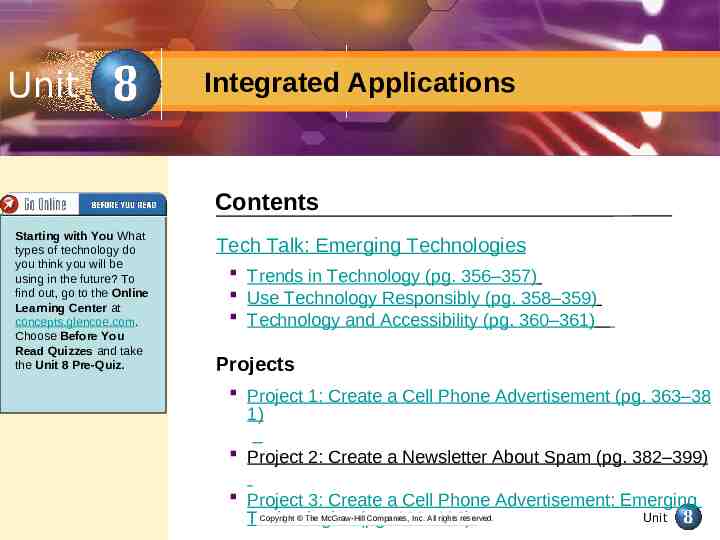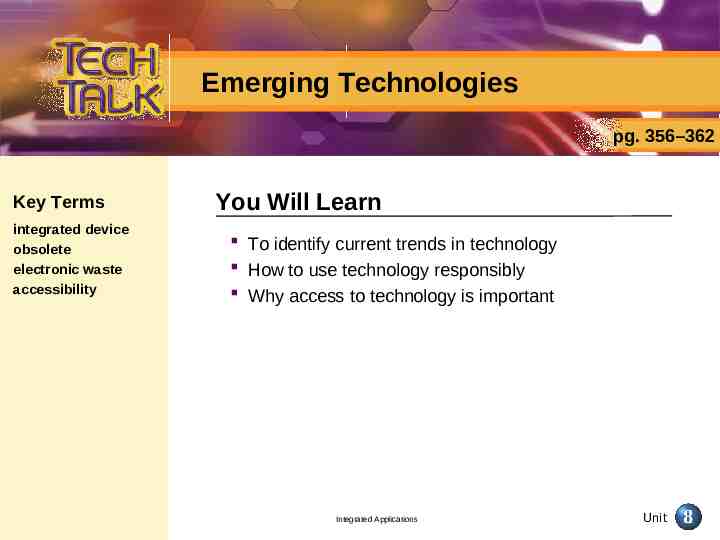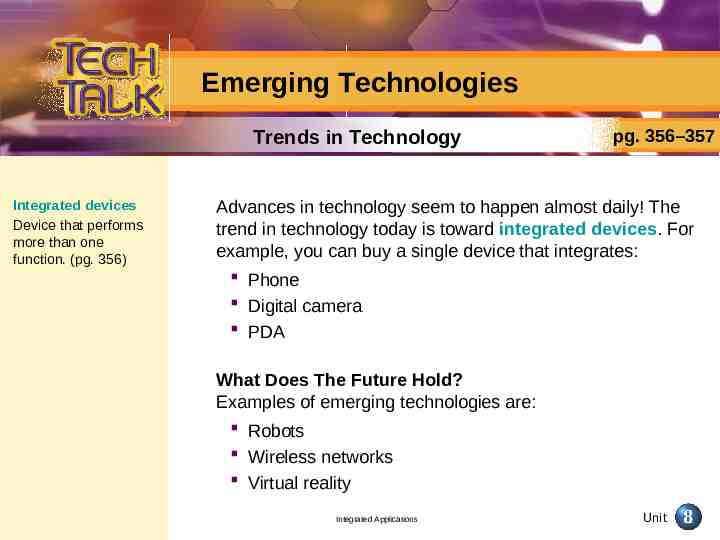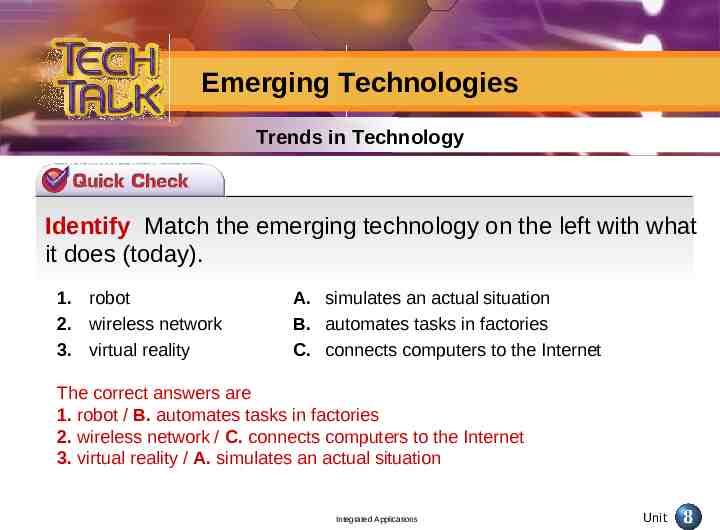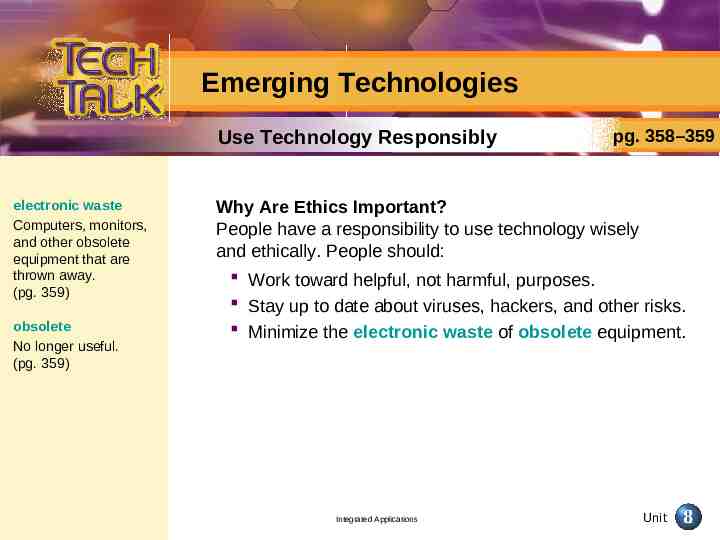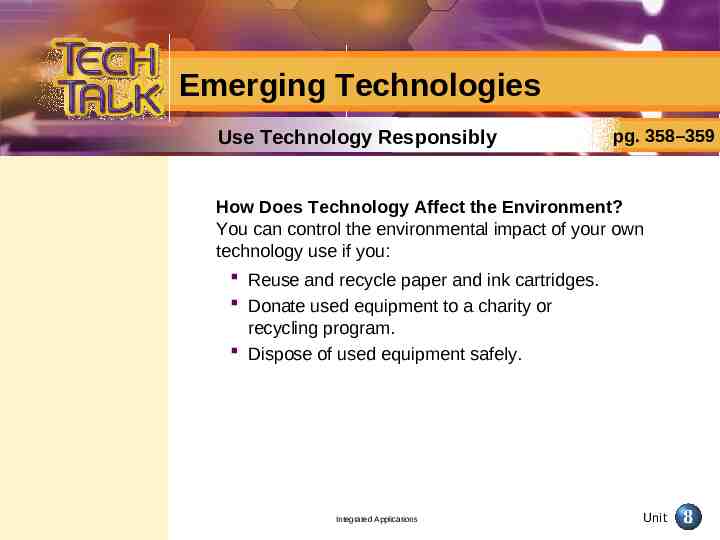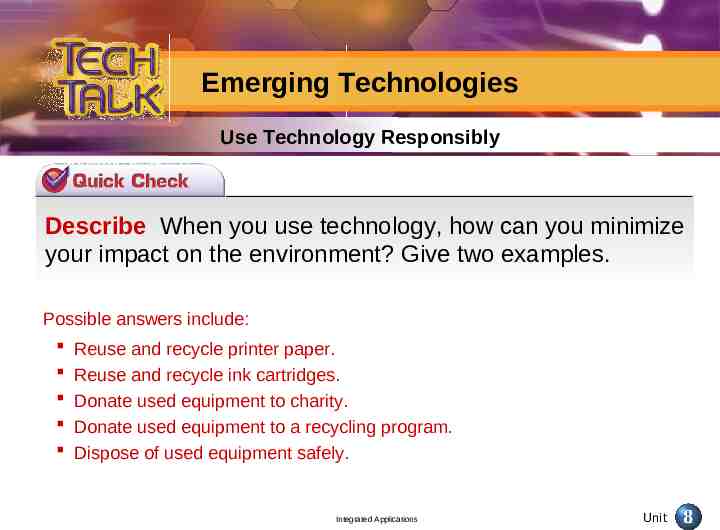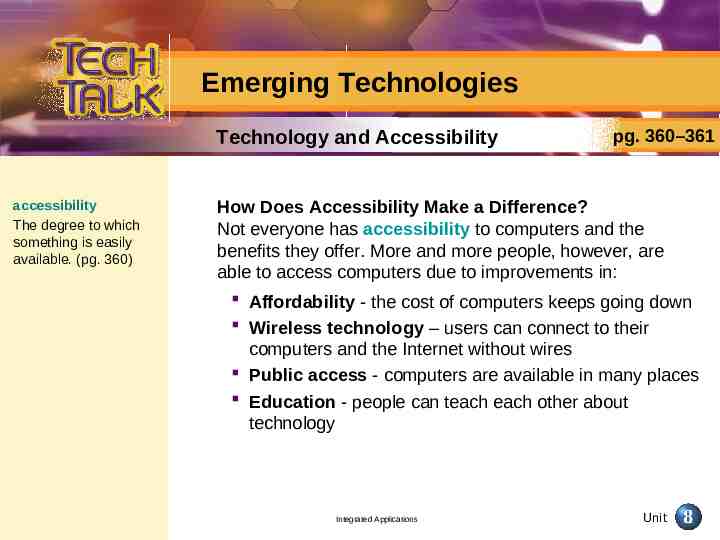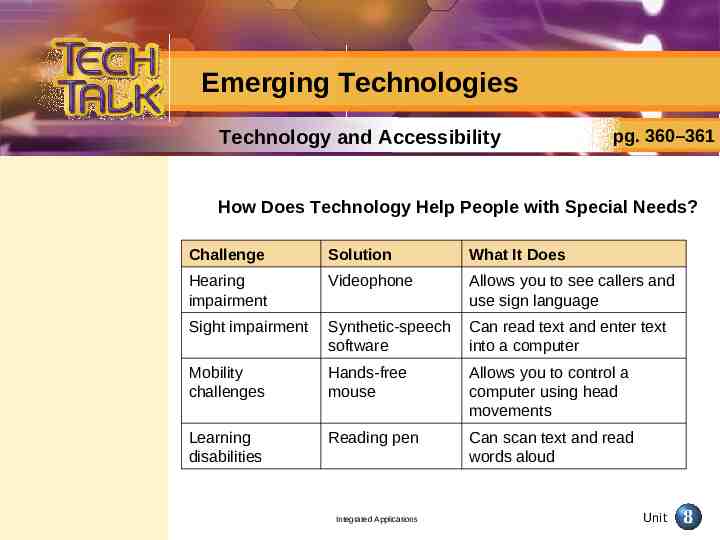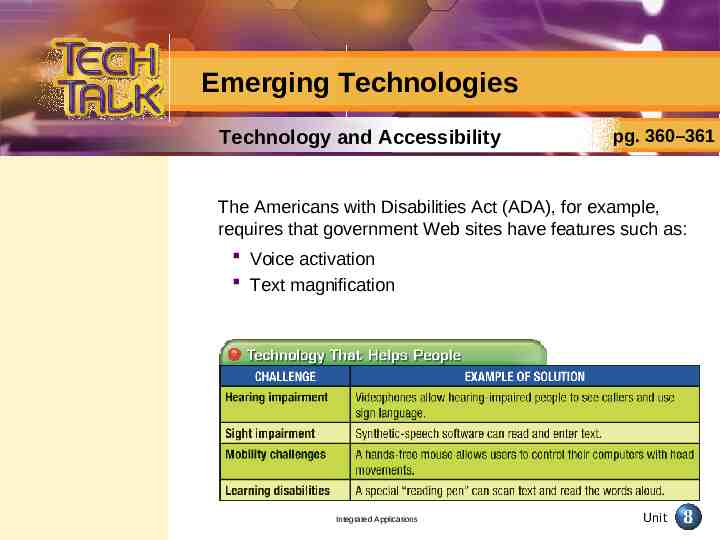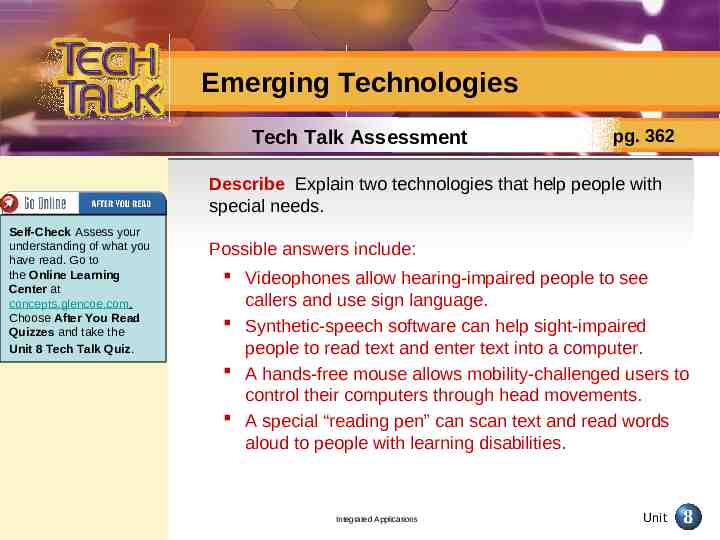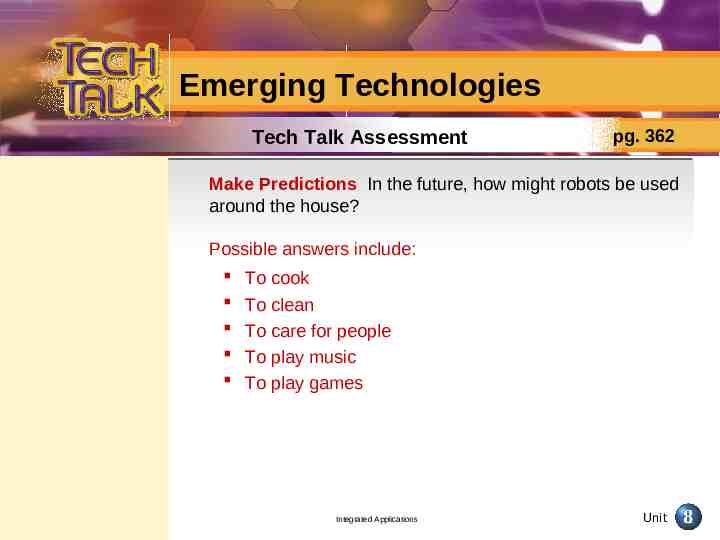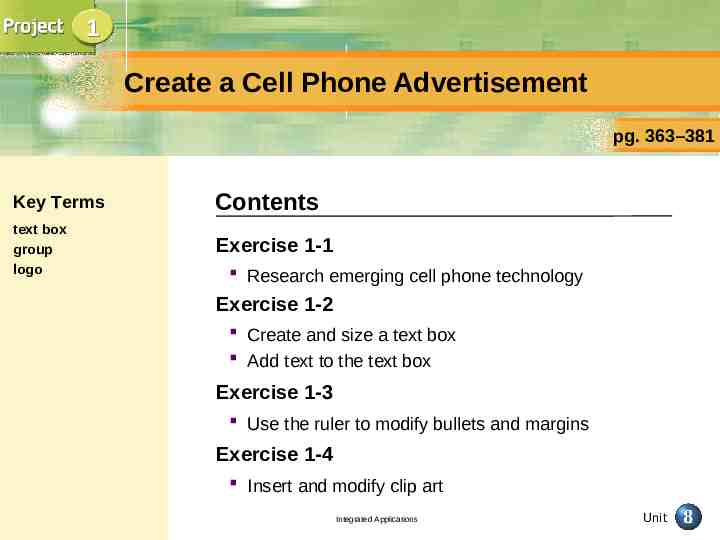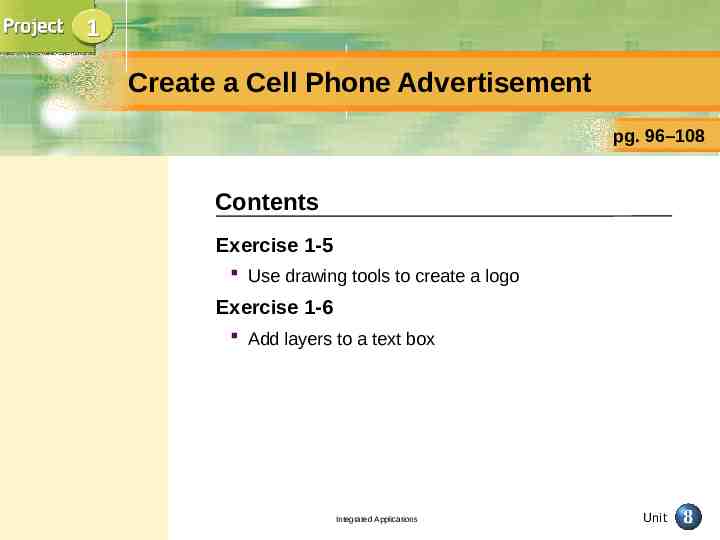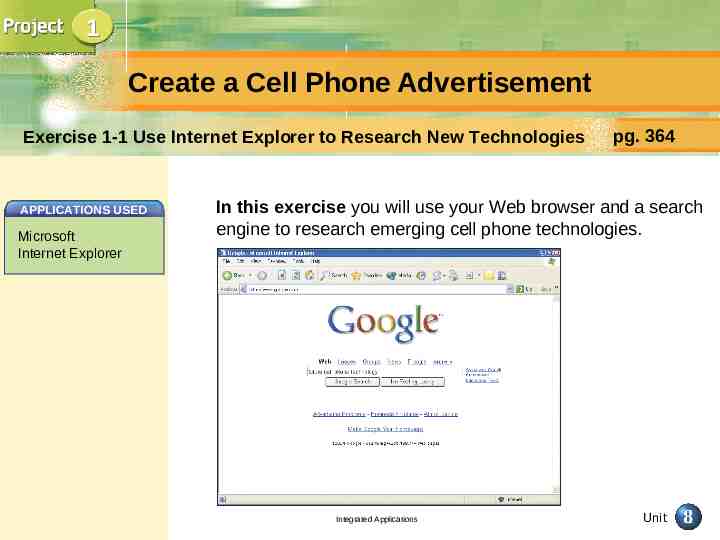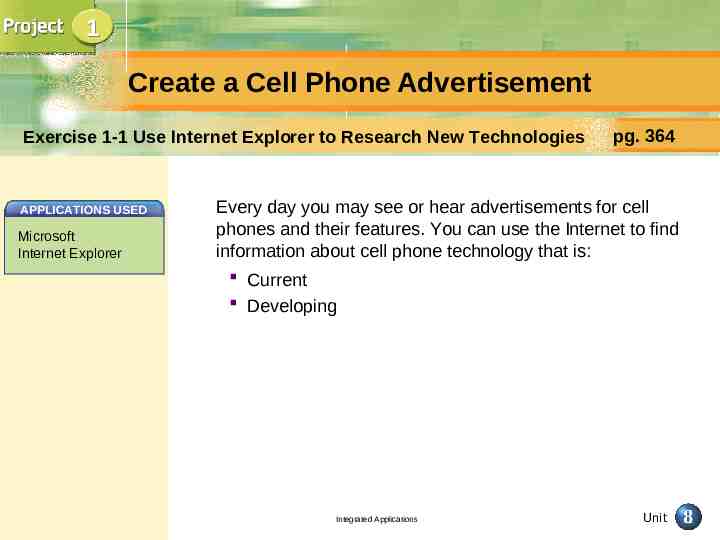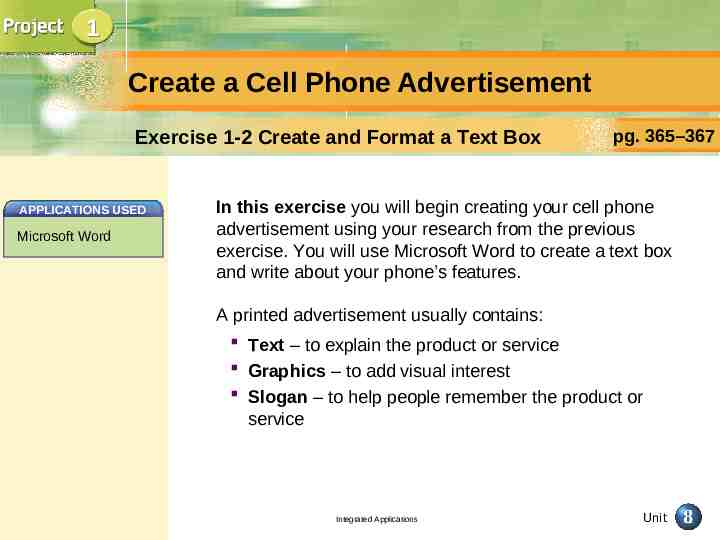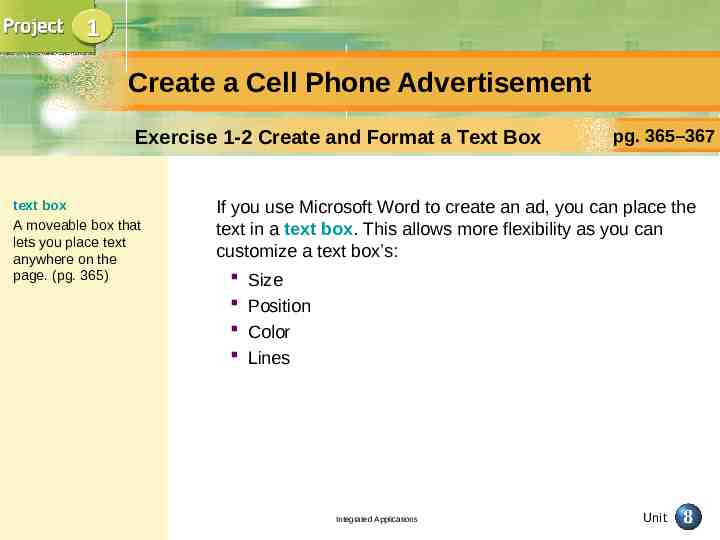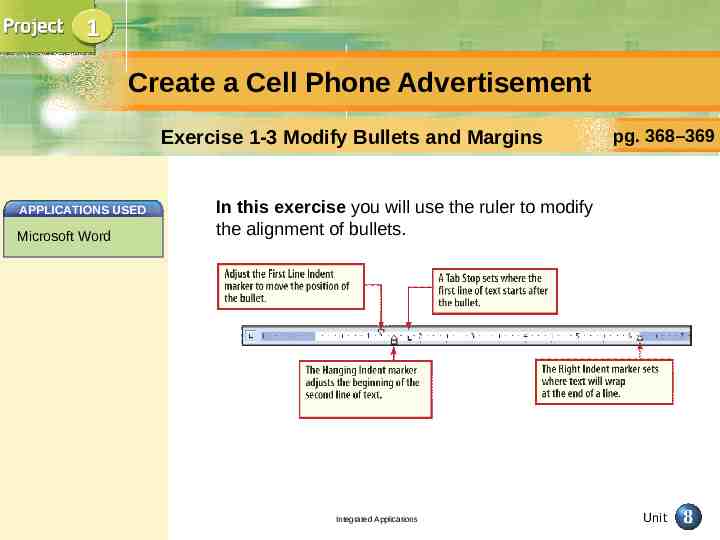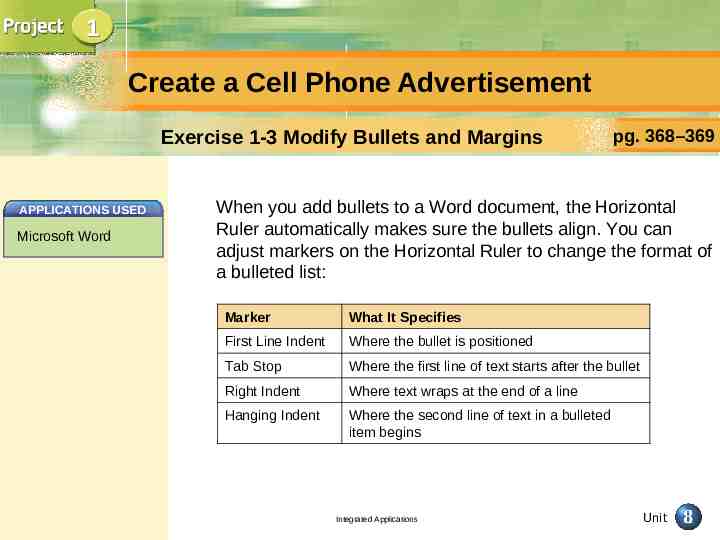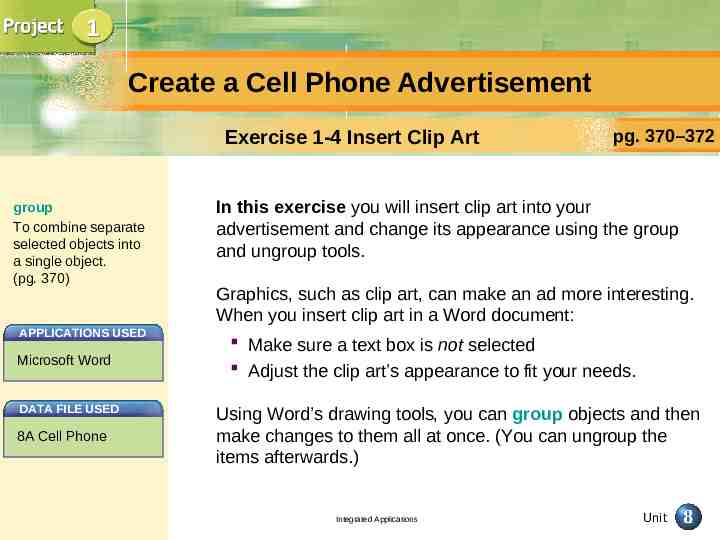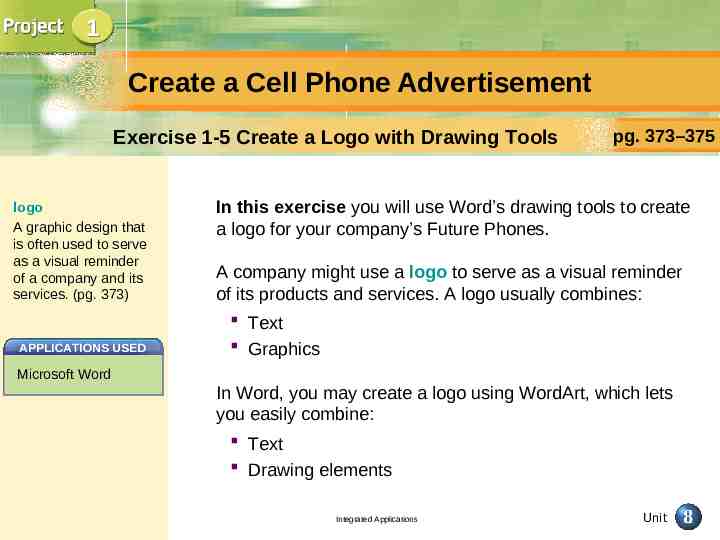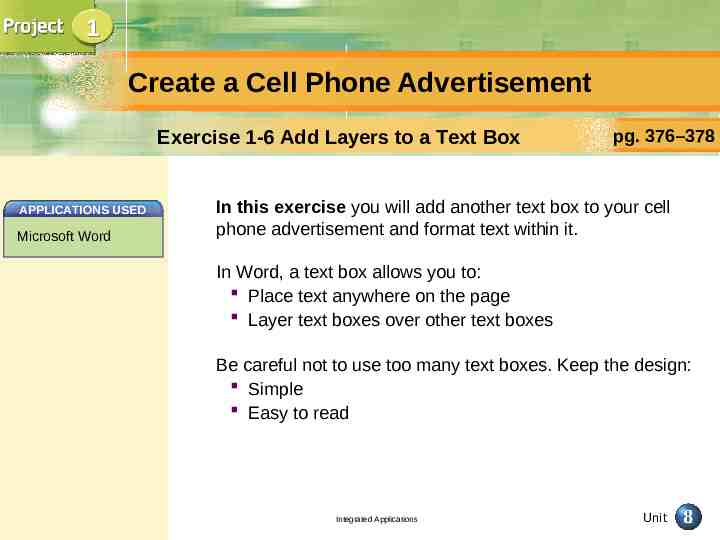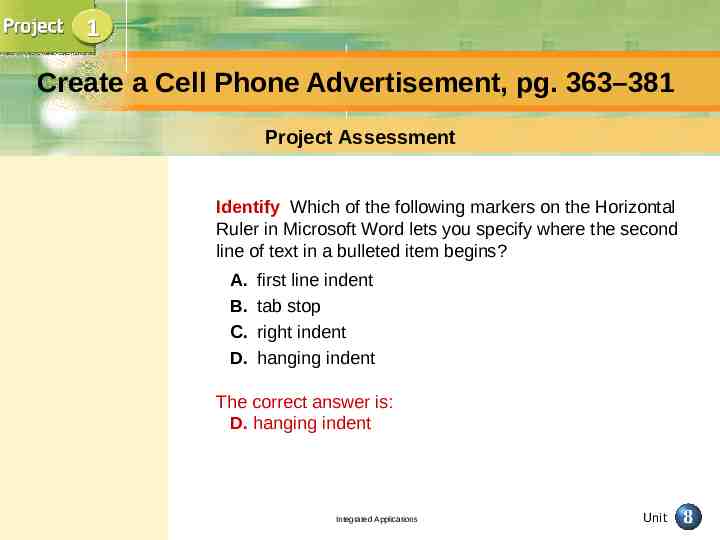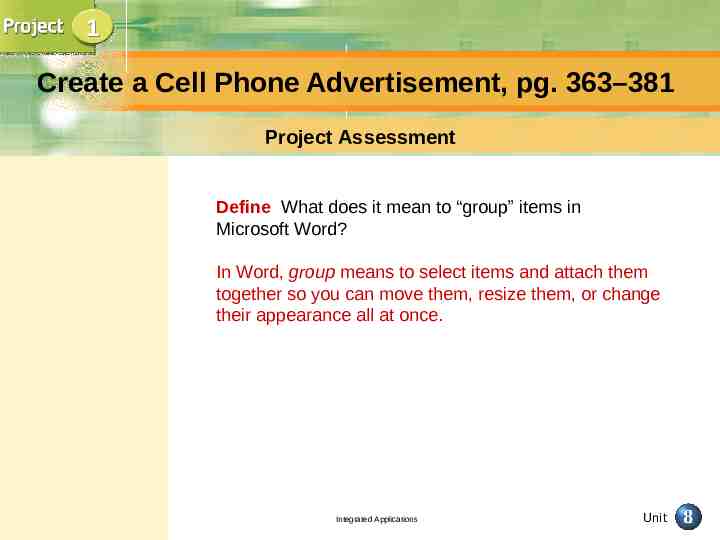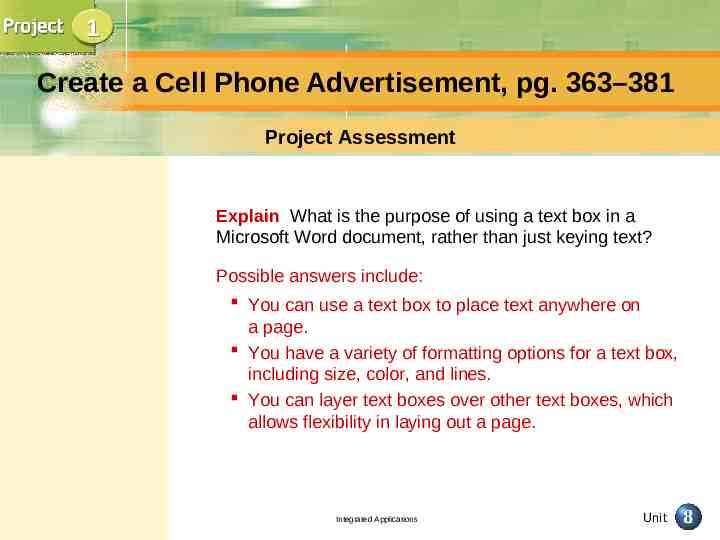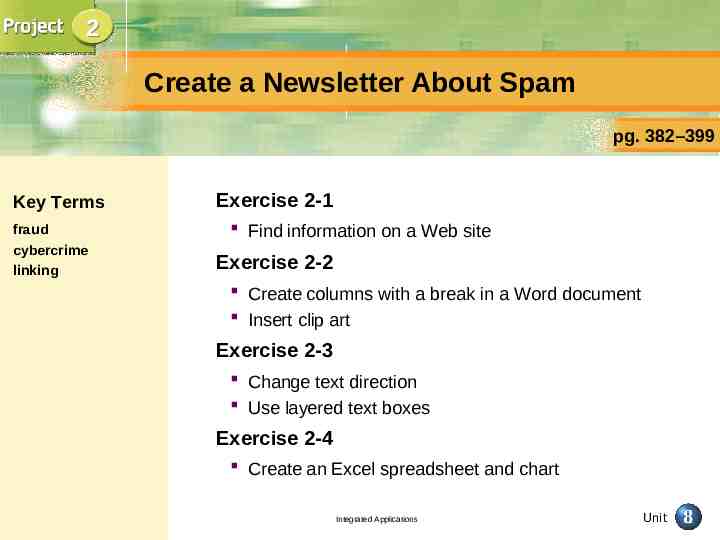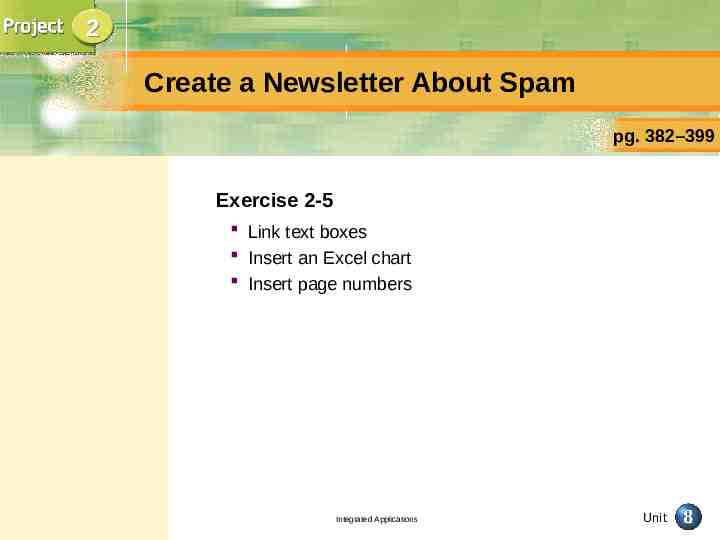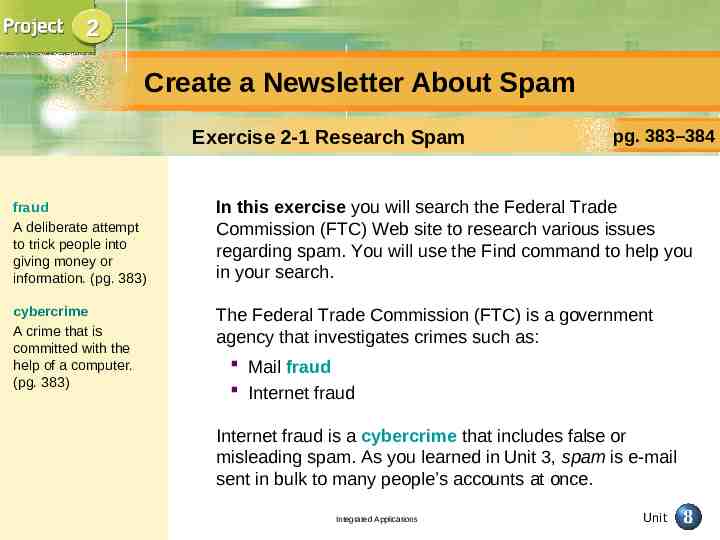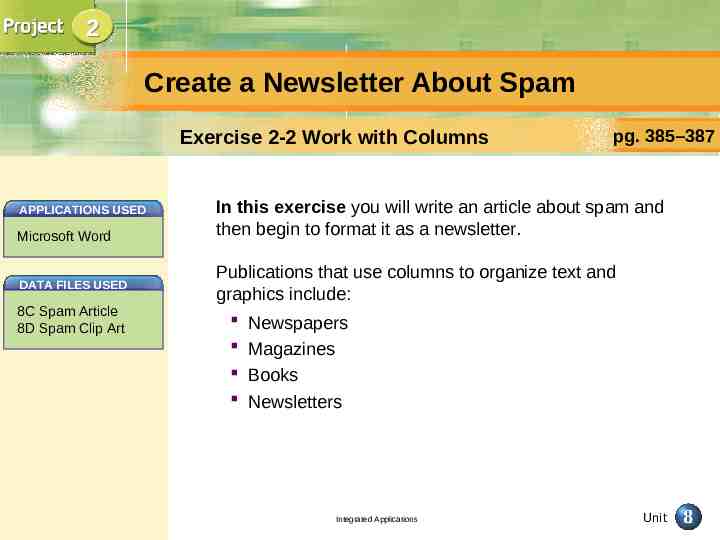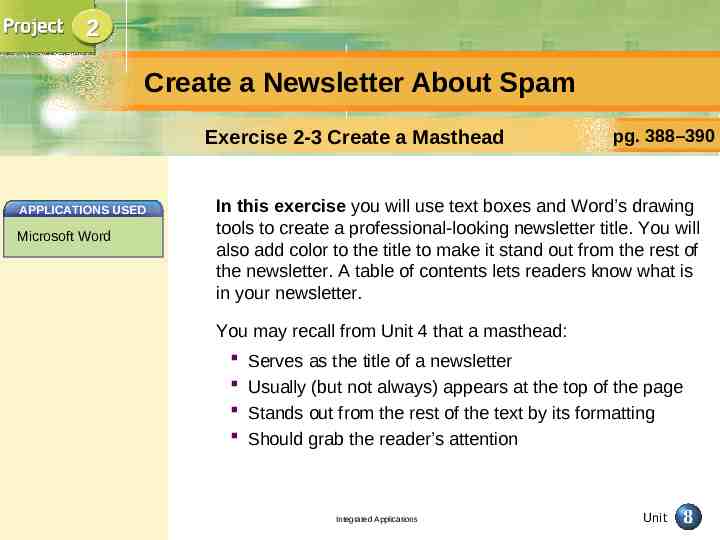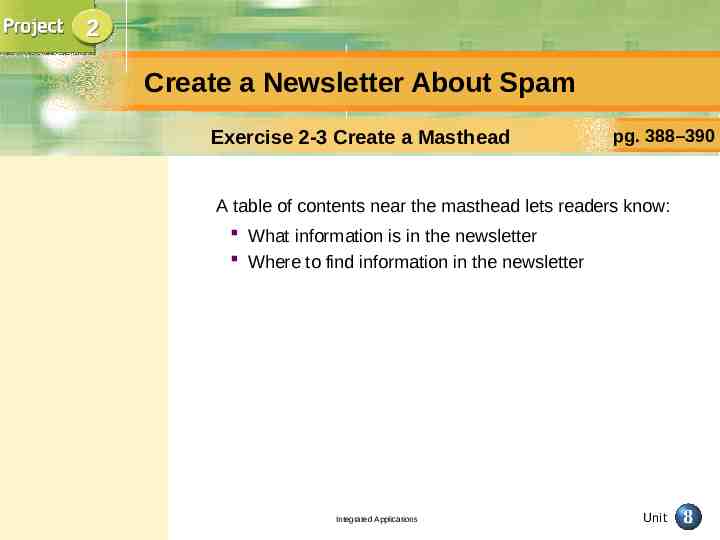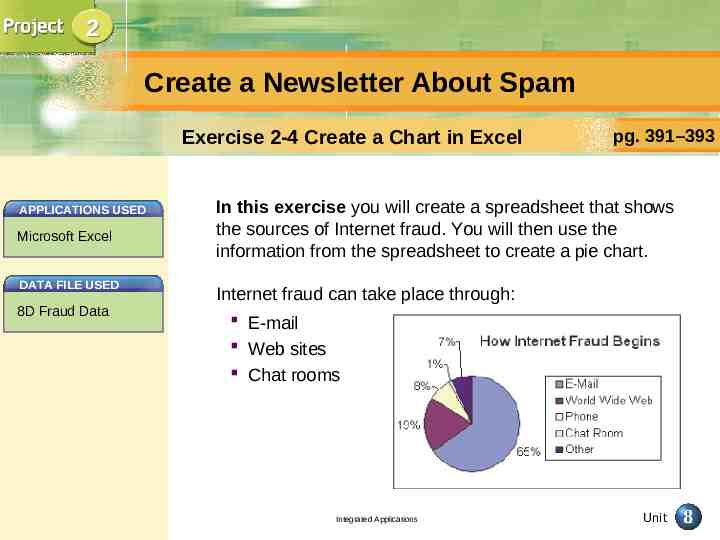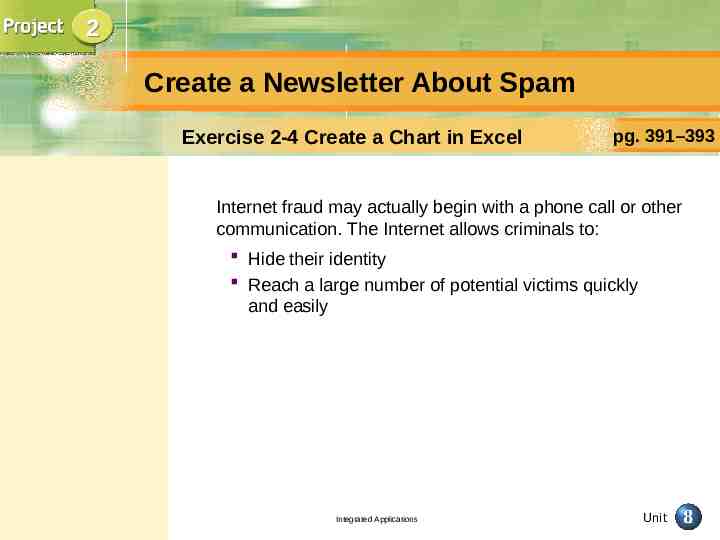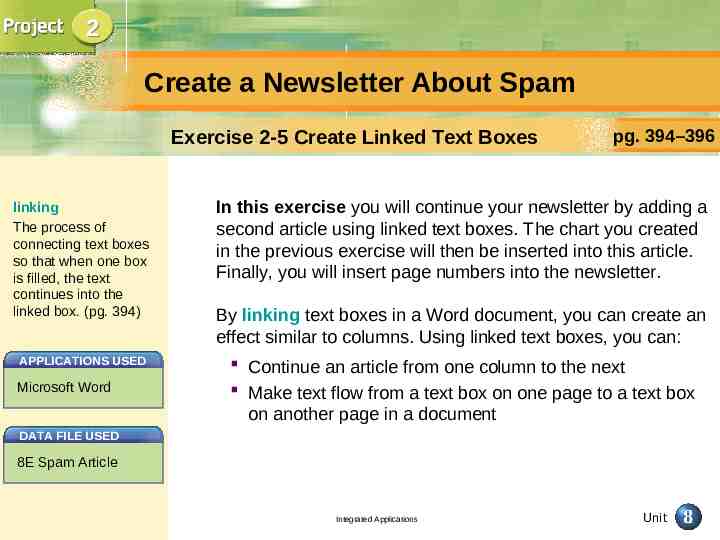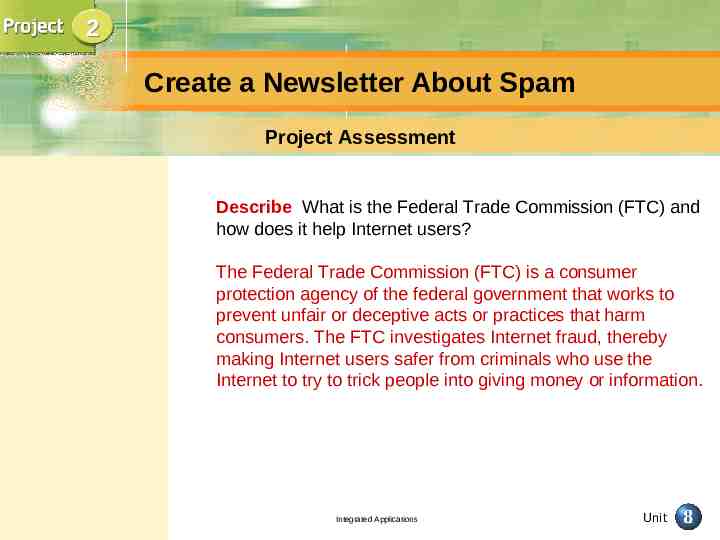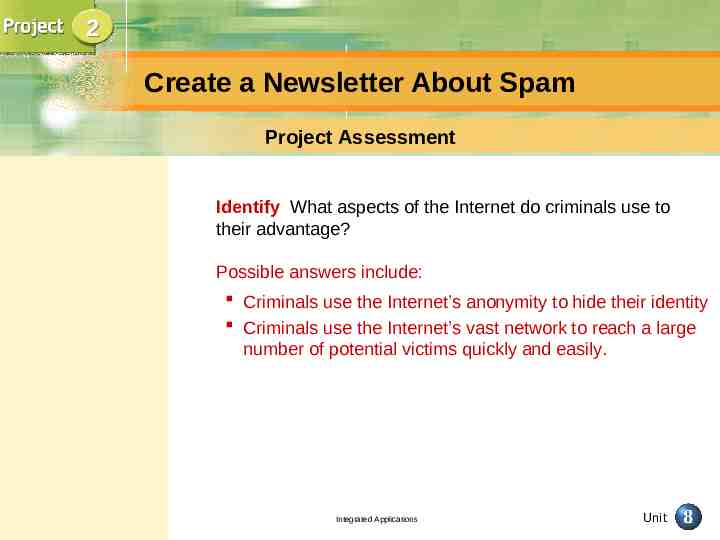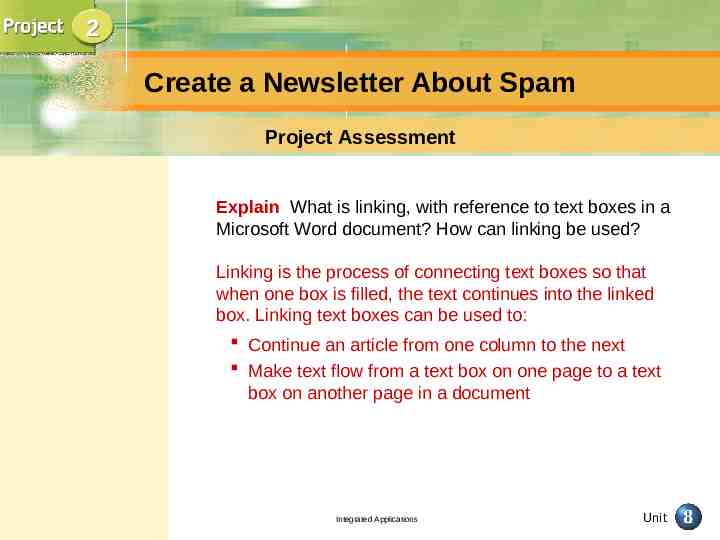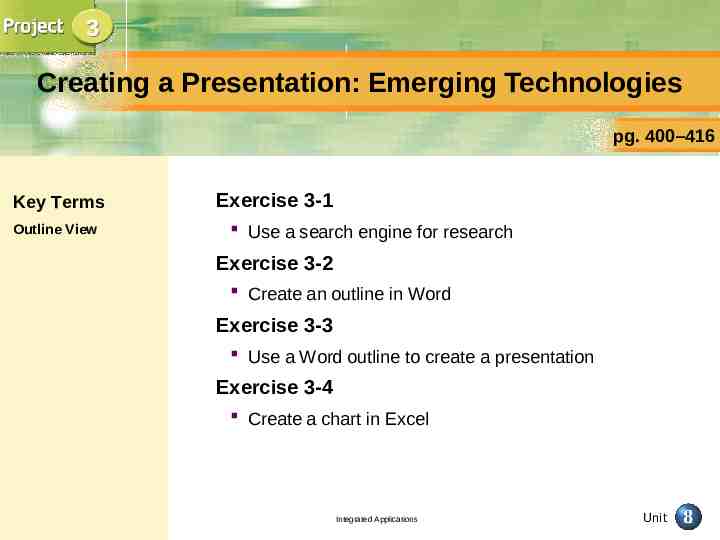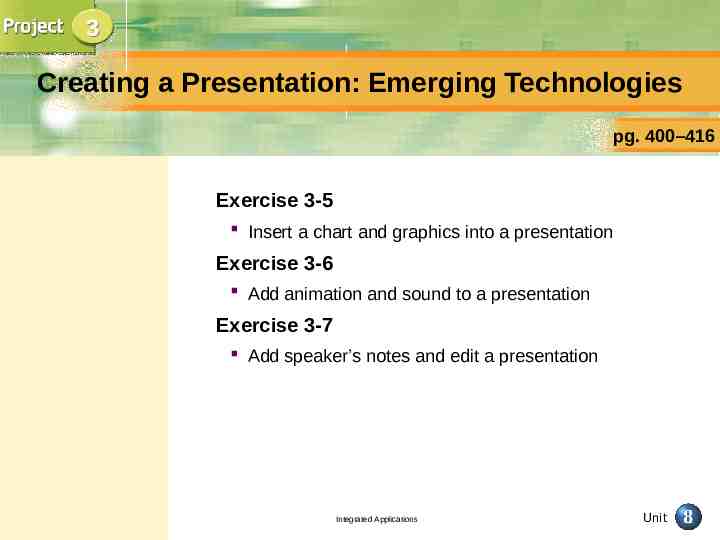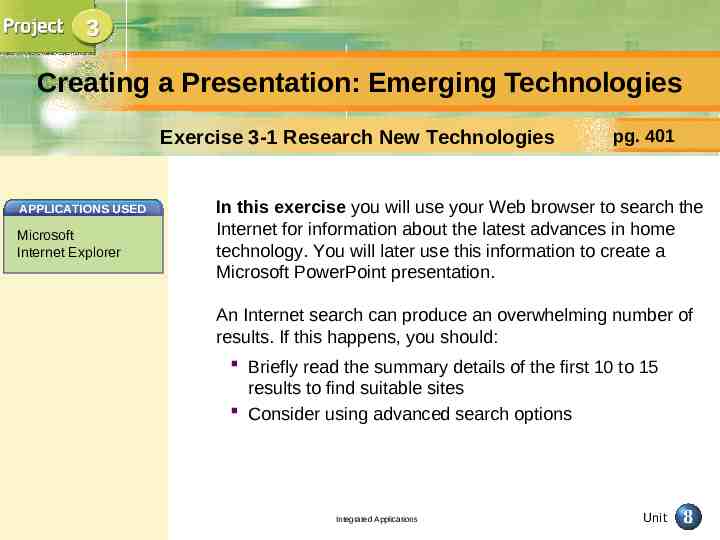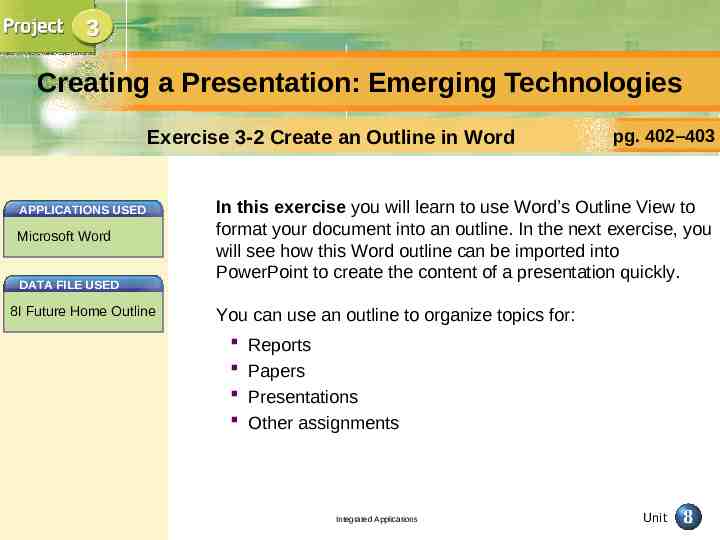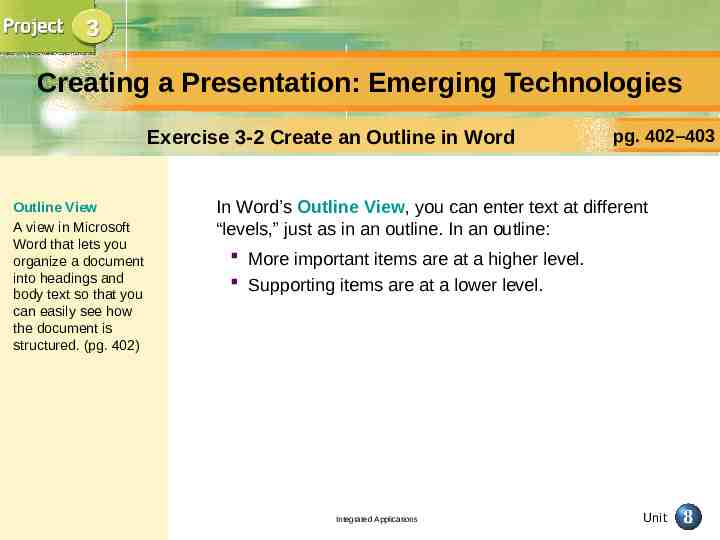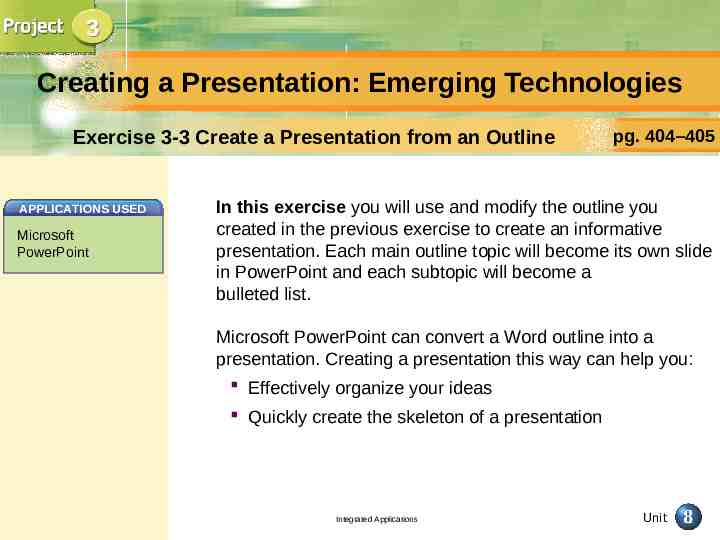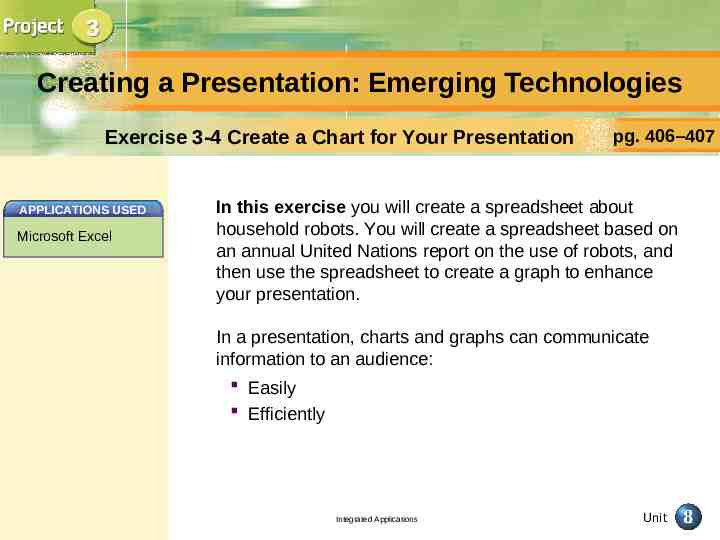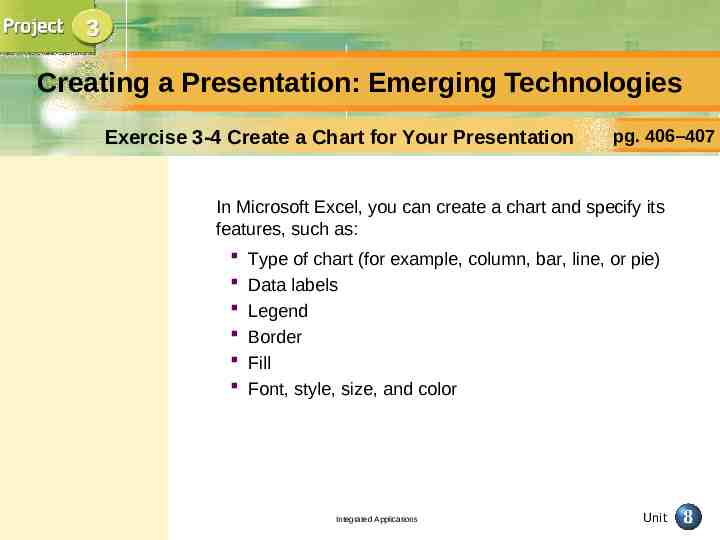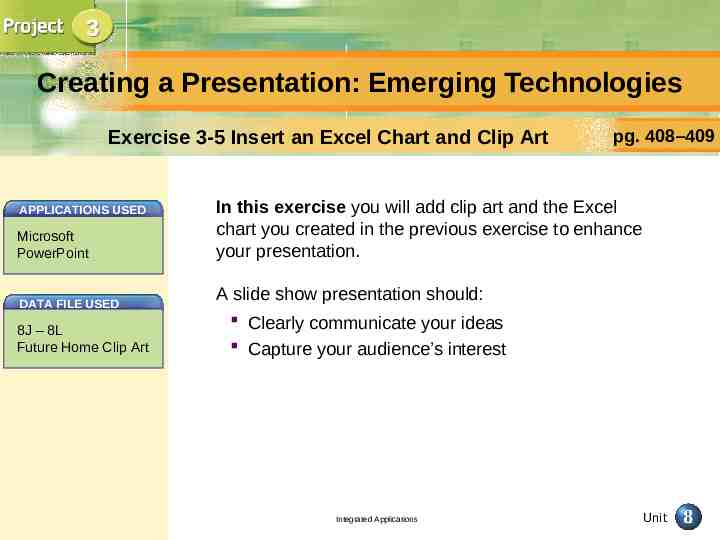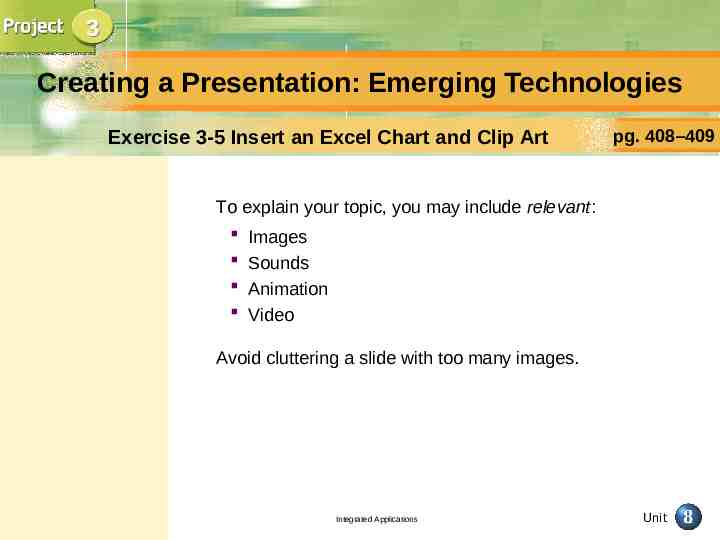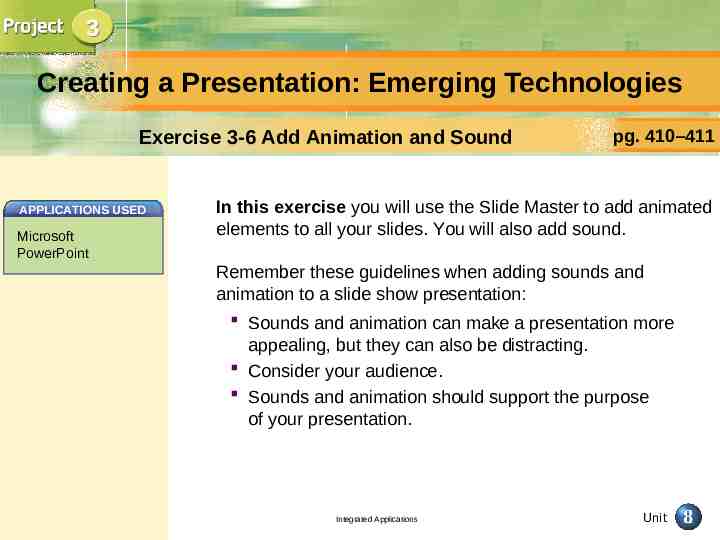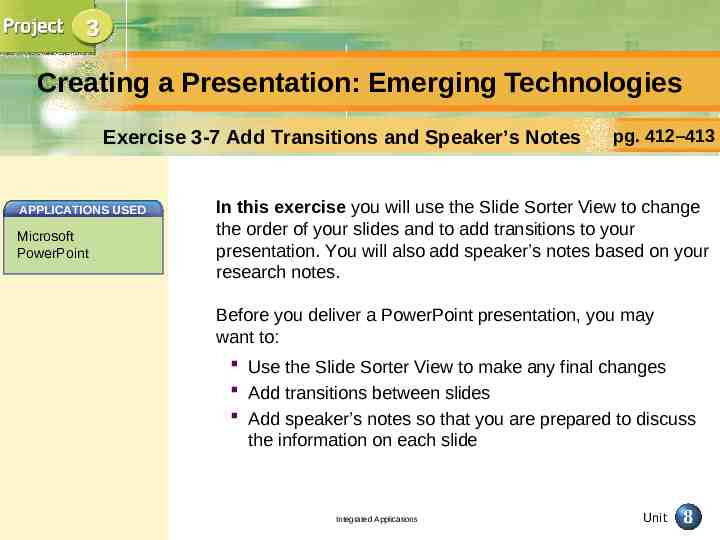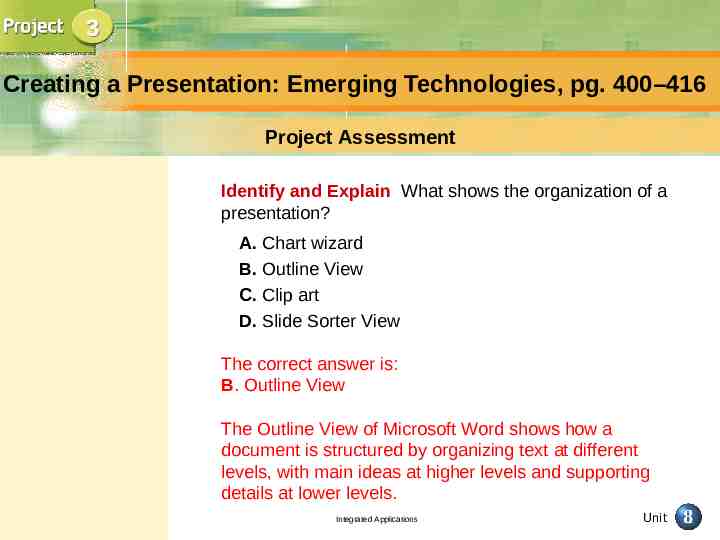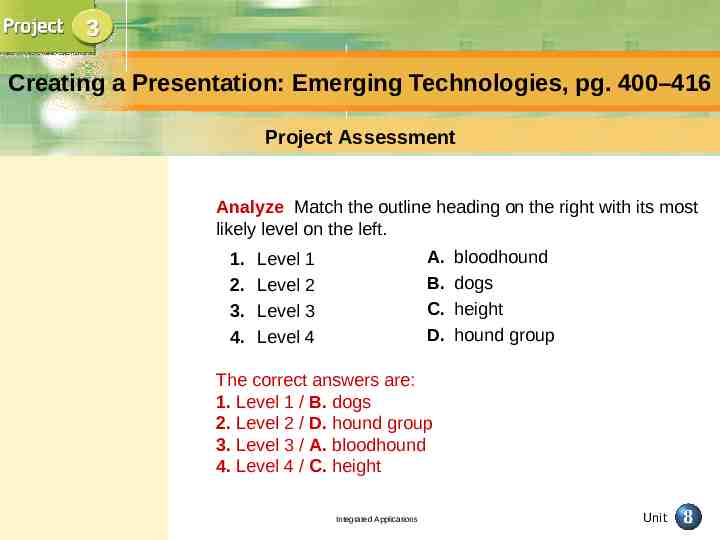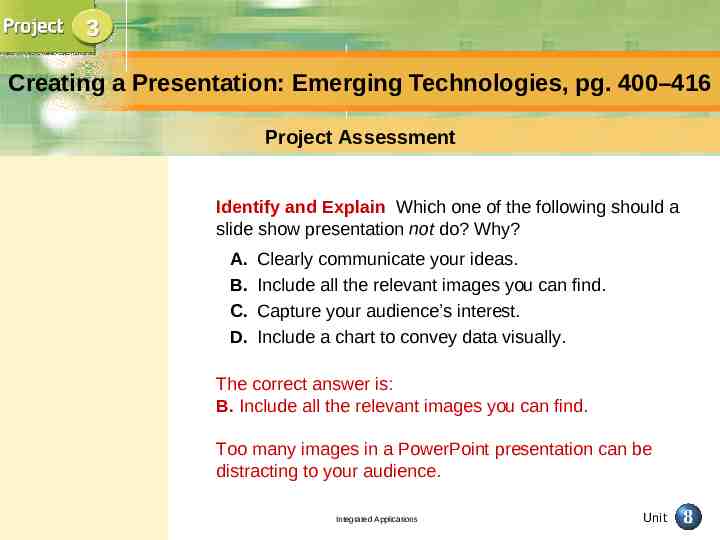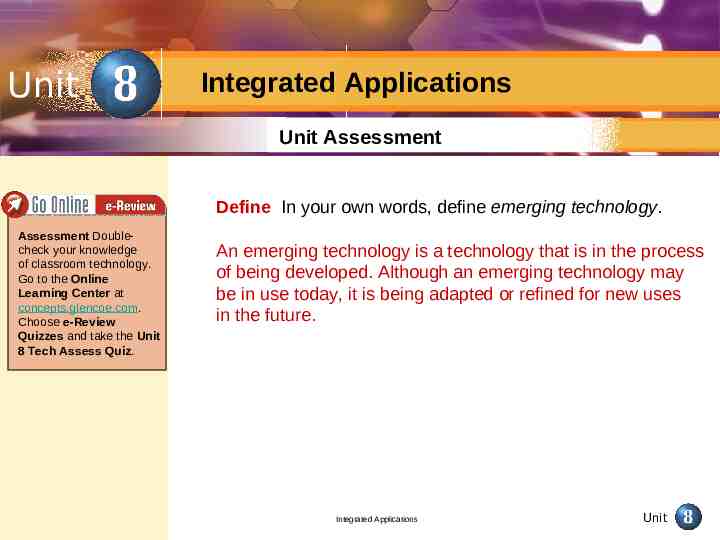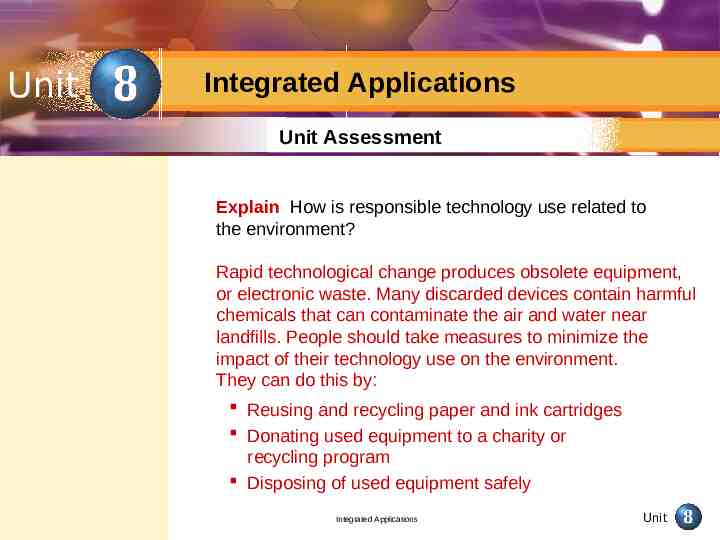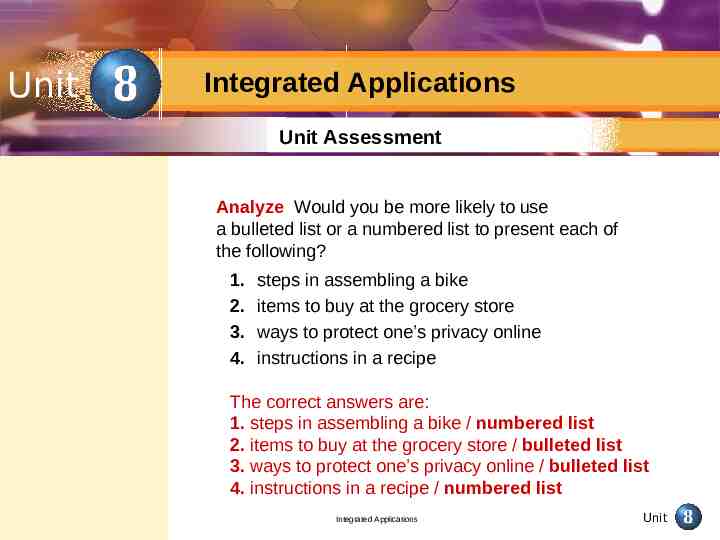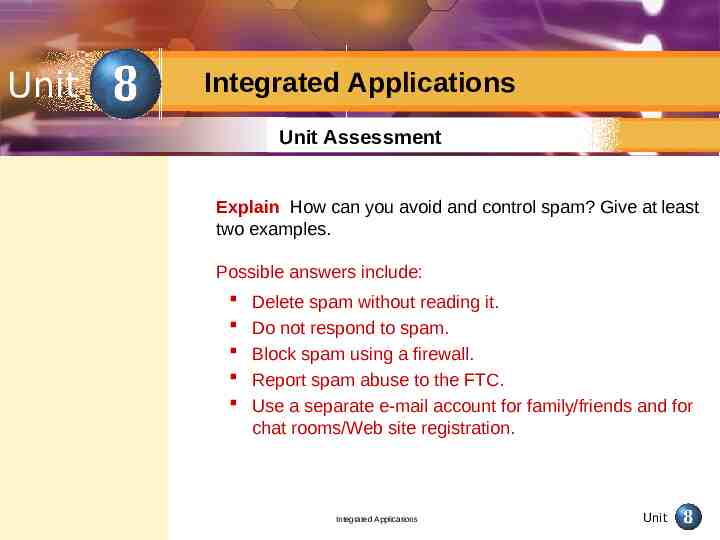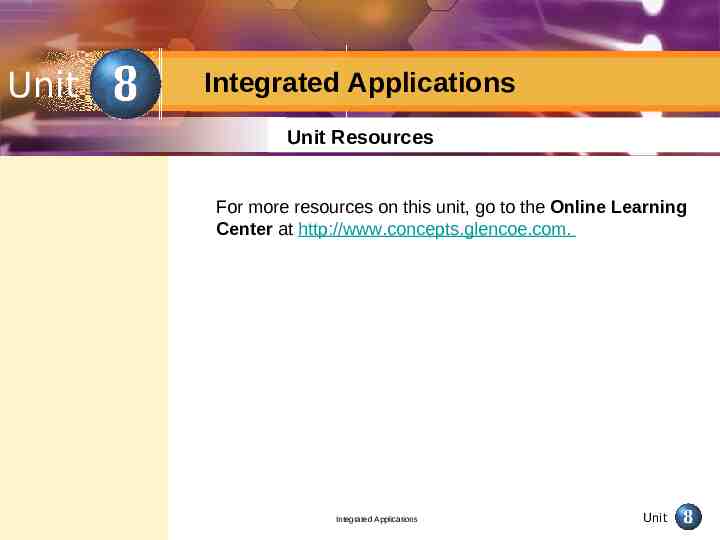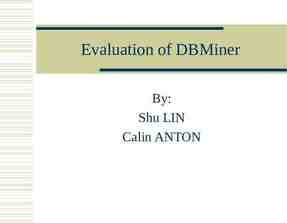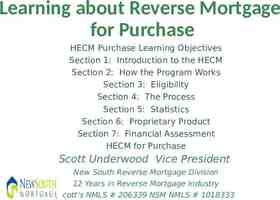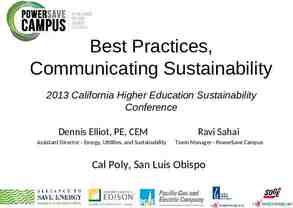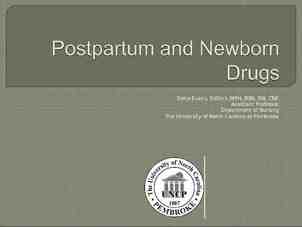Unit Integrated Applications Contents Starting with You What types
58 Slides725.50 KB
Unit Integrated Applications Contents Starting with You What types of technology do you think you will be using in the future? To find out, go to the Online Learning Center at concepts.glencoe.com. Choose Before You Read Quizzes and take the Unit 8 Pre-Quiz. Tech Talk: Emerging Technologies Trends in Technology (pg. 356–357) Use Technology Responsibly (pg. 358–359) Technology and Accessibility (pg. 360–361) Projects Project 1: Create a Cell Phone Advertisement (pg. 363–38 1) Project 2: Create a Newsletter About Spam (pg. 382–399) Project 3: Create a Cell Phone Advertisement: Emerging Copyright The McGraw-Hill Companies, Inc. All rights reserved. Integrated Applications Unit Technologies (pg. 400–416)
Emerging Technologies pg. 356–362 Key Terms integrated device obsolete electronic waste accessibility You Will Learn To identify current trends in technology How to use technology responsibly Why access to technology is important Integrated Applications Unit
Emerging Technologies Trends in Technology Integrated devices Device that performs more than one function. (pg. 356) pg. 356–357 Advances in technology seem to happen almost daily! The trend in technology today is toward integrated devices. For example, you can buy a single device that integrates: Phone Digital camera PDA What Does The Future Hold? Examples of emerging technologies are: Robots Wireless networks Virtual reality Integrated Applications Unit
Emerging Technologies Trends in Technology Identify Match the emerging technology on the left with what it does (today). 1. robot 2. wireless network 3. virtual reality A. simulates an actual situation B. automates tasks in factories C. connects computers to the Internet The correct answers are 1. robot / B. automates tasks in factories 2. wireless network / C. connects computers to the Internet 3. virtual reality / A. simulates an actual situation Integrated Applications Unit
Emerging Technologies Use Technology Responsibly electronic waste Computers, monitors, and other obsolete equipment that are thrown away. (pg. 359) obsolete No longer useful. (pg. 359) pg. 358–359 Why Are Ethics Important? People have a responsibility to use technology wisely and ethically. People should: Work toward helpful, not harmful, purposes. Stay up to date about viruses, hackers, and other risks. Minimize the electronic waste of obsolete equipment. Integrated Applications Unit
Emerging Technologies Use Technology Responsibly pg. 358–359 How Does Technology Affect the Environment? You can control the environmental impact of your own technology use if you: Reuse and recycle paper and ink cartridges. Donate used equipment to a charity or recycling program. Dispose of used equipment safely. Integrated Applications Unit
Emerging Technologies Use Technology Responsibly Describe When you use technology, how can you minimize your impact on the environment? Give two examples. Possible answers include: Reuse and recycle printer paper. Reuse and recycle ink cartridges. Donate used equipment to charity. Donate used equipment to a recycling program. Dispose of used equipment safely. Integrated Applications Unit
Emerging Technologies Technology and Accessibility accessibility The degree to which something is easily available. (pg. 360) pg. 360–361 How Does Accessibility Make a Difference? Not everyone has accessibility to computers and the benefits they offer. More and more people, however, are able to access computers due to improvements in: Affordability - the cost of computers keeps going down Wireless technology – users can connect to their computers and the Internet without wires Public access - computers are available in many places Education - people can teach each other about technology Integrated Applications Unit
Emerging Technologies Technology and Accessibility pg. 360–361 How Does Technology Help People with Special Needs? Challenge Solution What It Does Hearing impairment Videophone Allows you to see callers and use sign language Sight impairment Synthetic-speech software Can read text and enter text into a computer Mobility challenges Hands-free mouse Allows you to control a computer using head movements Learning disabilities Reading pen Can scan text and read words aloud Integrated Applications Unit
Emerging Technologies Technology and Accessibility pg. 360–361 The Americans with Disabilities Act (ADA), for example, requires that government Web sites have features such as: Voice activation Text magnification Integrated Applications Unit
Emerging Technologies Tech Talk Assessment pg. 362 Describe Explain two technologies that help people with special needs. Self-Check Assess your understanding of what you have read. Go to the Online Learning Center at concepts.glencoe.com. Choose After You Read Quizzes and take the Unit 8 Tech Talk Quiz. Possible answers include: Videophones allow hearing-impaired people to see callers and use sign language. Synthetic-speech software can help sight-impaired people to read text and enter text into a computer. A hands-free mouse allows mobility-challenged users to control their computers through head movements. A special “reading pen” can scan text and read words aloud to people with learning disabilities. Integrated Applications Unit
Emerging Technologies Tech Talk Assessment pg. 362 Make Predictions In the future, how might robots be used around the house? Possible answers include: To cook To clean To care for people To play music To play games Integrated Applications Unit
1 Create a Cell Phone Advertisement pg. 363–381 Key Terms Contents text box group logo Exercise 1-1 Research emerging cell phone technology Exercise 1-2 Create and size a text box Add text to the text box Exercise 1-3 Use the ruler to modify bullets and margins Exercise 1-4 Insert and modify clip art Integrated Applications Unit
1 Create a Cell Phone Advertisement pg. 96–108 Contents Exercise 1-5 Use drawing tools to create a logo Exercise 1-6 Add layers to a text box Integrated Applications Unit
1 Create a Cell Phone Advertisement Exercise 1-1 Use Internet Explorer to Research New Technologies APPLICATIONS USED Microsoft Internet Explorer pg. 364 In this exercise you will use your Web browser and a search engine to research emerging cell phone technologies. Integrated Applications Unit
1 Create a Cell Phone Advertisement Exercise 1-1 Use Internet Explorer to Research New Technologies APPLICATIONS USED Microsoft Internet Explorer pg. 364 Every day you may see or hear advertisements for cell phones and their features. You can use the Internet to find information about cell phone technology that is: Current Developing Integrated Applications Unit
1 Create a Cell Phone Advertisement Exercise 1-2 Create and Format a Text Box APPLICATIONS USED Microsoft Word pg. 365–367 In this exercise you will begin creating your cell phone advertisement using your research from the previous exercise. You will use Microsoft Word to create a text box and write about your phone’s features. A printed advertisement usually contains: Text – to explain the product or service Graphics – to add visual interest Slogan – to help people remember the product or service Integrated Applications Unit
1 Create a Cell Phone Advertisement Exercise 1-2 Create and Format a Text Box text box A moveable box that lets you place text anywhere on the page. (pg. 365) pg. 365–367 If you use Microsoft Word to create an ad, you can place the text in a text box. This allows more flexibility as you can customize a text box’s: Size Position Color Lines Integrated Applications Unit
1 Create a Cell Phone Advertisement Exercise 1-3 Modify Bullets and Margins APPLICATIONS USED Microsoft Word pg. 368–369 In this exercise you will use the ruler to modify the alignment of bullets. Integrated Applications Unit
1 Create a Cell Phone Advertisement Exercise 1-3 Modify Bullets and Margins APPLICATIONS USED Microsoft Word pg. 368–369 When you add bullets to a Word document, the Horizontal Ruler automatically makes sure the bullets align. You can adjust markers on the Horizontal Ruler to change the format of a bulleted list: Marker What It Specifies First Line Indent Where the bullet is positioned Tab Stop Where the first line of text starts after the bullet Right Indent Where text wraps at the end of a line Hanging Indent Where the second line of text in a bulleted item begins Integrated Applications Unit
1 Create a Cell Phone Advertisement Exercise 1-4 Insert Clip Art group To combine separate selected objects into a single object. (pg. 370) APPLICATIONS USED Microsoft Word DATA FILE USED 8A Cell Phone pg. 370–372 In this exercise you will insert clip art into your advertisement and change its appearance using the group and ungroup tools. Graphics, such as clip art, can make an ad more interesting. When you insert clip art in a Word document: Make sure a text box is not selected Adjust the clip art’s appearance to fit your needs. Using Word’s drawing tools, you can group objects and then make changes to them all at once. (You can ungroup the items afterwards.) Integrated Applications Unit
1 Create a Cell Phone Advertisement Exercise 1-5 Create a Logo with Drawing Tools logo A graphic design that is often used to serve as a visual reminder of a company and its services. (pg. 373) APPLICATIONS USED Microsoft Word pg. 373–375 In this exercise you will use Word’s drawing tools to create a logo for your company’s Future Phones. A company might use a logo to serve as a visual reminder of its products and services. A logo usually combines: Text Graphics In Word, you may create a logo using WordArt, which lets you easily combine: Text Drawing elements Integrated Applications Unit
1 Create a Cell Phone Advertisement Exercise 1-6 Add Layers to a Text Box APPLICATIONS USED Microsoft Word pg. 376–378 In this exercise you will add another text box to your cell phone advertisement and format text within it. In Word, a text box allows you to: Place text anywhere on the page Layer text boxes over other text boxes Be careful not to use too many text boxes. Keep the design: Simple Easy to read Integrated Applications Unit
1 Create a Cell Phone Advertisement, pg. 363–381 Project Assessment Identify Which of the following markers on the Horizontal Ruler in Microsoft Word lets you specify where the second line of text in a bulleted item begins? A. B. C. D. first line indent tab stop right indent hanging indent The correct answer is: D. hanging indent Integrated Applications Unit
1 Create a Cell Phone Advertisement, pg. 363–381 Project Assessment Define What does it mean to “group” items in Microsoft Word? In Word, group means to select items and attach them together so you can move them, resize them, or change their appearance all at once. Integrated Applications Unit
1 Create a Cell Phone Advertisement, pg. 363–381 Project Assessment Explain What is the purpose of using a text box in a Microsoft Word document, rather than just keying text? Possible answers include: You can use a text box to place text anywhere on a page. You have a variety of formatting options for a text box, including size, color, and lines. You can layer text boxes over other text boxes, which allows flexibility in laying out a page. Integrated Applications Unit
2 Create a Newsletter About Spam pg. 382–399 Key Terms fraud cybercrime linking Exercise 2-1 Find information on a Web site Exercise 2-2 Create columns with a break in a Word document Insert clip art Exercise 2-3 Change text direction Use layered text boxes Exercise 2-4 Create an Excel spreadsheet and chart Integrated Applications Unit
2 Create a Newsletter About Spam pg. 382–399 Exercise 2-5 Link text boxes Insert an Excel chart Insert page numbers Integrated Applications Unit
2 Create a Newsletter About Spam Exercise 2-1 Research Spam pg. 383–384 fraud A deliberate attempt to trick people into giving money or information. (pg. 383) In this exercise you will search the Federal Trade Commission (FTC) Web site to research various issues regarding spam. You will use the Find command to help you in your search. cybercrime A crime that is committed with the help of a computer. (pg. 383) The Federal Trade Commission (FTC) is a government agency that investigates crimes such as: Mail fraud Internet fraud Internet fraud is a cybercrime that includes false or misleading spam. As you learned in Unit 3, spam is e-mail sent in bulk to many people’s accounts at once. Integrated Applications Unit
2 Create a Newsletter About Spam Exercise 2-2 Work with Columns APPLICATIONS USED Microsoft Word DATA FILES USED 8C Spam Article 8D Spam Clip Art pg. 385–387 In this exercise you will write an article about spam and then begin to format it as a newsletter. Publications that use columns to organize text and graphics include: Newspapers Magazines Books Newsletters Integrated Applications Unit
2 Create a Newsletter About Spam Exercise 2-3 Create a Masthead APPLICATIONS USED Microsoft Word pg. 388–390 In this exercise you will use text boxes and Word’s drawing tools to create a professional-looking newsletter title. You will also add color to the title to make it stand out from the rest of the newsletter. A table of contents lets readers know what is in your newsletter. You may recall from Unit 4 that a masthead: Serves as the title of a newsletter Usually (but not always) appears at the top of the page Stands out from the rest of the text by its formatting Should grab the reader’s attention Integrated Applications Unit
2 Create a Newsletter About Spam Exercise 2-3 Create a Masthead pg. 388–390 A table of contents near the masthead lets readers know: What information is in the newsletter Where to find information in the newsletter Integrated Applications Unit
2 Create a Newsletter About Spam Exercise 2-4 Create a Chart in Excel APPLICATIONS USED Microsoft Excel DATA FILE USED 8D Fraud Data pg. 391–393 In this exercise you will create a spreadsheet that shows the sources of Internet fraud. You will then use the information from the spreadsheet to create a pie chart. Internet fraud can take place through: E-mail Web sites Chat rooms Integrated Applications Unit
2 Create a Newsletter About Spam Exercise 2-4 Create a Chart in Excel pg. 391–393 Internet fraud may actually begin with a phone call or other communication. The Internet allows criminals to: Hide their identity Reach a large number of potential victims quickly and easily Integrated Applications Unit
2 Create a Newsletter About Spam Exercise 2-5 Create Linked Text Boxes linking The process of connecting text boxes so that when one box is filled, the text continues into the linked box. (pg. 394) APPLICATIONS USED Microsoft Word pg. 394–396 In this exercise you will continue your newsletter by adding a second article using linked text boxes. The chart you created in the previous exercise will then be inserted into this article. Finally, you will insert page numbers into the newsletter. By linking text boxes in a Word document, you can create an effect similar to columns. Using linked text boxes, you can: Continue an article from one column to the next Make text flow from a text box on one page to a text box on another page in a document DATA FILE USED 8E Spam Article Integrated Applications Unit
2 Create a Newsletter About Spam Project Assessment Describe What is the Federal Trade Commission (FTC) and how does it help Internet users? The Federal Trade Commission (FTC) is a consumer protection agency of the federal government that works to prevent unfair or deceptive acts or practices that harm consumers. The FTC investigates Internet fraud, thereby making Internet users safer from criminals who use the Internet to try to trick people into giving money or information. Integrated Applications Unit
2 Create a Newsletter About Spam Project Assessment Identify What aspects of the Internet do criminals use to their advantage? Possible answers include: Criminals use the Internet’s anonymity to hide their identity Criminals use the Internet’s vast network to reach a large number of potential victims quickly and easily. Integrated Applications Unit
2 Create a Newsletter About Spam Project Assessment Explain What is linking, with reference to text boxes in a Microsoft Word document? How can linking be used? Linking is the process of connecting text boxes so that when one box is filled, the text continues into the linked box. Linking text boxes can be used to: Continue an article from one column to the next Make text flow from a text box on one page to a text box on another page in a document Integrated Applications Unit
3 Creating a Presentation: Emerging Technologies pg. 400–416 Key Terms Outline View Exercise 3-1 Use a search engine for research Exercise 3-2 Create an outline in Word Exercise 3-3 Use a Word outline to create a presentation Exercise 3-4 Create a chart in Excel Integrated Applications Unit
3 Creating a Presentation: Emerging Technologies pg. 400–416 Exercise 3-5 Insert a chart and graphics into a presentation Exercise 3-6 Add animation and sound to a presentation Exercise 3-7 Add speaker’s notes and edit a presentation Integrated Applications Unit
3 Creating a Presentation: Emerging Technologies Exercise 3-1 Research New Technologies APPLICATIONS USED Microsoft Internet Explorer pg. 401 In this exercise you will use your Web browser to search the Internet for information about the latest advances in home technology. You will later use this information to create a Microsoft PowerPoint presentation. An Internet search can produce an overwhelming number of results. If this happens, you should: Briefly read the summary details of the first 10 to 15 results to find suitable sites Consider using advanced search options Integrated Applications Unit
3 Creating a Presentation: Emerging Technologies Exercise 3-2 Create an Outline in Word APPLICATIONS USED Microsoft Word DATA FILE USED 8I Future Home Outline pg. 402–403 In this exercise you will learn to use Word’s Outline View to format your document into an outline. In the next exercise, you will see how this Word outline can be imported into PowerPoint to create the content of a presentation quickly. You can use an outline to organize topics for: Reports Papers Presentations Other assignments Integrated Applications Unit
3 Creating a Presentation: Emerging Technologies Exercise 3-2 Create an Outline in Word Outline View A view in Microsoft Word that lets you organize a document into headings and body text so that you can easily see how the document is structured. (pg. 402) pg. 402–403 In Word’s Outline View, you can enter text at different “levels,” just as in an outline. In an outline: More important items are at a higher level. Supporting items are at a lower level. Integrated Applications Unit
3 Creating a Presentation: Emerging Technologies Exercise 3-3 Create a Presentation from an Outline APPLICATIONS USED Microsoft PowerPoint pg. 404–405 In this exercise you will use and modify the outline you created in the previous exercise to create an informative presentation. Each main outline topic will become its own slide in PowerPoint and each subtopic will become a bulleted list. Microsoft PowerPoint can convert a Word outline into a presentation. Creating a presentation this way can help you: Effectively organize your ideas Quickly create the skeleton of a presentation Integrated Applications Unit
3 Creating a Presentation: Emerging Technologies Exercise 3-4 Create a Chart for Your Presentation APPLICATIONS USED Microsoft Excel pg. 406–407 In this exercise you will create a spreadsheet about household robots. You will create a spreadsheet based on an annual United Nations report on the use of robots, and then use the spreadsheet to create a graph to enhance your presentation. In a presentation, charts and graphs can communicate information to an audience: Easily Efficiently Integrated Applications Unit
3 Creating a Presentation: Emerging Technologies Exercise 3-4 Create a Chart for Your Presentation pg. 406–407 In Microsoft Excel, you can create a chart and specify its features, such as: Type of chart (for example, column, bar, line, or pie) Data labels Legend Border Fill Font, style, size, and color Integrated Applications Unit
3 Creating a Presentation: Emerging Technologies Exercise 3-5 Insert an Excel Chart and Clip Art APPLICATIONS USED Microsoft PowerPoint DATA FILE USED 8J – 8L Future Home Clip Art pg. 408–409 In this exercise you will add clip art and the Excel chart you created in the previous exercise to enhance your presentation. A slide show presentation should: Clearly communicate your ideas Capture your audience’s interest Integrated Applications Unit
3 Creating a Presentation: Emerging Technologies Exercise 3-5 Insert an Excel Chart and Clip Art pg. 408–409 To explain your topic, you may include relevant: Images Sounds Animation Video Avoid cluttering a slide with too many images. Integrated Applications Unit
3 Creating a Presentation: Emerging Technologies Exercise 3-6 Add Animation and Sound APPLICATIONS USED Microsoft PowerPoint pg. 410–411 In this exercise you will use the Slide Master to add animated elements to all your slides. You will also add sound. Remember these guidelines when adding sounds and animation to a slide show presentation: Sounds and animation can make a presentation more appealing, but they can also be distracting. Consider your audience. Sounds and animation should support the purpose of your presentation. Integrated Applications Unit
3 Creating a Presentation: Emerging Technologies Exercise 3-7 Add Transitions and Speaker’s Notes APPLICATIONS USED Microsoft PowerPoint pg. 412–413 In this exercise you will use the Slide Sorter View to change the order of your slides and to add transitions to your presentation. You will also add speaker’s notes based on your research notes. Before you deliver a PowerPoint presentation, you may want to: Use the Slide Sorter View to make any final changes Add transitions between slides Add speaker’s notes so that you are prepared to discuss the information on each slide Integrated Applications Unit
3 Creating a Presentation: Emerging Technologies, pg. 400–416 Project Assessment Identify and Explain What shows the organization of a presentation? A. Chart wizard B. Outline View C. Clip art D. Slide Sorter View The correct answer is: B. Outline View The Outline View of Microsoft Word shows how a document is structured by organizing text at different levels, with main ideas at higher levels and supporting details at lower levels. Integrated Applications Unit
3 Creating a Presentation: Emerging Technologies, pg. 400–416 Project Assessment Analyze Match the outline heading on the right with its most likely level on the left. 1. 2. 3. 4. A. B. C. D. Level 1 Level 2 Level 3 Level 4 bloodhound dogs height hound group The correct answers are: 1. Level 1 / B. dogs 2. Level 2 / D. hound group 3. Level 3 / A. bloodhound 4. Level 4 / C. height Integrated Applications Unit
3 Creating a Presentation: Emerging Technologies, pg. 400–416 Project Assessment Identify and Explain Which one of the following should a slide show presentation not do? Why? A. B. C. D. Clearly communicate your ideas. Include all the relevant images you can find. Capture your audience’s interest. Include a chart to convey data visually. The correct answer is: B. Include all the relevant images you can find. Too many images in a PowerPoint presentation can be distracting to your audience. Integrated Applications Unit
Unit Integrated Applications Unit Assessment Define In your own words, define emerging technology. Assessment Doublecheck your knowledge of classroom technology. Go to the Online Learning Center at concepts.glencoe.com. Choose e-Review Quizzes and take the Unit 8 Tech Assess Quiz. An emerging technology is a technology that is in the process of being developed. Although an emerging technology may be in use today, it is being adapted or refined for new uses in the future. Integrated Applications Unit
Unit Integrated Applications Unit Assessment Explain How is responsible technology use related to the environment? Rapid technological change produces obsolete equipment, or electronic waste. Many discarded devices contain harmful chemicals that can contaminate the air and water near landfills. People should take measures to minimize the impact of their technology use on the environment. They can do this by: Reusing and recycling paper and ink cartridges Donating used equipment to a charity or recycling program Disposing of used equipment safely Integrated Applications Unit
Unit Integrated Applications Unit Assessment Analyze Would you be more likely to use a bulleted list or a numbered list to present each of the following? 1. 2. 3. 4. steps in assembling a bike items to buy at the grocery store ways to protect one’s privacy online instructions in a recipe The correct answers are: 1. steps in assembling a bike / numbered list 2. items to buy at the grocery store / bulleted list 3. ways to protect one’s privacy online / bulleted list 4. instructions in a recipe / numbered list Integrated Applications Unit
Unit Integrated Applications Unit Assessment Explain How can you avoid and control spam? Give at least two examples. Possible answers include: Delete spam without reading it. Do not respond to spam. Block spam using a firewall. Report spam abuse to the FTC. Use a separate e-mail account for family/friends and for chat rooms/Web site registration. Integrated Applications Unit
Unit Integrated Applications Unit Resources For more resources on this unit, go to the Online Learning Center at http://www.concepts.glencoe.com. Integrated Applications Unit