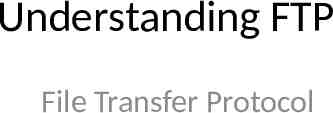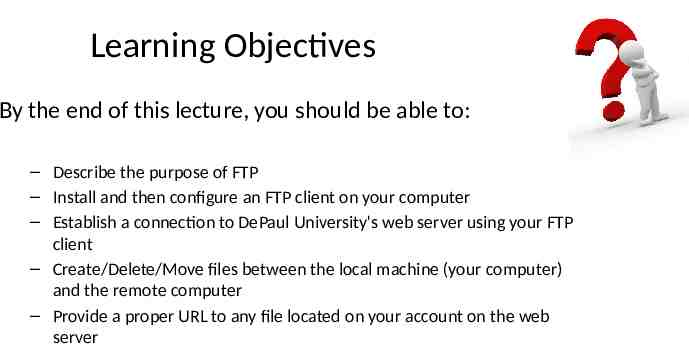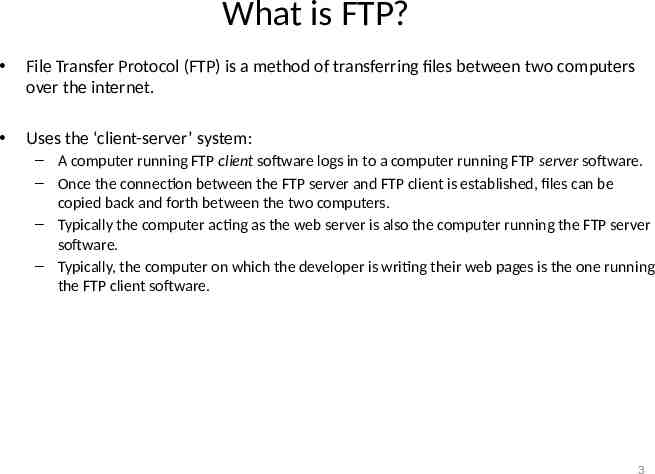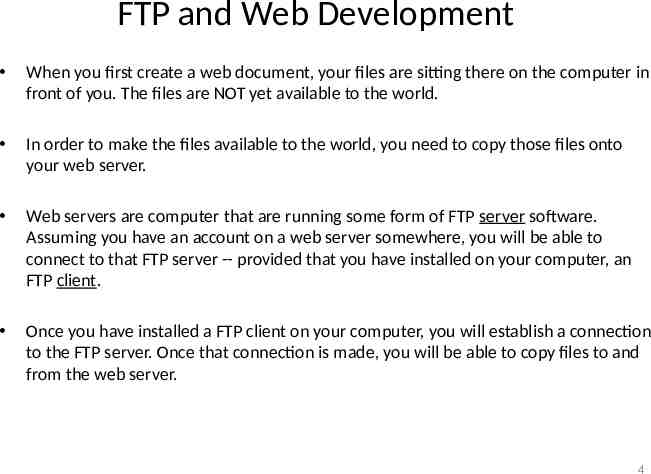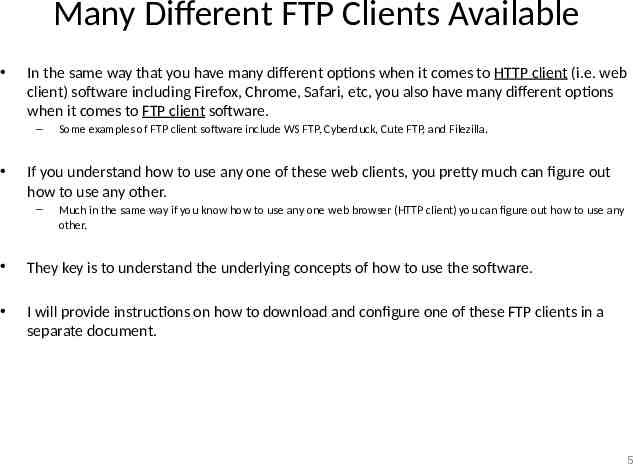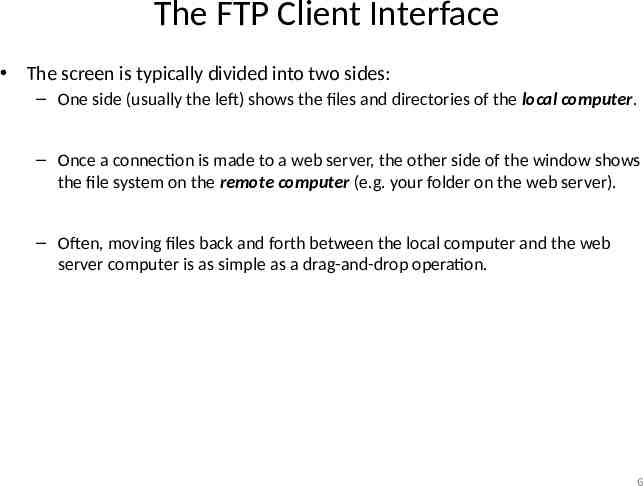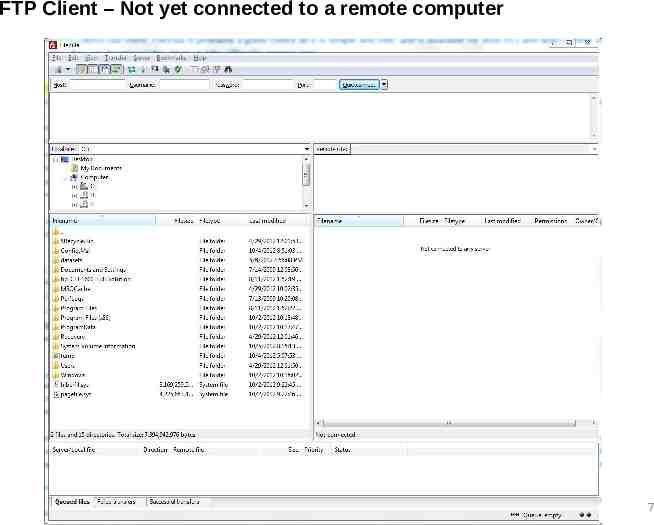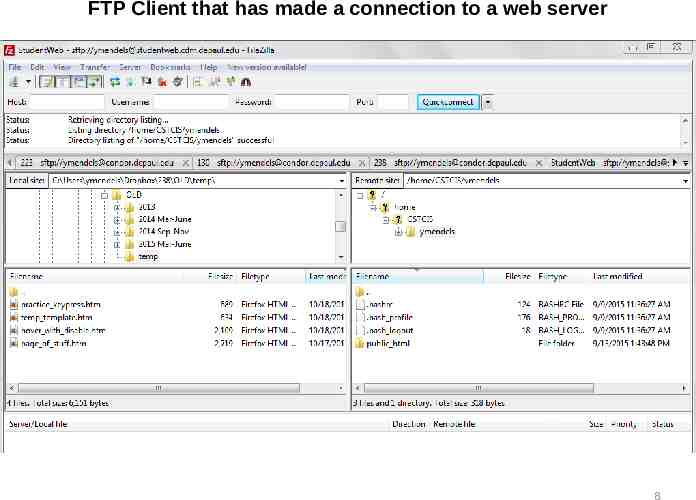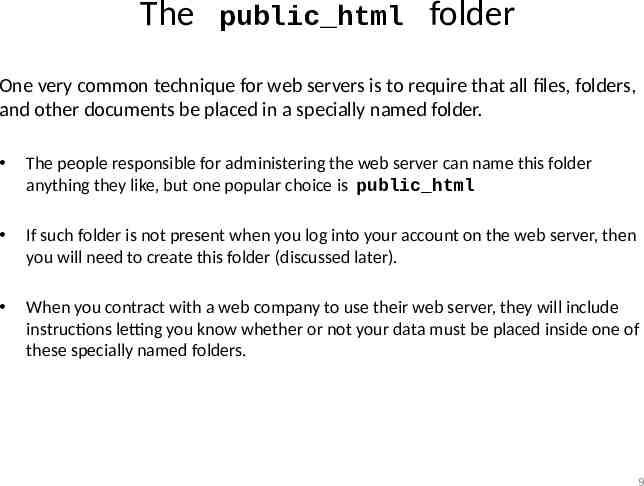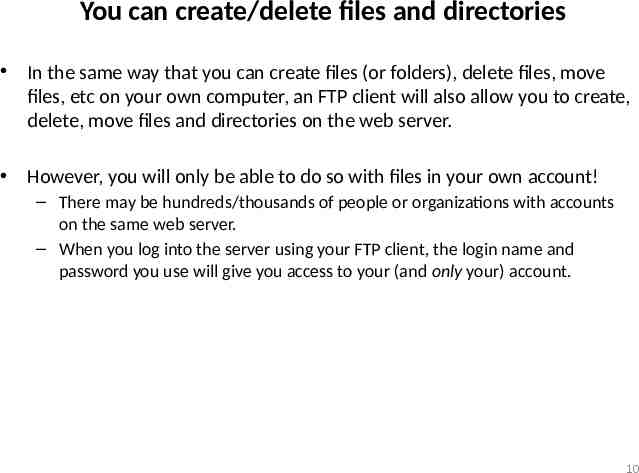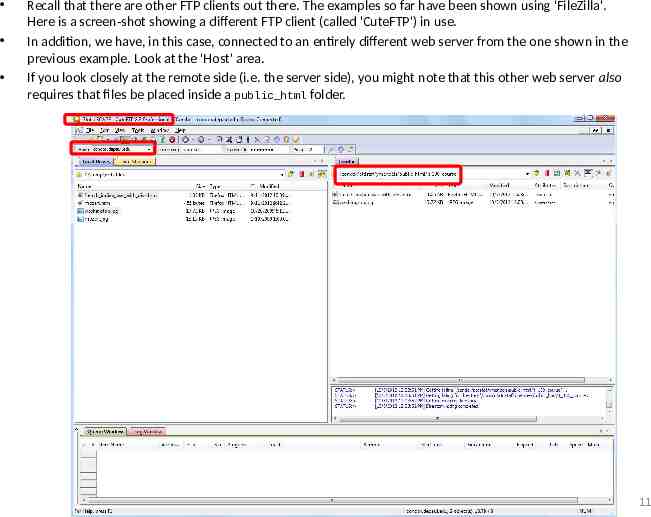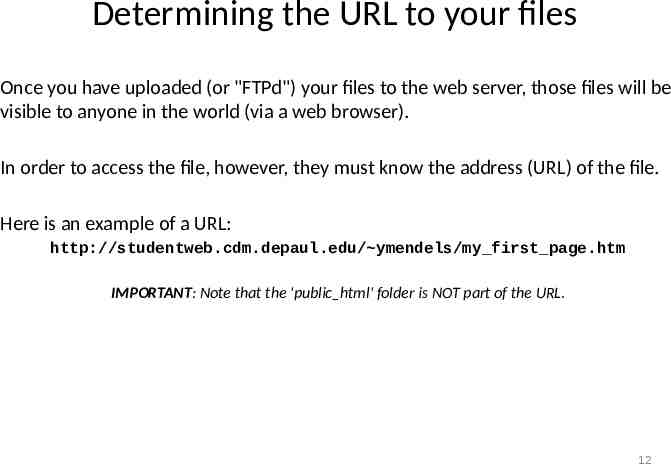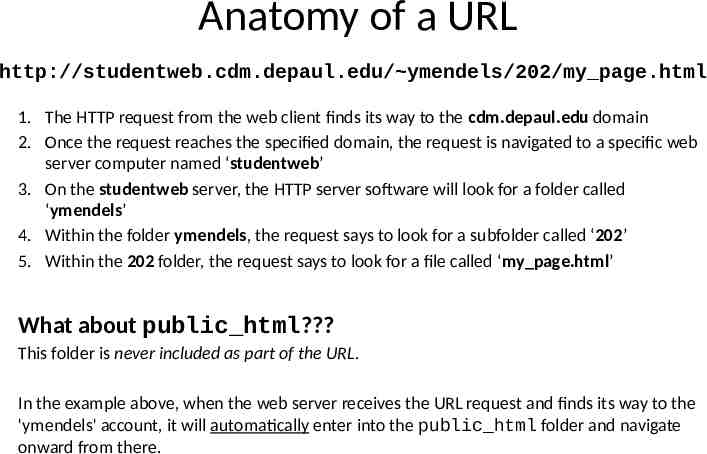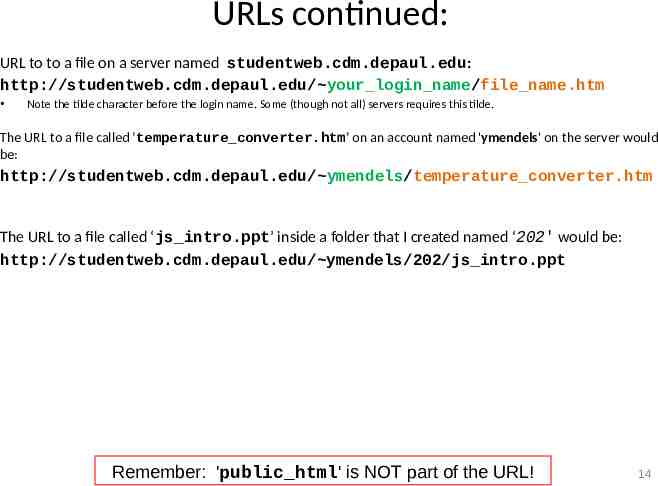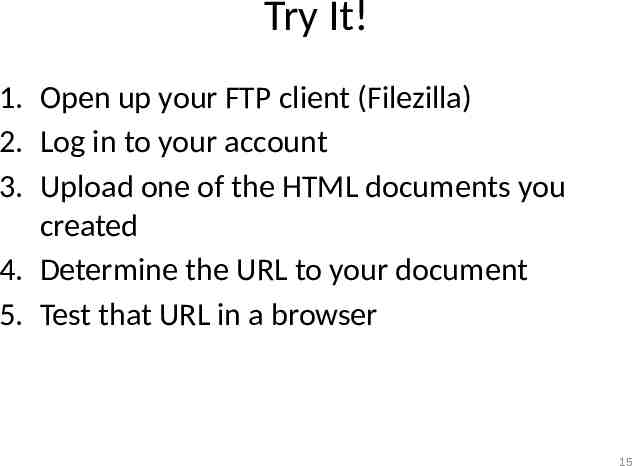Understanding FTP File Transfer Protocol
15 Slides481.57 KB
Understanding FTP File Transfer Protocol
Learning Objectives By the end of this lecture, you should be able to: – Describe the purpose of FTP – Install and then configure an FTP client on your computer – Establish a connection to DePaul University's web server using your FTP client – Create/Delete/Move files between the local machine (your computer) and the remote computer – Provide a proper URL to any file located on your account on the web server
What is FTP? File Transfer Protocol (FTP) is a method of transferring files between two computers over the internet. Uses the ‘client-server’ system: – A computer running FTP client software logs in to a computer running FTP server software. – Once the connection between the FTP server and FTP client is established, files can be copied back and forth between the two computers. – Typically the computer acting as the web server is also the computer running the FTP server software. – Typically, the computer on which the developer is writing their web pages is the one running the FTP client software. 3
FTP and Web Development When you first create a web document, your files are sitting there on the computer in front of you. The files are NOT yet available to the world. In order to make the files available to the world, you need to copy those files onto your web server. Web servers are computer that are running some form of FTP server software. Assuming you have an account on a web server somewhere, you will be able to connect to that FTP server -- provided that you have installed on your computer, an FTP client. Once you have installed a FTP client on your computer, you will establish a connection to the FTP server. Once that connection is made, you will be able to copy files to and from the web server. 4
Many Different FTP Clients Available In the same way that you have many different options when it comes to HTTP client (i.e. web client) software including Firefox, Chrome, Safari, etc, you also have many different options when it comes to FTP client software. – Some examples of FTP client software include WS FTP, Cyberduck, Cute FTP, and Filezilla. If you understand how to use any one of these web clients, you pretty much can figure out how to use any other. – Much in the same way if you know how to use any one web browser (HTTP client) you can figure out how to use any other. They key is to understand the underlying concepts of how to use the software. I will provide instructions on how to download and configure one of these FTP clients in a separate document. 5
The FTP Client Interface The screen is typically divided into two sides: – One side (usually the left) shows the files and directories of the local computer. – Once a connection is made to a web server, the other side of the window shows the file system on the remote computer (e.g. your folder on the web server). – Often, moving files back and forth between the local computer and the web server computer is as simple as a drag-and-drop operation. 6
FTP Client – Not yet connected to a remote computer 7
FTP Client that has made a connection to a web server 8
The public html folder One very common technique for web servers is to require that all files, folders, and other documents be placed in a specially named folder. The people responsible for administering the web server can name this folder anything they like, but one popular choice is public html If such folder is not present when you log into your account on the web server, then you will need to create this folder (discussed later). When you contract with a web company to use their web server, they will include instructions letting you know whether or not your data must be placed inside one of these specially named folders. 9
You can create/delete files and directories In the same way that you can create files (or folders), delete files, move files, etc on your own computer, an FTP client will also allow you to create, delete, move files and directories on the web server. However, you will only be able to do so with files in your own account! – There may be hundreds/thousands of people or organizations with accounts on the same web server. – When you log into the server using your FTP client, the login name and password you use will give you access to your (and only your) account. 10
Recall that there are other FTP clients out there. The examples so far have been shown using 'FileZilla'. Here is a screen-shot showing a different FTP client (called 'CuteFTP') in use. In addition, we have, in this case, connected to an entirely different web server from the one shown in the previous example. Look at the 'Host' area. If you look closely at the remote side (i.e. the server side), you might note that this other web server also requires that files be placed inside a public html folder. 11
Determining the URL to your files Once you have uploaded (or "FTPd") your files to the web server, those files will be visible to anyone in the world (via a web browser). In order to access the file, however, they must know the address (URL) of the file. Here is an example of a URL: http://studentweb.cdm.depaul.edu/ ymendels/my first page.htm IMPORTANT: Note that the 'public html' folder is NOT part of the URL. 12
Anatomy of a URL http://studentweb.cdm.depaul.edu/ ymendels/202/my page.html 1. The HTTP request from the web client finds its way to the cdm.depaul.edu domain 2. Once the request reaches the specified domain, the request is navigated to a specific web server computer named ‘studentweb’ 3. On the studentweb server, the HTTP server software will look for a folder called ‘ymendels’ 4. Within the folder ymendels, the request says to look for a subfolder called ‘202’ 5. Within the 202 folder, the request says to look for a file called ‘my page.html’ What about public html? This folder is never included as part of the URL. In the example above, when the web server receives the URL request and finds its way to the 'ymendels' account, it will automatically enter into the public html folder and navigate onward from there.
URLs continued: URL to to a file on a server named studentweb.cdm.depaul.edu: http://studentweb.cdm.depaul.edu/ your login name/file name.htm Note the tilde character before the login name. Some (though not all) servers requires this tilde. The URL to a file called ‘temperature converter.htm’ on an account named 'ymendels' on the server would be: http://studentweb.cdm.depaul.edu/ ymendels/temperature converter.htm The URL to a file called ‘js intro.ppt’ inside a folder that I created named ‘202' would be: http://studentweb.cdm.depaul.edu/ ymendels/202/js intro.ppt Remember: 'public html' is NOT part of the URL! 14
Try It! 1. Open up your FTP client (Filezilla) 2. Log in to your account 3. Upload one of the HTML documents you created 4. Determine the URL to your document 5. Test that URL in a browser 15