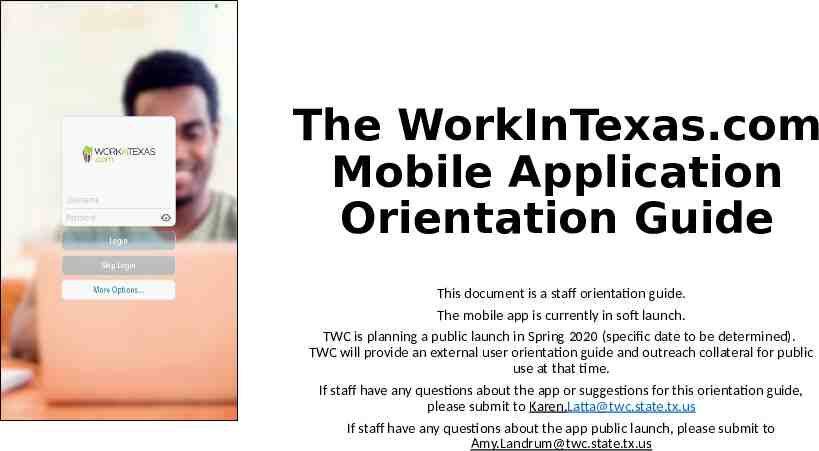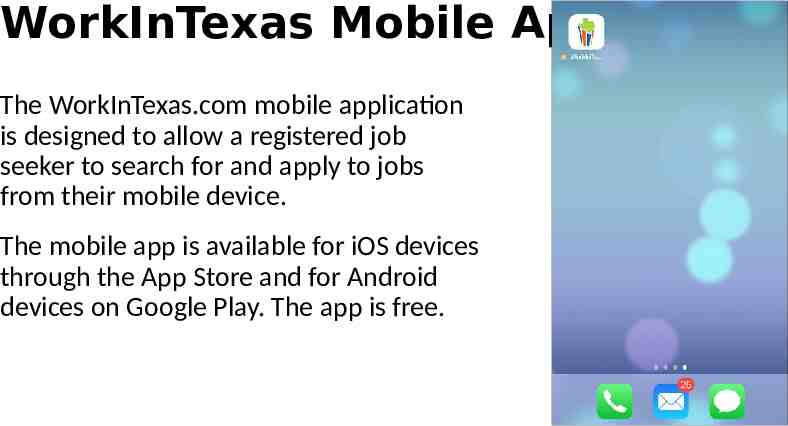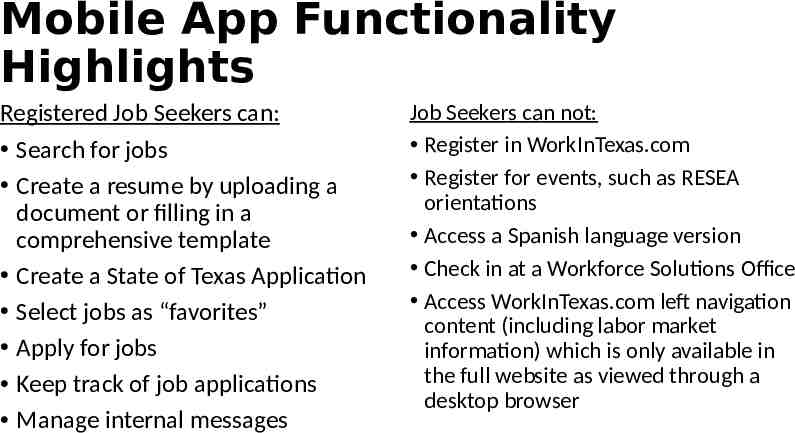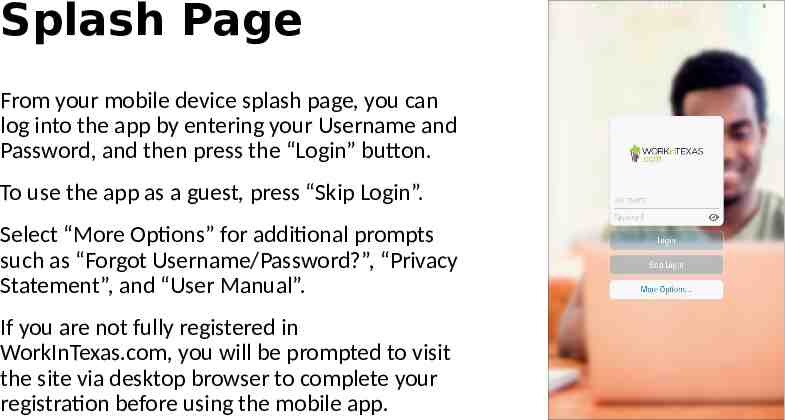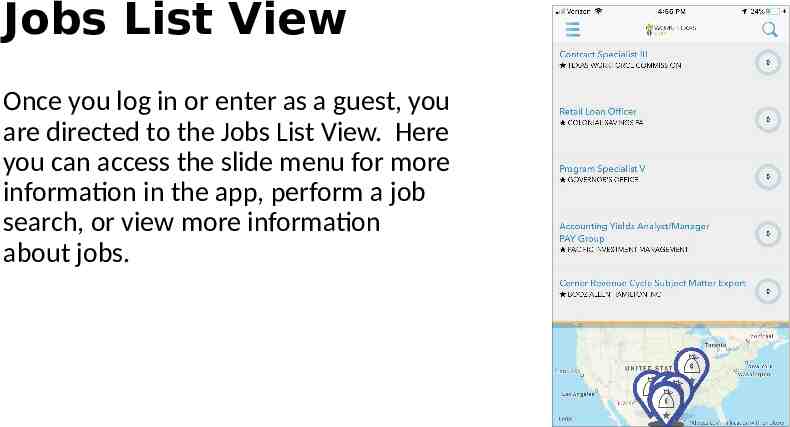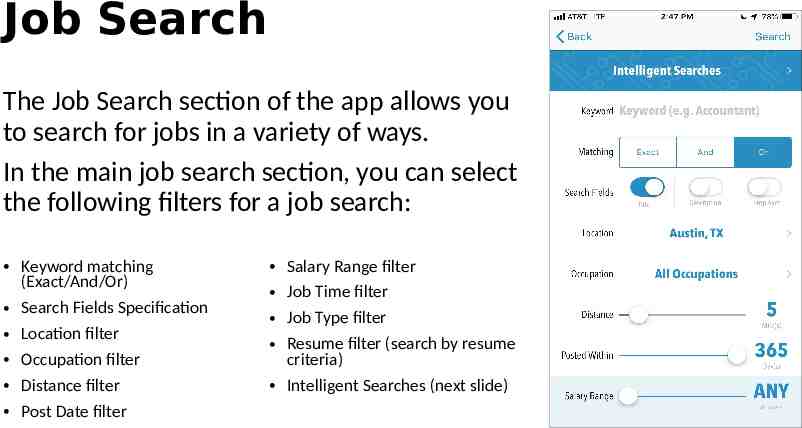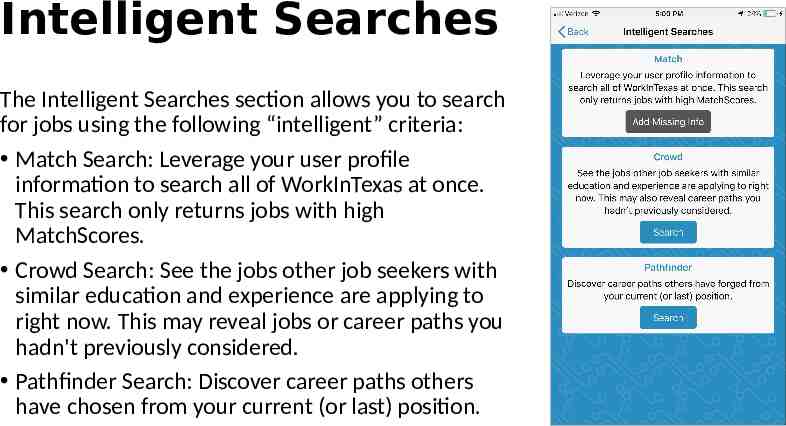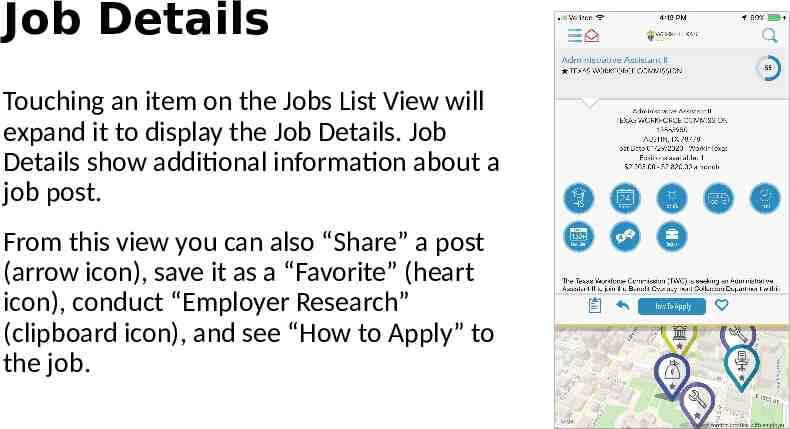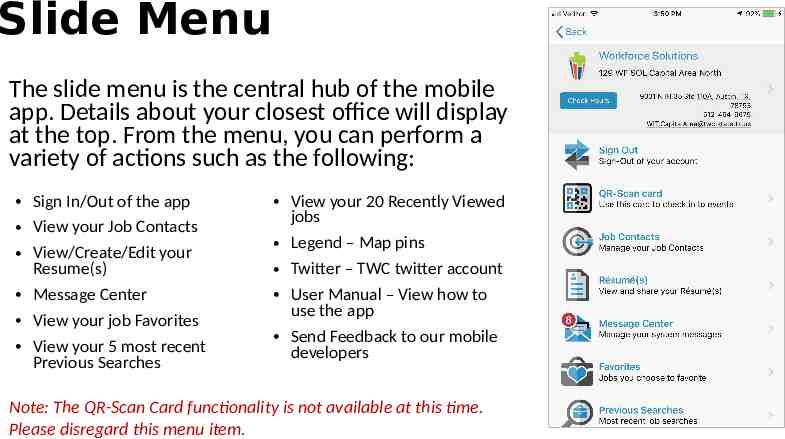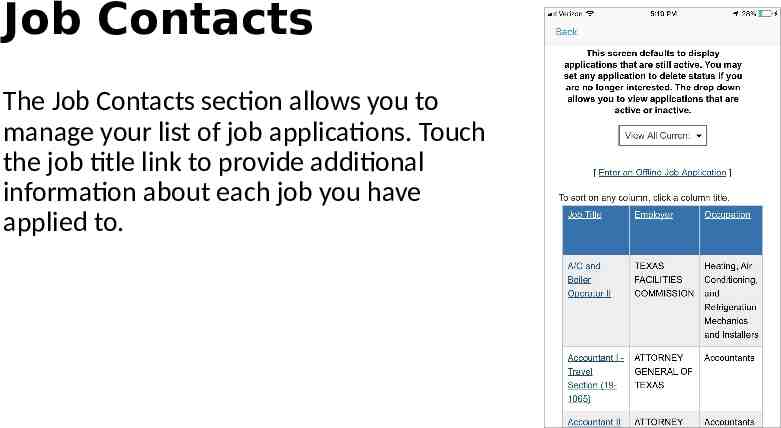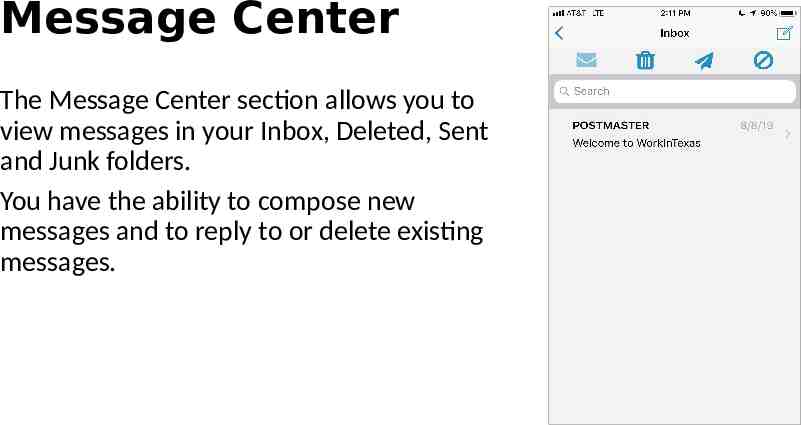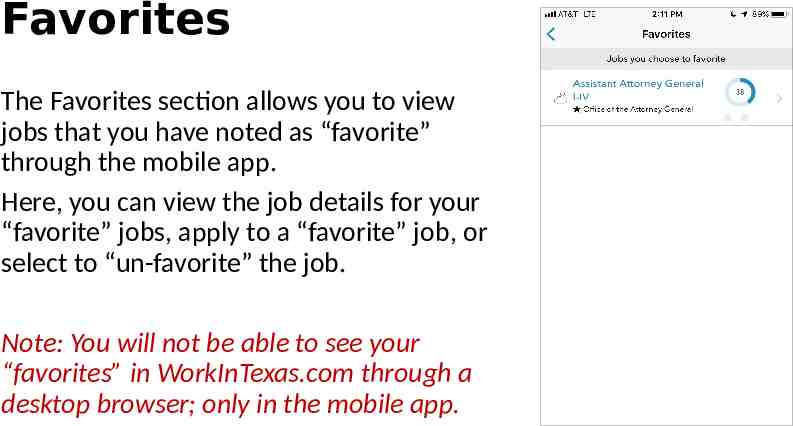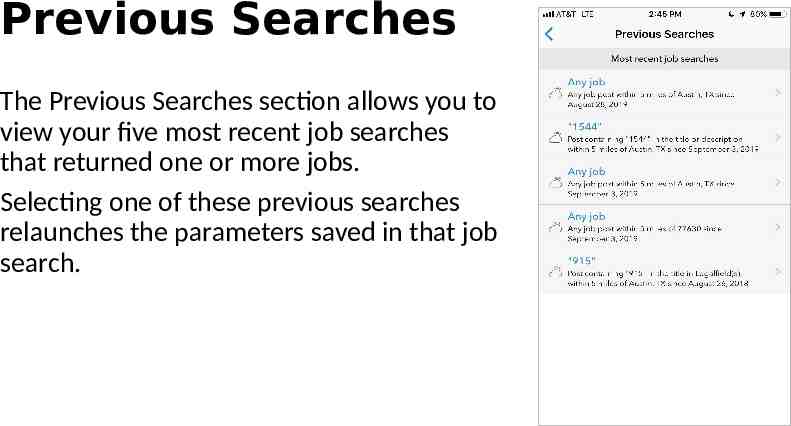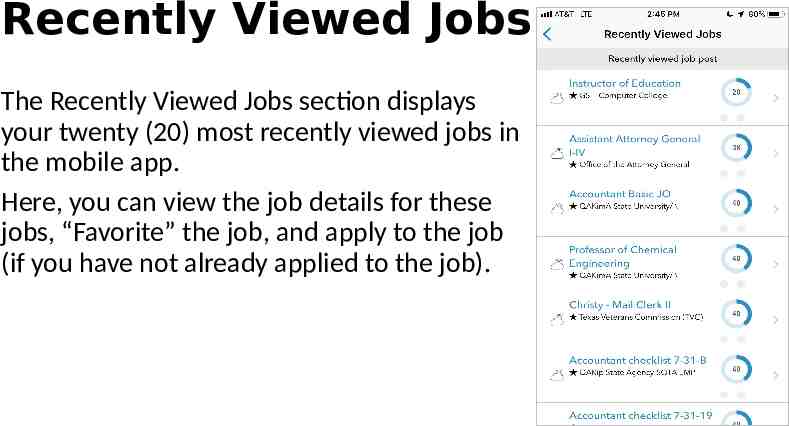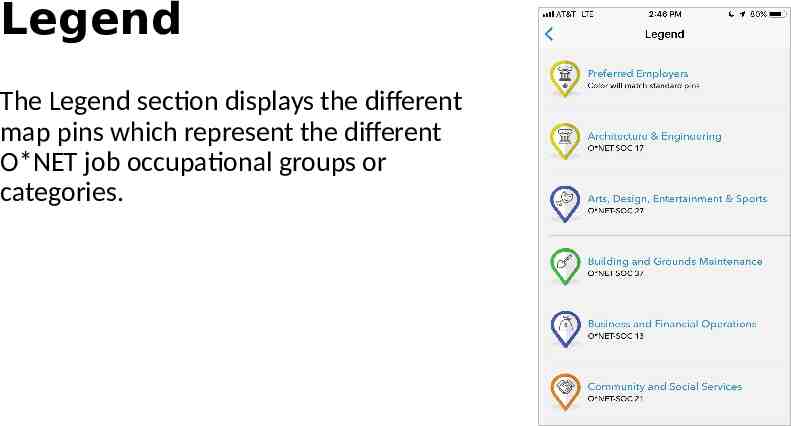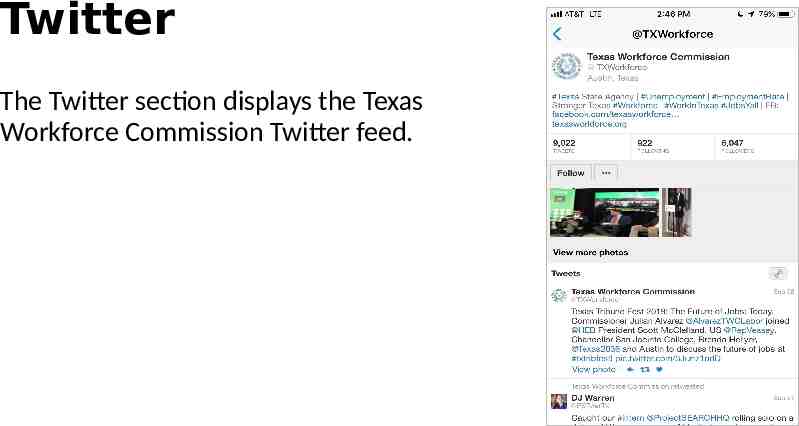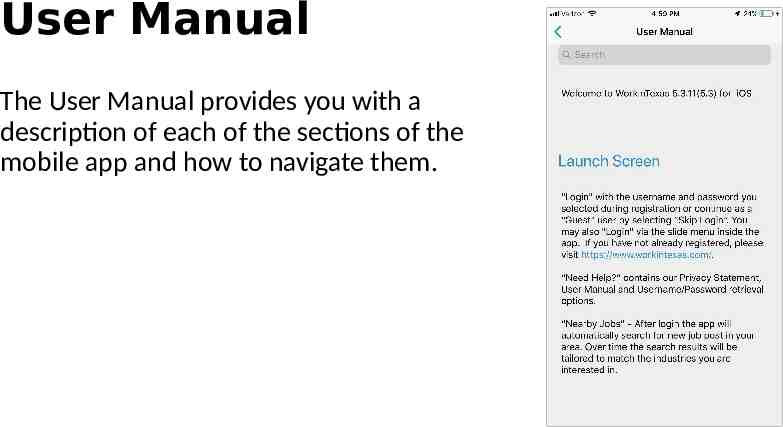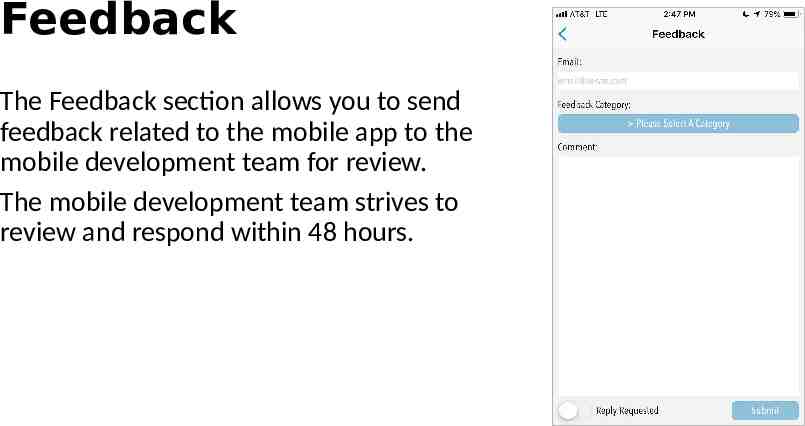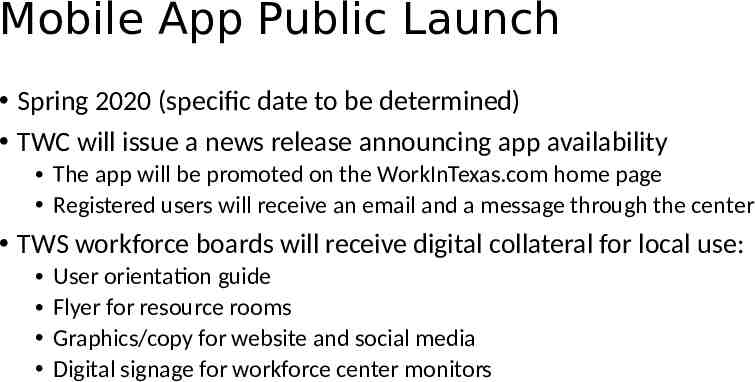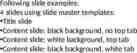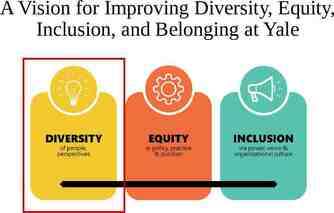The WorkInTexas Mobile Application Orientation Guide This document is
21 Slides3.19 MB
The WorkInTexas.com Mobile Application Orientation Guide This document is a staff orientation guide. The mobile app is currently in soft launch. TWC is planning a public launch in Spring 2020 (specific date to be determined). TWC will provide an external user orientation guide and outreach collateral for public use at that time. If staff have any questions about the app or suggestions for this orientation guide, please submit to [email protected] If staff have any questions about the app public launch, please submit to [email protected]
WorkInTexas Mobile App The WorkInTexas.com mobile application is designed to allow a registered job seeker to search for and apply to jobs from their mobile device. The mobile app is available for iOS devices through the App Store and for Android devices on Google Play. The app is free.
Mobile App Functionality Highlights Registered Job Seekers can: Search for jobs Create a resume by uploading a document or filling in a comprehensive template Create a State of Texas Application Select jobs as “favorites” Apply for jobs Keep track of job applications Manage internal messages Job Seekers can not: Register in WorkInTexas.com Register for events, such as RESEA orientations Access a Spanish language version Check in at a Workforce Solutions Office Access WorkInTexas.com left navigation content (including labor market information) which is only available in the full website as viewed through a desktop browser
Splash Page From your mobile device splash page, you can log into the app by entering your Username and Password, and then press the “Login” button. To use the app as a guest, press “Skip Login”. Select “More Options” for additional prompts such as “Forgot Username/Password?”, “Privacy Statement”, and “User Manual”. If you are not fully registered in WorkInTexas.com, you will be prompted to visit the site via desktop browser to complete your registration before using the mobile app.
Jobs List View Once you log in or enter as a guest, you are directed to the Jobs List View. Here you can access the slide menu for more information in the app, perform a job search, or view more information about jobs.
Job Search The Job Search section of the app allows you to search for jobs in a variety of ways. In the main job search section, you can select the following filters for a job search: Keyword matching (Exact/And/Or) Search Fields Specification Location filter Occupation filter Distance filter Post Date filter Salary Range filter Job Time filter Job Type filter Resume filter (search by resume criteria) Intelligent Searches (next slide)
Intelligent Searches The Intelligent Searches section allows you to search for jobs using the following “intelligent” criteria: Match Search: Leverage your user profile information to search all of WorkInTexas at once. This search only returns jobs with high MatchScores. Crowd Search: See the jobs other job seekers with similar education and experience are applying to right now. This may reveal jobs or career paths you hadn't previously considered. Pathfinder Search: Discover career paths others have chosen from your current (or last) position.
Job Details Touching an item on the Jobs List View will expand it to display the Job Details. Job Details show additional information about a job post. From this view you can also “Share” a post (arrow icon), save it as a “Favorite” (heart icon), conduct “Employer Research” (clipboard icon), and see “How to Apply” to the job.
Mobile Apply Mobile Apply is available if you are logged in as a registered user. Mobile Apply allows you to notify employers of your interest, and depending on which apply method you select - sends them your application.
Slide Menu The slide menu is the central hub of the mobile app. Details about your closest office will display at the top. From the menu, you can perform a variety of actions such as the following: Sign In/Out of the app View your Job Contacts View/Create/Edit your Resume(s) Message Center View your job Favorites View your 5 most recent Previous Searches View your 20 Recently Viewed jobs Legend – Map pins Twitter – TWC twitter account User Manual – View how to use the app Send Feedback to our mobile developers Note: The QR-Scan Card functionality is not available at this time. Please disregard this menu item.
Job Contacts The Job Contacts section allows you to manage your list of job applications. Touch the job title link to provide additional information about each job you have applied to.
Resume The Resume section allows you to view, edit, share, or delete existing resumes and create new resumes. Press the “Create” button to create a new resume either by uploading a document or filling in a comprehensive template. Press the “Edit” button to edit a resume.
Message Center The Message Center section allows you to view messages in your Inbox, Deleted, Sent and Junk folders. You have the ability to compose new messages and to reply to or delete existing messages.
Favorites The Favorites section allows you to view jobs that you have noted as “favorite” through the mobile app. Here, you can view the job details for your “favorite” jobs, apply to a “favorite” job, or select to “un-favorite” the job. Note: You will not be able to see your “favorites” in WorkInTexas.com through a desktop browser; only in the mobile app.
Previous Searches The Previous Searches section allows you to view your five most recent job searches that returned one or more jobs. Selecting one of these previous searches relaunches the parameters saved in that job search.
Recently Viewed Jobs The Recently Viewed Jobs section displays your twenty (20) most recently viewed jobs in the mobile app. Here, you can view the job details for these jobs, “Favorite” the job, and apply to the job (if you have not already applied to the job).
Legend The Legend section displays the different map pins which represent the different O*NET job occupational groups or categories.
Twitter The Twitter section displays the Texas Workforce Commission Twitter feed.
User Manual The User Manual provides you with a description of each of the sections of the mobile app and how to navigate them.
Feedback The Feedback section allows you to send feedback related to the mobile app to the mobile development team for review. The mobile development team strives to review and respond within 48 hours.
Mobile App Public Launch Spring 2020 (specific date to be determined) TWC will issue a news release announcing app availability The app will be promoted on the WorkInTexas.com home page Registered users will receive an email and a message through the center TWS workforce boards will receive digital collateral for local use: User orientation guide Flyer for resource rooms Graphics/copy for website and social media Digital signage for workforce center monitors