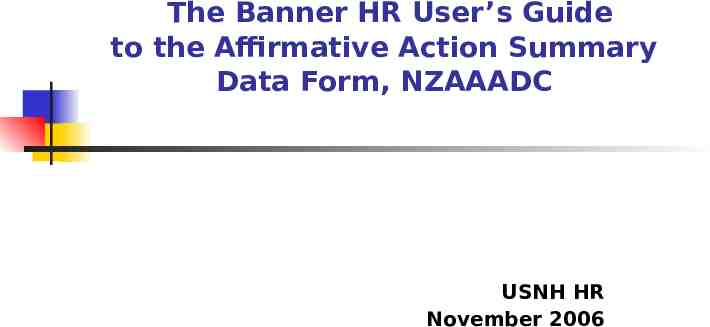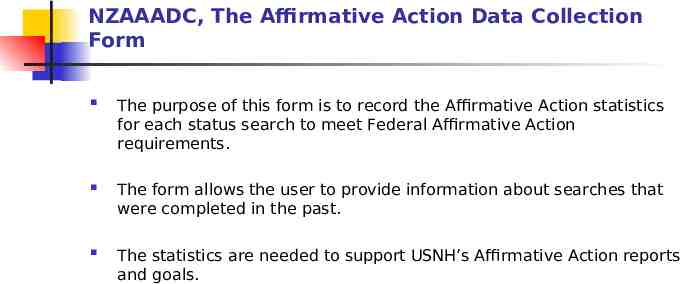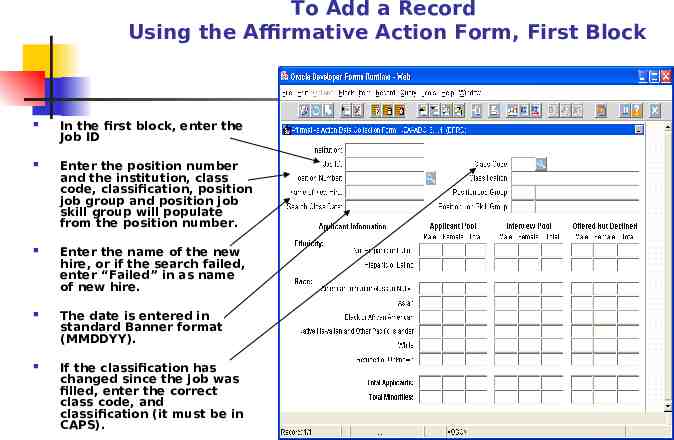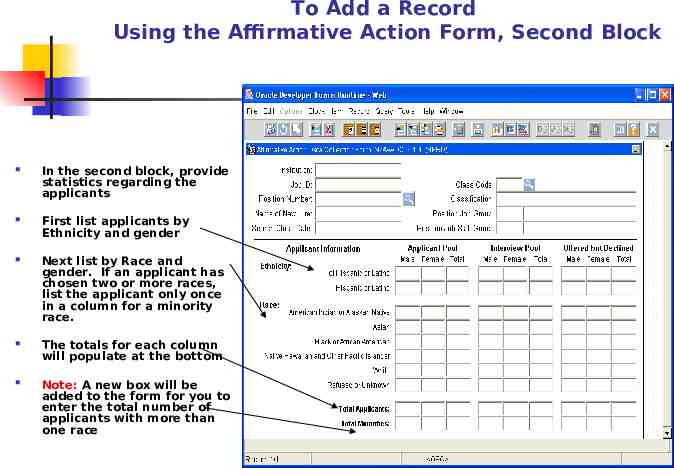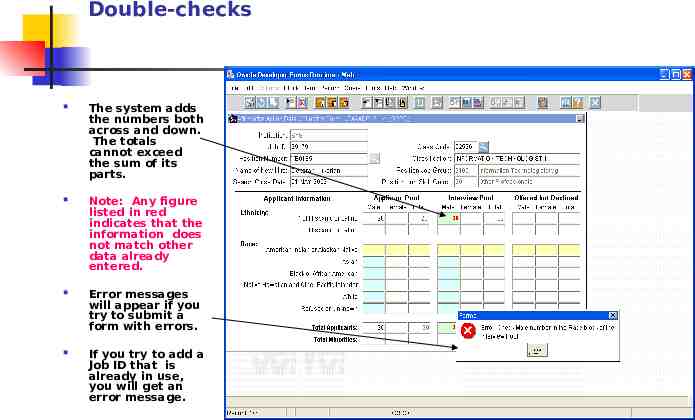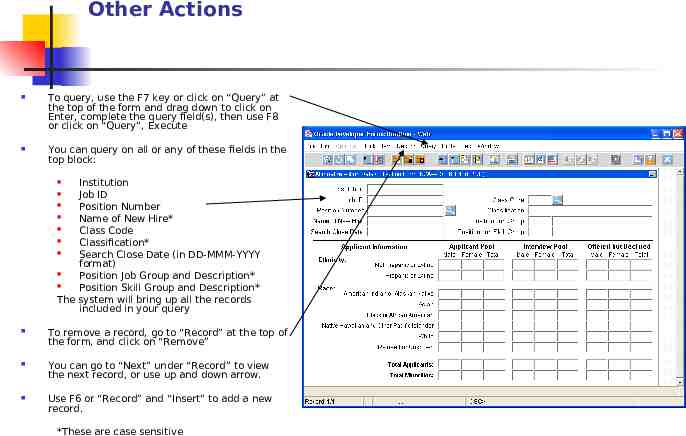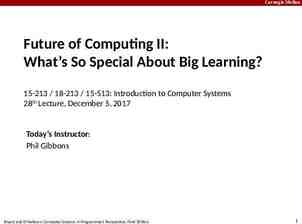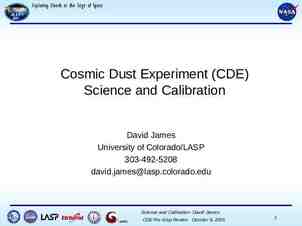The Banner HR User’s Guide to the Affirmative Action Summary Data
6 Slides200.50 KB
The Banner HR User’s Guide to the Affirmative Action Summary Data Form, NZAAADC USNH HR November 2006
NZAAADC, The Affirmative Action Data Collection Form The purpose of this form is to record the Affirmative Action statistics for each status search to meet Federal Affirmative Action requirements. The form allows the user to provide information about searches that were completed in the past. The statistics are needed to support USNH’s Affirmative Action reports and goals.
To Add a Record Using the Affirmative Action Form, First Block In the first block, enter the Job ID Enter the position number and the institution, class code, classification, position job group and position job skill group will populate from the position number. Enter the name of the new hire, or if the search failed, enter “Failed” in as name of new hire. The date is entered in standard Banner format (MMDDYY). If the classification has changed since the job was filled, enter the correct class code, and classification (it must be in CAPS).
To Add a Record Using the Affirmative Action Form, Second Block In the second block, provide statistics regarding the applicants First list applicants by Ethnicity and gender Next list by Race and gender. If an applicant has chosen two or more races, list the applicant only once in a column for a minority race. The totals for each column will populate at the bottom Note: A new box will be added to the form for you to enter the total number of applicants with more than one race
Double-checks The system adds the numbers both across and down. The totals cannot exceed the sum of its parts. Note: Any figure listed in red indicates that the information does not match other data already entered. Error messages will appear if you try to submit a form with errors. If you try to add a Job ID that is already in use, you will get an error message.
Other Actions To query, use the F7 key or click on “Query” at the top of the form and drag down to click on Enter, complete the query field(s), then use F8 or click on “Query”, Execute You can query on all or any of these fields in the top block: Institution Job ID Position Number Name of New Hire* Class Code Classification* Search Close Date (in DD-MMM-YYYY format) Position Job Group and Description* Position Skill Group and Description* The system will bring up all the records included in your query To remove a record, go to “Record” at the top of the form, and click on “Remove” You can go to “Next” under “Record” to view the next record, or use up and down arrow. Use F6 or “Record” and “Insert” to add a new record. *These are case sensitive