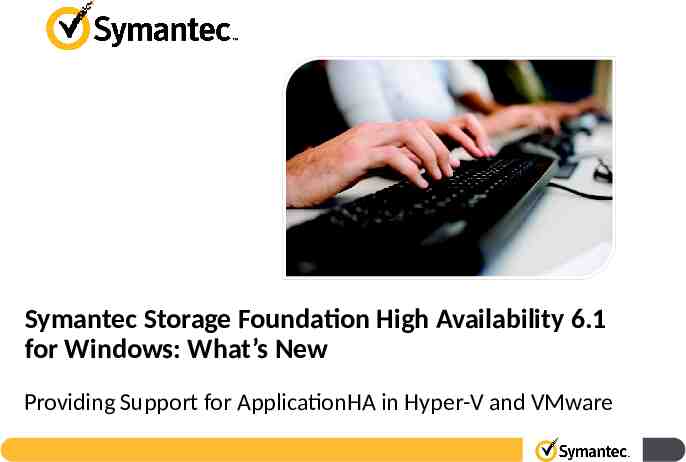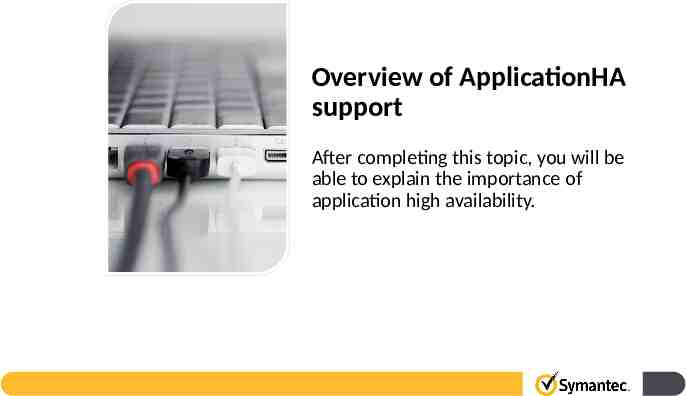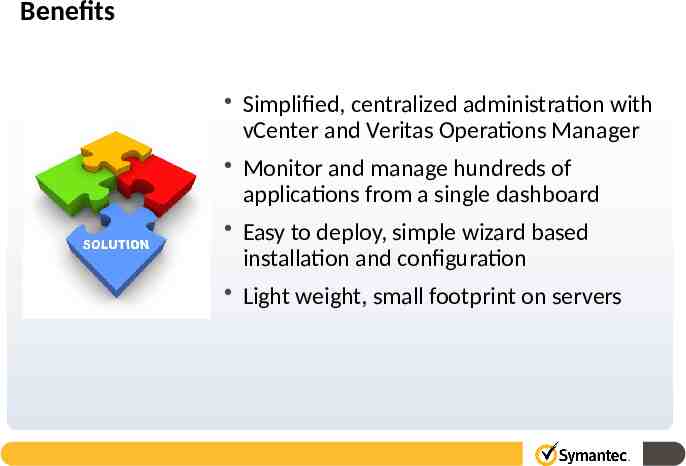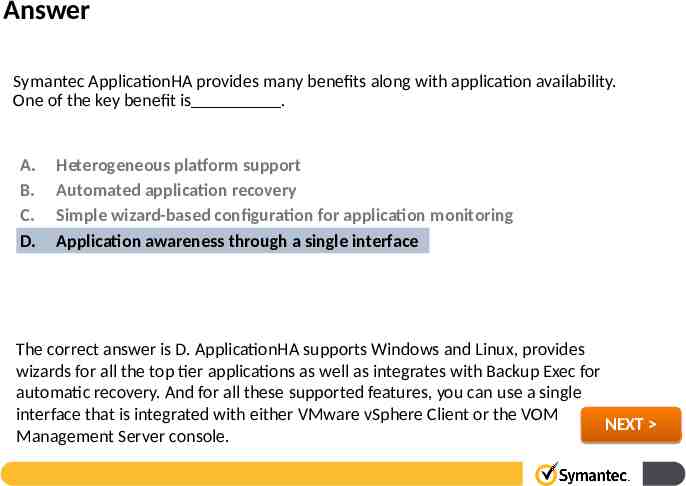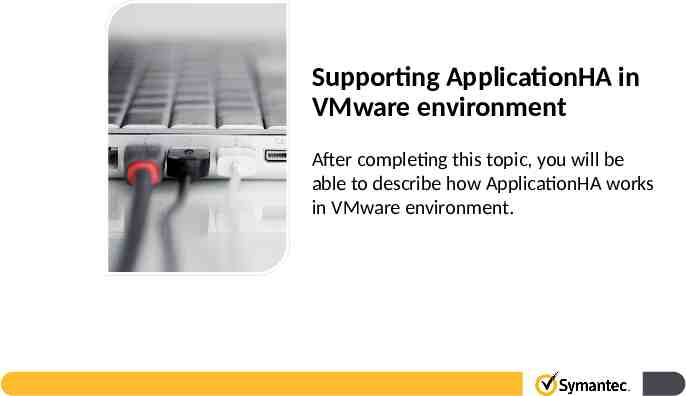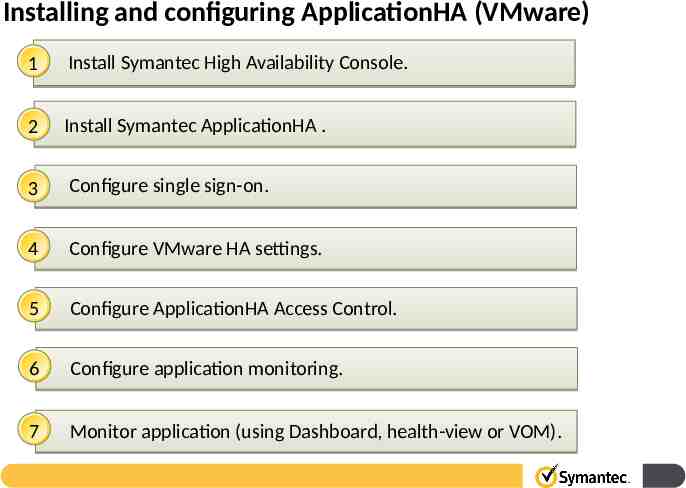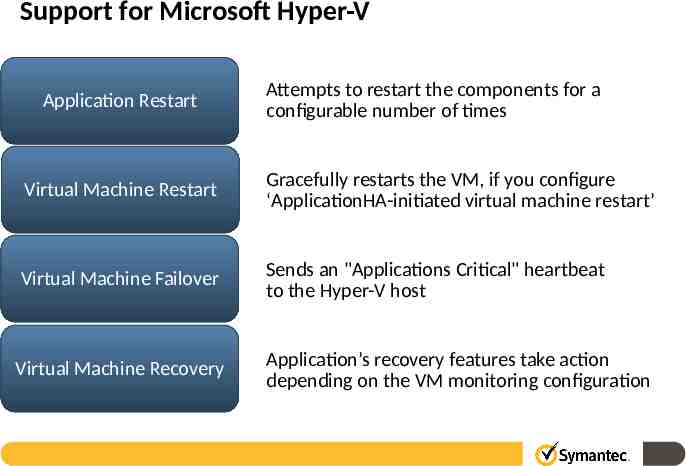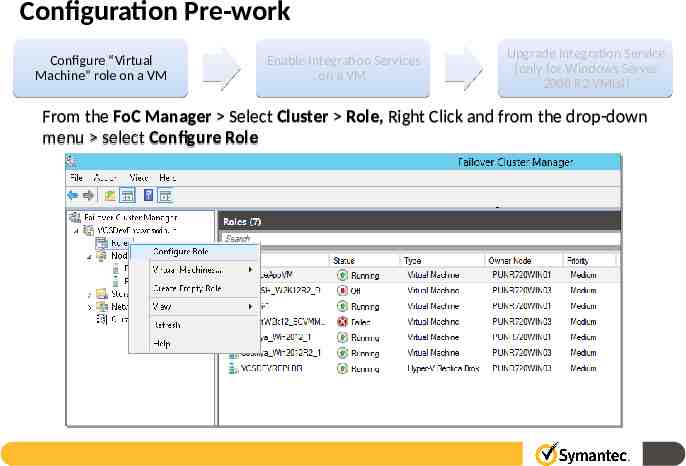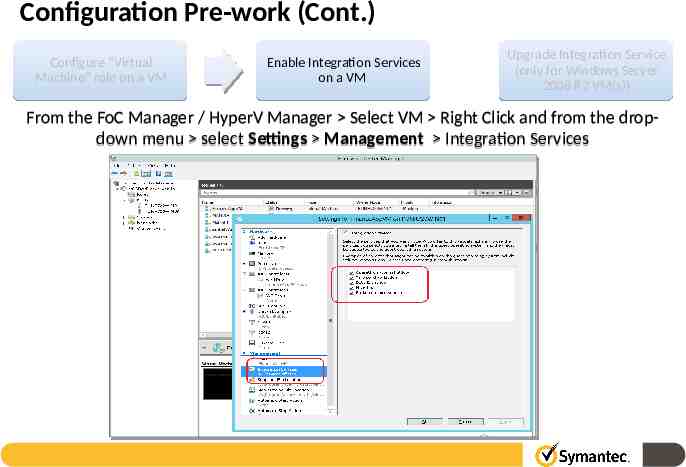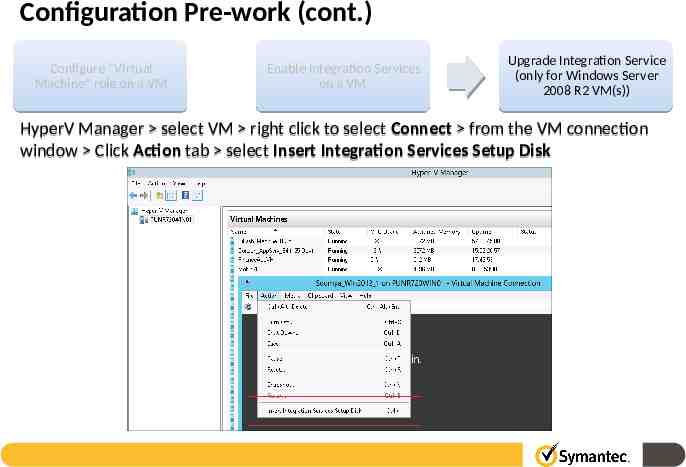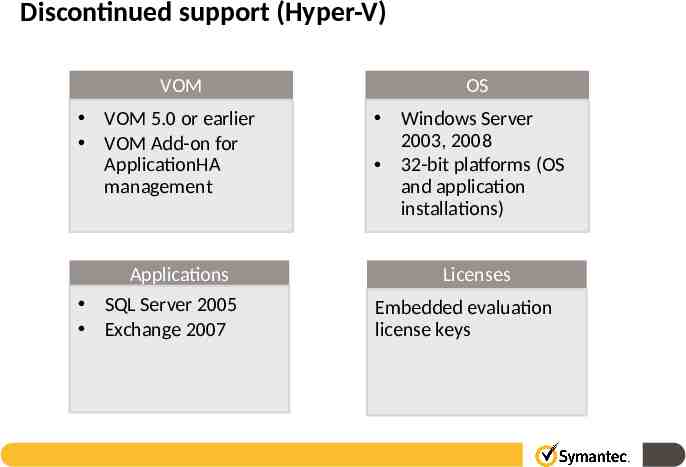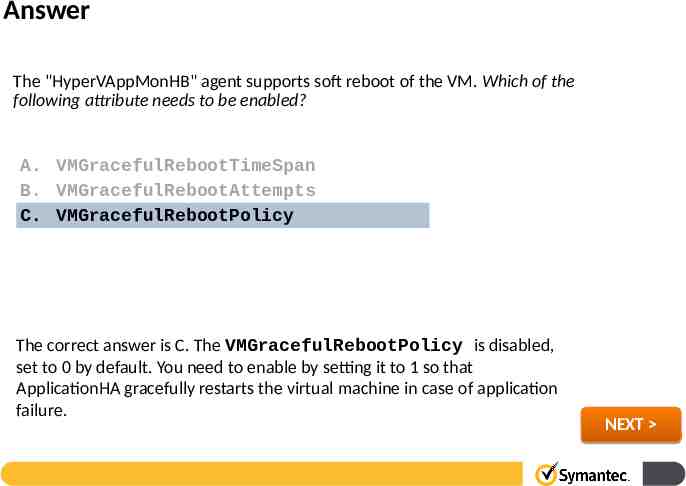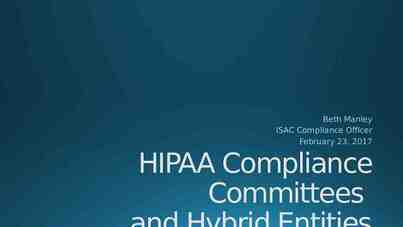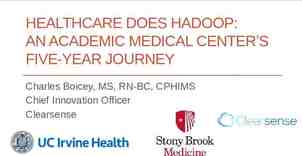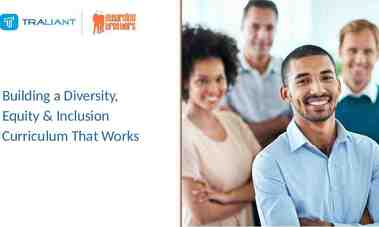Symantec Storage Foundation High Availability 6.1 for Windows:
34 Slides2.24 MB
Symantec Storage Foundation High Availability 6.1 for Windows: What’s New Providing Support for ApplicationHA in Hyper-V and VMware
Lesson introduction Lesson 1: Introducing New Features and Enhancements in SFHA 6.1 for Windows Lesson 2: Installing and Upgrading SFHA 6.1 for Windows Lesson 3: Administering Cluster Volume Manager Lesson 4: Providing Support for SSD Read Caching Lesson 5: Providing Support for ApplicationHA in Hyper-V and VMware Lesson 6: Providing VBS Support for Windows Server Failover Clusters
Lesson objectives Topic Objectives Overview of ApplicationHA support Explain the importance of application high availability. Supporting ApplicationHA in VMware environment Describe how ApplicationHA works in VMware environment. Supporting ApplicationHA in Hyper-V environment Describe how ApplicationHA works in Hyper-V environment. Comparing ApplicationHA in VMware and Hyper-V List the key differences between VMware and Hyper-V environment while monitoring ApplicationHA.
Overview of ApplicationHA support After completing this topic, you will be able to explain the importance of application high availability.
Key challenges for application availability Heterogeneous platform support Automated application recovery Enable end to end disaster recovery Primary Site Centralized management and reporting Secondary Site Mirroring/ Replication Businesses need a comprehensive high availability solution
Symantec ApplicationHA 6.1 Application HA installable included in 6.1 installation media Two separate links for VMware and Hyper-V VCS base and Agent installer is common for both install flows.
Installation footprints Install flow deploys identical components In ARP both the solutions have an environment differentiator.
Benefits Simplified, centralized administration with vCenter and Veritas Operations Manager Monitor and manage hundreds of applications from a single dashboard Easy to deploy, simple wizard based installation and configuration Light weight, small footprint on servers
Question Symantec ApplicationHA provides many benefits along with application availability. One of the key benefit is . A. B. C. D. Heterogeneous platform support Automated application recovery Simple wizard-based configuration for application monitoring Application awareness through a single interface ANSWER
Answer Symantec ApplicationHA provides many benefits along with application availability. One of the key benefit is . A. B. C. D. Heterogeneous platform support Automated application recovery Simple wizard-based configuration for application monitoring Application awareness through a single interface The correct answer is D. ApplicationHA supports Windows and Linux, provides wizards for all the top tier applications as well as integrates with Backup Exec for automatic recovery. And for all these supported features, you can use a single interface that is integrated with either VMware vSphere Client or the VOM NEXT Management Server console.
Supporting ApplicationHA in VMware environment After completing this topic, you will be able to describe how ApplicationHA works in VMware environment.
Supported hardware and software Windows OS VMware versions Windows Server 2012 Windows Server 2012 R2 vSphere Client 5.0 Update 1 a/b, 5.1, 5.5 vCenter Server 5.0 Update 1 a/b, 5.1, and 5.5 VMware ESXi Server 5.0 Patch 4, 5.1, and 5.5 VMware SRM Server 5.1, and 5.5
Installing and configuring ApplicationHA (VMware) 1 Install Symantec High Availability Console. 2 Install Symantec ApplicationHA . 3 Configure single sign-on. 4 Configure VMware HA settings. 5 Configure ApplicationHA Access Control. 6 Configure application monitoring. 7 Monitor application (using Dashboard, health-view or VOM).
Discontinued support (VMware) VMware SRM Server VMware SRM 4.1 ApplicationHA Components for VMware SRM server Applications SQL Server 2005 Exchange 2007 Platforms Windows Server 2003, 2008 32-bit platforms (OS and application installations) Licenses Embedded evaluation license keys VOM VOM 5.0 or earlier VOM Add-on for ApplicationHA management
Supporting ApplicationHA in Hyper-V environment After completing this topic, you will be able to describe how ApplicationHA works in Hyper-V environment.
Support for Microsoft Hyper-V Application Restart Attempts to restart the components for a configurable number of times Virtual Machine Restart Gracefully restarts the VM, if you configure ‘ApplicationHA-initiated virtual machine restart’ Virtual Machine Failover Sends an "Applications Critical" heartbeat to the Hyper-V host Virtual Machine Recovery Application’s recovery features take action depending on the VM monitoring configuration
Supported OS version Hyper-V hosts Windows Server 2012 Windows Server 2012 R2 VM 1 Custom Hyper-V guest virtual machines Windows Server 2008 R2 Windows Server 2012 Windows Server 2012 R2 VM 2 SQL ApplicationHA ApplicationHA ApplicationHA ApplicationHA Hyper-V Integration Services Hyper-V Integration Services ApplicationHA Host Service Hyper-V Hosts (Failover Cluster or Standalone)
Configuration Pre-work Configure “Virtual Machine” role on a VM Enable Integration Services on a VM Upgrade Integration Service (only for Windows Server 2008 R2 VM(s)) From the FoC Manager Select Cluster Role, Right Click and from the drop-down menu select Configure Role
Configuration Pre-work (Cont.) Configure “Virtual Machine” role on a VM Enable Integration Services on a VM Upgrade Integration Service (only for Windows Server 2008 R2 VM(s)) From the FoC Manager / HyperV Manager Select VM Right Click and from the dropdown menu select Settings Management Integration Services
Configuration Pre-work (cont.) Configure “Virtual Machine” role on a VM Enable Integration Services on a VM Upgrade Integration Service (only for Windows Server 2008 R2 VM(s)) HyperV Manager select VM right click to select Connect from the VM connection window Click Action tab select Insert Integration Services Setup Disk
User Interface Install or enable Adobe Flash in the browser Use a shortcut on desktop to launch HealthView Use a browser URL to remotely access HealthView: https:// vm hos tname or IP :56 34/vcs/admin/a pplication healt h.html
The Heartbeat agent type HyperVAppMonHB ( static int IMF{} { Mode 2, MonitorFreq 30, RegisterRetryLimit 3 } static i18nstr IMFRegList[] { ServiceGroupName } static int MonitorInterval 10 static int NumThreads 1 static int OfflineMonitorInterval 10 static i18nstr ArgList[] { DelayBeforeAppFault, ServiceGroupName, FaultPolicy, VMGracefulRebootAttempts, VMGracefulRebootTimeSpan, VMGracefulRebootPolicy } static str Operations None str ServiceGroupName[] int DelayBeforeAppFault 300 str FaultPolicy ONE int VMGracefulRebootAttempts 1 int VMGracefulRebootTimeSpan 1 ) int VMGracefulRebootPolicy A new agent HyperVAppMonHB IMF enabled No hard reset (unlike VMware) Supports system restart (soft reboot) which is disabled by default
Demonstration: Installing ApplicationHA 6.1 for Microsoft Hyper-V Click here to launch a demonstration.
Demonstration: Application configuration of IIS using a Web user interface Click here to launch a demonstration.
Discontinued support (Hyper-V) VOM VOM 5.0 or earlier VOM Add-on for ApplicationHA management Applications SQL Server 2005 Exchange 2007 OS Windows Server 2003, 2008 32-bit platforms (OS and application installations) Licenses Embedded evaluation license keys
Question The "HyperVAppMonHB" agent supports soft reboot of the VM. Which of the following attribute needs to be enabled? A. VMGracefulRebootTimeSpan B. VMGracefulRebootAttempts C. VMGracefulRebootPolicy ANSWER
Answer The "HyperVAppMonHB" agent supports soft reboot of the VM. Which of the following attribute needs to be enabled? A. VMGracefulRebootTimeSpan B. VMGracefulRebootAttempts C. VMGracefulRebootPolicy The correct answer is C. The VMGracefulRebootPolicy is disabled, set to 0 by default. You need to enable by setting it to 1 so that ApplicationHA gracefully restarts the virtual machine in case of application failure. NEXT
Comparing ApplicationHA in VMware and Hyper-V After completing this topic, you will be able to list the key differences between VMware and Hyper-V environment while monitoring ApplicationHA.
Key differences ApplicationHA (VMware) Symantec HA Console Requires for vSphere integration Integration with BE Yes Resource for Is configured because Notify Sink.exe Dashboard view is available. Heartbeat agent VMWAppMonHB Not IMF enabled User Interface Application Health-View Configuration wizards Dashboard Launch Points vSphere Client Browser-based ApplicationHA (Hyper-V) Not required No Not configured because Dashboard view is not available. HyperVAppMonHB IMF enabled Application Health-View Configuration wizards Shortcut on desktop Browser-based
Supported applications Application SQL Server 2008 SQL Server 2012 Custom Application SharePoint Server 2010 Exchange Server 2010 IIS FileShare PrintShare Oracle 12c, 11g R2 Symantec HA Console VMware vCenter Server SAP Siebel CRM ApplicationHA (VMware) ApplicationHA (HyperV)
Question Symantec High Availability Console does not support Microsoft Hyper-V. A. B. True False ANSWER
Answer Symantec High Availability Console does not support Microsoft Hyper-V. A. B. True False The correct answer is A. You must not install ApplicationHA Console or Symantec High Availability Console for configuring application monitoring on virtual machines configured on Hyper-V host. NEXT
Lesson summary Key points – In this lesson, you learned about the need and importance of ApplicationHA support with 6.1 release. – You also learned how ApplicationHA is supported in Hyper-V and VMware environment. – In addition, you learned about key differences based on the virtualization environment in which ApplicationHA is installed. Reference materials – Symantec ApplicationHA 6.1 in VMware Release Notes – Symantec ApplicationHA 6.1 in Hyper-V Release Notes – Veritas Operations Manager Management Server 6.0 User Guide – http://sort.symantec.com/
End of Presentation