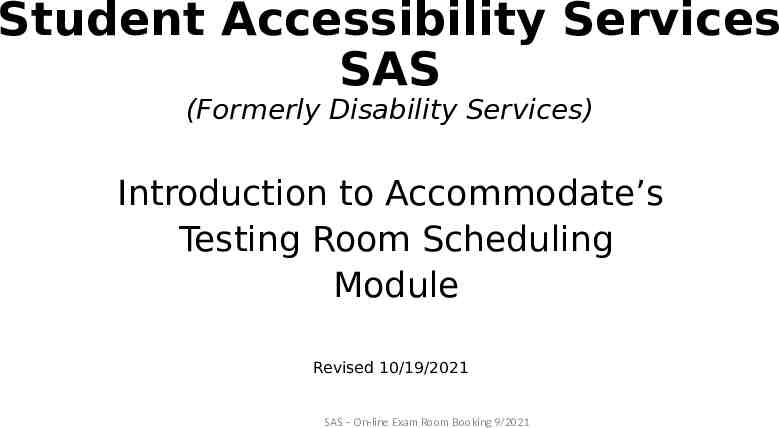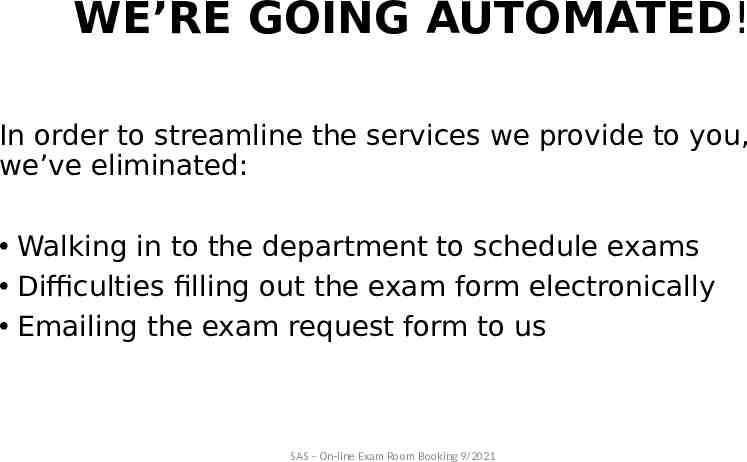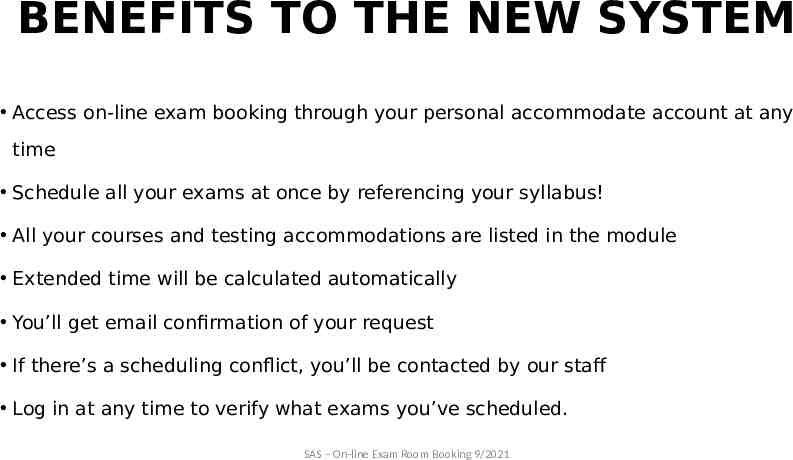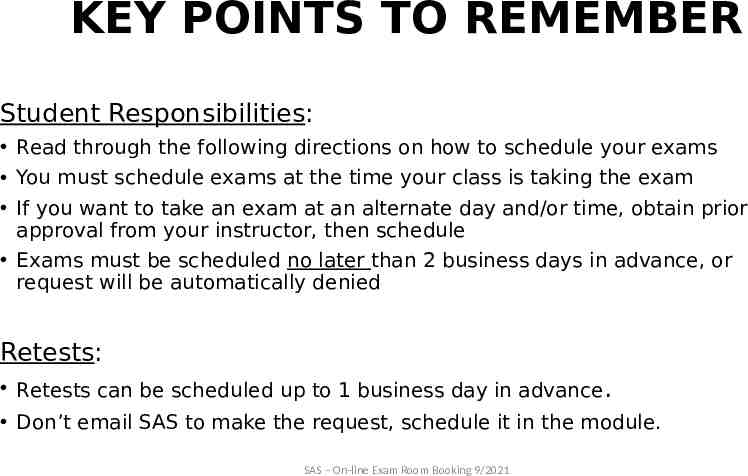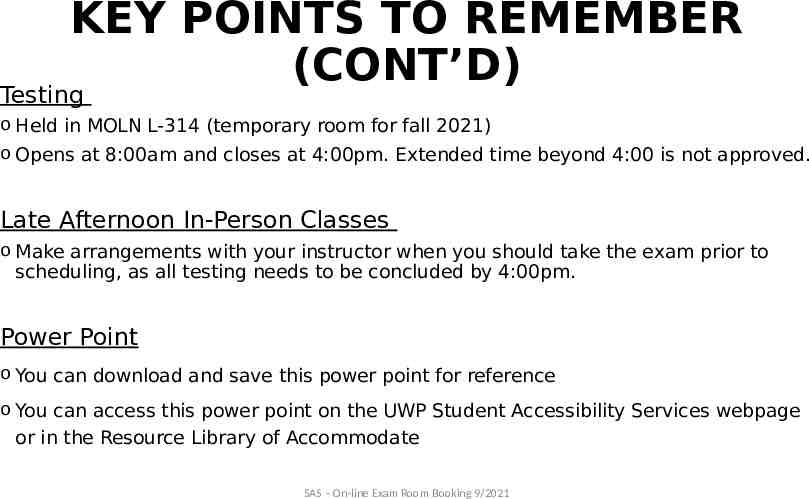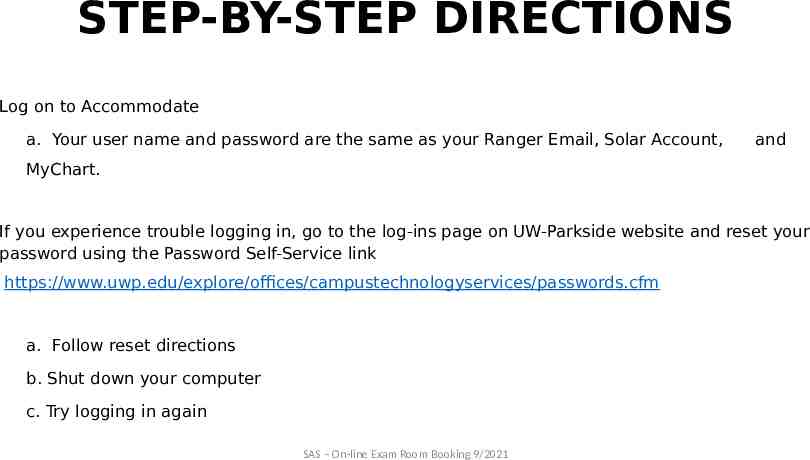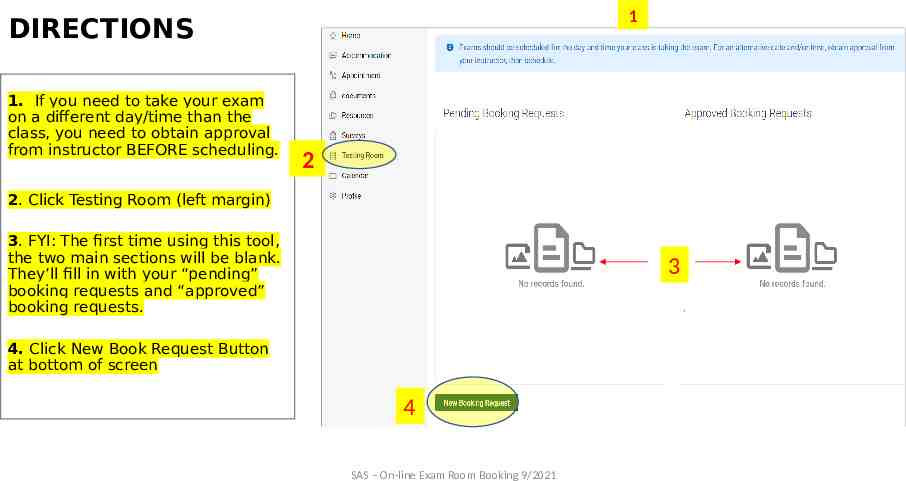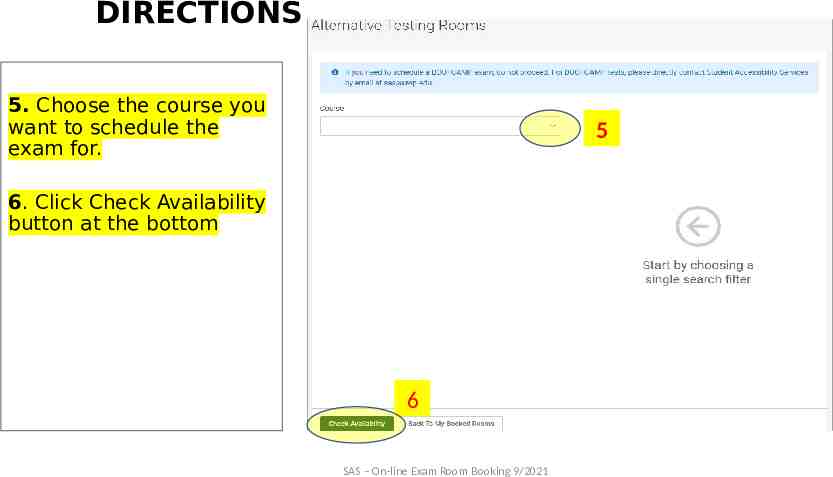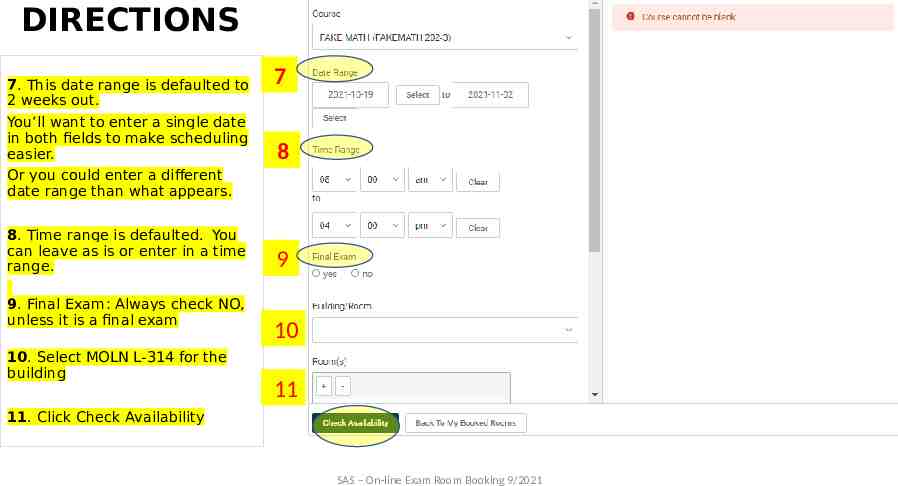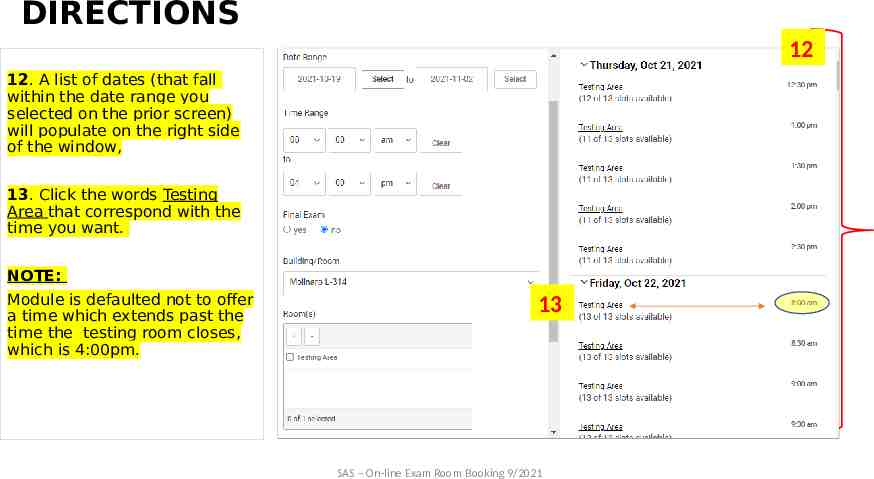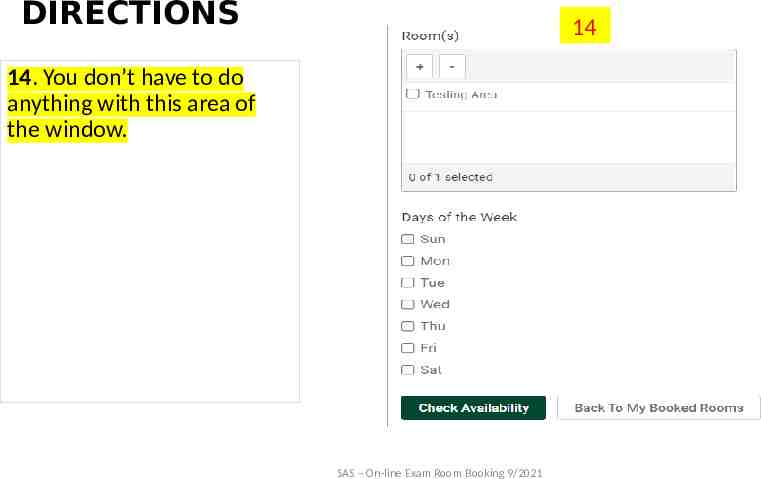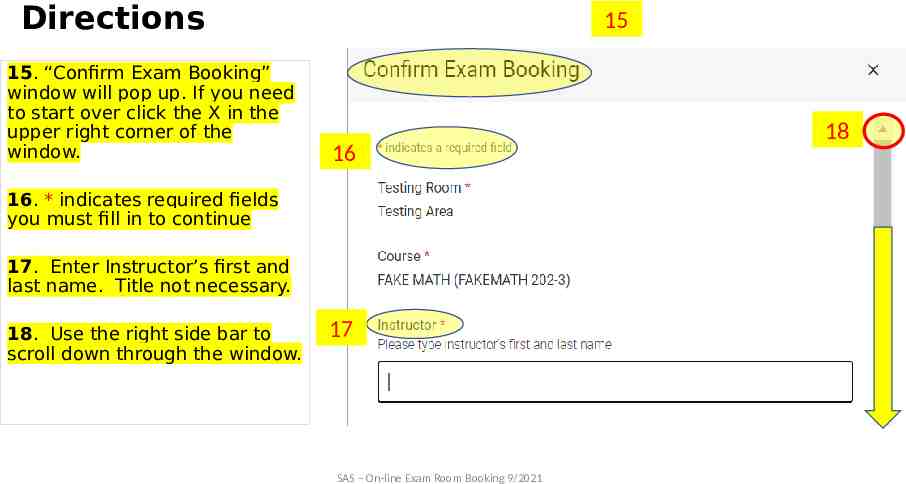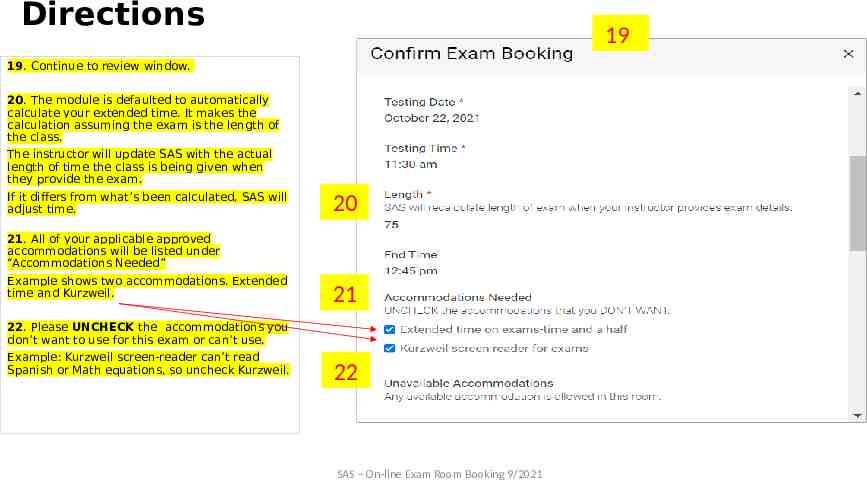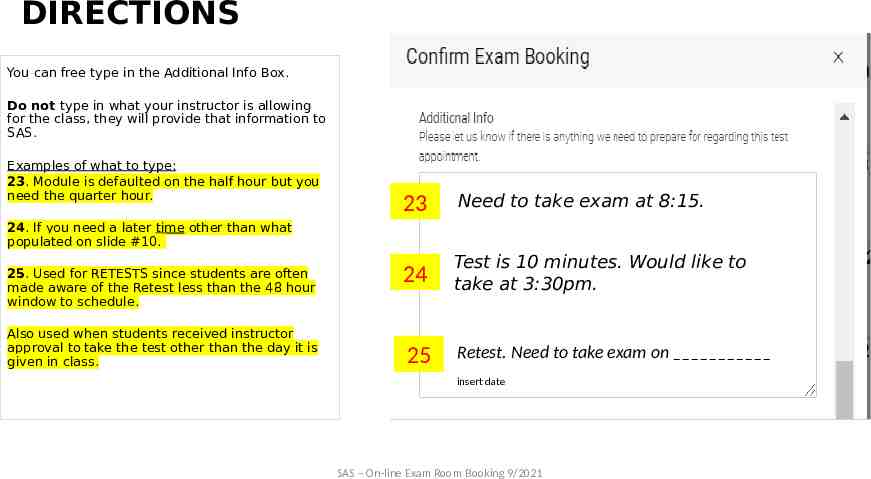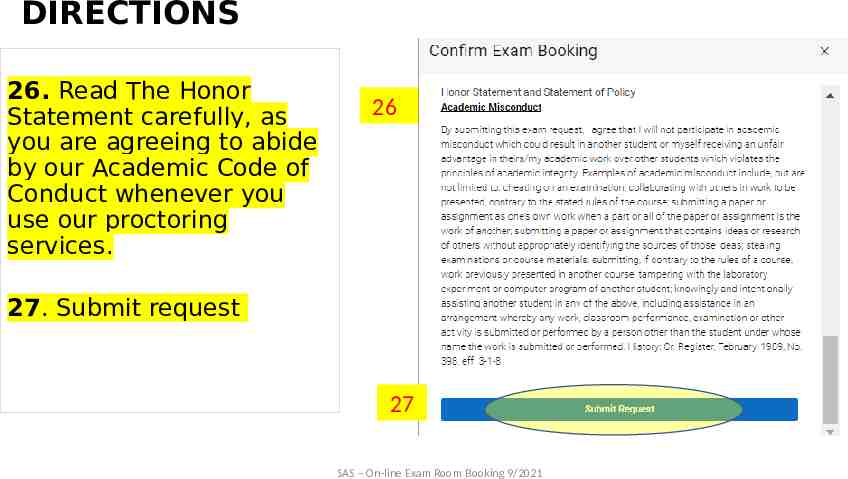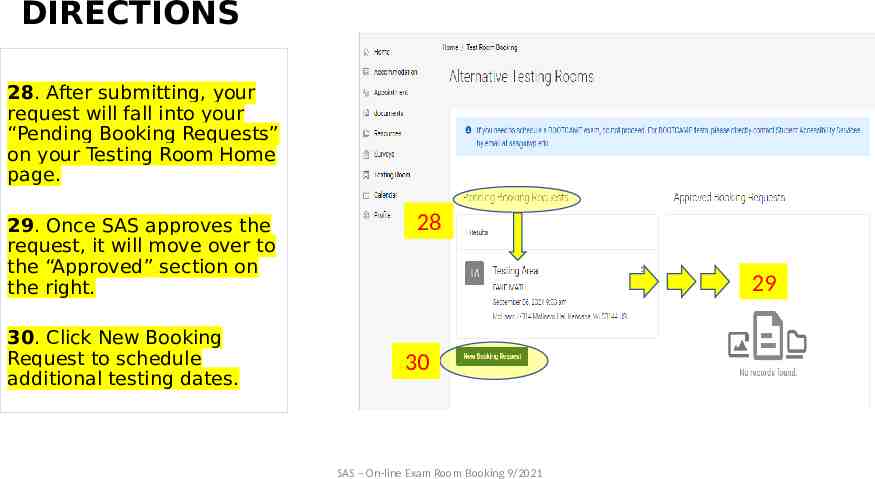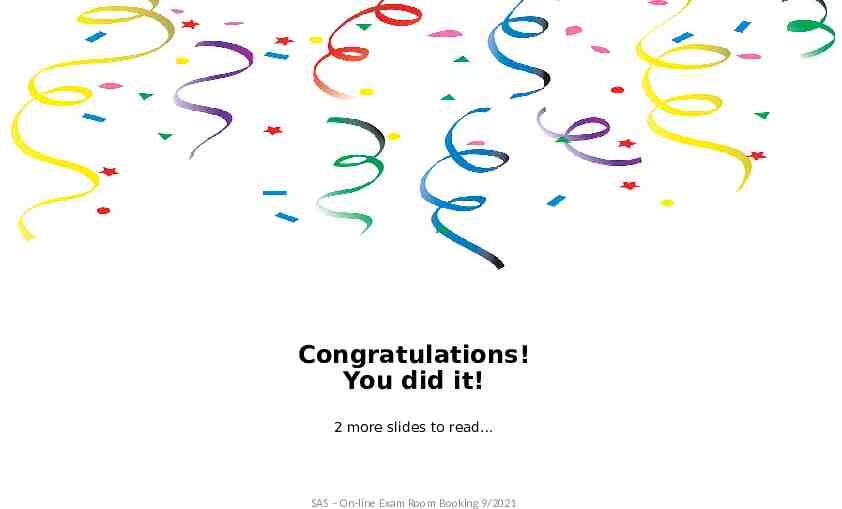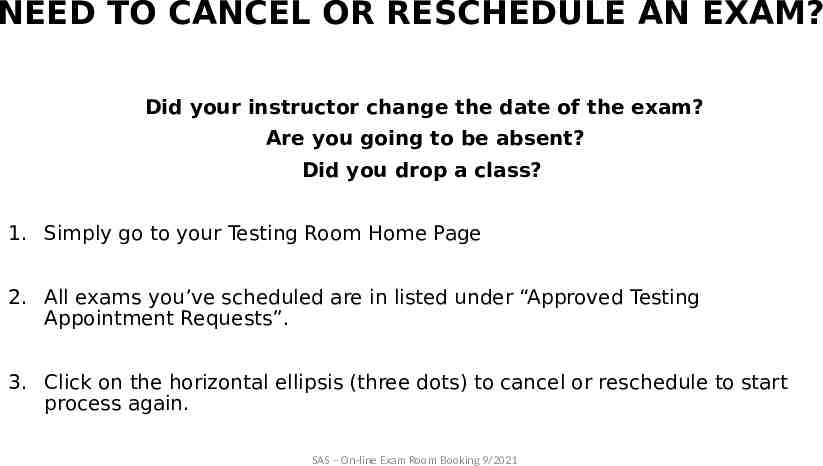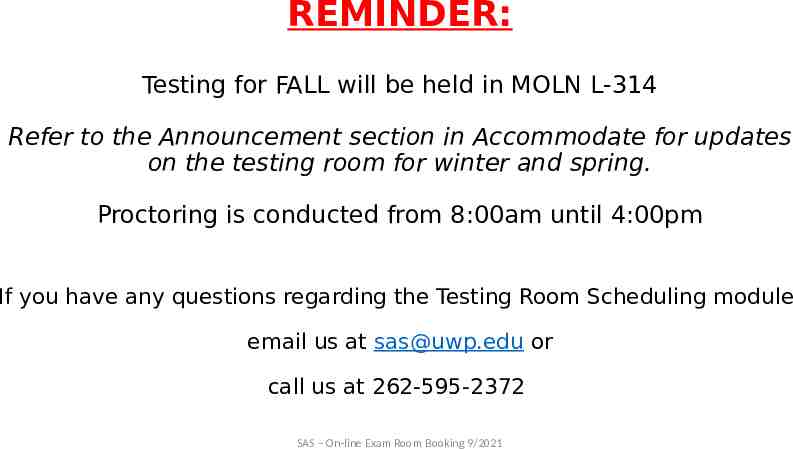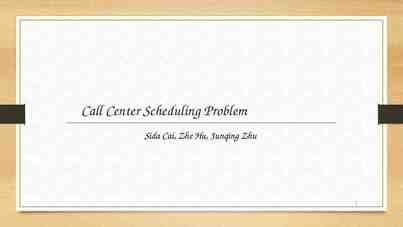Student Accessibility Services SAS (Formerly Disability Services)
19 Slides686.41 KB
Student Accessibility Services SAS (Formerly Disability Services) Introduction to Accommodate’s Testing Room Scheduling Module Revised 10/19/2021 SAS – On-line Exam Room Booking 9/2021
WE’RE GOING AUTOMATED! In order to streamline the services we provide to you, we’ve eliminated: Walking in to the department to schedule exams Difficulties filling out the exam form electronically Emailing the exam request form to us SAS – On-line Exam Room Booking 9/2021
BENEFITS TO THE NEW SYSTEM Access on-line exam booking through your personal accommodate account at any time Schedule all your exams at once by referencing your syllabus! All your courses and testing accommodations are listed in the module Extended time will be calculated automatically You’ll get email confirmation of your request If there’s a scheduling conflict, you’ll be contacted by our staff Log in at any time to verify what exams you’ve scheduled. SAS – On-line Exam Room Booking 9/2021
KEY POINTS TO REMEMBER Student Responsibilities: Read through the following directions on how to schedule your exams You must schedule exams at the time your class is taking the exam If you want to take an exam at an alternate day and/or time, obtain prior approval from your instructor, then schedule Exams must be scheduled no later than 2 business days in advance, or request will be automatically denied Retests: Retests can be scheduled up to 1 business day in advance. Don’t email SAS to make the request, schedule it in the module. SAS – On-line Exam Room Booking 9/2021
KEY POINTS TO REMEMBER (CONT’D) Testing o Held in MOLN L-314 (temporary room for fall 2021) o Opens at 8:00am and closes at 4:00pm. Extended time beyond 4:00 is not approved. Late Afternoon In-Person Classes o Make arrangements with your instructor when you should take the exam prior to scheduling, as all testing needs to be concluded by 4:00pm. Power Point o You can download and save this power point for reference o You can access this power point on the UWP Student Accessibility Services webpage or in the Resource Library of Accommodate SAS – On-line Exam Room Booking 9/2021
STEP-BY-STEP DIRECTIONS Log on to Accommodate a. Your user name and password are the same as your Ranger Email, Solar Account, and MyChart. If you experience trouble logging in, go to the log-ins page on UW-Parkside website and reset your password using the Password Self-Service link https://www.uwp.edu/explore/offices/campustechnologyservices/passwords.cfm a. Follow reset directions b. Shut down your computer c. Try logging in again SAS – On-line Exam Room Booking 9/2021
1 DIRECTIONS 1. If you need to take your exam on a different day/time than the class, you need to obtain approval from instructor BEFORE scheduling. 2 2. Click Testing Room (left margin) 3. FYI: The first time using this tool, the two main sections will be blank. They’ll fill in with your “pending” booking requests and “approved” booking requests. 3 4. Click New Book Request Button at bottom of screen 4 SAS – On-line Exam Room Booking 9/2021
DIRECTIONS 5. Choose the course you want to schedule the exam for. 5 6. Click Check Availability button at the bottom 6 SAS – On-line Exam Room Booking 9/2021
DIRECTIONS 7. This date range is defaulted to 2 weeks out. You’ll want to enter a single date in both fields to make scheduling easier. 7 8 Or you could enter a different date range than what appears. 8. Time range is defaulted. You can leave as is or enter in a time range. 9. Final Exam: Always check NO, unless it is a final exam 10. Select MOLN L-314 for the building 9 10 11 11. Click Check Availability SAS – On-line Exam Room Booking 9/2021
DIRECTIONS 12 12. A list of dates (that fall within the date range you selected on the prior screen) will populate on the right side of the window, 13. Click the words Testing Area that correspond with the time you want. 8 9 NOTE: Module is defaulted not to offer a time which extends past the time the testing room closes, which is 4:00pm. 10 13 11 SAS – On-line Exam Room Booking 9/2021
DIRECTIONS 14 14. You don’t have to do anything with this area of the window. SAS – On-line Exam Room Booking 9/2021
Directions 15. “Confirm Exam Booking” window will pop up. If you need to start over click the X in the upper right corner of the window. 15 16 16. * indicates required fields you must fill in to continue 17. Enter Instructor’s first and last name. Title not necessary. 18. Use the right side bar to scroll down through the window. 17 SAS – On-line Exam Room Booking 9/2021 18
Directions 19 19. Continue to review window. 20. The module is defaulted to automatically calculate your extended time. It makes the calculation assuming the exam is the length of the class. The instructor will update SAS with the actual length of time the class is being given when they provide the exam. If it differs from what’s been calculated, SAS will adjust time. 21. All of your applicable approved accommodations will be listed under “Accommodations Needed” Example shows two accommodations. Extended time and Kurzweil. 22. Please UNCHECK the accommodations you don’t want to use for this exam or can’t use. Example: Kurzweil screen-reader can’t read Spanish or Math equations, so uncheck Kurzweil. 20 21 22 SAS – On-line Exam Room Booking 9/2021
DIRECTIONS You can free type in the Additional Info Box. Do not type in what your instructor is allowing for the class, they will provide that information to SAS. Examples of what to type: 23. Module is defaulted on the half hour but you need the quarter hour. 23 Need to take exam at 8:15. 24 Test is 10 minutes. Would like to take at 3:30pm. 25 Retest. Need to take exam on 24. If you need a later time other than what populated on slide #10. 25. Used for RETESTS since students are often made aware of the Retest less than the 48 hour window to schedule. Also used when students received instructor approval to take the test other than the day it is given in class. insert date SAS – On-line Exam Room Booking 9/2021
DIRECTIONS 26. Read The Honor Statement carefully, as you are agreeing to abide by our Academic Code of Conduct whenever you use our proctoring services. 26 27. Submit request 27 SAS – On-line Exam Room Booking 9/2021
DIRECTIONS 28. After submitting, your request will fall into your “Pending Booking Requests” on your Testing Room Home page. 29. Once SAS approves the request, it will move over to the “Approved” section on the right. 30. Click New Booking Request to schedule additional testing dates. 28 29 30 SAS – On-line Exam Room Booking 9/2021
Congratulations! You did it! 2 more slides to read SAS – On-line Exam Room Booking 9/2021
NEED TO CANCEL OR RESCHEDULE AN EXAM? Did your instructor change the date of the exam? Are you going to be absent? Did you drop a class? 1. Simply go to your Testing Room Home Page 2. All exams you’ve scheduled are in listed under “Approved Testing Appointment Requests”. 3. Click on the horizontal ellipsis (three dots) to cancel or reschedule to start process again. SAS – On-line Exam Room Booking 9/2021
REMINDER: Testing for FALL will be held in MOLN L-314 Refer to the Announcement section in Accommodate for updates on the testing room for winter and spring. Proctoring is conducted from 8:00am until 4:00pm If you have any questions regarding the Testing Room Scheduling module email us at [email protected] or call us at 262-595-2372 SAS – On-line Exam Room Booking 9/2021