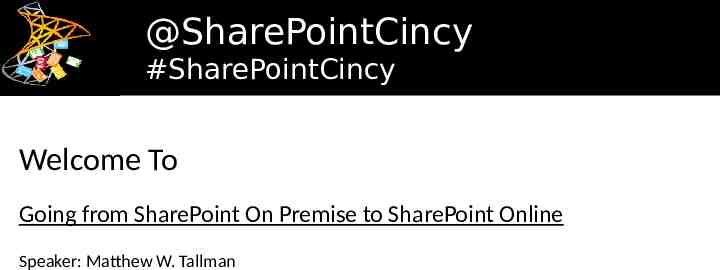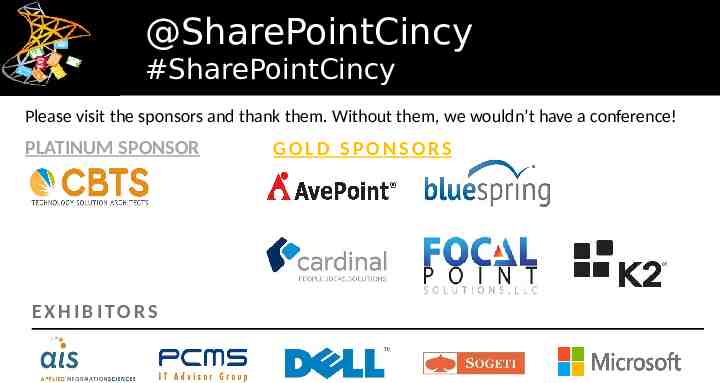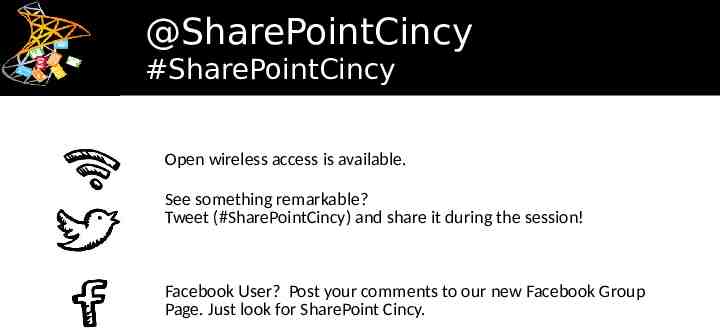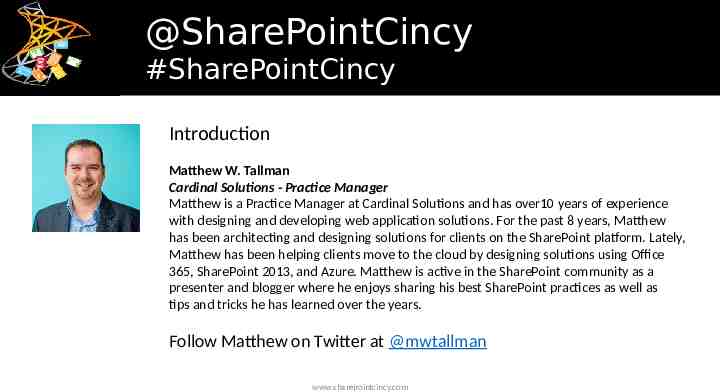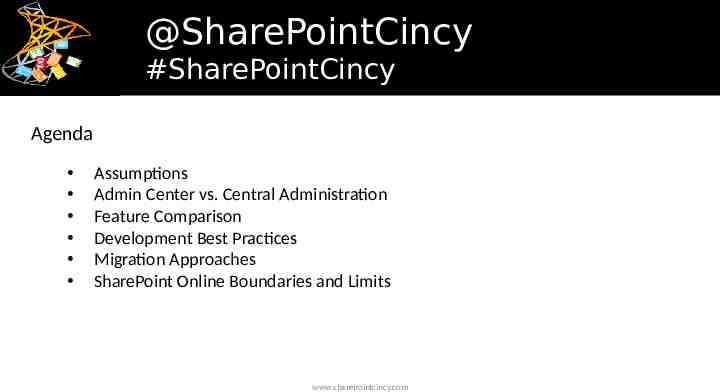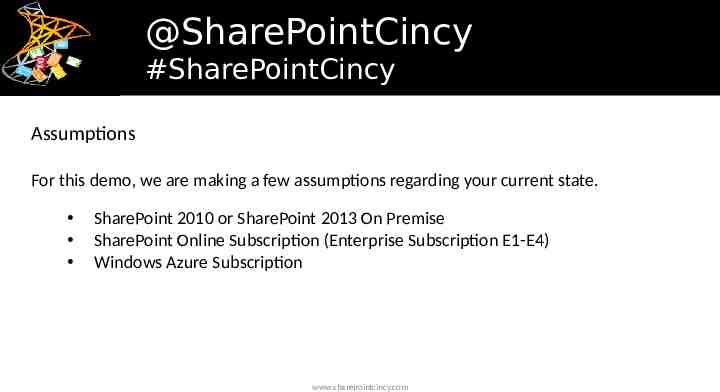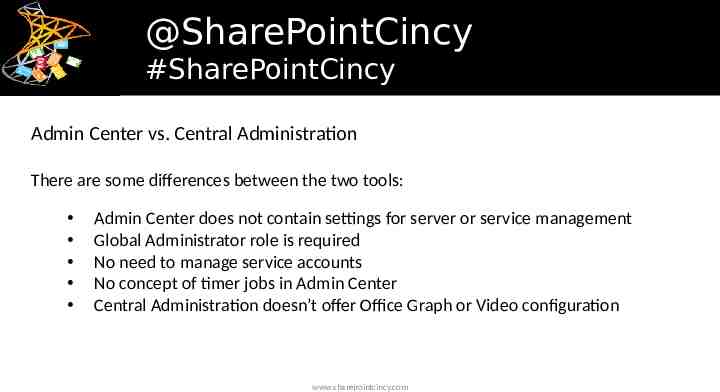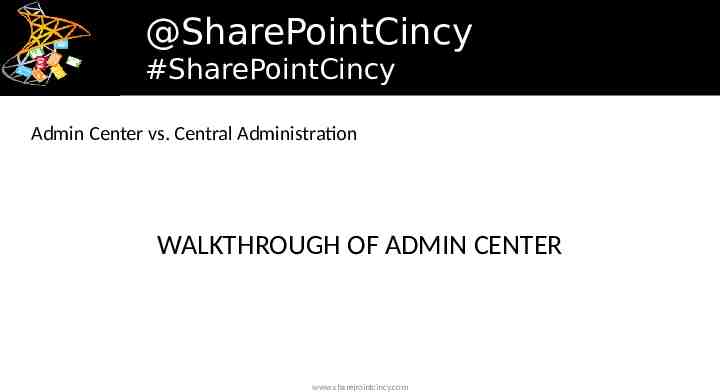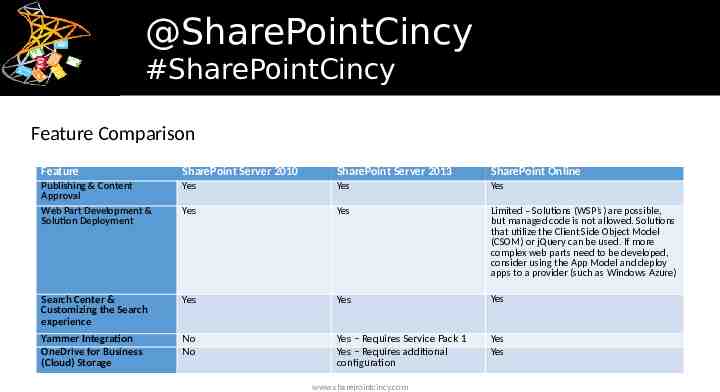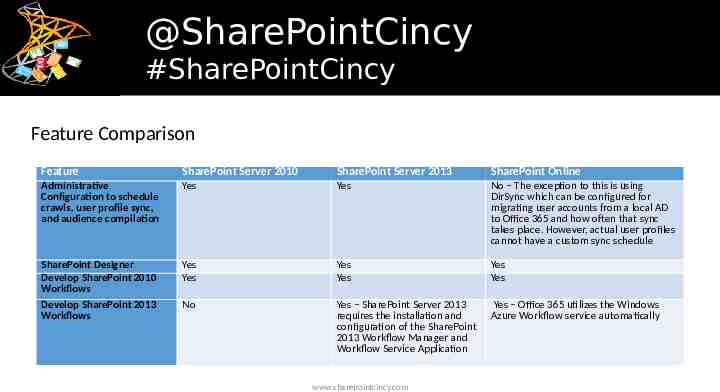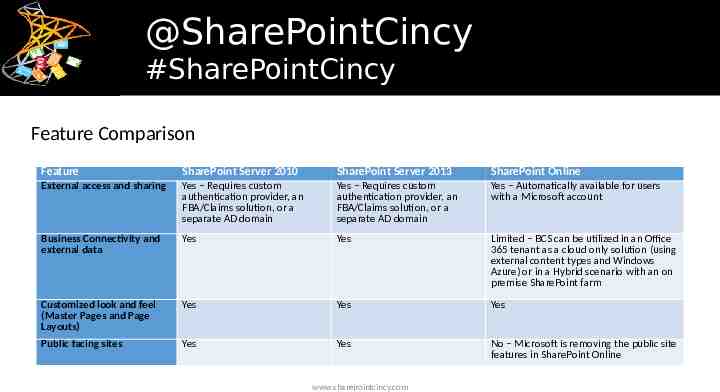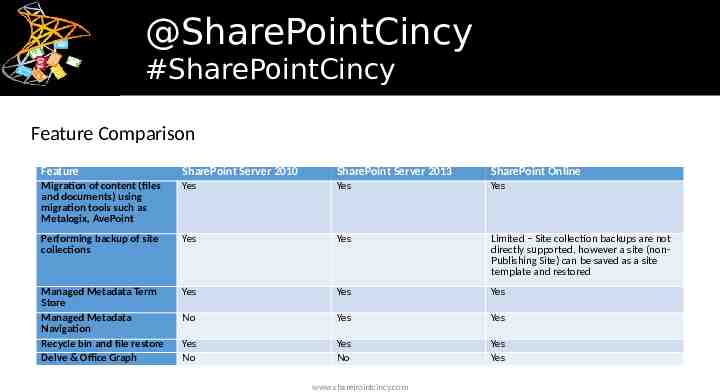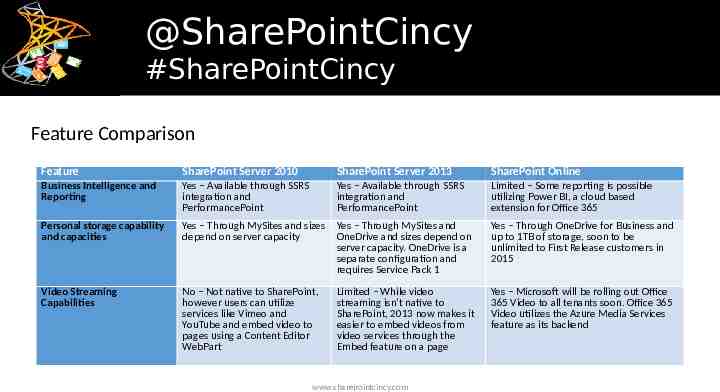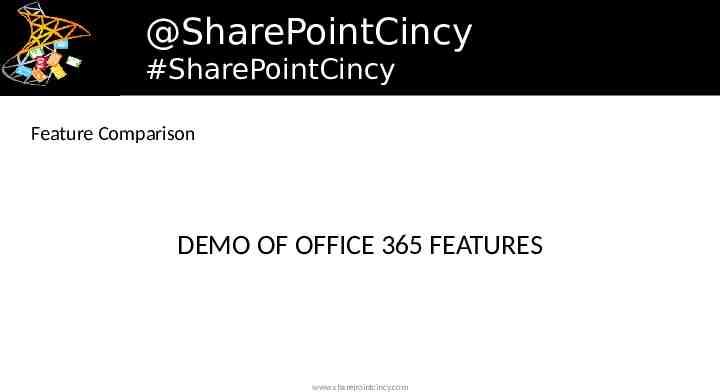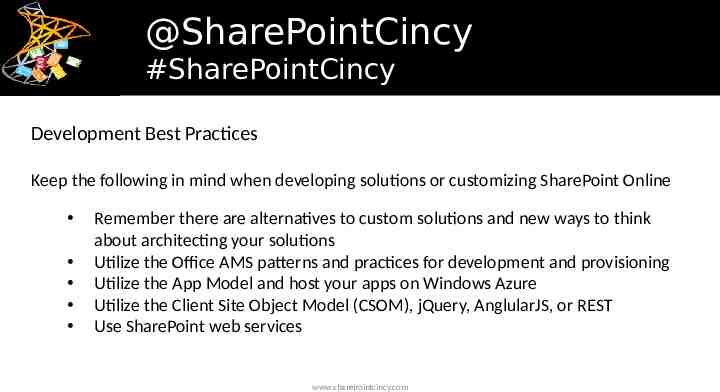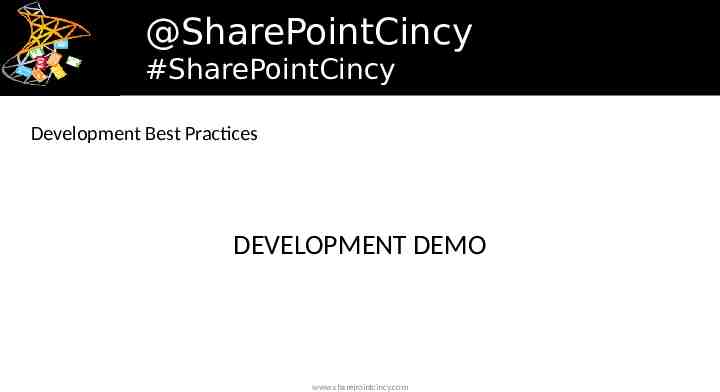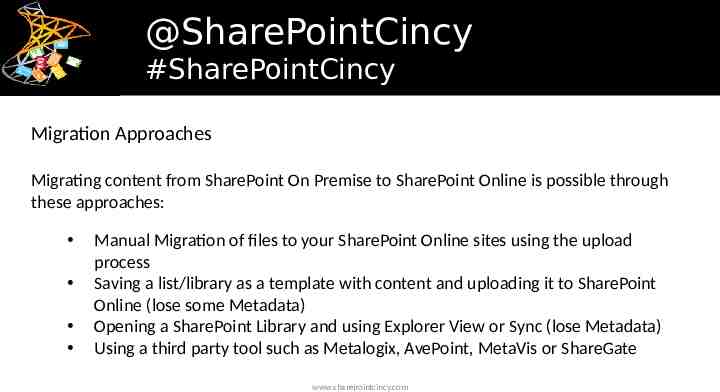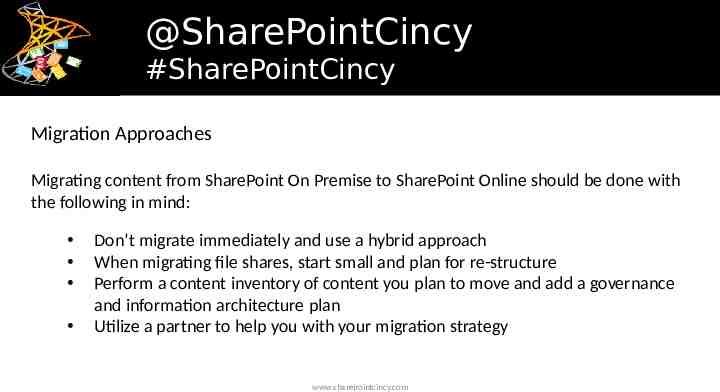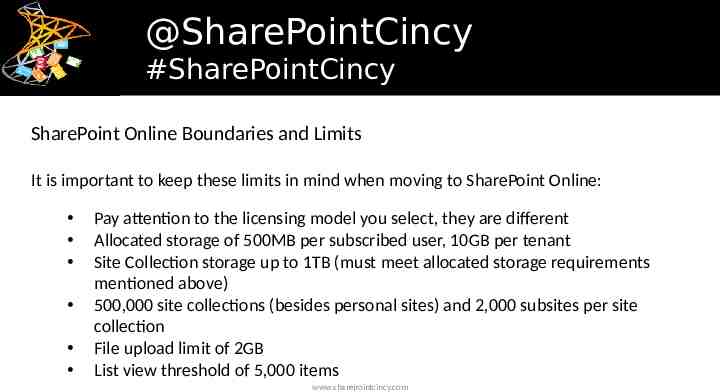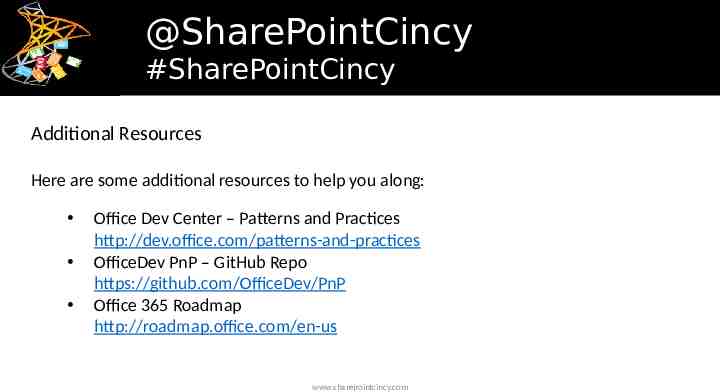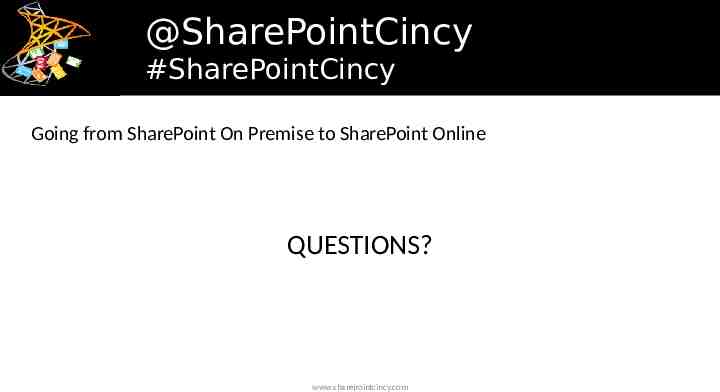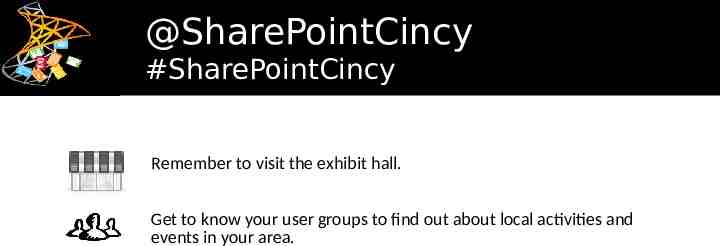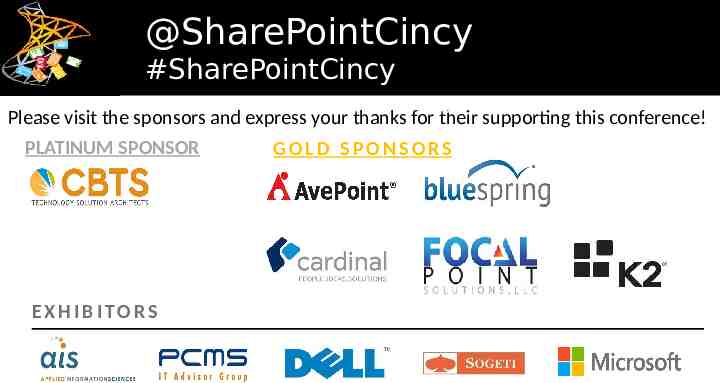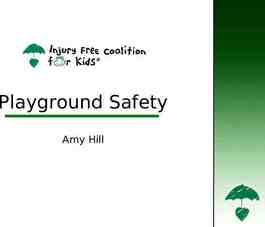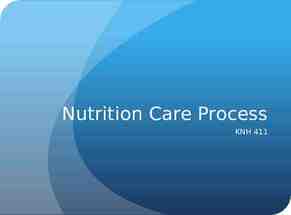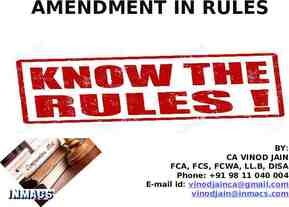@SharePointCincy #SharePointCincy #sharepointcincy2015 Welcome To
24 Slides1.03 MB
@SharePointCincy #SharePointCincy #sharepointcincy2015 Welcome To Going from SharePoint On Premise to SharePoint Online Speaker: Matthew W. Tallman
@SharePointCincy #SharePointCincy #sharepointcincy2015 Conference Hosts
@SharePointCincy #SharePointCincy #sharepointcincy2015 Please visit the sponsors and thank them. Without them, we wouldn’t have a conference! PLATINUM SPONSOR EXHIBITORS GOLD SPONSORS
@SharePointCincy #SharePointCincy #sharepointcincy2015 Open wireless access is available. See something remarkable? Tweet (#SharePointCincy) and share it during the session! Facebook User? Post your comments to our new Facebook Group Page. Just look for SharePoint Cincy.
@SharePointCincy #SharePointCincy #sharepointcincy2015 Introduction Matthew W. Tallman Cardinal Solutions - Practice Manager Matthew is a Practice Manager at Cardinal Solutions and has over10 years of experience with designing and developing web application solutions. For the past 8 years, Matthew has been architecting and designing solutions for clients on the SharePoint platform. Lately, Matthew has been helping clients move to the cloud by designing solutions using Office 365, SharePoint 2013, and Azure. Matthew is active in the SharePoint community as a presenter and blogger where he enjoys sharing his best SharePoint practices as well as tips and tricks he has learned over the years. Follow Matthew on Twitter at @mwtallman www.sharepointcincy.com
@SharePointCincy #SharePointCincy #sharepointcincy2015 Agenda Assumptions Admin Center vs. Central Administration Feature Comparison Development Best Practices Migration Approaches SharePoint Online Boundaries and Limits www.sharepointcincy.com
@SharePointCincy #SharePointCincy #sharepointcincy2015 Assumptions For this demo, we are making a few assumptions regarding your current state. SharePoint 2010 or SharePoint 2013 On Premise SharePoint Online Subscription (Enterprise Subscription E1-E4) Windows Azure Subscription www.sharepointcincy.com
@SharePointCincy #SharePointCincy #sharepointcincy2015 Admin Center vs. Central Administration There are some differences between the two tools: Admin Center does not contain settings for server or service management Global Administrator role is required No need to manage service accounts No concept of timer jobs in Admin Center Central Administration doesn’t offer Office Graph or Video configuration www.sharepointcincy.com
@SharePointCincy #SharePointCincy #sharepointcincy2015 Admin Center vs. Central Administration WALKTHROUGH OF ADMIN CENTER www.sharepointcincy.com
@SharePointCincy #SharePointCincy #sharepointcincy2015 Feature Comparison Feature SharePoint Server 2010 SharePoint Server 2013 SharePoint Online Publishing & Content Approval Web Part Development & Solution Deployment Yes Yes Yes Yes Yes Limited – Solutions (WSP’s) are possible, but managed code is not allowed. Solutions that utilize the Client Side Object Model (CSOM) or jQuery can be used. If more complex web parts need to be developed, consider using the App Model and deploy apps to a provider (such as Windows Azure) Search Center & Customizing the Search experience Yes Yes Yes Yammer Integration OneDrive for Business (Cloud) Storage No No Yes – Requires Service Pack 1 Yes – Requires additional configuration Yes Yes www.sharepointcincy.com
@SharePointCincy #SharePointCincy #sharepointcincy2015 Feature Comparison Feature SharePoint Server 2010 SharePoint Server 2013 SharePoint Online Administrative Configuration to schedule crawls, user profile sync, and audience compilation Yes Yes No – The exception to this is using DirSync which can be configured for migrating user accounts from a local AD to Office 365 and how often that sync takes place. However, actual user profiles cannot have a custom sync schedule SharePoint Designer Develop SharePoint 2010 Workflows Develop SharePoint 2013 Workflows Yes Yes Yes Yes Yes Yes No Yes – SharePoint Server 2013 requires the installation and configuration of the SharePoint 2013 Workflow Manager and Workflow Service Application Yes – Office 365 utilizes the Windows Azure Workflow service automatically www.sharepointcincy.com
@SharePointCincy #SharePointCincy #sharepointcincy2015 Feature Comparison Feature SharePoint Server 2010 SharePoint Server 2013 SharePoint Online External access and sharing Yes – Requires custom authentication provider, an FBA/Claims solution, or a separate AD domain Yes – Requires custom authentication provider, an FBA/Claims solution, or a separate AD domain Yes – Automatically available for users with a Microsoft account Business Connectivity and external data Yes Yes Limited – BCS can be utilized in an Office 365 tenant as a cloud only solution (using external content types and Windows Azure) or in a Hybrid scenario with an on premise SharePoint farm Customized look and feel (Master Pages and Page Layouts) Yes Yes Yes Public facing sites Yes Yes No – Microsoft is removing the public site features in SharePoint Online www.sharepointcincy.com
@SharePointCincy #SharePointCincy #sharepointcincy2015 Feature Comparison Feature SharePoint Server 2010 SharePoint Server 2013 SharePoint Online Migration of content (files and documents) using migration tools such as Metalogix, AvePoint Yes Yes Yes Performing backup of site collections Yes Yes Limited – Site collection backups are not directly supported, however a site (nonPublishing Site) can be saved as a site template and restored Managed Metadata Term Store Managed Metadata Navigation Recycle bin and file restore Delve & Office Graph Yes Yes Yes No Yes Yes Yes No Yes No Yes Yes www.sharepointcincy.com
@SharePointCincy #SharePointCincy #sharepointcincy2015 Feature Comparison Feature SharePoint Server 2010 SharePoint Server 2013 SharePoint Online Business Intelligence and Reporting Yes – Available through SSRS integration and PerformancePoint Yes – Available through SSRS integration and PerformancePoint Limited – Some reporting is possible utilizing Power BI, a cloud based extension for Office 365 Personal storage capability and capacities Yes – Through MySites and sizes depend on server capacity Yes – Through MySites and OneDrive and sizes depend on server capacity. OneDrive is a separate configuration and requires Service Pack 1 Yes – Through OneDrive for Business and up to 1TB of storage, soon to be unlimited to First Release customers in 2015 Video Streaming Capabilities No – Not native to SharePoint, however users can utilize services like Vimeo and YouTube and embed video to pages using a Content Editor WebPart Limited – While video streaming isn’t native to SharePoint, 2013 now makes it easier to embed videos from video services through the Embed feature on a page Yes – Microsoft will be rolling out Office 365 Video to all tenants soon. Office 365 Video utilizes the Azure Media Services feature as its backend www.sharepointcincy.com
@SharePointCincy #SharePointCincy #sharepointcincy2015 Feature Comparison DEMO OF OFFICE 365 FEATURES www.sharepointcincy.com
@SharePointCincy #SharePointCincy #sharepointcincy2015 Development Best Practices Keep the following in mind when developing solutions or customizing SharePoint Online Remember there are alternatives to custom solutions and new ways to think about architecting your solutions Utilize the Office AMS patterns and practices for development and provisioning Utilize the App Model and host your apps on Windows Azure Utilize the Client Site Object Model (CSOM), jQuery, AnglularJS, or REST Use SharePoint web services www.sharepointcincy.com
@SharePointCincy #SharePointCincy #sharepointcincy2015 Development Best Practices DEVELOPMENT DEMO www.sharepointcincy.com
@SharePointCincy #SharePointCincy #sharepointcincy2015 Migration Approaches Migrating content from SharePoint On Premise to SharePoint Online is possible through these approaches: Manual Migration of files to your SharePoint Online sites using the upload process Saving a list/library as a template with content and uploading it to SharePoint Online (lose some Metadata) Opening a SharePoint Library and using Explorer View or Sync (lose Metadata) Using a third party tool such as Metalogix, AvePoint, MetaVis or ShareGate www.sharepointcincy.com
@SharePointCincy #SharePointCincy #sharepointcincy2015 Migration Approaches Migrating content from SharePoint On Premise to SharePoint Online should be done with the following in mind: Don’t migrate immediately and use a hybrid approach When migrating file shares, start small and plan for re-structure Perform a content inventory of content you plan to move and add a governance and information architecture plan Utilize a partner to help you with your migration strategy www.sharepointcincy.com
@SharePointCincy #SharePointCincy #sharepointcincy2015 SharePoint Online Boundaries and Limits It is important to keep these limits in mind when moving to SharePoint Online: Pay attention to the licensing model you select, they are different Allocated storage of 500MB per subscribed user, 10GB per tenant Site Collection storage up to 1TB (must meet allocated storage requirements mentioned above) 500,000 site collections (besides personal sites) and 2,000 subsites per site collection File upload limit of 2GB List view threshold of 5,000 items www.sharepointcincy.com
@SharePointCincy #SharePointCincy #sharepointcincy2015 Additional Resources Here are some additional resources to help you along: Office Dev Center – Patterns and Practices http://dev.office.com/patterns-and-practices OfficeDev PnP – GitHub Repo https://github.com/OfficeDev/PnP Office 365 Roadmap http://roadmap.office.com/en-us www.sharepointcincy.com
@SharePointCincy #SharePointCincy #sharepointcincy2015 Going from SharePoint On Premise to SharePoint Online QUESTIONS? www.sharepointcincy.com
@SharePointCincy #SharePointCincy #sharepointcincy2015 Remember to visit the exhibit hall. Get to know your user groups to find out about local activities and events in your area.
@SharePointCincy #SharePointCincy #sharepointcincy2015 Please visit the sponsors and express your thanks for their supporting this conference! PLATINUM SPONSOR EXHIBITORS GOLD SPONSORS