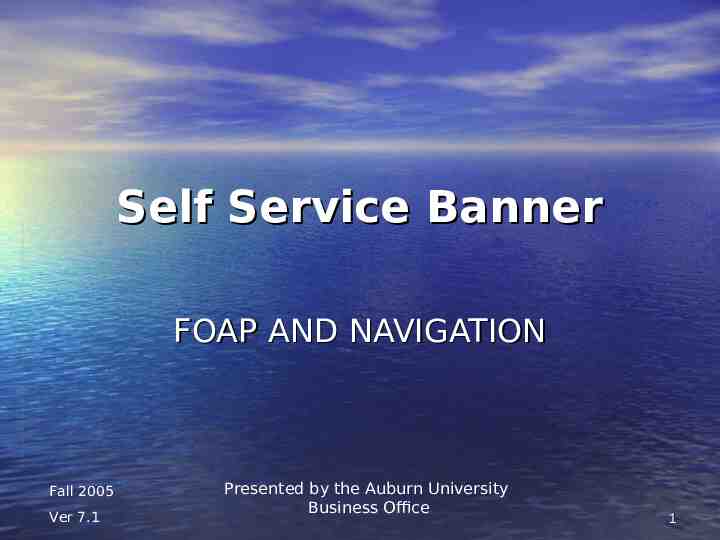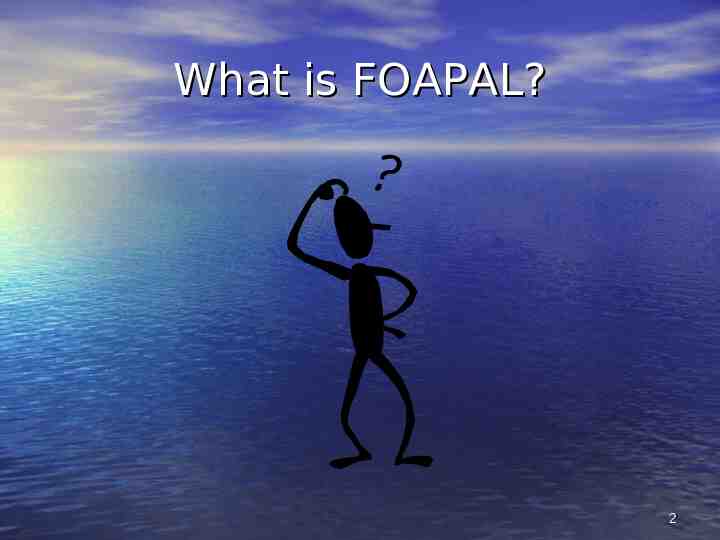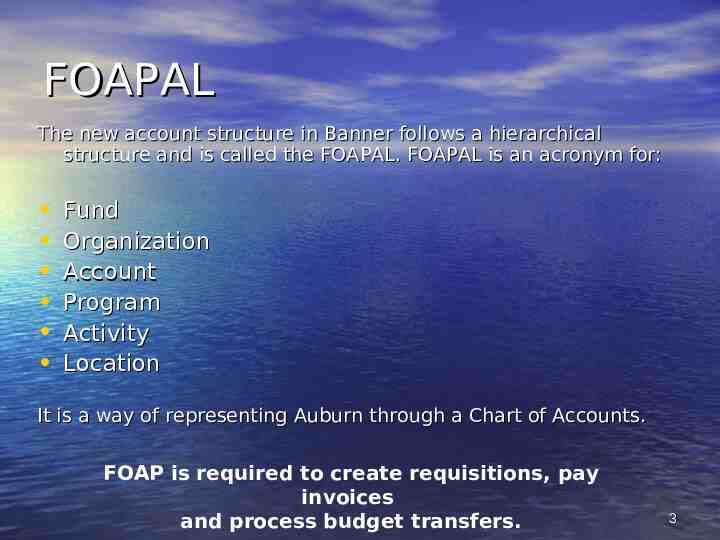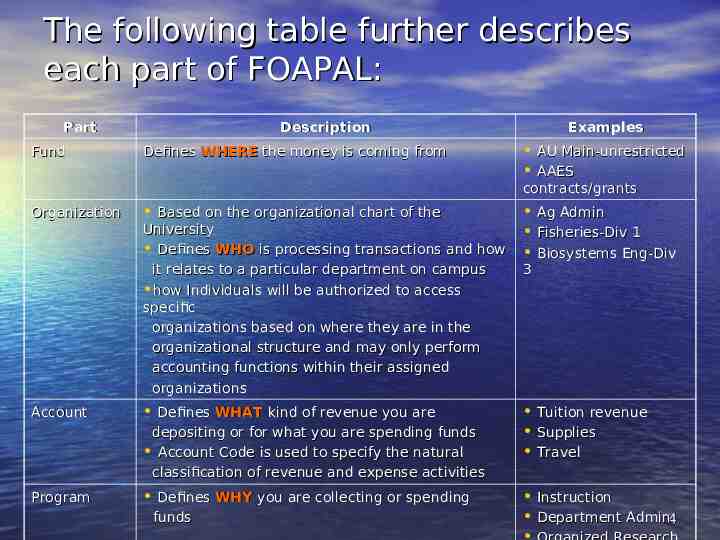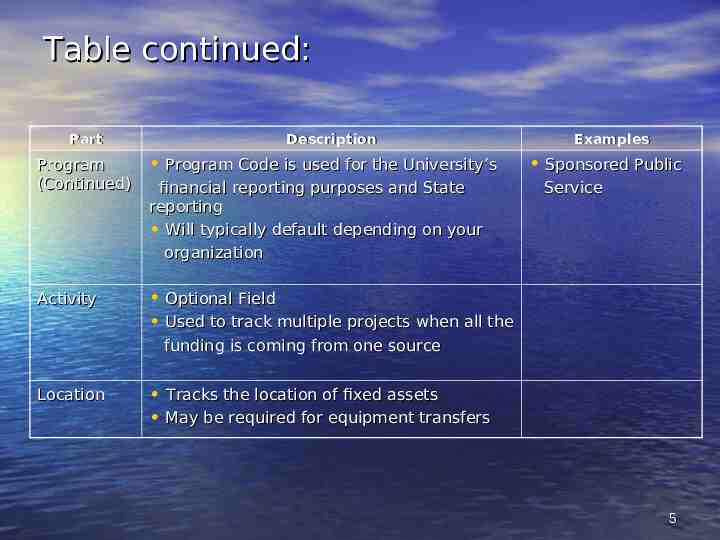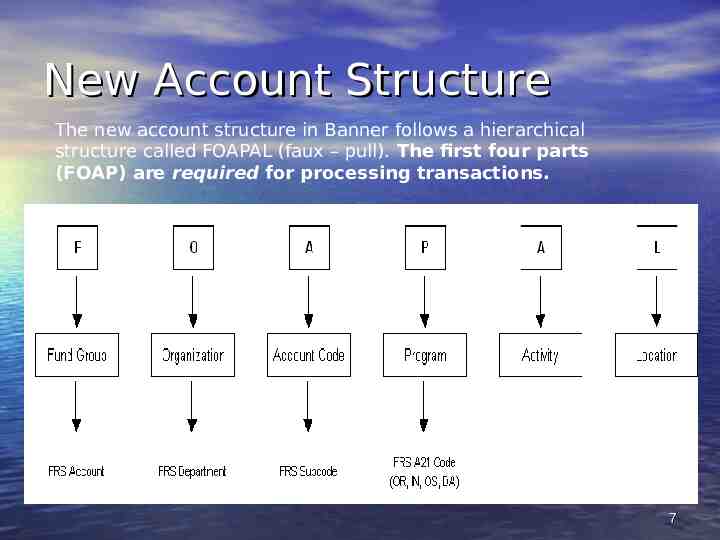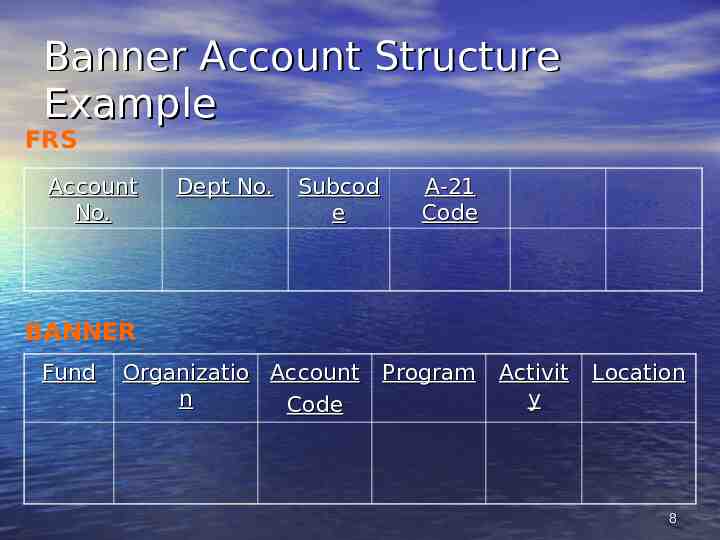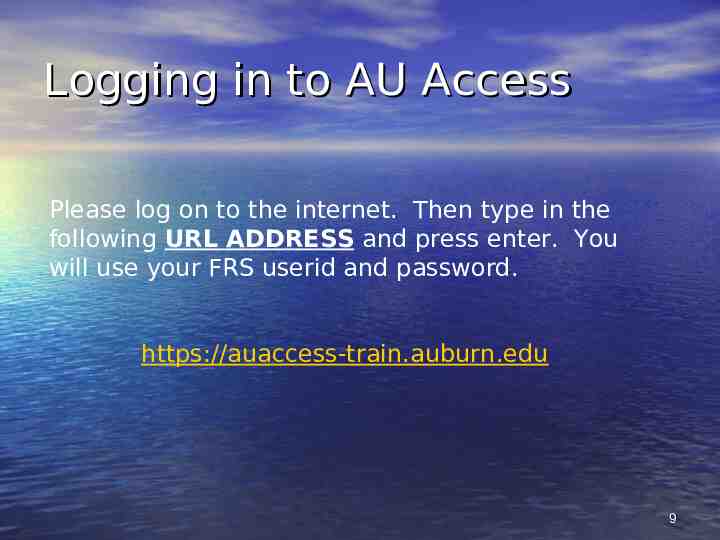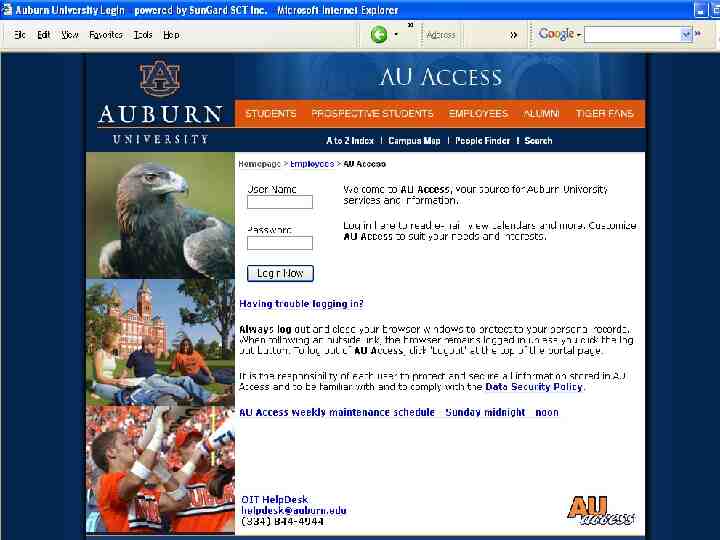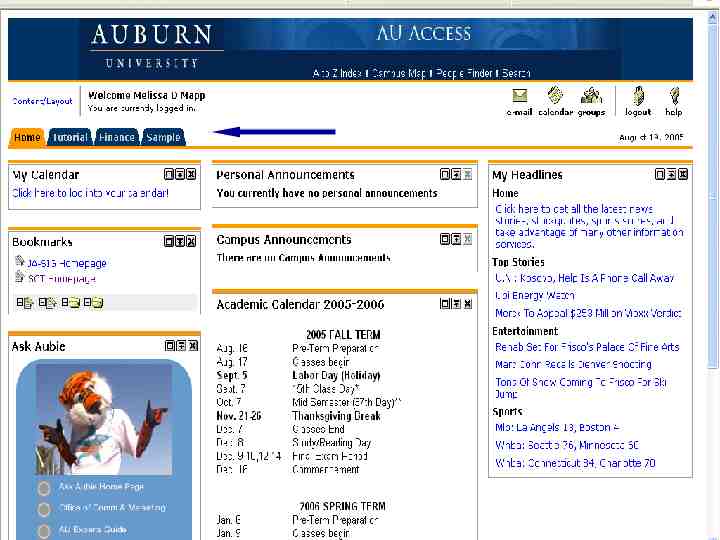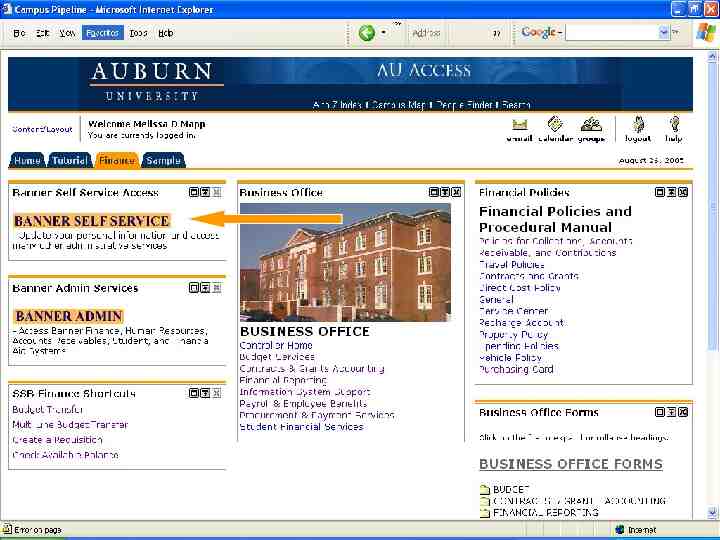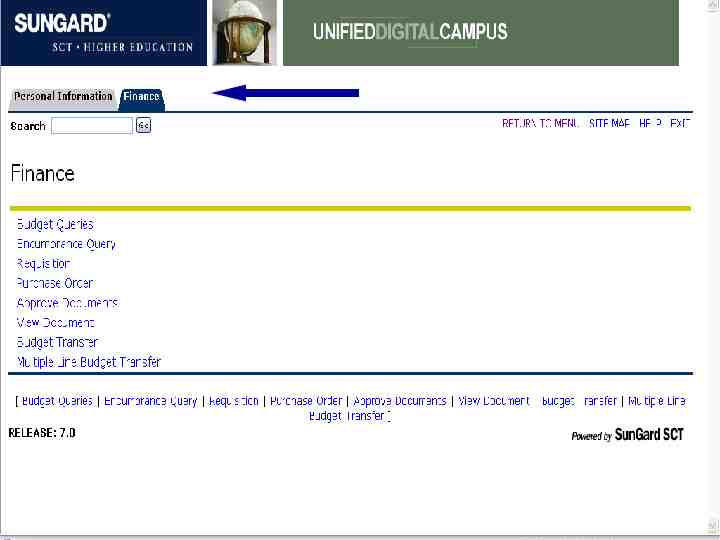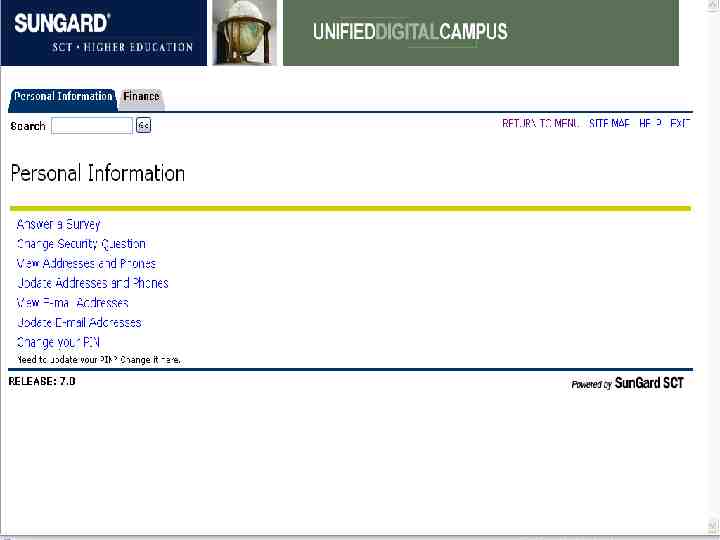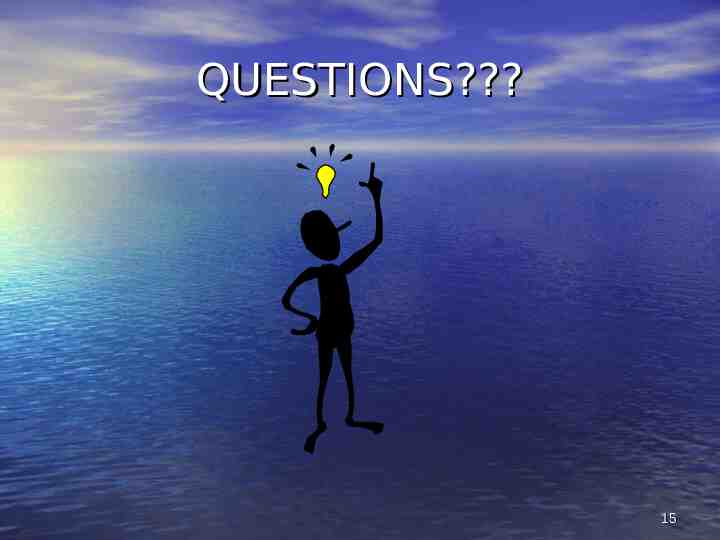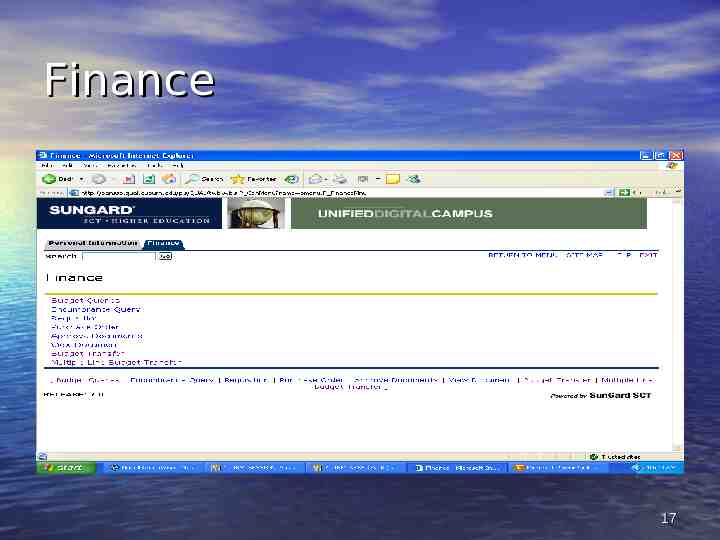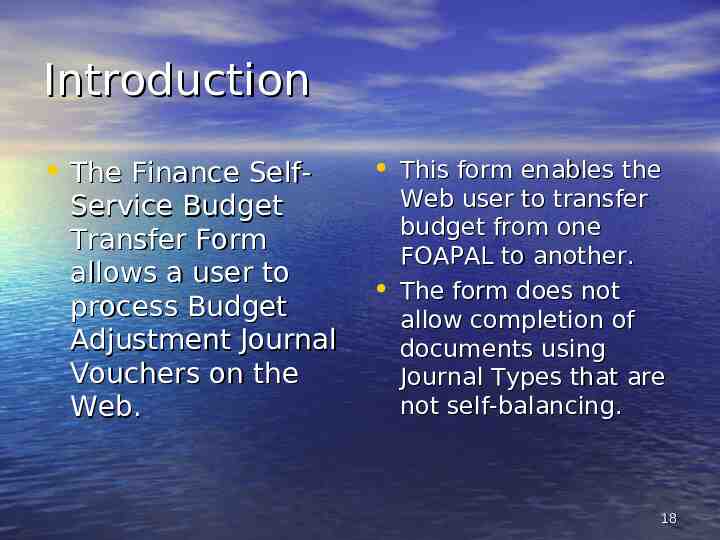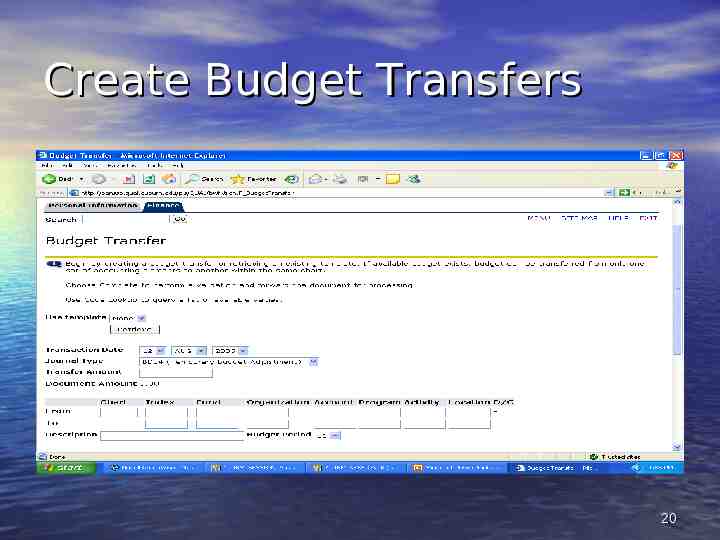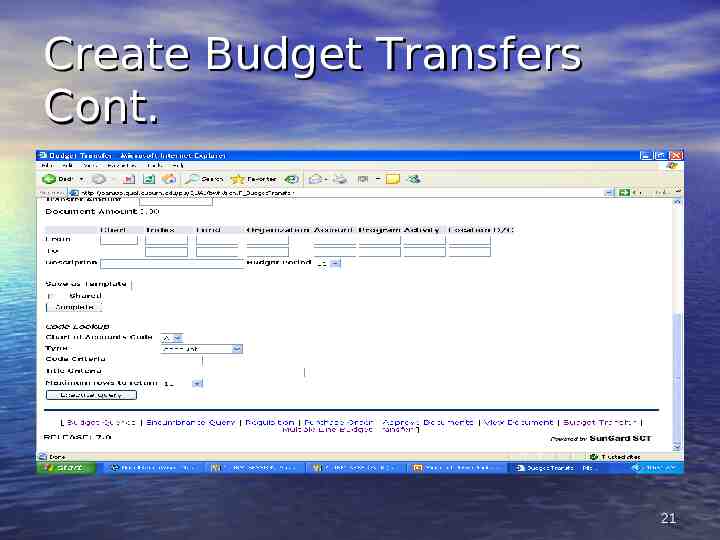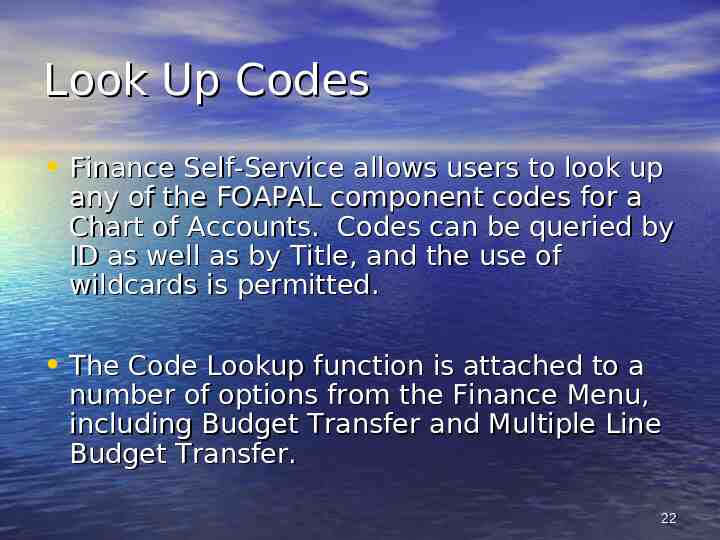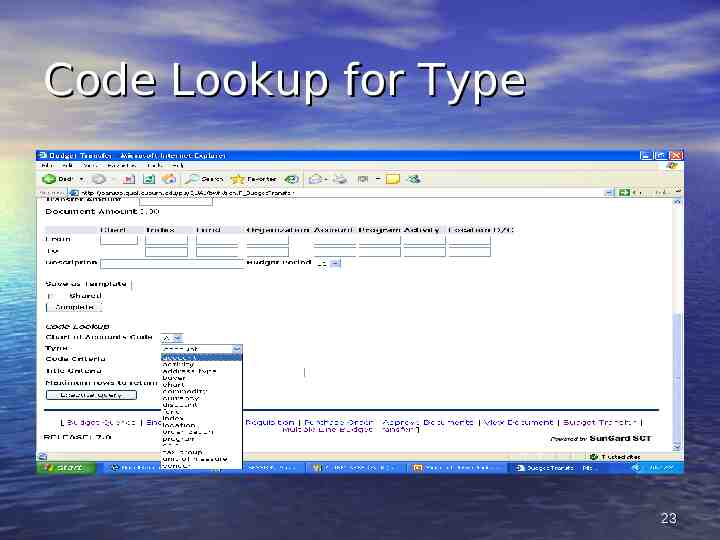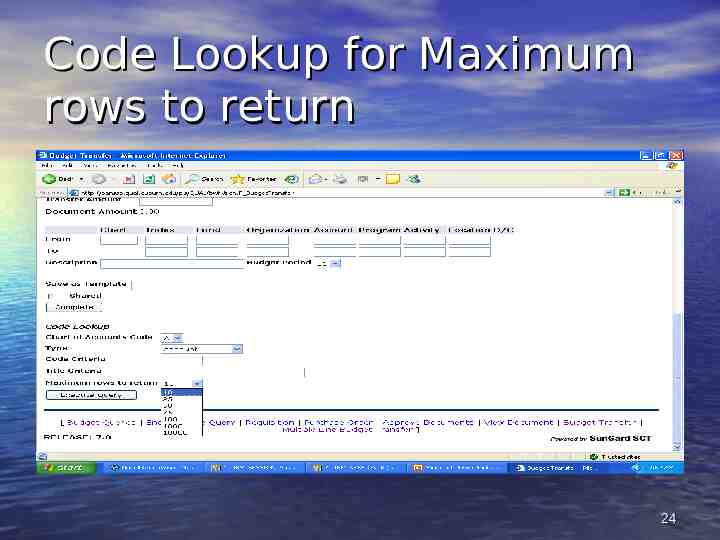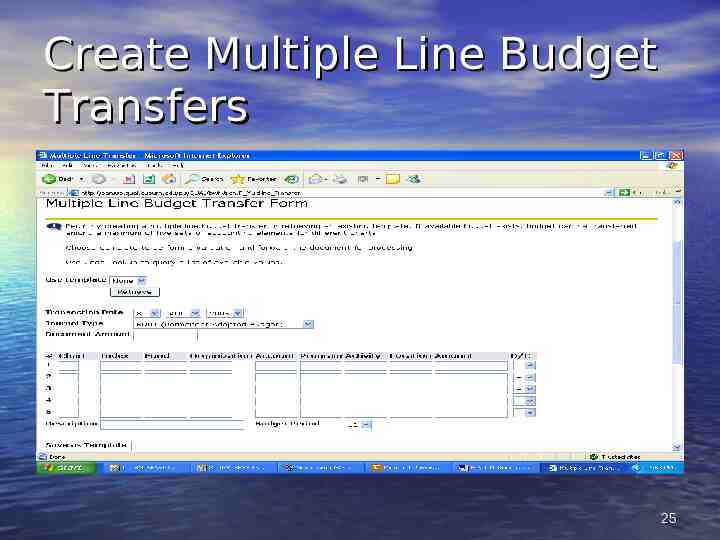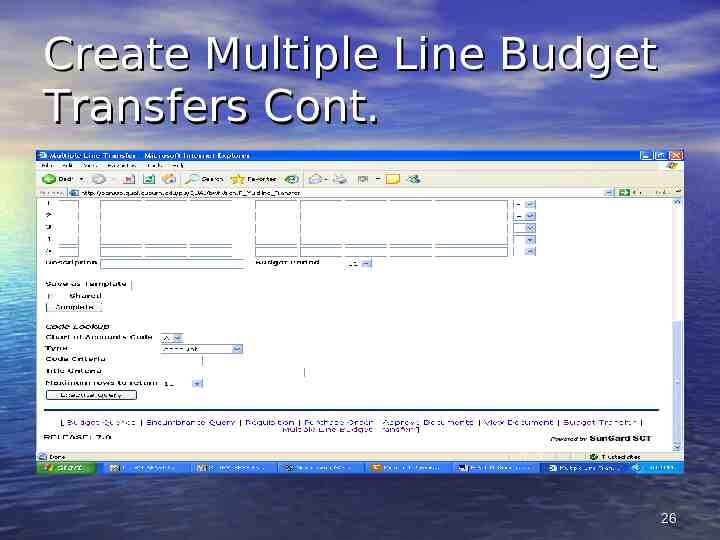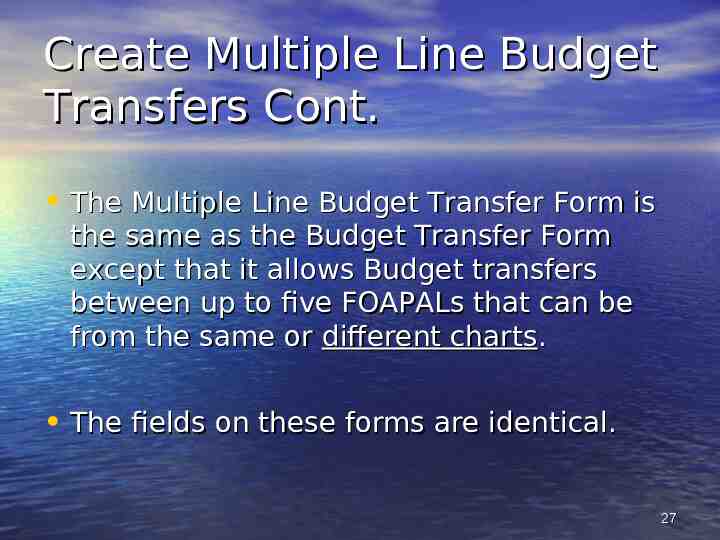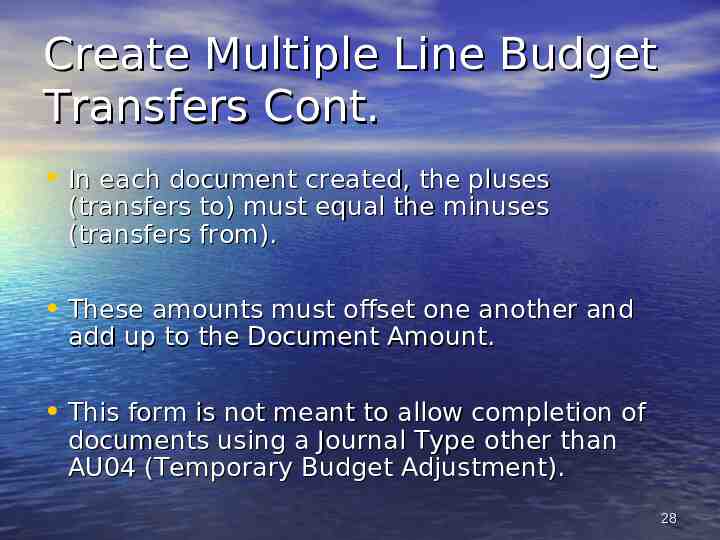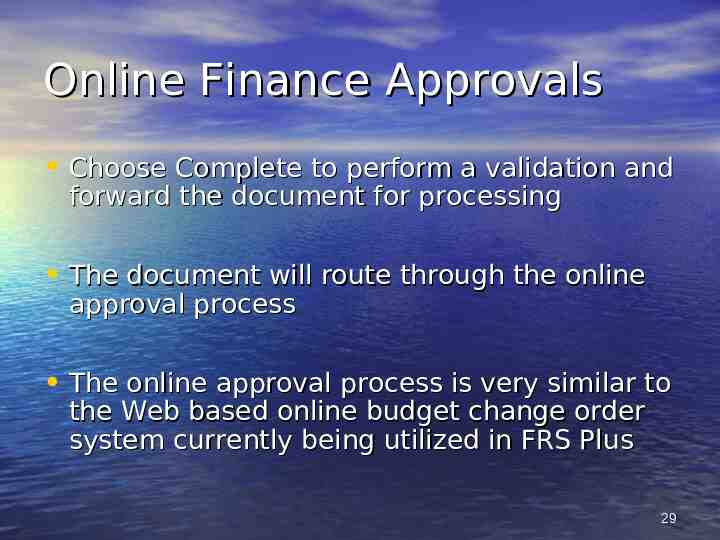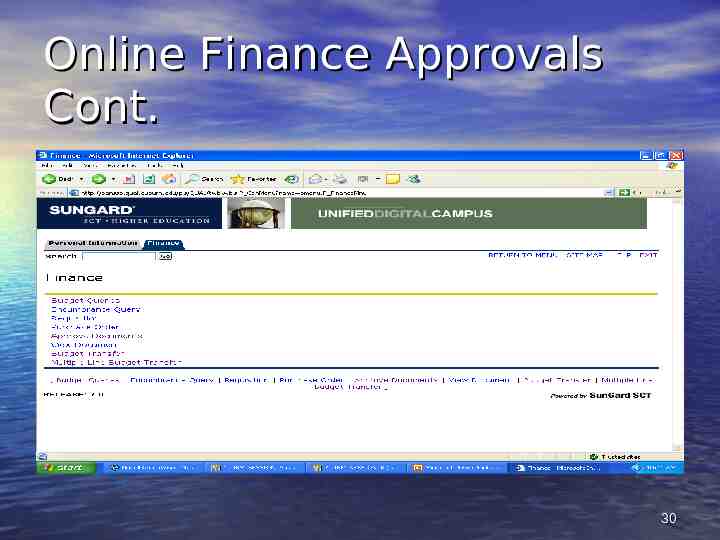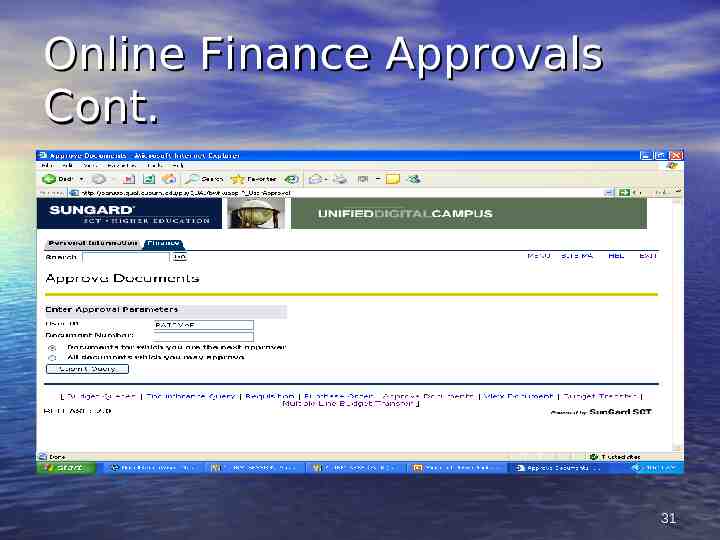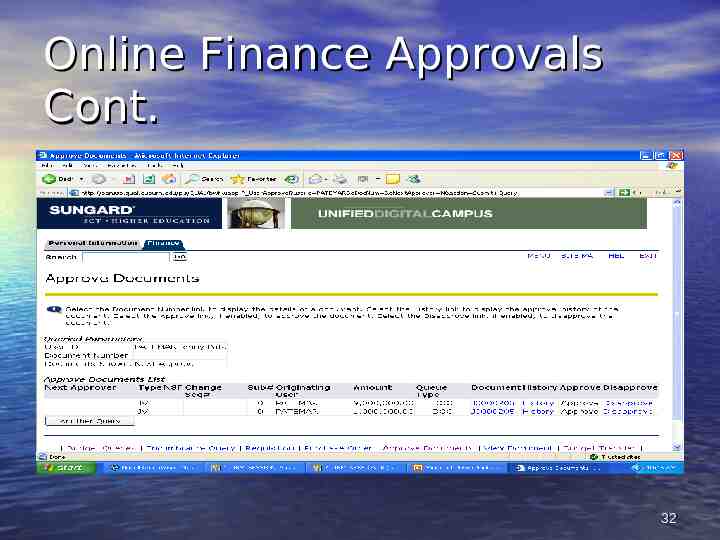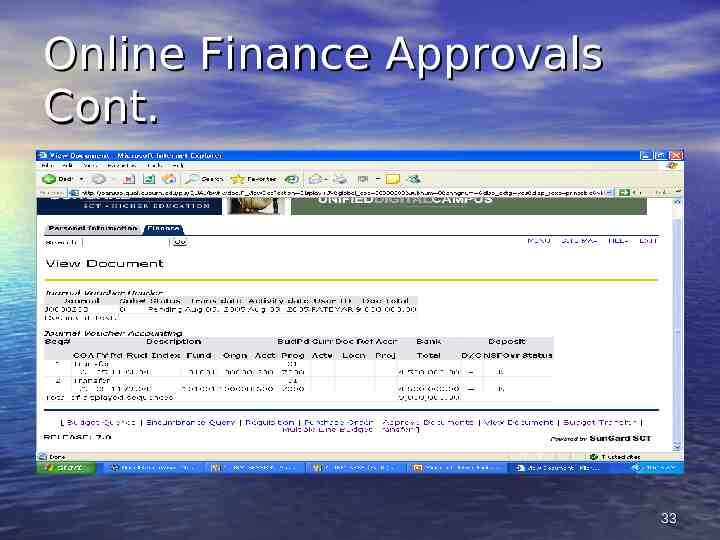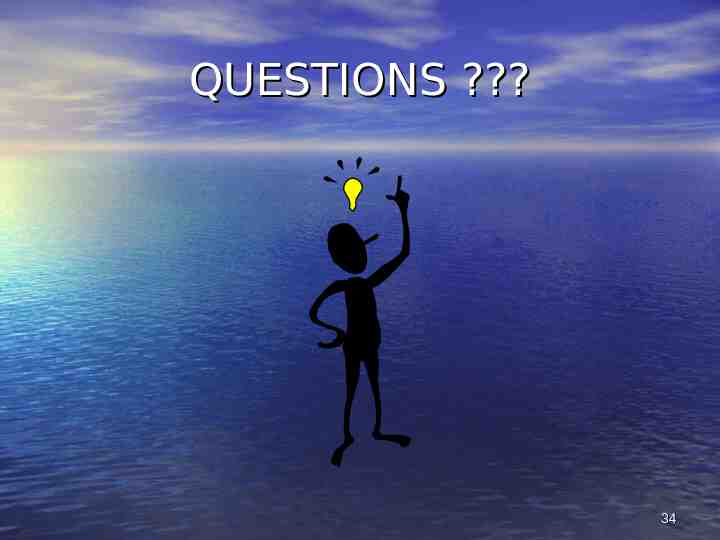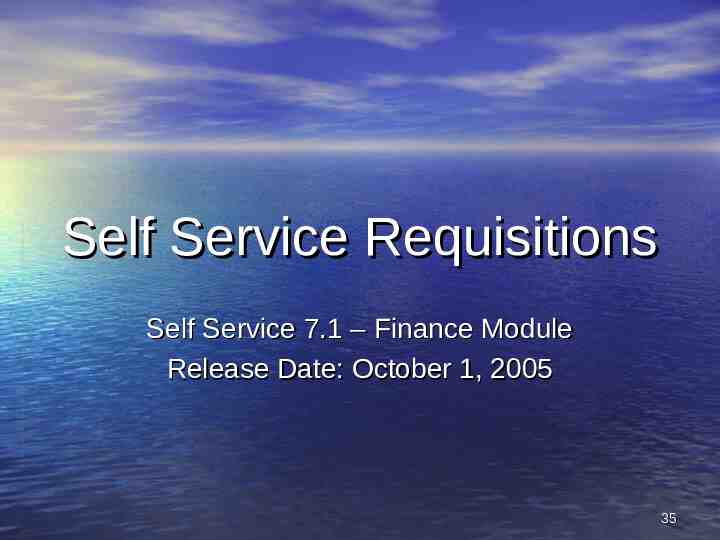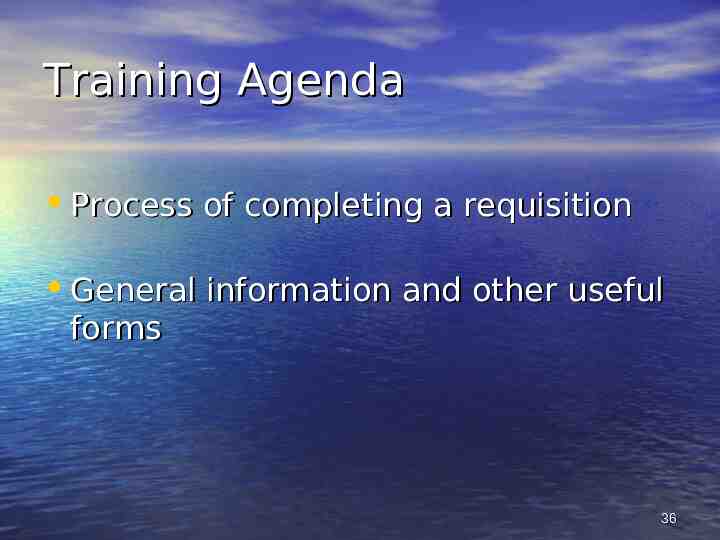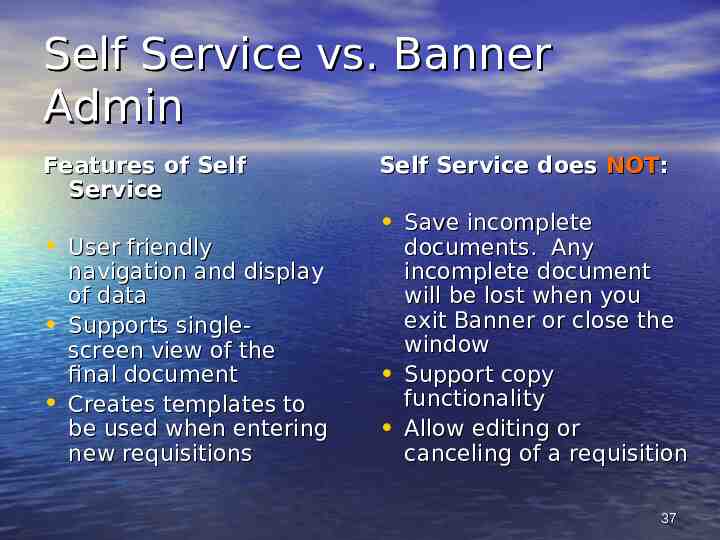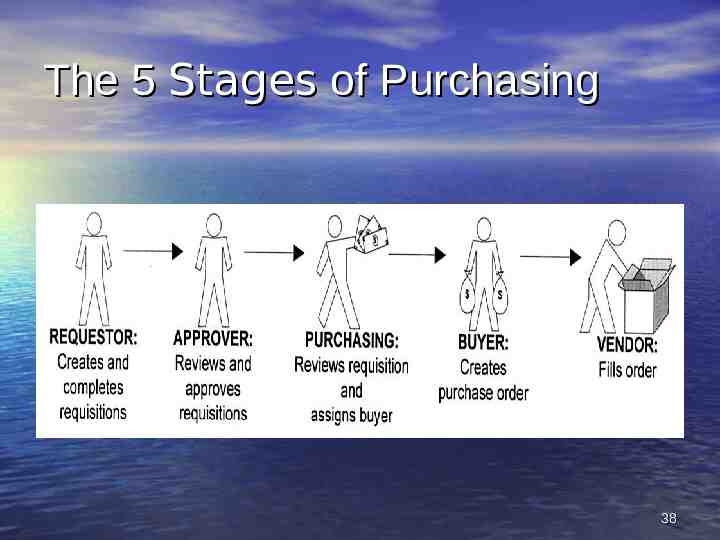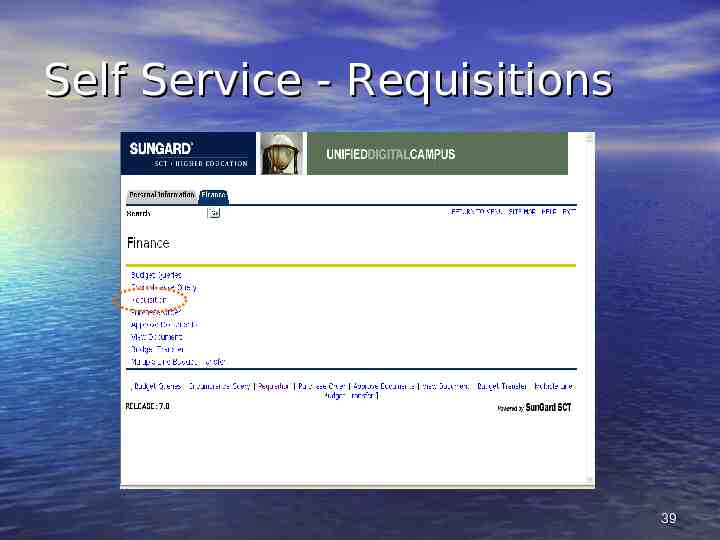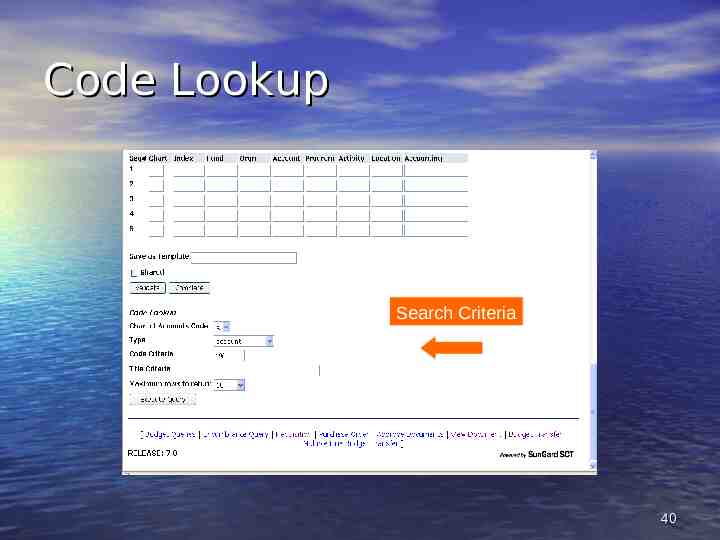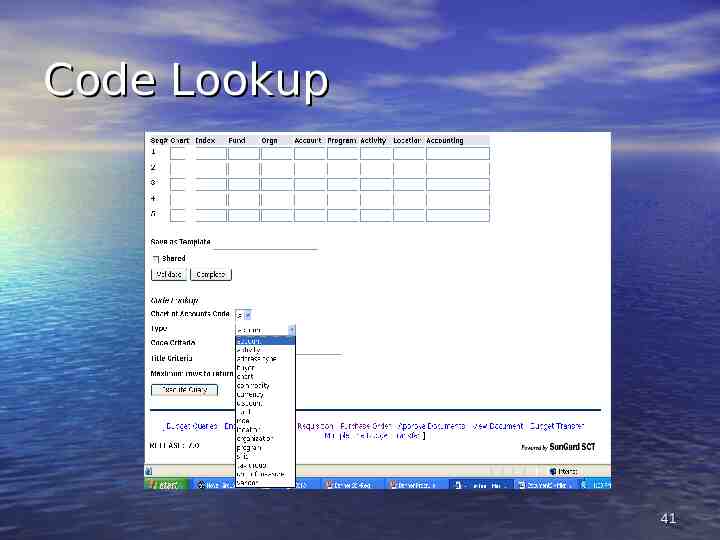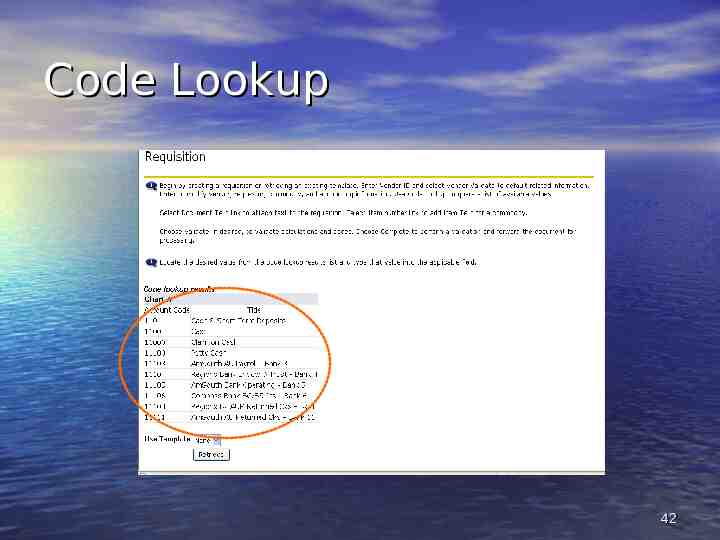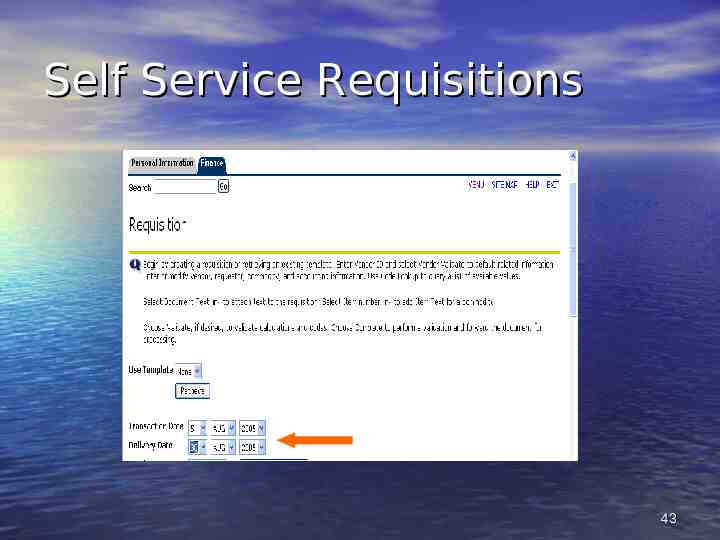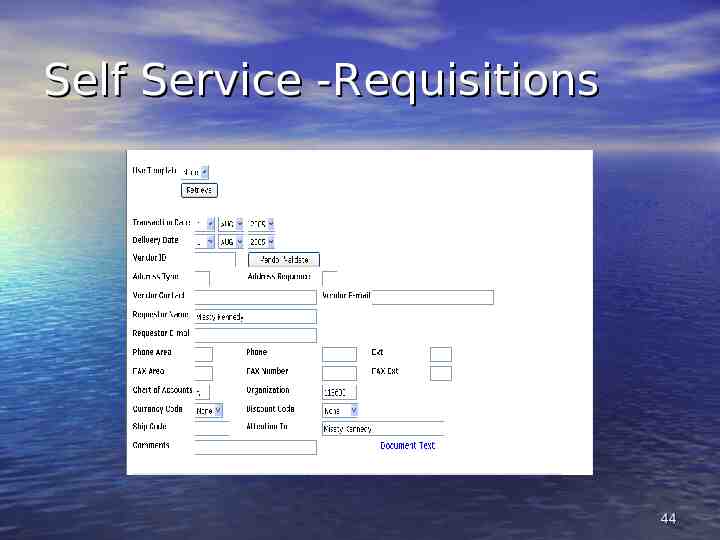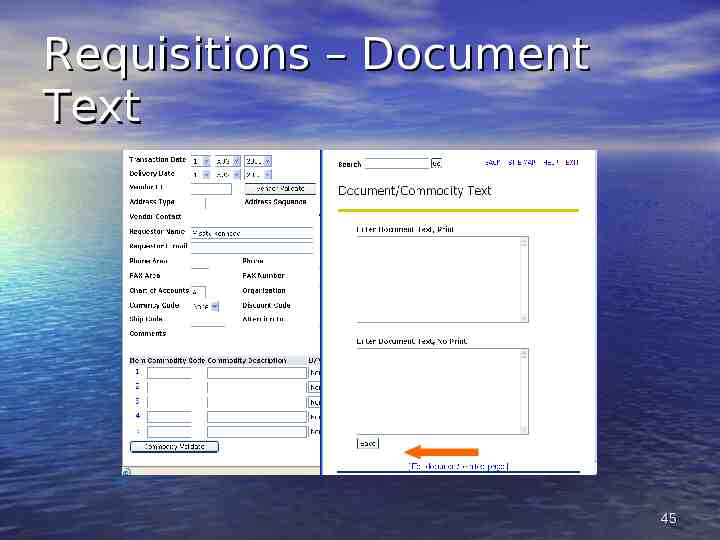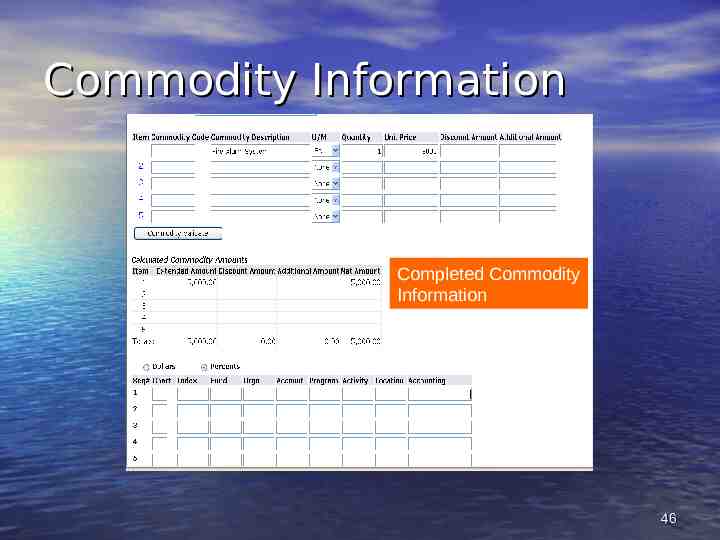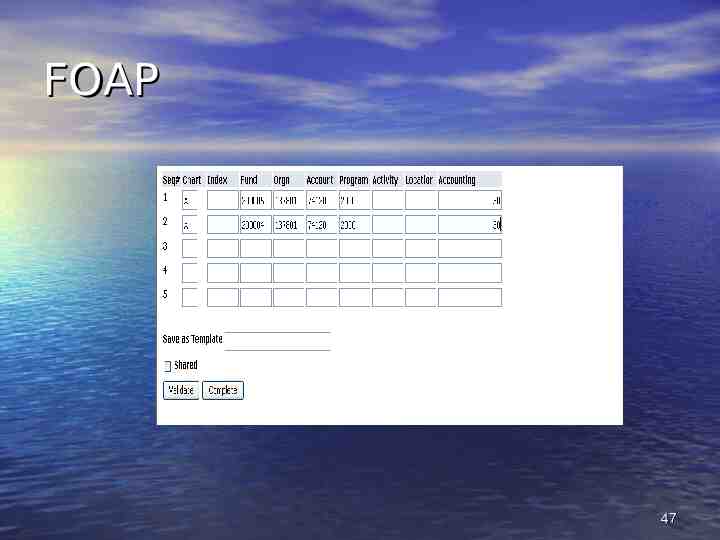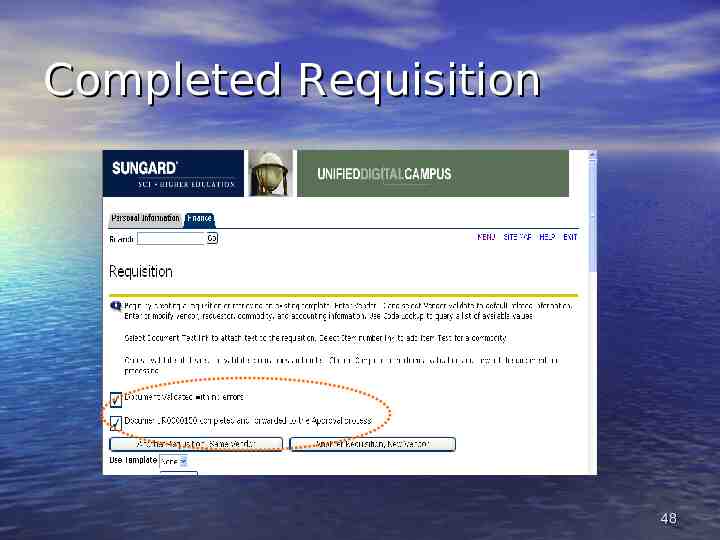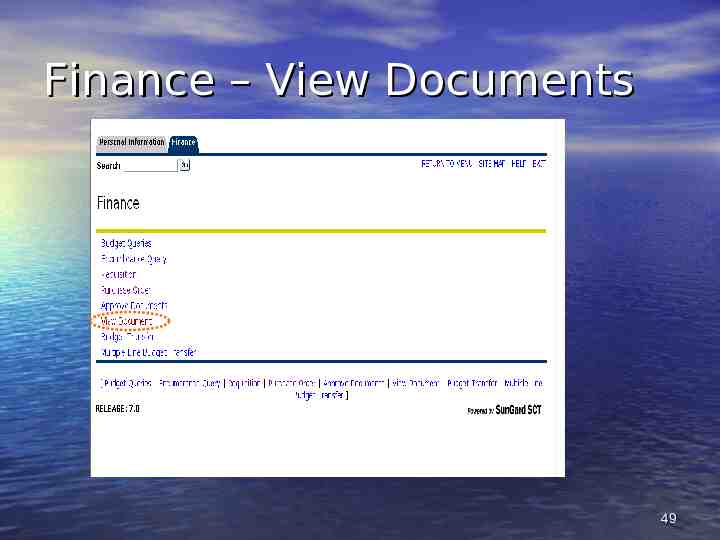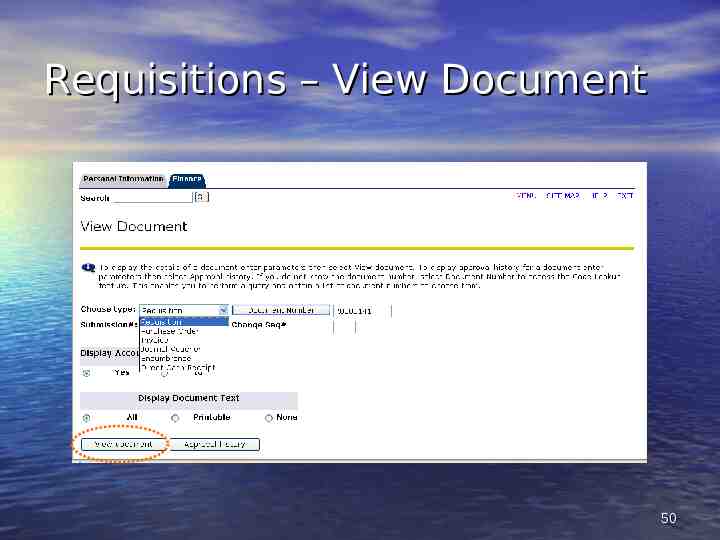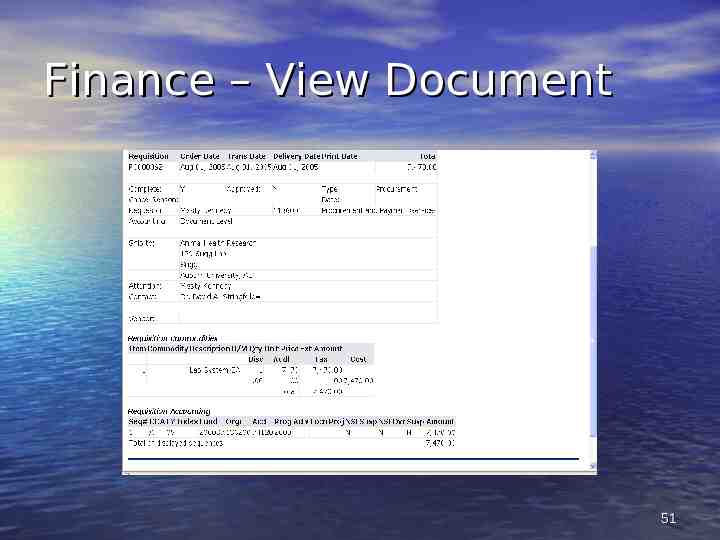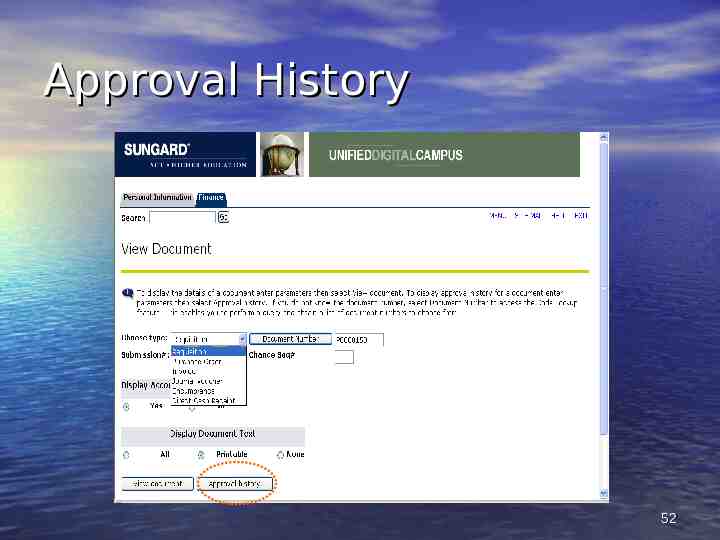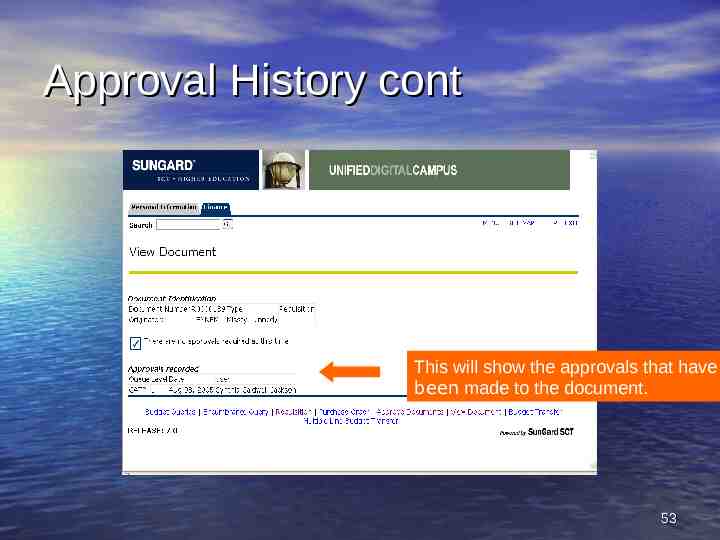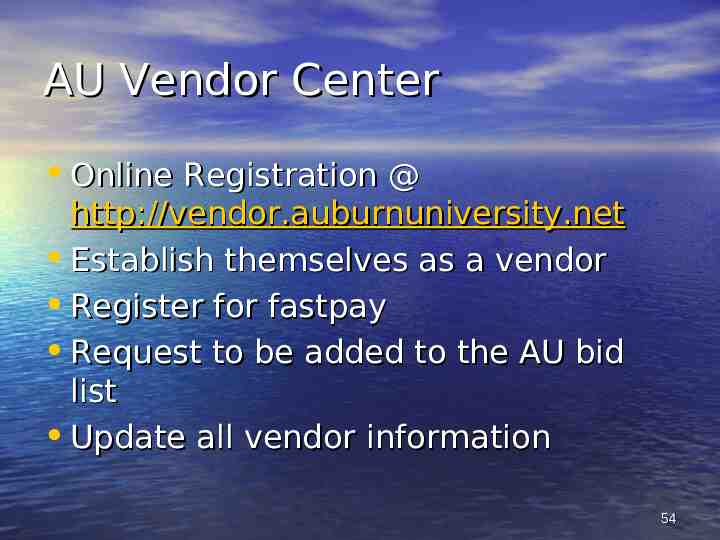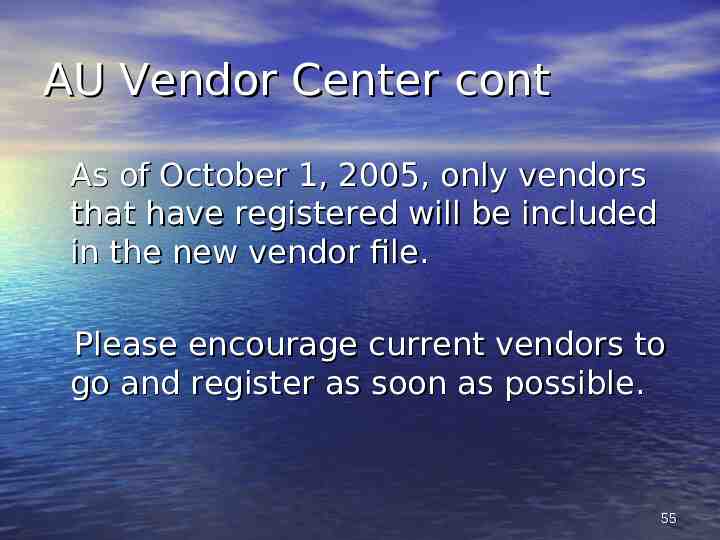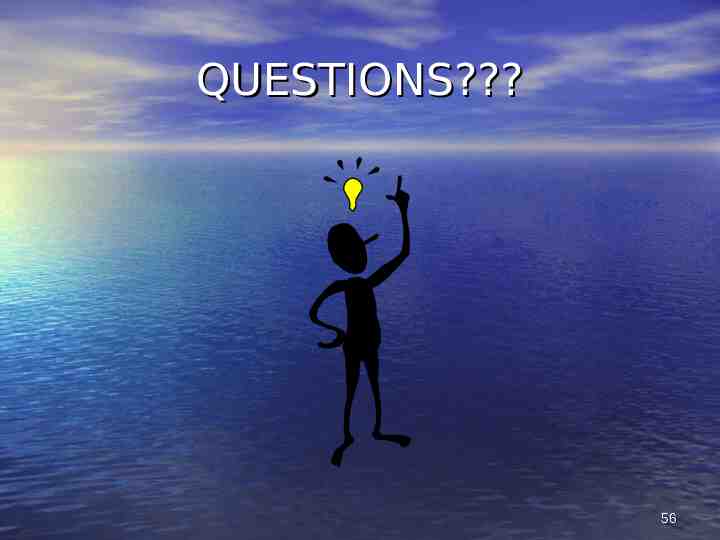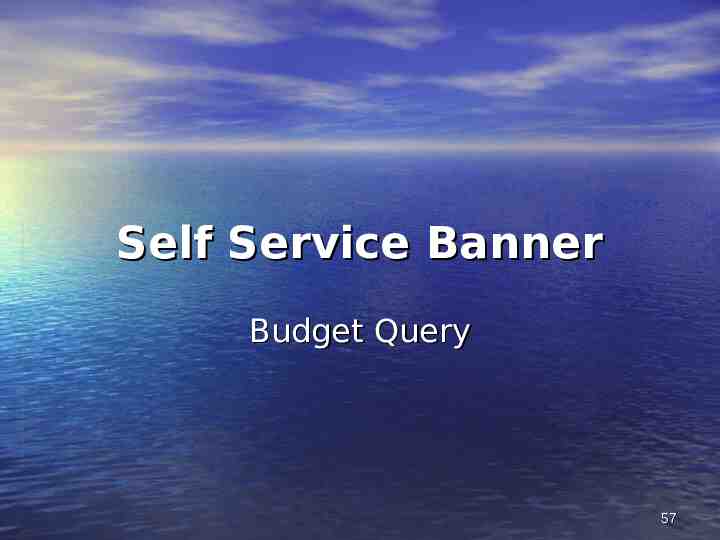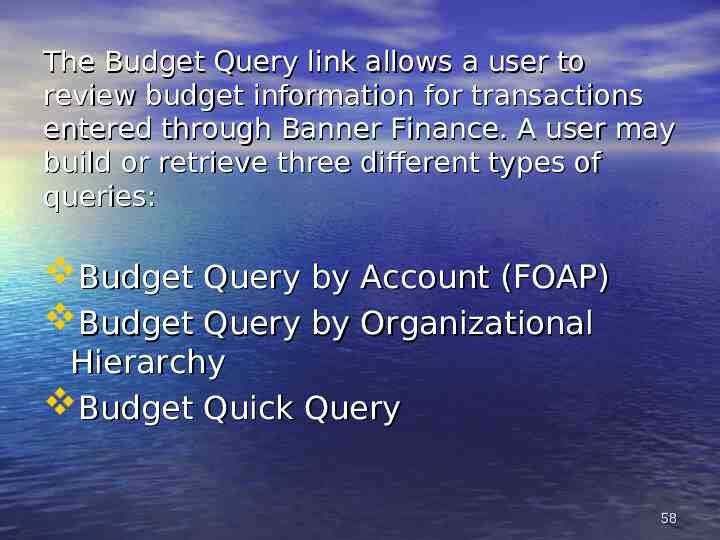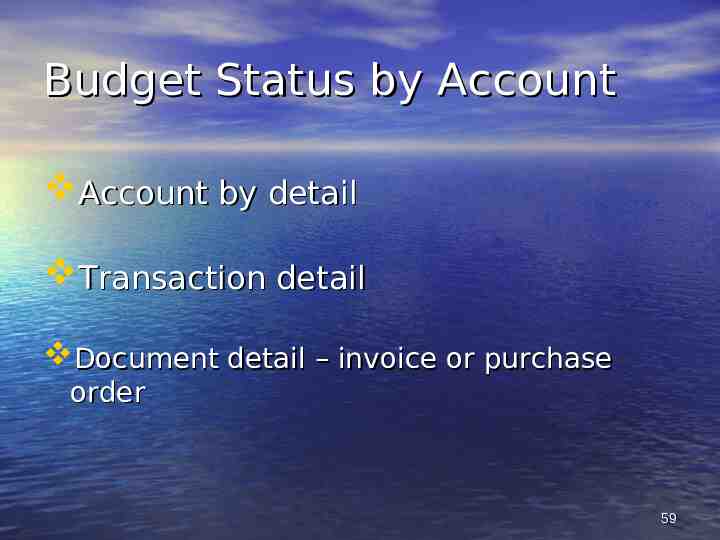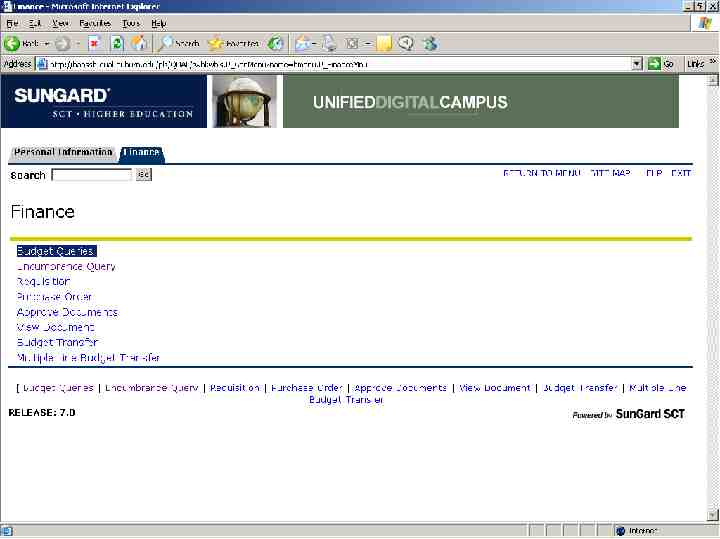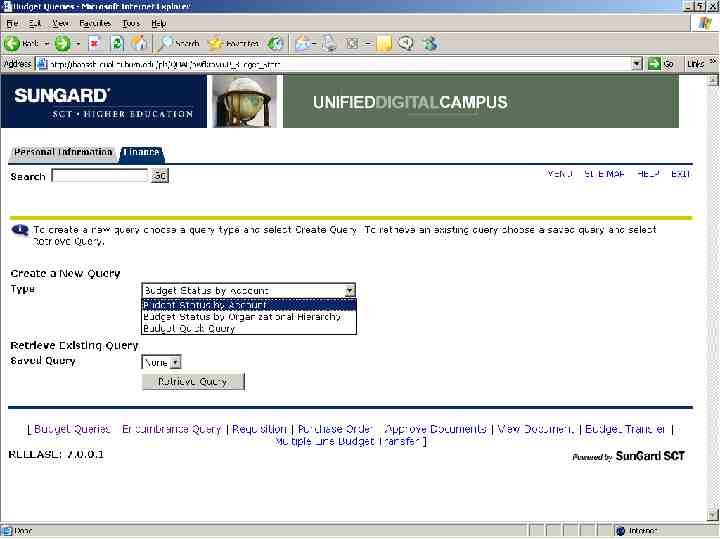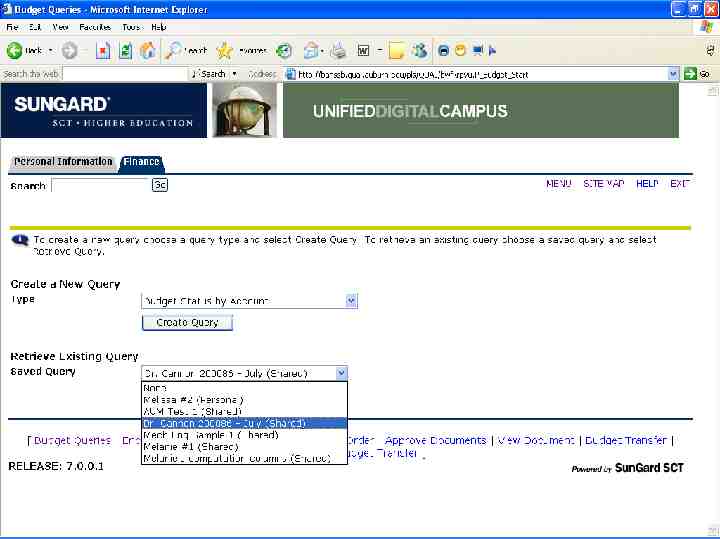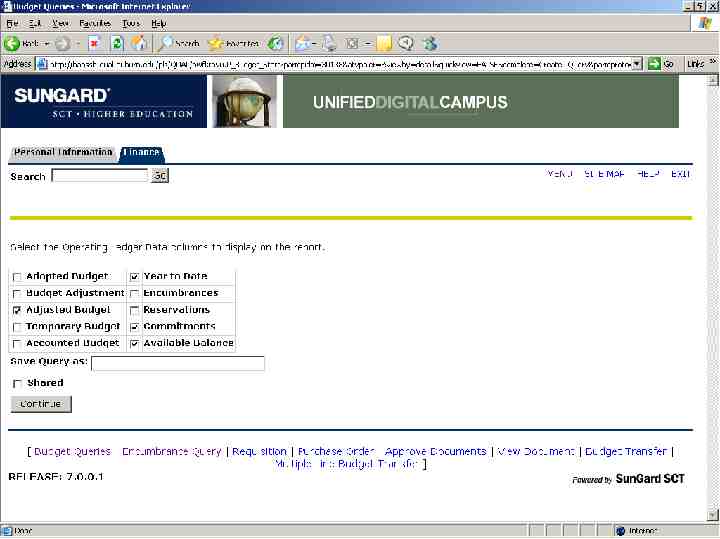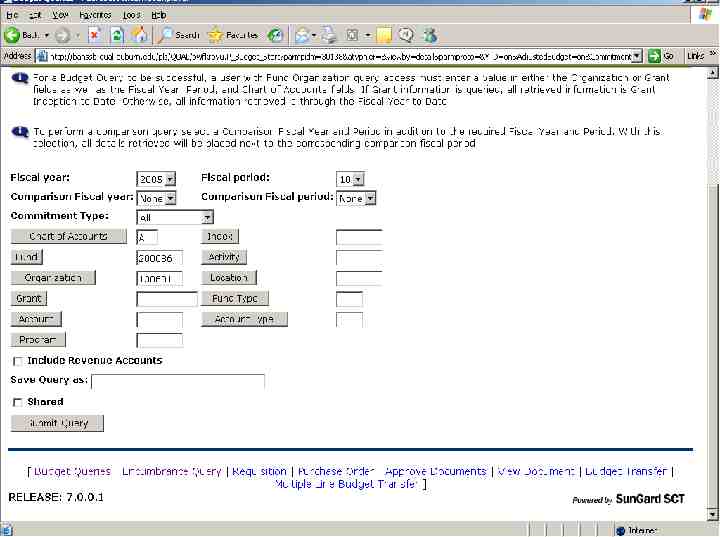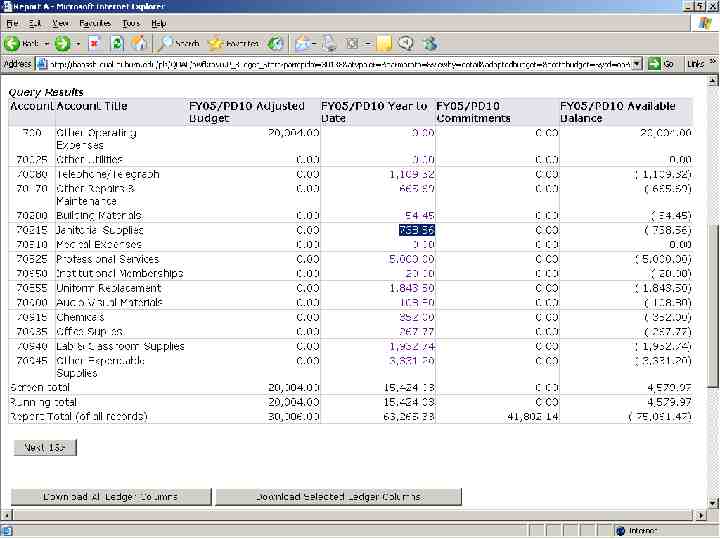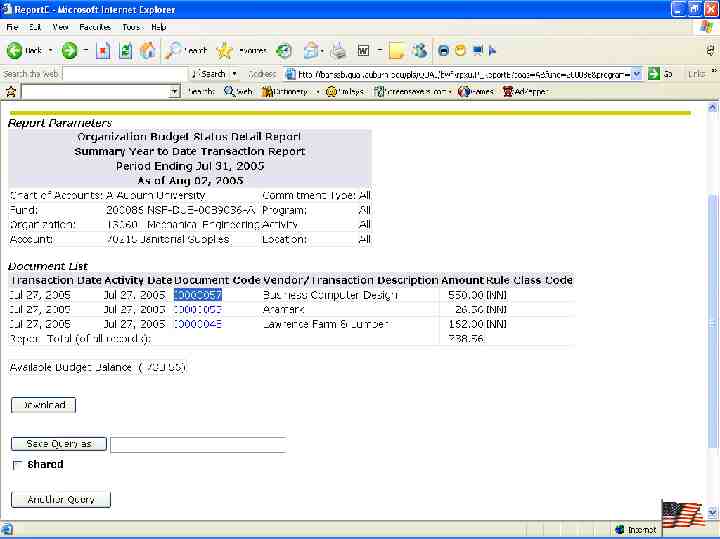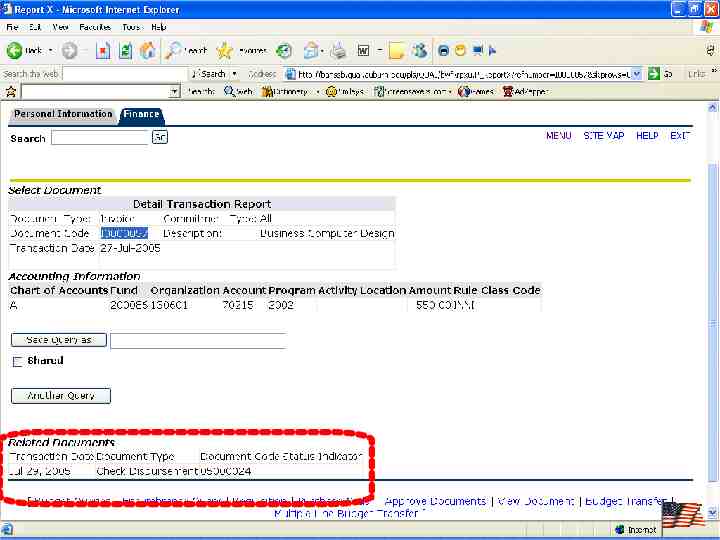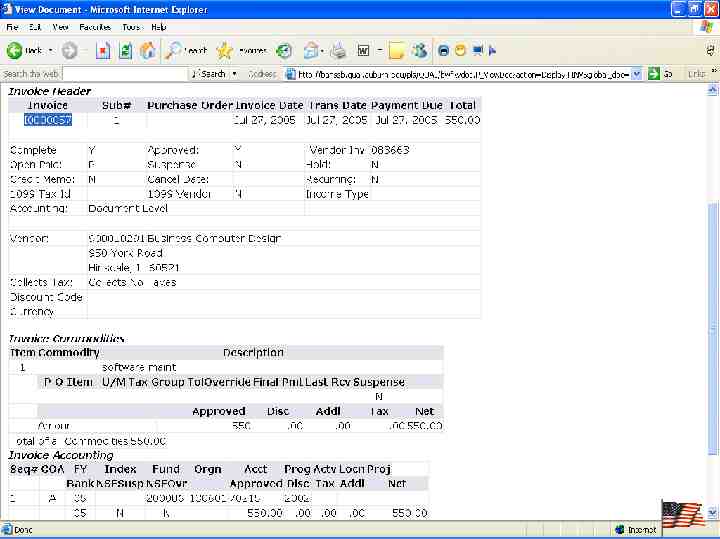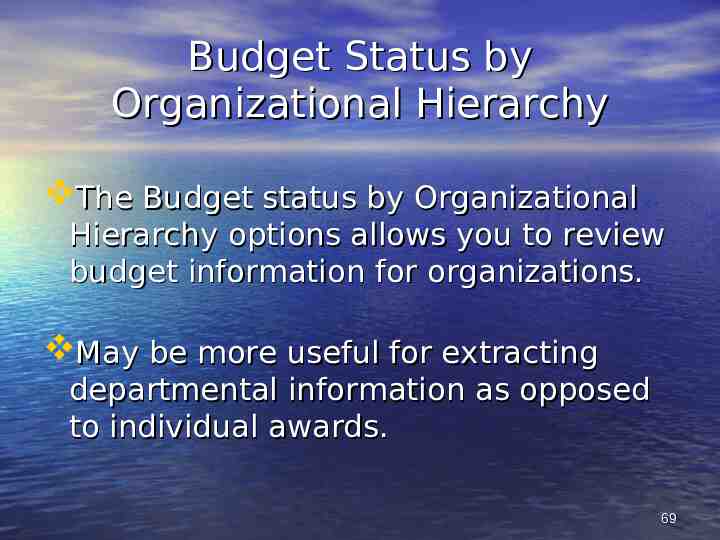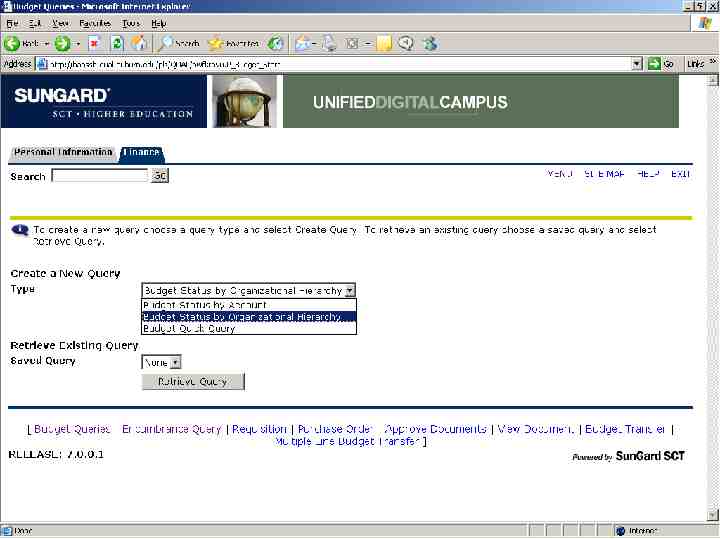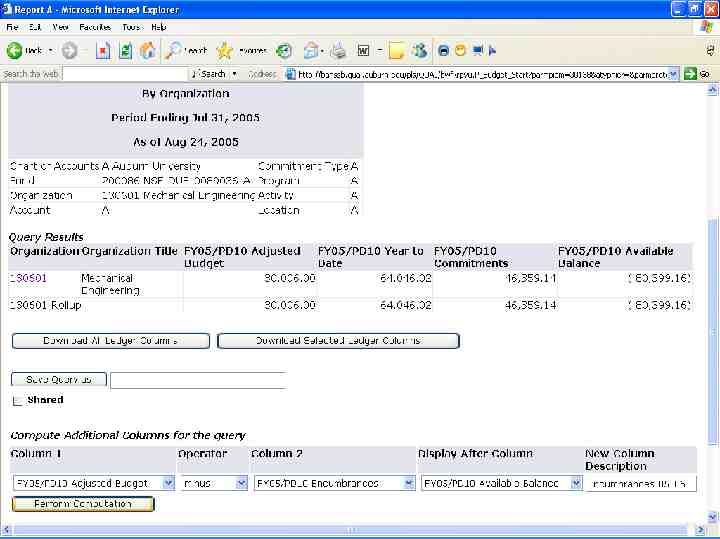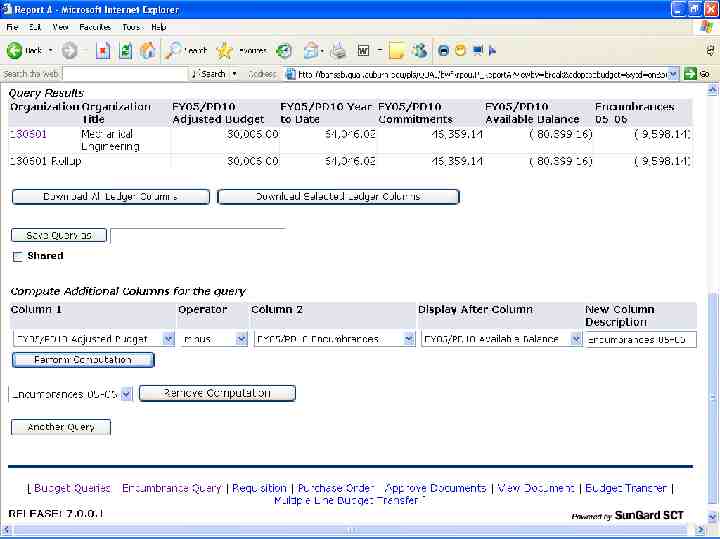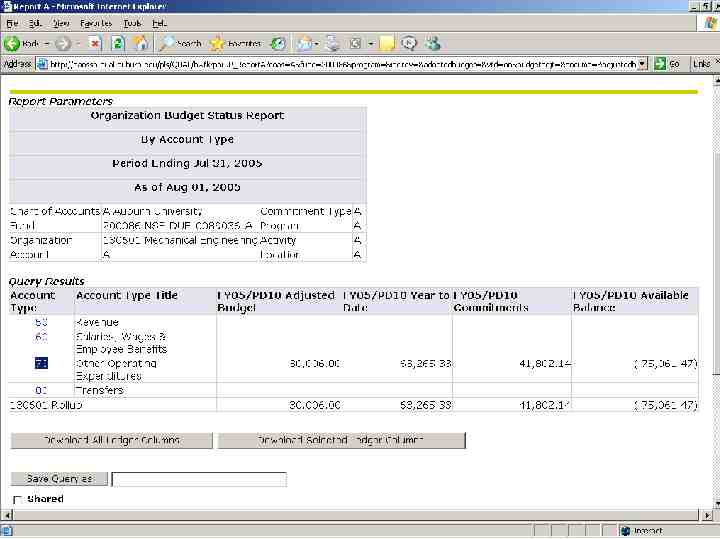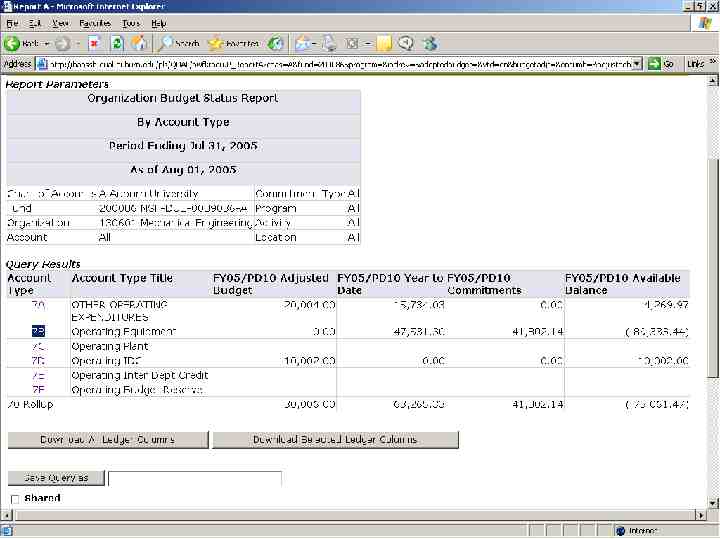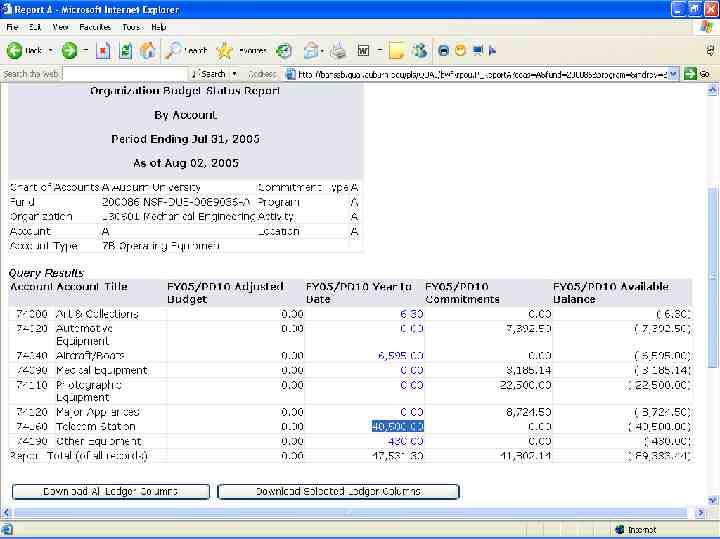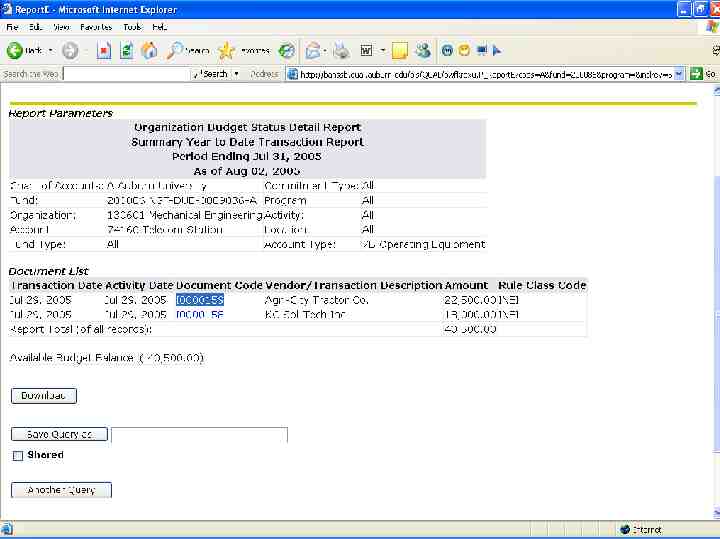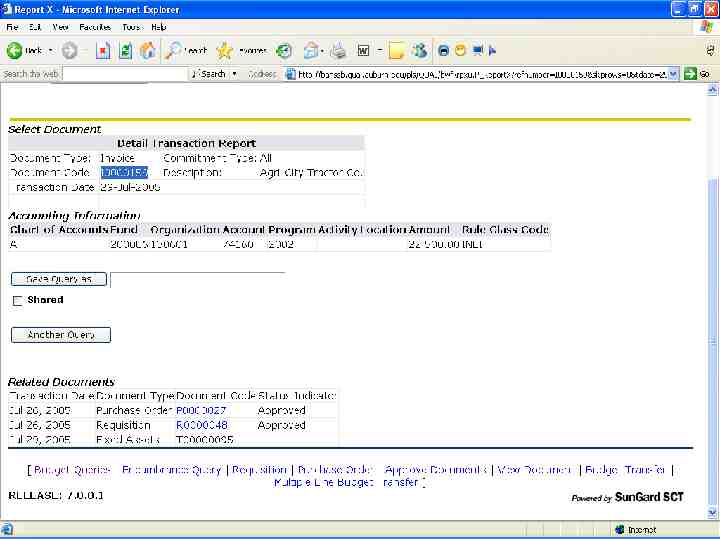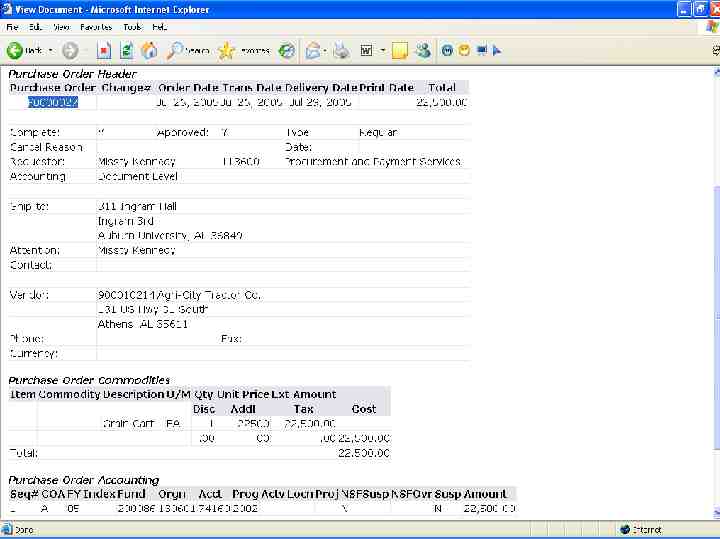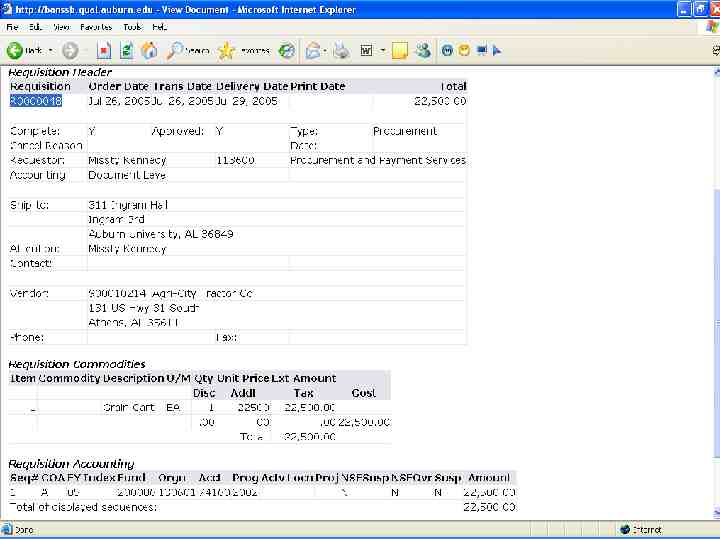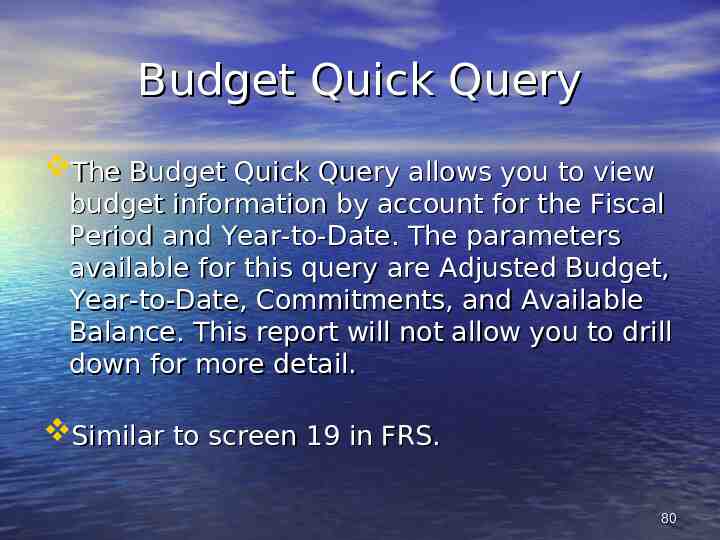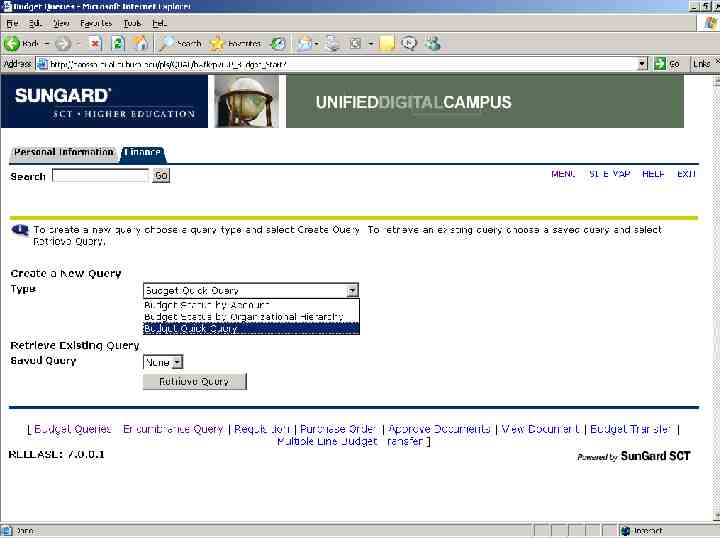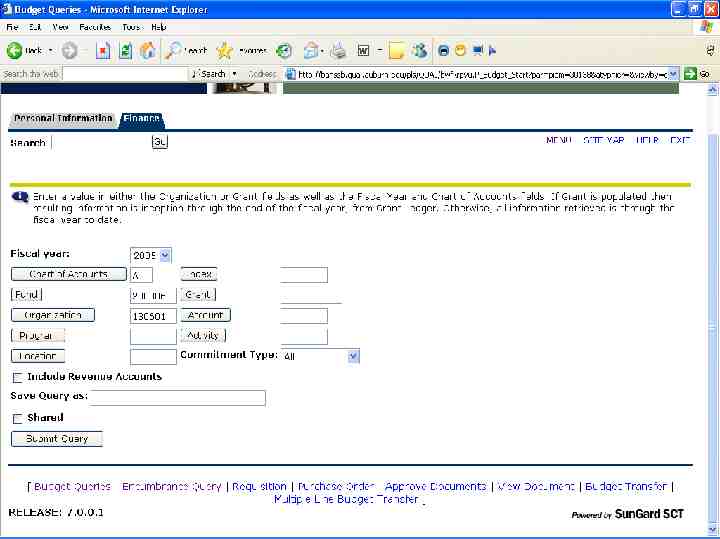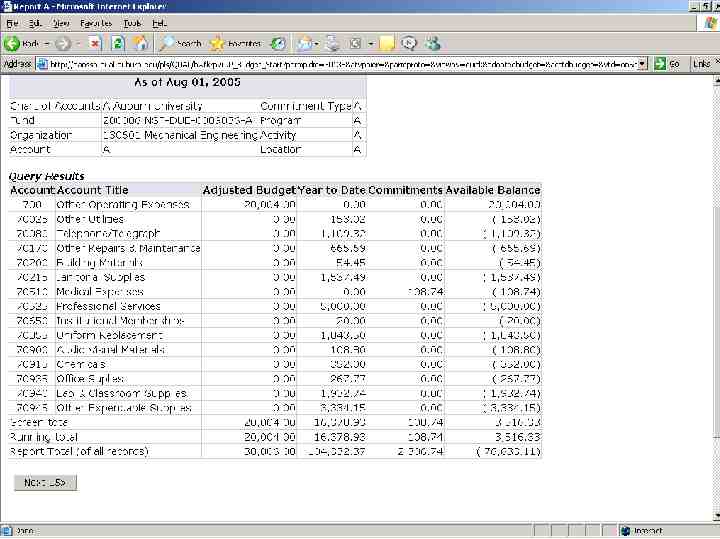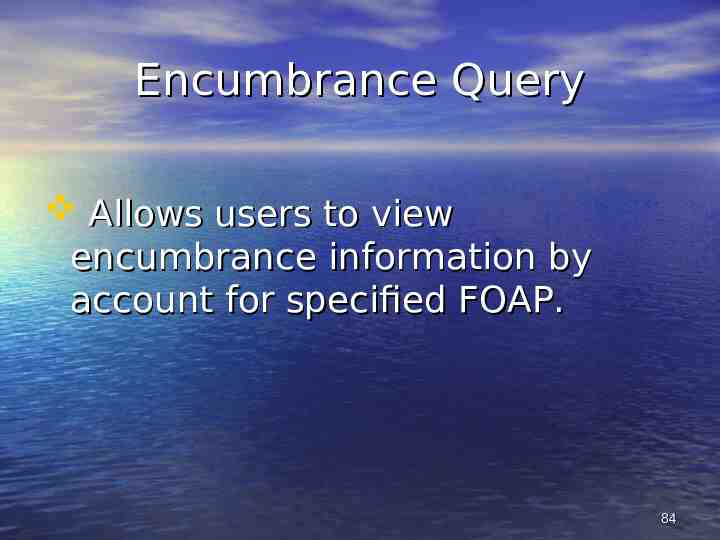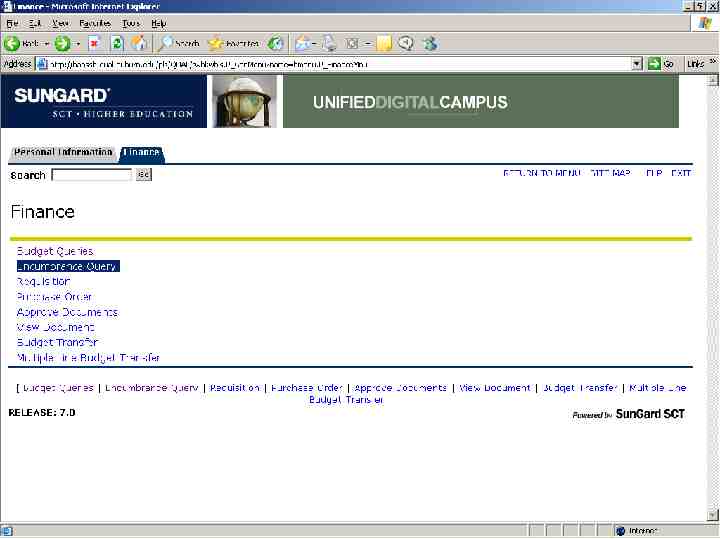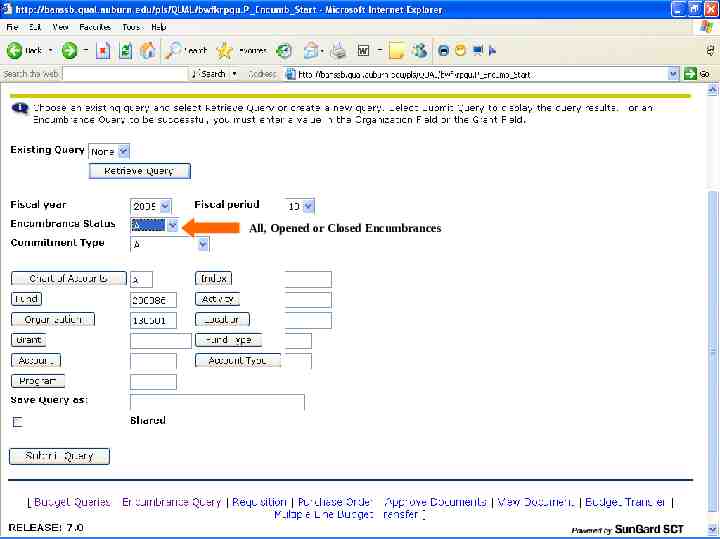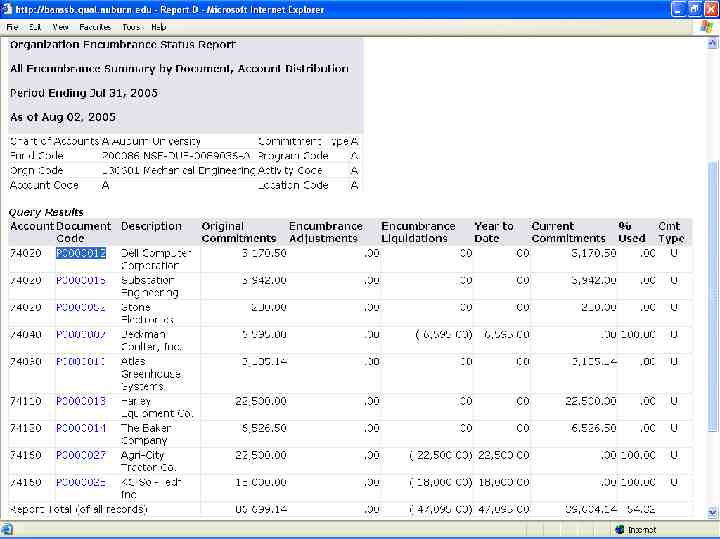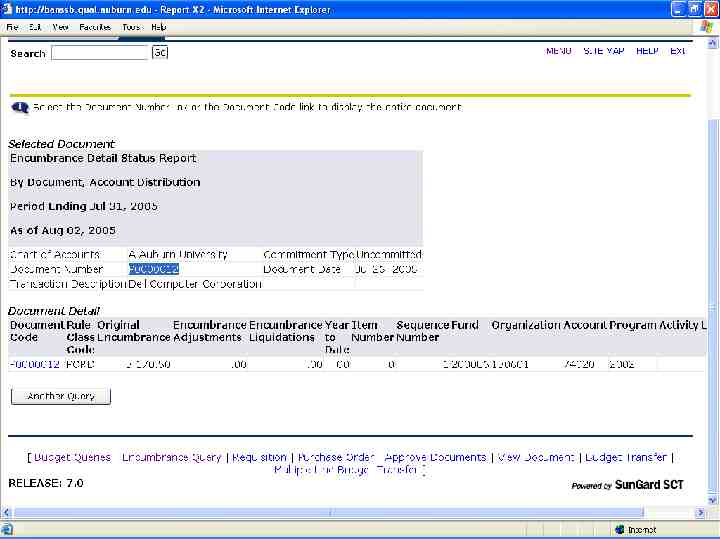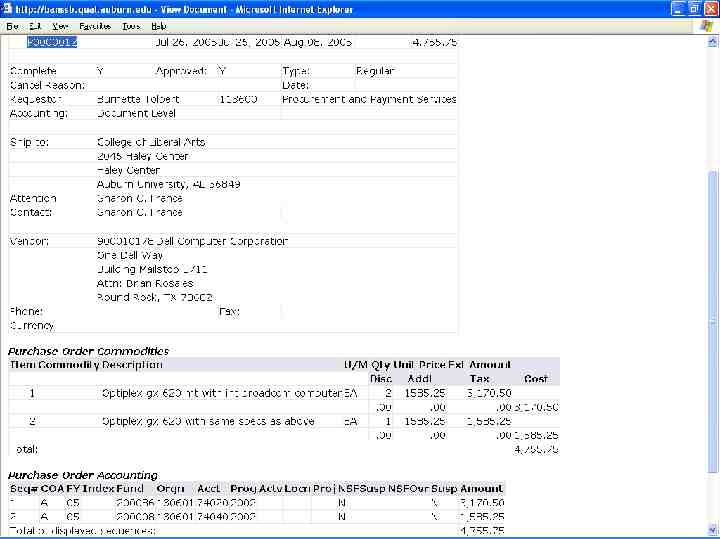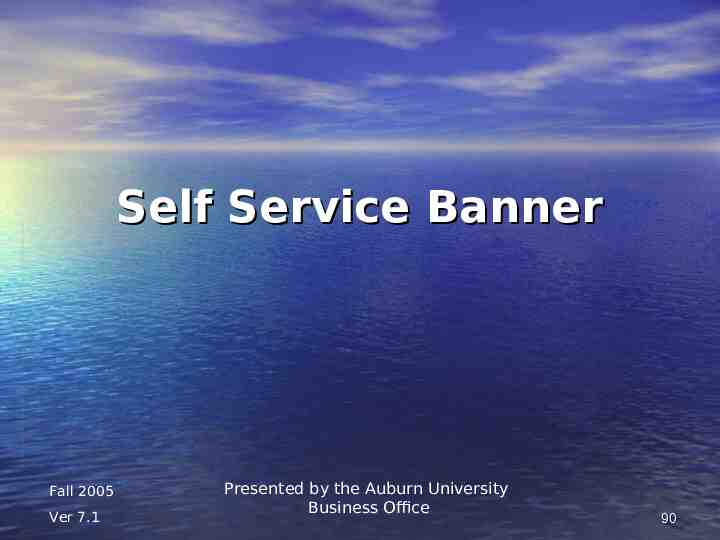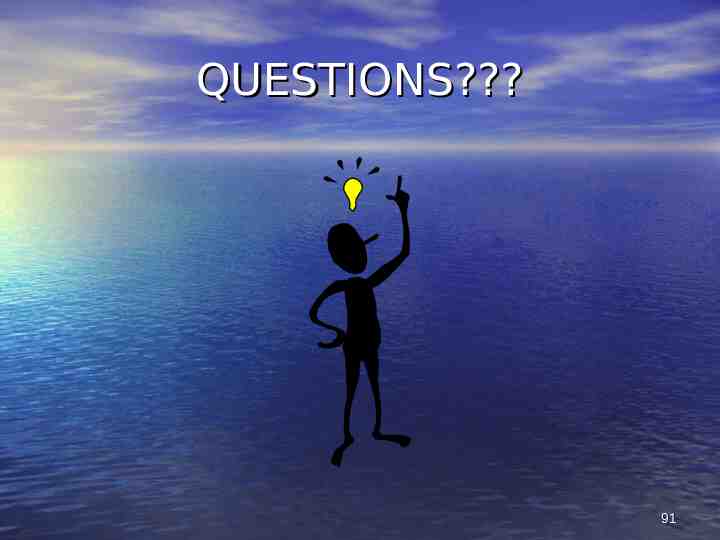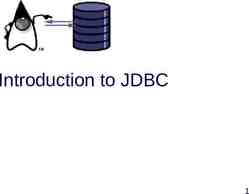Self Service Banner FOAP AND NAVIGATION Fall 2005 Ver 7.1 Presented by
91 Slides5.97 MB
Self Service Banner FOAP AND NAVIGATION Fall 2005 Ver 7.1 Presented by the Auburn University Business Office 1
What is FOAPAL? 2
FOAPAL The new account structure in Banner follows a hierarchical structure and is called the FOAPAL. FOAPAL is an acronym for: Fund Organization Account Program Activity Location It is a way of representing Auburn through a Chart of Accounts. FOAP is required to create requisitions, pay invoices and process budget transfers. 3
The following table further describes each part of FOAPAL: Part Fund Description Defines WHERE the money is coming from Examples AU Main-unrestricted AAES contracts/grants Organization Account Based on the organizational chart of the Ag Admin University Fisheries-Div 1 Defines WHO is processing transactions and how Biosystems Eng-Div it relates to a particular department on campus how Individuals will be authorized to access specific organizations based on where they are in the organizational structure and may only perform accounting functions within their assigned organizations 3 Defines WHAT kind of revenue you are Tuition revenue Supplies Travel depositing or for what you are spending funds Account Code is used to specify the natural classification of revenue and expense activities Program Defines WHY you are collecting or spending funds Instruction Department Admin4
Table continued: Part Description Program (Continued) Program Code is used for the University’s Activity Optional Field Used to track multiple projects when all the financial reporting purposes and State reporting Will typically default depending on your organization Examples Sponsored Public Service funding is coming from one source Location Tracks the location of fixed assets May be required for equipment transfers 5
Current Account Structure The current account structure that is used with FRS is as follows: 6
New Account Structure The new account structure in Banner follows a hierarchical structure called FOAPAL (faux – pull). The first four parts (FOAP) are required for processing transactions. 7
Banner Account Structure Example FRS Account No. Dept No. Subcod e A-21 Code BANNER Fund Organizatio Account Program n Code Activit y Location 8
Logging in to AU Access Please log on to the internet. Then type in the following URL ADDRESS and press enter. You will use your FRS userid and password. https://auaccess-train.auburn.edu 9
10
TABS 11
12
Menu Tabs 13
14
QUESTIONS? 15
Self Service Banner Budget Transfers 16
Finance 17
Introduction The Finance Self- Service Budget Transfer Form allows a user to process Budget Adjustment Journal Vouchers on the Web. This form enables the Web user to transfer budget from one FOAPAL to another. The form does not allow completion of documents using Journal Types that are not self-balancing. 18
A Budget Transfer Requires: Fund/Org security Available Budget Must be within the same chart for a single line budget transfer 19
Create Budget Transfers 20
Create Budget Transfers Cont. 21
Look Up Codes Finance Self-Service allows users to look up any of the FOAPAL component codes for a Chart of Accounts. Codes can be queried by ID as well as by Title, and the use of wildcards is permitted. The Code Lookup function is attached to a number of options from the Finance Menu, including Budget Transfer and Multiple Line Budget Transfer. 22
Code Lookup for Type 23
Code Lookup for Maximum rows to return 24
Create Multiple Line Budget Transfers 25
Create Multiple Line Budget Transfers Cont. 26
Create Multiple Line Budget Transfers Cont. The Multiple Line Budget Transfer Form is the same as the Budget Transfer Form except that it allows Budget transfers between up to five FOAPALs that can be from the same or different charts. The fields on these forms are identical. 27
Create Multiple Line Budget Transfers Cont. In each document created, the pluses (transfers to) must equal the minuses (transfers from). These amounts must offset one another and add up to the Document Amount. This form is not meant to allow completion of documents using a Journal Type other than AU04 (Temporary Budget Adjustment). 28
Online Finance Approvals Choose Complete to perform a validation and forward the document for processing The document will route through the online approval process The online approval process is very similar to the Web based online budget change order system currently being utilized in FRS Plus 29
Online Finance Approvals Cont. 30
Online Finance Approvals Cont. 31
Online Finance Approvals Cont. 32
Online Finance Approvals Cont. 33
QUESTIONS ? 34
Self Service Requisitions Self Service 7.1 – Finance Module Release Date: October 1, 2005 35
Training Agenda Process of completing a requisition General information and other useful forms 36
Self Service vs. Banner Admin Features of Self Service User friendly navigation and display of data Supports singlescreen view of the final document Creates templates to be used when entering new requisitions Self Service does NOT: Save incomplete documents. Any incomplete document will be lost when you exit Banner or close the window Support copy functionality Allow editing or canceling of a requisition 37
The 5 Stages of Purchasing 38
Self Service - Requisitions 39
Code Lookup Search Criteria 40
Code Lookup 41
Code Lookup 42
Self Service Requisitions 43
Self Service -Requisitions 44
Requisitions – Document Text 45
Commodity Information Completed Commodity Information 46
FOAP 47
Completed Requisition 48
Finance – View Documents 49
Requisitions – View Document 50
Finance – View Document 51
Approval History 52
Approval History cont This will show the approvals that have been made to the document. 53
AU Vendor Center Online Registration @ http://vendor.auburnuniversity.net Establish themselves as a vendor Register for fastpay Request to be added to the AU bid list Update all vendor information 54
AU Vendor Center cont As of October 1, 2005, only vendors that have registered will be included in the new vendor file. Please encourage current vendors to go and register as soon as possible. 55
QUESTIONS? 56
Self Service Banner Budget Query 57
The Budget Query link allows a user to review budget information for transactions entered through Banner Finance. A user may build or retrieve three different types of queries: Budget Query by Account (FOAP) Budget Query by Organizational Hierarchy Budget Quick Query 58
Budget Status by Account Account by detail Transaction detail Document detail – invoice or purchase order 59
60
61
62
63
64
65
66
67
68
Budget Status by Organizational Hierarchy The Budget status by Organizational Hierarchy options allows you to review budget information for organizations. May be more useful for extracting departmental information as opposed to individual awards. 69
70
71
72
73
74
75
76
77
78
79
Budget Quick Query The Budget Quick Query allows you to view budget information by account for the Fiscal Period and Year-to-Date. The parameters available for this query are Adjusted Budget, Year-to-Date, Commitments, and Available Balance. This report will not allow you to drill down for more detail. Similar to screen 19 in FRS. 80
81
82
83
Encumbrance Query Allows users to view encumbrance information by account for specified FOAP. 84
85
All, Opened or Closed Encumbrances 86
87
88
89
Self Service Banner Fall 2005 Ver 7.1 Presented by the Auburn University Business Office 90
QUESTIONS? 91