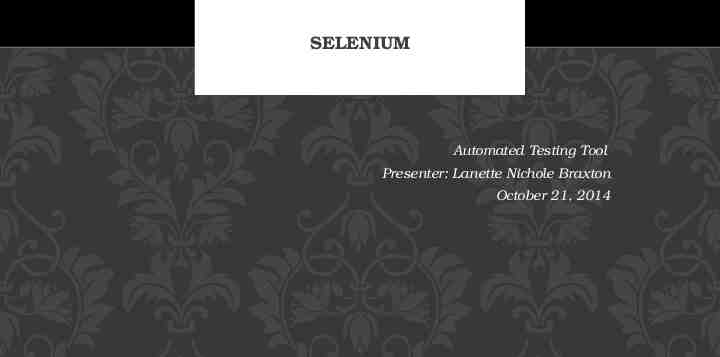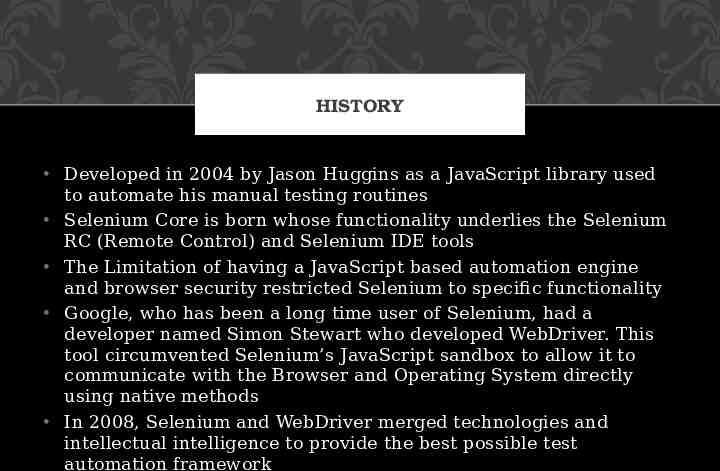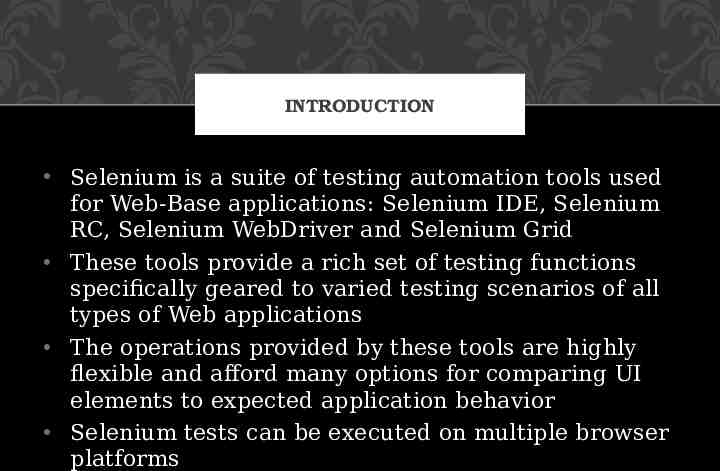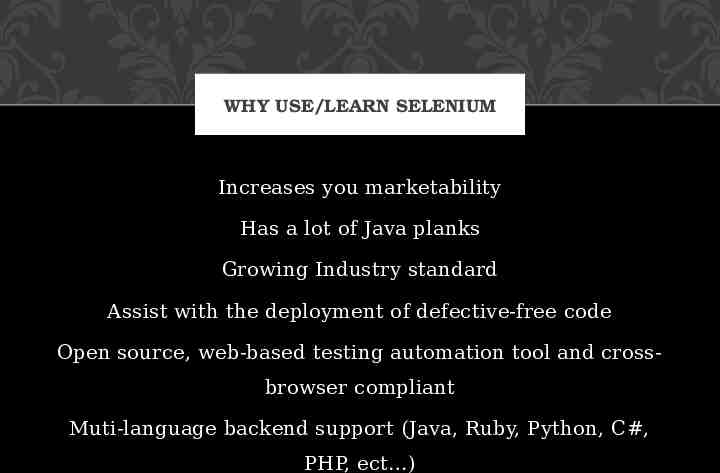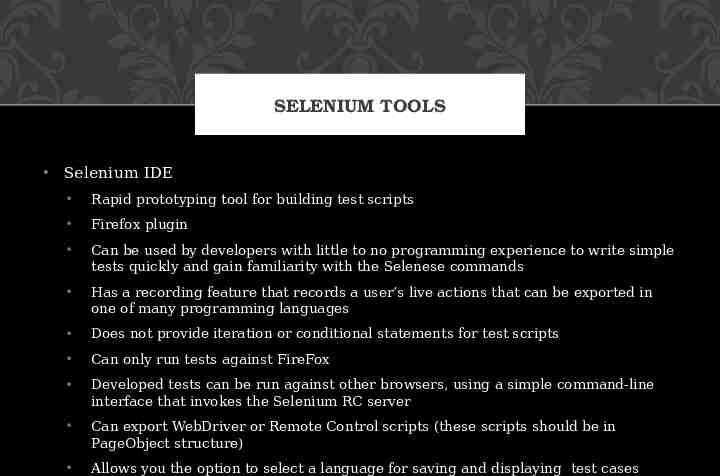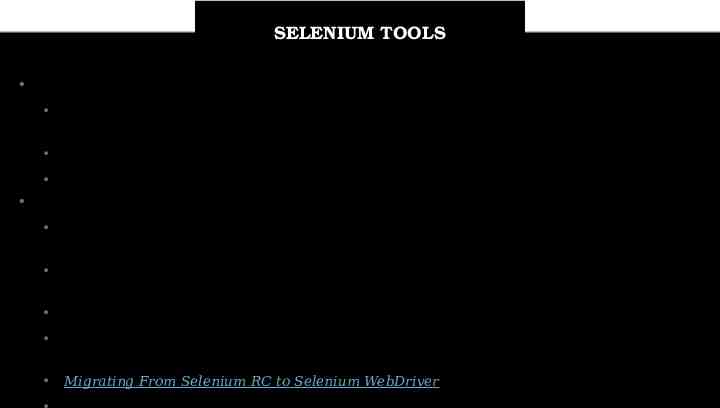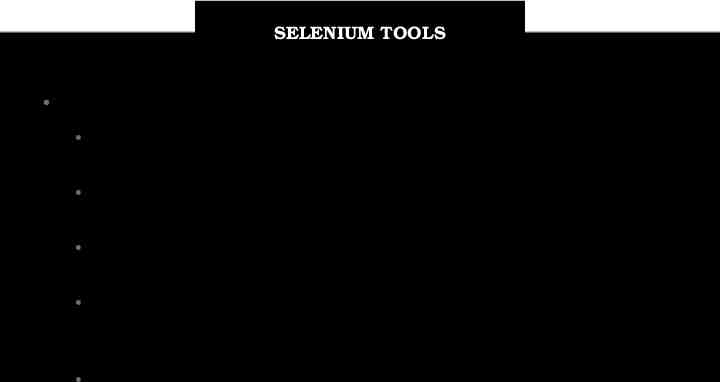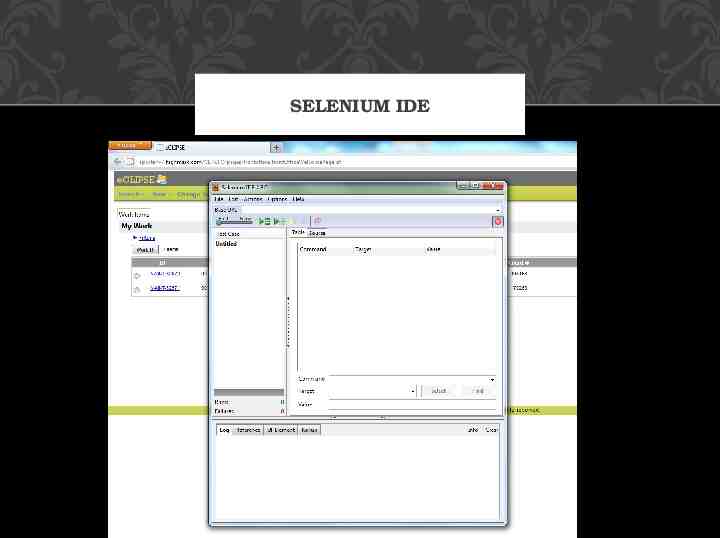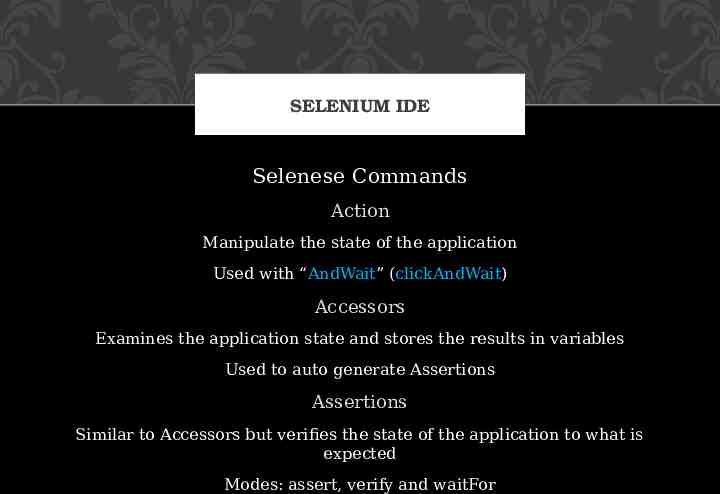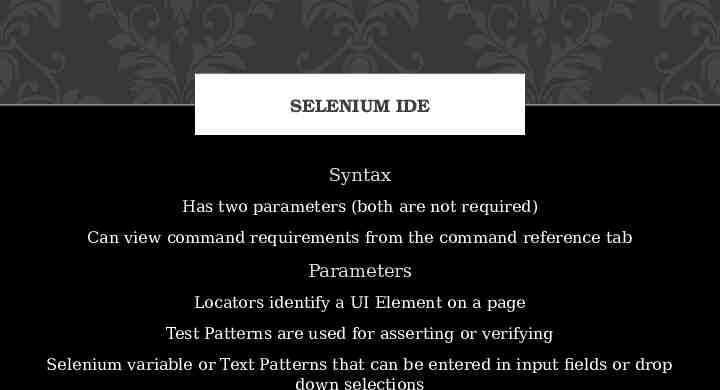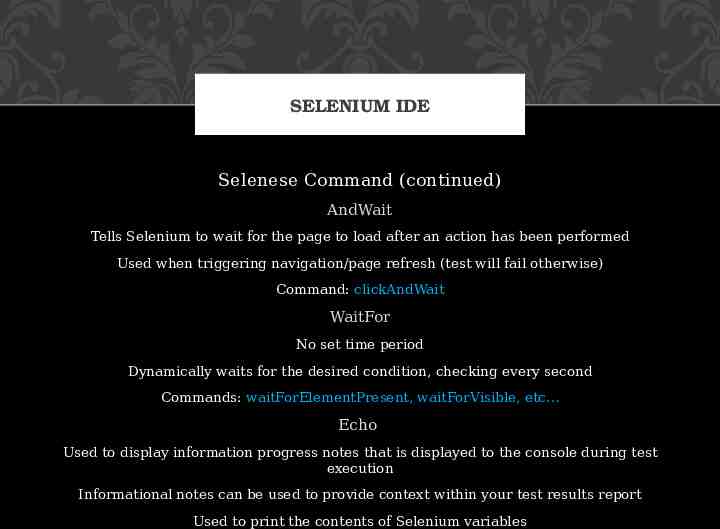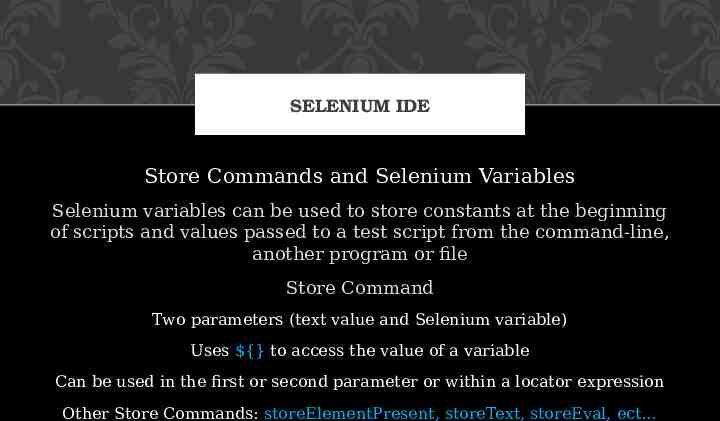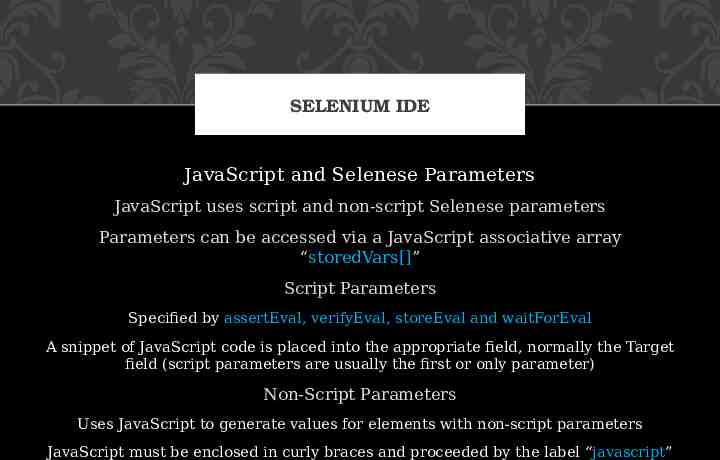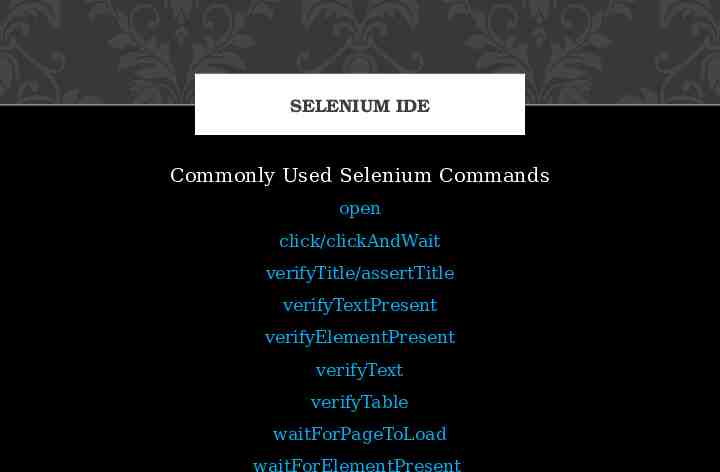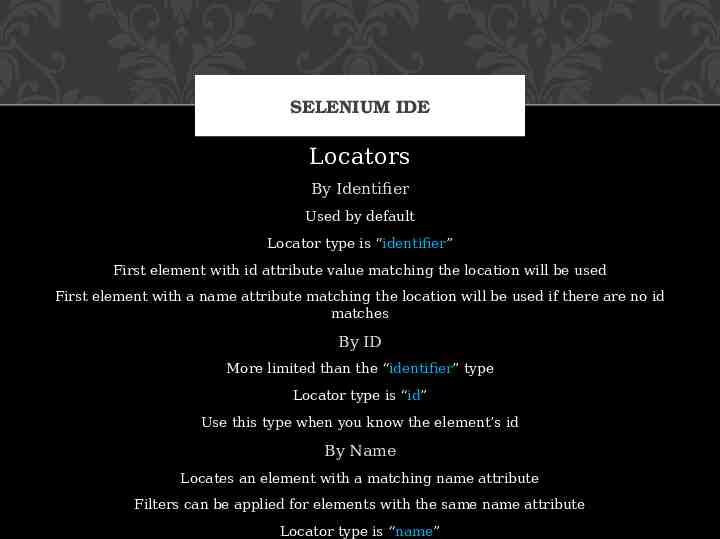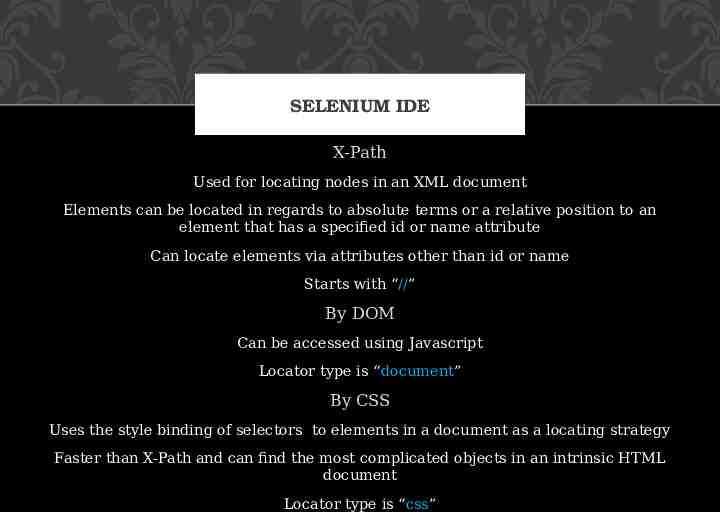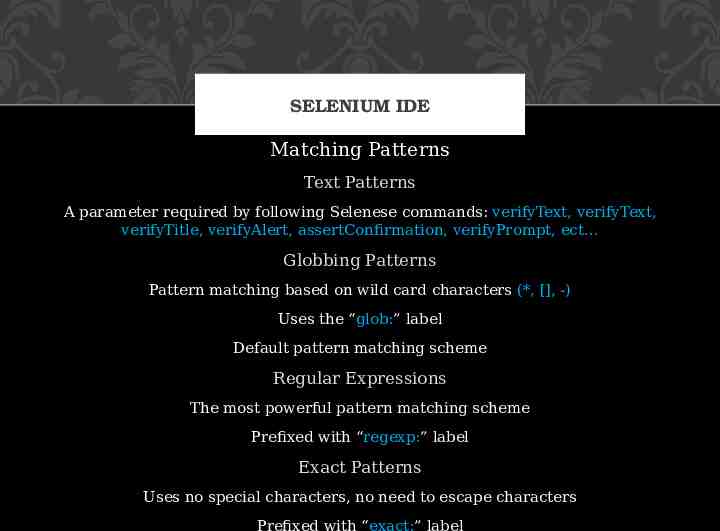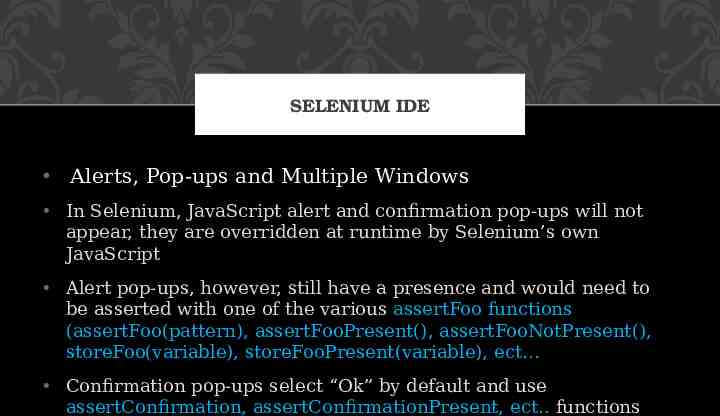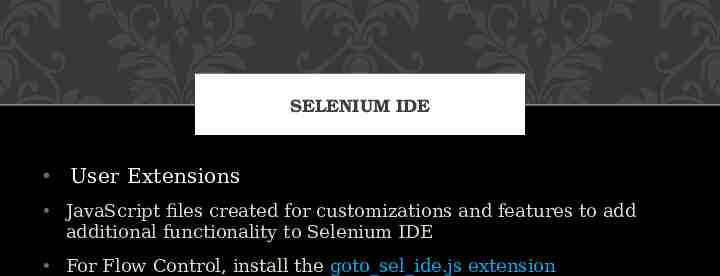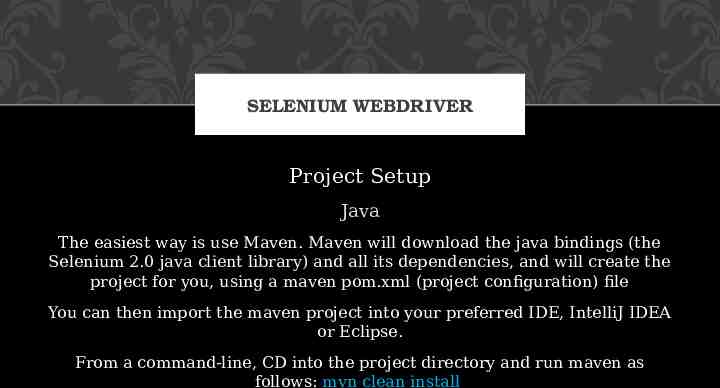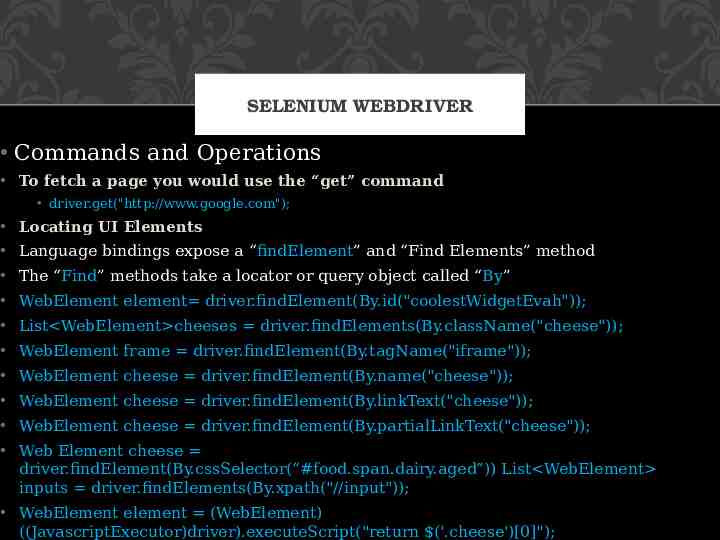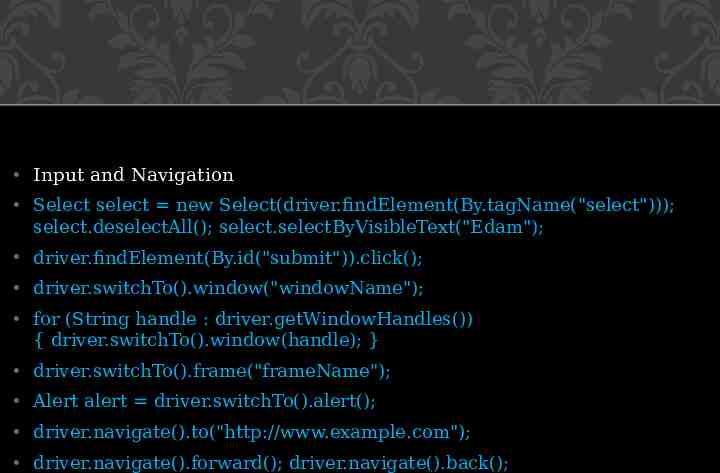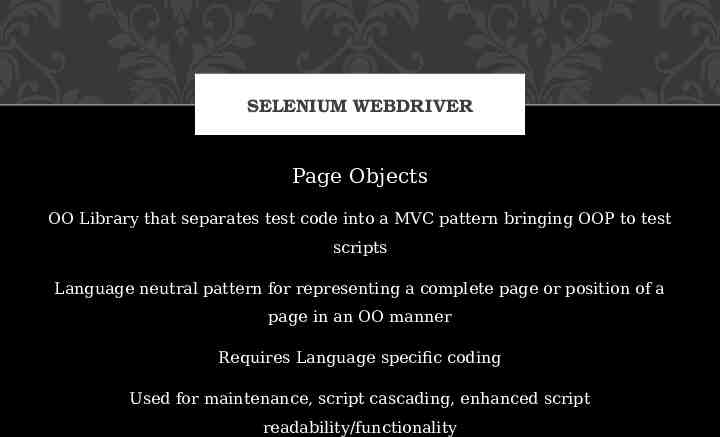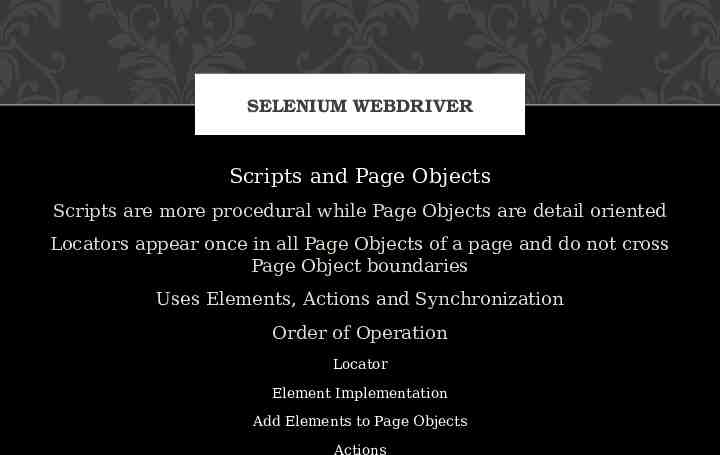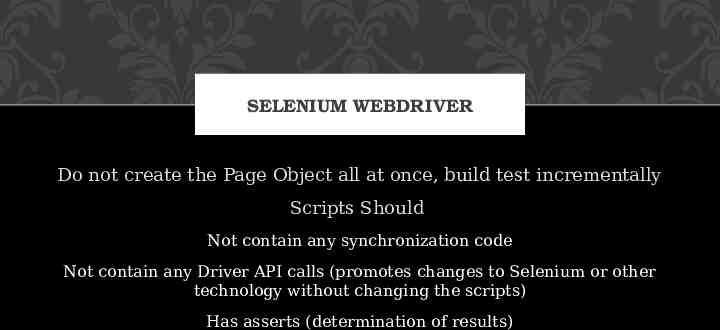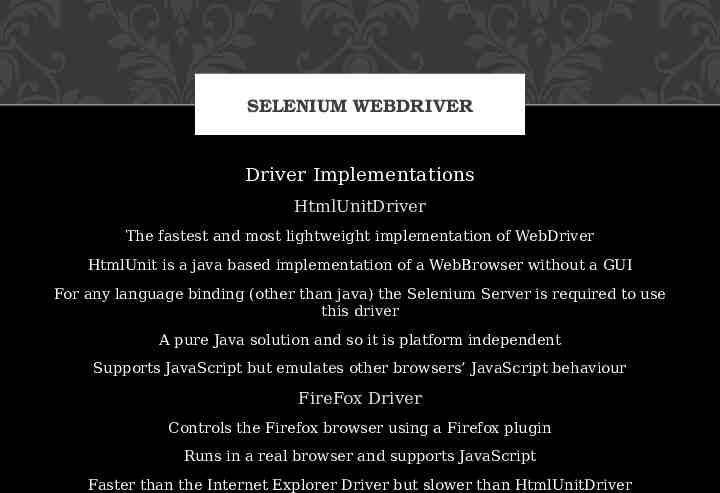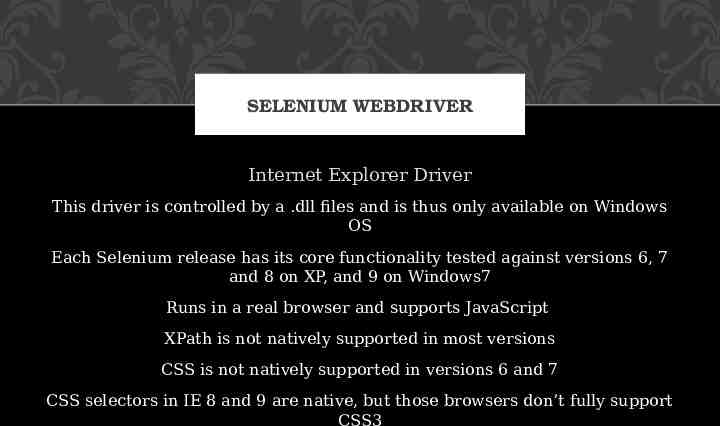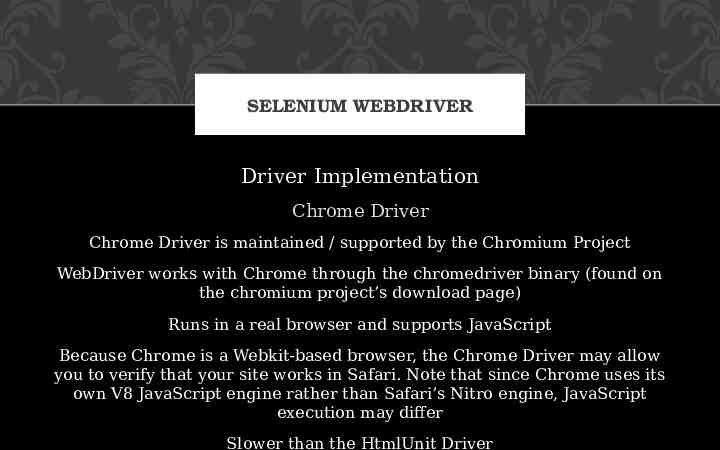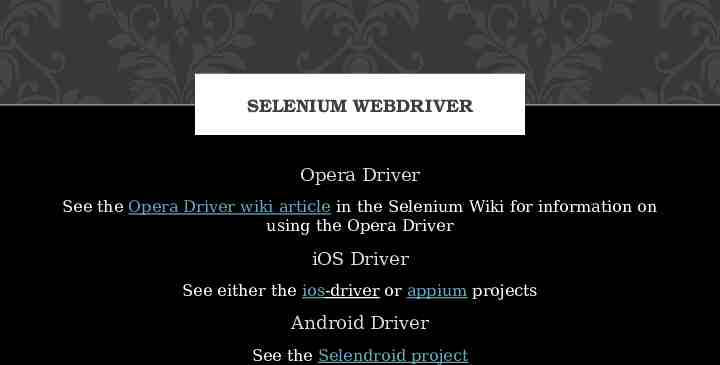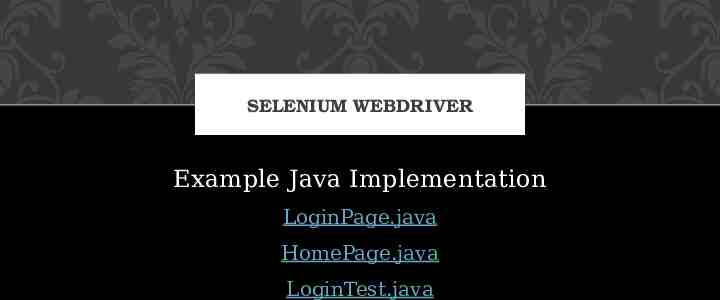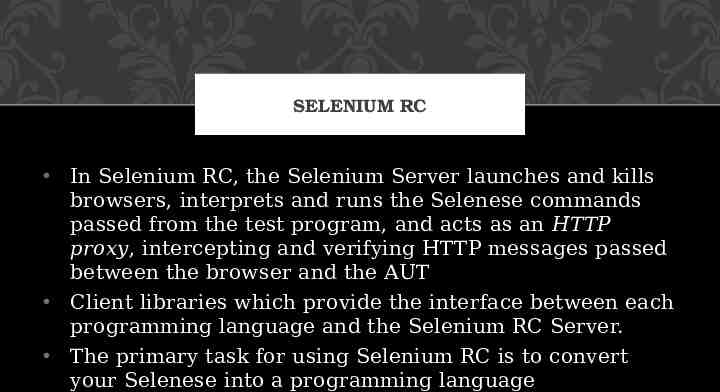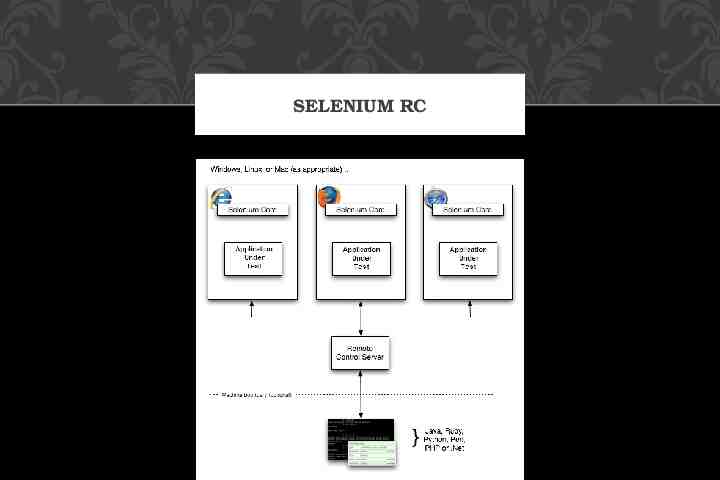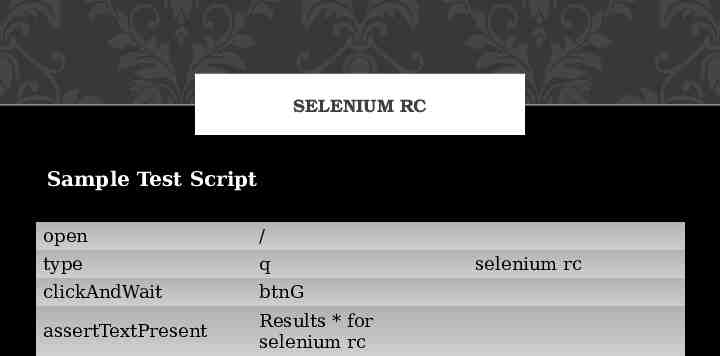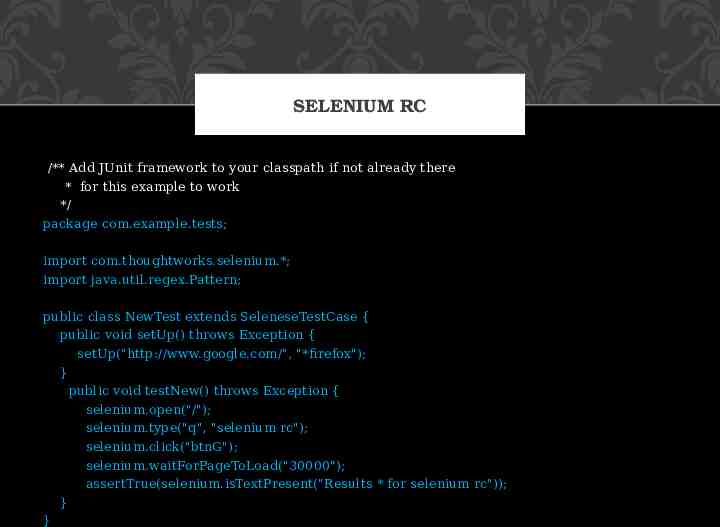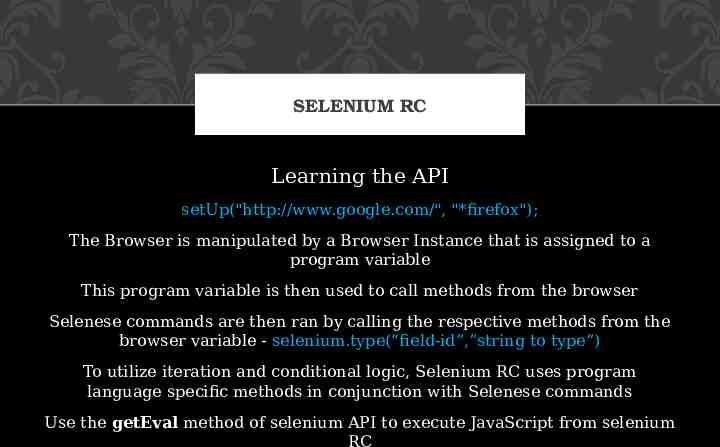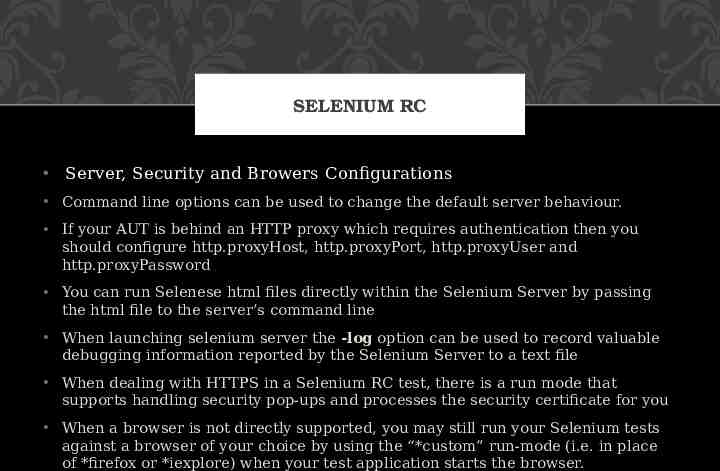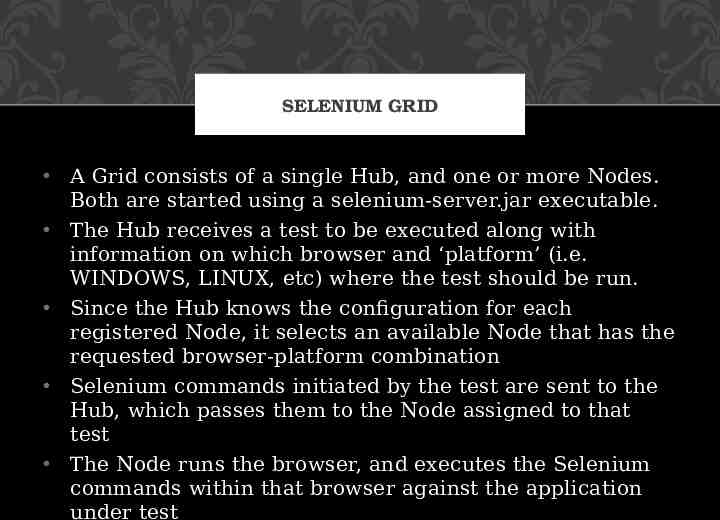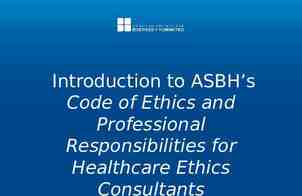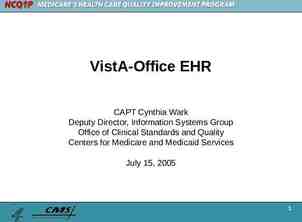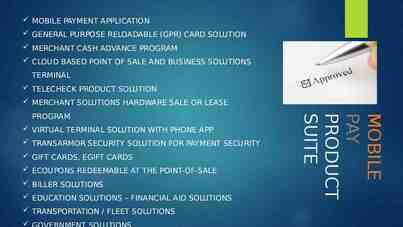SELENIUM Automated Testing Tool Presenter: Lanette Nichole
40 Slides849.95 KB
SELENIUM Automated Testing Tool Presenter: Lanette Nichole Braxton October 21, 2014
HISTORY Developed in 2004 by Jason Huggins as a JavaScript library used to automate his manual testing routines Selenium Core is born whose functionality underlies the Selenium RC (Remote Control) and Selenium IDE tools The Limitation of having a JavaScript based automation engine and browser security restricted Selenium to specific functionality Google, who has been a long time user of Selenium, had a developer named Simon Stewart who developed WebDriver. This tool circumvented Selenium’s JavaScript sandbox to allow it to communicate with the Browser and Operating System directly using native methods In 2008, Selenium and WebDriver merged technologies and intellectual intelligence to provide the best possible test automation framework
INTRODUCTION Selenium is a suite of testing automation tools used for Web-Base applications: Selenium IDE, Selenium RC, Selenium WebDriver and Selenium Grid These tools provide a rich set of testing functions specifically geared to varied testing scenarios of all types of Web applications The operations provided by these tools are highly flexible and afford many options for comparing UI elements to expected application behavior Selenium tests can be executed on multiple browser platforms
WHY USE/LEARN SELENIUM Increases you marketability Has a lot of Java planks Growing Industry standard Assist with the deployment of defective-free code Open source, web-based testing automation tool and crossbrowser compliant Muti-language backend support (Java, Ruby, Python, C#, PHP, ect )
SELENIUM TOOLS Selenium IDE Rapid prototyping tool for building test scripts Firefox plugin Can be used by developers with little to no programming experience to write simple tests quickly and gain familiarity with the Selenese commands Has a recording feature that records a user’s live actions that can be exported in one of many programming languages Does not provide iteration or conditional statements for test scripts Can only run tests against FireFox Developed tests can be run against other browsers, using a simple command-line interface that invokes the Selenium RC server Can export WebDriver or Remote Control scripts (these scripts should be in PageObject structure) Allows you the option to select a language for saving and displaying test cases
SELENIUM TOOLS Selenium RC aka Selenium 1 It ‘inject’ JavaScript functions into the browser when the browser is loaded and then uses its JavaScript to drive the AUT within the browser Mainly supported in maintenance mode Provides support for several programming languages Selenium WebDriver Designed to provide a simpler, more concise programming interface in addition to addressing some limitations in the Selenium-RC API Developed to better support dynamic web pages where elements of a page may change without the page itself being reloaded Makes direct calls to the browser using each browser’s native support for automation. Has the Selenium 1 (aka Selenium RC) underlying technology for flexibility and Portability Migrating From Selenium RC to Selenium WebDriver Not tied to any particular test framework, so it can be used equally well in unit testing or from a plain old “main” method.
SELENIUM TOOLS Selenium Grid Scales the Selenium RC solution for large test suites and test that must be run in multiple environments Tests can be run in parallel with simultaneous execution (different tests on different remote machines) It allows for running your tests in a distributed test execution environment Used to run your tests against multiple browsers, multiple versions of browser, and browsers running on different operating systems It reduces the time it takes for the test suite to complete a test pass
SELENIUM IDE
SELENIUM IDE Selenese Commands Action Manipulate the state of the application Used with “AndWait” (clickAndWait) Accessors Examines the application state and stores the results in variables Used to auto generate Assertions Assertions Similar to Accessors but verifies the state of the application to what is expected Modes: assert, verify and waitFor
SELENIUM IDE Syntax Has two parameters (both are not required) Can view command requirements from the command reference tab Parameters Locators identify a UI Element on a page Test Patterns are used for asserting or verifying Selenium variable or Text Patterns that can be entered in input fields or drop down selections
SELENIUM IDE Selenese Command (continued) AndWait Tells Selenium to wait for the page to load after an action has been performed Used when triggering navigation/page refresh (test will fail otherwise) Command: clickAndWait WaitFor No set time period Dynamically waits for the desired condition, checking every second Commands: waitForElementPresent, waitForVisible, etc Echo Used to display information progress notes that is displayed to the console during test execution Informational notes can be used to provide context within your test results report Used to print the contents of Selenium variables
SELENIUM IDE Store Commands and Selenium Variables Selenium variables can be used to store constants at the beginning of scripts and values passed to a test script from the command-line, another program or file Store Command Two parameters (text value and Selenium variable) Uses {} to access the value of a variable Can be used in the first or second parameter or within a locator expression Other Store Commands: storeElementPresent, storeText, storeEval, ect
SELENIUM IDE JavaScript and Selenese Parameters JavaScript uses script and non-script Selenese parameters Parameters can be accessed via a JavaScript associative array “storedVars[]” Script Parameters Specified by assertEval, verifyEval, storeEval and waitForEval A snippet of JavaScript code is placed into the appropriate field, normally the Target field (script parameters are usually the first or only parameter) Non-Script Parameters Uses JavaScript to generate values for elements with non-script parameters JavaScript must be enclosed in curly braces and proceeded by the label “javascript”
SELENIUM IDE Commonly Used Selenium Commands open click/clickAndWait verifyTitle/assertTitle verifyTextPresent verifyElementPresent verifyText verifyTable waitForPageToLoad waitForElementPresent
SELENIUM IDE Locators By Identifier Used by default Locator type is “identifier” First element with id attribute value matching the location will be used First element with a name attribute matching the location will be used if there are no id matches By ID More limited than the “identifier” type Locator type is “id” Use this type when you know the element’s id By Name Locates an element with a matching name attribute Filters can be applied for elements with the same name attribute Locator type is “name”
SELENIUM IDE X-Path Used for locating nodes in an XML document Elements can be located in regards to absolute terms or a relative position to an element that has a specified id or name attribute Can locate elements via attributes other than id or name Starts with “//” By DOM Can be accessed using Javascript Locator type is “document” By CSS Uses the style binding of selectors to elements in a document as a locating strategy Faster than X-Path and can find the most complicated objects in an intrinsic HTML document Locator type is “css”
SELENIUM IDE Matching Patterns Text Patterns A parameter required by following Selenese commands: verifyText, verifyText, verifyTitle, verifyAlert, assertConfirmation, verifyPrompt, ect Globbing Patterns Pattern matching based on wild card characters (*, [], -) Uses the “glob:” label Default pattern matching scheme Regular Expressions The most powerful pattern matching scheme Prefixed with “regexp:” label Exact Patterns Uses no special characters, no need to escape characters Prefixed with “exact:” label
SELENIUM IDE Alerts, Pop-ups and Multiple Windows In Selenium, JavaScript alert and confirmation pop-ups will not appear, they are overridden at runtime by Selenium’s own JavaScript Alert pop-ups, however, still have a presence and would need to be asserted with one of the various assertFoo functions (assertFoo(pattern), assertFooPresent(), assertFooNotPresent(), storeFoo(variable), storeFooPresent(variable), ect Confirmation pop-ups select “Ok” by default and use assertConfirmation, assertConfirmationPresent, ect. functions
SELENIUM IDE Debugging and Start Points Set a debug start point by right-clicking a command and toggle “break point/start point” The Find button highlights the currently selected UI element on the displayed page. From the Table view, select any command that has a locator parameter and click the Find button To view portions of the Page Source, select the respective portion of the web page, right-click, select view selection source In recording a locator-type argument, Selenium IDE stores additional information that presents the user with alternative locator-type arguments
SELENIUM IDE User Extensions JavaScript files created for customizations and features to add additional functionality to Selenium IDE For Flow Control, install the goto sel ide.js extension
SELENIUM IDE Java Test Script Example public void testGoogleTestSearch() throws Exception { selenium.open("http://www.google.com/webhp"); assertEquals("Google", selenium.getTitle()); selenium.type("q", "Selenium OpenQA"); selenium.click("btnG"); selenium.waitForPageToLoad("5000"); assertEquals("Selenium OpenQA - Google Search", selenium.getTitle()); }
SELENIUM WEBDRIVER Project Setup Java The easiest way is use Maven. Maven will download the java bindings (the Selenium 2.0 java client library) and all its dependencies, and will create the project for you, using a maven pom.xml (project configuration) file You can then import the maven project into your preferred IDE, IntelliJ IDEA or Eclipse. From a command-line, CD into the project directory and run maven as follows: mvn clean install
SELENIUM WEBDRIVER Commands and Operations To fetch a page you would use the “get” command driver.get("http://www.google.com"); Locating UI Elements Language bindings expose a “findElement” and “Find Elements” method The “Find” methods take a locator or query object called “By” WebElement element driver.findElement(By.id("coolestWidgetEvah")); List WebElement cheeses driver.findElements(By.className("cheese")); WebElement frame driver.findElement(By.tagName("iframe")); WebElement cheese driver.findElement(By.name("cheese")); WebElement cheese driver.findElement(By.linkText("cheese")); WebElement cheese driver.findElement(By.partialLinkText("cheese")); Web Element cheese driver.findElement(By.cssSelector(“#food.span.dairy.aged”)) List WebElement inputs driver.findElements(By.xpath("//input")); WebElement element (WebElement) ((JavascriptExecutor)driver).executeScript("return ('.cheese')[0]");
Input and Navigation Select select new Select(driver.findElement(By.tagName("select"))); select.deselectAll(); select.selectByVisibleText("Edam"); driver.findElement(By.id("submit")).click(); driver.switchTo().window("windowName"); for (String handle : driver.getWindowHandles()) { driver.switchTo().window(handle); } driver.switchTo().frame("frameName"); Alert alert driver.switchTo().alert(); driver.navigate().to("http://www.example.com"); driver.navigate().forward(); driver.navigate().back();
SELENIUM WEBDRIVER Page Objects OO Library that separates test code into a MVC pattern bringing OOP to test scripts Language neutral pattern for representing a complete page or position of a page in an OO manner Requires Language specific coding Used for maintenance, script cascading, enhanced script readability/functionality
SELENIUM WEBDRIVER Scripts and Page Objects Scripts are more procedural while Page Objects are detail oriented Locators appear once in all Page Objects of a page and do not cross Page Object boundaries Uses Elements, Actions and Synchronization Order of Operation Locator Element Implementation Add Elements to Page Objects Actions
SELENIUM WEBDRIVER Do not create the Page Object all at once, build test incrementally Scripts Should Not contain any synchronization code Not contain any Driver API calls (promotes changes to Selenium or other technology without changing the scripts) Has asserts (determination of results)
SELENIUM WEBDRIVER Driver Implementations HtmlUnitDriver The fastest and most lightweight implementation of WebDriver HtmlUnit is a java based implementation of a WebBrowser without a GUI For any language binding (other than java) the Selenium Server is required to use this driver A pure Java solution and so it is platform independent Supports JavaScript but emulates other browsers’ JavaScript behaviour FireFox Driver Controls the Firefox browser using a Firefox plugin Runs in a real browser and supports JavaScript Faster than the Internet Explorer Driver but slower than HtmlUnitDriver
SELENIUM WEBDRIVER Internet Explorer Driver This driver is controlled by a .dll files and is thus only available on Windows OS Each Selenium release has its core functionality tested against versions 6, 7 and 8 on XP, and 9 on Windows7 Runs in a real browser and supports JavaScript XPath is not natively supported in most versions CSS is not natively supported in versions 6 and 7 CSS selectors in IE 8 and 9 are native, but those browsers don’t fully support CSS3
SELENIUM WEBDRIVER Driver Implementation Chrome Driver Chrome Driver is maintained / supported by the Chromium Project WebDriver works with Chrome through the chromedriver binary (found on the chromium project’s download page) Runs in a real browser and supports JavaScript Because Chrome is a Webkit-based browser, the Chrome Driver may allow you to verify that your site works in Safari. Note that since Chrome uses its own V8 JavaScript engine rather than Safari’s Nitro engine, JavaScript execution may differ Slower than the HtmlUnit Driver
SELENIUM WEBDRIVER Opera Driver See the Opera Driver wiki article in the Selenium Wiki for information on using the Opera Driver iOS Driver See either the ios-driver or appium projects Android Driver See the Selendroid project
SELENIUM WEBDRIVER Example Java Implementation LoginPage.java HomePage.java LoginTest.java
SELENIUM RC In Selenium RC, the Selenium Server launches and kills browsers, interprets and runs the Selenese commands passed from the test program, and acts as an HTTP proxy, intercepting and verifying HTTP messages passed between the browser and the AUT Client libraries which provide the interface between each programming language and the Selenium RC Server. The primary task for using Selenium RC is to convert your Selenese into a programming language
SELENIUM RC
SELENIUM RC Sample Test Script open / type q clickAndWait btnG assertTextPresent Results * for selenium rc selenium rc
SELENIUM RC /** Add JUnit framework to your classpath if not already there * for this example to work */ package com.example.tests; import com.thoughtworks.selenium.*; import java.util.regex.Pattern; public class NewTest extends SeleneseTestCase { public void setUp() throws Exception { setUp("http://www.google.com/", "*firefox"); } public void testNew() throws Exception { selenium.open("/"); selenium.type("q", "selenium rc"); selenium.click("btnG"); selenium.waitForPageToLoad("30000"); assertTrue(selenium.isTextPresent("Results * for selenium rc")); } }
SELENIUM RC Learning the API setUp("http://www.google.com/", "*firefox"); The Browser is manipulated by a Browser Instance that is assigned to a program variable This program variable is then used to call methods from the browser Selenese commands are then ran by calling the respective methods from the browser variable - selenium.type(“field-id”,”string to type”) To utilize iteration and conditional logic, Selenium RC uses program language specific methods in conjunction with Selenese commands Use the getEval method of selenium API to execute JavaScript from selenium RC
SELENIUM RC Server, Security and Browers Configurations Command line options can be used to change the default server behaviour. If your AUT is behind an HTTP proxy which requires authentication then you should configure http.proxyHost, http.proxyPort, http.proxyUser and http.proxyPassword You can run Selenese html files directly within the Selenium Server by passing the html file to the server’s command line When launching selenium server the -log option can be used to record valuable debugging information reported by the Selenium Server to a text file When dealing with HTTPS in a Selenium RC test, there is a run mode that supports handling security pop-ups and processes the security certificate for you When a browser is not directly supported, you may still run your Selenium tests against a browser of your choice by using the “*custom” run-mode (i.e. in place of *firefox or *iexplore) when your test application starts the browser.
SELENIUM GRID A Grid consists of a single Hub, and one or more Nodes. Both are started using a selenium-server.jar executable. The Hub receives a test to be executed along with information on which browser and ‘platform’ (i.e. WINDOWS, LINUX, etc) where the test should be run. Since the Hub knows the configuration for each registered Node, it selects an available Node that has the requested browser-platform combination Selenium commands initiated by the test are sent to the Hub, which passes them to the Node assigned to that test The Node runs the browser, and executes the Selenium commands within that browser against the application under test
SELENIUM REFERENCES PushToTest.com SelenuiumHQ