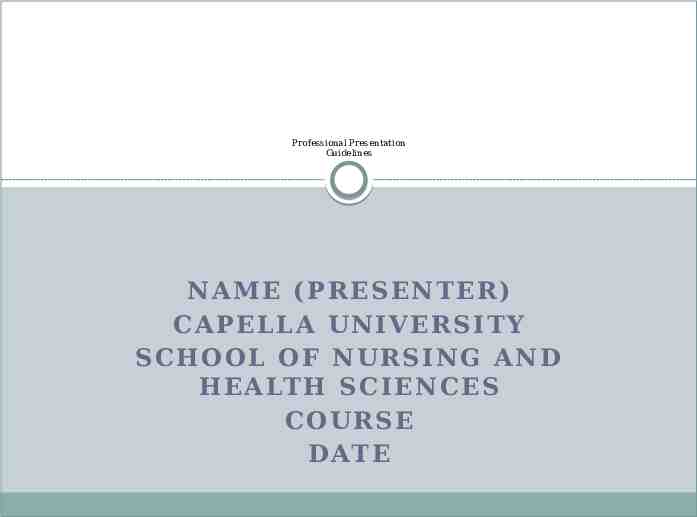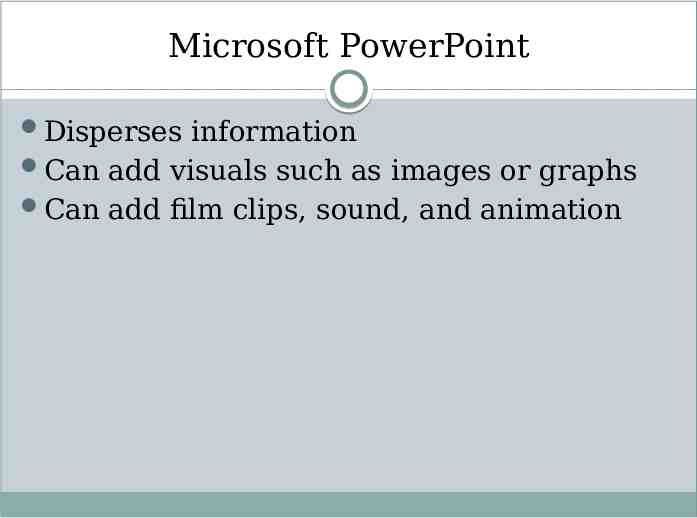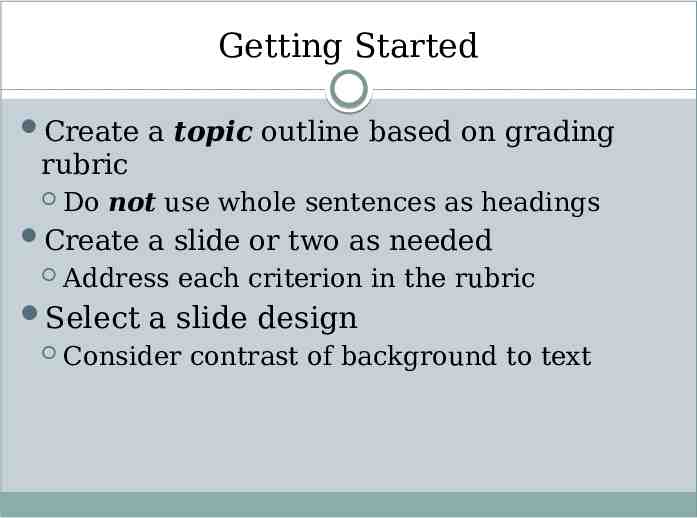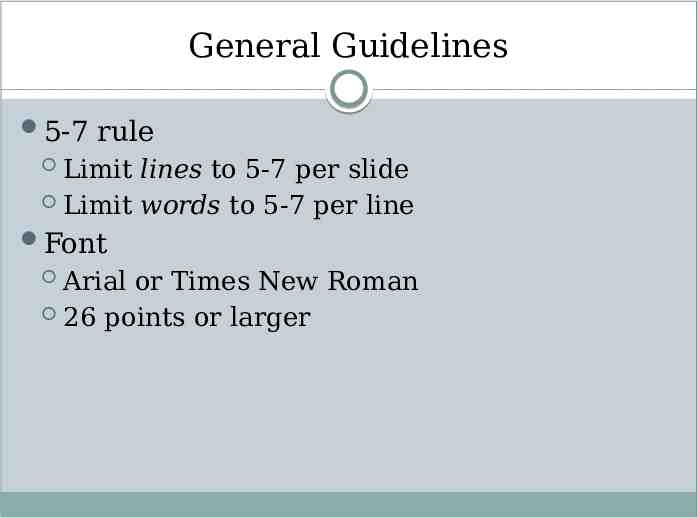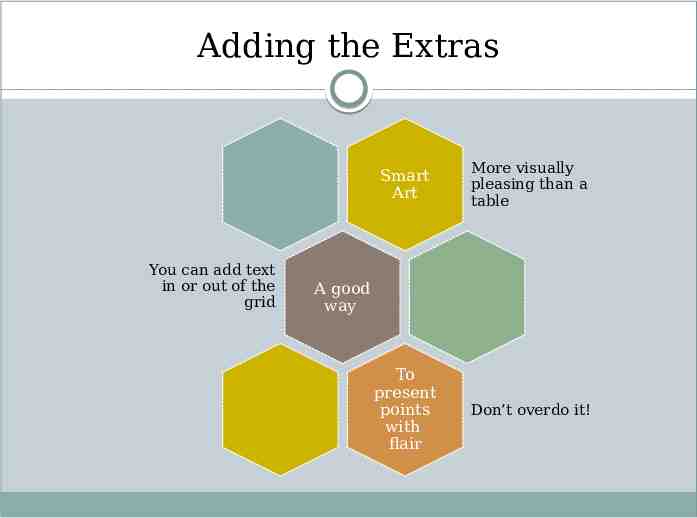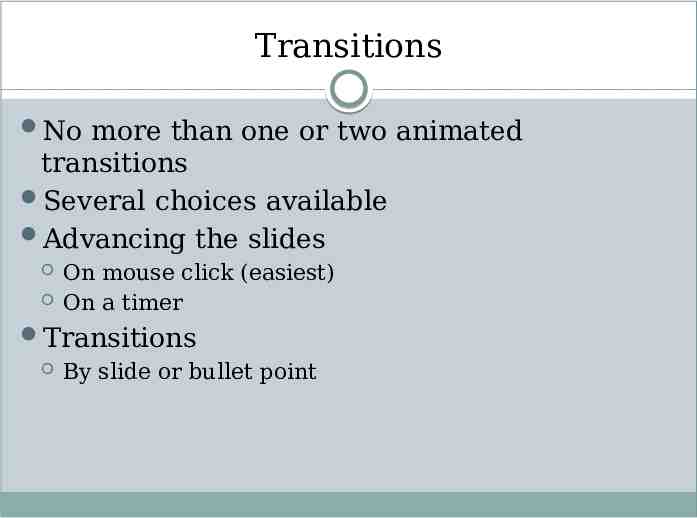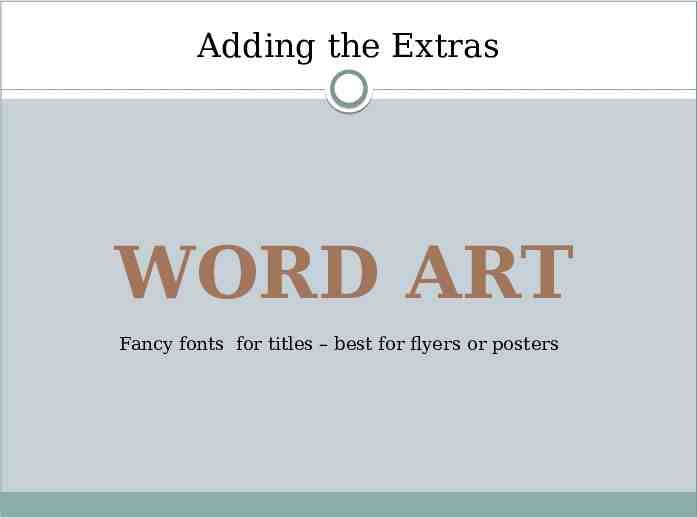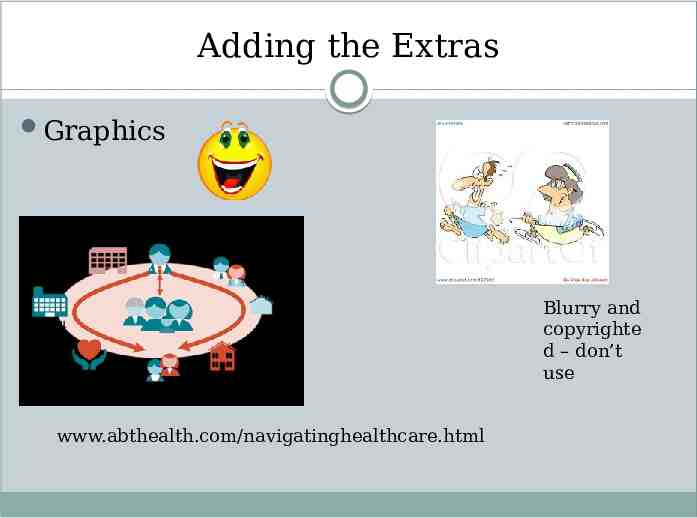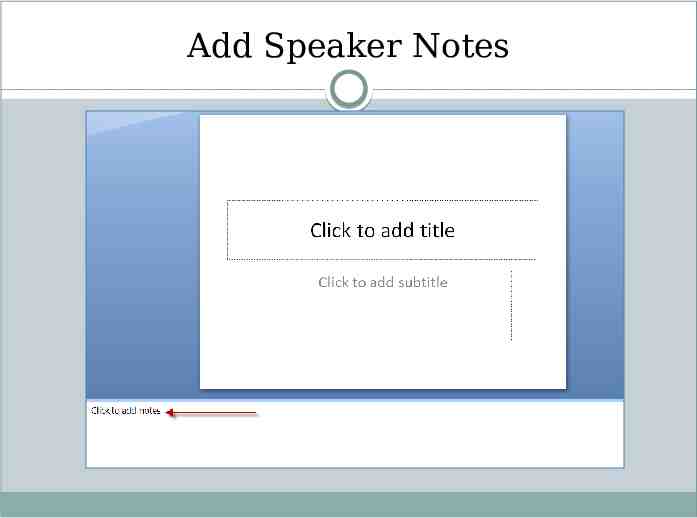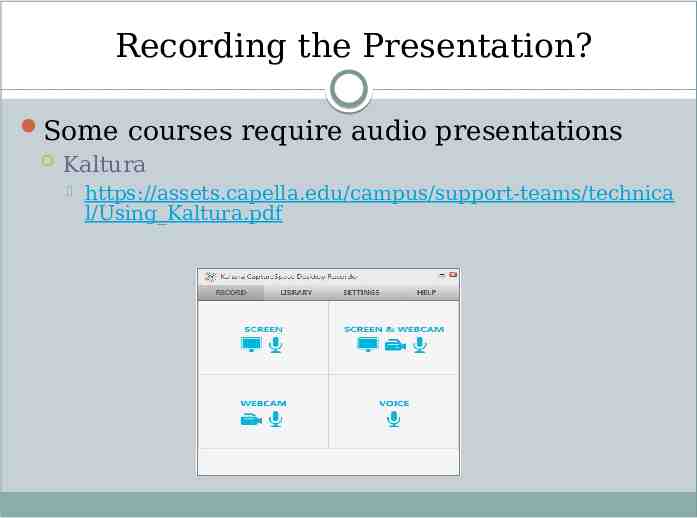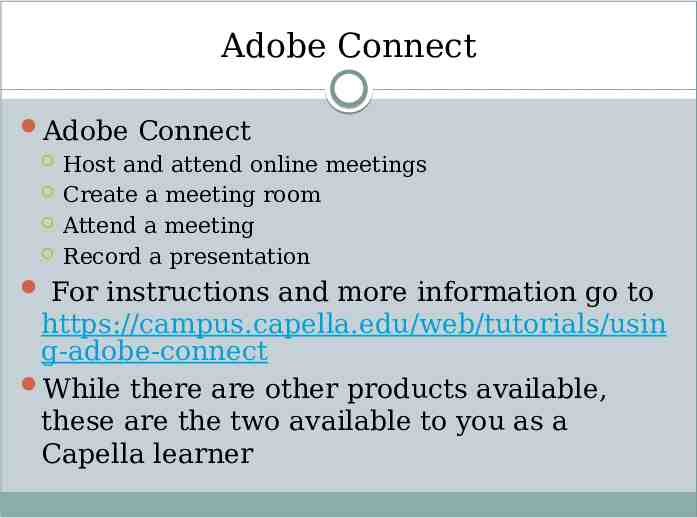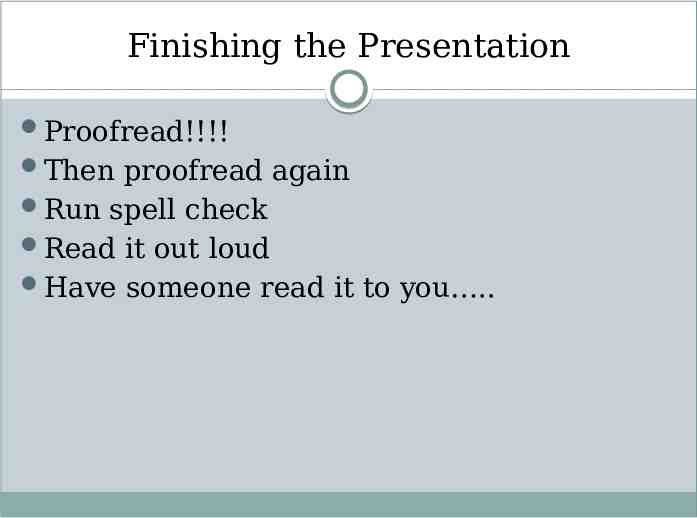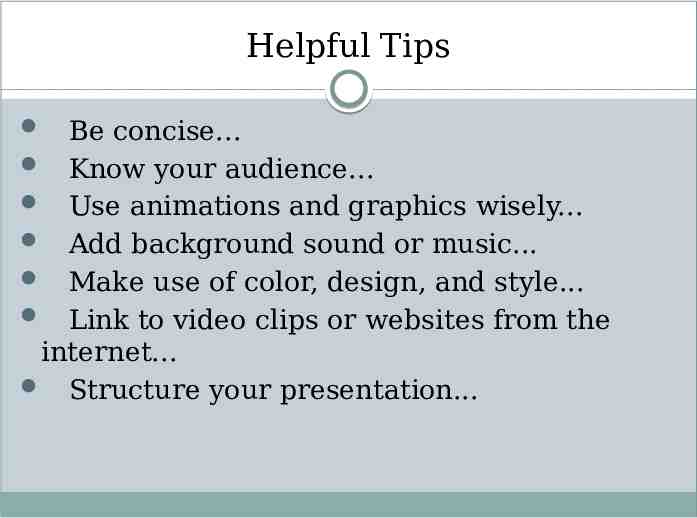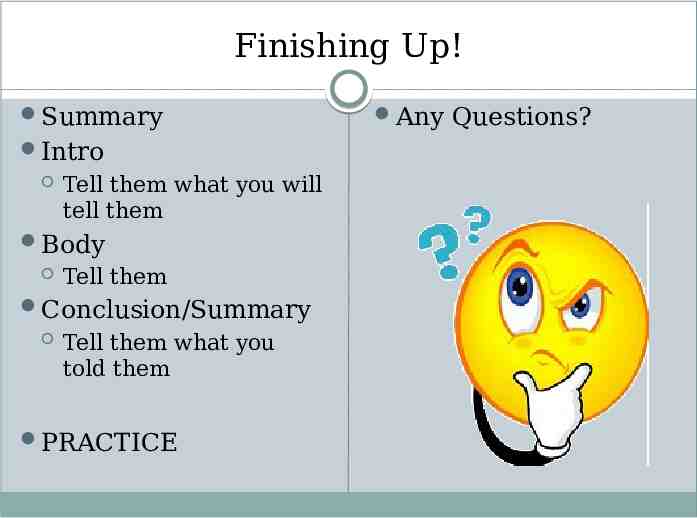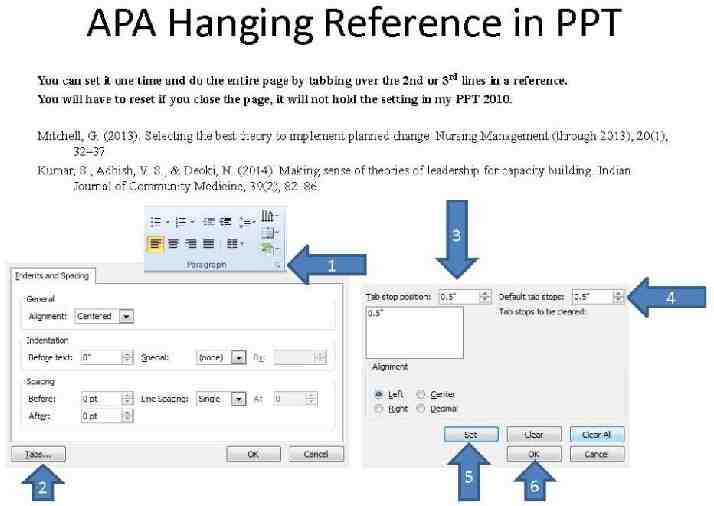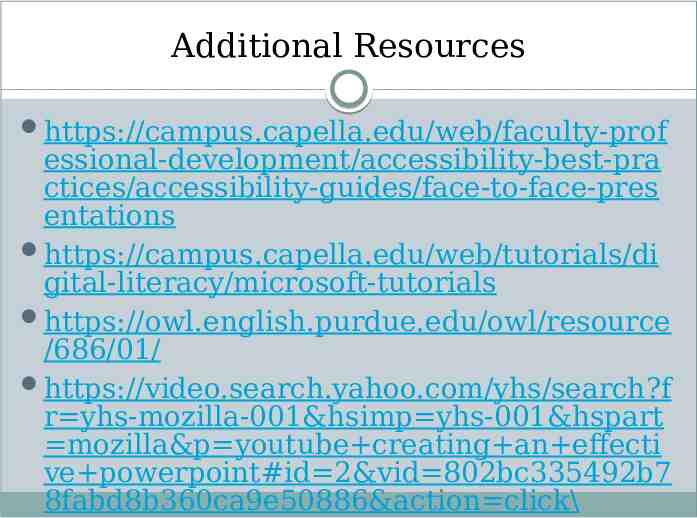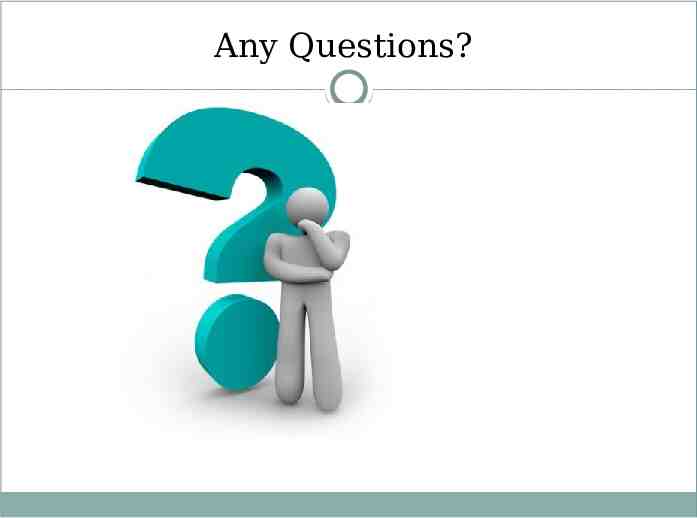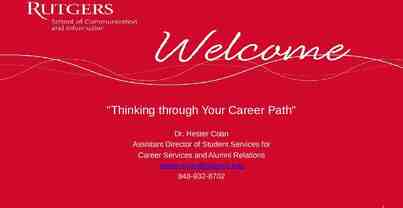Professional Presentation Guidelines N A M E ( P R ES EN T E R ) C A P
17 Slides463.81 KB
Professional Presentation Guidelines N A M E ( P R ES EN T E R ) C A P E L L A U N I V ER S I T Y S C H O O L O F N UR S I N G A N D H E A LT H S C I EN CE S C O UR SE DAT E
Microsoft PowerPoint Disperses information Can add visuals such as images or graphs Can add film clips, sound, and animation
Getting Started Create a topic outline based on grading rubric Do not use whole sentences as headings Create a slide or two as needed Address each criterion in the rubric Select a slide design Consider contrast of background to text
General Guidelines 5-7 rule Limit lines to 5-7 per slide Limit words to 5-7 per line Font Arial or Times New Roman 26 points or larger
Adding the Extras You can add text in or out of the grid Smart Art More visually pleasing than a table To present points with flair Don’t overdo it! A good way
Transitions No more than one or two animated transitions Several choices available Advancing the slides On mouse click (easiest) On a timer Transitions By slide or bullet point
Adding the Extras WORD ART Fancy fonts for titles – best for flyers or posters
Adding the Extras Graphics Blurry and copyrighte d – don’t use www.abthealth.com/navigatinghealthcare.html
Add Speaker Notes
Recording the Presentation? Some courses require audio presentations Kaltura https://assets.capella.edu/campus/support-teams/technica l/Using Kaltura.pdf
Adobe Connect Adobe Connect Host and attend online meetings Create a meeting room Attend a meeting Record a presentation For instructions and more information go to https://campus.capella.edu/web/tutorials/usin g-adobe-connect While there are other products available, these are the two available to you as a Capella learner
Finishing the Presentation Proofread!!!! Then proofread again Run spell check Read it out loud Have someone read it to you .
Helpful Tips Be concise. Know your audience. Use animations and graphics wisely. Add background sound or music. Make use of color, design, and style. Link to video clips or websites from the internet. Structure your presentation.
Finishing Up! Summary Intro Tell them what you will tell them Body Tell them Conclusion/Summary Tell them what you told them PRACTICE Any Questions?
Additional Resources https://campus.capella.edu/web/faculty-prof essional-development/accessibility-best-pra ctices/accessibility-guides/face-to-face-pres entations https://campus.capella.edu/web/tutorials/di gital-literacy/microsoft-tutorials https://owl.english.purdue.edu/owl/resource /686/01/ https://video.search.yahoo.com/yhs/search?f r yhs-mozilla-001&hsimp yhs-001&hspart mozilla&p youtube creating an effecti ve powerpoint#id 2&vid 802bc335492b7 8fabd8b360ca9e50886&action click\
Any Questions?