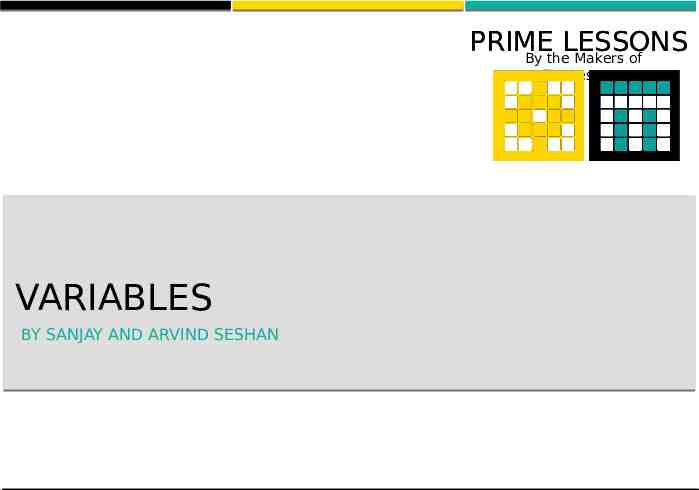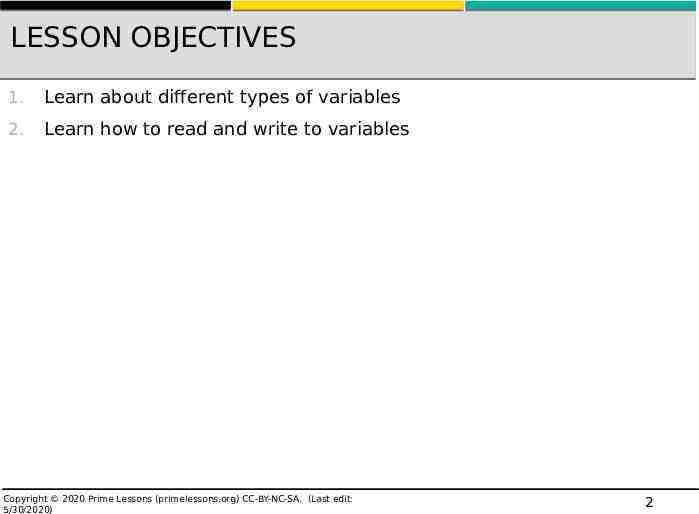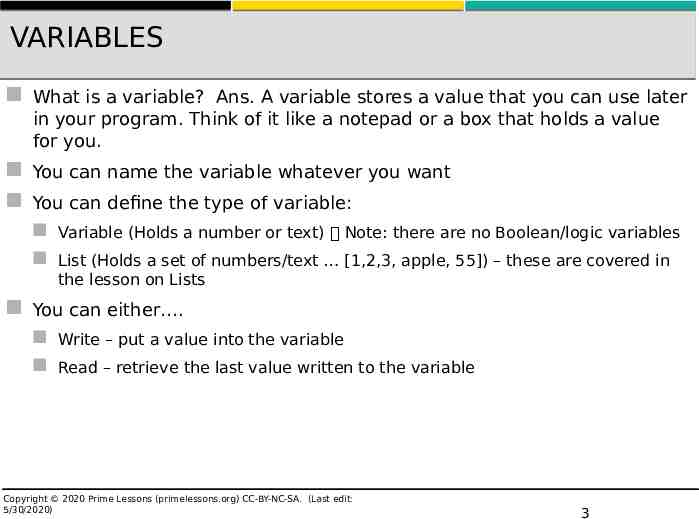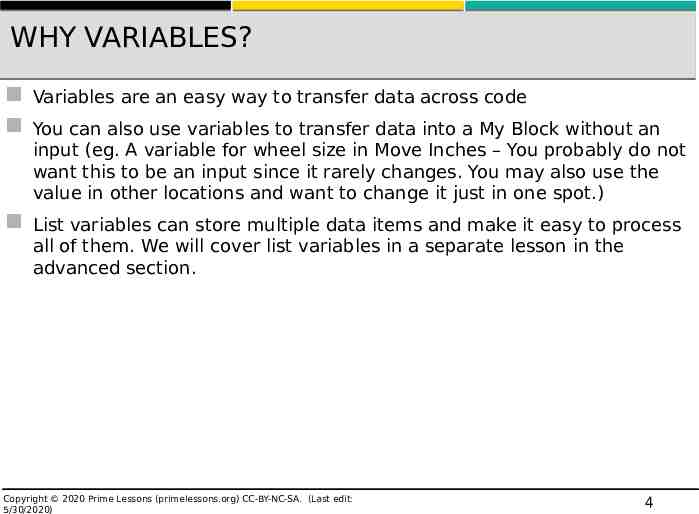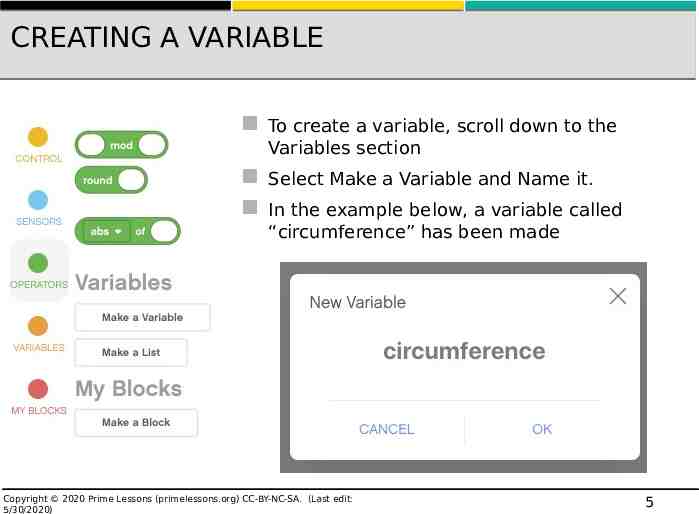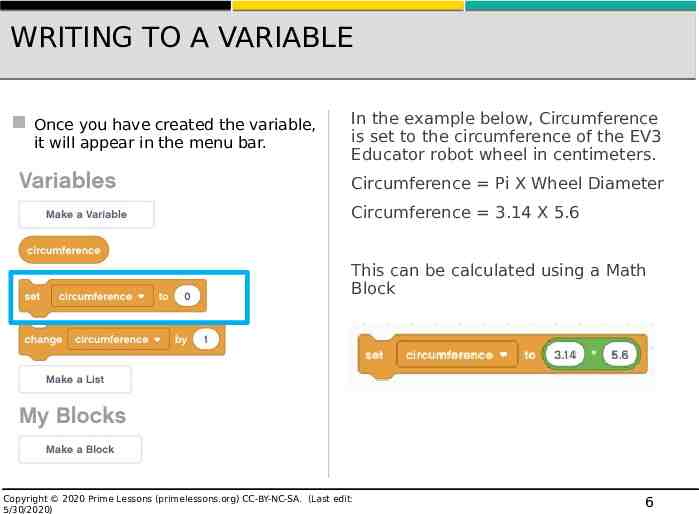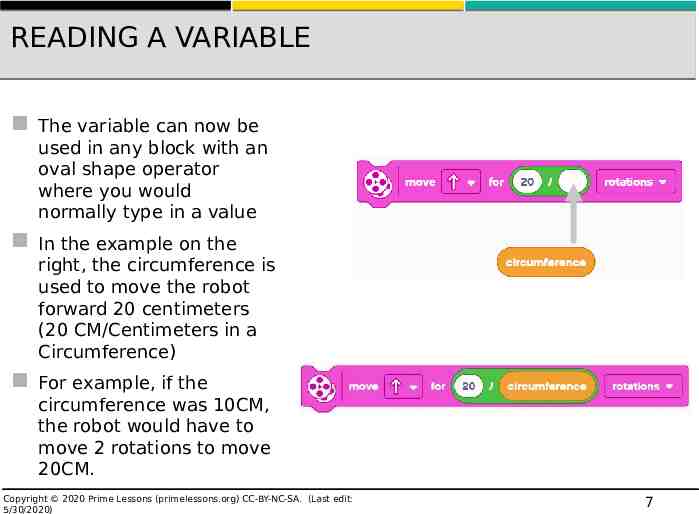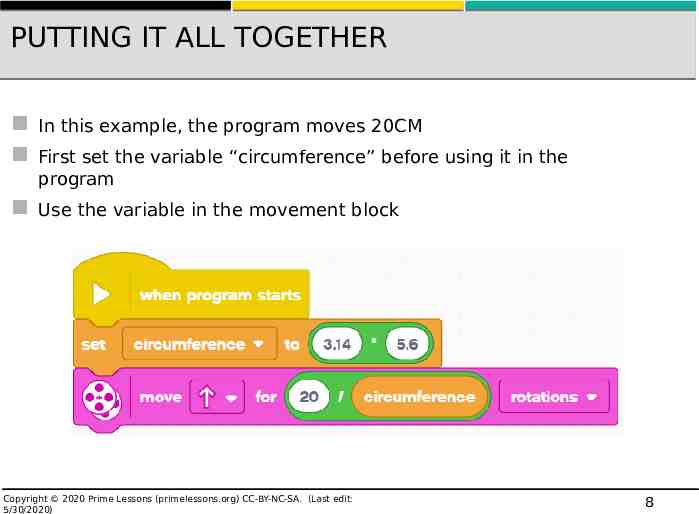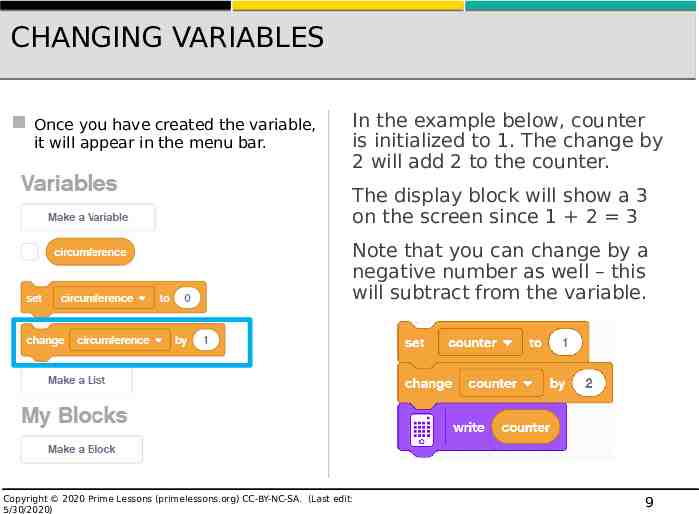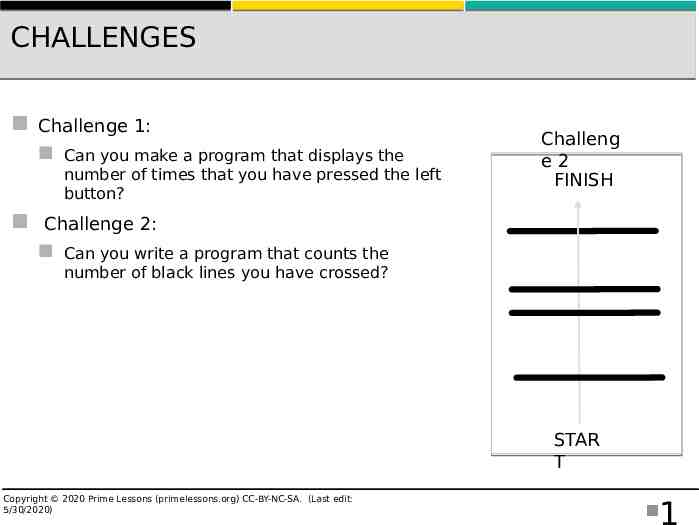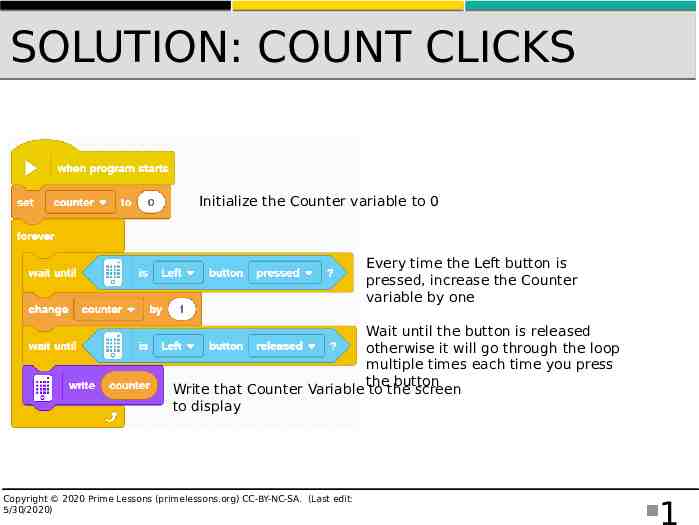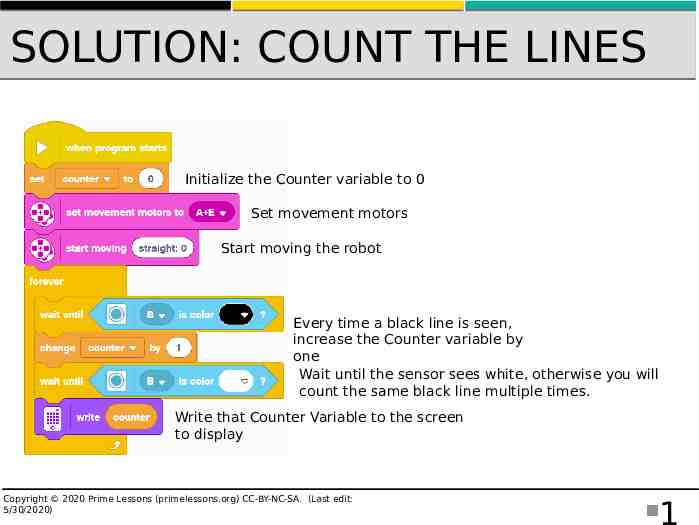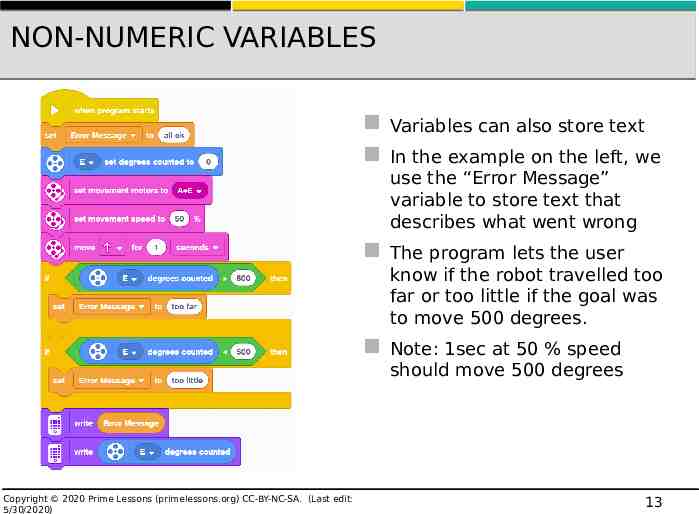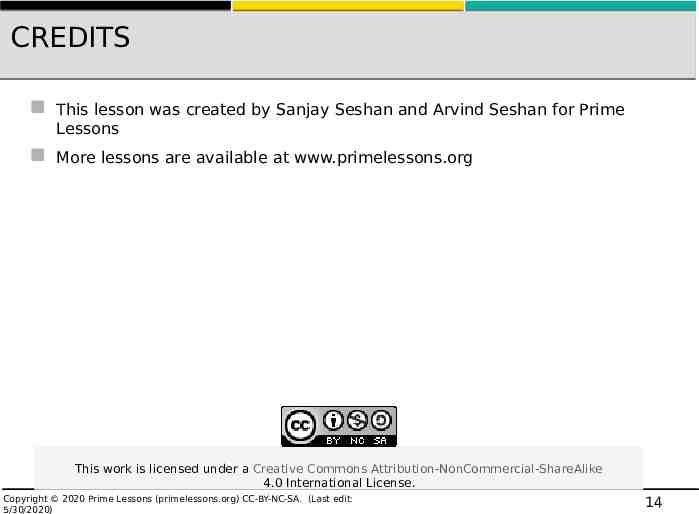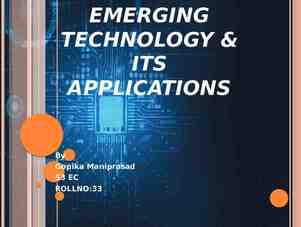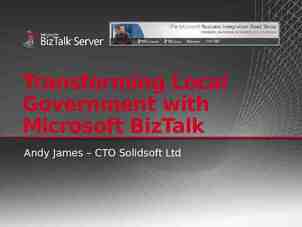PRIME LESSONS By the Makers of EV3Lessons VARIABLES BY SANJAY AND
14 Slides506.93 KB
PRIME LESSONS By the Makers of EV3Lessons VARIABLES BY SANJAY AND ARVIND SESHAN
LESSON OBJECTIVES 1. Learn about different types of variables 2. Learn how to read and write to variables Copyright 2020 Prime Lessons (primelessons.org) CC-BY-NC-SA. (Last edit: 5/30/2020) 2
VARIABLES What is a variable? Ans. A variable stores a value that you can use later in your program. Think of it like a notepad or a box that holds a value for you. You can name the variable whatever you want You can define the type of variable: Variable (Holds a number or text) Note: there are no Boolean/logic variables List (Holds a set of numbers/text [1,2,3, apple, 55]) – these are covered in the lesson on Lists You can either . Write – put a value into the variable Read – retrieve the last value written to the variable Copyright 2020 Prime Lessons (primelessons.org) CC-BY-NC-SA. (Last edit: 5/30/2020) 3
WHY VARIABLES? Variables are an easy way to transfer data across code You can also use variables to transfer data into a My Block without an input (eg. A variable for wheel size in Move Inches – You probably do not want this to be an input since it rarely changes. You may also use the value in other locations and want to change it just in one spot.) List variables can store multiple data items and make it easy to process all of them. We will cover list variables in a separate lesson in the advanced section. Copyright 2020 Prime Lessons (primelessons.org) CC-BY-NC-SA. (Last edit: 5/30/2020) 4
CREATING A VARIABLE To create a variable, scroll down to the Variables section Select Make a Variable and Name it. In the example below, a variable called “circumference” has been made Copyright 2020 Prime Lessons (primelessons.org) CC-BY-NC-SA. (Last edit: 5/30/2020) 5
WRITING TO A VARIABLE Once you have created the variable, it will appear in the menu bar. In the example below, Circumference is set to the circumference of the EV3 Educator robot wheel in centimeters. Circumference Pi X Wheel Diameter Circumference 3.14 X 5.6 This can be calculated using a Math Block Copyright 2020 Prime Lessons (primelessons.org) CC-BY-NC-SA. (Last edit: 5/30/2020) 6
READING A VARIABLE The variable can now be used in any block with an oval shape operator where you would normally type in a value In the example on the right, the circumference is used to move the robot forward 20 centimeters (20 CM/Centimeters in a Circumference) For example, if the circumference was 10CM, the robot would have to move 2 rotations to move 20CM. Copyright 2020 Prime Lessons (primelessons.org) CC-BY-NC-SA. (Last edit: 5/30/2020) 7
PUTTING IT ALL TOGETHER In this example, the program moves 20CM First set the variable “circumference” before using it in the program Use the variable in the movement block Copyright 2020 Prime Lessons (primelessons.org) CC-BY-NC-SA. (Last edit: 5/30/2020) 8
CHANGING VARIABLES Once you have created the variable, it will appear in the menu bar. In the example below, counter is initialized to 1. The change by 2 will add 2 to the counter. The display block will show a 3 on the screen since 1 2 3 Note that you can change by a negative number as well – this will subtract from the variable. Copyright 2020 Prime Lessons (primelessons.org) CC-BY-NC-SA. (Last edit: 5/30/2020) 9
CHALLENGES Challenge 1: Can you make a program that displays the number of times that you have pressed the left button? Challeng e2 FINISH Challenge 2: Can you write a program that counts the number of black lines you have crossed? STAR T Copyright 2020 Prime Lessons (primelessons.org) CC-BY-NC-SA. (Last edit: 5/30/2020) 1
SOLUTION: COUNT CLICKS Initialize the Counter variable to 0 Every time the Left button is pressed, increase the Counter variable by one Wait until the button is released otherwise it will go through the loop multiple times each time you press the button Write that Counter Variable to the screen to display Copyright 2020 Prime Lessons (primelessons.org) CC-BY-NC-SA. (Last edit: 5/30/2020) 1
SOLUTION: COUNT THE LINES Initialize the Counter variable to 0 Set movement motors Start moving the robot Every time a black line is seen, increase the Counter variable by one Wait until the sensor sees white, otherwise you will count the same black line multiple times. Write that Counter Variable to the screen to display Copyright 2020 Prime Lessons (primelessons.org) CC-BY-NC-SA. (Last edit: 5/30/2020) 1
NON-NUMERIC VARIABLES Variables can also store text In the example on the left, we use the “Error Message” variable to store text that describes what went wrong The program lets the user know if the robot travelled too far or too little if the goal was to move 500 degrees. Note: 1sec at 50 % speed should move 500 degrees Copyright 2020 Prime Lessons (primelessons.org) CC-BY-NC-SA. (Last edit: 5/30/2020) 13
CREDITS This lesson was created by Sanjay Seshan and Arvind Seshan for Prime Lessons More lessons are available at www.primelessons.org This work is licensed under a Creative Commons Attribution-NonCommercial-ShareAlike 4.0 International License. Copyright 2020 Prime Lessons (primelessons.org) CC-BY-NC-SA. (Last edit: 5/30/2020) 14