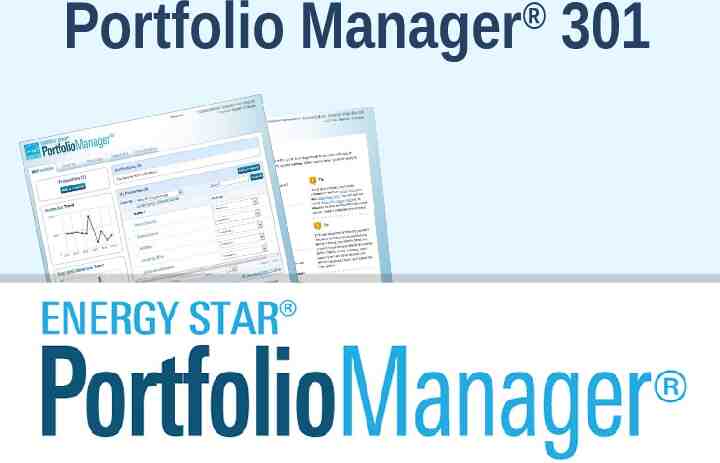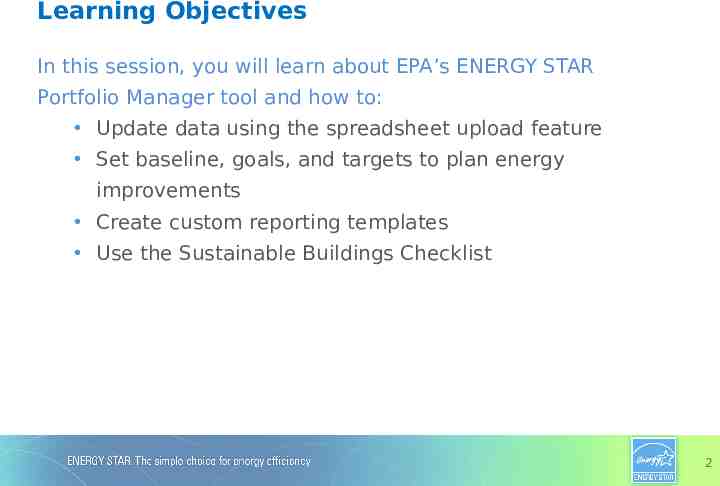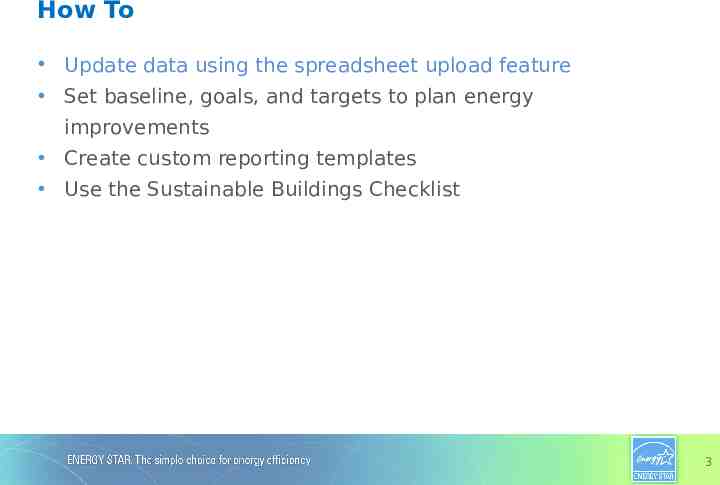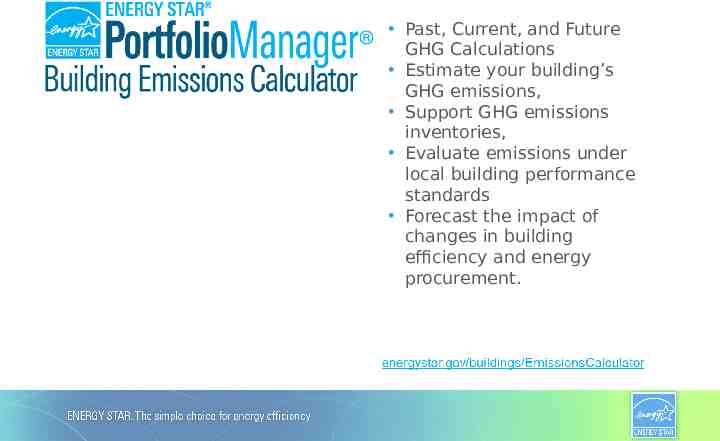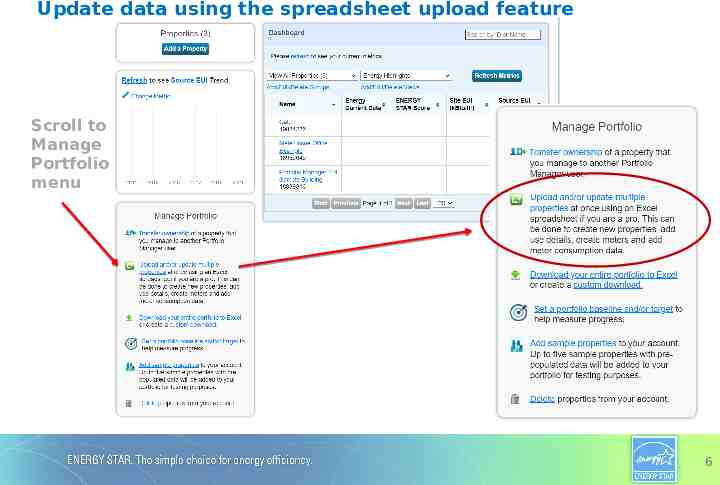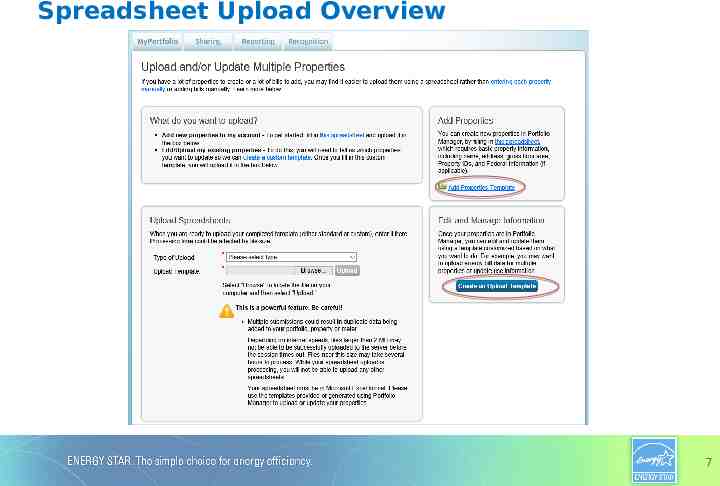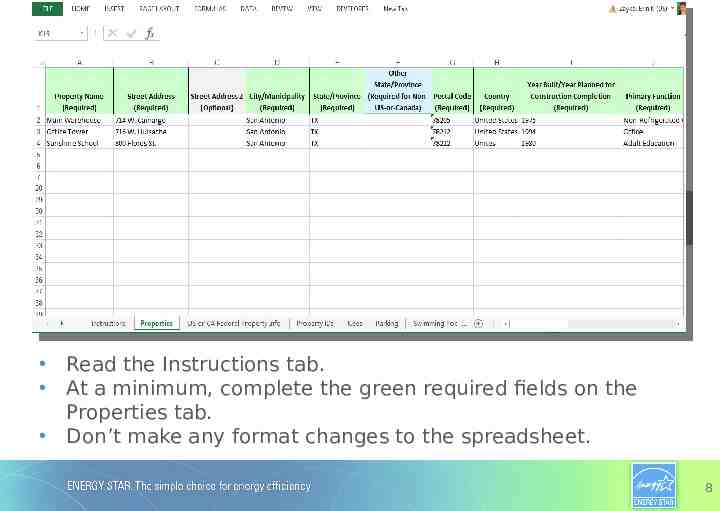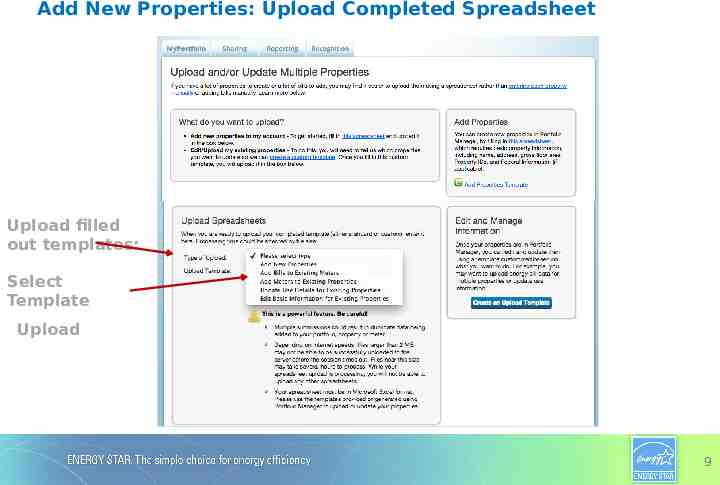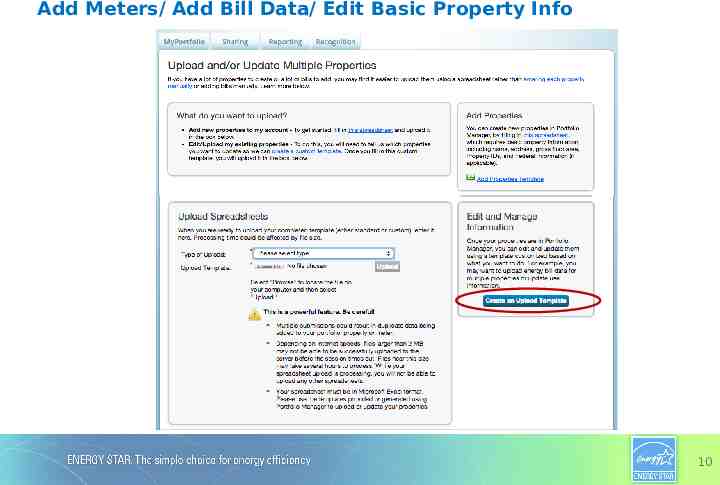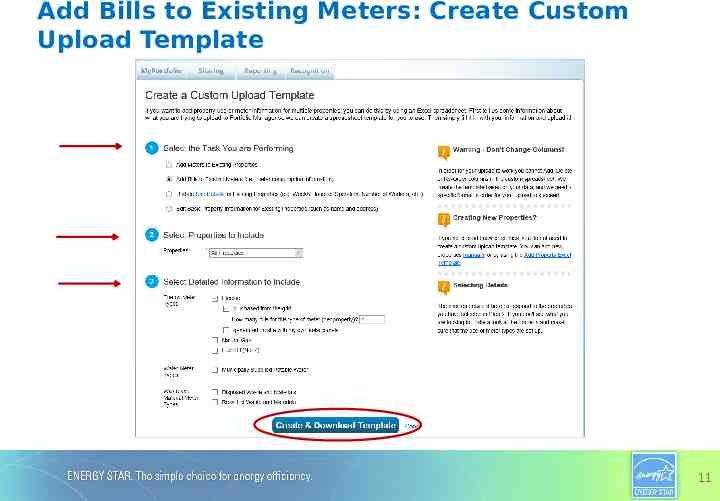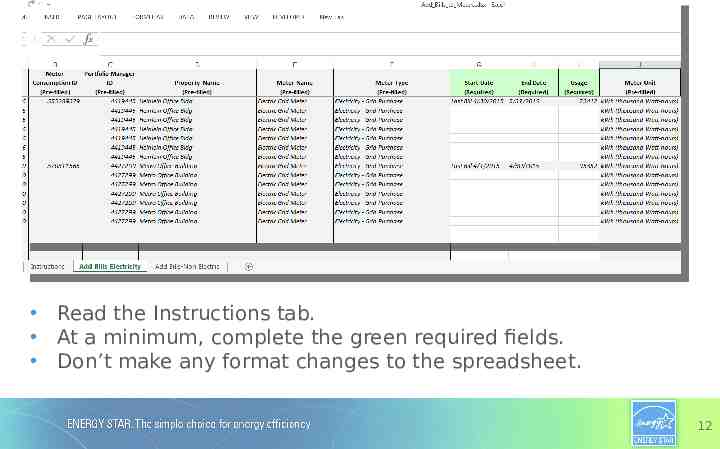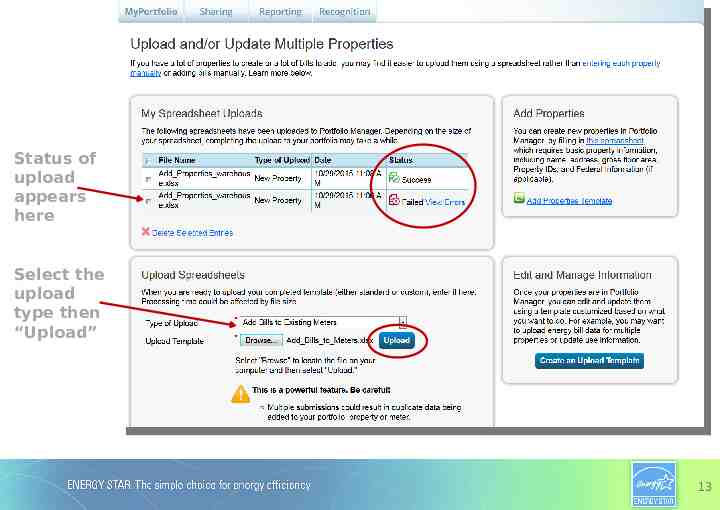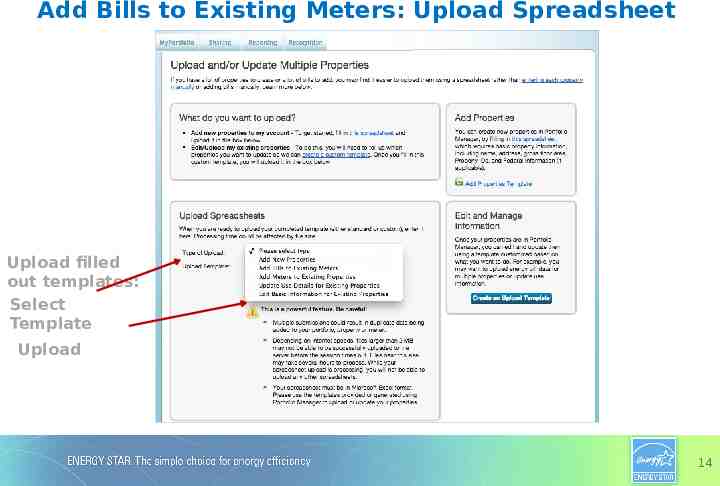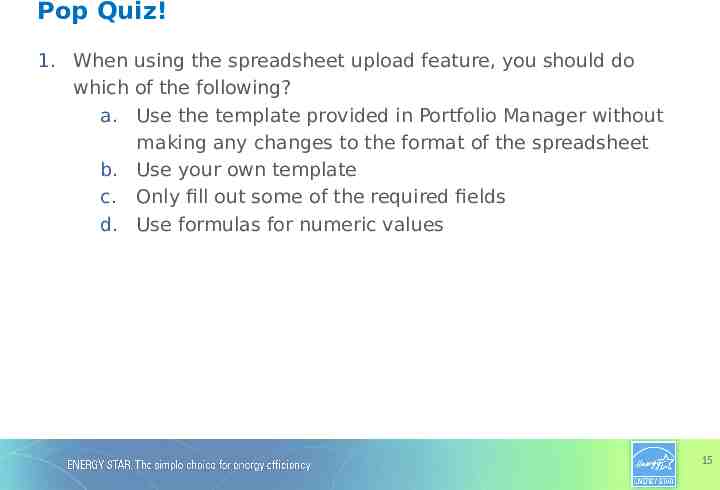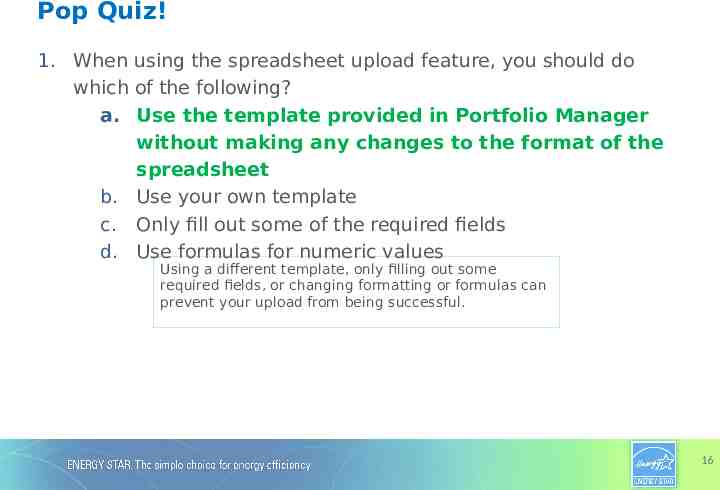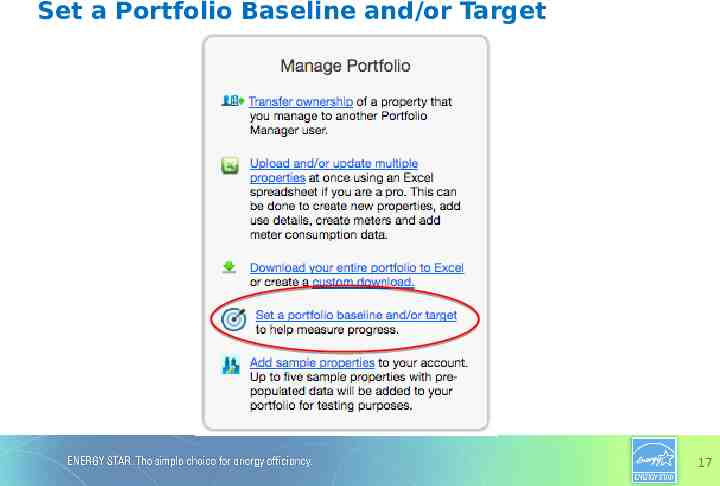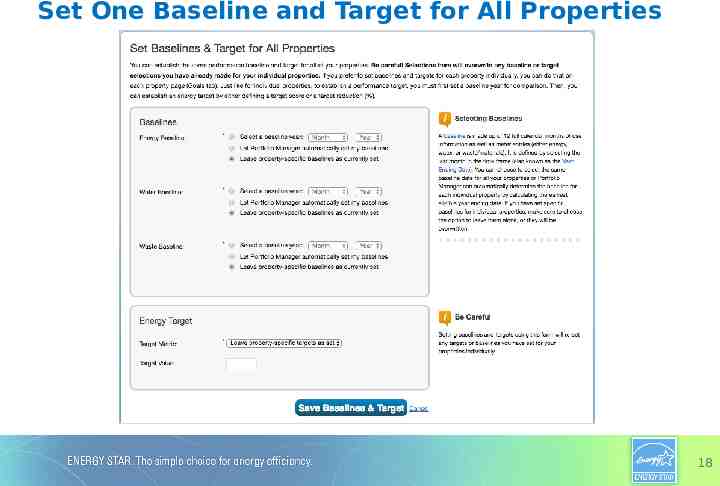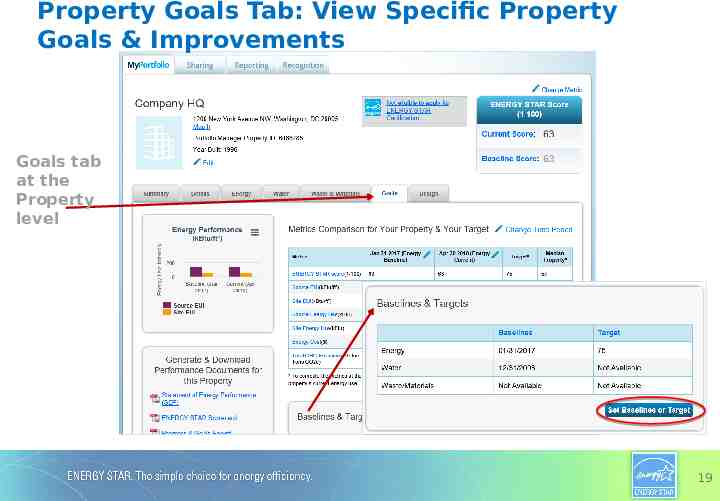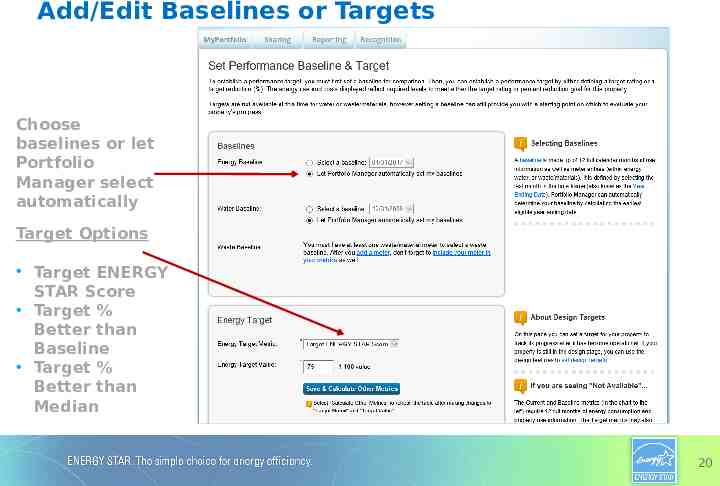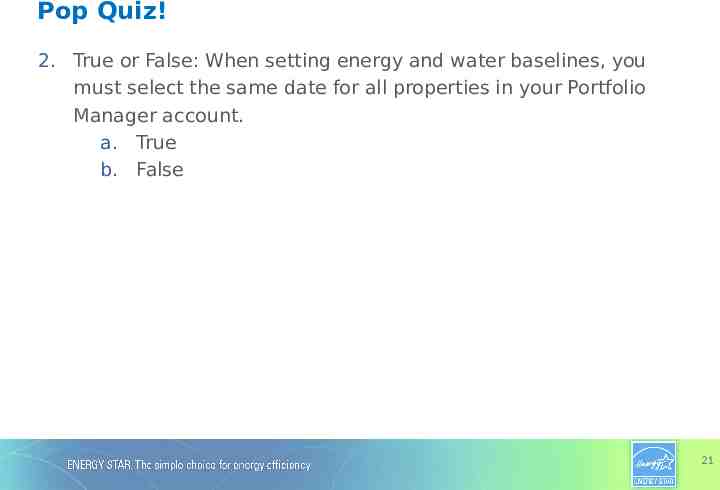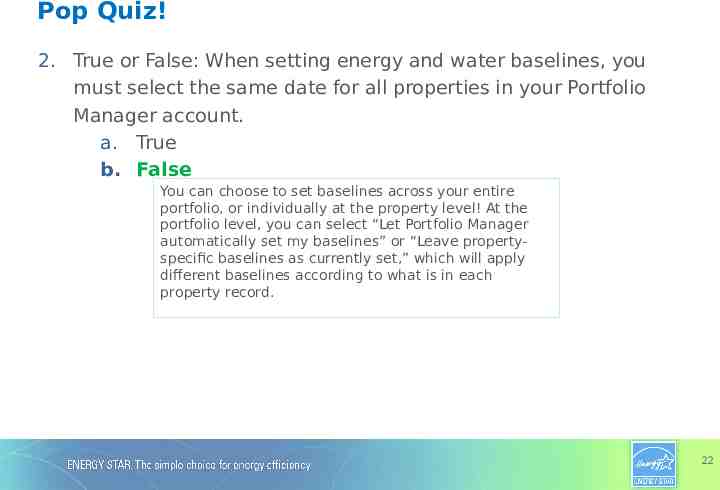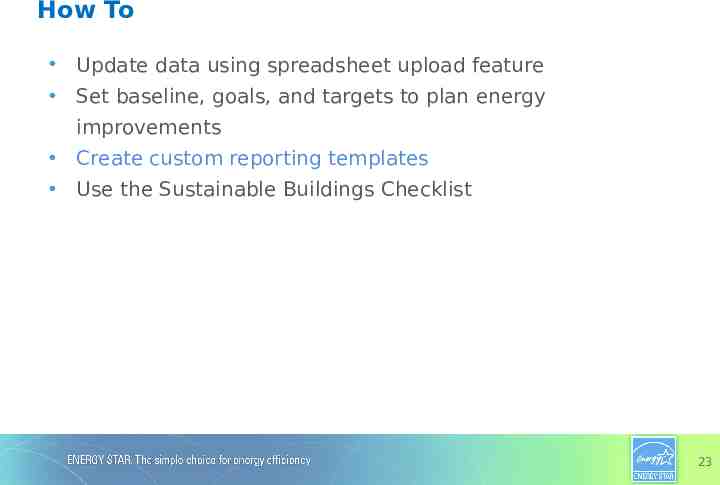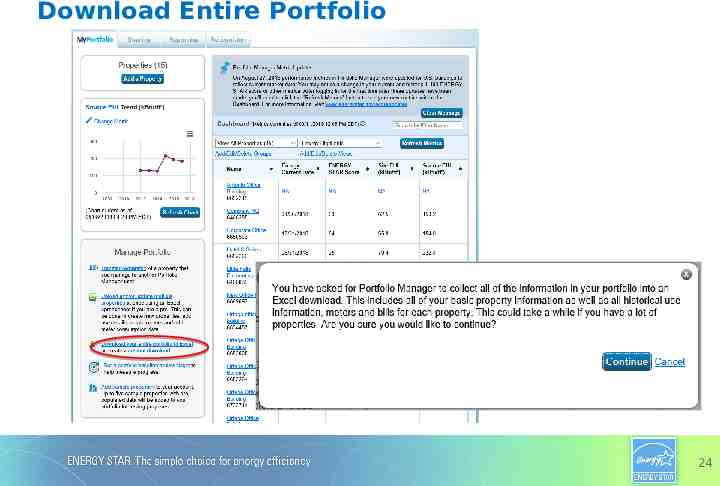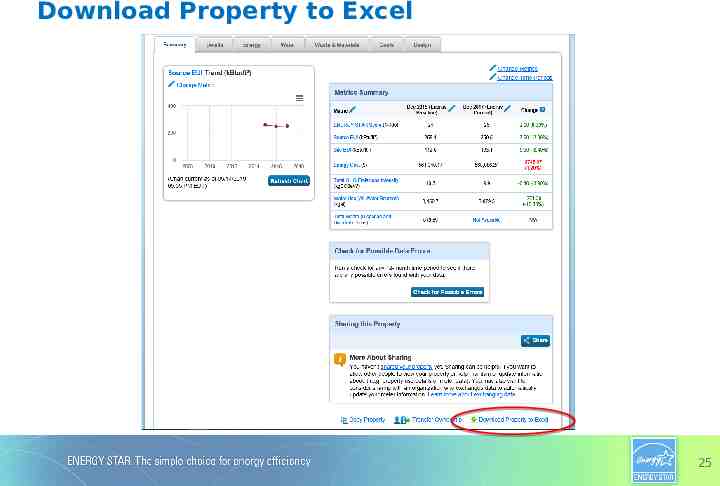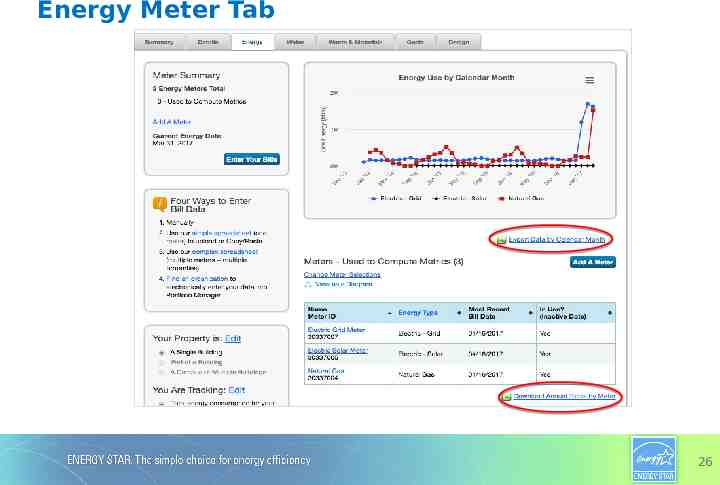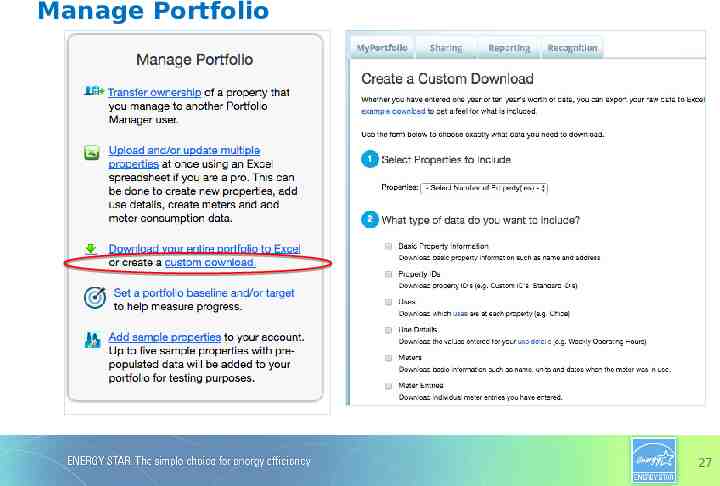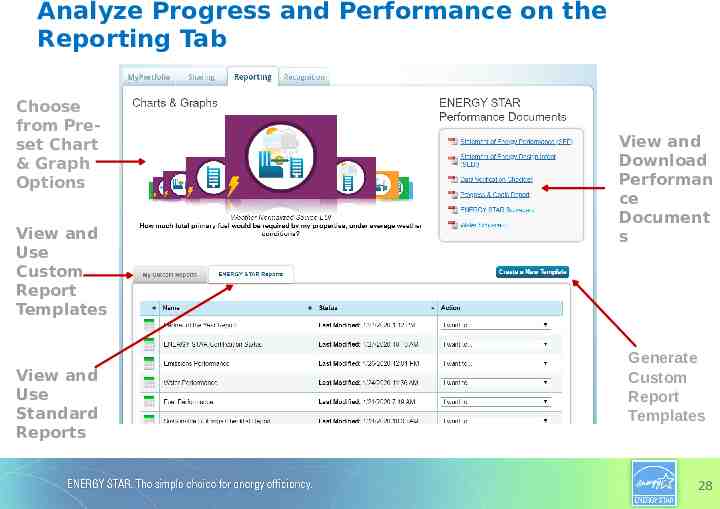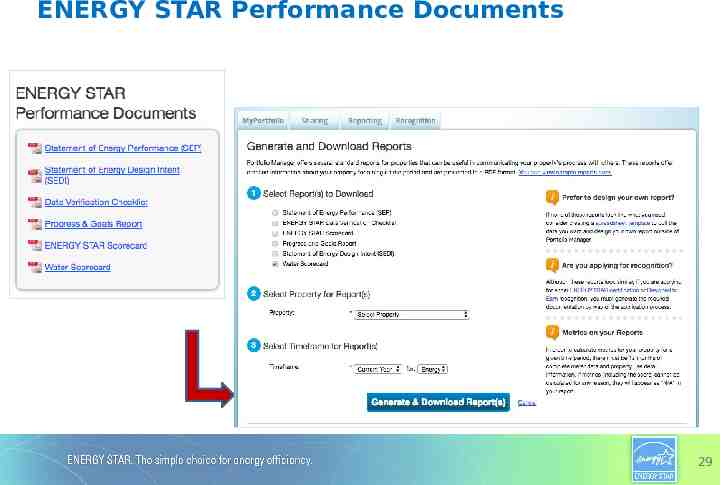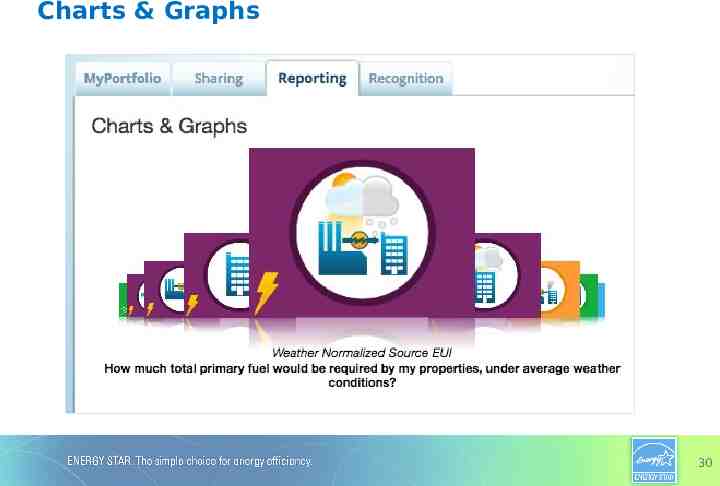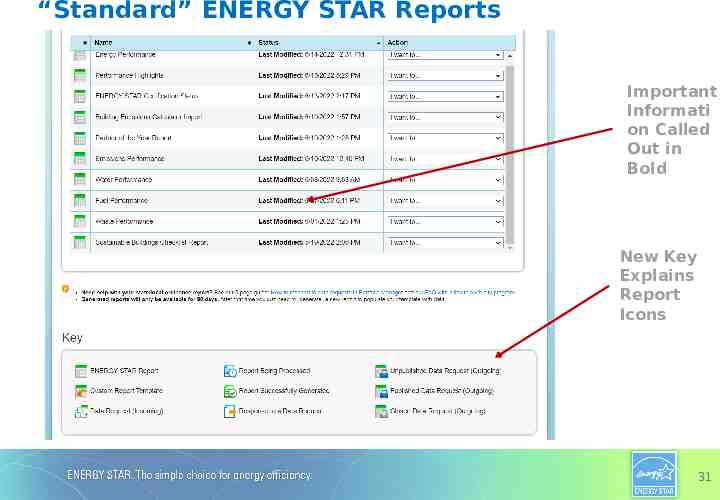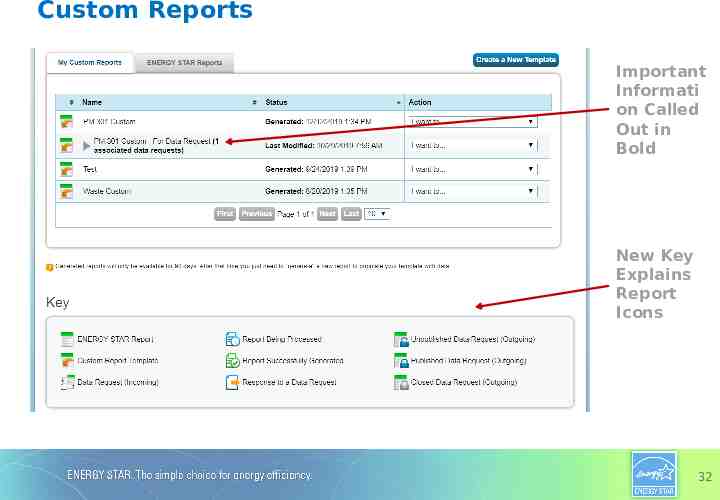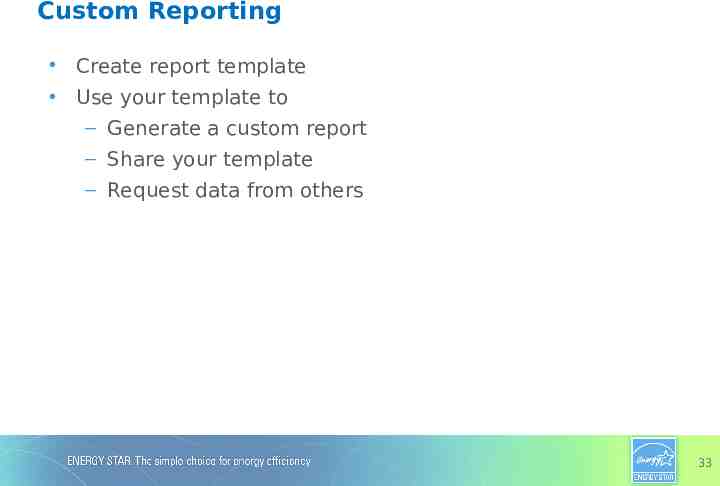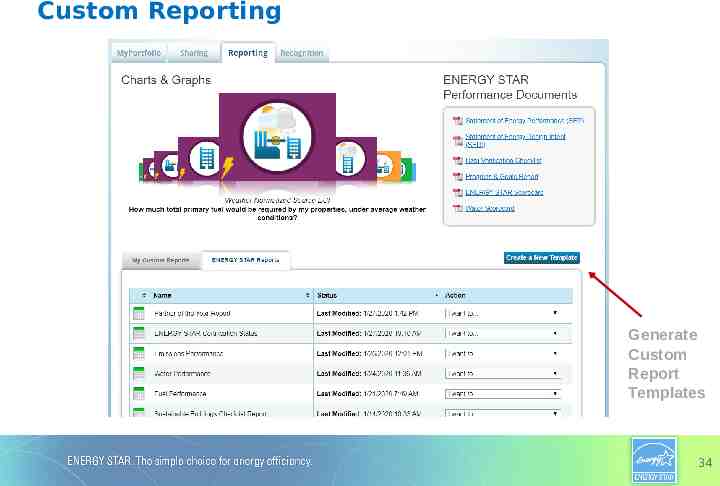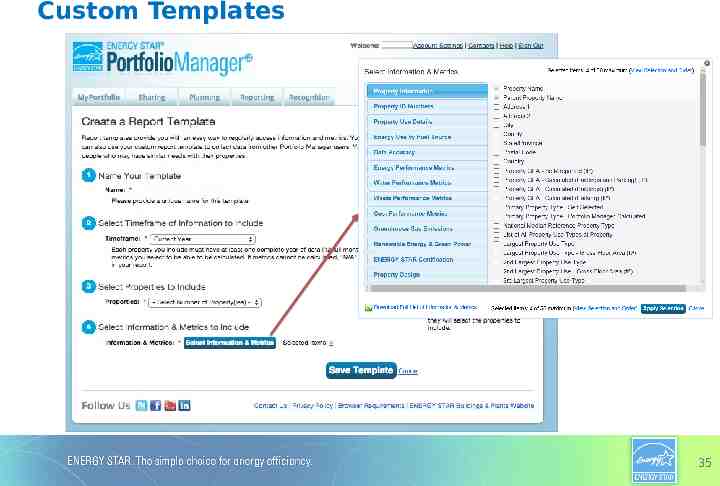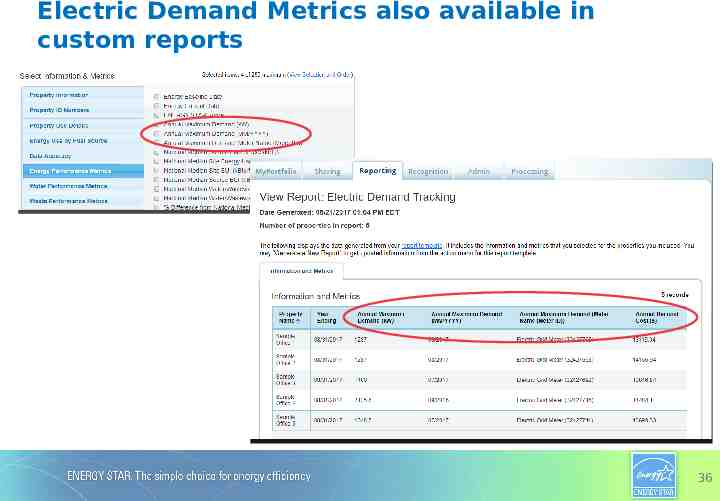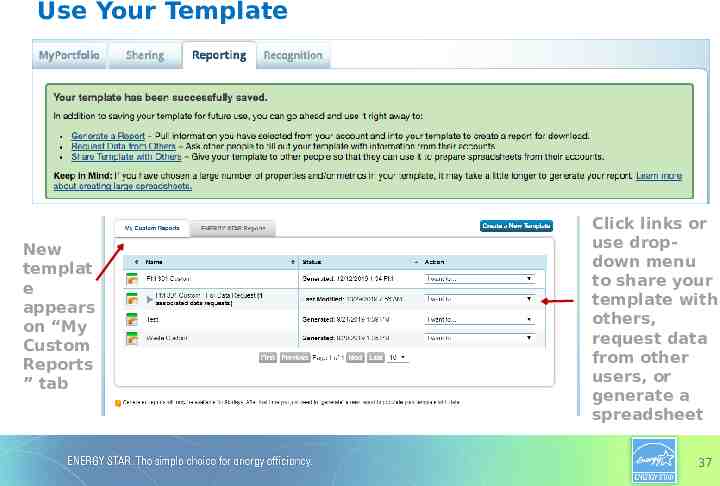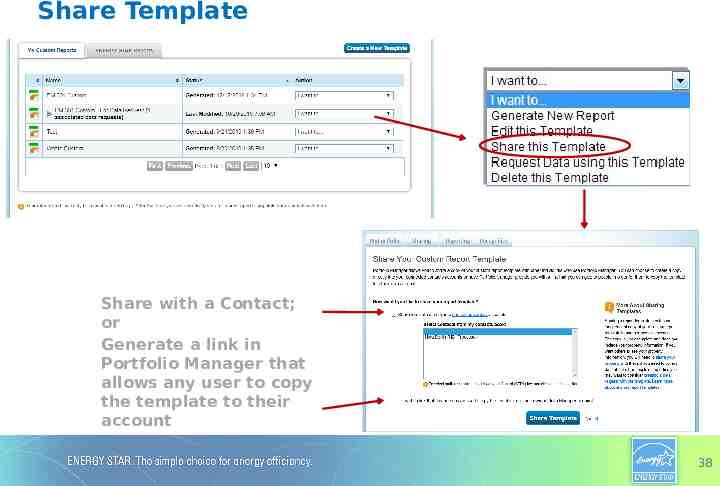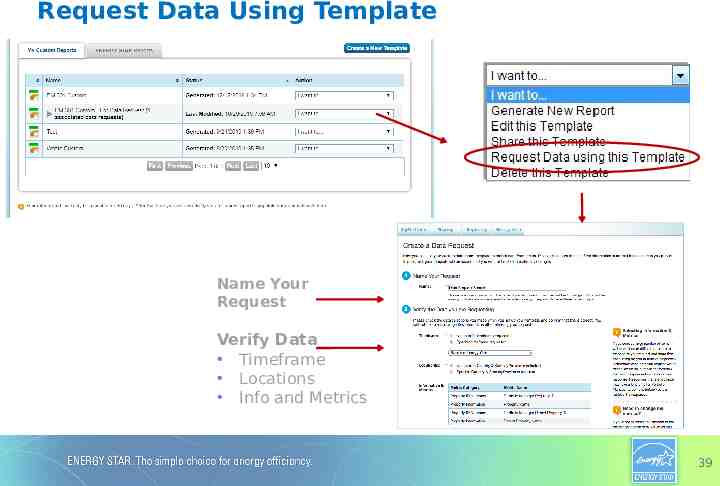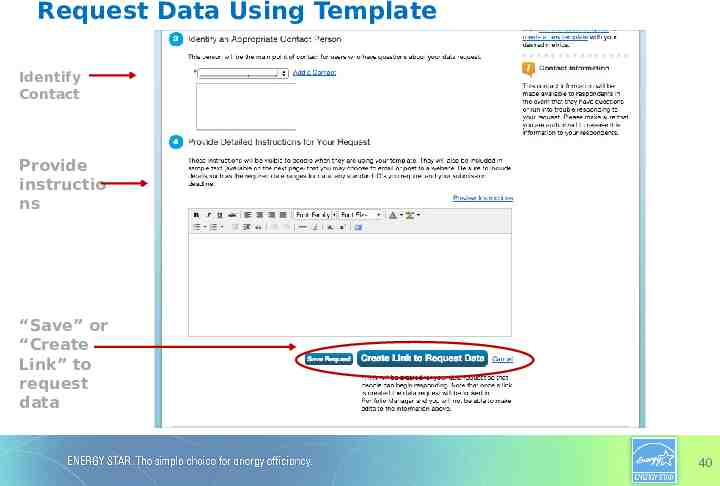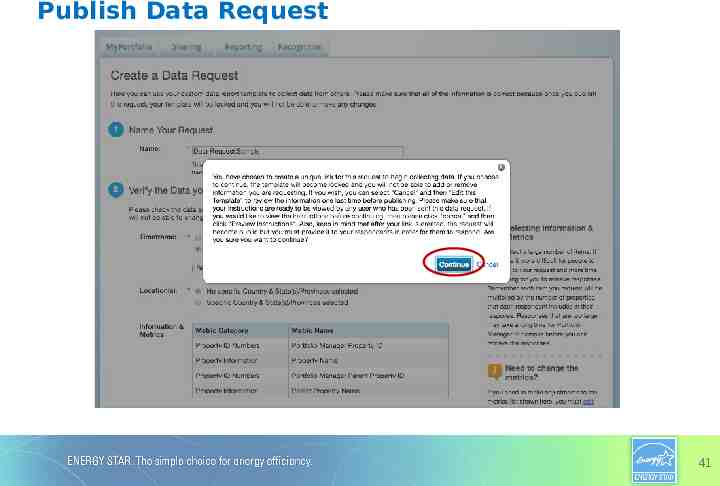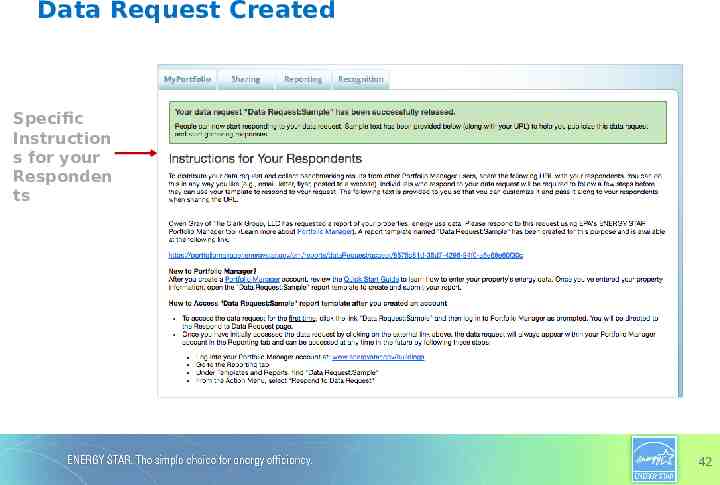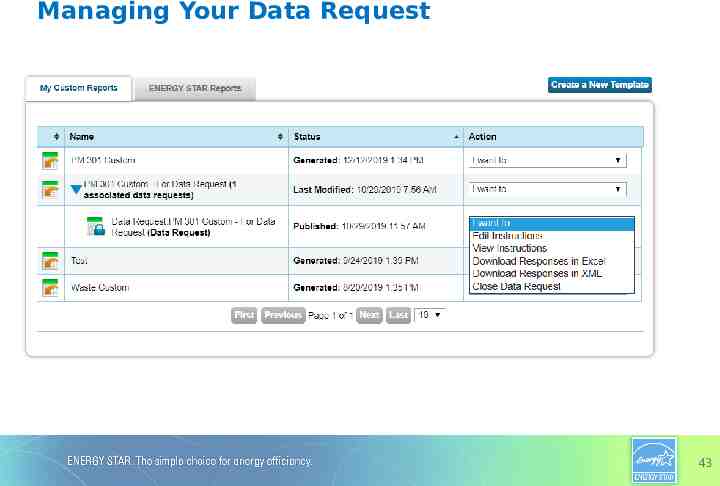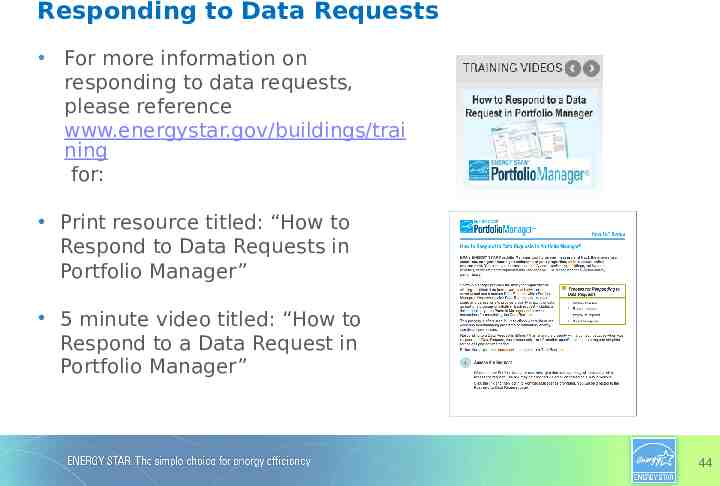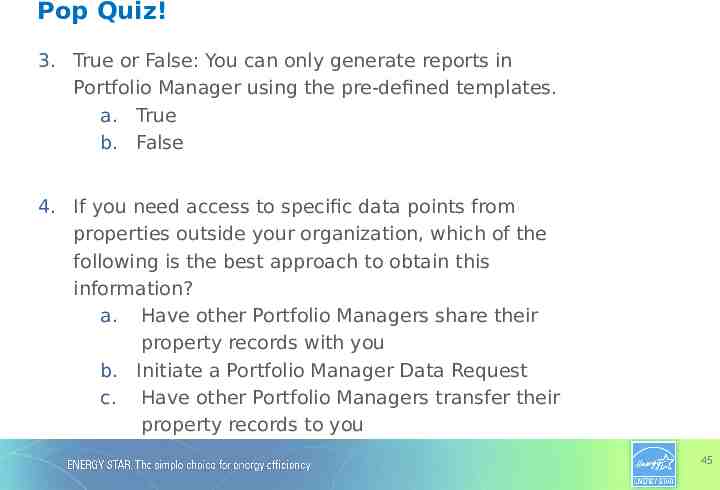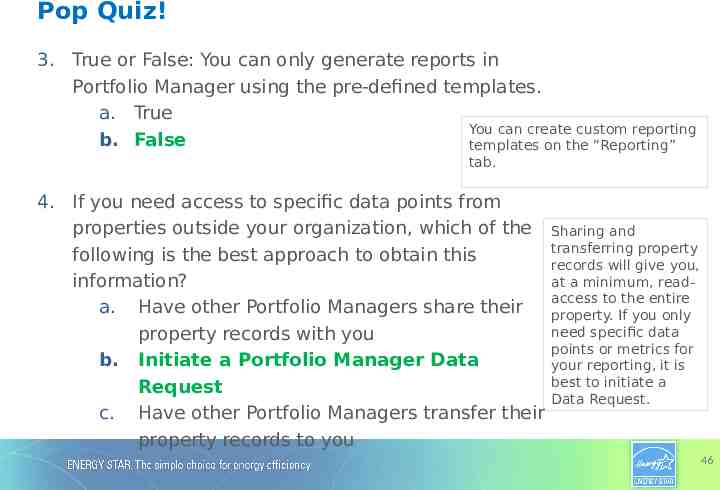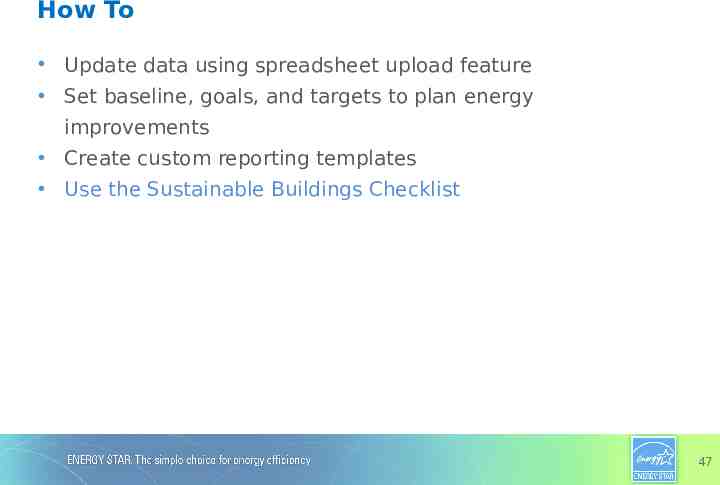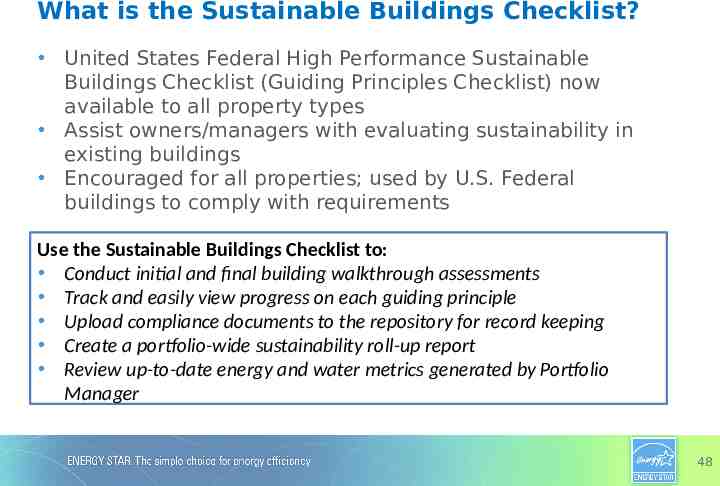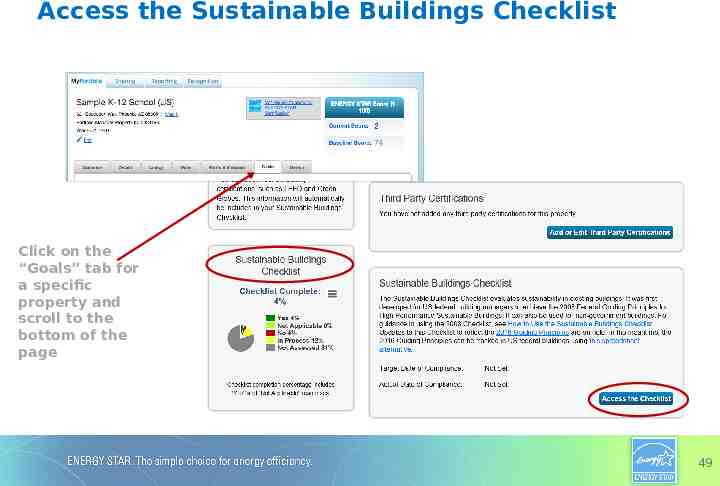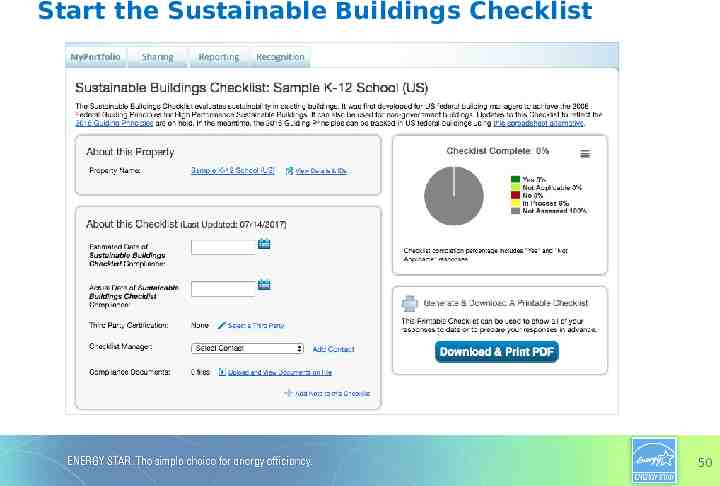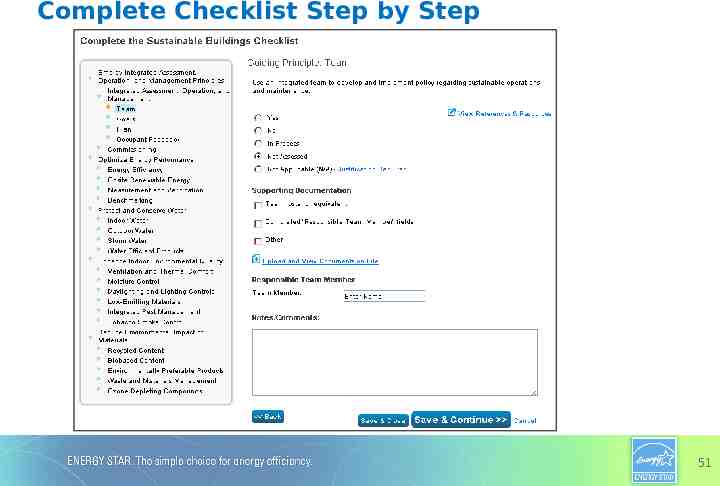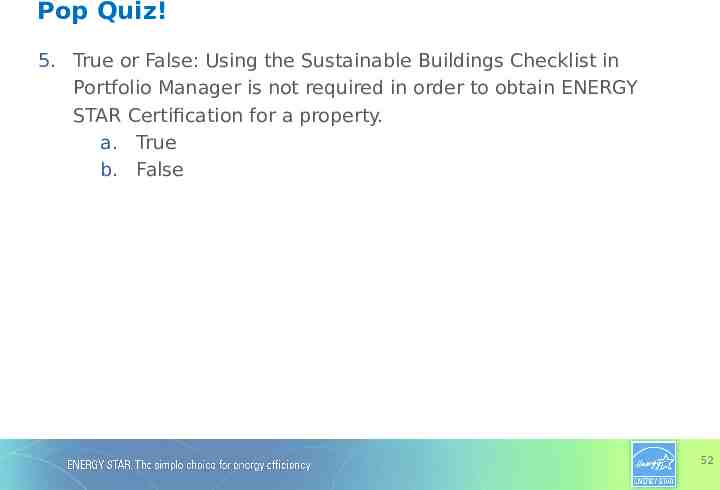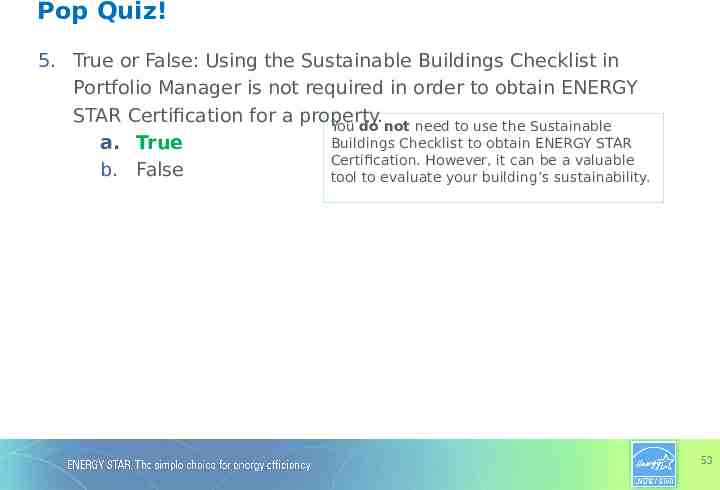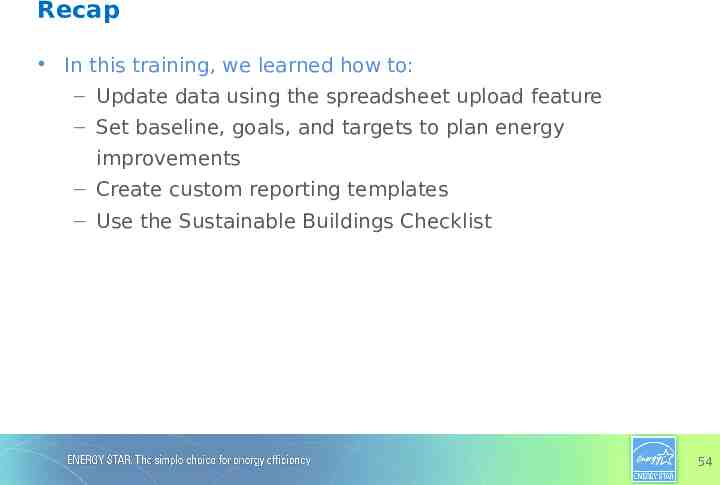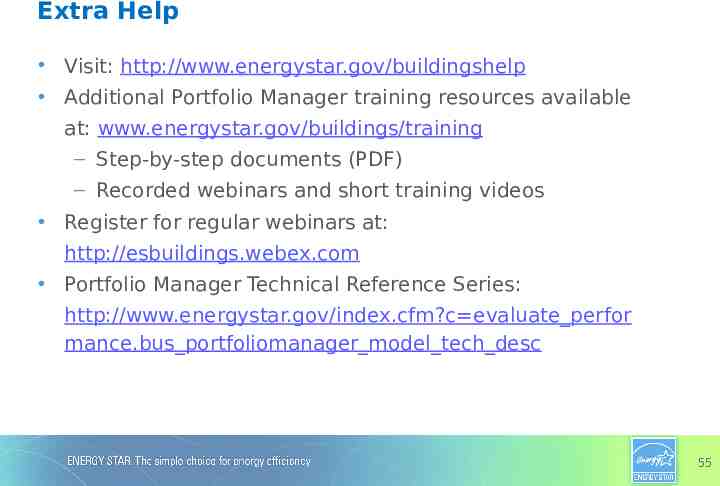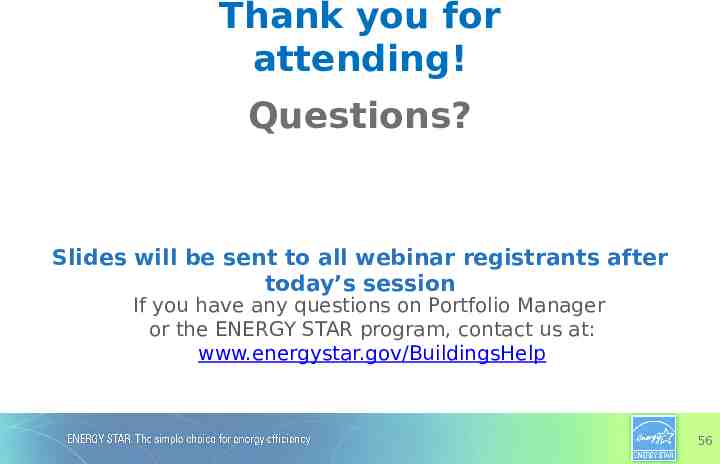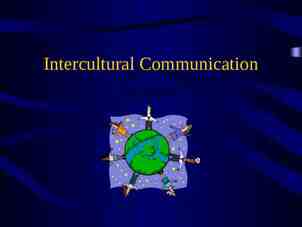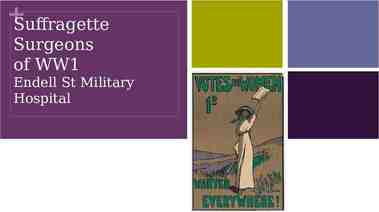Portfolio Manager 301 ®
56 Slides8.21 MB
Portfolio Manager 301
Learning Objectives In this session, you will learn about EPA’s ENERGY STAR Portfolio Manager tool and how to: Update data using the spreadsheet upload feature Set baseline, goals, and targets to plan energy improvements Create custom reporting templates Use the Sustainable Buildings Checklist 2
How To Update data using the spreadsheet upload feature Set baseline, goals, and targets to plan energy improvements Create custom reporting templates Use the Sustainable Buildings Checklist 3
Past, Current, and Future GHG Calculations Estimate your building’s GHG emissions, Support GHG emissions inventories, Evaluate emissions under local building performance standards Forecast the impact of changes in building efficiency and energy procurement.
Update data using the spreadsheet upload feature Action 1 Create property records (add new records to account) 2 3 4 5 Process a) b) c) Download spreadsheet Fill in data Upload to PM a) b) c) d) Select properties to update Download custom spreadsheet Fill in data Upload to PM Create meters Add consumption to meters Edit basic property information Update property use details 5
Update data using the spreadsheet upload feature Scroll to Manage Portfolio menu 6
Spreadsheet Upload Overview 7
Read the Instructions tab. At a minimum, complete the green required fields on the Properties tab. Don’t make any format changes to the spreadsheet. 8
Add New Properties: Upload Completed Spreadsheet Upload filled out templates: Select Template Upload 9
Add Meters/ Add Bill Data/ Edit Basic Property Info 10
Add Bills to Existing Meters: Create Custom Upload Template 11
Read the Instructions tab. At a minimum, complete the green required fields. Don’t make any format changes to the spreadsheet. 12
Status of upload appears here Select the upload type then “Upload” 13
Add Bills to Existing Meters: Upload Spreadsheet Upload filled out templates: Select Template Upload 14
Pop Quiz! 1. When using the spreadsheet upload feature, you should do which of the following? a. Use the template provided in Portfolio Manager without making any changes to the format of the spreadsheet b. Use your own template c. Only fill out some of the required fields d. Use formulas for numeric values 15
Pop Quiz! 1. When using the spreadsheet upload feature, you should do which of the following? a. Use the template provided in Portfolio Manager without making any changes to the format of the spreadsheet b. Use your own template c. Only fill out some of the required fields d. Use formulas for numeric values Using a different template, only filling out some required fields, or changing formatting or formulas can prevent your upload from being successful. 16
Set a Portfolio Baseline and/or Target 17
Set One Baseline and Target for All Properties 18
Property Goals Tab: View Specific Property Goals & Improvements Goals tab at the Property level 19
Add/Edit Baselines or Targets Choose baselines or let Portfolio Manager select automatically Target Options Target ENERGY STAR Score Target % Better than Baseline Target % Better than Median 20
Pop Quiz! 2. True or False: When setting energy and water baselines, you must select the same date for all properties in your Portfolio Manager account. a. True b. False 21
Pop Quiz! 2. True or False: When setting energy and water baselines, you must select the same date for all properties in your Portfolio Manager account. a. True b. False You can choose to set baselines across your entire portfolio, or individually at the property level! At the portfolio level, you can select “Let Portfolio Manager automatically set my baselines” or “Leave propertyspecific baselines as currently set,” which will apply different baselines according to what is in each property record. 22
How To Update data using spreadsheet upload feature Set baseline, goals, and targets to plan energy improvements Create custom reporting templates Use the Sustainable Buildings Checklist 23
Download Entire Portfolio 24
Download Property to Excel 25
Energy Meter Tab 26
Manage Portfolio 27
Analyze Progress and Performance on the Reporting Tab Choose from Preset Chart & Graph Options View and Use Custom Report Templates View and Use Standard Reports View and Download Performan ce Document s Generate Custom Report Templates 28
ENERGY STAR Performance Documents 29
Charts & Graphs 30
“Standard” ENERGY STAR Reports Important Informati on Called Out in Bold New Key Explains Report Icons 31
Custom Reports Important Informati on Called Out in Bold New Key Explains Report Icons 32
Custom Reporting Create report template Use your template to – Generate a custom report – Share your template – Request data from others 33
Custom Reporting Generate Custom Report Templates 34
Custom Templates 35
Electric Demand Metrics also available in custom reports 36
Use Your Template New templat e appears on “My Custom Reports ” tab Click links or use dropdown menu to share your template with others, request data from other users, or generate a spreadsheet 37
Share Template Share with a Contact; or Generate a link in Portfolio Manager that allows any user to copy the template to their account 38
Request Data Using Template Name Your Request Verify Data Timeframe Locations Info and Metrics 39
Request Data Using Template Identify Contact Provide instructio ns “Save” or “Create Link” to request data 40
Publish Data Request 41
Data Request Created Specific Instruction s for your Responden ts 42
Managing Your Data Request 43
Responding to Data Requests For more information on responding to data requests, please reference www.energystar.gov/buildings/trai ning for: Print resource titled: “How to Respond to Data Requests in Portfolio Manager” 5 minute video titled: “How to Respond to a Data Request in Portfolio Manager” 44
Pop Quiz! 3. True or False: You can only generate reports in Portfolio Manager using the pre-defined templates. a. True b. False 4. If you need access to specific data points from properties outside your organization, which of the following is the best approach to obtain this information? a. Have other Portfolio Managers share their property records with you b. Initiate a Portfolio Manager Data Request c. Have other Portfolio Managers transfer their property records to you 45
Pop Quiz! 3. True or False: You can only generate reports in Portfolio Manager using the pre-defined templates. a. True You can create custom reporting b. False templates on the “Reporting” tab. 4. If you need access to specific data points from properties outside your organization, which of the following is the best approach to obtain this information? a. Have other Portfolio Managers share their property records with you b. Initiate a Portfolio Manager Data Request c. Have other Portfolio Managers transfer their property records to you Sharing and transferring property records will give you, at a minimum, readaccess to the entire property. If you only need specific data points or metrics for your reporting, it is best to initiate a Data Request. 46
How To Update data using spreadsheet upload feature Set baseline, goals, and targets to plan energy improvements Create custom reporting templates Use the Sustainable Buildings Checklist 47
What is the Sustainable Buildings Checklist? United States Federal High Performance Sustainable Buildings Checklist (Guiding Principles Checklist) now available to all property types Assist owners/managers with evaluating sustainability in existing buildings Encouraged for all properties; used by U.S. Federal buildings to comply with requirements Use the Sustainable Buildings Checklist to: Conduct initial and final building walkthrough assessments Track and easily view progress on each guiding principle Upload compliance documents to the repository for record keeping Create a portfolio-wide sustainability roll-up report Review up-to-date energy and water metrics generated by Portfolio Manager 48
Access the Sustainable Buildings Checklist Click on the “Goals” tab for a specific property and scroll to the bottom of the page 49
Start the Sustainable Buildings Checklist 50
Complete Checklist Step by Step 51
Pop Quiz! 5. True or False: Using the Sustainable Buildings Checklist in Portfolio Manager is not required in order to obtain ENERGY STAR Certification for a property. a. True b. False 52
Pop Quiz! 5. True or False: Using the Sustainable Buildings Checklist in Portfolio Manager is not required in order to obtain ENERGY STAR Certification for a property. You do not need to use the Sustainable Buildings Checklist to obtain ENERGY STAR a. True Certification. However, it can be a valuable b. False tool to evaluate your building’s sustainability. 53
Recap In this training, we learned how to: – Update data using the spreadsheet upload feature – Set baseline, goals, and targets to plan energy improvements – Create custom reporting templates – Use the Sustainable Buildings Checklist 54
Extra Help Visit: http://www.energystar.gov/buildingshelp Additional Portfolio Manager training resources available at: www.energystar.gov/buildings/training – Step-by-step documents (PDF) – Recorded webinars and short training videos Register for regular webinars at: http://esbuildings.webex.com Portfolio Manager Technical Reference Series: http://www.energystar.gov/index.cfm?c evaluate perfor mance.bus portfoliomanager model tech desc 55
Thank you for attending! Questions? Slides will be sent to all webinar registrants after today’s session If you have any questions on Portfolio Manager or the ENERGY STAR program, contact us at: www.energystar.gov/BuildingsHelp 56