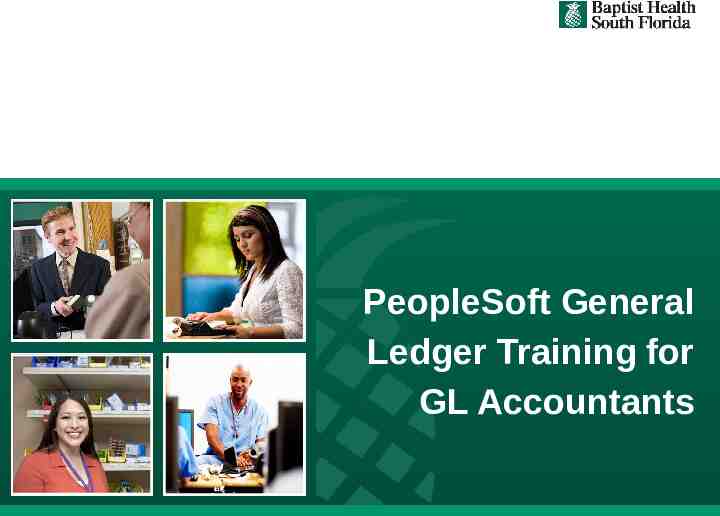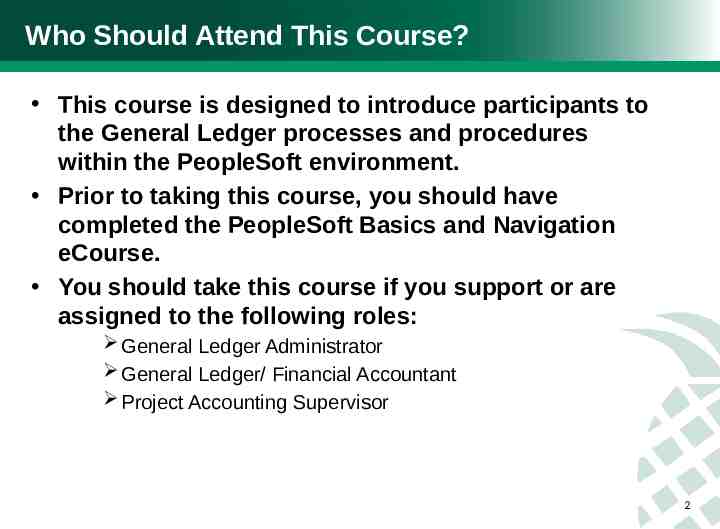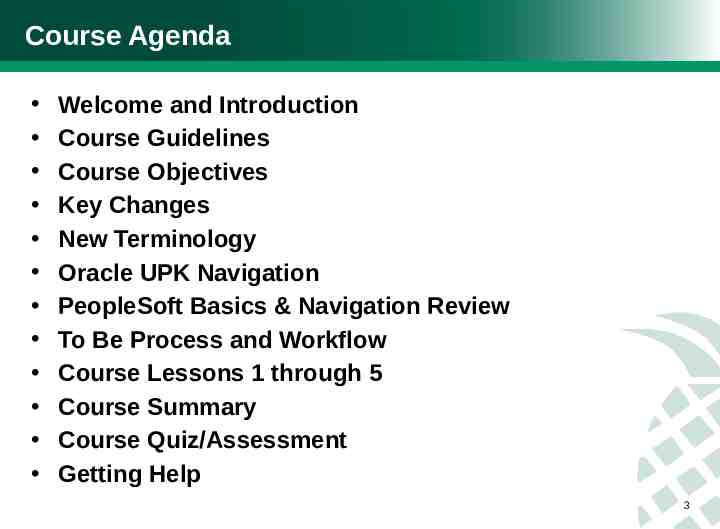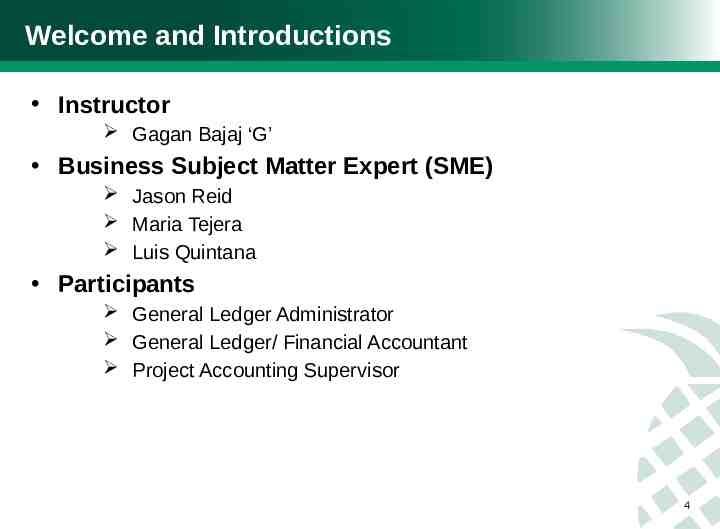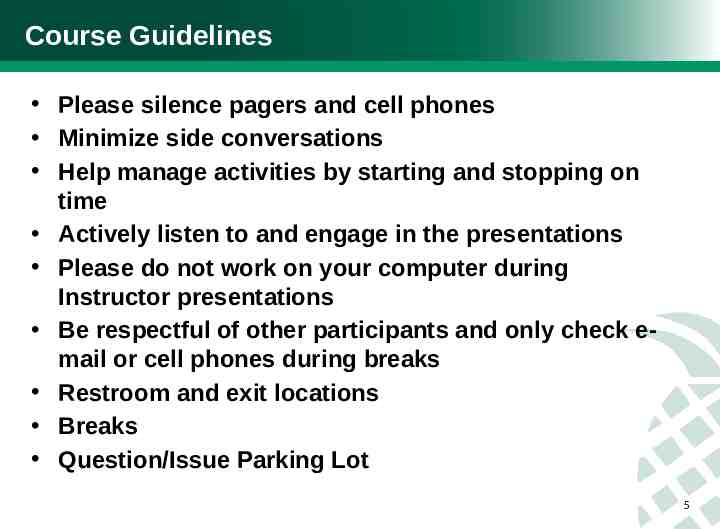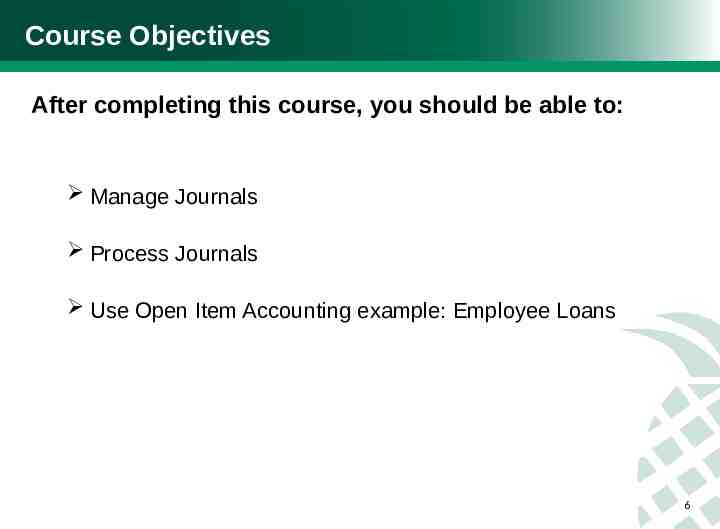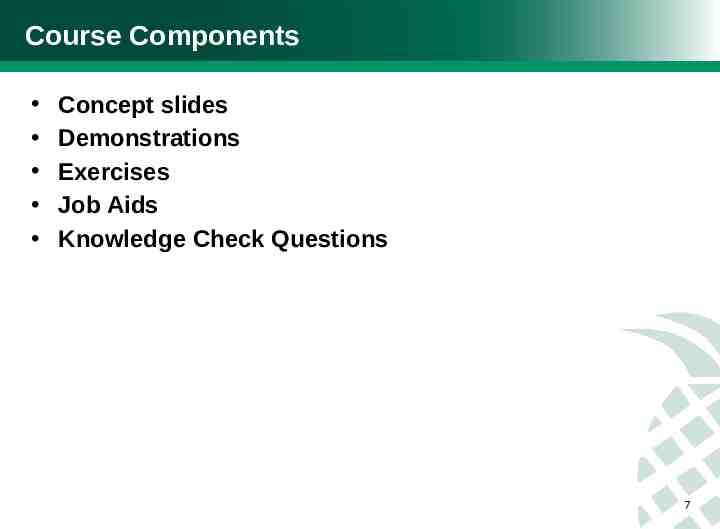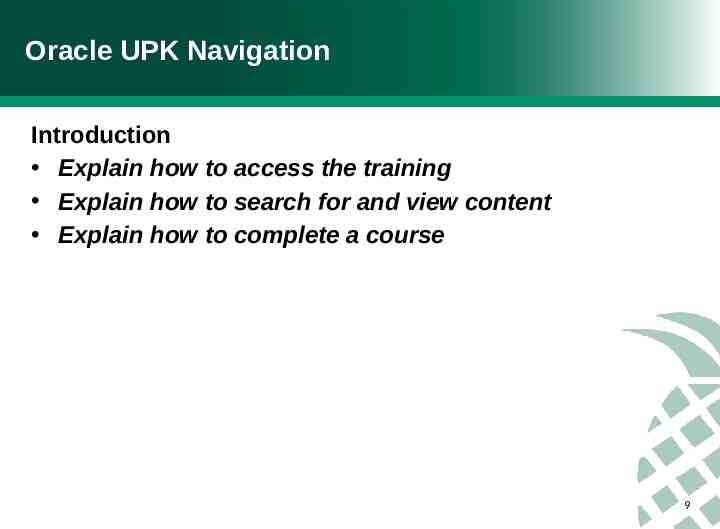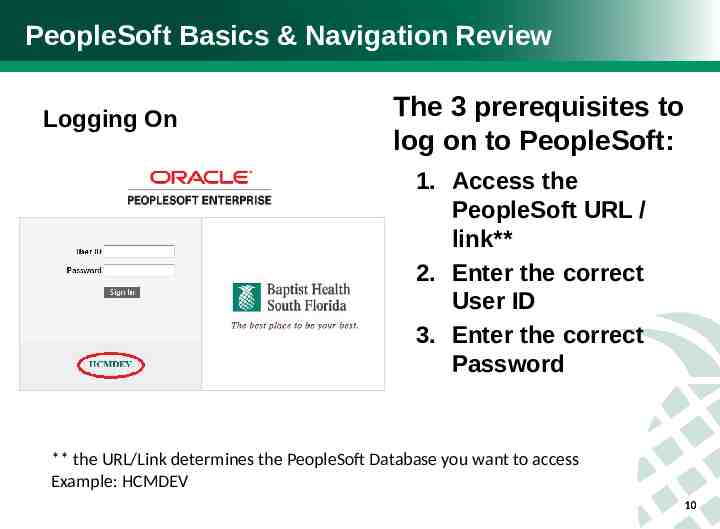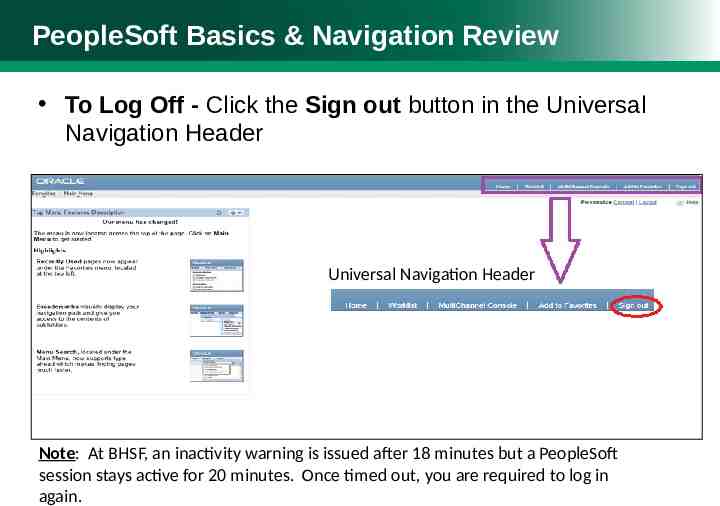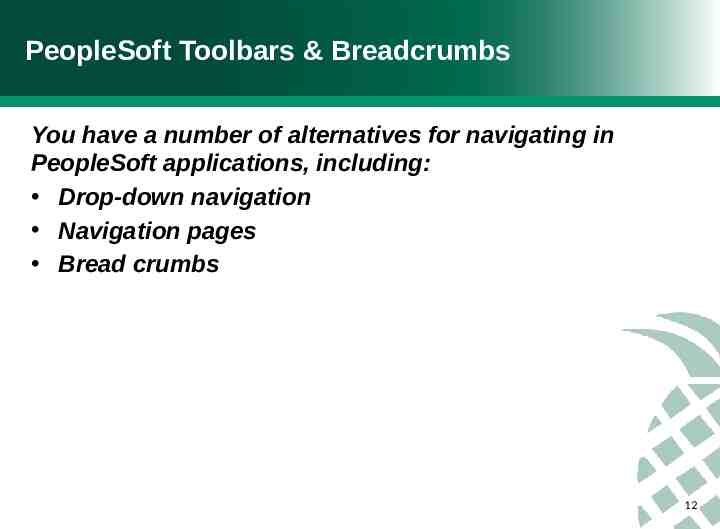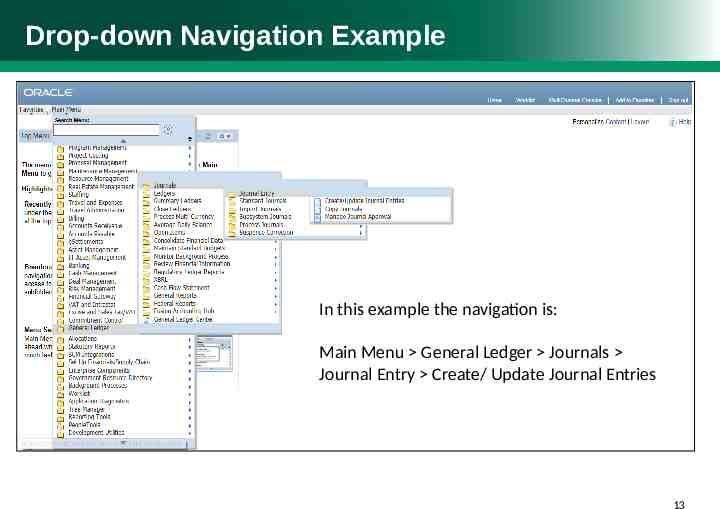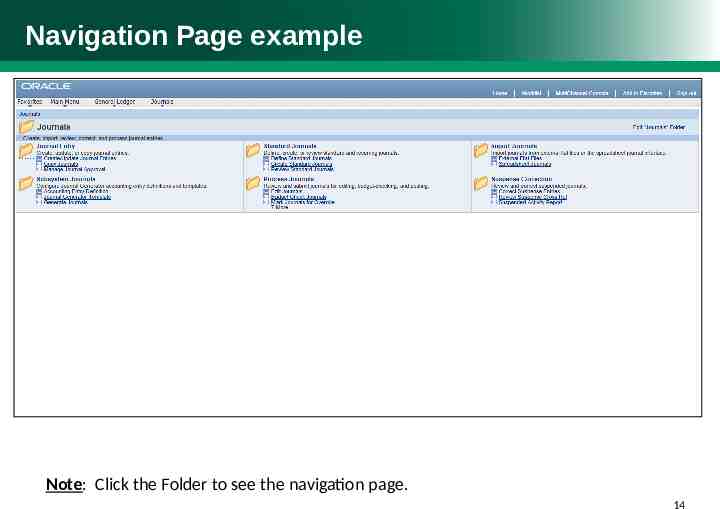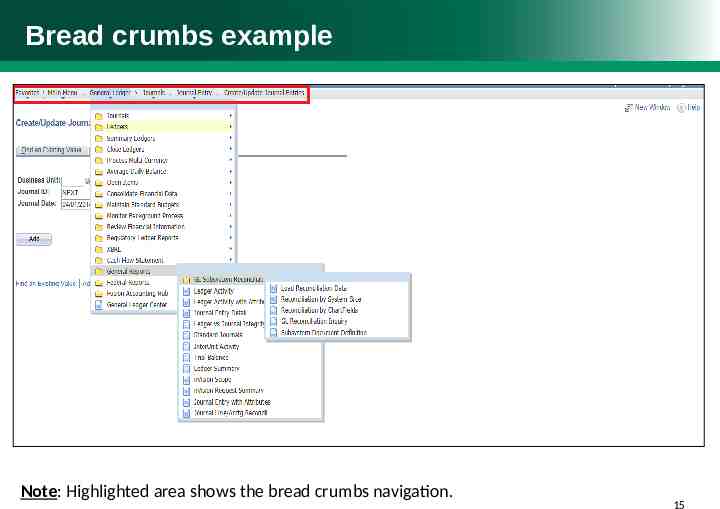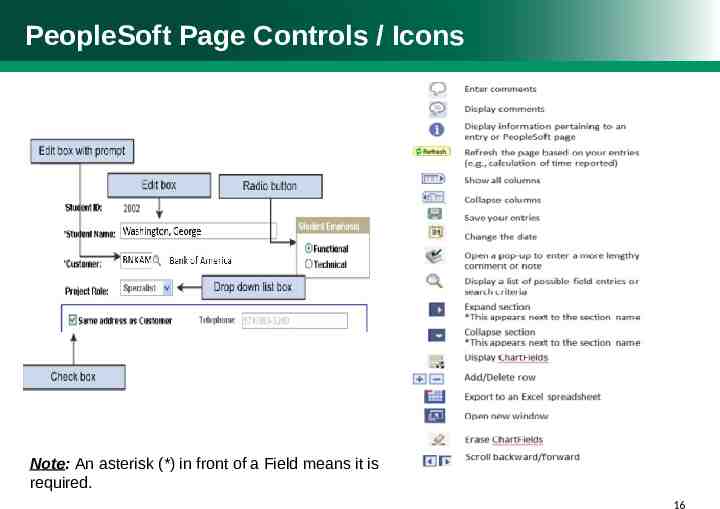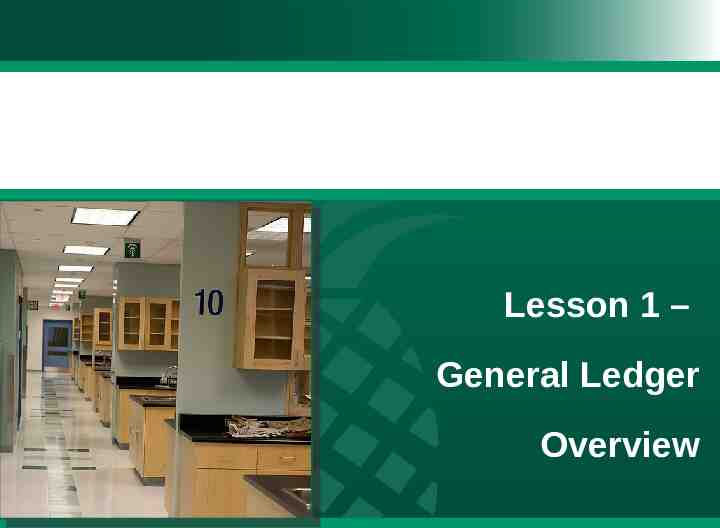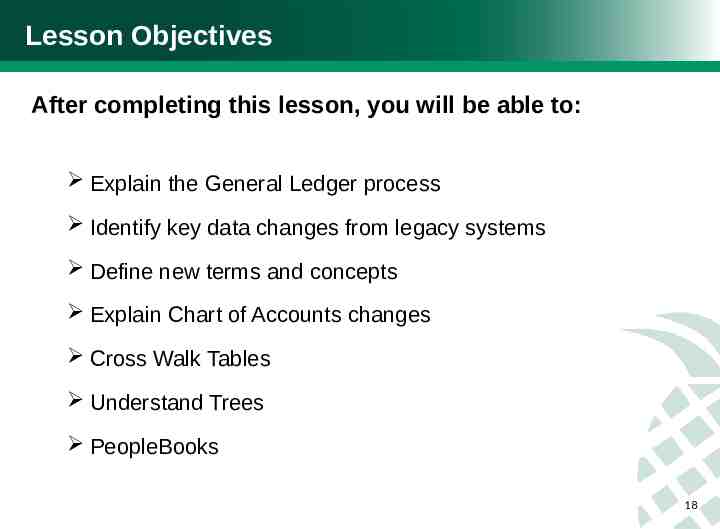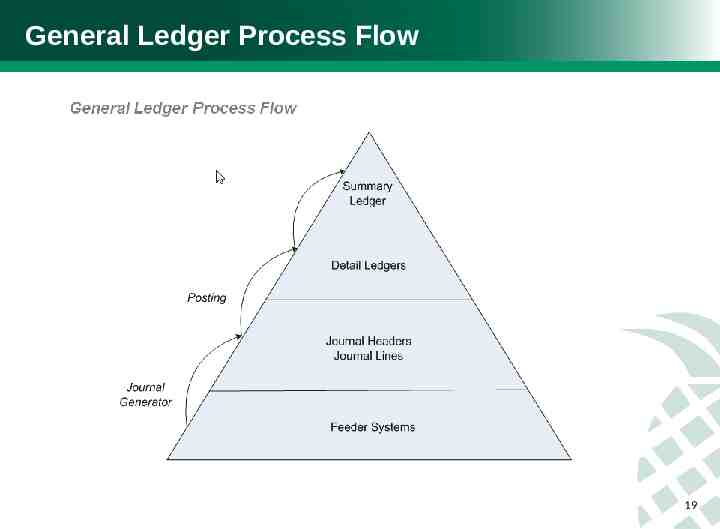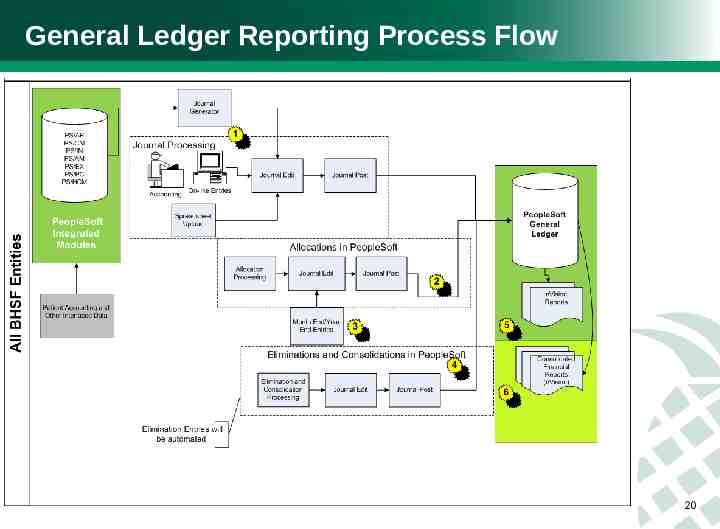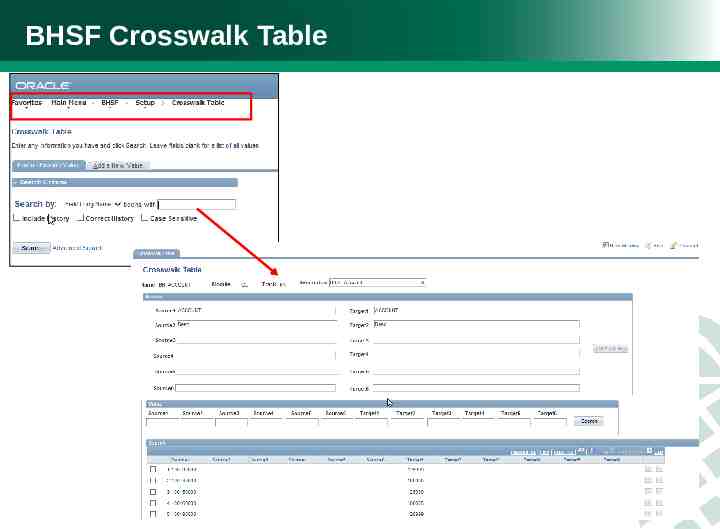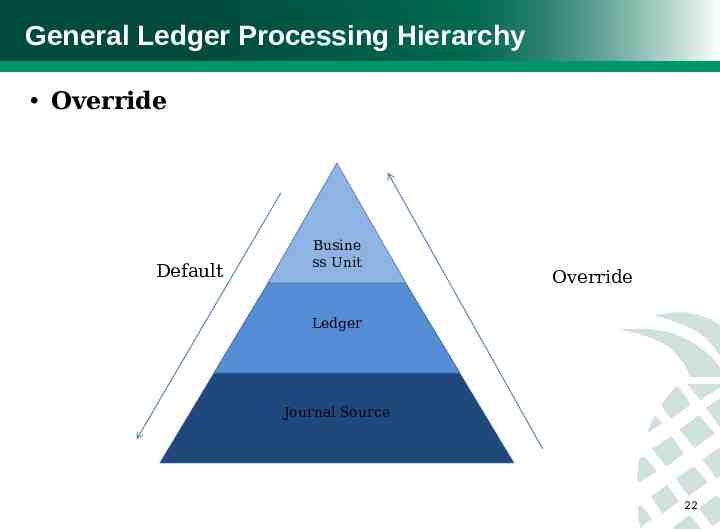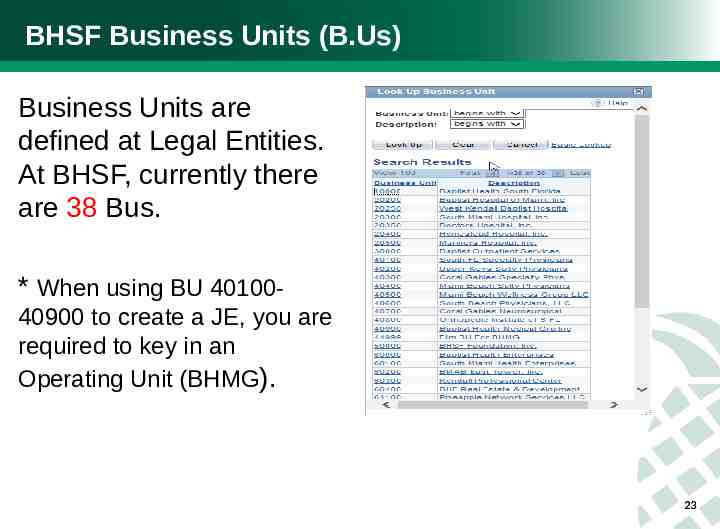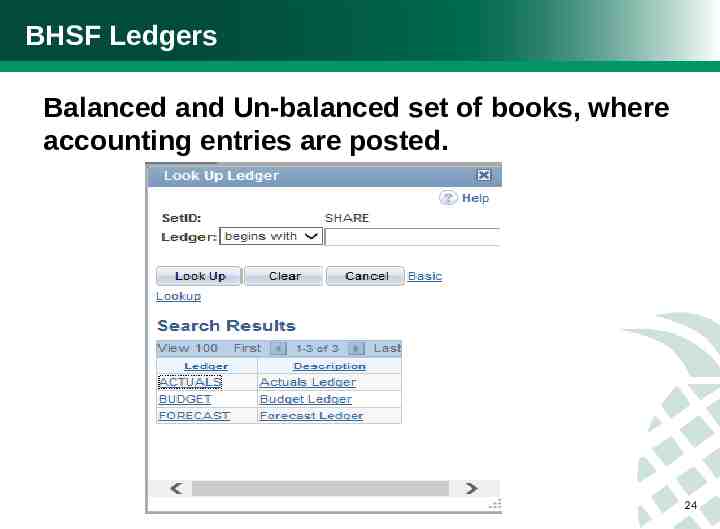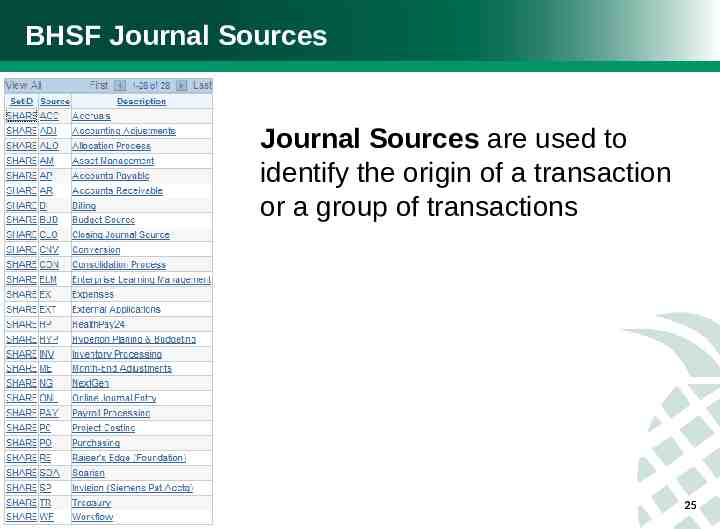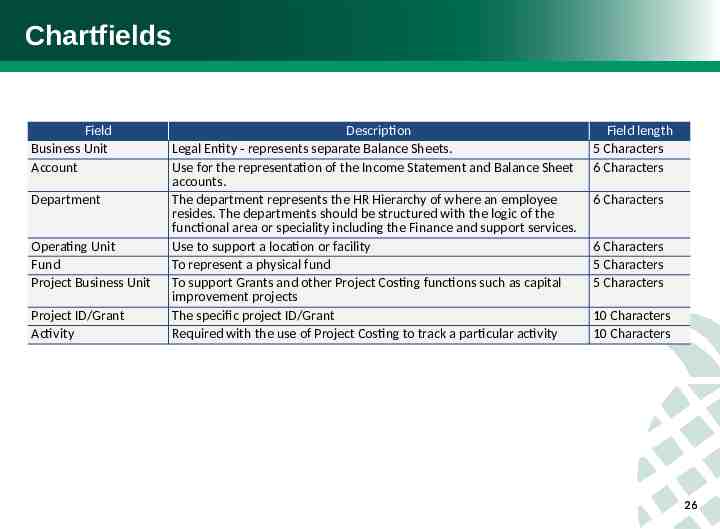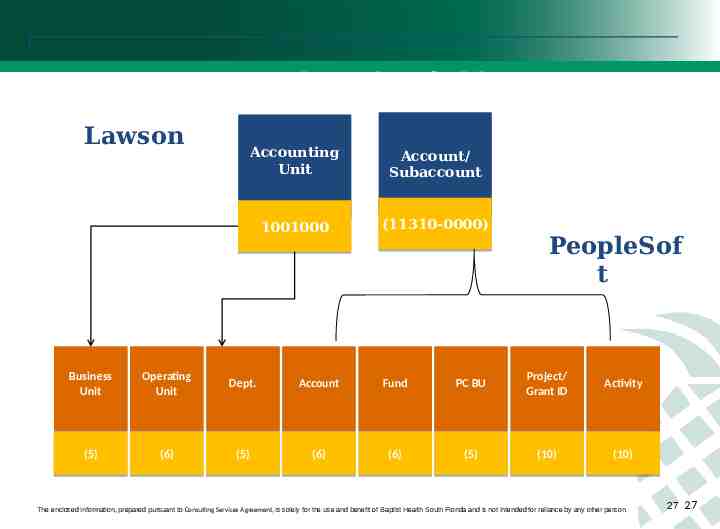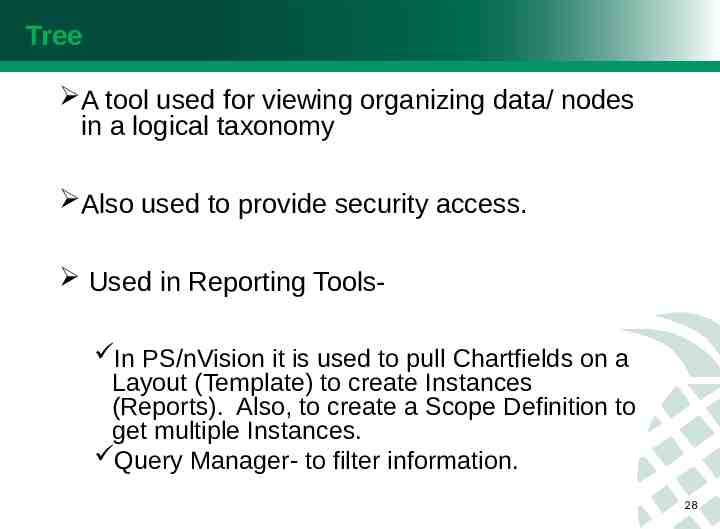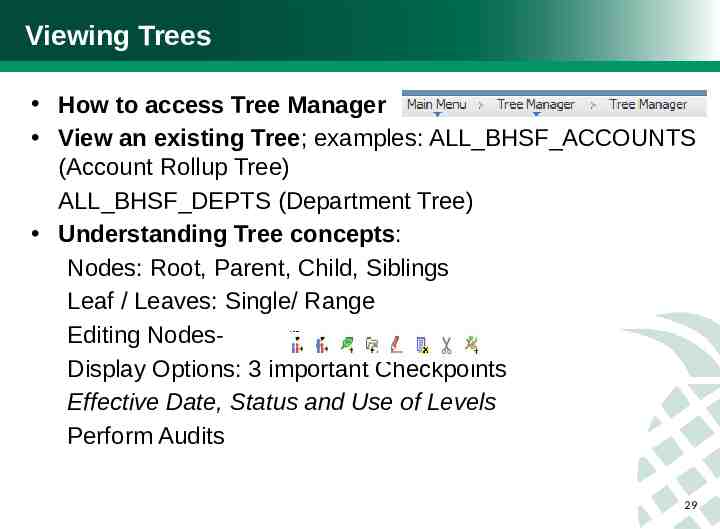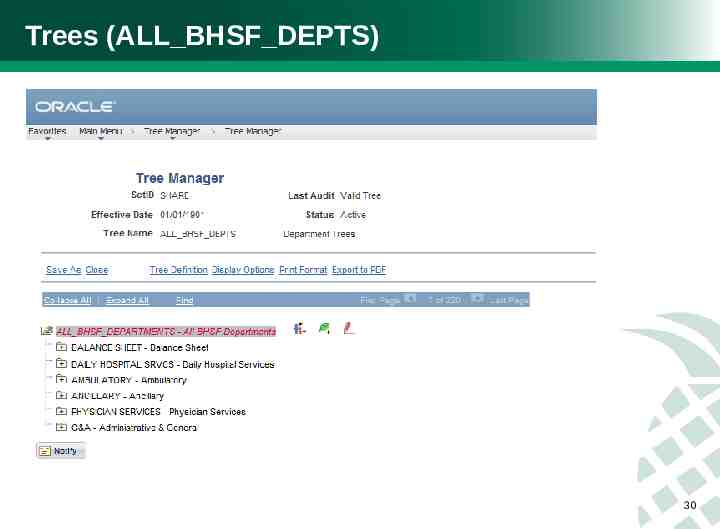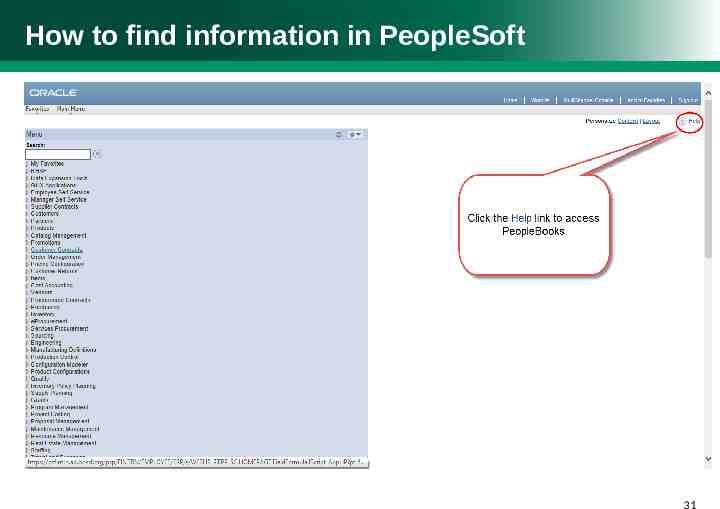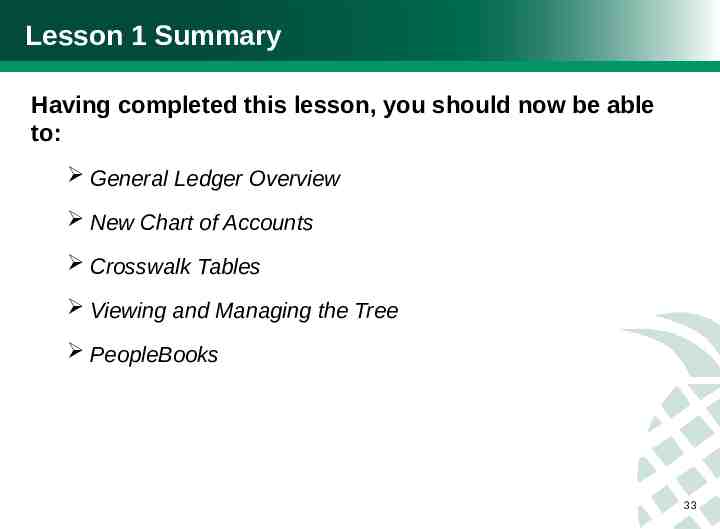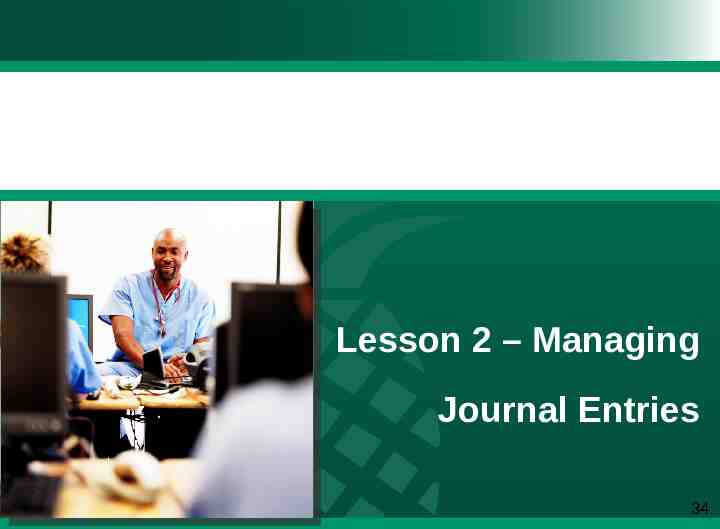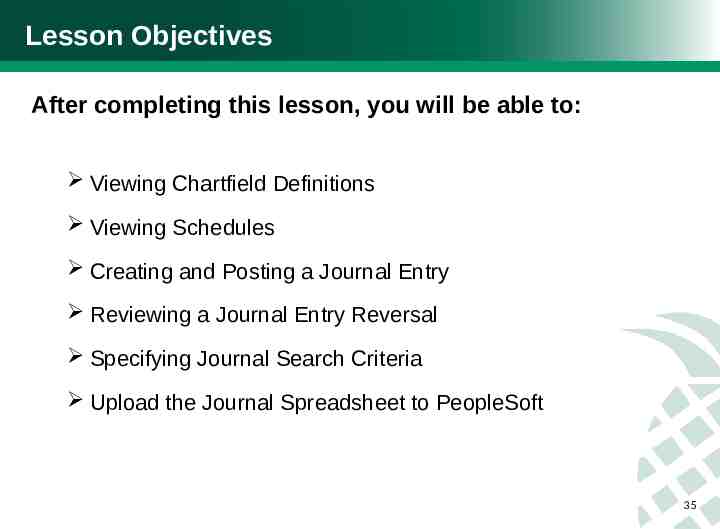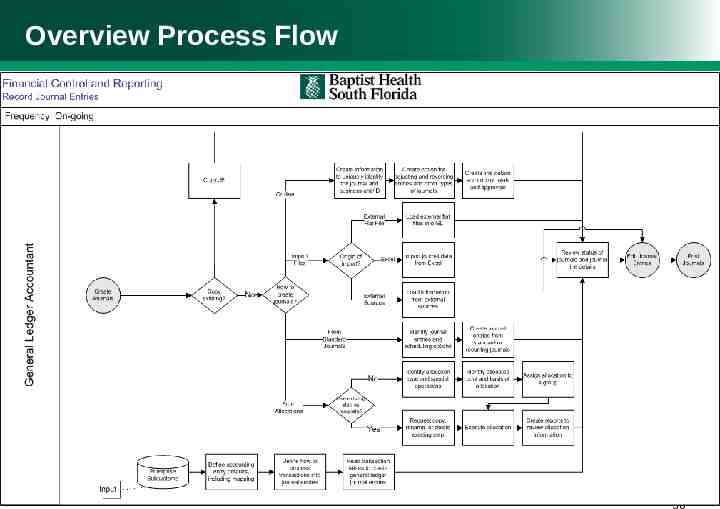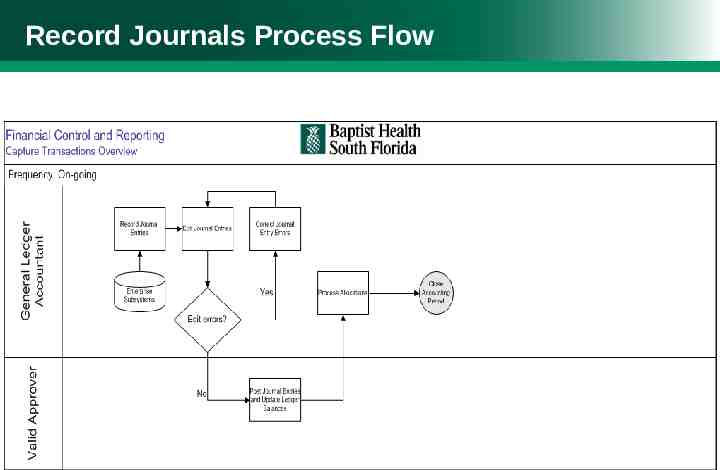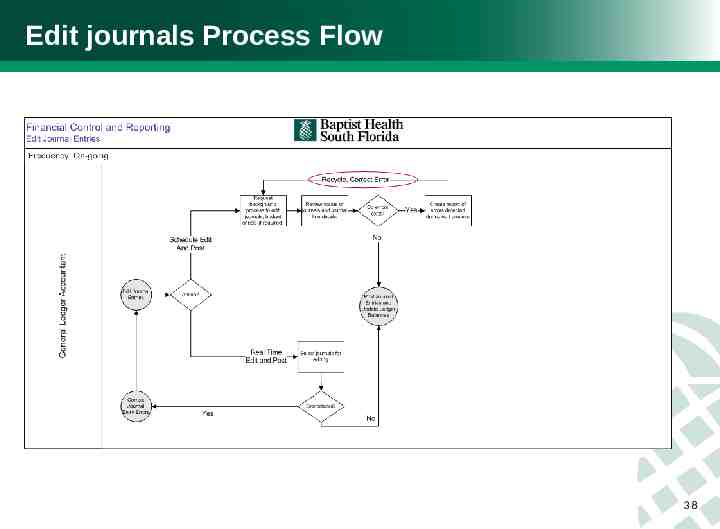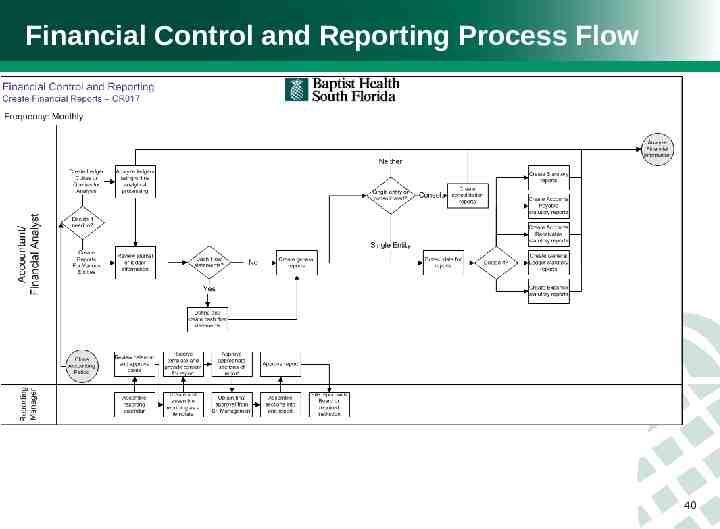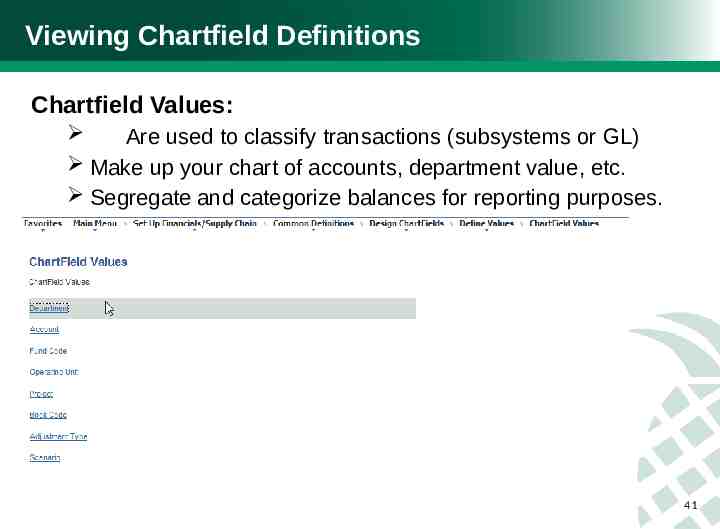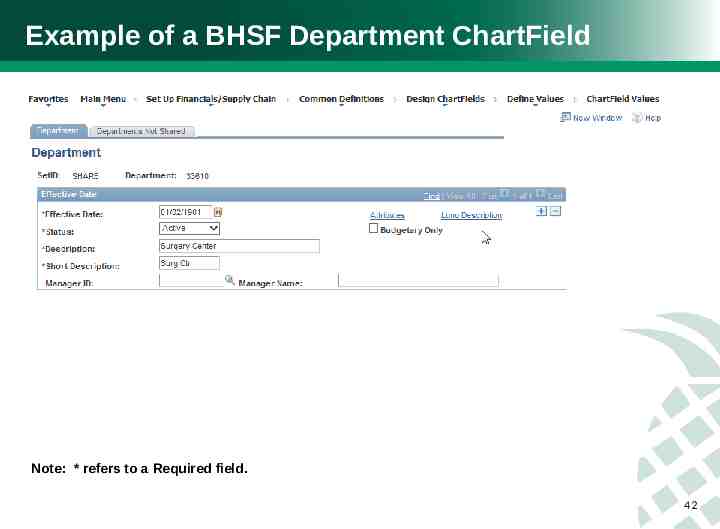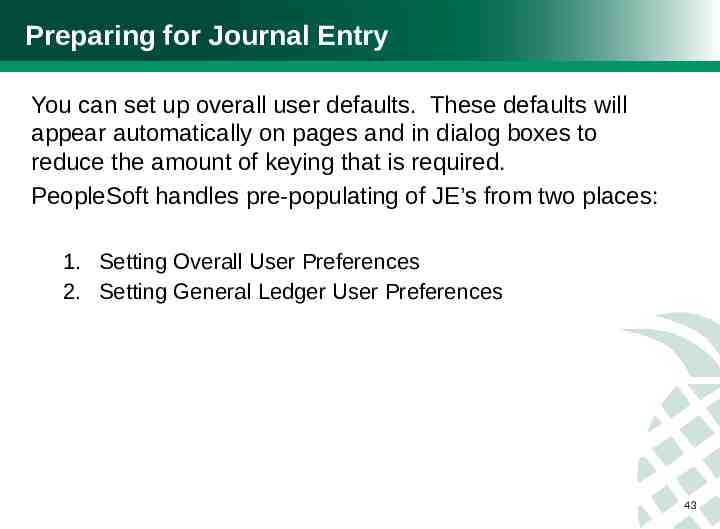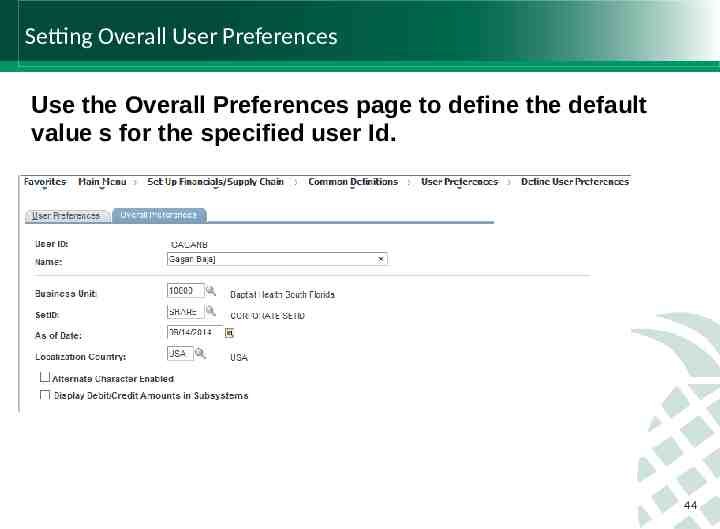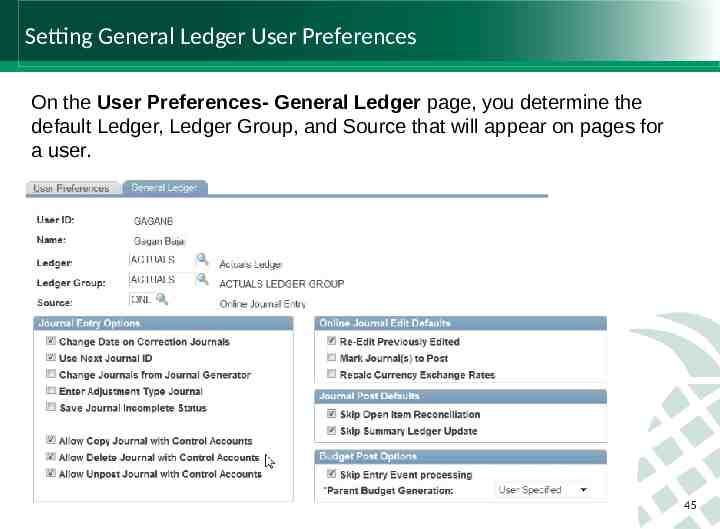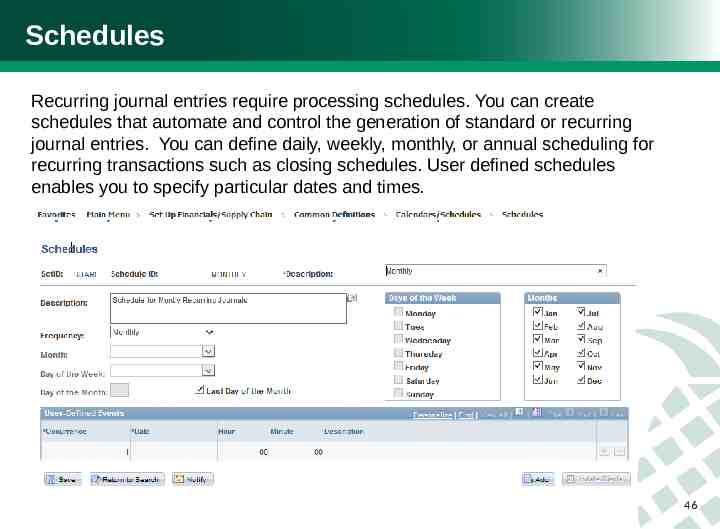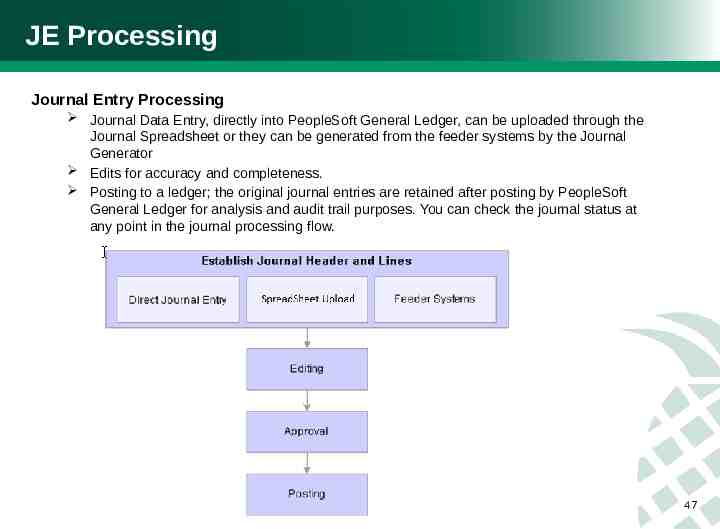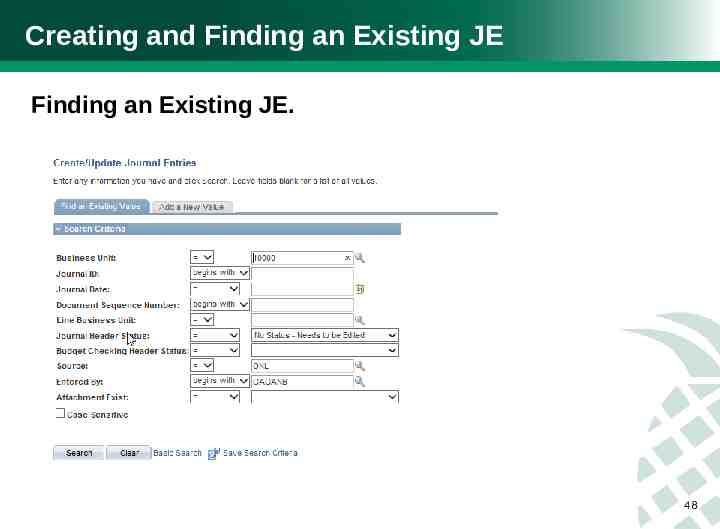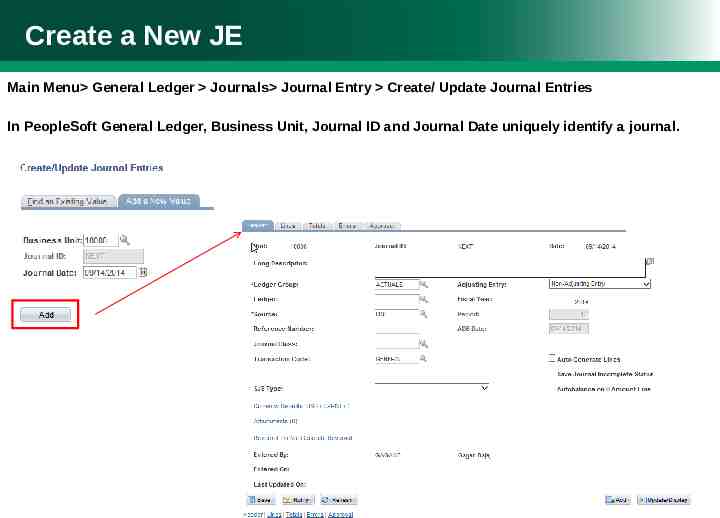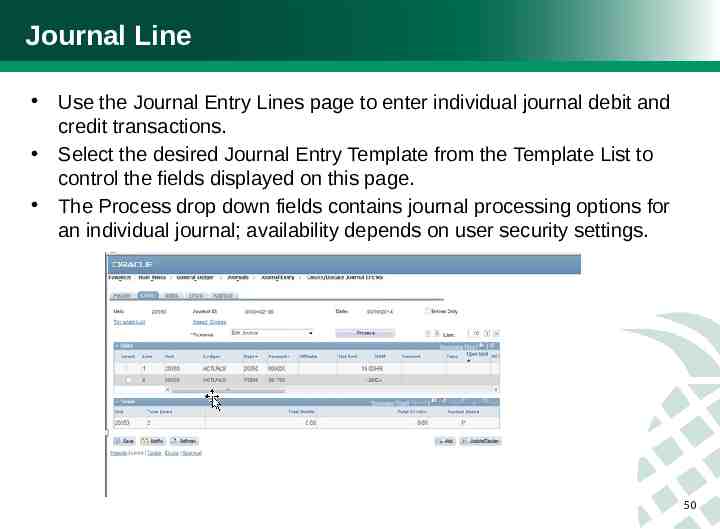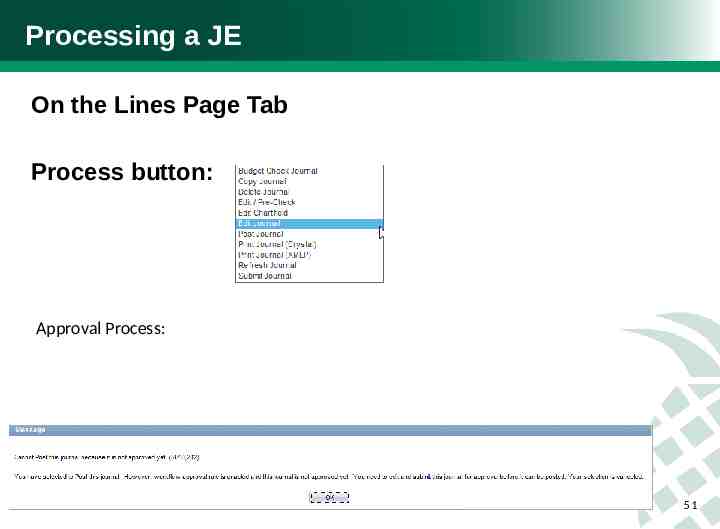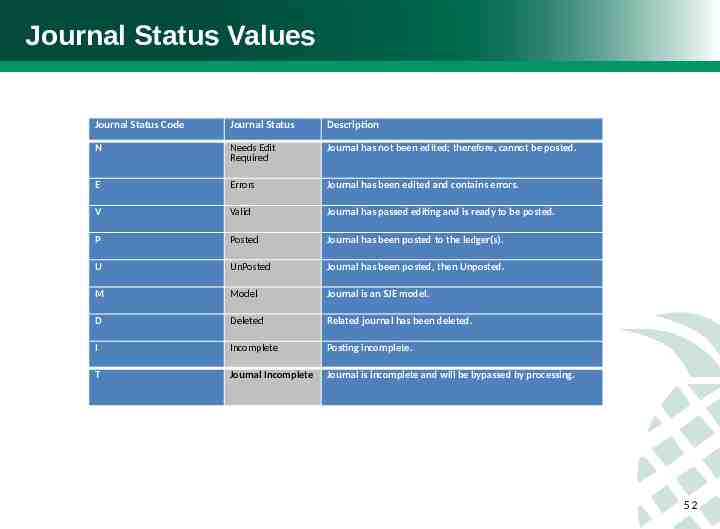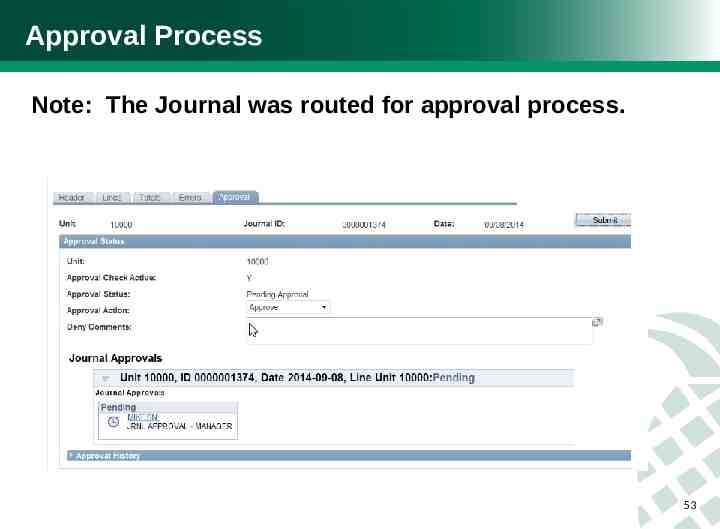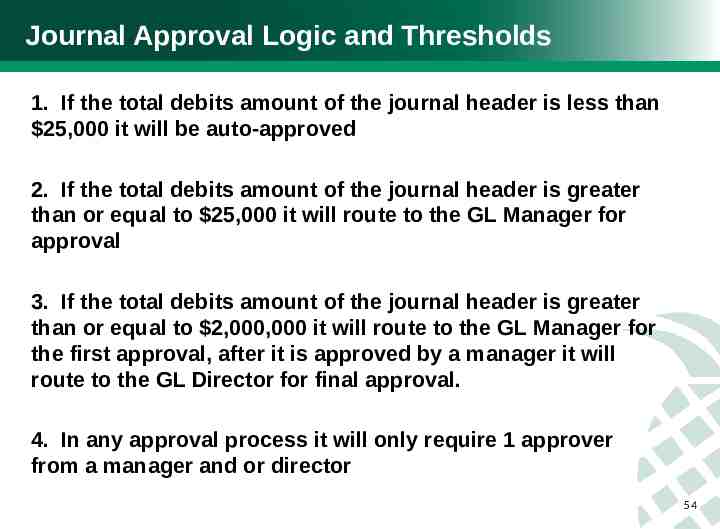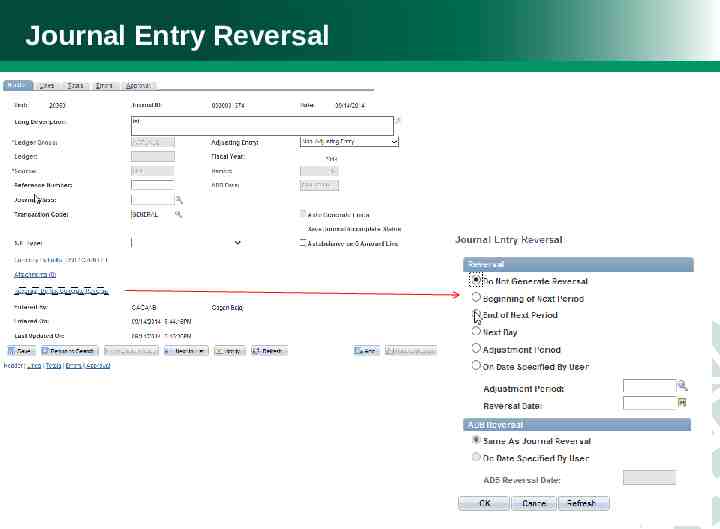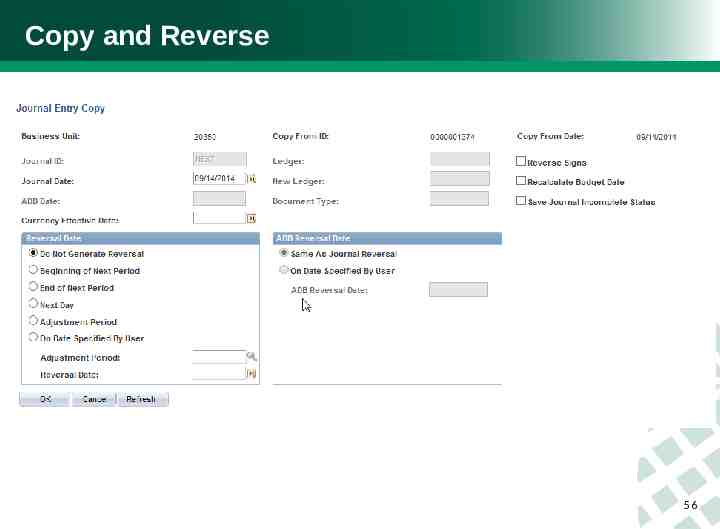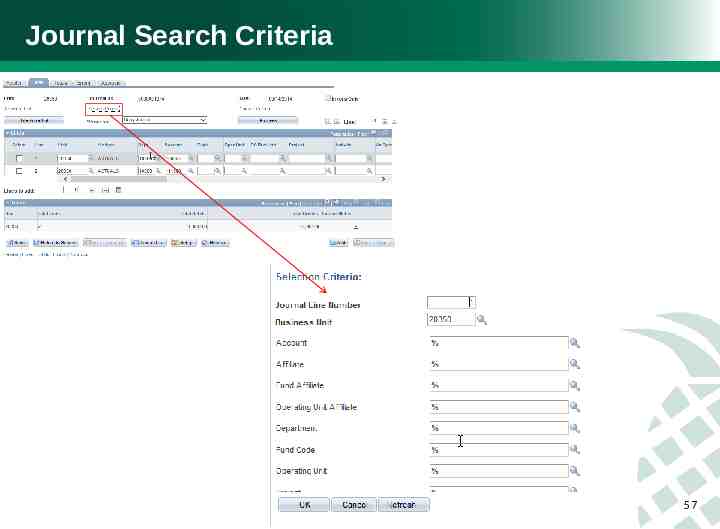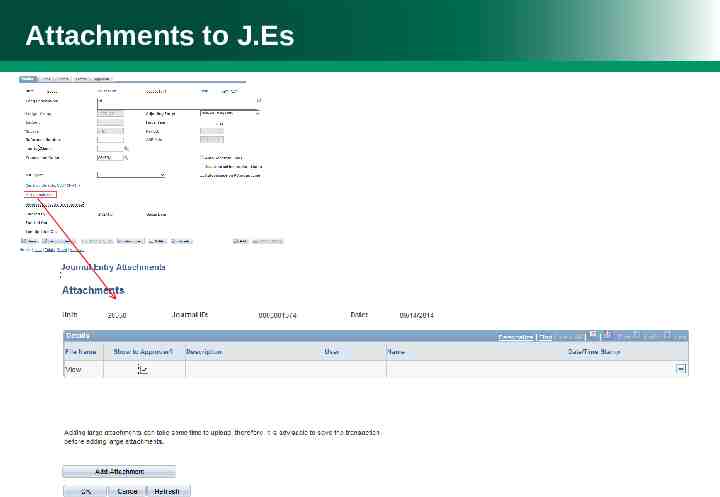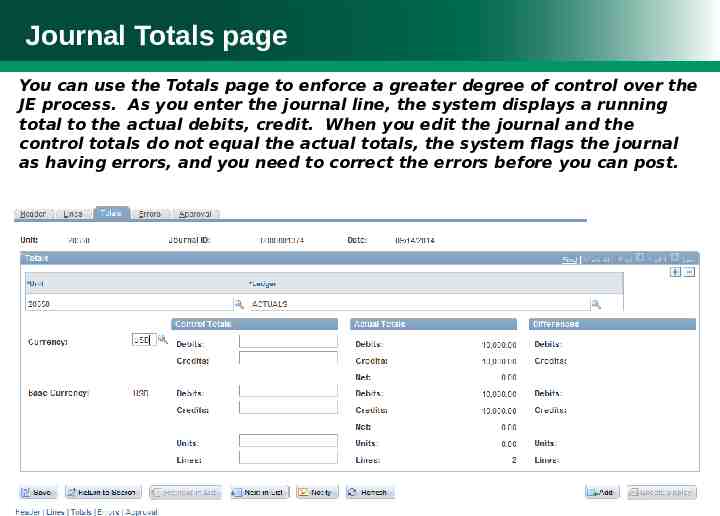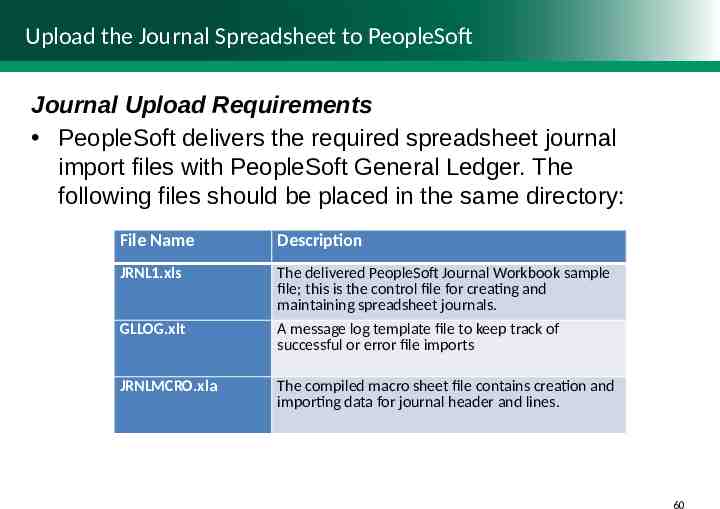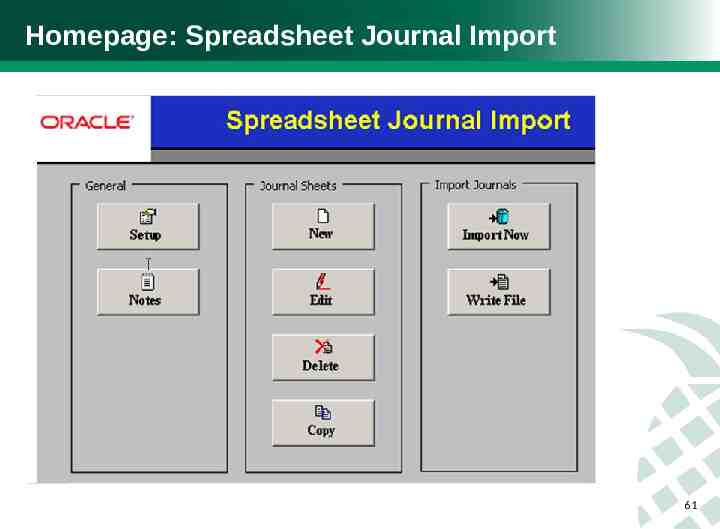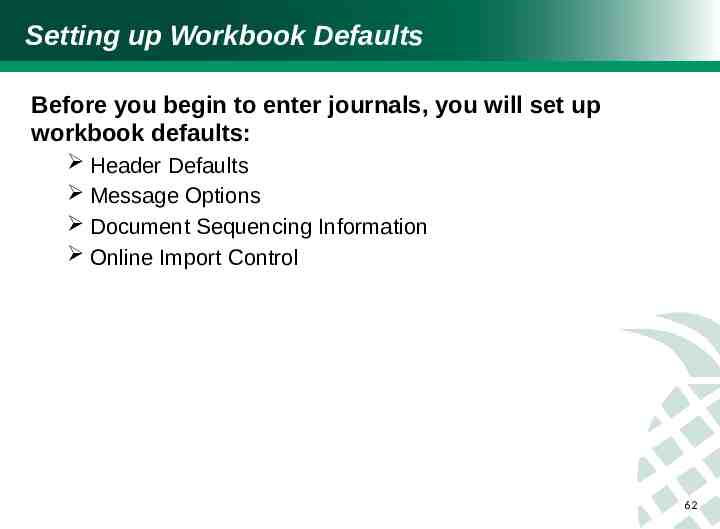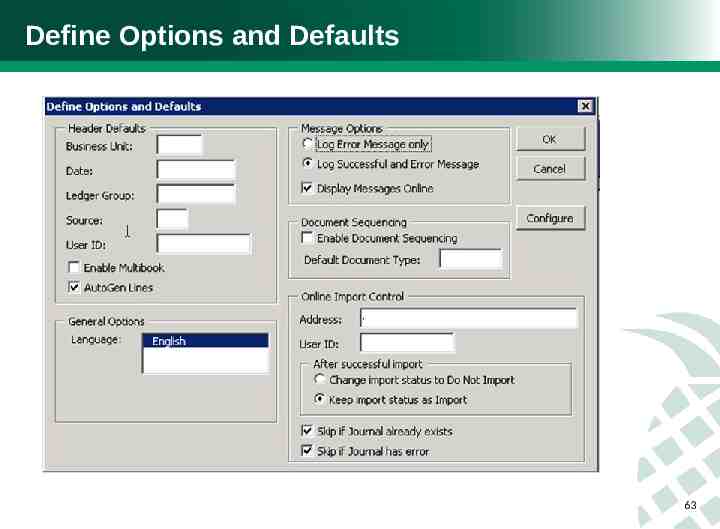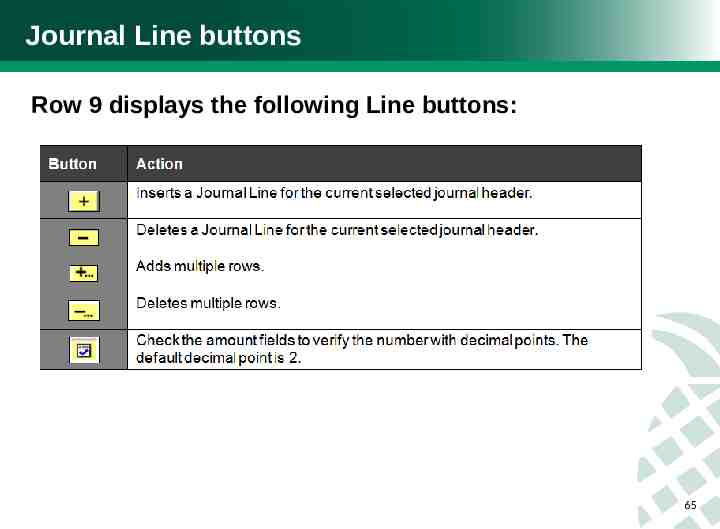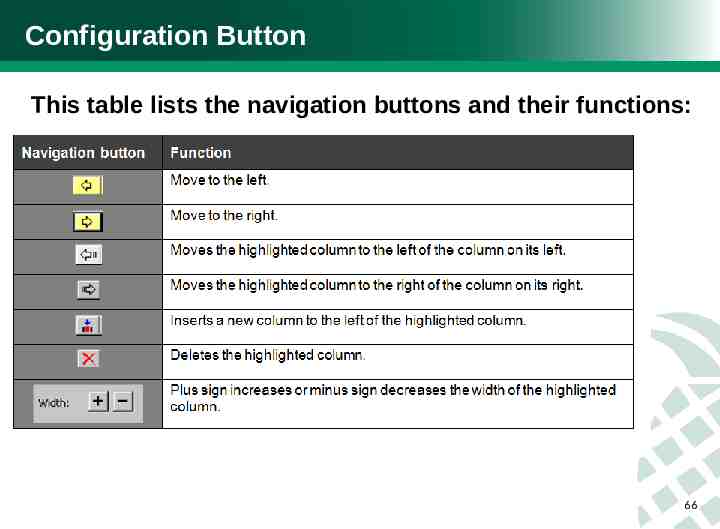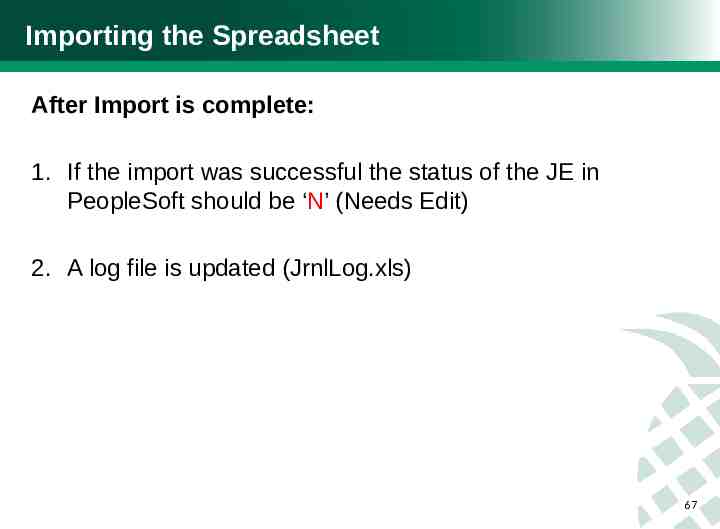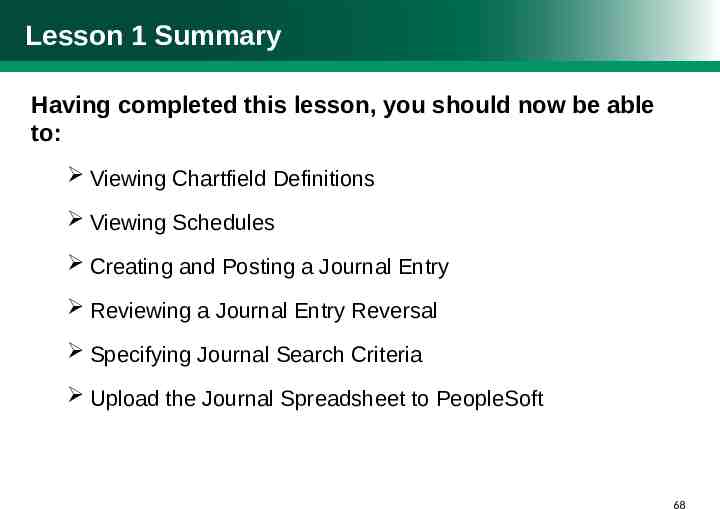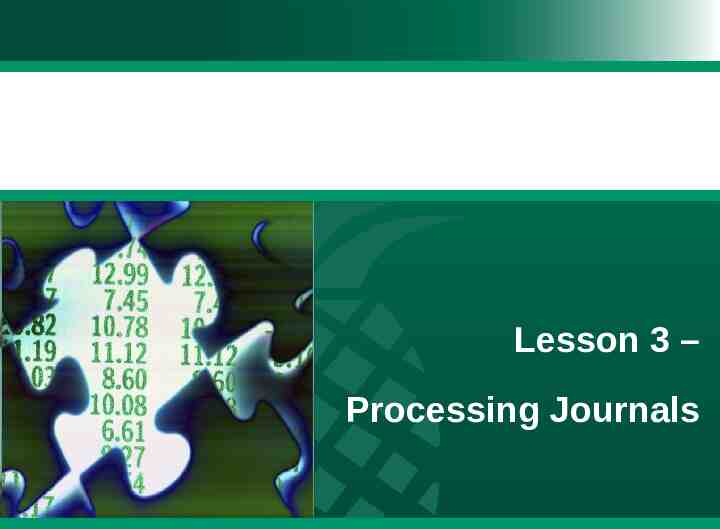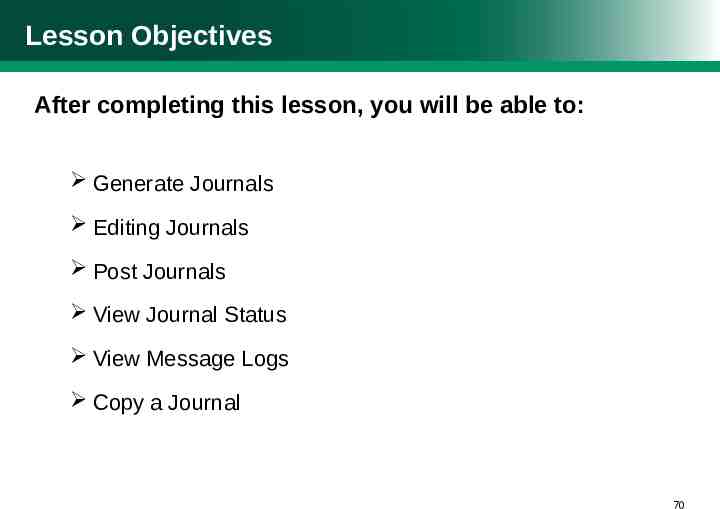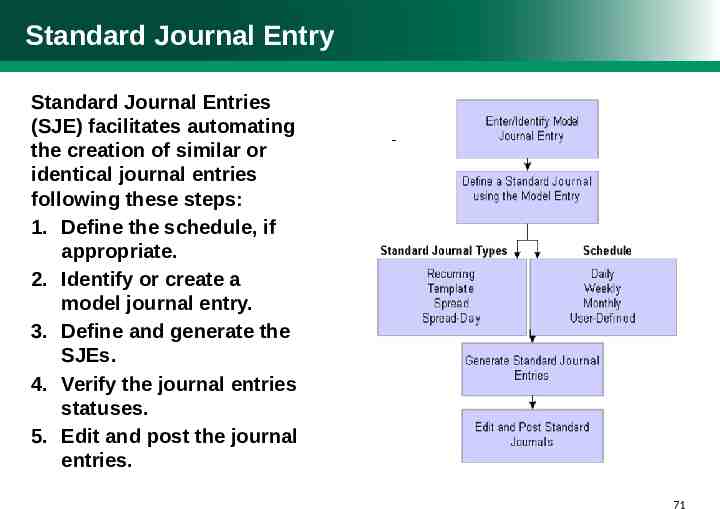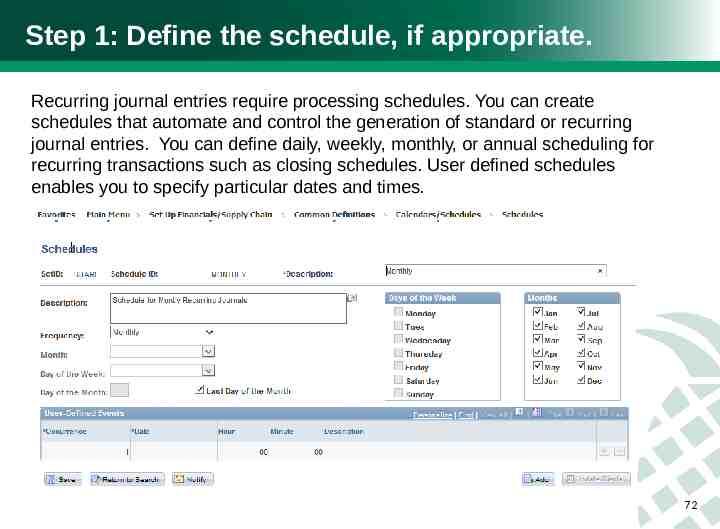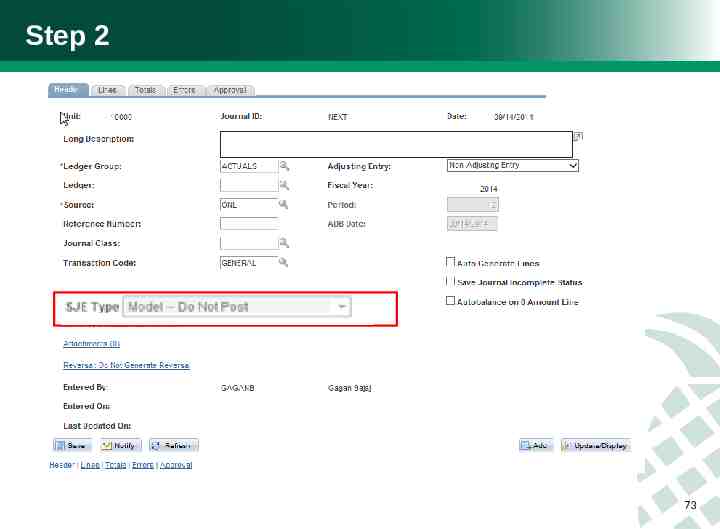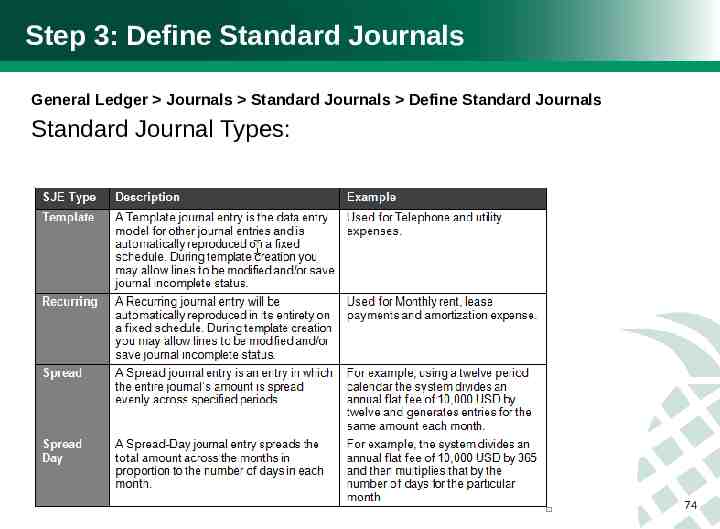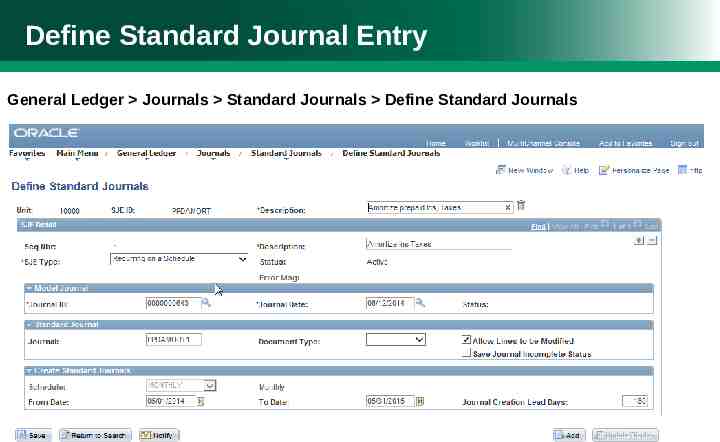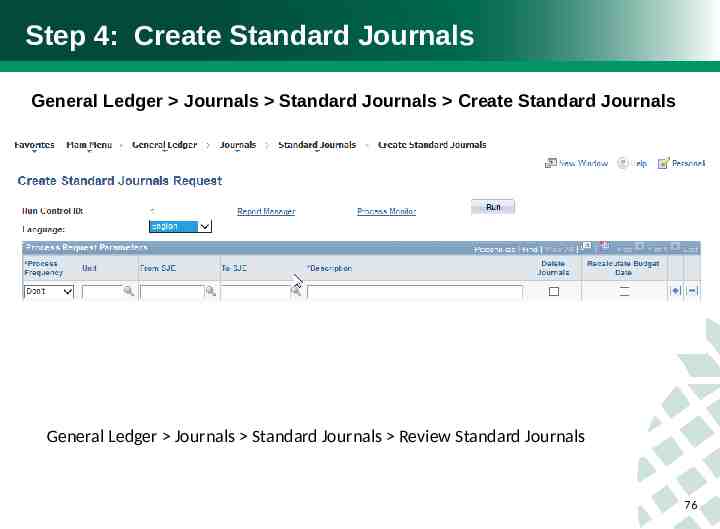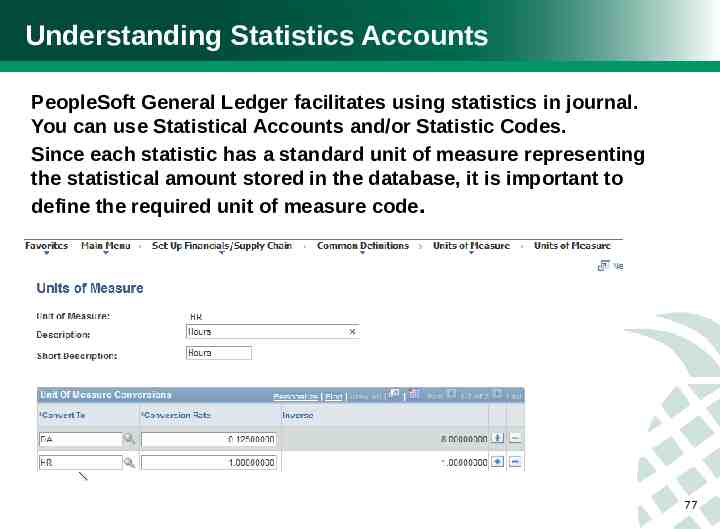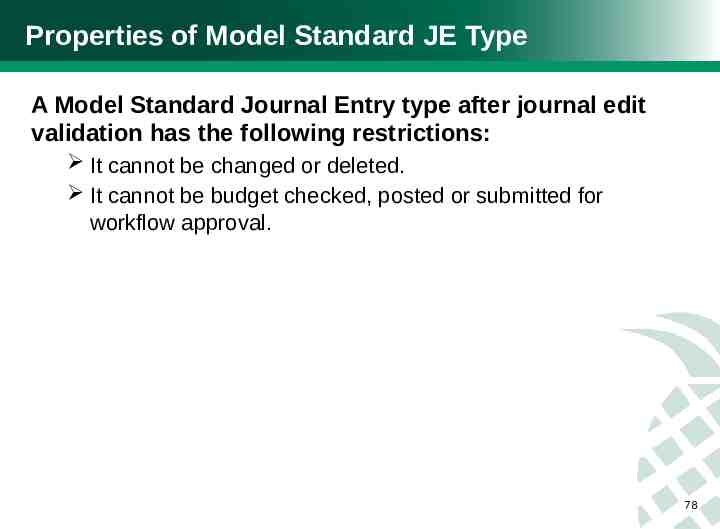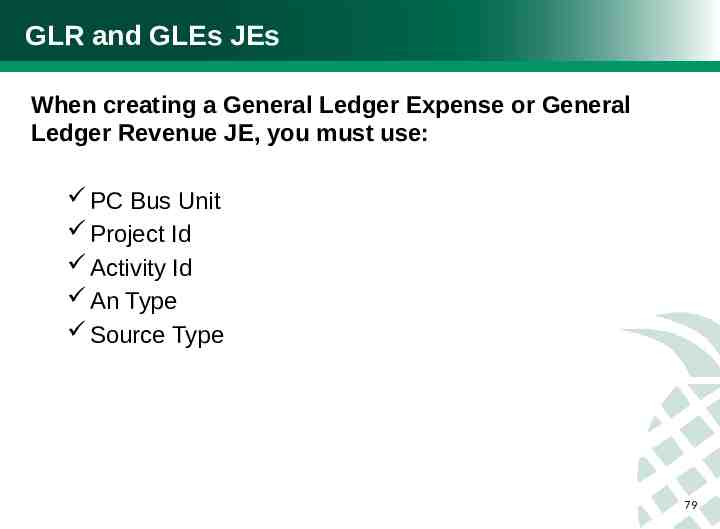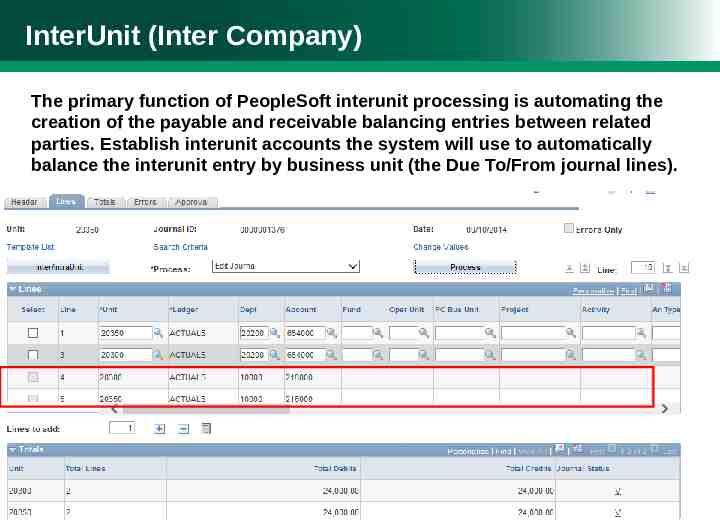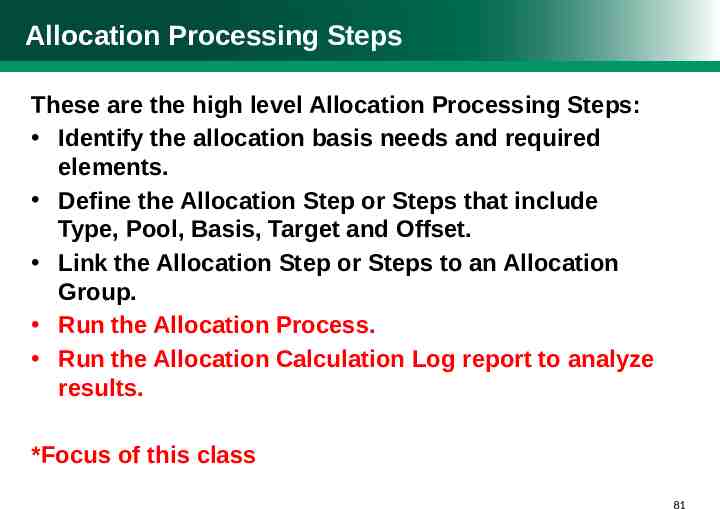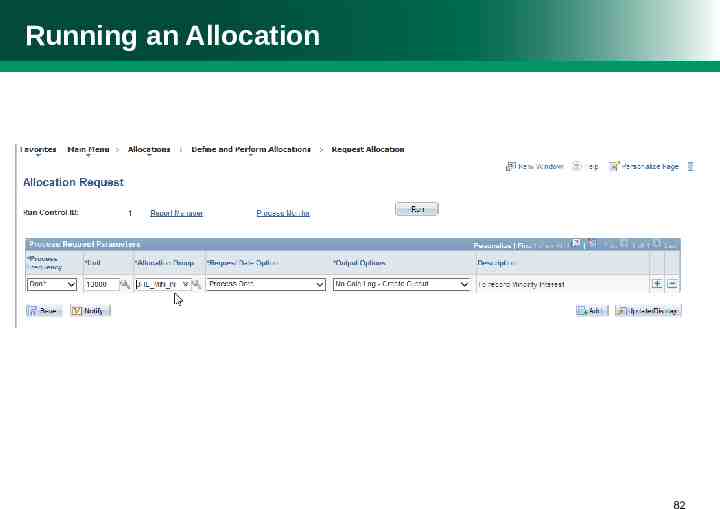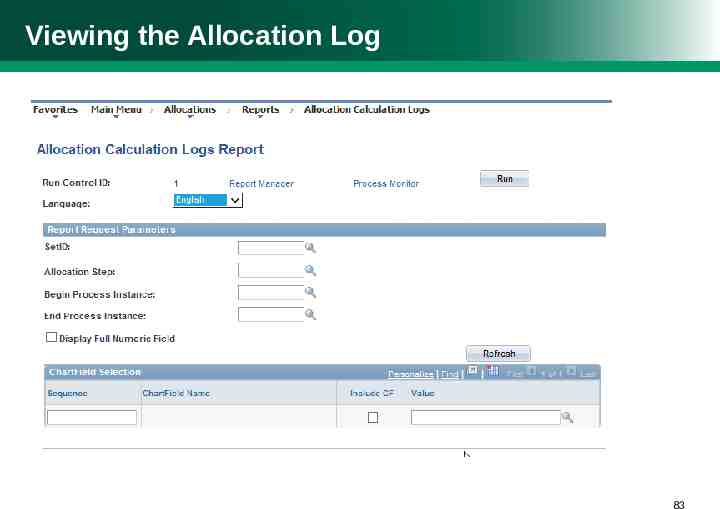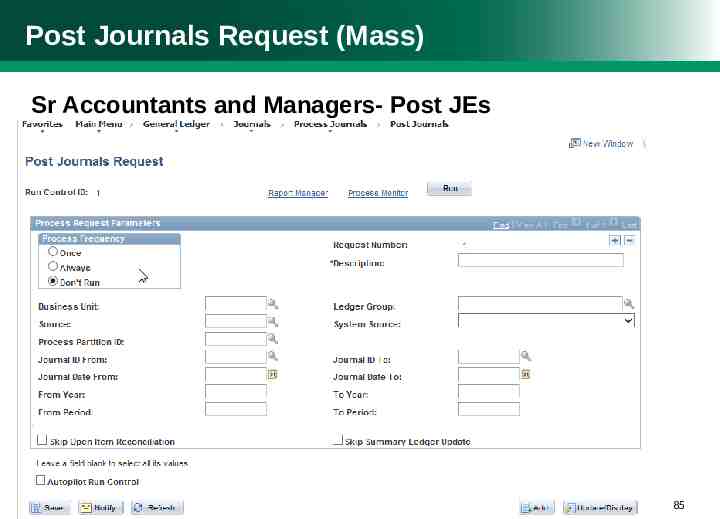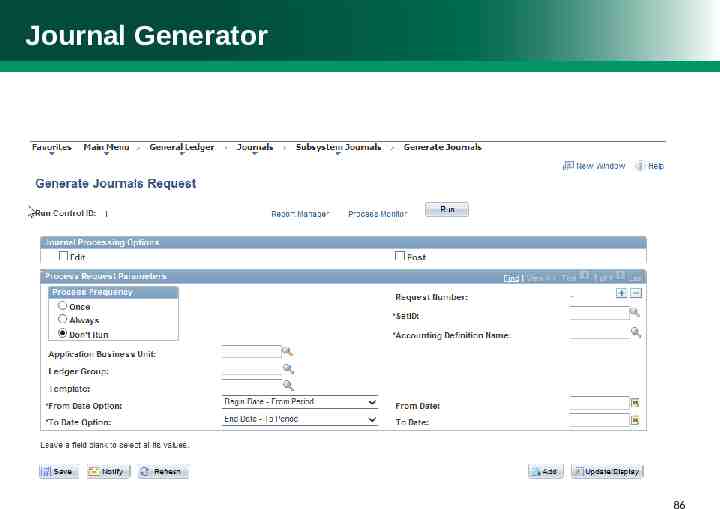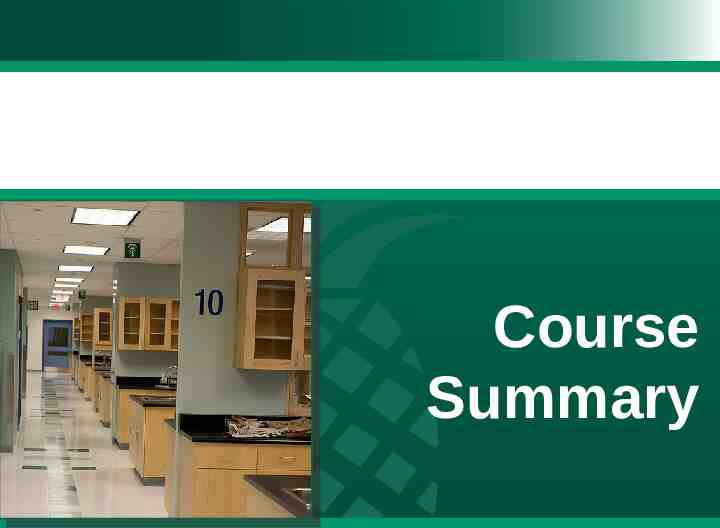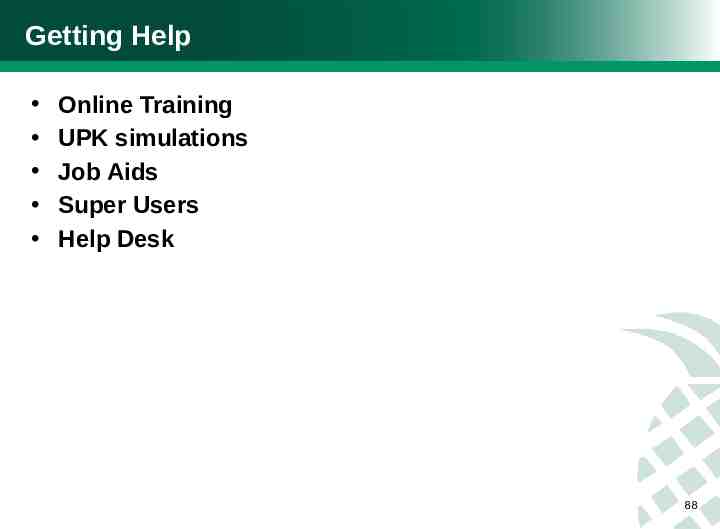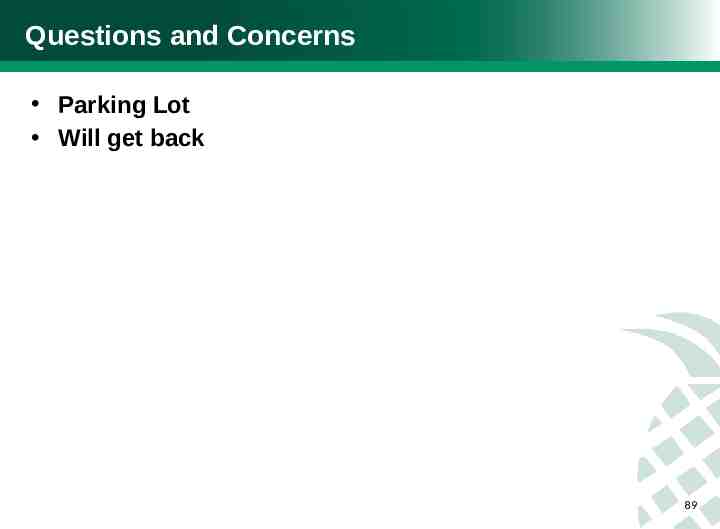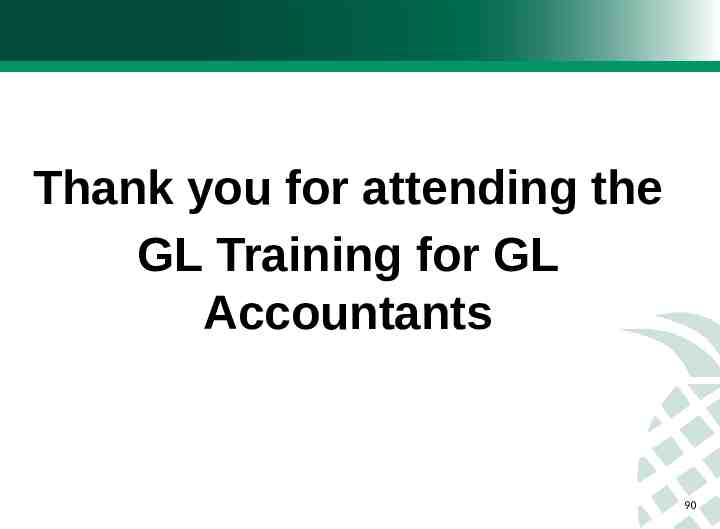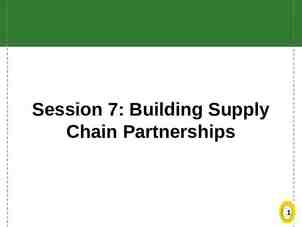PeopleSoft General Ledger Training for GL Accountants 1
90 Slides5.49 MB
PeopleSoft General Ledger Training for GL Accountants 1
Who Should Attend This Course? This course is designed to introduce participants to the General Ledger processes and procedures within the PeopleSoft environment. Prior to taking this course, you should have completed the PeopleSoft Basics and Navigation eCourse. You should take this course if you support or are assigned to the following roles: General Ledger Administrator General Ledger/ Financial Accountant Project Accounting Supervisor 2
Course Agenda Welcome and Introduction Course Guidelines Course Objectives Key Changes New Terminology Oracle UPK Navigation PeopleSoft Basics & Navigation Review To Be Process and Workflow Course Lessons 1 through 5 Course Summary Course Quiz/Assessment Getting Help 3
Welcome and Introductions Instructor Gagan Bajaj ‘G’ Business Subject Matter Expert (SME) Jason Reid Maria Tejera Luis Quintana Participants General Ledger Administrator General Ledger/ Financial Accountant Project Accounting Supervisor 4
Course Guidelines Please silence pagers and cell phones Minimize side conversations Help manage activities by starting and stopping on time Actively listen to and engage in the presentations Please do not work on your computer during Instructor presentations Be respectful of other participants and only check email or cell phones during breaks Restroom and exit locations Breaks Question/Issue Parking Lot 5
Course Objectives After completing this course, you should be able to: Manage Journals Process Journals Use Open Item Accounting example: Employee Loans 6
Course Components Concept slides Demonstrations Exercises Job Aids Knowledge Check Questions 7
Course Lessons Lesson 1 – General Ledger Overview Lesson 2 – Managing Journal Entries Lesson 3 – Processing Journals Lesson 4 – Summary 8
Oracle UPK Navigation Introduction Explain how to access the training Explain how to search for and view content Explain how to complete a course 9
PeopleSoft Basics & Navigation Review Logging On The 3 prerequisites to log on to PeopleSoft: 1. Access the PeopleSoft URL / link** 2. Enter the correct User ID 3. Enter the correct Password ** the URL/Link determines the PeopleSoft Database you want to access Example: HCMDEV 10
PeopleSoft Basics & Navigation Review To Log Off - Click the Sign out button in the Universal Navigation Header Universal Navigation Header Note: At BHSF, an inactivity warning is issued after 18 minutes but a PeopleSoft session stays active for 20 minutes. Once timed out, you are required to log in again. 11
PeopleSoft Toolbars & Breadcrumbs You have a number of alternatives for navigating in PeopleSoft applications, including: Drop-down navigation Navigation pages Bread crumbs 12
Drop-down Navigation Example In this example the navigation is: Main Menu General Ledger Journals Journal Entry Create/ Update Journal Entries 1313
Navigation Page example Note: Click the Folder to see the navigation page. 1414
Bread crumbs example Note: Highlighted area shows the bread crumbs navigation. 1515
PeopleSoft Page Controls / Icons Note: An asterisk (*) in front of a Field means it is required. 1616
Lesson 1 – General Ledger Overview 17
Lesson Objectives After completing this lesson, you will be able to: Explain the General Ledger process Identify key data changes from legacy systems Define new terms and concepts Explain Chart of Accounts changes Cross Walk Tables Understand Trees PeopleBooks 18
General Ledger Process Flow 19
General Ledger Reporting Process Flow 20
BHSF Crosswalk Table 21
General Ledger Processing Hierarchy Override Default Busine ss Unit Override Ledger Journal Source 22
BHSF Business Units (B.Us) Business Units are defined at Legal Entities. At BHSF, currently there are 38 Bus. * When using BU 4010040900 to create a JE, you are required to key in an Operating Unit (BHMG). 23
BHSF Ledgers Balanced and Un-balanced set of books, where accounting entries are posted. 24
BHSF Journal Sources Journal Sources are used to identify the origin of a transaction or a group of transactions 25
Chartfields Field Business Unit Account Department Operating Unit Fund Project Business Unit Project ID/Grant Activity Description Legal Entity - represents separate Balance Sheets. Use for the representation of the Income Statement and Balance Sheet accounts. The department represents the HR Hierarchy of where an employee resides. The departments should be structured with the logic of the functional area or speciality including the Finance and support services. Use to support a location or facility To represent a physical fund To support Grants and other Project Costing functions such as capital improvement projects The specific project ID/Grant Required with the use of Project Costing to track a particular activity Field length 5 Characters 6 Characters 6 Characters 6 Characters 5 Characters 5 Characters 10 Characters 10 Characters 26
Supporting Materials – Chartfields Lawson Accounting Unit Account/ Subaccount 1001000 (11310-0000) PeopleSof t Business Unit Operating Unit Dept. Account Fund PC BU Project/ Grant ID Activity (5) (6) (5) (6) (6) (5) (10) (10) The enclosed information, prepared pursuant to Consulting Services Agreement, is solely for the use and benefit of Baptist Health South Florida and is not intended for reliance by any other person. 27 27
Tree A tool used for viewing organizing data/ nodes in a logical taxonomy Also used to provide security access. Used in Reporting Tools In PS/nVision it is used to pull Chartfields on a Layout (Template) to create Instances (Reports). Also, to create a Scope Definition to get multiple Instances. Query Manager- to filter information. 28
Viewing Trees How to access Tree Manager View an existing Tree; examples: ALL BHSF ACCOUNTS (Account Rollup Tree) ALL BHSF DEPTS (Department Tree) Understanding Tree concepts: Nodes: Root, Parent, Child, Siblings Leaf / Leaves: Single/ Range Editing NodesDisplay Options: 3 important Checkpoints Effective Date, Status and Use of Levels Perform Audits 29
Trees (ALL BHSF DEPTS) 30
How to find information in PeopleSoft 31
PeopleBooks 32
Lesson 1 Summary Having completed this lesson, you should now be able to: General Ledger Overview New Chart of Accounts Crosswalk Tables Viewing and Managing the Tree PeopleBooks 33
Lesson 2 – Managing Journal Entries 3434
Lesson Objectives After completing this lesson, you will be able to: Viewing Chartfield Definitions Viewing Schedules Creating and Posting a Journal Entry Reviewing a Journal Entry Reversal Specifying Journal Search Criteria Upload the Journal Spreadsheet to PeopleSoft 35
Overview Process Flow Insert process flow/swim lane image In notes area provide explanation of process and role activities Info on General Ledger Overview 3636
Record Journals Process Flow 37
Edit journals Process Flow 38
Post journals Process Flow 3939
Financial Control and Reporting Process Flow 40
Viewing Chartfield Definitions Chartfield Values: Are used to classify transactions (subsystems or GL) Make up your chart of accounts, department value, etc. Segregate and categorize balances for reporting purposes. 41
Example of a BHSF Department ChartField Note: * refers to a Required field. 42
Preparing for Journal Entry You can set up overall user defaults. These defaults will appear automatically on pages and in dialog boxes to reduce the amount of keying that is required. PeopleSoft handles pre-populating of JE’s from two places: 1. Setting Overall User Preferences 2. Setting General Ledger User Preferences 43
Setting Overall User Preferences Use the Overall Preferences page to define the default value s for the specified user Id. 44
Setting General Ledger User Preferences On the User Preferences- General Ledger page, you determine the default Ledger, Ledger Group, and Source that will appear on pages for a user. 45
Schedules Recurring journal entries require processing schedules. You can create schedules that automate and control the generation of standard or recurring journal entries. You can define daily, weekly, monthly, or annual scheduling for recurring transactions such as closing schedules. User defined schedules enables you to specify particular dates and times. 46
JE Processing Journal Entry Processing Journal Data Entry, directly into PeopleSoft General Ledger, can be uploaded through the Journal Spreadsheet or they can be generated from the feeder systems by the Journal Generator Edits for accuracy and completeness. Posting to a ledger; the original journal entries are retained after posting by PeopleSoft General Ledger for analysis and audit trail purposes. You can check the journal status at any point in the journal processing flow. 47
Creating and Finding an Existing JE Finding an Existing JE. 48
Create a New JE Main Menu General Ledger Journals Journal Entry Create/ Update Journal Entries In PeopleSoft General Ledger, Business Unit, Journal ID and Journal Date uniquely identify a journal. 49
Journal Line Use the Journal Entry Lines page to enter individual journal debit and credit transactions. Select the desired Journal Entry Template from the Template List to control the fields displayed on this page. The Process drop down fields contains journal processing options for an individual journal; availability depends on user security settings. 50
Processing a JE On the Lines Page Tab Process button: Approval Process: 51
Journal Status Values Journal Status Code Journal Status Description N Needs Edit Required Journal has not been edited; therefore, cannot be posted. E Errors Journal has been edited and contains errors. V Valid Journal has passed editing and is ready to be posted. P Posted Journal has been posted to the ledger(s). U UnPosted Journal has been posted, then Unposted. M Model Journal is an SJE model. D Deleted Related journal has been deleted. I Incomplete Posting incomplete. T Journal Incomplete Journal is incomplete and will be bypassed by processing. 52
Approval Process Note: The Journal was routed for approval process. 53
Journal Approval Logic and Thresholds 1. If the total debits amount of the journal header is less than 25,000 it will be auto-approved 2. If the total debits amount of the journal header is greater than or equal to 25,000 it will route to the GL Manager for approval 3. If the total debits amount of the journal header is greater than or equal to 2,000,000 it will route to the GL Manager for the first approval, after it is approved by a manager it will route to the GL Director for final approval. 4. In any approval process it will only require 1 approver from a manager and or director 54
Journal Entry Reversal 55
Copy and Reverse 56
Journal Search Criteria 57
Attachments to J.Es 58
Journal Totals page You can use the Totals page to enforce a greater degree of control over the JE process. As you enter the journal line, the system displays a running total to the actual debits, credit. When you edit the journal and the control totals do not equal the actual totals, the system flags the journal as having errors, and you need to correct the errors before you can post. 5959
Upload the Journal Spreadsheet to PeopleSoft Journal Upload Requirements PeopleSoft delivers the required spreadsheet journal import files with PeopleSoft General Ledger. The following files should be placed in the same directory: File Name Description JRNL1.xls The delivered PeopleSoft Journal Workbook sample file; this is the control file for creating and maintaining spreadsheet journals. GLLOG.xlt A message log template file to keep track of successful or error file imports JRNLMCRO.xla The compiled macro sheet file contains creation and importing data for journal header and lines. 6060
Homepage: Spreadsheet Journal Import 61
Setting up Workbook Defaults Before you begin to enter journals, you will set up workbook defaults: Header Defaults Message Options Document Sequencing Information Online Import Control 62
Define Options and Defaults 63
Journal Header buttons Row 5 displays the following Header buttons: 64
Journal Line buttons Row 9 displays the following Line buttons: 65
Configuration Button This table lists the navigation buttons and their functions: 66
Importing the Spreadsheet After Import is complete: 1. If the import was successful the status of the JE in PeopleSoft should be ‘N’ (Needs Edit) 2. A log file is updated (JrnlLog.xls) 67
Lesson 1 Summary Having completed this lesson, you should now be able to: Viewing Chartfield Definitions Viewing Schedules Creating and Posting a Journal Entry Reviewing a Journal Entry Reversal Specifying Journal Search Criteria Upload the Journal Spreadsheet to PeopleSoft 6868
Lesson 3 – Processing Journals 69
Lesson Objectives After completing this lesson, you will be able to: Generate Journals Editing Journals Post Journals View Journal Status View Message Logs Copy a Journal 7070
Standard Journal Entry Standard Journal Entries (SJE) facilitates automating the creation of similar or identical journal entries following these steps: 1. Define the schedule, if appropriate. 2. Identify or create a model journal entry. 3. Define and generate the SJEs. 4. Verify the journal entries statuses. 5. Edit and post the journal entries. 7171
Step 1: Define the schedule, if appropriate. Recurring journal entries require processing schedules. You can create schedules that automate and control the generation of standard or recurring journal entries. You can define daily, weekly, monthly, or annual scheduling for recurring transactions such as closing schedules. User defined schedules enables you to specify particular dates and times. 72
Step 2 73
Step 3: Define Standard Journals General Ledger Journals Standard Journals Define Standard Journals Standard Journal Types: 74
Define Standard Journal Entry General Ledger Journals Standard Journals Define Standard Journals 75
Step 4: Create Standard Journals General Ledger Journals Standard Journals Create Standard Journals General Ledger Journals Standard Journals Review Standard Journals 76
Understanding Statistics Accounts PeopleSoft General Ledger facilitates using statistics in journal. You can use Statistical Accounts and/or Statistic Codes. Since each statistic has a standard unit of measure representing the statistical amount stored in the database, it is important to define the required unit of measure code. 77
Properties of Model Standard JE Type A Model Standard Journal Entry type after journal edit validation has the following restrictions: It cannot be changed or deleted. It cannot be budget checked, posted or submitted for workflow approval. 78
GLR and GLEs JEs When creating a General Ledger Expense or General Ledger Revenue JE, you must use: PC Bus Unit Project Id Activity Id An Type Source Type 79
InterUnit (Inter Company) The primary function of PeopleSoft interunit processing is automating the creation of the payable and receivable balancing entries between related parties. Establish interunit accounts the system will use to automatically balance the interunit entry by business unit (the Due To/From journal lines). 80
Allocation Processing Steps These are the high level Allocation Processing Steps: Identify the allocation basis needs and required elements. Define the Allocation Step or Steps that include Type, Pool, Basis, Target and Offset. Link the Allocation Step or Steps to an Allocation Group. Run the Allocation Process. Run the Allocation Calculation Log report to analyze results. *Focus of this class 8181
Running an Allocation 8282
Viewing the Allocation Log 8383
Mark Journal for Posting Accountants – Mark Journal for Posting 8484
Post Journals Request (Mass) Sr Accountants and Managers- Post JEs 8585
Journal Generator 8686
Course Summary 87
Getting Help Online Training UPK simulations Job Aids Super Users Help Desk 88
Questions and Concerns Parking Lot Will get back 89
Thank you for attending the GL Training for GL Accountants 90