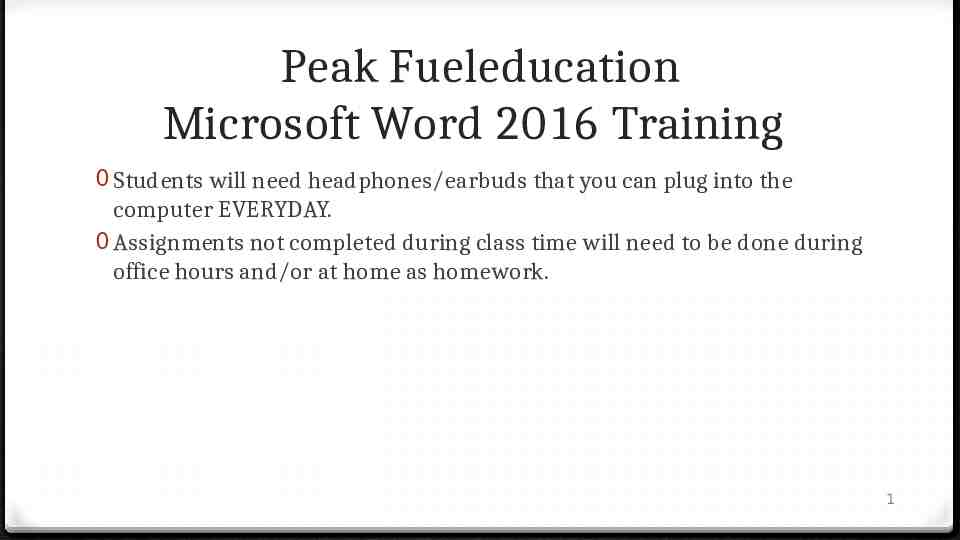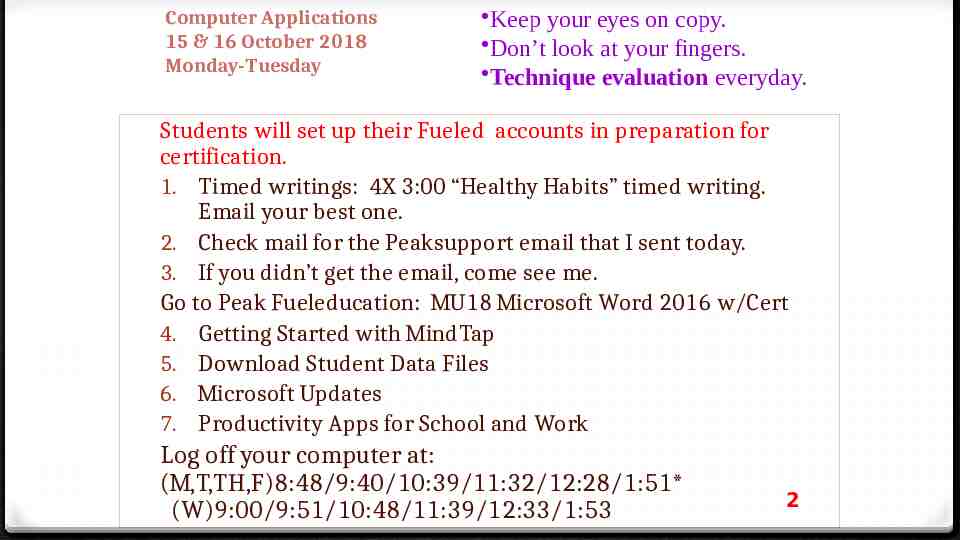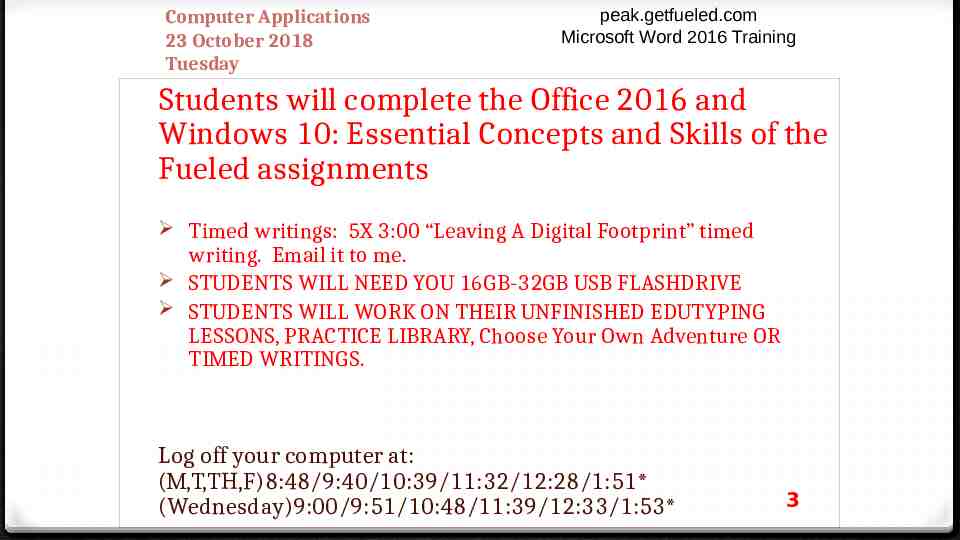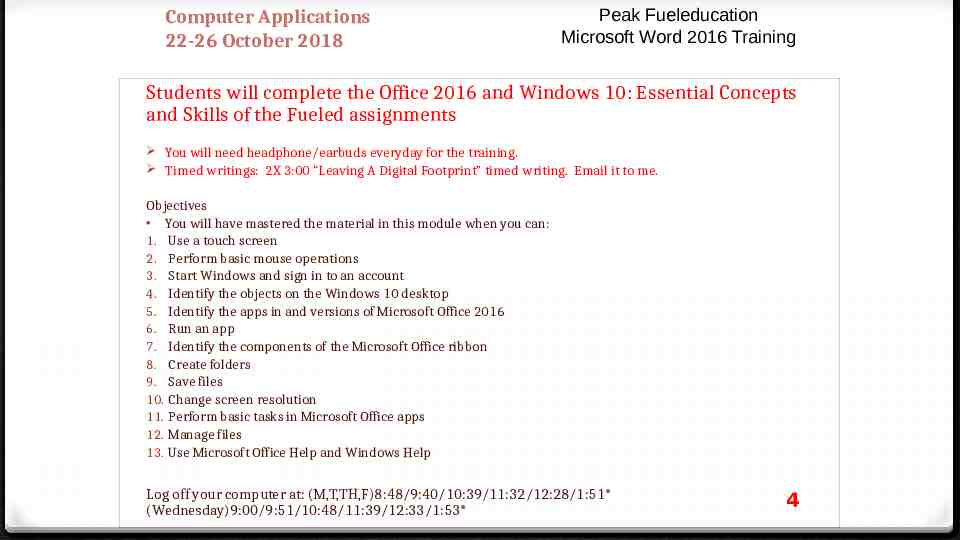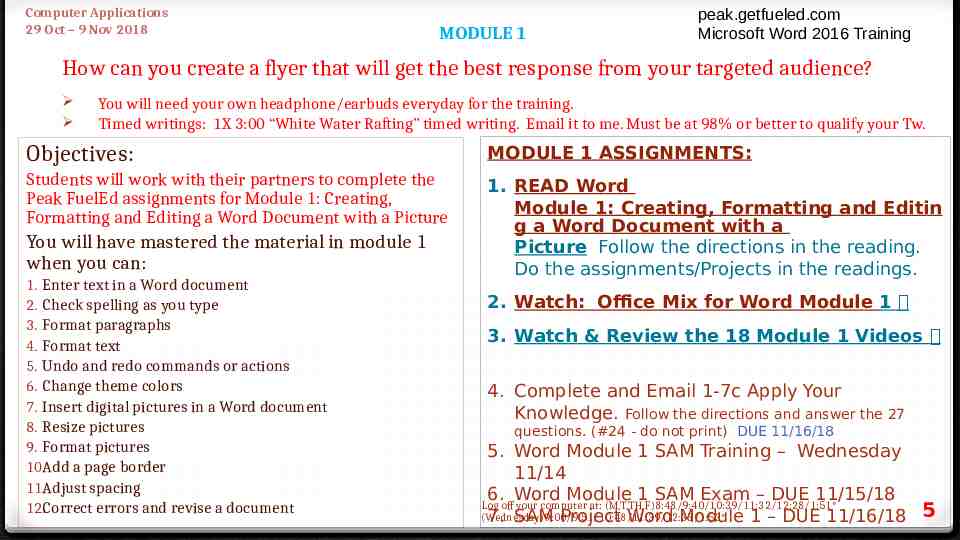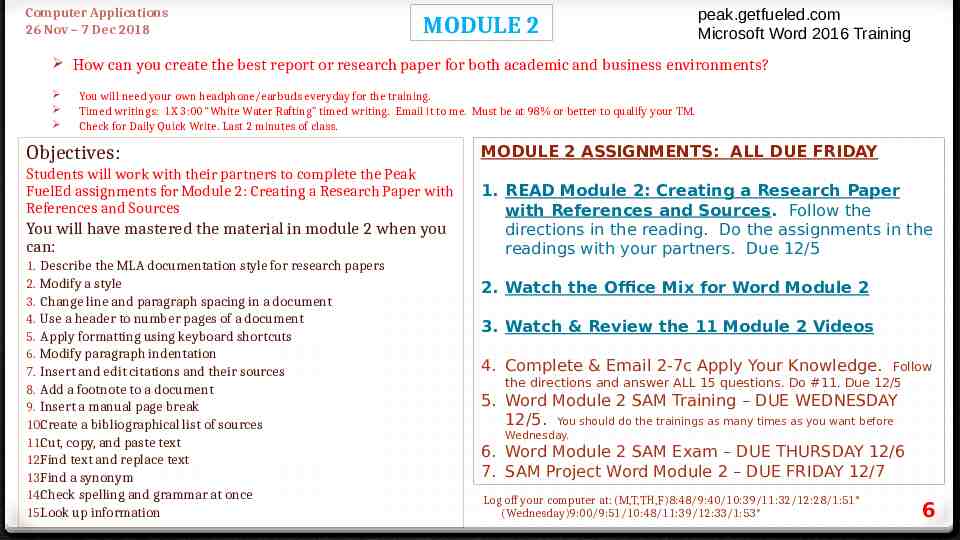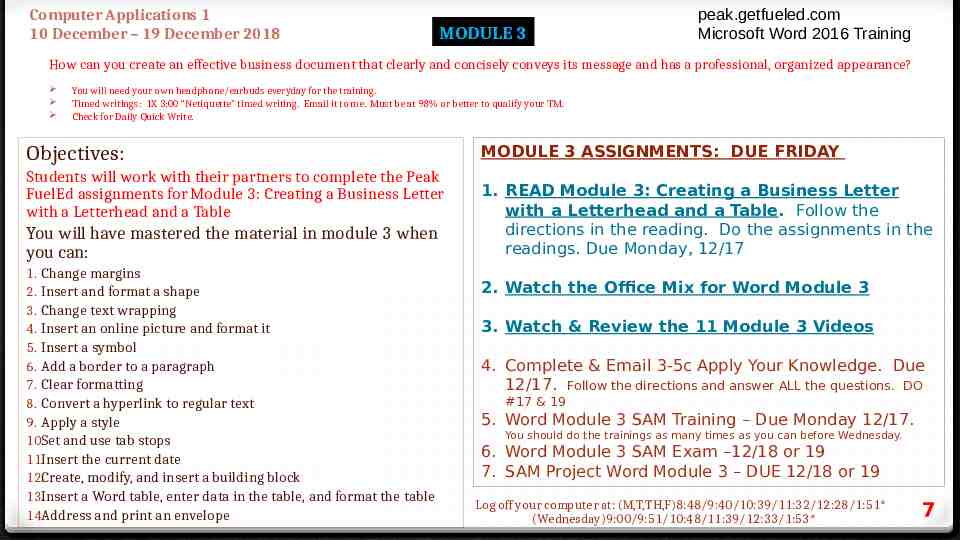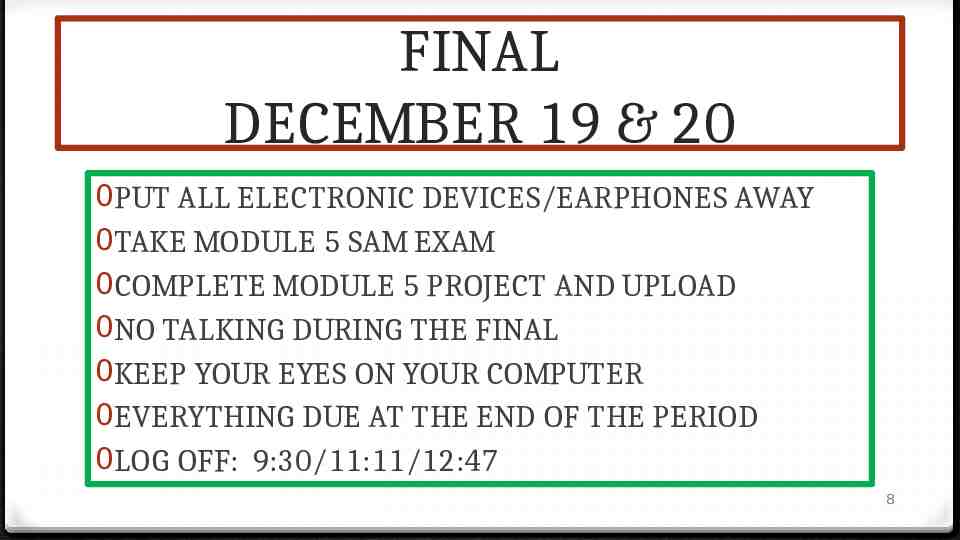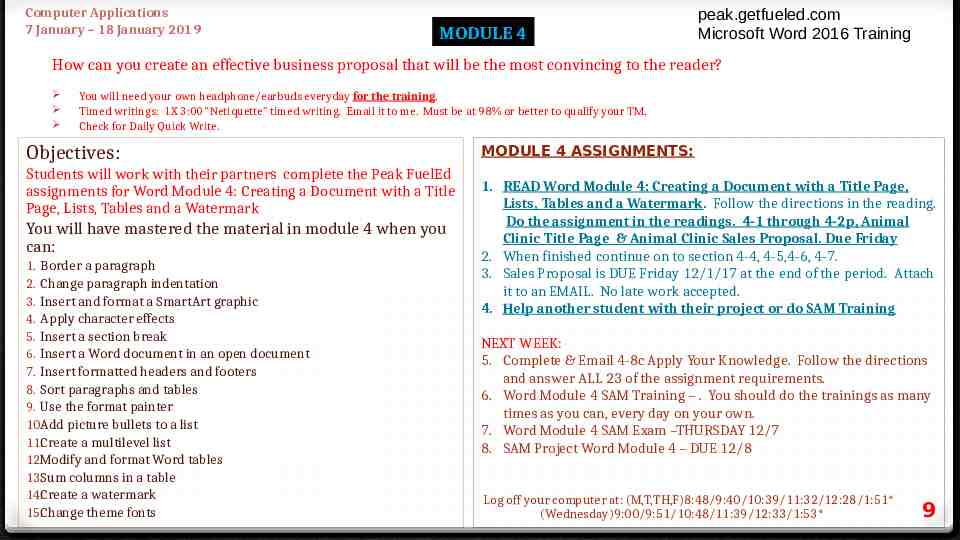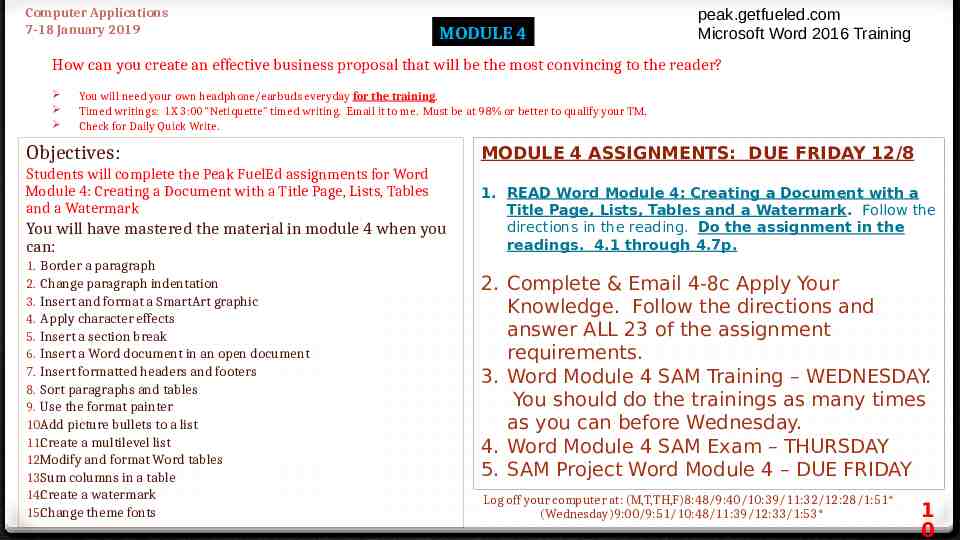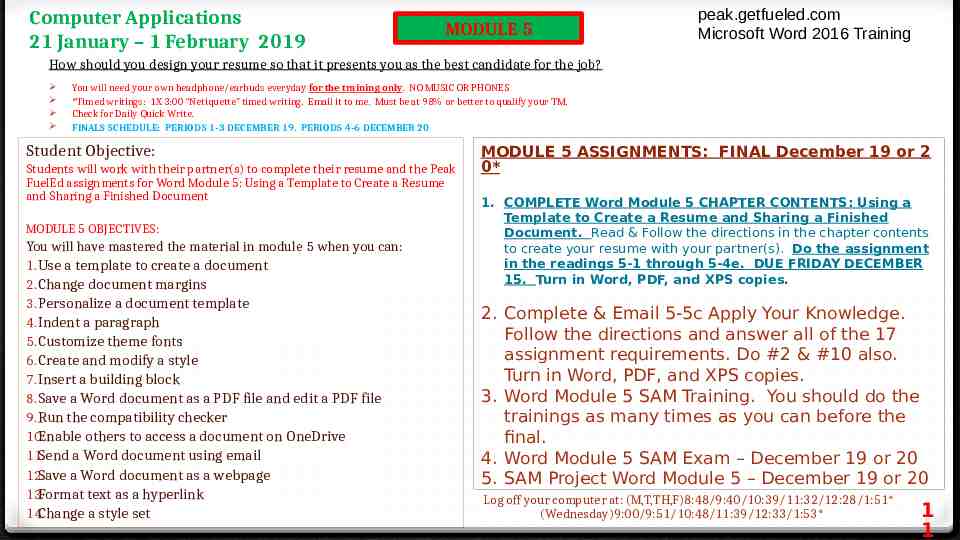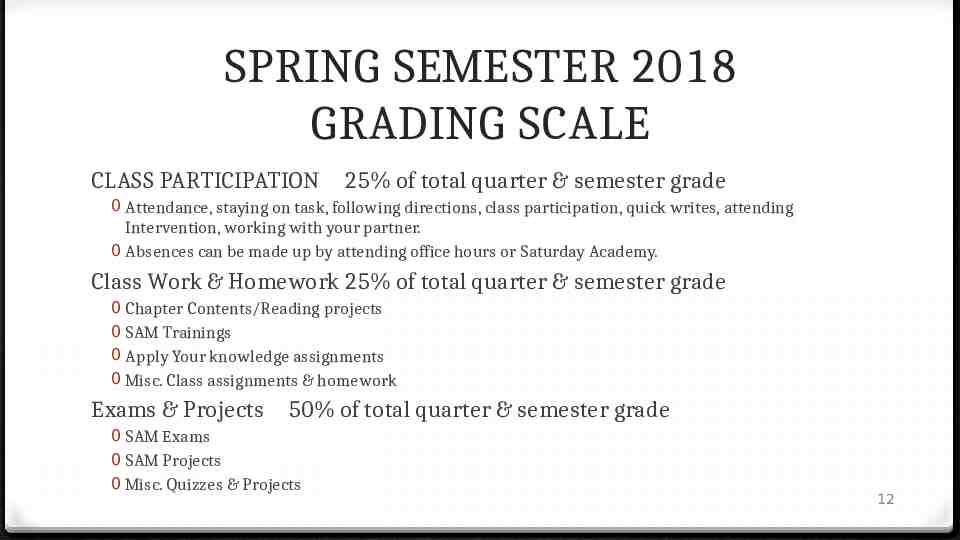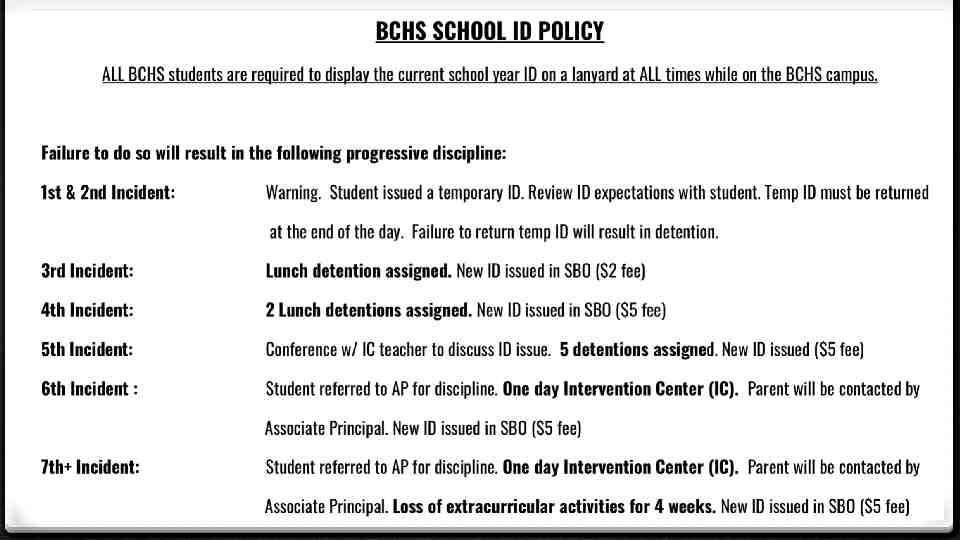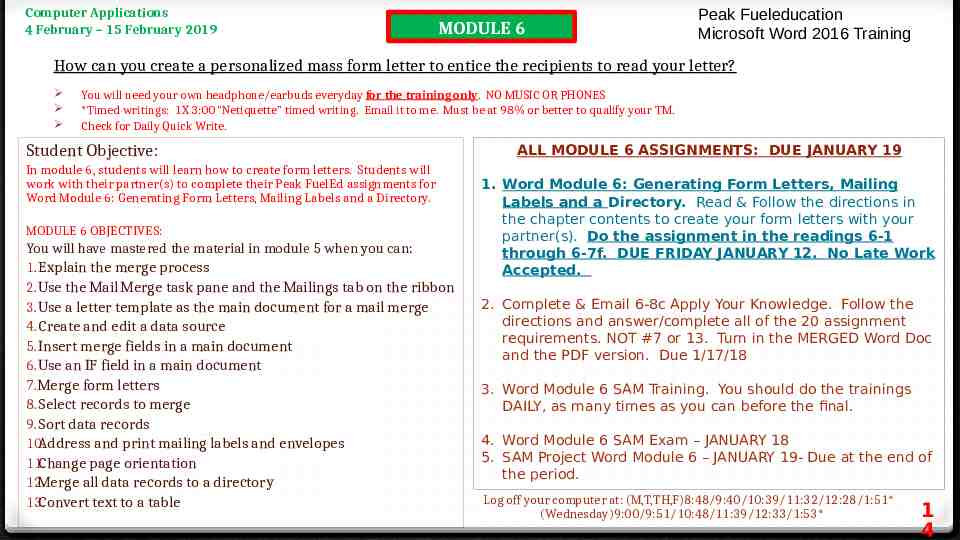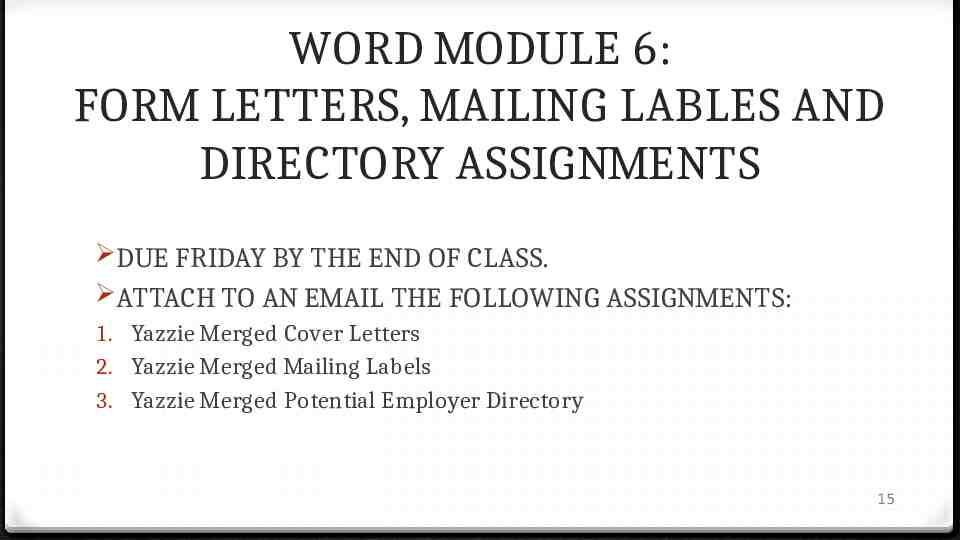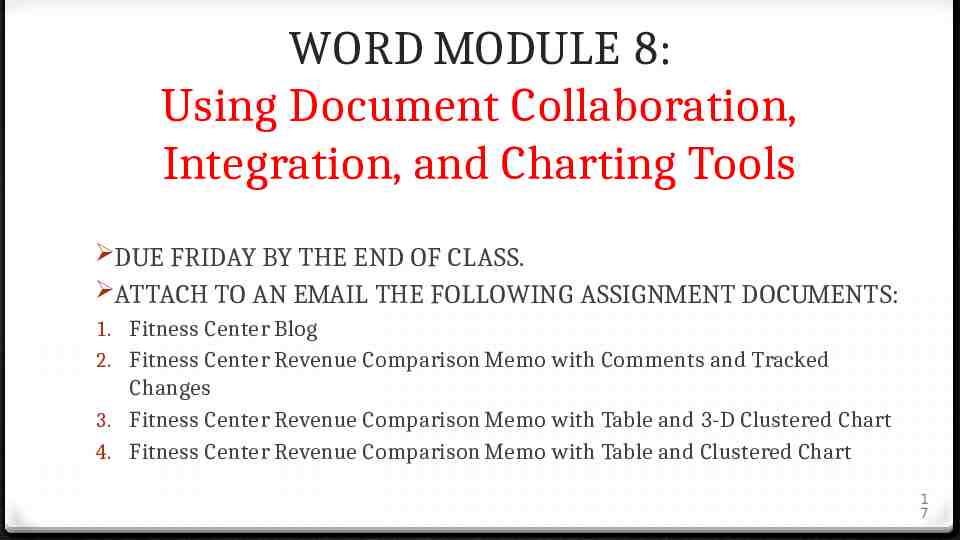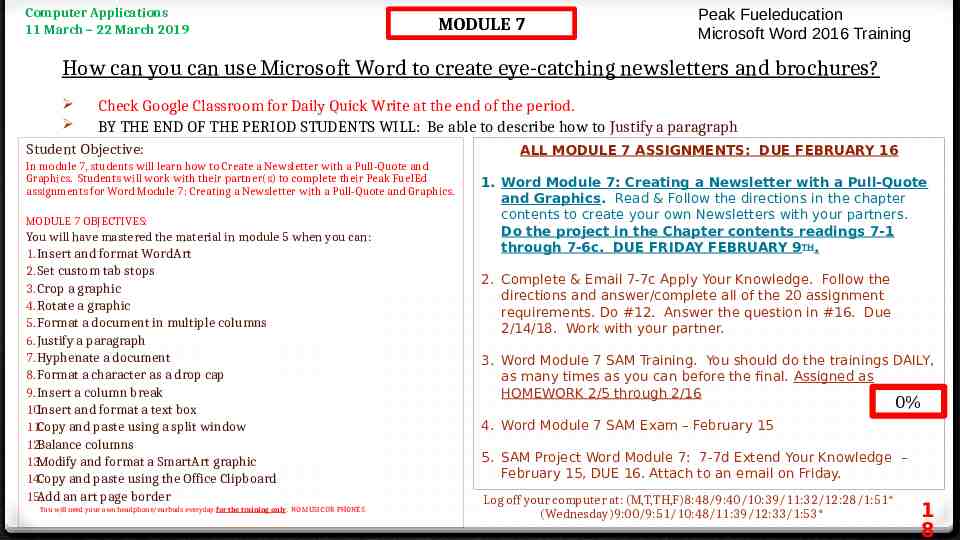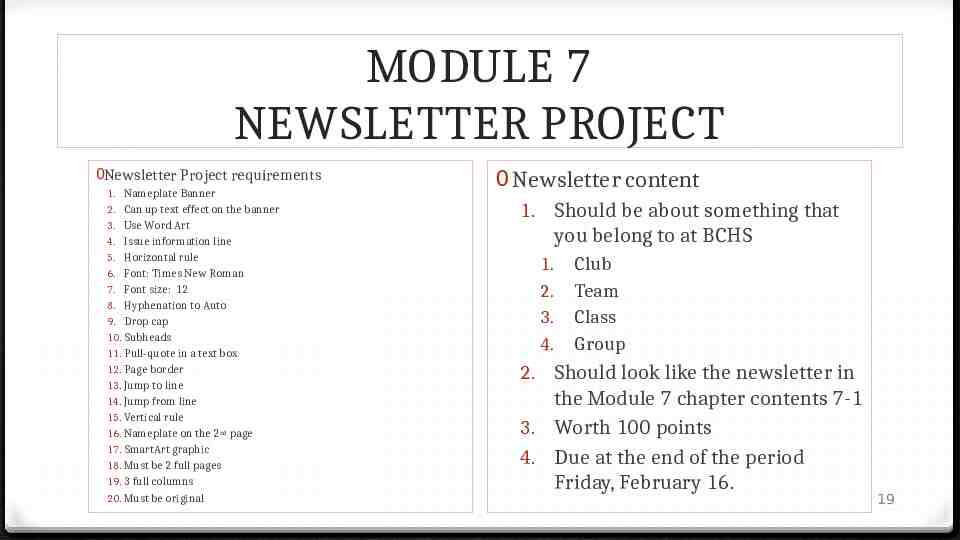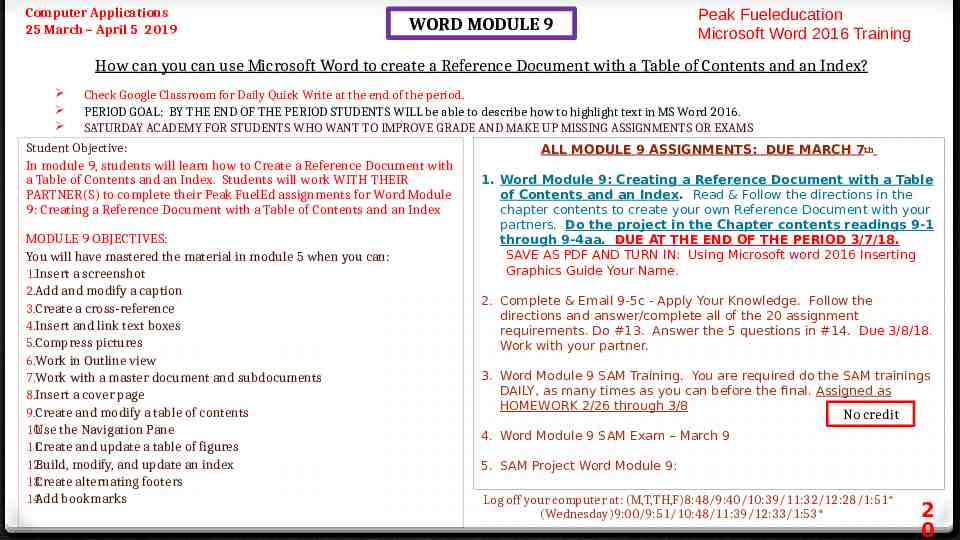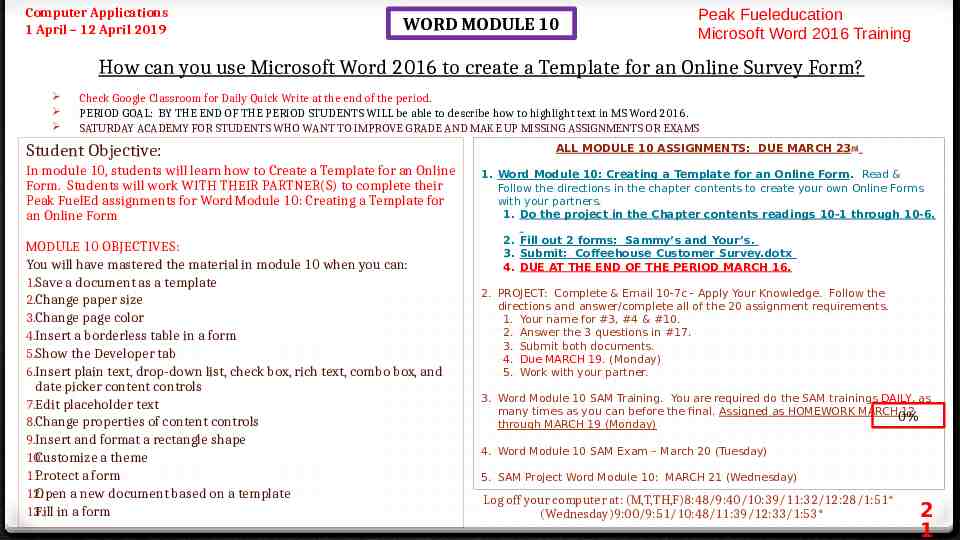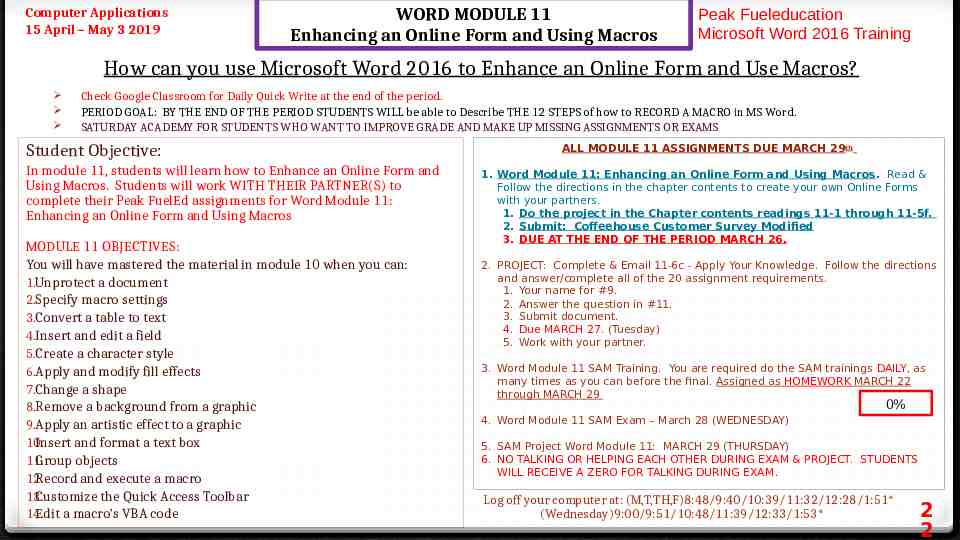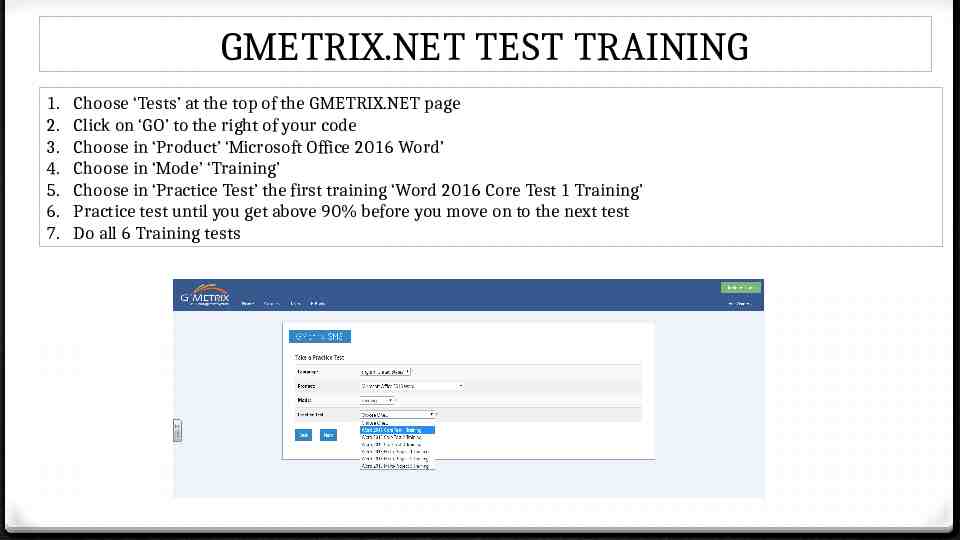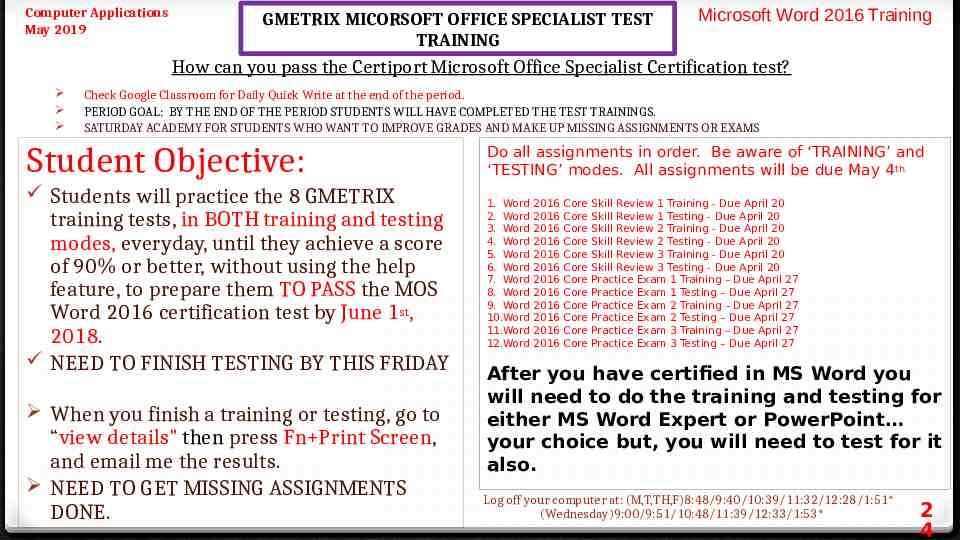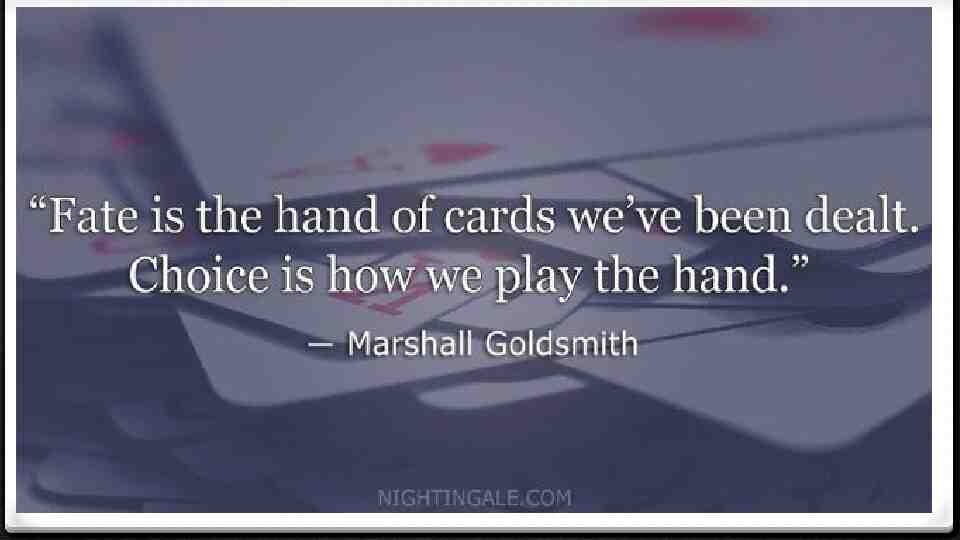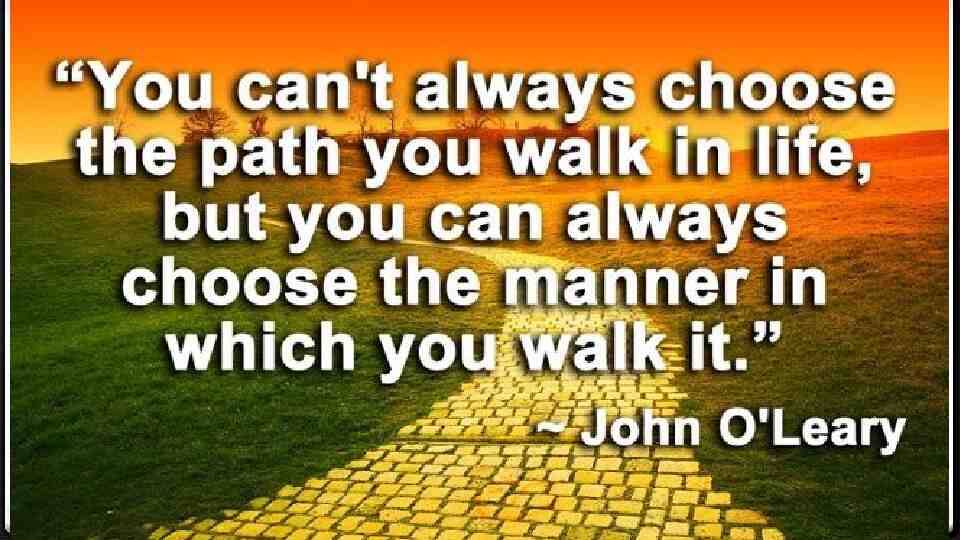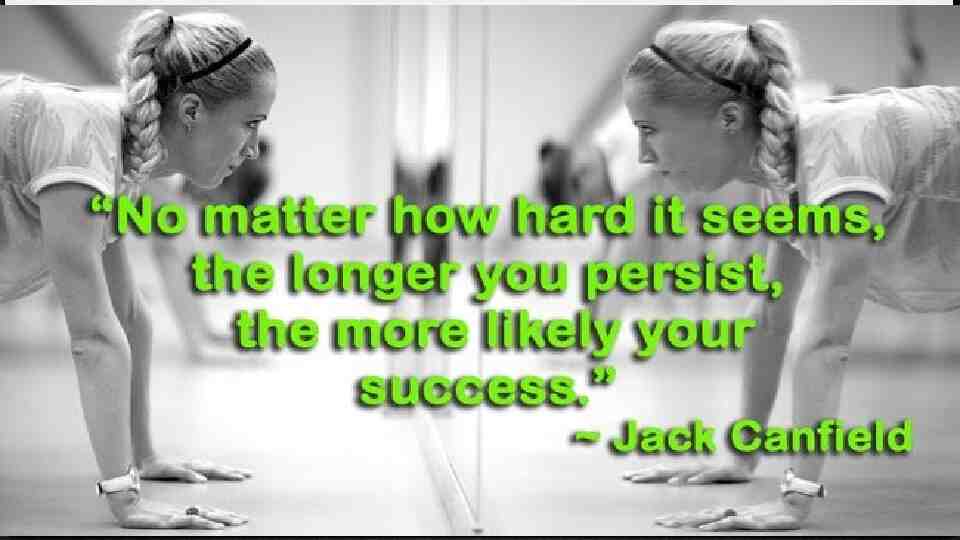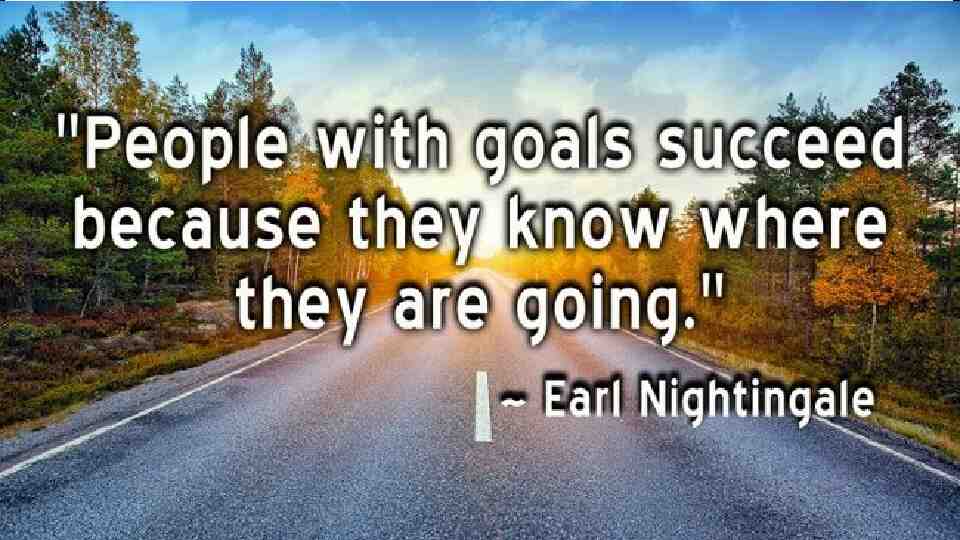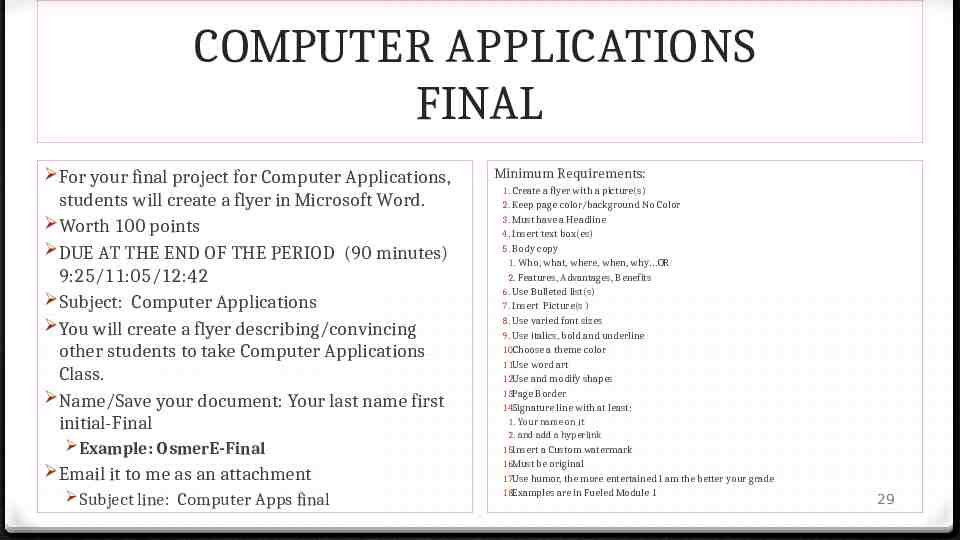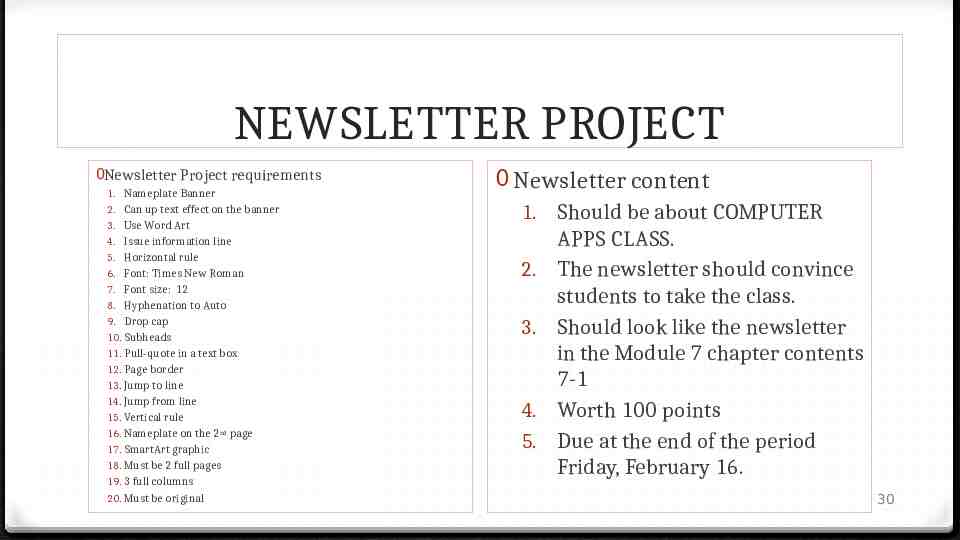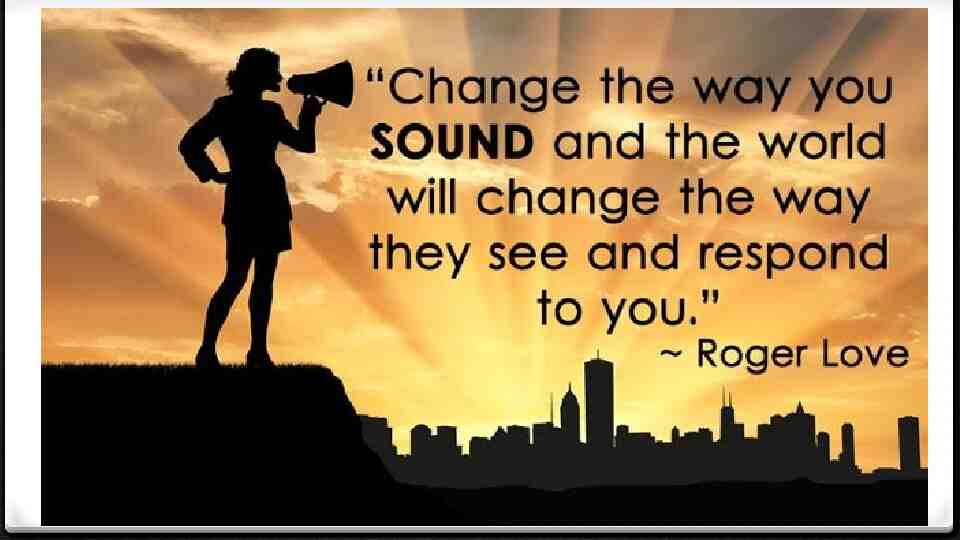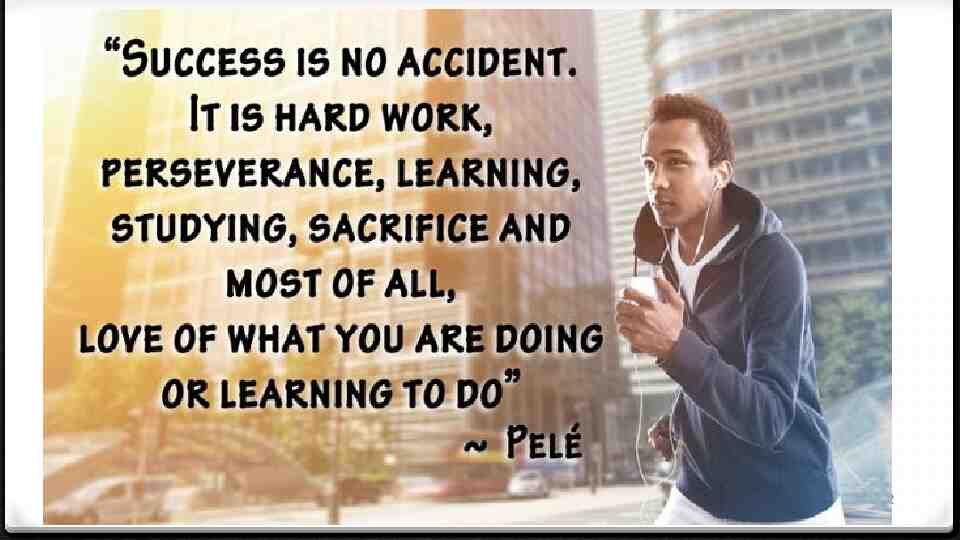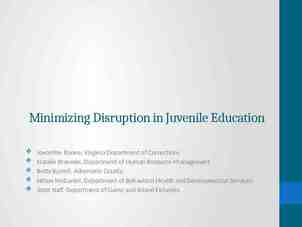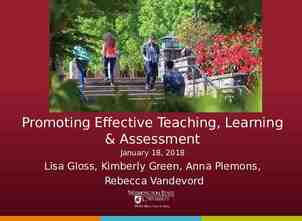Peak Fueleducation Microsoft Word 2016 Training 0 Students will
32 Slides2.94 MB
Peak Fueleducation Microsoft Word 2016 Training 0 Students will need headphones/earbuds that you can plug into the computer EVERYDAY. 0 Assignments not completed during class time will need to be done during office hours and/or at home as homework. 1
Computer Applications 15 & 16 October 2018 Monday-Tuesday Keep your eyes on copy. Don’t look at your fingers. Technique evaluation everyday. Students will set up their Fueled accounts in preparation for certification. 1. Timed writings: 4X 3:00 “Healthy Habits” timed writing. Email your best one. 2. Check mail for the Peaksupport email that I sent today. 3. If you didn’t get the email, come see me. Go to Peak Fueleducation: MU18 Microsoft Word 2016 w/Cert 4. Getting Started with MindTap 5. Download Student Data Files 6. Microsoft Updates 7. Productivity Apps for School and Work Log off your computer at: (M,T,TH,F)8:48/9:40/10:39/11:32/12:28/1:51* (W)9:00/9:51/10:48/11:39/12:33/1:53 2
Computer Applications 23 October 2018 Tuesday peak.getfueled.com Microsoft Word 2016 Training Students will complete the Office 2016 and Windows 10: Essential Concepts and Skills of the Fueled assignments Timed writings: 5X 3:00 “Leaving A Digital Footprint” timed writing. Email it to me. STUDENTS WILL NEED YOU 16GB-32GB USB FLASHDRIVE STUDENTS WILL WORK ON THEIR UNFINISHED EDUTYPING LESSONS, PRACTICE LIBRARY, Choose Your Own Adventure OR TIMED WRITINGS. Log off your computer at: (M,T,TH,F)8:48/9:40/10:39/11:32/12:28/1:51* (Wednesday)9:00/9:51/10:48/11:39/12:33/1:53* 3
Computer Applications 22-26 October 2018 Peak Fueleducation Microsoft Word 2016 Training Students will complete the Office 2016 and Windows 10: Essential Concepts and Skills of the Fueled assignments You will need headphone/earbuds everyday for the training. Timed writings: 2X 3:00 “Leaving A Digital Footprint” timed writing. Email it to me. Objectives You will have mastered the material in this module when you can: 1. Use a touch screen 2. Perform basic mouse operations 3. Start Windows and sign in to an account 4. Identify the objects on the Windows 10 desktop 5. Identify the apps in and versions of Microsoft Office 2016 6. Run an app 7. Identify the components of the Microsoft Office ribbon 8. Create folders 9. Save files 10. Change screen resolution 11. Perform basic tasks in Microsoft Office apps 12. Manage files 13. Use Microsoft Office Help and Windows Help Log off your computer at: (M,T,TH,F)8:48/9:40/10:39/11:32/12:28/1:51* (Wednesday)9:00/9:51/10:48/11:39/12:33/1:53* 4
Computer Applications 29 Oct – 9 Nov 2018 MODULE 1 peak.getfueled.com Microsoft Word 2016 Training How can you create a flyer that will get the best response from your targeted audience? You will need your own headphone/earbuds everyday for the training. Timed writings: 1X 3:00 “White Water Rafting” timed writing. Email it to me. Must be at 98% or better to qualify your Tw. Objectives: MODULE 1 ASSIGNMENTS: Students will work with their partners to complete the Peak FuelEd assignments for Module 1: Creating, Formatting and Editing a Word Document with a Picture 1. READ Word Module 1: Creating, Formatting and Editin g a Word Document with a Picture Follow the directions in the reading. Do the assignments/Projects in the readings. You will have mastered the material in module 1 when you can: 1. Enter text in a Word document 2. Check spelling as you type 3. Format paragraphs 4. Format text 5. Undo and redo commands or actions 6. Change theme colors 7. Insert digital pictures in a Word document 8. Resize pictures 9. Format pictures 10.Add a page border 11.Adjust spacing 12.Correct errors and revise a document 2. Watch: Office Mix for Word Module 1 3. Watch & Review the 18 Module 1 Videos 4. Complete and Email 1-7c Apply Your Knowledge. Follow the directions and answer the 27 questions. (#24 - do not print) DUE 11/16/18 5. Word Module 1 SAM Training – Wednesday 11/14 6. Word Module 1 SAM Exam – DUE 11/15/18 Log off your computer at: (M,T,TH,F)8:48/9:40/10:39/11:32/12:28/1:51* (Wednesday)9:00/9:51/10:48/11:39/12:33/1:53* 7. SAM Project Word Module 1 – DUE 11/16/18 5
Computer Applications 26 Nov – 7 Dec 2018 MODULE 2 peak.getfueled.com Microsoft Word 2016 Training How can you create the best report or research paper for both academic and business environments? You will need your own headphone/earbuds everyday for the training. Timed writings: 1X 3:00 “White Water Rafting” timed writing. Email it to me. Must be at 98% or better to qualify your TM. Check for Daily Quick Write. Last 2 minutes of class. Objectives: Students will work with their partners to complete the Peak FuelEd assignments for Module 2: Creating a Research Paper with References and Sources You will have mastered the material in module 2 when you can: 1. Describe the MLA documentation style for research papers 2. Modify a style 3. Change line and paragraph spacing in a document 4. Use a header to number pages of a document 5. Apply formatting using keyboard shortcuts 6. Modify paragraph indentation 7. Insert and edit citations and their sources 8. Add a footnote to a document 9. Insert a manual page break 10.Create a bibliographical list of sources 11.Cut, copy, and paste text 12.Find text and replace text 13.Find a synonym 14.Check spelling and grammar at once 15.Look up information MODULE 2 ASSIGNMENTS: ALL DUE FRIDAY 1. READ Module 2: Creating a Research Paper with References and Sources. Follow the directions in the reading. Do the assignments in the readings with your partners. Due 12/5 2. Watch the Office Mix for Word Module 2 3. Watch & Review the 11 Module 2 Videos 4. Complete & Email 2-7c Apply Your Knowledge. Follow the directions and answer ALL 15 questions. Do #11. Due 12/5 5. Word Module 2 SAM Training – DUE WEDNESDAY 12/5. You should do the trainings as many times as you want before Wednesday. 6. Word Module 2 SAM Exam – DUE THURSDAY 12/6 7. SAM Project Word Module 2 – DUE FRIDAY 12/7 Log off your computer at: (M,T,TH,F)8:48/9:40/10:39/11:32/12:28/1:51* (Wednesday)9:00/9:51/10:48/11:39/12:33/1:53* 6
Computer Applications 1 10 December – 19 December 2018 MODULE 3 peak.getfueled.com Microsoft Word 2016 Training How can you create an effective business document that clearly and concisely conveys its message and has a professional, organized appearance? You will need your own headphone/earbuds everyday for the training. Timed writings: 1X 3:00 “Netiquette” timed writing. Email it to me. Must be at 98% or better to qualify your TM. Check for Daily Quick Write. Objectives: Students will work with their partners to complete the Peak FuelEd assignments for Module 3: Creating a Business Letter with a Letterhead and a Table You will have mastered the material in module 3 when you can: 1. Change margins 2. Insert and format a shape 3. Change text wrapping 4. Insert an online picture and format it 5. Insert a symbol 6. Add a border to a paragraph 7. Clear formatting 8. Convert a hyperlink to regular text 9. Apply a style 10.Set and use tab stops 11.Insert the current date 12.Create, modify, and insert a building block 13.Insert a Word table, enter data in the table, and format the table 14.Address and print an envelope MODULE 3 ASSIGNMENTS: DUE FRIDAY 1. READ Module 3: Creating a Business Letter with a Letterhead and a Table. Follow the directions in the reading. Do the assignments in the readings. Due Monday, 12/17 2. Watch the Office Mix for Word Module 3 3. Watch & Review the 11 Module 3 Videos 4. Complete & Email 3-5c Apply Your Knowledge. Due 12/17. Follow the directions and answer ALL the questions. DO #17 & 19 5. Word Module 3 SAM Training – Due Monday 12/17. You should do the trainings as many times as you can before Wednesday. 6. Word Module 3 SAM Exam –12/18 or 19 7. SAM Project Word Module 3 – DUE 12/18 or 19 Log off your computer at: (M,T,TH,F)8:48/9:40/10:39/11:32/12:28/1:51* (Wednesday)9:00/9:51/10:48/11:39/12:33/1:53* 7
FINAL DECEMBER 19 & 20 0PUT ALL ELECTRONIC DEVICES/EARPHONES AWAY 0TAKE MODULE 5 SAM EXAM 0COMPLETE MODULE 5 PROJECT AND UPLOAD 0NO TALKING DURING THE FINAL 0KEEP YOUR EYES ON YOUR COMPUTER 0EVERYTHING DUE AT THE END OF THE PERIOD 0LOG OFF: 9:30/11:11/12:47 8
Computer Applications 7 January – 18 January 2019 MODULE 4 peak.getfueled.com Microsoft Word 2016 Training How can you create an effective business proposal that will be the most convincing to the reader? You will need your own headphone/earbuds everyday for the training. Timed writings: 1X 3:00 “Netiquette” timed writing. Email it to me. Must be at 98% or better to qualify your TM. Check for Daily Quick Write. Objectives: Students will work with their partners complete the Peak FuelEd assignments for Word Module 4: Creating a Document with a Title Page, Lists, Tables and a Watermark You will have mastered the material in module 4 when you can: 1. Border a paragraph 2. Change paragraph indentation 3. Insert and format a SmartArt graphic 4. Apply character effects 5. Insert a section break 6. Insert a Word document in an open document 7. Insert formatted headers and footers 8. Sort paragraphs and tables 9. Use the format painter 10.Add picture bullets to a list 11.Create a multilevel list 12.Modify and format Word tables 13.Sum columns in a table 14.Create a watermark 15.Change theme fonts MODULE 4 ASSIGNMENTS: 1. READ Word Module 4: Creating a Document with a Title Page, Lists, Tables and a Watermark. Follow the directions in the reading. Do the assignment in the readings. 4-1 through 4-2p, Animal Clinic Title Page & Animal Clinic Sales Proposal. Due Friday 2. When finished continue on to section 4-4, 4-5,4-6, 4-7. 3. Sales Proposal is DUE Friday 12/1/17 at the end of the period. Attach it to an EMAIL. No late work accepted. 4. Help another student with their project or do SAM Training NEXT WEEK: 5. Complete & Email 4-8c Apply Your Knowledge. Follow the directions and answer ALL 23 of the assignment requirements. 6. Word Module 4 SAM Training – . You should do the trainings as many times as you can, every day on your own. 7. Word Module 4 SAM Exam –THURSDAY 12/7 8. SAM Project Word Module 4 – DUE 12/8 Log off your computer at: (M,T,TH,F)8:48/9:40/10:39/11:32/12:28/1:51* (Wednesday)9:00/9:51/10:48/11:39/12:33/1:53* 9
Computer Applications 7-18 January 2019 MODULE 4 peak.getfueled.com Microsoft Word 2016 Training How can you create an effective business proposal that will be the most convincing to the reader? You will need your own headphone/earbuds everyday for the training. Timed writings: 1X 3:00 “Netiquette” timed writing. Email it to me. Must be at 98% or better to qualify your TM. Check for Daily Quick Write. Objectives: Students will complete the Peak FuelEd assignments for Word Module 4: Creating a Document with a Title Page, Lists, Tables and a Watermark You will have mastered the material in module 4 when you can: 1. Border a paragraph 2. Change paragraph indentation 3. Insert and format a SmartArt graphic 4. Apply character effects 5. Insert a section break 6. Insert a Word document in an open document 7. Insert formatted headers and footers 8. Sort paragraphs and tables 9. Use the format painter 10.Add picture bullets to a list 11.Create a multilevel list 12.Modify and format Word tables 13.Sum columns in a table 14.Create a watermark 15.Change theme fonts MODULE 4 ASSIGNMENTS: DUE FRIDAY 12/8 1. READ Word Module 4: Creating a Document with a Title Page, Lists, Tables and a Watermark. Follow the directions in the reading. Do the assignment in the readings. 4.1 through 4.7p. 2. Complete & Email 4-8c Apply Your Knowledge. Follow the directions and answer ALL 23 of the assignment requirements. 3. Word Module 4 SAM Training – WEDNESDAY. You should do the trainings as many times as you can before Wednesday. 4. Word Module 4 SAM Exam – THURSDAY 5. SAM Project Word Module 4 – DUE FRIDAY Log off your computer at: (M,T,TH,F)8:48/9:40/10:39/11:32/12:28/1:51* (Wednesday)9:00/9:51/10:48/11:39/12:33/1:53* 1 0
Computer Applications 21 January – 1 February 2019 MODULE 5 peak.getfueled.com Microsoft Word 2016 Training How should you design your resume so that it presents you as the best candidate for the job? You will need your own headphone/earbuds everyday for the training only. NO MUSIC OR PHONES *Timed writings: 1X 3:00 “Netiquette” timed writing. Email it to me. Must be at 98% or better to qualify your TM. Check for Daily Quick Write. FINALS SCHEDULE: PERIODS 1-3 DECEMBER 19. PERIODS 4-6 DECEMBER 20 Student Objective: Students will work with their partner(s) to complete their resume and the Peak FuelEd assignments for Word Module 5: Using a Template to Create a Resume and Sharing a Finished Document MODULE 5 OBJECTIVES: You will have mastered the material in module 5 when you can: 1. Use a template to create a document 2. Change document margins 3. Personalize a document template 4. Indent a paragraph 5. Customize theme fonts 6. Create and modify a style 7. Insert a building block 8. Save a Word document as a PDF file and edit a PDF file 9. Run the compatibility checker 10.Enable others to access a document on OneDrive 11.Send a Word document using email 12.Save a Word document as a webpage 13.Format text as a hyperlink 14.Change a style set MODULE 5 ASSIGNMENTS: FINAL December 19 or 2 0* 1. COMPLETE Word Module 5 CHAPTER CONTENTS: Using a Template to Create a Resume and Sharing a Finished Document. Read & Follow the directions in the chapter contents to create your resume with your partner(s). Do the assignment in the readings 5-1 through 5-4e. DUE FRIDAY DECEMBER 15. Turn in Word, PDF, and XPS copies. 2. Complete & Email 5-5c Apply Your Knowledge. Follow the directions and answer all of the 17 assignment requirements. Do #2 & #10 also. Turn in Word, PDF, and XPS copies. 3. Word Module 5 SAM Training. You should do the trainings as many times as you can before the final. 4. Word Module 5 SAM Exam – December 19 or 20 5. SAM Project Word Module 5 – December 19 or 20 Log off your computer at: (M,T,TH,F)8:48/9:40/10:39/11:32/12:28/1:51* (Wednesday)9:00/9:51/10:48/11:39/12:33/1:53* 1 1
SPRING SEMESTER 2018 GRADING SCALE CLASS PARTICIPATION 25% of total quarter & semester grade 0 Attendance, staying on task, following directions, class participation, quick writes, attending Intervention, working with your partner. 0 Absences can be made up by attending office hours or Saturday Academy. Class Work & Homework 25% of total quarter & semester grade 0 Chapter Contents/Reading projects 0 SAM Trainings 0 Apply Your knowledge assignments 0 Misc. Class assignments & homework Exams & Projects 50% of total quarter & semester grade 0 SAM Exams 0 SAM Projects 0 Misc. Quizzes & Projects 12
13
Computer Applications 4 February – 15 February 2019 MODULE 6 Peak Fueleducation Microsoft Word 2016 Training How can you create a personalized mass form letter to entice the recipients to read your letter? You will need your own headphone/earbuds everyday for the training only. NO MUSIC OR PHONES *Timed writings: 1X 3:00 “Netiquette” timed writing. Email it to me. Must be at 98% or better to qualify your TM. Check for Daily Quick Write. Student Objective: In module 6, students will learn how to create form letters. Students will work with their partner(s) to complete their Peak FuelEd assignments for Word Module 6: Generating Form Letters, Mailing Labels and a Directory. MODULE 6 OBJECTIVES: You will have mastered the material in module 5 when you can: 1. Explain the merge process 2. Use the Mail Merge task pane and the Mailings tab on the ribbon 3. Use a letter template as the main document for a mail merge 4. Create and edit a data source 5. Insert merge fields in a main document 6. Use an IF field in a main document 7. Merge form letters 8. Select records to merge 9. Sort data records 10.Address and print mailing labels and envelopes 11.Change page orientation 12.Merge all data records to a directory 13.Convert text to a table ALL MODULE 6 ASSIGNMENTS: DUE JANUARY 19 1. Word Module 6: Generating Form Letters, Mailing Labels and a Directory. Read & Follow the directions in the chapter contents to create your form letters with your partner(s). Do the assignment in the readings 6-1 through 6-7f. DUE FRIDAY JANUARY 12. No Late Work Accepted. 2. Complete & Email 6-8c Apply Your Knowledge. Follow the directions and answer/complete all of the 20 assignment requirements. NOT #7 or 13. Turn in the MERGED Word Doc and the PDF version. Due 1/17/18 3. Word Module 6 SAM Training. You should do the trainings DAILY, as many times as you can before the final. 4. Word Module 6 SAM Exam – JANUARY 18 5. SAM Project Word Module 6 – JANUARY 19- Due at the end of the period. Log off your computer at: (M,T,TH,F)8:48/9:40/10:39/11:32/12:28/1:51* (Wednesday)9:00/9:51/10:48/11:39/12:33/1:53* 1 4
WORD MODULE 6: FORM LETTERS, MAILING LABLES AND DIRECTORY ASSIGNMENTS DUE FRIDAY BY THE END OF CLASS. ATTACH TO AN EMAIL THE FOLLOWING ASSIGNMENTS: 1. Yazzie Merged Cover Letters 2. Yazzie Merged Mailing Labels 3. Yazzie Merged Potential Employer Directory 15
Computer Applications 25 February – 8 March 2019 MODULE 8 Peak Fueleducation Microsoft Word 2016 Training How can you can use Microsoft Word to create eye-catching Memos and Blogs? Check Google Classroom for Daily Quick Write at the end of the period. BY THE END OF THE PERIOD STUDENTS: Will be able to describe how to Enable Tracked Changes. Student Objective: In module 8, students will learn how to Use Document Collaboration, Integration, and Charting Tools. Students will work with their partner(s) to complete their Peak FuelEd assignments for Word Module 8: Using Document Collaboration, Integration, and Charting Tools MODULE 8 OBJECTIVES: You will have mastered the material in module 8 when you can: 1. Insert, edit, view, and delete comments 2. Track changes 3. Review tracked changes 4. Compare documents 5. Combine documents 6. Link an Excel worksheet to a Word document 7. Break a link 8. Create a chart in Word 9. Format a Word chart 10.View and scroll through side-by-side documents 11.Create a new document for a blog post 12.InsertYou a quick table will need your own headphone/earbuds for the training only. NO MUSIC OR PHONES 13.Publish a blog post ALL MODULE 8 ASSIGNMENTS: DUE FEBRUARY 2 1. Word Module 8: Using Document Collaboration, Integration, and Charting Tools. Read & Follow the directions in the chapter contents to create your own Memos with your partners. Do the project in the Chapter contents readings 8-1 through 8-5f. DUE FRIDAY JANUARY 26. Need to be through 8-2, 8-3, 8-4, 8-5 2. Complete & Email 8-6c Apply Your Knowledge. Follow the directions and answer/complete all of the 25 assignment requirements. 1. Do #3. 2. Do 10 & 11, do a screen shot and paste it on the email but, do not print. (8-2g-m) 3. Do #20 (not a bullet) 4. Do #21 5. Answer the 5 questions in 5, 6 & 22. List 1-5 on your email. 6. Due 1/31/18 3. Word Module 8 SAM Training. You should do the trainings DAILY, as many times as you can before the final. Assigned as HOMEWORK 1/22 through 2/1 4. Word Module 8 SAM Exam – February 1 50% 5. SAM Project Word Module 8 – February 2 DUE NOW Log off your computer at: (M,T,TH,F)8:48/9:40/10:39/11:32/12:28/1:51* (Wednesday)9:00/9:51/10:48/11:39/12:33/1:53* 1 6
WORD MODULE 8: Using Document Collaboration, Integration, and Charting Tools DUE FRIDAY BY THE END OF CLASS. ATTACH TO AN EMAIL THE FOLLOWING ASSIGNMENT DOCUMENTS: 1. Fitness Center Blog 2. Fitness Center Revenue Comparison Memo with Comments and Tracked Changes 3. Fitness Center Revenue Comparison Memo with Table and 3-D Clustered Chart 4. Fitness Center Revenue Comparison Memo with Table and Clustered Chart 1 7
Computer Applications 11 March – 22 March 2019 MODULE 7 Peak Fueleducation Microsoft Word 2016 Training How can you can use Microsoft Word to create eye-catching newsletters and brochures? Check Google Classroom for Daily Quick Write at the end of the period. BY THE END OF THE PERIOD STUDENTS WILL: Be able to describe how to Justify a paragraph Student Objective: ALL MODULE 7 ASSIGNMENTS: DUE FEBRUARY 16 In module 7, students will learn how to Create a Newsletter with a Pull-Quote and Graphics. Students will work with their partner(s) to complete their Peak FuelEd assignments for Word Module 7: Creating a Newsletter with a Pull-Quote and Graphics. MODULE 7 OBJECTIVES: You will have mastered the material in module 5 when you can: 1. Insert and format WordArt 2. Set custom tab stops 3. Crop a graphic 4. Rotate a graphic 5. Format a document in multiple columns 6. Justify a paragraph 7. Hyphenate a document 8. Format a character as a drop cap 9. Insert a column break 10.Insert and format a text box 11.Copy and paste using a split window 12.Balance columns 13.Modify and format a SmartArt graphic 14.Copy and paste using the Office Clipboard 15.Add an art page border You will need your own headphone/earbuds everyday for the training only. NO MUSIC OR PHONES 1. Word Module 7: Creating a Newsletter with a Pull-Quote and Graphics. Read & Follow the directions in the chapter contents to create your own Newsletters with your partners. Do the project in the Chapter contents readings 7-1 through 7-6c. DUE FRIDAY FEBRUARY 9TH. 2. Complete & Email 7-7c Apply Your Knowledge. Follow the directions and answer/complete all of the 20 assignment requirements. Do #12. Answer the question in #16. Due 2/14/18. Work with your partner. 3. Word Module 7 SAM Training. You should do the trainings DAILY, as many times as you can before the final. Assigned as HOMEWORK 2/5 through 2/16 0% 4. Word Module 7 SAM Exam – February 15 5. SAM Project Word Module 7: 7-7d Extend Your Knowledge – February 15, DUE 16. Attach to an email on Friday. Log off your computer at: (M,T,TH,F)8:48/9:40/10:39/11:32/12:28/1:51* (Wednesday)9:00/9:51/10:48/11:39/12:33/1:53* 1 8
MODULE 7 NEWSLETTER PROJECT 0Newsletter Project requirements 1. Nameplate Banner 2. Can up text effect on the banner 3. Use Word Art 4. Issue information line 5. Horizontal rule 6. Font: Times New Roman 7. Font size: 12 8. Hyphenation to Auto 9. Drop cap 10. Subheads 11. Pull-quote in a text box 12. Page border 13. Jump to line 14. Jump from line 15. Vertical rule 16. Nameplate on the 2nd page 17. SmartArt graphic 18. Must be 2 full pages 19. 3 full columns 20. Must be original 0 Newsletter content 1. Should be about something that you belong to at BCHS 1. 2. 3. 4. Club Team Class Group 2. Should look like the newsletter in the Module 7 chapter contents 7-1 3. Worth 100 points 4. Due at the end of the period Friday, February 16. 19
Computer Applications 25 March – April 5 2019 WORD MODULE 9 Peak Fueleducation Microsoft Word 2016 Training How can you can use Microsoft Word to create a Reference Document with a Table of Contents and an Index? Check Google Classroom for Daily Quick Write at the end of the period. PERIOD GOAL: BY THE END OF THE PERIOD STUDENTS WILL be able to describe how to highlight text in MS Word 2016. SATURDAY ACADEMY FOR STUDENTS WHO WANT TO IMPROVE GRADE AND MAKE UP MISSING ASSIGNMENTS OR EXAMS Student Objective: In module 9, students will learn how to Create a Reference Document with a Table of Contents and an Index. Students will work WITH THEIR PARTNER(S) to complete their Peak FuelEd assignments for Word Module 9: Creating a Reference Document with a Table of Contents and an Index MODULE 9 OBJECTIVES: You will have mastered the material in module 5 when you can: 1.Insert a screenshot 2.Add and modify a caption 3.Create a cross-reference 4.Insert and link text boxes 5.Compress pictures 6.Work in Outline view 7.Work with a master document and subdocuments 8.Insert a cover page 9.Create and modify a table of contents 10. Use the Navigation Pane 11. Create and update a table of figures 12. Build, modify, and update an index 13. Create alternating footers 14. Add bookmarks ALL MODULE 9 ASSIGNMENTS: DUE MARCH 7th 1. Word Module 9: Creating a Reference Document with a Table of Contents and an Index. Read & Follow the directions in the chapter contents to create your own Reference Document with your partners. Do the project in the Chapter contents readings 9-1 through 9-4aa. DUE AT THE END OF THE PERIOD 3/7/18. SAVE AS PDF AND TURN IN: Using Microsoft word 2016 Inserting Graphics Guide Your Name. 2. Complete & Email 9-5c - Apply Your Knowledge. Follow the directions and answer/complete all of the 20 assignment requirements. Do #13. Answer the 5 questions in #14. Due 3/8/18. Work with your partner. 3. Word Module 9 SAM Training. You are required do the SAM trainings DAILY, as many times as you can before the final. Assigned as HOMEWORK 2/26 through 3/8 No credit 4. Word Module 9 SAM Exam – March 9 5. SAM Project Word Module 9: Log off your computer at: (M,T,TH,F)8:48/9:40/10:39/11:32/12:28/1:51* (Wednesday)9:00/9:51/10:48/11:39/12:33/1:53* 2 0
Computer Applications 1 April – 12 April 2019 WORD MODULE 10 Peak Fueleducation Microsoft Word 2016 Training How can you use Microsoft Word 2016 to create a Template for an Online Survey Form? Check Google Classroom for Daily Quick Write at the end of the period. PERIOD GOAL: BY THE END OF THE PERIOD STUDENTS WILL be able to describe how to highlight text in MS Word 2016. SATURDAY ACADEMY FOR STUDENTS WHO WANT TO IMPROVE GRADE AND MAKE UP MISSING ASSIGNMENTS OR EXAMS Student Objective: In module 10, students will learn how to Create a Template for an Online Form. Students will work WITH THEIR PARTNER(S) to complete their Peak FuelEd assignments for Word Module 10: Creating a Template for an Online Form MODULE 10 OBJECTIVES: You will have mastered the material in module 10 when you can: 1.Save a document as a template 2.Change paper size 3.Change page color 4.Insert a borderless table in a form 5.Show the Developer tab 6.Insert plain text, drop-down list, check box, rich text, combo box, and date picker content controls 7.Edit placeholder text 8.Change properties of content controls 9.Insert and format a rectangle shape 10. Customize a theme 11. Protect a form 12. Open a new document based on a template 13. Fill in a form ALL MODULE 10 ASSIGNMENTS: DUE MARCH 23rd 1. Word Module 10: Creating a Template for an Online Form. Read & Follow the directions in the chapter contents to create your own Online Forms with your partners. 1. Do the project in the Chapter contents readings 10-1 through 10-6. 2. Fill out 2 forms: Sammy’s and Your’s. 3. Submit: Coffeehouse Customer Survey.dotx 4. DUE AT THE END OF THE PERIOD MARCH 16. 2. PROJECT: Complete & Email 10-7c - Apply Your Knowledge. Follow the directions and answer/complete all of the 20 assignment requirements. 1. Your name for #3, #4 & #10. 2. Answer the 3 questions in #17. 3. Submit both documents. 4. Due MARCH 19. (Monday) 5. Work with your partner. 3. Word Module 10 SAM Training. You are required do the SAM trainings DAILY, as many times as you can before the final. Assigned as HOMEWORK MARCH 12 0% through MARCH 19 (Monday) 4. Word Module 10 SAM Exam – March 20 (Tuesday) 5. SAM Project Word Module 10: MARCH 21 (Wednesday) Log off your computer at: (M,T,TH,F)8:48/9:40/10:39/11:32/12:28/1:51* (Wednesday)9:00/9:51/10:48/11:39/12:33/1:53* 2 1
Computer Applications 15 April – May 3 2019 WORD MODULE 11 Enhancing an Online Form and Using Macros Peak Fueleducation Microsoft Word 2016 Training How can you use Microsoft Word 2016 to Enhance an Online Form and Use Macros? Check Google Classroom for Daily Quick Write at the end of the period. PERIOD GOAL: BY THE END OF THE PERIOD STUDENTS WILL be able to Describe THE 12 STEPS of how to RECORD A MACRO in MS Word. SATURDAY ACADEMY FOR STUDENTS WHO WANT TO IMPROVE GRADE AND MAKE UP MISSING ASSIGNMENTS OR EXAMS Student Objective: In module 11, students will learn how to Enhance an Online Form and Using Macros. Students will work WITH THEIR PARTNER(S) to complete their Peak FuelEd assignments for Word Module 11: Enhancing an Online Form and Using Macros MODULE 11 OBJECTIVES: You will have mastered the material in module 10 when you can: 1.Unprotect a document 2.Specify macro settings 3.Convert a table to text 4.Insert and edit a field 5.Create a character style 6.Apply and modify fill effects 7.Change a shape 8.Remove a background from a graphic 9.Apply an artistic effect to a graphic 10. Insert and format a text box 11. Group objects 12. Record and execute a macro 13. Customize the Quick Access Toolbar 14. Edit a macro’s VBA code ALL MODULE 11 ASSIGNMENTS DUE MARCH 29th 1. Word Module 11: Enhancing an Online Form and Using Macros. Read & Follow the directions in the chapter contents to create your own Online Forms with your partners. 1. Do the project in the Chapter contents readings 11-1 through 11-5f. 2. Submit: Coffeehouse Customer Survey Modified 3. DUE AT THE END OF THE PERIOD MARCH 26. 2. PROJECT: Complete & Email 11-6c - Apply Your Knowledge. Follow the directions and answer/complete all of the 20 assignment requirements. 1. Your name for #9. 2. Answer the question in #11. 3. Submit document. 4. Due MARCH 27. (Tuesday) 5. Work with your partner. 3. Word Module 11 SAM Training. You are required do the SAM trainings DAILY, as many times as you can before the final. Assigned as HOMEWORK MARCH 22 through MARCH 29 0% 4. Word Module 11 SAM Exam – March 28 (WEDNESDAY) 5. SAM Project Word Module 11: MARCH 29 (THURSDAY) 6. NO TALKING OR HELPING EACH OTHER DURING EXAM & PROJECT. STUDENTS WILL RECEIVE A ZERO FOR TALKING DURING EXAM. Log off your computer at: (M,T,TH,F)8:48/9:40/10:39/11:32/12:28/1:51* (Wednesday)9:00/9:51/10:48/11:39/12:33/1:53* 2 2
GMETRIX.NET TEST TRAINING 1. 2. 3. 4. 5. 6. 7. Choose ‘Tests’ at the top of the GMETRIX.NET page Click on ‘GO’ to the right of your code Choose in ‘Product’ ‘Microsoft Office 2016 Word’ Choose in ‘Mode’ ‘Training’ Choose in ‘Practice Test’ the first training ‘Word 2016 Core Test 1 Training’ Practice test until you get above 90% before you move on to the next test Do all 6 Training tests
Computer Applications May 2019 GMETRIX MICORSOFT OFFICE SPECIALIST TEST TRAINING Microsoft Word 2016 Training How can you pass the Certiport Microsoft Office Specialist Certification test? Check Google Classroom for Daily Quick Write at the end of the period. PERIOD GOAL: BY THE END OF THE PERIOD STUDENTS WILL HAVE COMPLETED THE TEST TRAININGS. SATURDAY ACADEMY FOR STUDENTS WHO WANT TO IMPROVE GRADES AND MAKE UP MISSING ASSIGNMENTS OR EXAMS Student Objective: Students will practice the 8 GMETRIX training tests, in BOTH training and testing modes, everyday, until they achieve a score of 90% or better, without using the help feature, to prepare them TO PASS the MOS Word 2016 certification test by June 1st, 2018. NEED TO FINISH TESTING BY THIS FRIDAY When you finish a training or testing, go to “view details" then press Fn Print Screen, and email me the results. NEED TO GET MISSING ASSIGNMENTS DONE. Do all assignments in order. Be aware of ‘TRAINING’ and ‘TESTING’ modes. All assignments will be due May 4 th. 1. Word 2. Word 3. Word 4. Word 5. Word 6. Word 7. Word 8. Word 9. Word 10.Word 11.Word 12.Word 2016 2016 2016 2016 2016 2016 2016 2016 2016 2016 2016 2016 Core Core Core Core Core Core Core Core Core Core Core Core Skill Review 1 Training - Due April 20 Skill Review 1 Testing - Due April 20 Skill Review 2 Training - Due April 20 Skill Review 2 Testing - Due April 20 Skill Review 3 Training - Due April 20 Skill Review 3 Testing - Due April 20 Practice Exam 1 Training – Due April 27 Practice Exam 1 Testing – Due April 27 Practice Exam 2 Training – Due April 27 Practice Exam 2 Testing – Due April 27 Practice Exam 3 Training – Due April 27 Practice Exam 3 Testing – Due April 27 After you have certified in MS Word you will need to do the training and testing for either MS Word Expert or PowerPoint your choice but, you will need to test for it also. Log off your computer at: (M,T,TH,F)8:48/9:40/10:39/11:32/12:28/1:51* (Wednesday)9:00/9:51/10:48/11:39/12:33/1:53* 2 4
25
Not rendering correctly? View this email as a web page here. 26
27
28
COMPUTER APPLICATIONS FINAL For your final project for Computer Applications, students will create a flyer in Microsoft Word. Worth 100 points DUE AT THE END OF THE PERIOD (90 minutes) 9:25/11:05/12:42 Subject: Computer Applications You will create a flyer describing/convincing other students to take Computer Applications Class. Name/Save your document: Your last name first initial-Final Example: OsmerE-Final Email it to me as an attachment Subject line: Computer Apps final Minimum Requirements: 1. Create a flyer with a picture(s) 2. Keep page color/background No Color 3. Must have a Headline 4. Insert text box(es) 5. Body copy 1. Who, what, where, when, why OR 2. Features, Advantages, Benefits 6. Use Bulleted list(s) 7. Insert Picture(s ) 8. Use varied font sizes 9. Use italics, bold and underline 10.Choose a theme color 11.Use word art 12.Use and modify shapes 13.Page Border 14.Signature line with at least: 1. Your name on it 2. and add a hyperlink 15.Insert a Custom watermark 16.Must be original 17.Use humor, the more entertained I am the better your grade 18.Examples are in Fueled Module 1 29
NEWSLETTER PROJECT 0Newsletter Project requirements 1. Nameplate Banner 2. Can up text effect on the banner 3. Use Word Art 4. Issue information line 5. Horizontal rule 6. Font: Times New Roman 7. Font size: 12 8. Hyphenation to Auto 9. Drop cap 10. Subheads 11. Pull-quote in a text box 12. Page border 13. Jump to line 14. Jump from line 15. Vertical rule 16. Nameplate on the 2nd page 17. SmartArt graphic 18. Must be 2 full pages 19. 3 full columns 20. Must be original 0 Newsletter content 1. Should be about COMPUTER APPS CLASS. 2. The newsletter should convince students to take the class. 3. Should look like the newsletter in the Module 7 chapter contents 7-1 4. Worth 100 points 5. Due at the end of the period Friday, February 16. 30
31
32