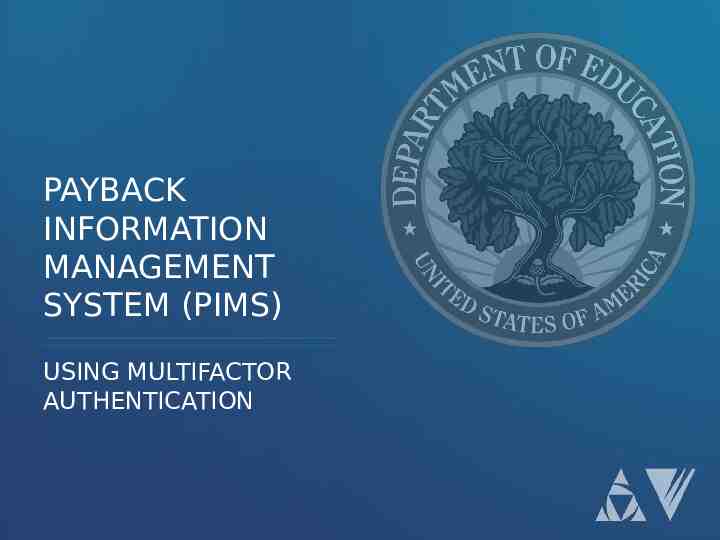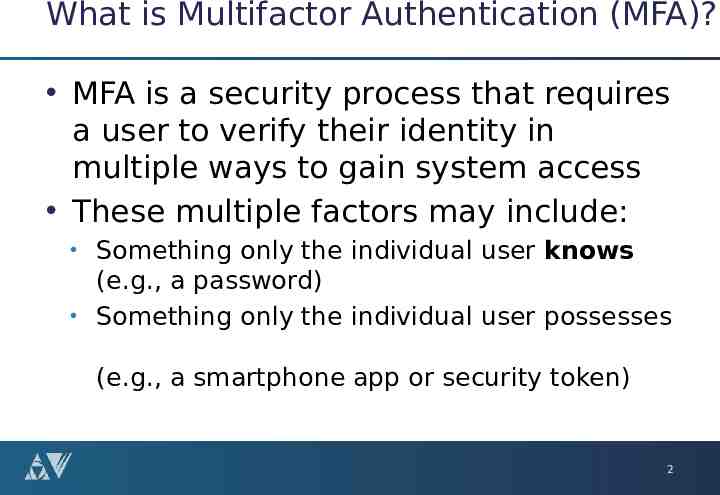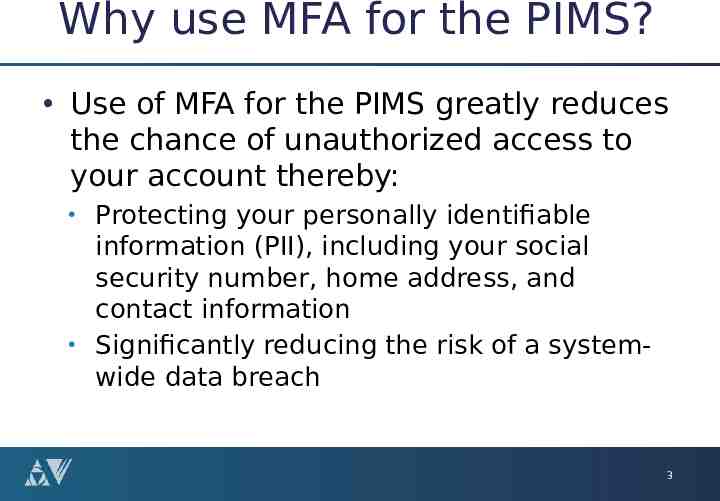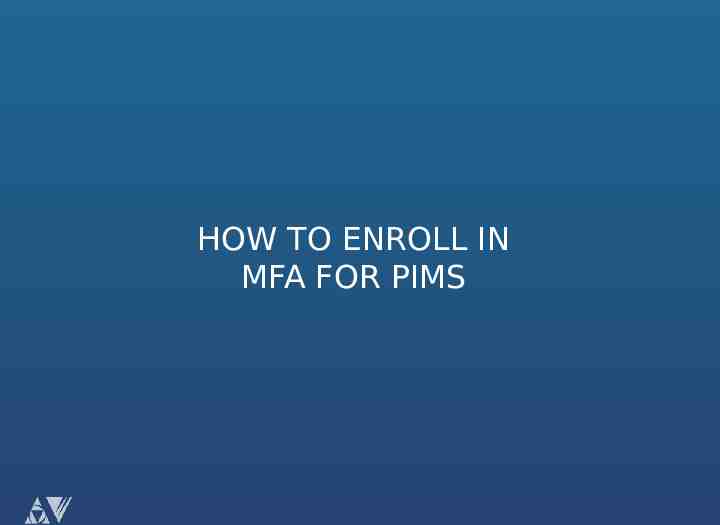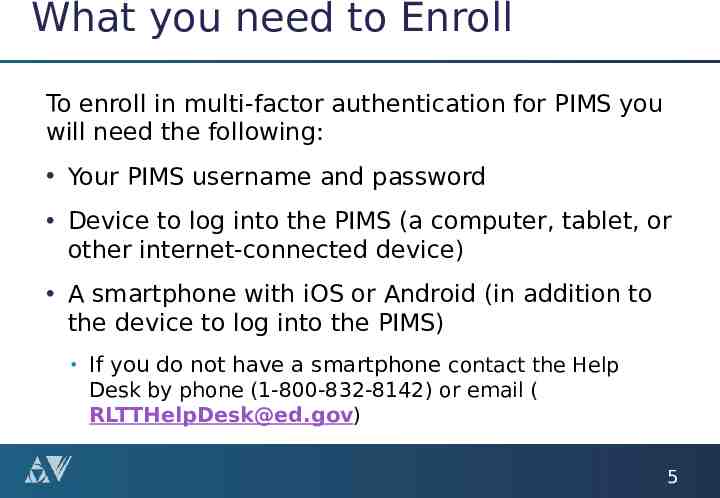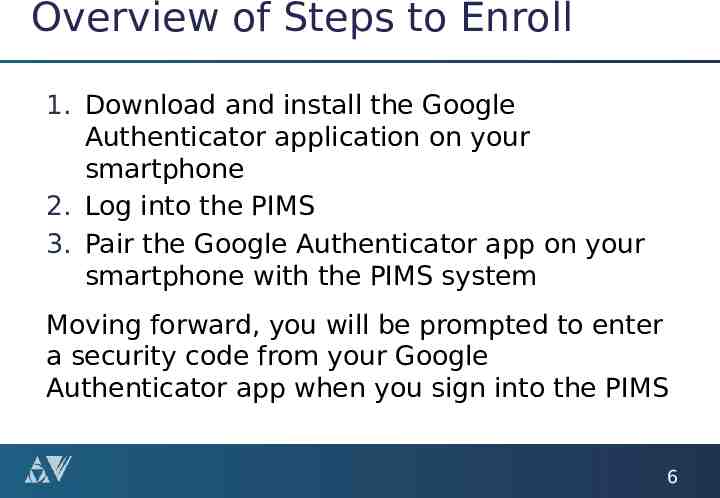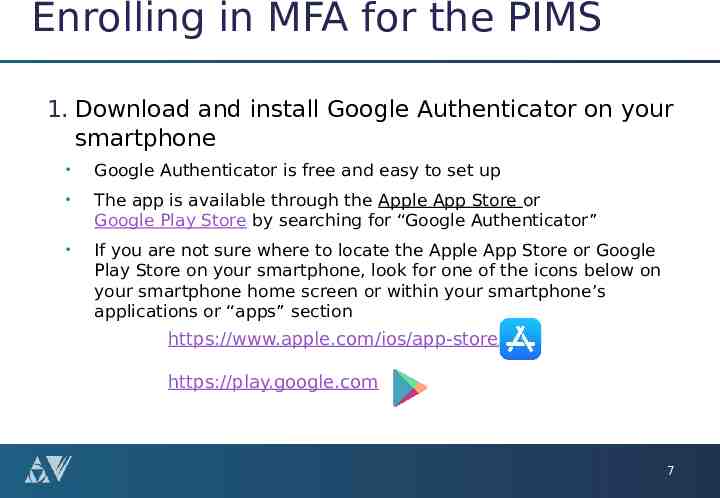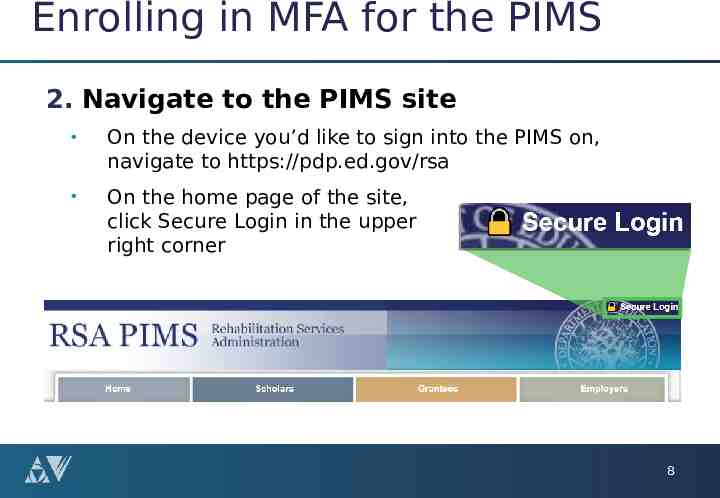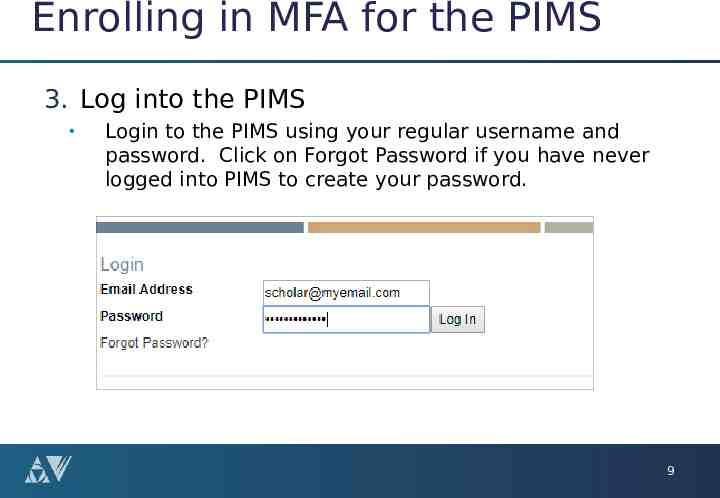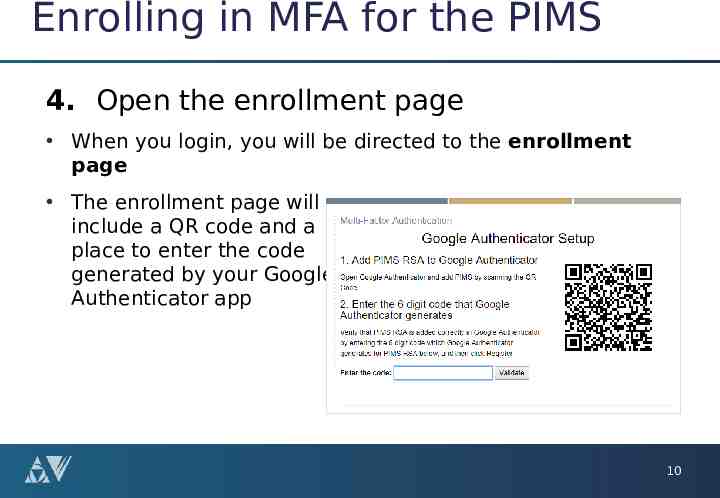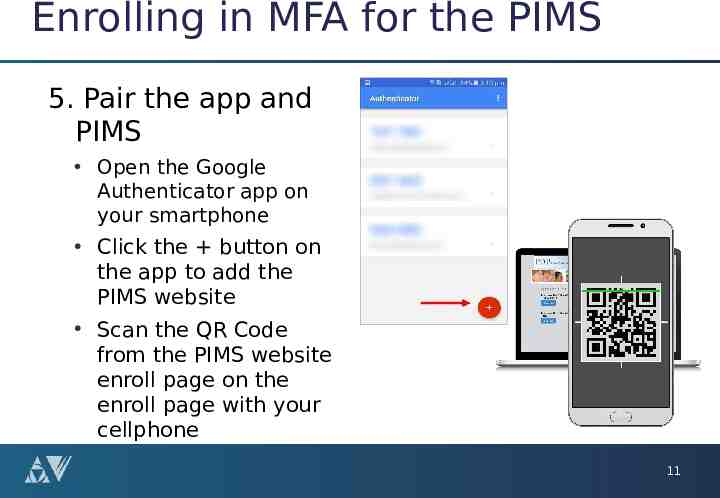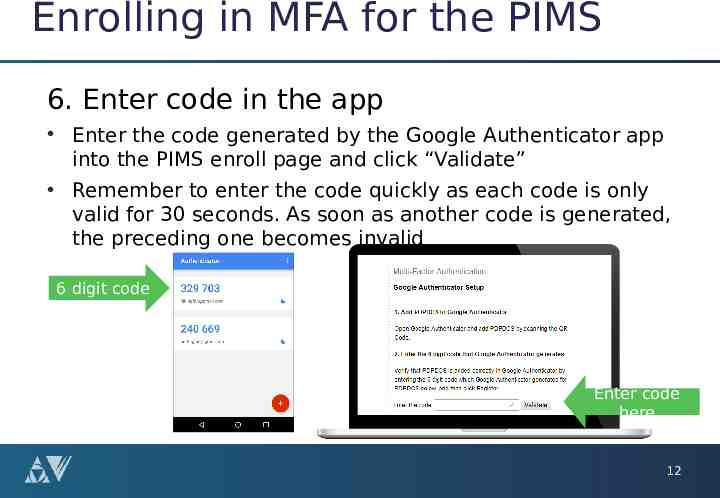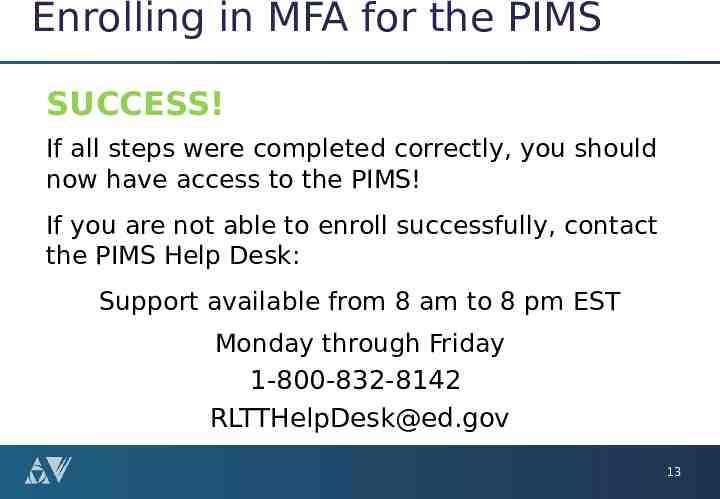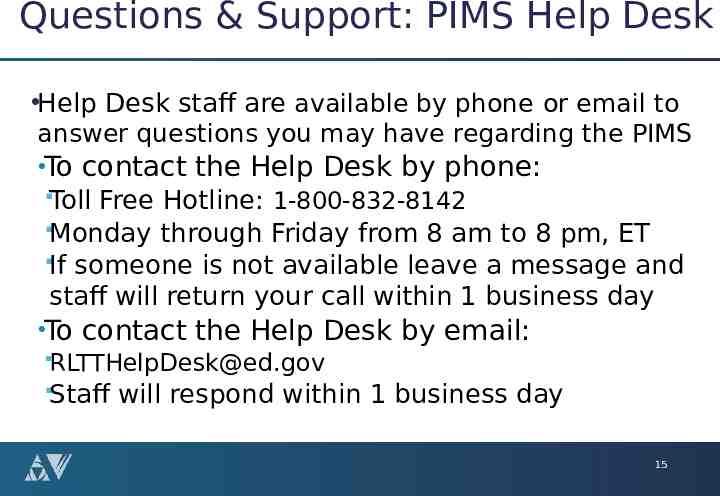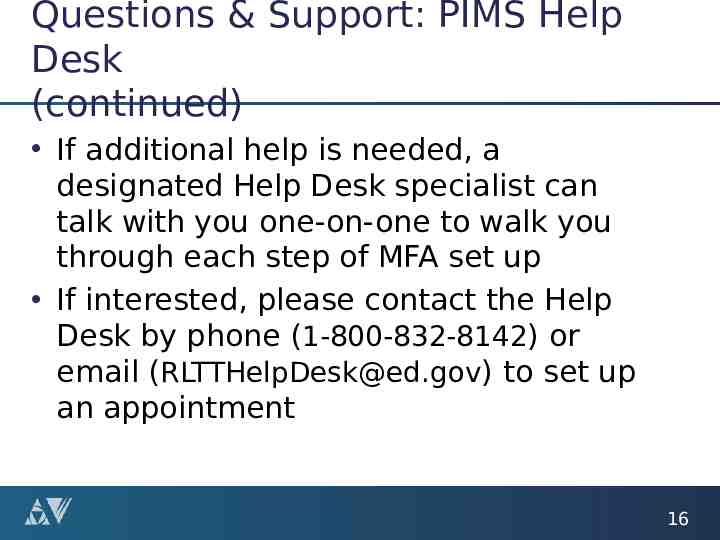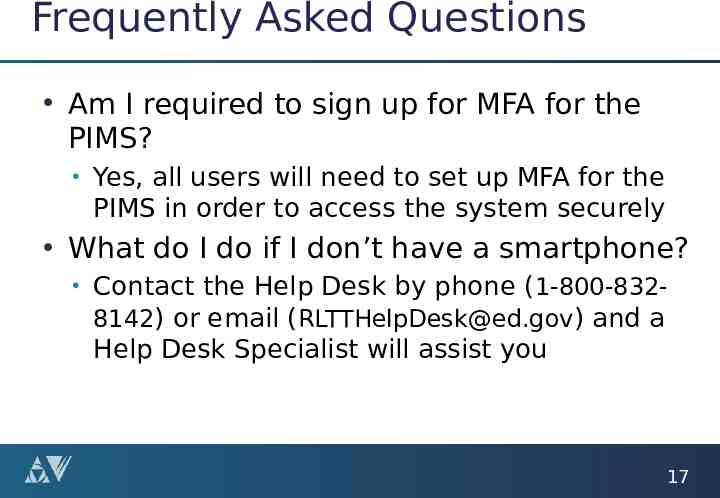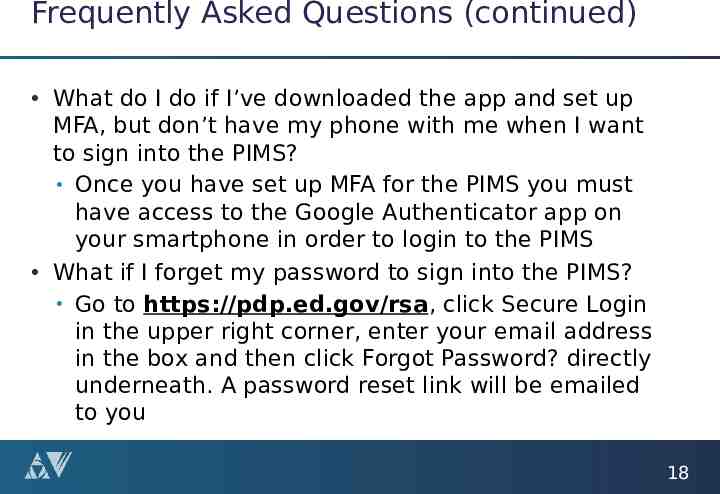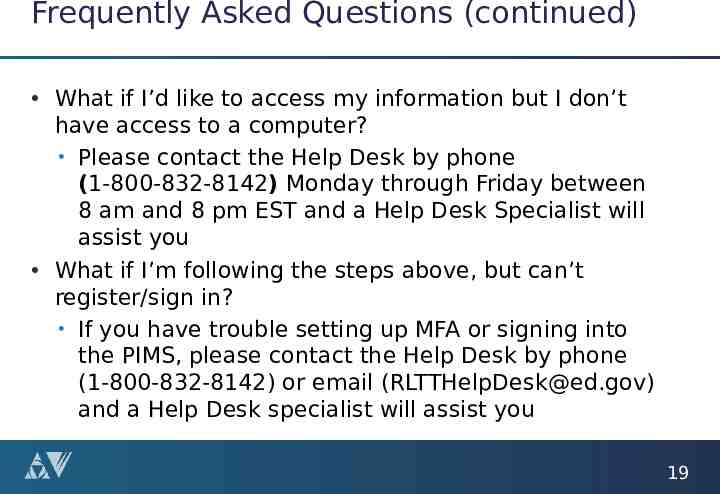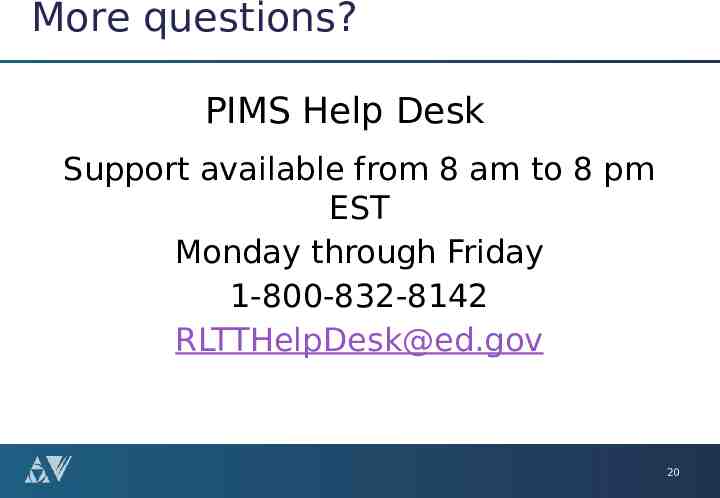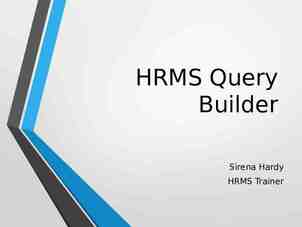PAYBACK INFORMATION MANAGEMENT SYSTEM (PIMS) USING
20 Slides875.27 KB
PAYBACK INFORMATION MANAGEMENT SYSTEM (PIMS) USING MULTIFACTOR AUTHENTICATION
What is Multifactor Authentication (MFA)? MFA is a security process that requires a user to verify their identity in multiple ways to gain system access These multiple factors may include: Something only the individual user knows (e.g., a password) Something only the individual user possesses (e.g., a smartphone app or security token) 2
Why use MFA for the PIMS? Use of MFA for the PIMS greatly reduces the chance of unauthorized access to your account thereby: Protecting your personally identifiable information (PII), including your social security number, home address, and contact information Significantly reducing the risk of a systemwide data breach 3
HOW TO ENROLL IN MFA FOR PIMS
What you need to Enroll To enroll in multi-factor authentication for PIMS you will need the following: Your PIMS username and password Device to log into the PIMS (a computer, tablet, or other internet-connected device) A smartphone with iOS or Android (in addition to the device to log into the PIMS) If you do not have a smartphone contact the Help Desk by phone (1-800-832-8142) or email ( [email protected]) 5
Overview of Steps to Enroll 1. Download and install the Google Authenticator application on your smartphone 2. Log into the PIMS 3. Pair the Google Authenticator app on your smartphone with the PIMS system Moving forward, you will be prompted to enter a security code from your Google Authenticator app when you sign into the PIMS 6
Enrolling in MFA for the PIMS 1. Download and install Google Authenticator on your smartphone Google Authenticator is free and easy to set up The app is available through the Apple App Store or Google Play Store by searching for “Google Authenticator” If you are not sure where to locate the Apple App Store or Google Play Store on your smartphone, look for one of the icons below on your smartphone home screen or within your smartphone’s applications or “apps” section https://www.apple.com/ios/app-store/ https://play.google.com 7
Enrolling in MFA for the PIMS 2. Navigate to the PIMS site On the device you’d like to sign into the PIMS on, navigate to https://pdp.ed.gov/rsa On the home page of the site, click Secure Login in the upper right corner 8
Enrolling in MFA for the PIMS 3. Log into the PIMS Login to the PIMS using your regular username and password. Click on Forgot Password if you have never logged into PIMS to create your password. 9
Enrolling in MFA for the PIMS 4. Open the enrollment page When you login, you will be directed to the enrollment page The enrollment page will include a QR code and a place to enter the code generated by your Google Authenticator app 10
Enrolling in MFA for the PIMS 5. Pair the app and PIMS Open the Google Authenticator app on your smartphone Click the button on the app to add the PIMS website Scan the QR Code from the PIMS website enroll page on the enroll page with your cellphone 11
Enrolling in MFA for the PIMS 6. Enter code in the app Enter the code generated by the Google Authenticator app into the PIMS enroll page and click “Validate” Remember to enter the code quickly as each code is only valid for 30 seconds. As soon as another code is generated, the preceding one becomes invalid 6 digit code Enter code here 12
Enrolling in MFA for the PIMS SUCCESS! If all steps were completed correctly, you should now have access to the PIMS! If you are not able to enroll successfully, contact the PIMS Help Desk: Support available from 8 am to 8 pm EST Monday through Friday 1-800-832-8142 [email protected] 13
Signing into the PIMS in the Future Each time you sign into the PIMS from any device you will need to complete these 3 steps: 1. Enter your username and password in the PIMS 2. Open the Google Authenticator app on your smartphone and take note of the 6 digit security code generated by the app* 3. Enter the 6 digit security code into the PIMS when prompted by the system (prompt will occur after you enter your username and password) *Remember: Each code is only valid for thirty seconds 14
Questions & Support: PIMS Help Desk Help Desk staff are available by phone or email to answer questions you may have regarding the PIMS To contact the Help Desk by phone: Toll Free Hotline: 1-800-832-8142 Monday through Friday from 8 am to 8 pm, ET If someone is not available leave a message and staff will return your call within 1 business day To contact the Help Desk by email: [email protected] Staff will respond within 1 business day 15
Questions & Support: PIMS Help Desk (continued) If additional help is needed, a designated Help Desk specialist can talk with you one-on-one to walk you through each step of MFA set up If interested, please contact the Help Desk by phone (1-800-832-8142) or email ([email protected]) to set up an appointment 16
Frequently Asked Questions Am I required to sign up for MFA for the PIMS? Yes, all users will need to set up MFA for the PIMS in order to access the system securely What do I do if I don’t have a smartphone? Contact the Help Desk by phone ( 1-800-8328142) or email ([email protected]) and a Help Desk Specialist will assist you 17
Frequently Asked Questions (continued) What do I do if I’ve downloaded the app and set up MFA, but don’t have my phone with me when I want to sign into the PIMS? Once you have set up MFA for the PIMS you must have access to the Google Authenticator app on your smartphone in order to login to the PIMS What if I forget my password to sign into the PIMS? Go to https://pdp.ed.gov/rsa, click Secure Login in the upper right corner, enter your email address in the box and then click Forgot Password? directly underneath. A password reset link will be emailed to you 18
Frequently Asked Questions (continued) What if I’d like to access my information but I don’t have access to a computer? Please contact the Help Desk by phone (1-800-832-8142) Monday through Friday between 8 am and 8 pm EST and a Help Desk Specialist will assist you What if I’m following the steps above, but can’t register/sign in? If you have trouble setting up MFA or signing into the PIMS, please contact the Help Desk by phone (1-800-832-8142) or email ([email protected]) and a Help Desk specialist will assist you 19
More questions? PIMS Help Desk Support available from 8 am to 8 pm EST Monday through Friday 1-800-832-8142 [email protected] 20