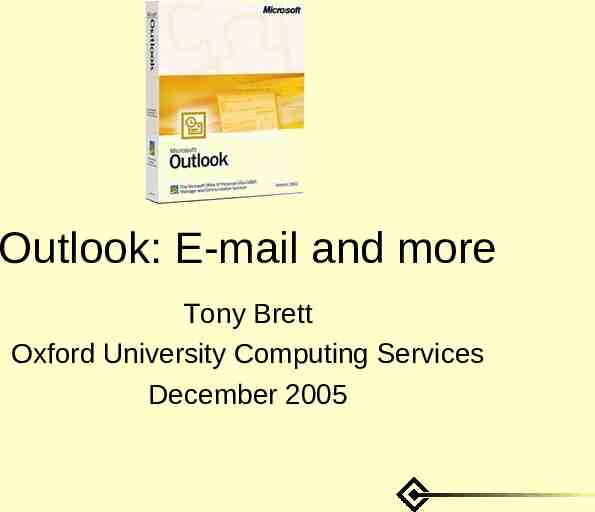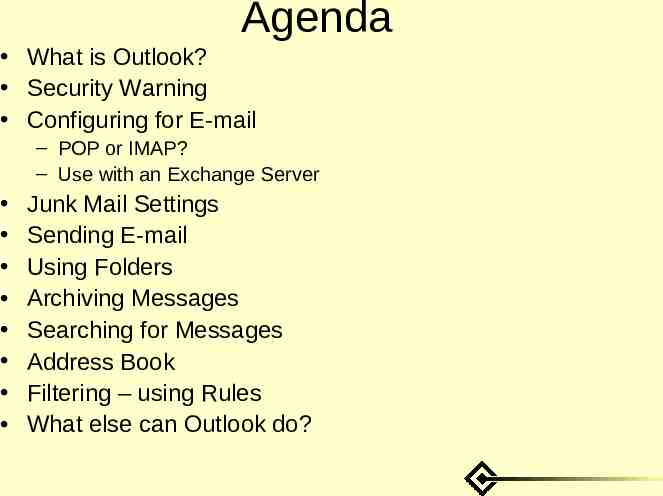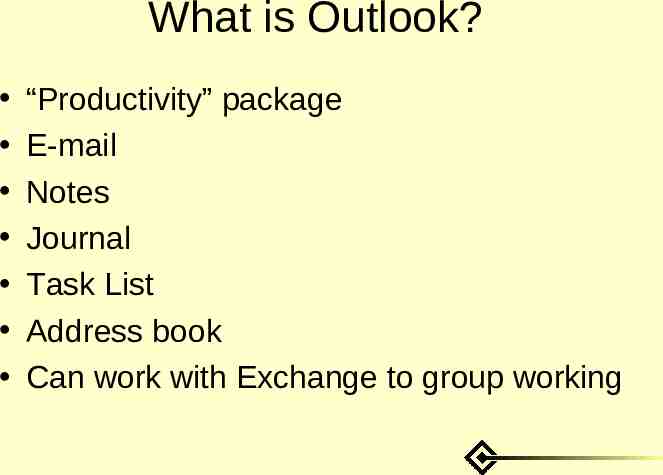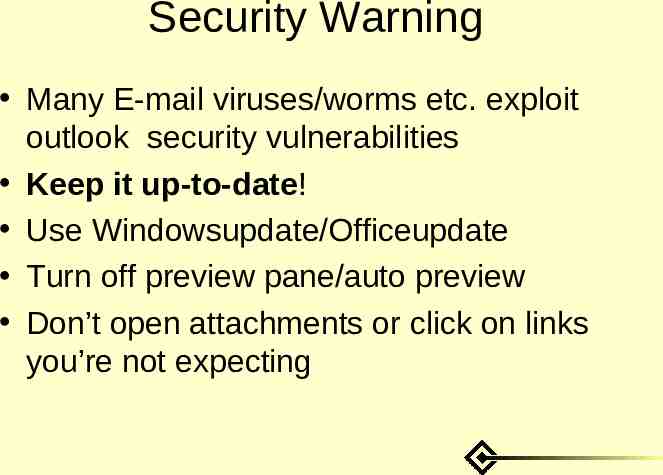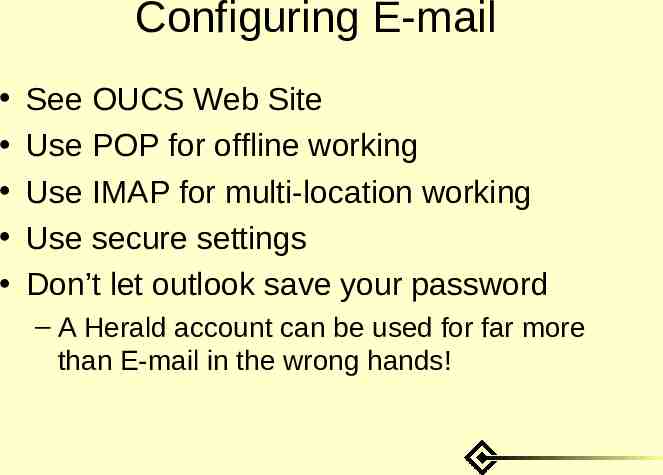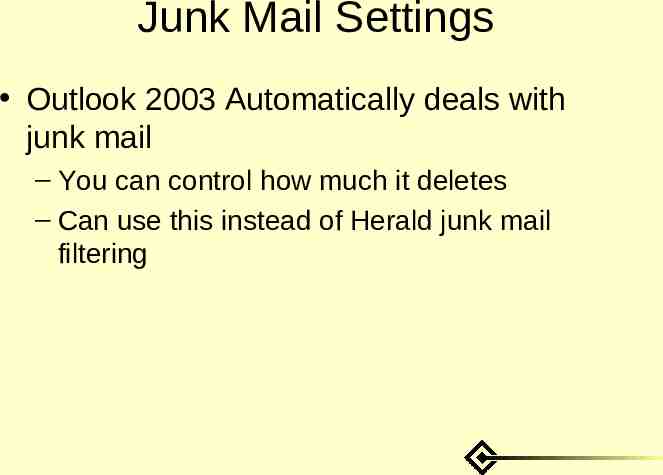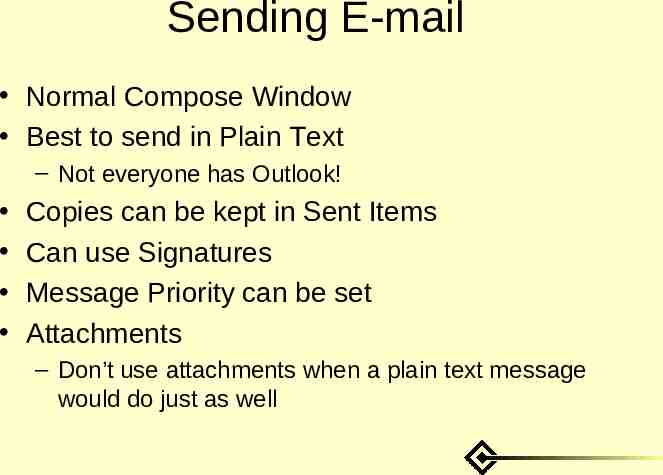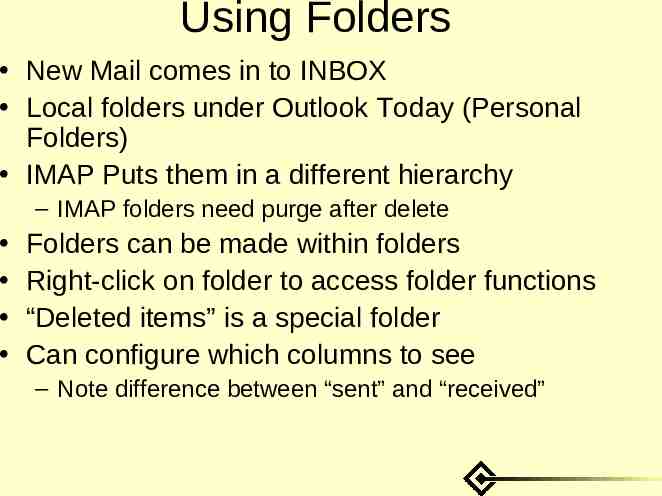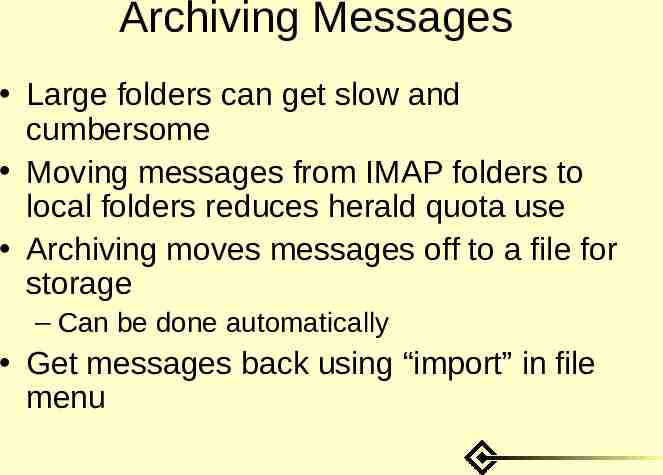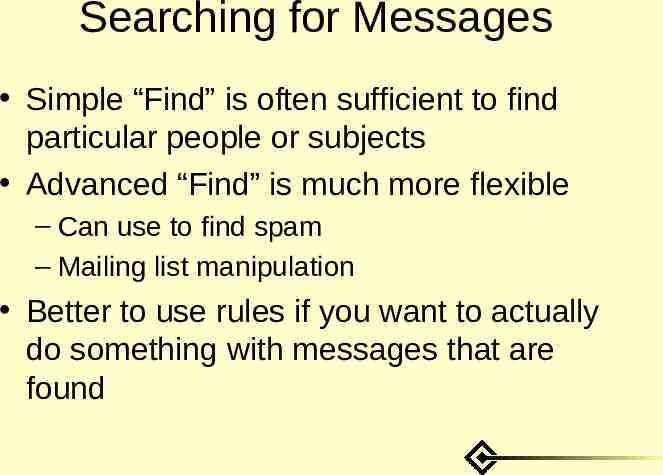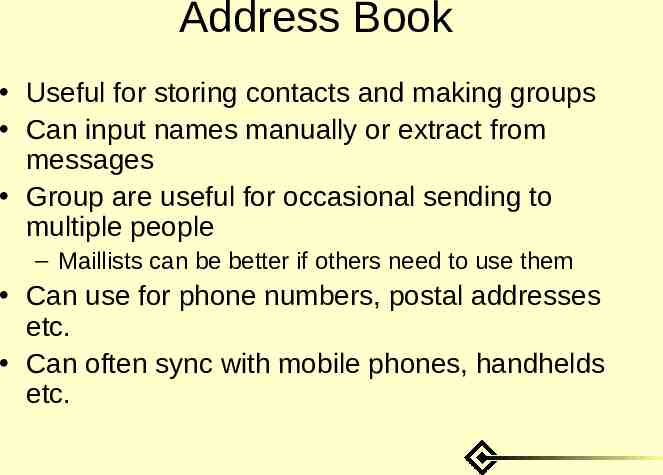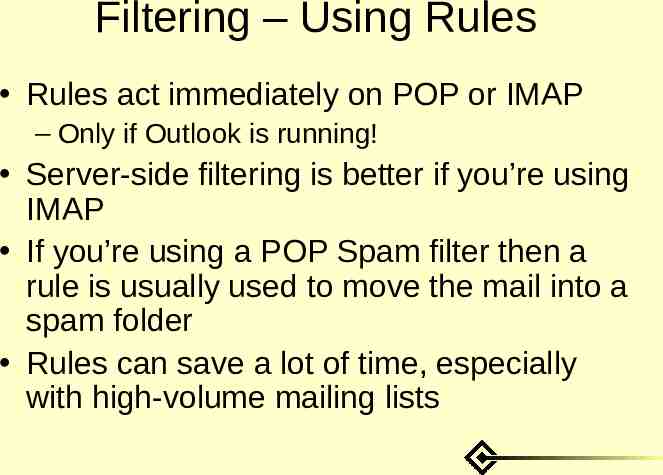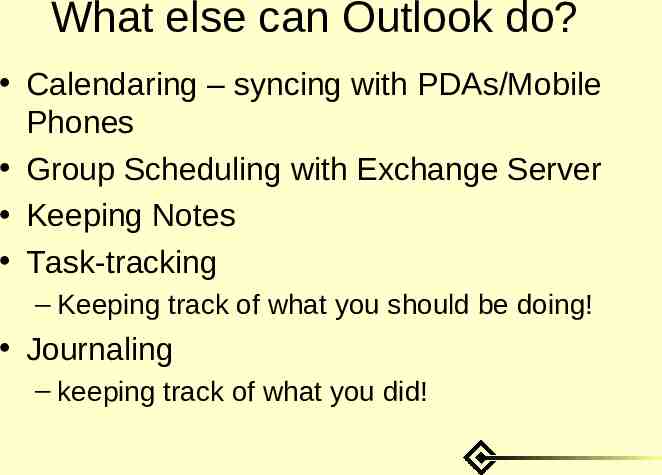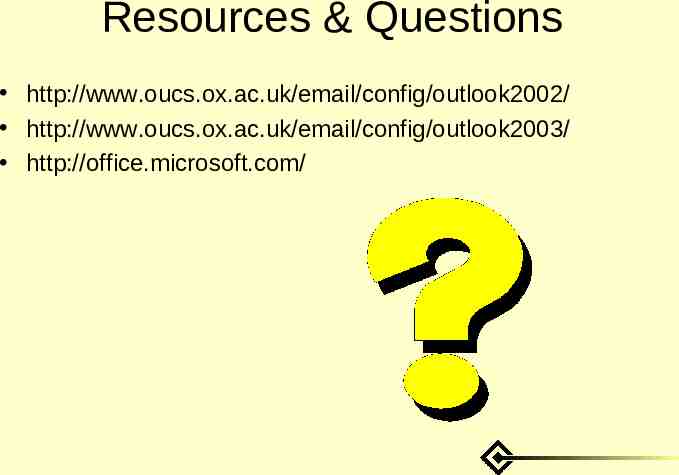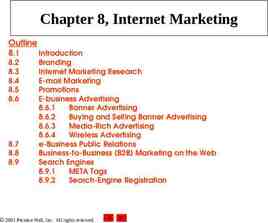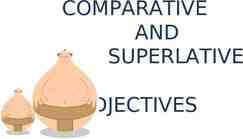Outlook: E-mail and more Tony Brett Oxford University
14 Slides205.50 KB
Outlook: E-mail and more Tony Brett Oxford University Computing Services December 2005
Agenda What is Outlook? Security Warning Configuring for E-mail – POP or IMAP? – Use with an Exchange Server Junk Mail Settings Sending E-mail Using Folders Archiving Messages Searching for Messages Address Book Filtering – using Rules What else can Outlook do?
What is Outlook? “Productivity” package E-mail Notes Journal Task List Address book Can work with Exchange to group working
Security Warning Many E-mail viruses/worms etc. exploit outlook security vulnerabilities Keep it up-to-date! Use Windowsupdate/Officeupdate Turn off preview pane/auto preview Don’t open attachments or click on links you’re not expecting
Configuring E-mail See OUCS Web Site Use POP for offline working Use IMAP for multi-location working Use secure settings Don’t let outlook save your password – A Herald account can be used for far more than E-mail in the wrong hands!
Junk Mail Settings Outlook 2003 Automatically deals with junk mail – You can control how much it deletes – Can use this instead of Herald junk mail filtering
Sending E-mail Normal Compose Window Best to send in Plain Text – Not everyone has Outlook! Copies can be kept in Sent Items Can use Signatures Message Priority can be set Attachments – Don’t use attachments when a plain text message would do just as well
Using Folders New Mail comes in to INBOX Local folders under Outlook Today (Personal Folders) IMAP Puts them in a different hierarchy – IMAP folders need purge after delete Folders can be made within folders Right-click on folder to access folder functions “Deleted items” is a special folder Can configure which columns to see – Note difference between “sent” and “received”
Archiving Messages Large folders can get slow and cumbersome Moving messages from IMAP folders to local folders reduces herald quota use Archiving moves messages off to a file for storage – Can be done automatically Get messages back using “import” in file menu
Searching for Messages Simple “Find” is often sufficient to find particular people or subjects Advanced “Find” is much more flexible – Can use to find spam – Mailing list manipulation Better to use rules if you want to actually do something with messages that are found
Address Book Useful for storing contacts and making groups Can input names manually or extract from messages Group are useful for occasional sending to multiple people – Maillists can be better if others need to use them Can use for phone numbers, postal addresses etc. Can often sync with mobile phones, handhelds etc.
Filtering – Using Rules Rules act immediately on POP or IMAP – Only if Outlook is running! Server-side filtering is better if you’re using IMAP If you’re using a POP Spam filter then a rule is usually used to move the mail into a spam folder Rules can save a lot of time, especially with high-volume mailing lists
What else can Outlook do? Calendaring – syncing with PDAs/Mobile Phones Group Scheduling with Exchange Server Keeping Notes Task-tracking – Keeping track of what you should be doing! Journaling – keeping track of what you did!
Resources & Questions http://www.oucs.ox.ac.uk/email/config/outlook2002/ http://www.oucs.ox.ac.uk/email/config/outlook2003/ http://office.microsoft.com/