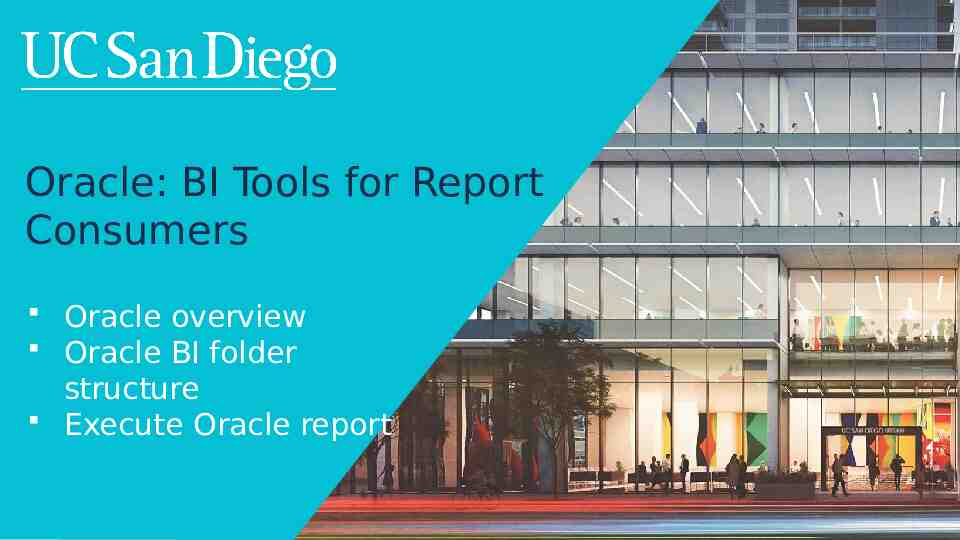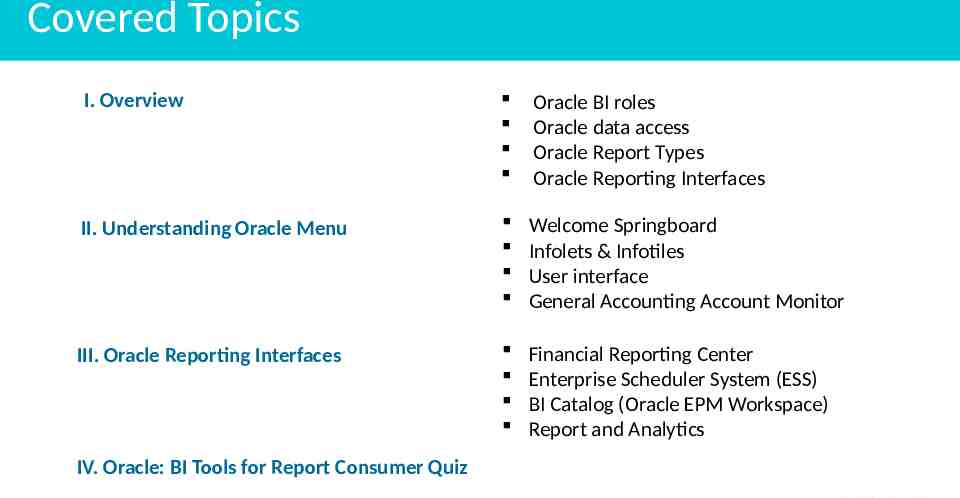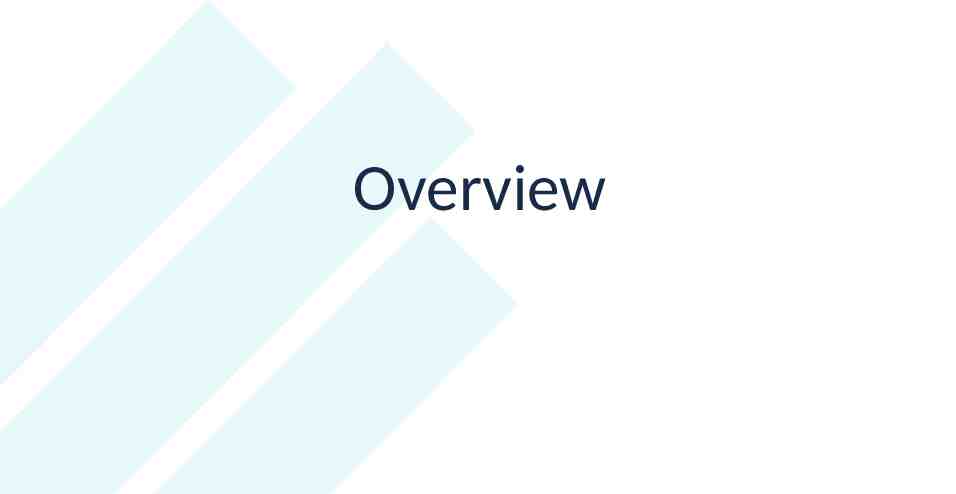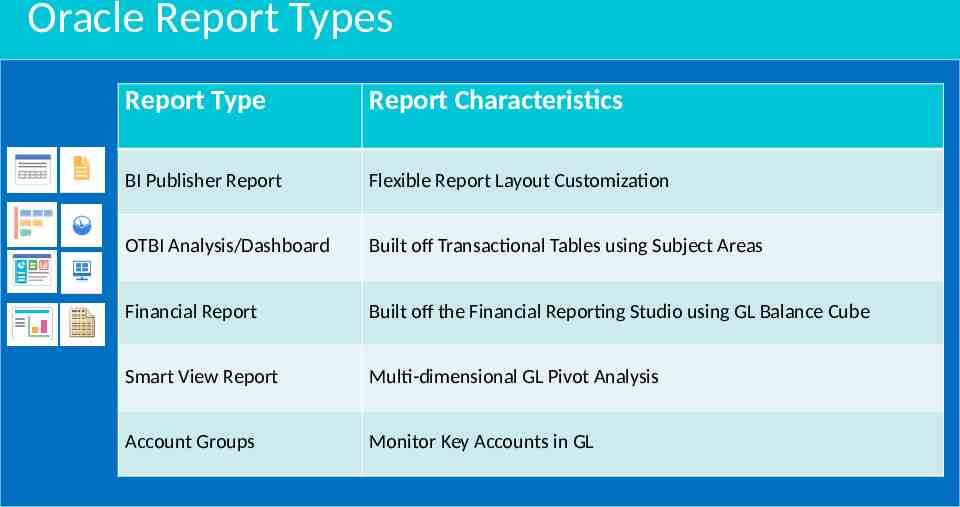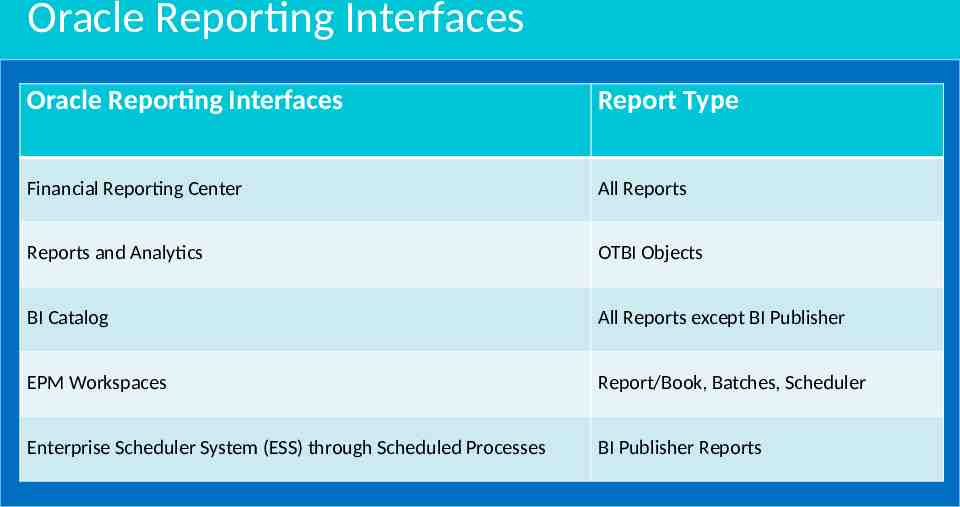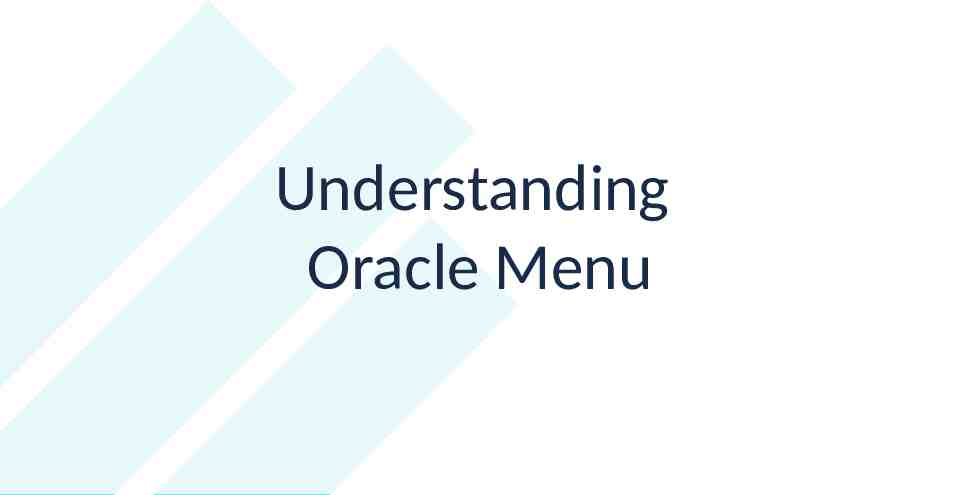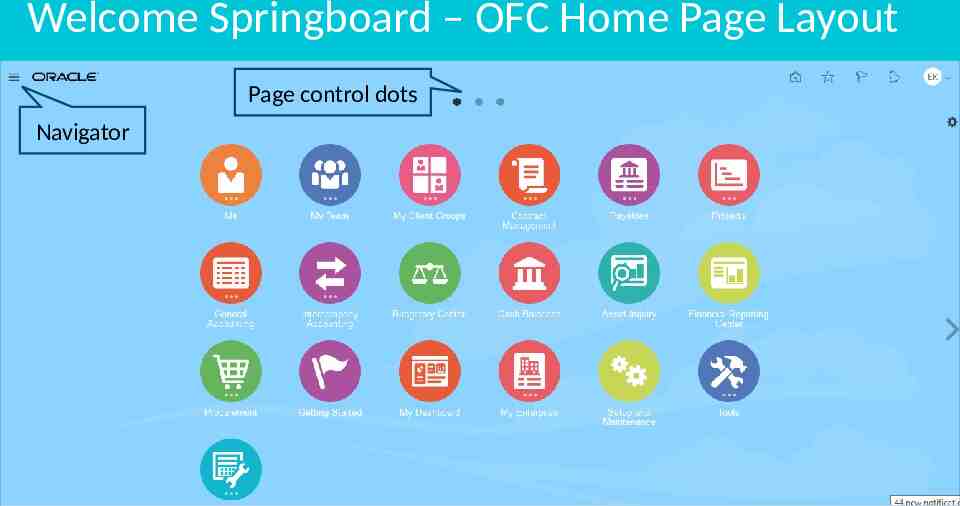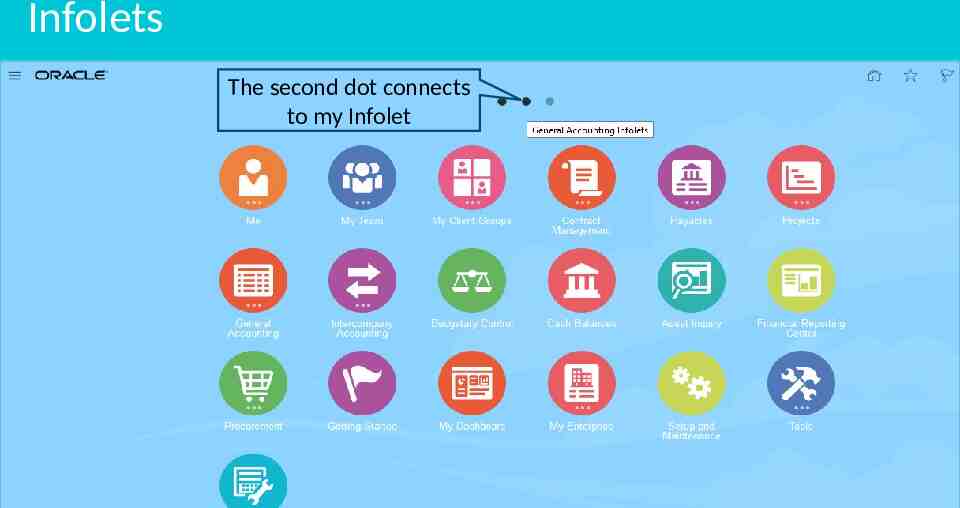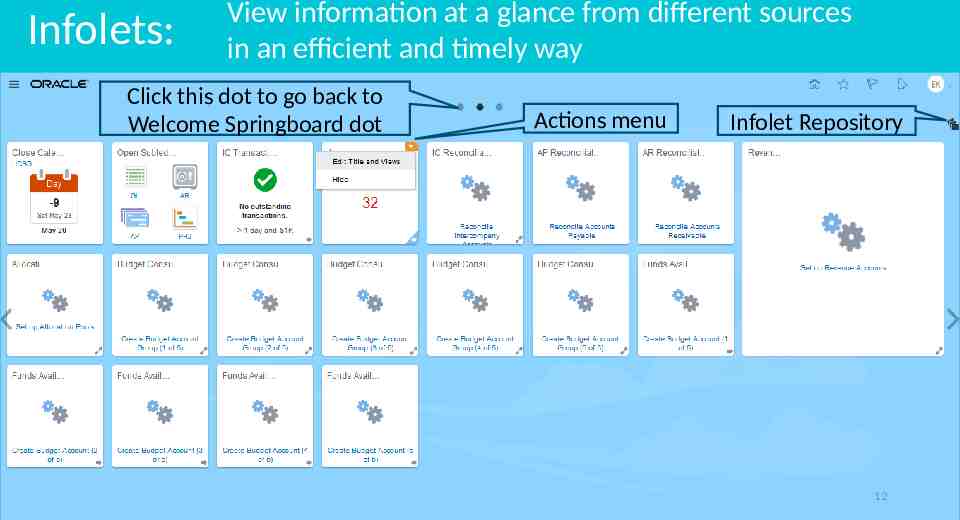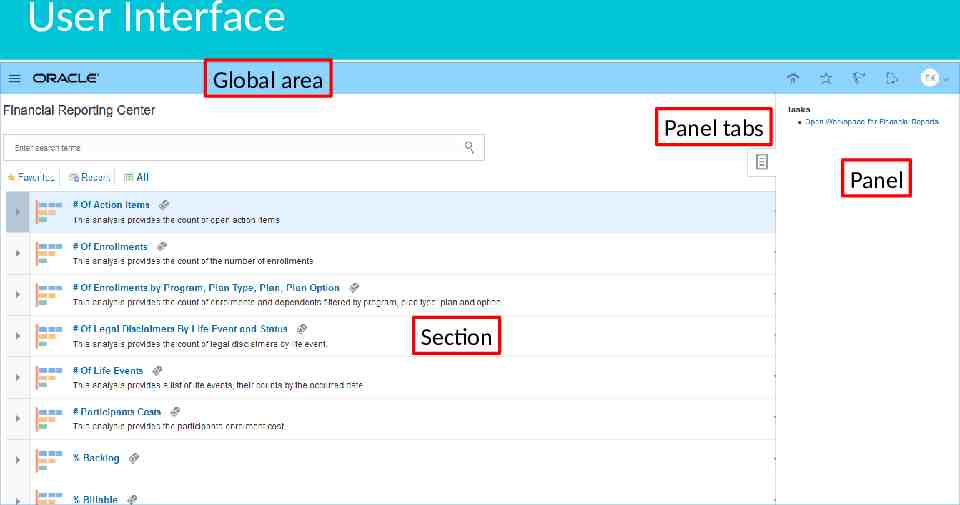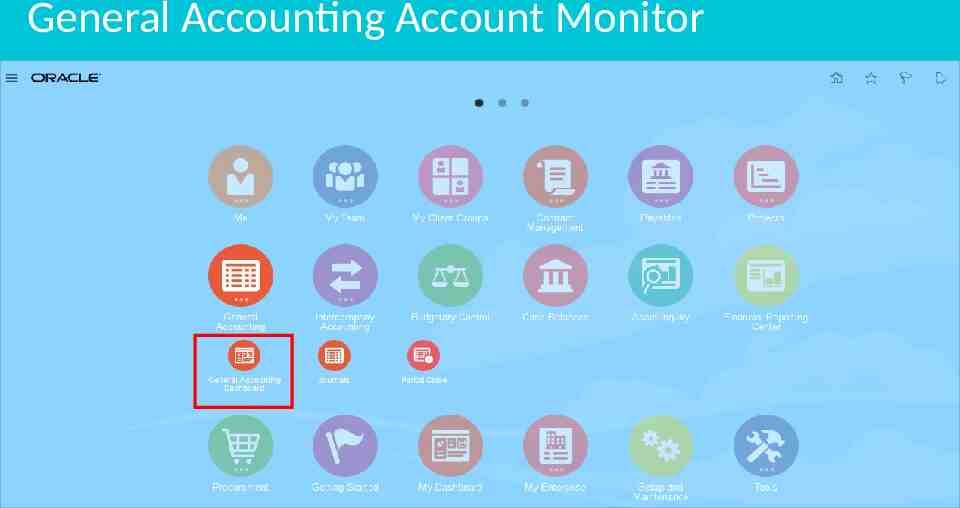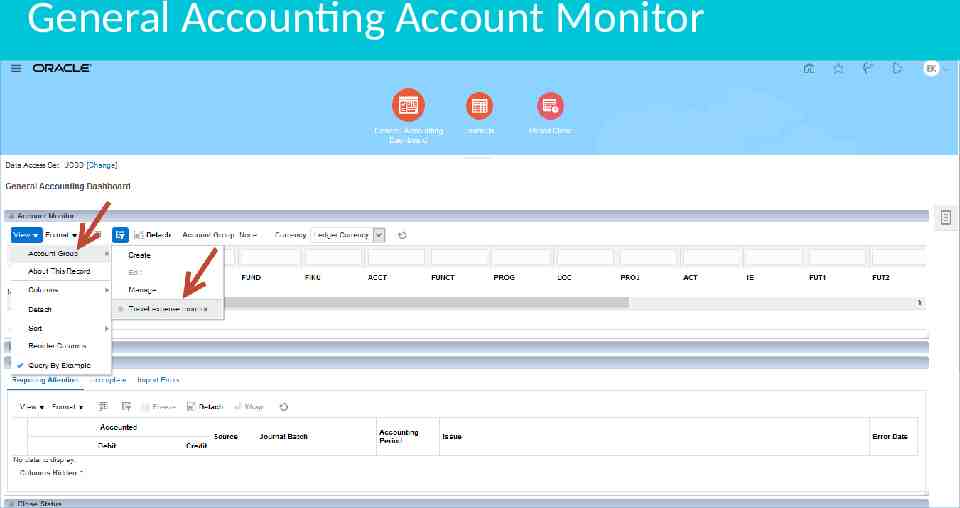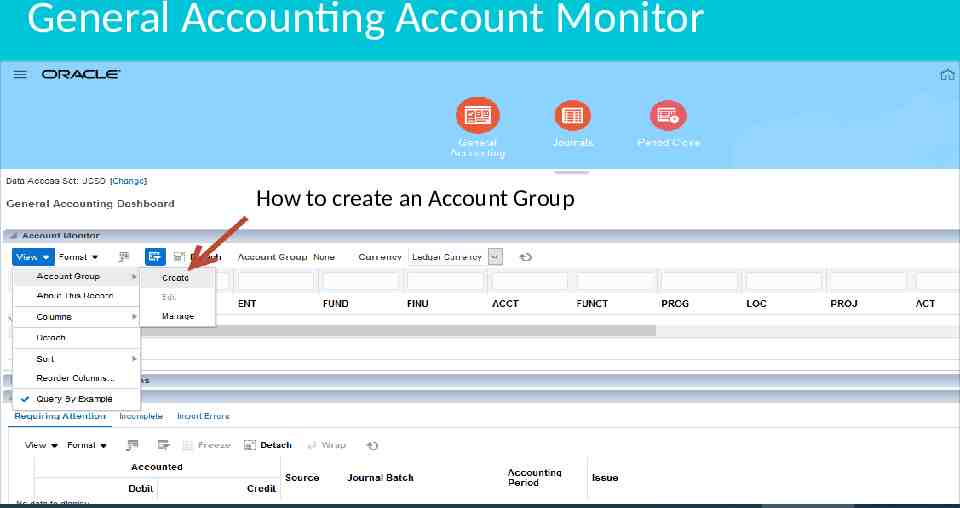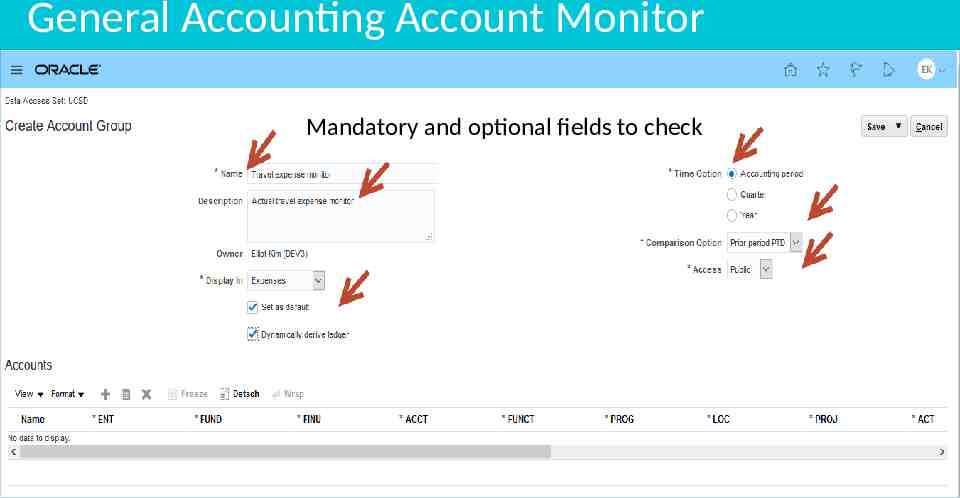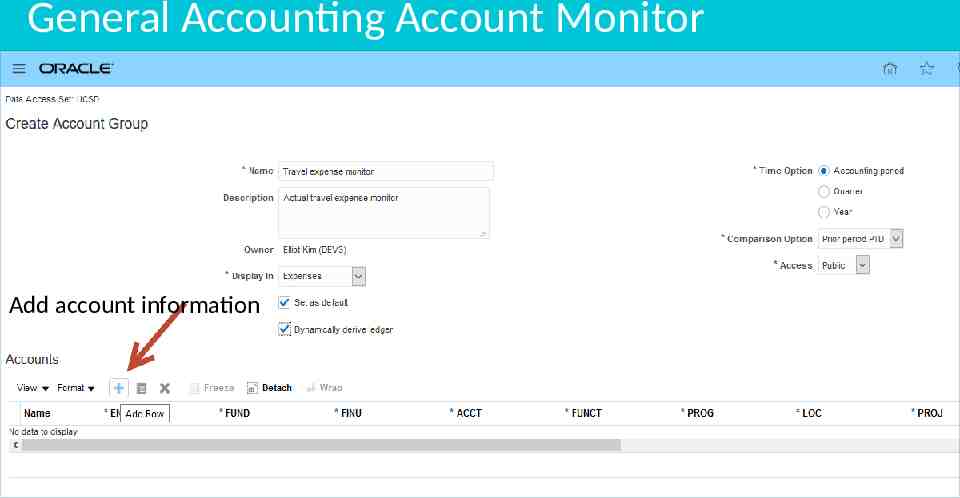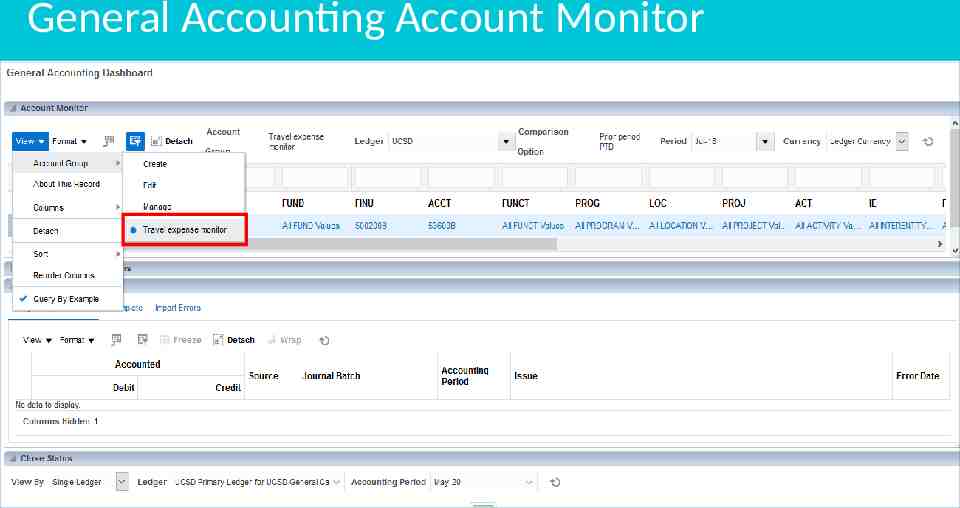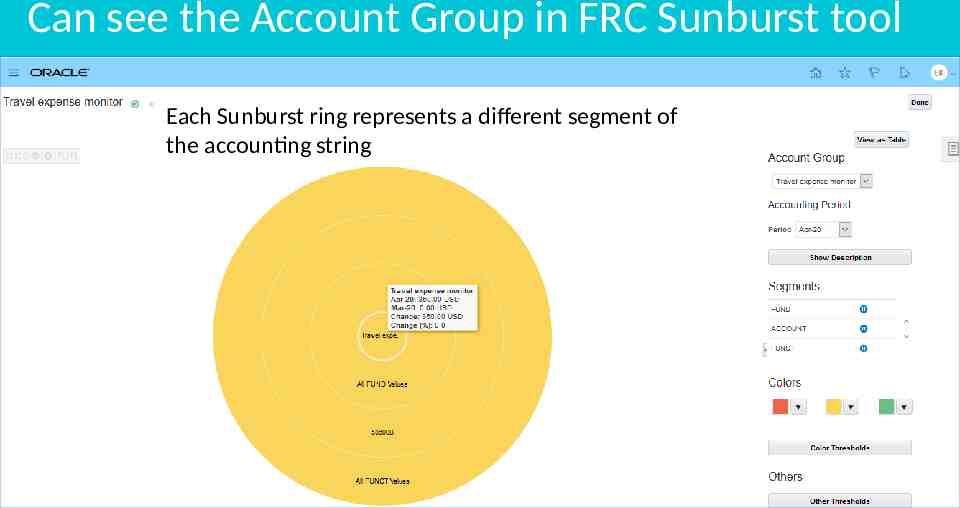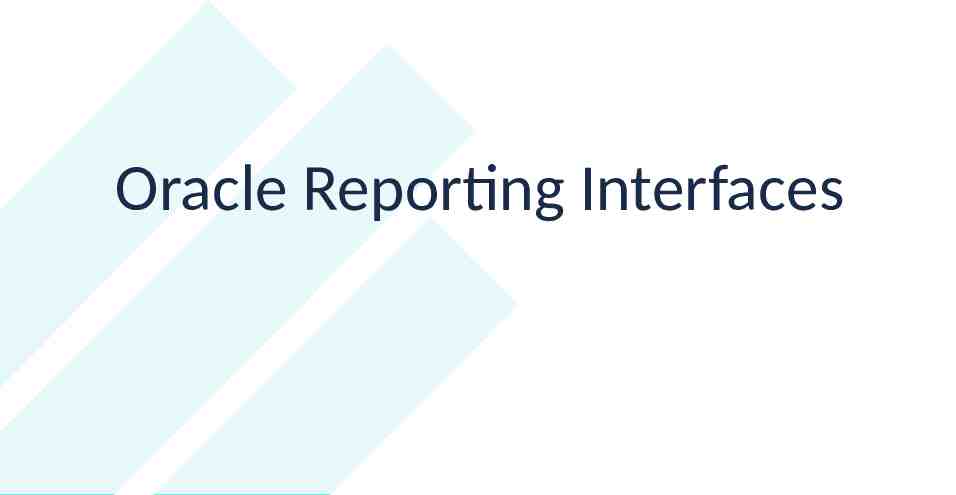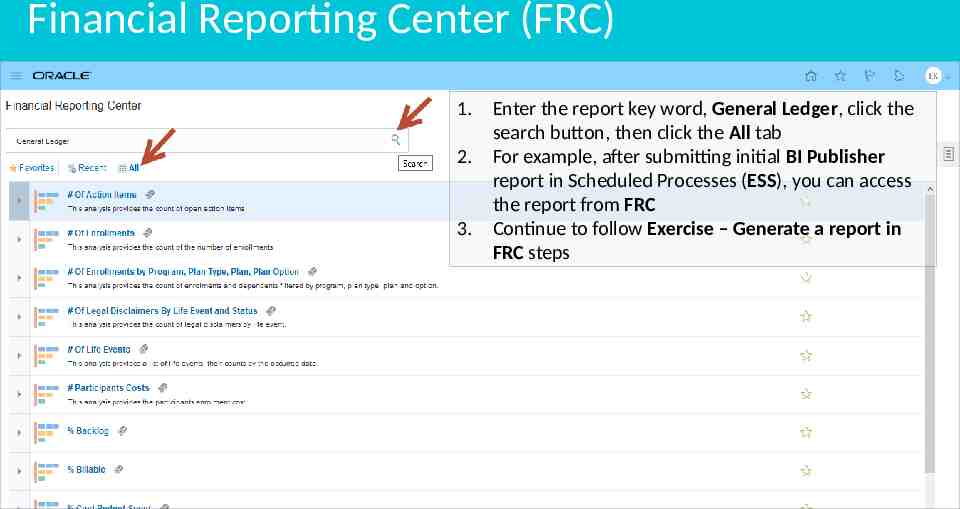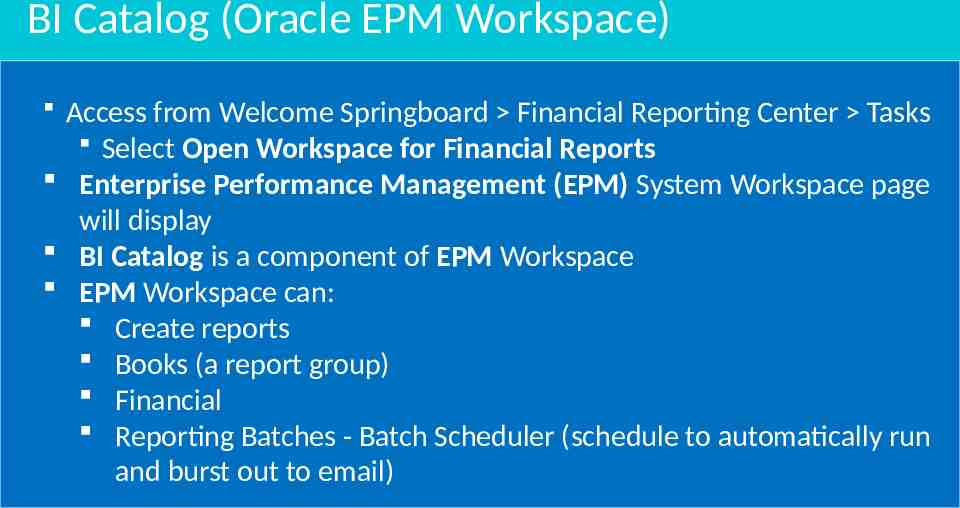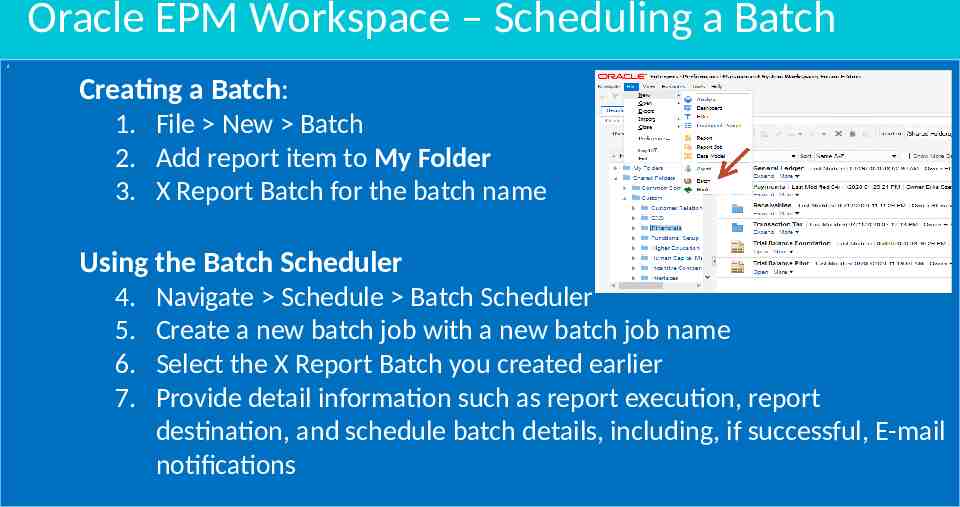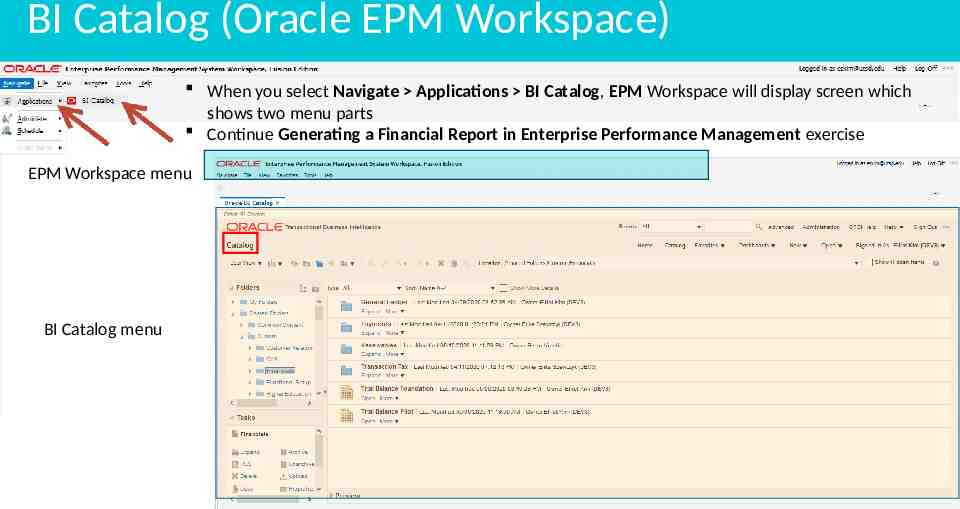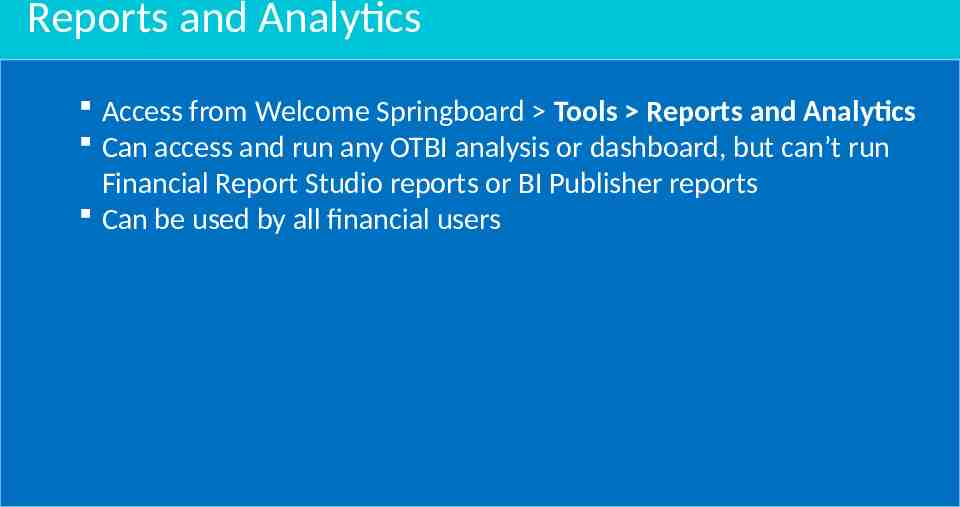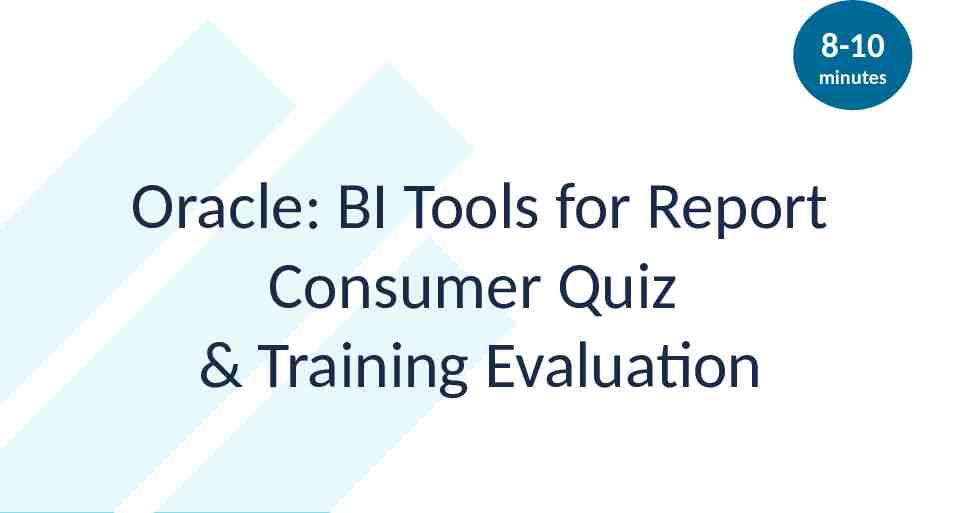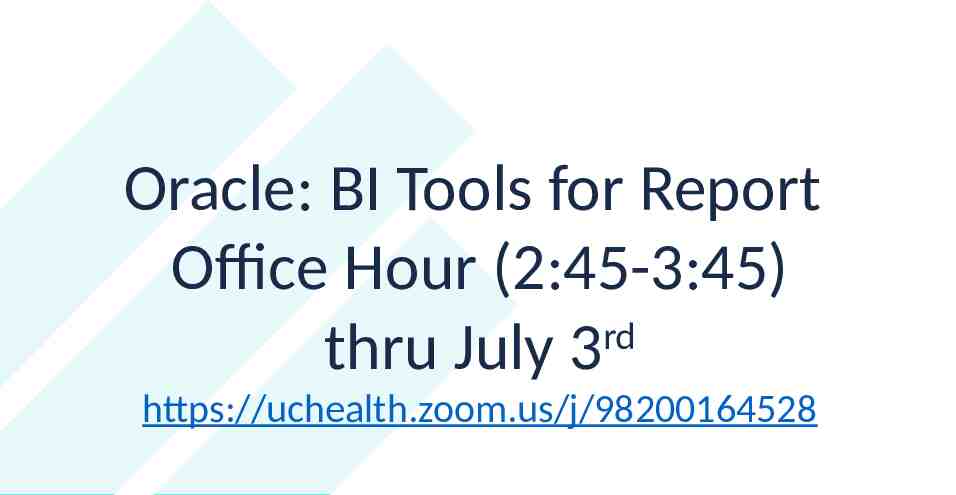Oracle: BI Tools for Report Consumers Oracle overview Oracle BI
38 Slides2.73 MB
Oracle: BI Tools for Report Consumers Oracle overview Oracle BI folder structure Execute Oracle report 1
Training Basics Required Course Workbook Access Course Workbook: Login to Oracle Oracle Training Environment: https://ucsd.co1.qualtrics.com/jfe/fo rm/SV a4d5dY5K7VdPUd7 https://ekgs-dev6.fa.us2.oraclecloud.com/ Practice Exercises & Office Hours Practice exercises provide step-by-step guidance for users and weekly office hours are available to support learning. Training Resources: All Participants Muted Use ‘Chat’ if experiencing technical difficulties or for periodic instructor led Q&A https://blink.ucsd.edu/finance/fis-project/fin-train ing.html Take 3 minutes to access the course workbook and complete trainee information, then try logging in to the training environment 2
Covered Topics I. Overview Oracle BI roles Oracle data access Oracle Report Types Oracle Reporting Interfaces II. Understanding Oracle Menu Welcome Springboard Infolets & Infotiles User interface General Accounting Account Monitor III. Oracle Reporting Interfaces Financial Reporting Center Enterprise Scheduler System (ESS) BI Catalog (Oracle EPM Workspace) Report and Analytics IV. Oracle: BI Tools for Report Consumer Quiz 3
Overview 4
Oracle BI Roles BI Administrator Administers BI Catalog Controls shared folder, reports, user access BI Modeler Develops data models BI Author Creates BI reports BI Consumer Runs BI reports 5 5
Oracle Data Access Oracle Security Model Oracle Role Based Access Control Users can have many roles Roles assign privileges Privileges provide access to functionality Data security makes data available to users Thus, report security allows a report outcome when a user with the proper role runs the report 6 6
Oracle Report Types Report Type Report Characteristics BI Publisher Report Flexible Report Layout Customization OTBI Analysis/Dashboard Built off Transactional Tables using Subject Areas Financial Report Built off the Financial Reporting Studio using GL Balance Cube Smart View Report Multi-dimensional GL Pivot Analysis Account Groups Monitor Key Accounts in GL 7 7
Oracle Reporting Interfaces Oracle Reporting Interfaces Report Type Financial Reporting Center All Reports Reports and Analytics OTBI Objects BI Catalog All Reports except BI Publisher EPM Workspaces Report/Book, Batches, Scheduler Enterprise Scheduler System (ESS) through Scheduled Processes BI Publisher Reports 8 8
Understanding Oracle Menu 9
Welcome Springboard – OFC Home Page Layout Page control dots Navigator 10 10
Infolets The second dot connects to my Infolet 11 11
Infolets: View information at a glance from different sources in an efficient and timely way Click this dot to go back to Welcome Springboard dot Actions menu 12 Infolet Repository 12
Infotiles: Show detailed information from a single page in repetitive and focused tasks Only accessible from a Work Area (this sample is Invoice Work Area) Can’t show details and displays information specific to the Work Area Can’t be customized, hidden or disabled 13 13
User Interface Global area Panel tabs Panel Section 14 14
General Accounting Account Monitor 15 15
General Accounting Account Monitor 16 16
General Accounting Account Monitor 17 17
General Accounting Account Monitor How to create an Account Group 18 18
General Accounting Account Monitor Mandatory and optional fields to check 19 19
General Accounting Account Monitor Add account information 20 20
General Accounting Account Monitor Provide specific account combination from CCOA chart strings 21 21
General Accounting Account Monitor 22 22
General Accounting Account Monitor – drill down 23 23
General Accounting Account Monitor 24 24
Check Account Group from Infolet 25 25
Can expand and see the Account Group details 26 26
Can see the Account Group in FRC 27 27
Can see the Account Group in FRC Sunburst tool Each Sunburst ring represents a different segment of the accounting string 28 28
Oracle Reporting Interfaces 29
Financial Reporting Center (FRC) Access from Welcome Springboard Financial Reporting Center The following roles get access to FRC: General Accounting Manager & General Accountant Budget Manager & Cash Manager Other users will require the privileges added to their role What is done in FRC: Can run every type of report including Account Group result, and is intended to be the primary user interface for financial reporting users Financial reports need to be saved Shared\Custom\Financials and My Folders All other report types can be saved anywhere in the BI Catalog 30 30
Financial Reporting Center (FRC) 1. 2. 3. 31 Enter the report key word, General Ledger, click the search button, then click the All tab For example, after submitting initial BI Publisher report in Scheduled Processes (ESS), you can access the report from FRC Continue to follow Exercise – Generate a report in FRC steps 31
BI Catalog (Oracle EPM Workspace) Access from Welcome Springboard Financial Reporting Center Tasks Select Open Workspace for Financial Reports Enterprise Performance Management (EPM) System Workspace page will display BI Catalog is a component of EPM Workspace EPM Workspace can: Create reports Books (a report group) Financial Reporting Batches - Batch Scheduler (schedule to automatically run and burst out to email) 32 32
Oracle EPM Workspace – Scheduling a Batch d Creating a Batch: 1. File New Batch 2. Add report item to My Folder 3. X Report Batch for the batch name Using the Batch Scheduler 4. 5. 6. 7. Navigate Schedule Batch Scheduler Create a new batch job with a new batch job name Select the X Report Batch you created earlier Provide detail information such as report execution, report destination, and schedule batch details, including, if successful, E-mail notifications 33 33
BI Catalog (Oracle EPM Workspace) When you select Navigate Applications BI Catalog, EPM Workspace will display screen which shows two menu parts Continue Generating a Financial Report in Enterprise Performance Management exercise EPM Workspace menu BI Catalog menu 34 34
Reports and Analytics Access from Welcome Springboard Tools Reports and Analytics Can access and run any OTBI analysis or dashboard, but can’t run Financial Report Studio reports or BI Publisher reports Can be used by all financial users 35 35
Reports and Analytics Select from All Folders, drill down until you locate Receivables to Ledger Reconciliation Report: Shared Folders Financials Receivables Receivables to Ledger Reconciliation Receivables to Ledger Reconciliation Report OR Same report can be accessed from the folder tree structure when you click the Browse Catalog button, which is connected to BI Catalog page Continue your practice exercise Receivables to Ledger Reconciliation Report 36 36
8-10 minutes Oracle: BI Tools for Report Consumer Quiz & Training Evaluation 37
Oracle: BI Tools for Report Office Hour (2:45-3:45) rd thru July 3 https://uchealth.zoom.us/j/98200164528 38