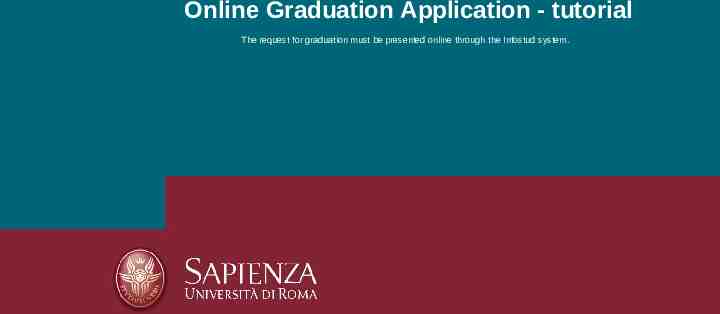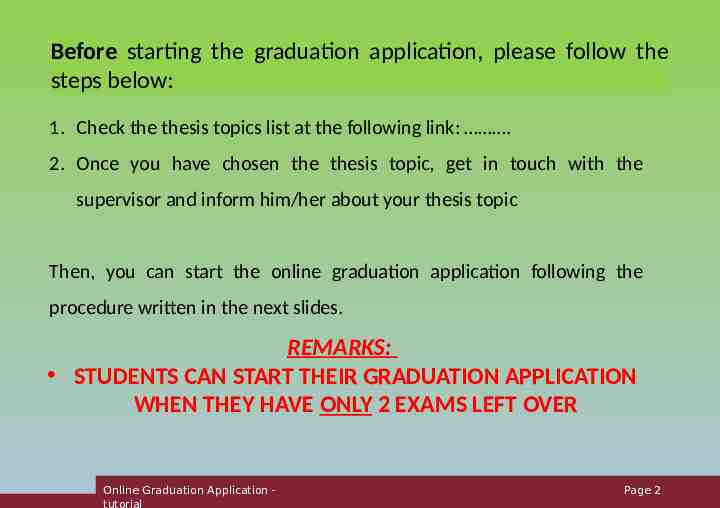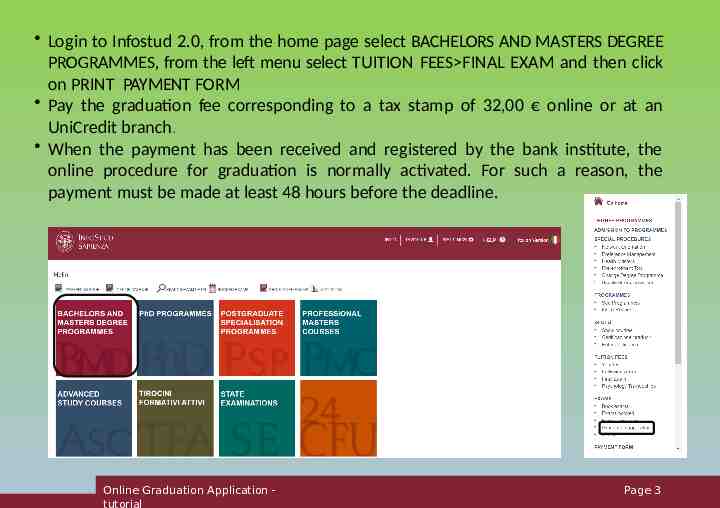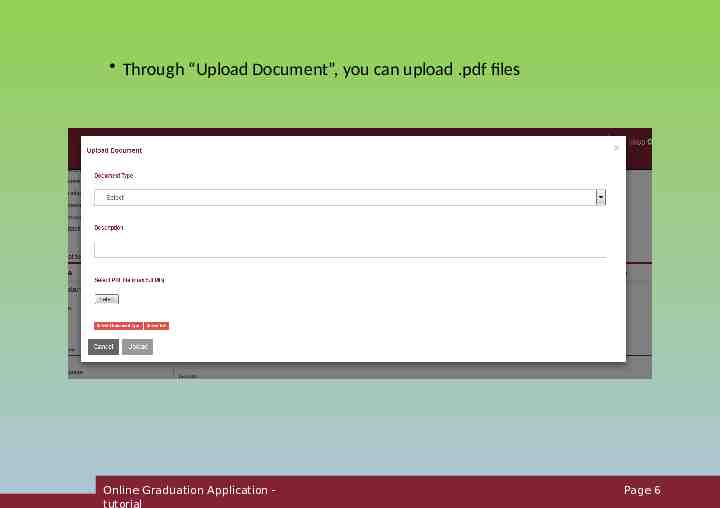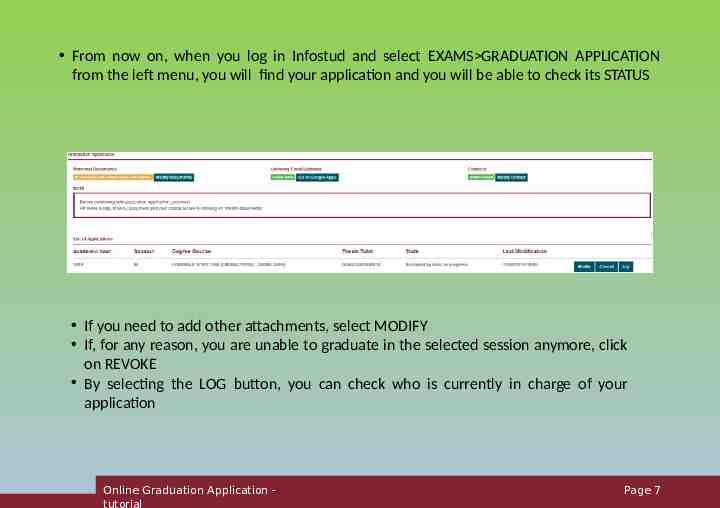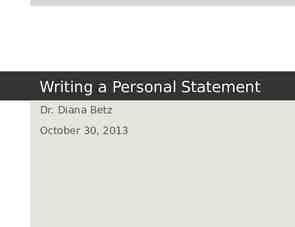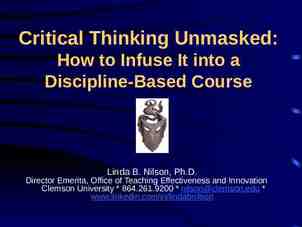Online Graduation Application – tutorial The request for graduation
9 Slides616.29 KB
Online Graduation Application - tutorial The request for graduation must be presented online through the Infostud system.
Before starting the graduation application, please follow the steps below: 1. Check the thesis topics list at the following link: . 2. Once you have chosen the thesis topic, get in touch with the supervisor and inform him/her about your thesis topic Then, you can start the online graduation application following the procedure written in the next slides. REMARKS: STUDENTS CAN START THEIR GRADUATION APPLICATION WHEN THEY HAVE ONLY 2 EXAMS LEFT OVER Online Graduation Application tutorial Page 2
Login to Infostud 2.0, from the home page select BACHELORS AND MASTERS DEGREE PROGRAMMES, from the left menu select TUITION FEES FINAL EXAM and then click on PRINT PAYMENT FORM Pay the graduation fee corresponding to a tax stamp of 32,00 online or at an UniCredit branch. When the payment has been received and registered by the bank institute, the online procedure for graduation is normally activated. For such a reason, the payment must be made at least 48 hours before the deadline. Online Graduation Application tutorial Page 3
Select EXAMS GRADUATION APPLICATION from the left menu (the procedure will be activated within 24 hours after payment has been processed) Verify that all your personal documents have been uploaded correctly (ALMALAUREA SURVEY: https://www.almalaurea.it/servizi-per-chi-studia-e-silaurea/registrati-ad-almalaurea AND IDENTITY DOCUMENT) and your institutional email address has been activated Select NEW REQUEST Online Graduation Application tutorial Page 4
Search for your tutor (mandatory) Enter your co-tutor, your extra tutor, the external tutor (if required by the Guidelines for Graduation) Select the graduation session you are interested in (mandatory) Enter the thesis title Search for the thesis subject (if required by the Guidelines for Graduation) Through “Add Attachments”, upload the required documents indicated in the Guidelines for Graduation Online Graduation Application tutorial Page 5
Through “Upload Document”, you can upload .pdf files Online Graduation Application tutorial Page 6
From now on, when you log in Infostud and select EXAMS GRADUATION APPLICATION from the left menu, you will find your application and you will be able to check its STATUS If you need to add other attachments, select MODIFY If, for any reason, you are unable to graduate in the selected session anymore, click on REVOKE By selecting the LOG button, you can check who is currently in charge of your application Online Graduation Application tutorial Page 7
Once your application has been accepted by the administrative office, you will be able to upload the pdf files of your THESIS or FINAL REPORT within the deadline indicated in your faculty’s Guidelines for Graduation To this purpose, you must select MODIFY, so that the image in the picture below will be displayed Select the LANGUAGE (optional) Select ADD THESIS in pdf format and any attachment if required ADD DOCUMENTS TO THESIS (optional) TRANSMIT THESIS You will receive a final application approval e-mail and the communication of the graduation date on your institutional e-mail account Do you need to modify your thesis after the upload? Ask your tutor if you are allowed to do so and up to which time limit. The tutor must cancel the first approval (always required before the deadline), you must then upload a new file and submit it so that the tutor can approve it again Online Graduation Application tutorial Page 8
The final project and the thesis report must be carried out according to the BACHELOR’S DEGREE FINAL PROJECT GUIDELINES as reported at the following link: When the thesis is ready and checked and approved by the Tutor, the student must make a presentation of it in front of the Evaluation Committe in the selected graduation session (DEFENSE) Presentation’s format can be found in the BACHELOR’S DEGREE FINAL PROJECT GUIDELINES REMARKS: DEFENSE OF THE THESIS CAN BE ONLY IN PRESENCE Online Graduation Application tutorial Page 9