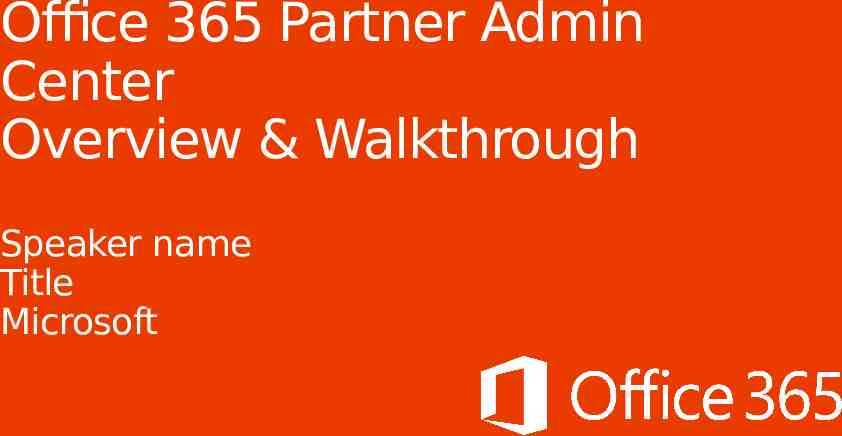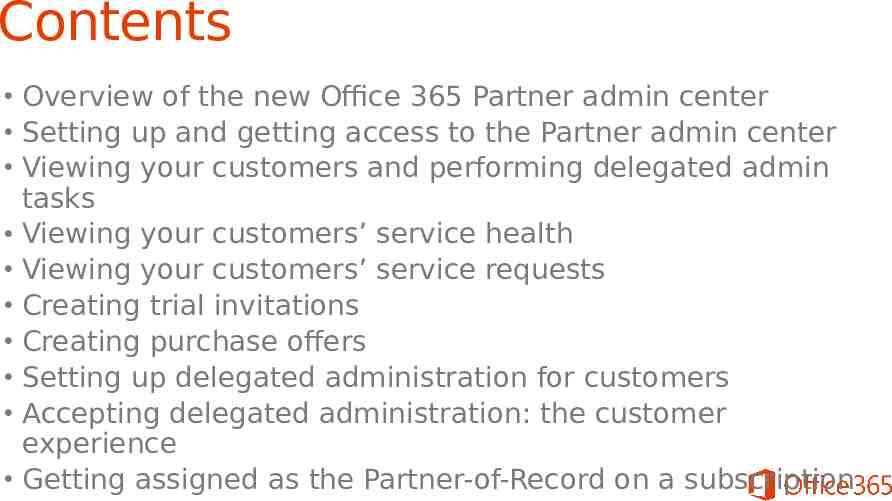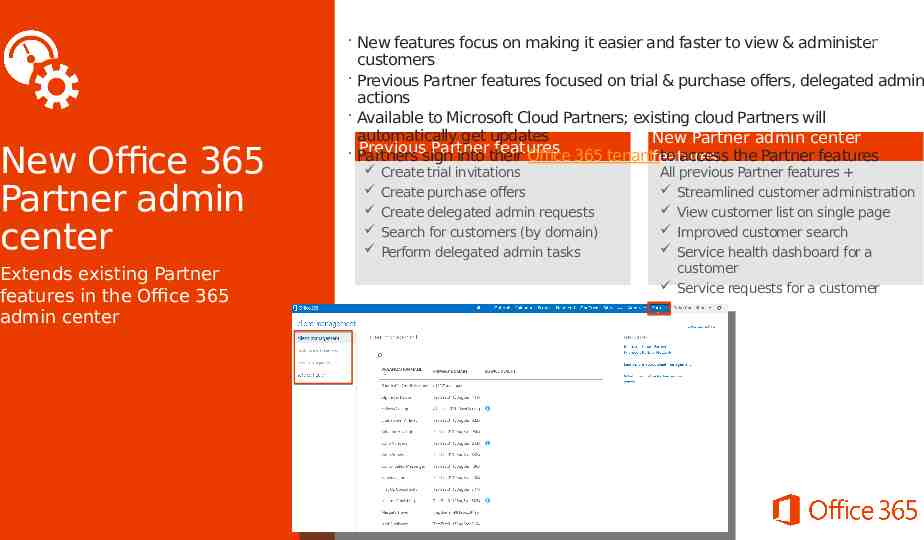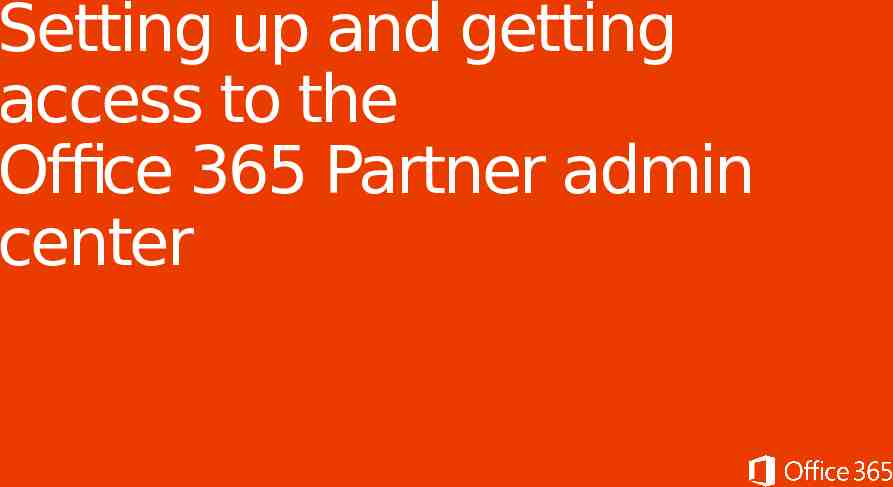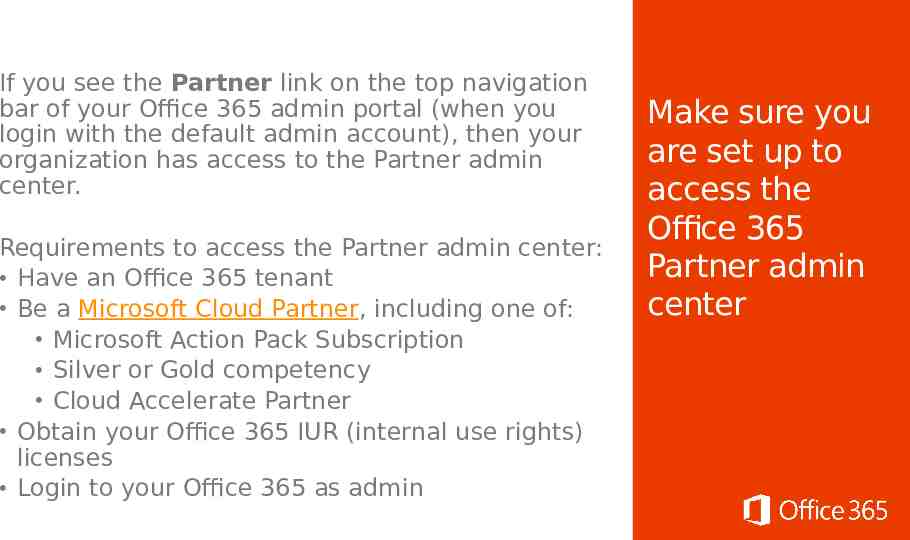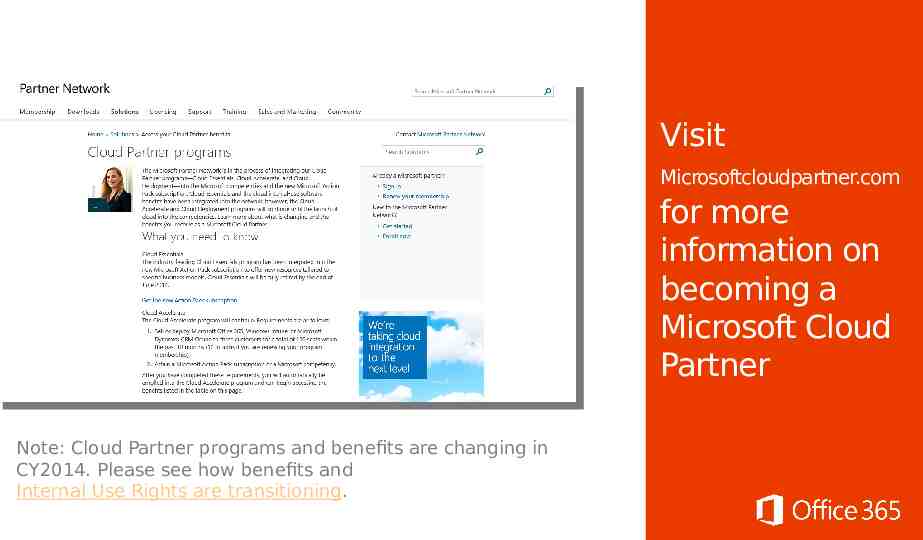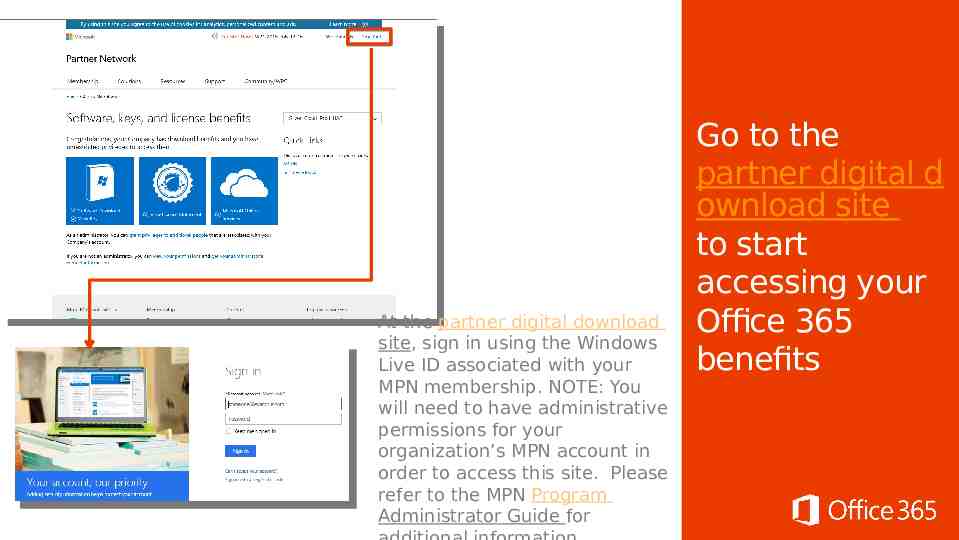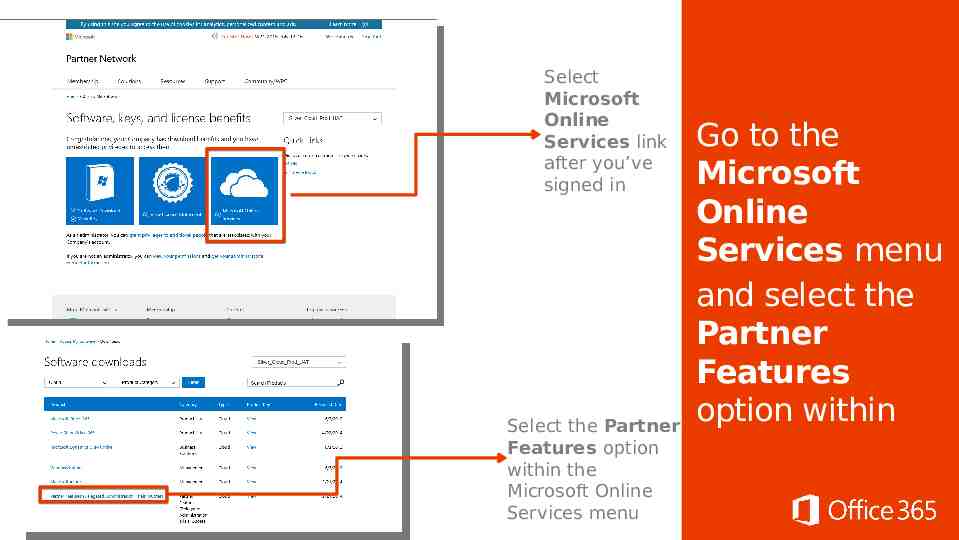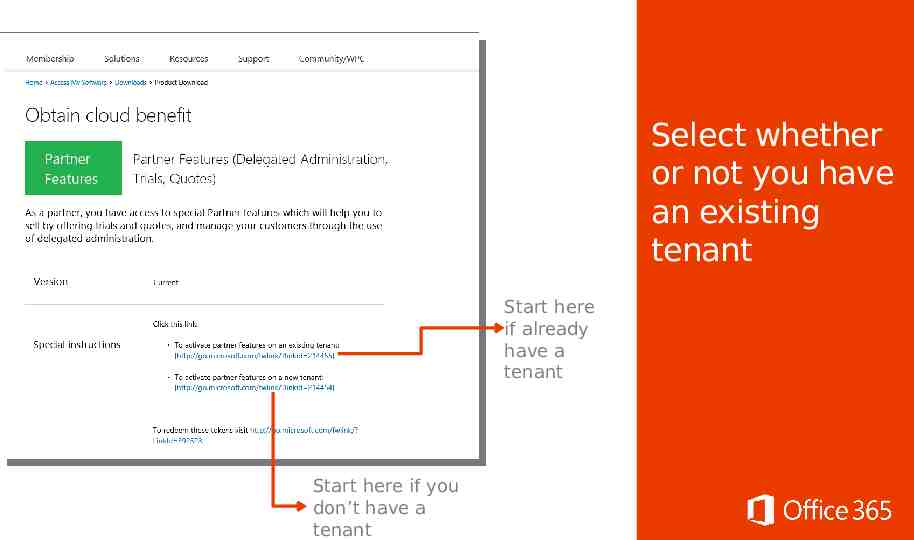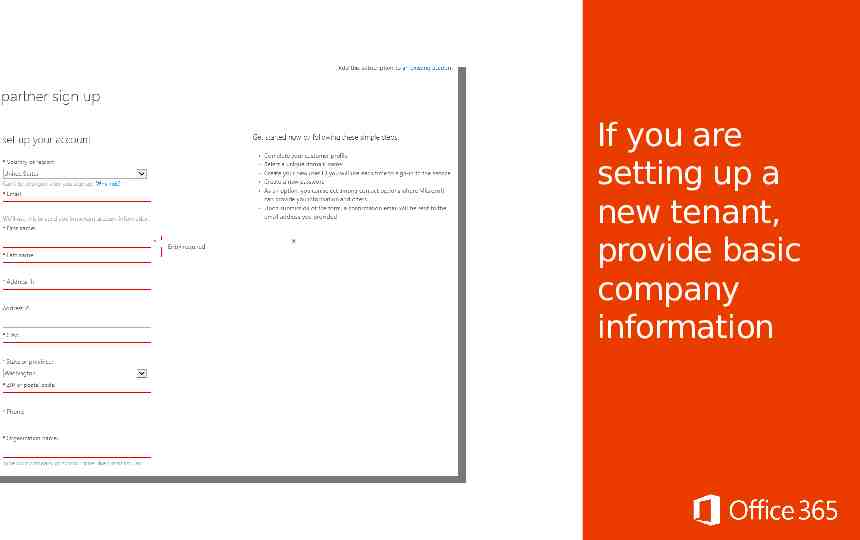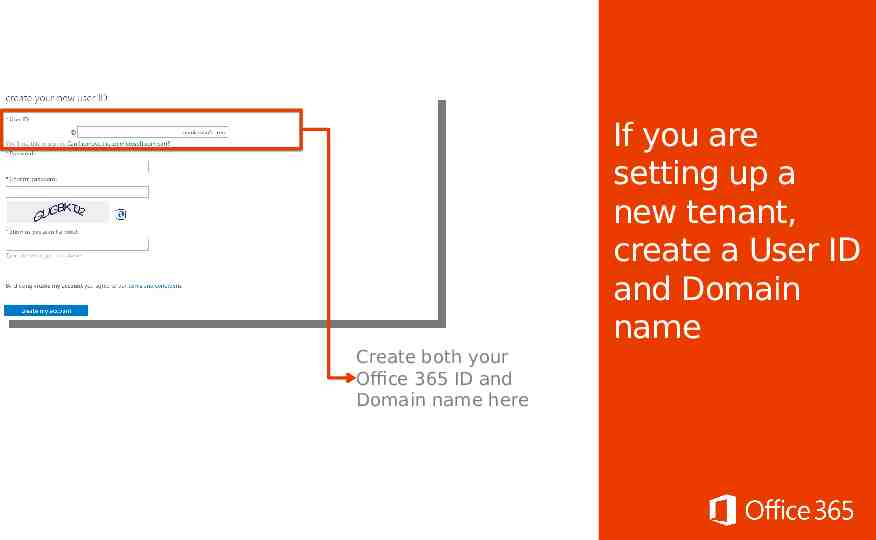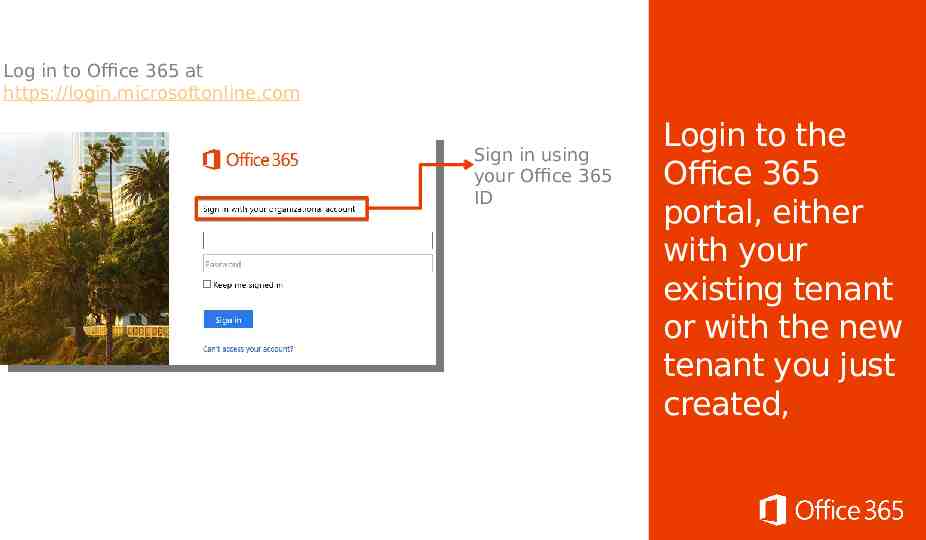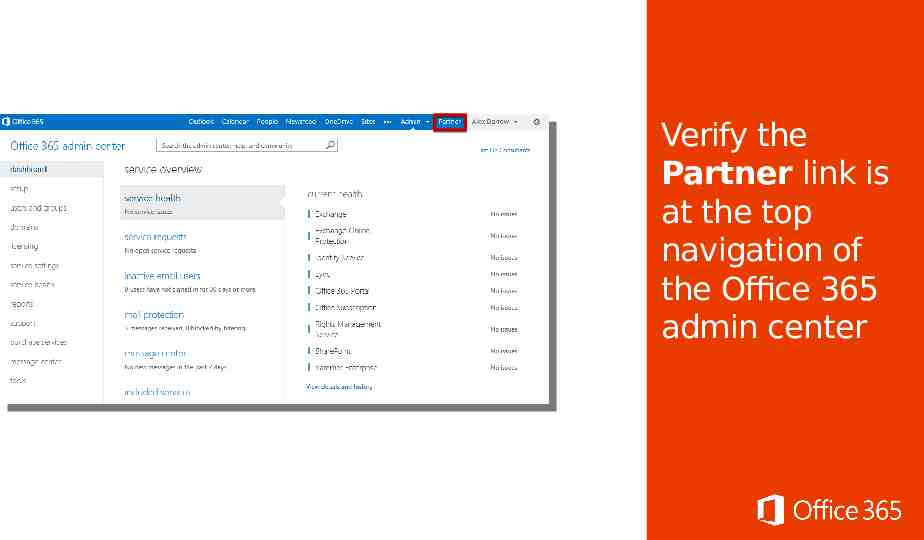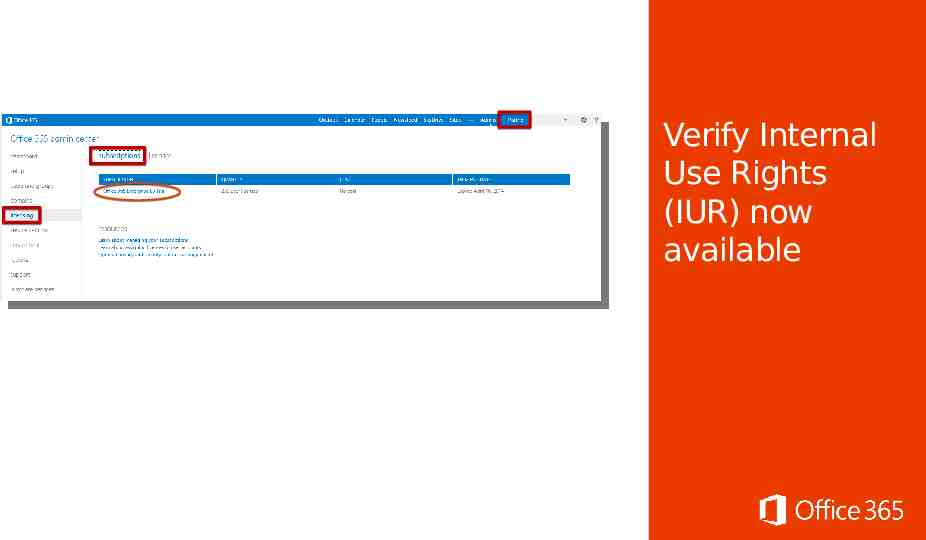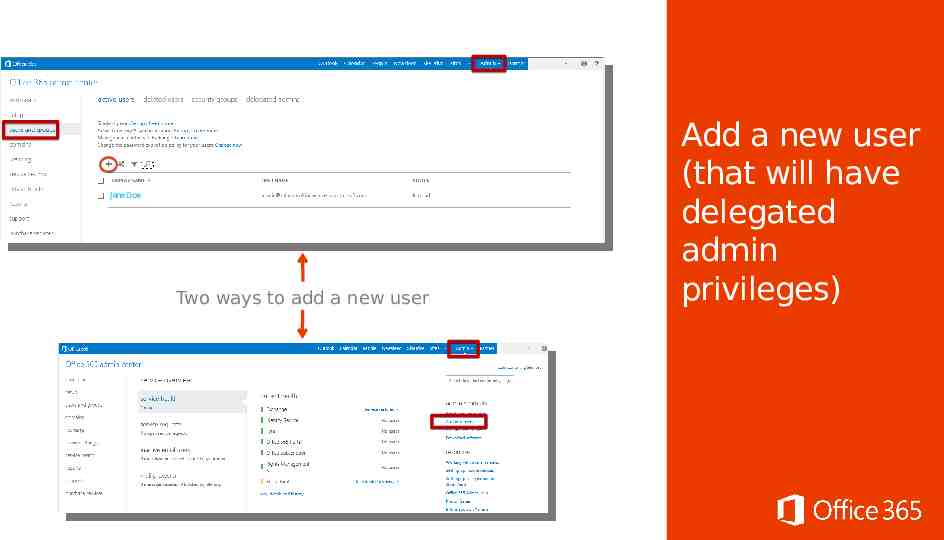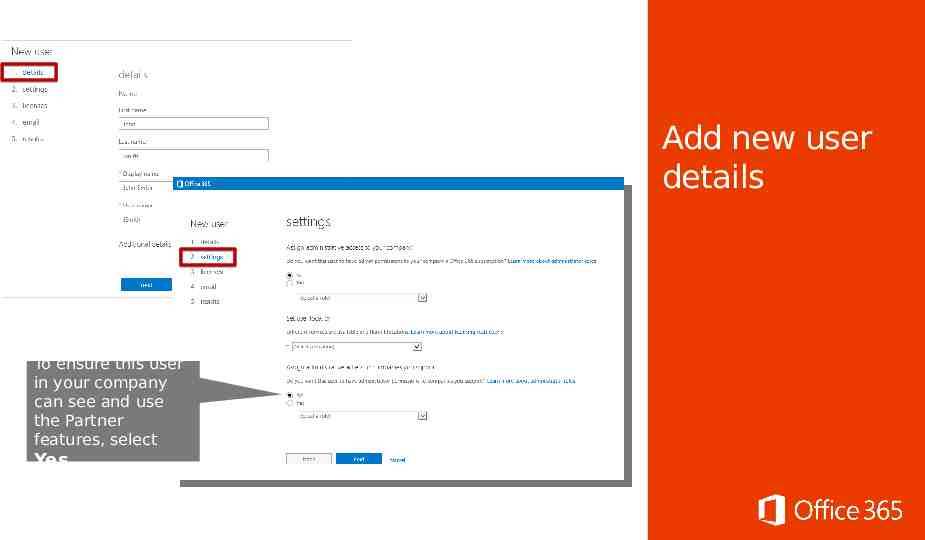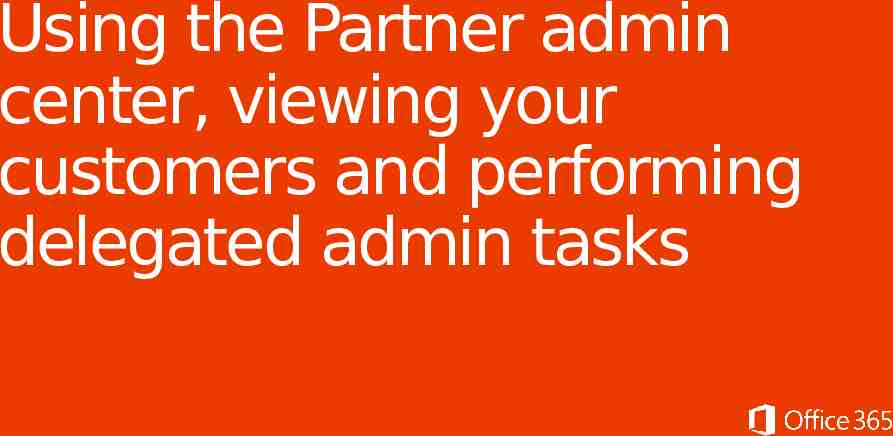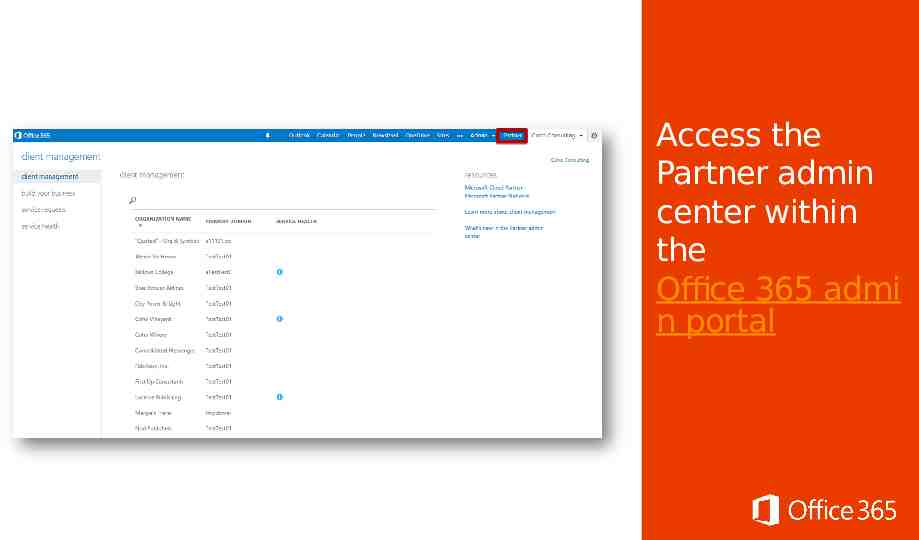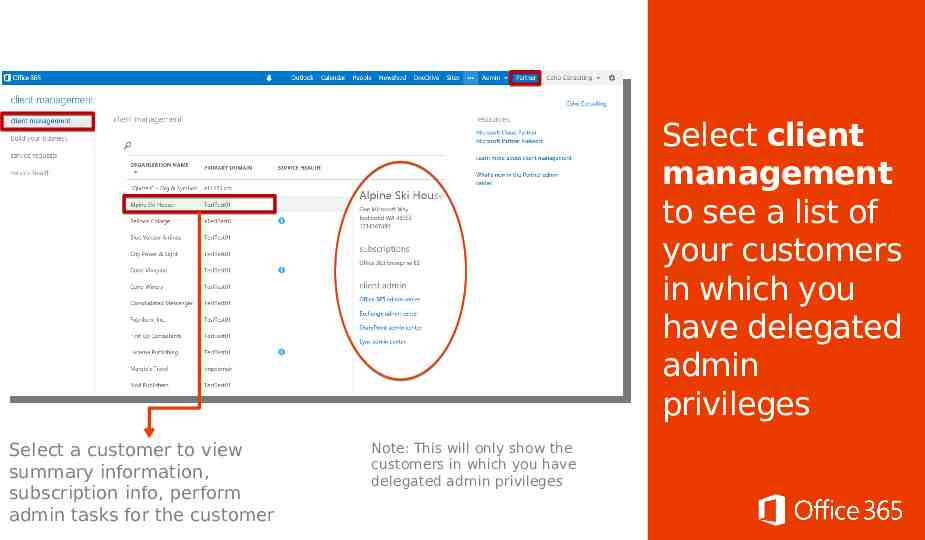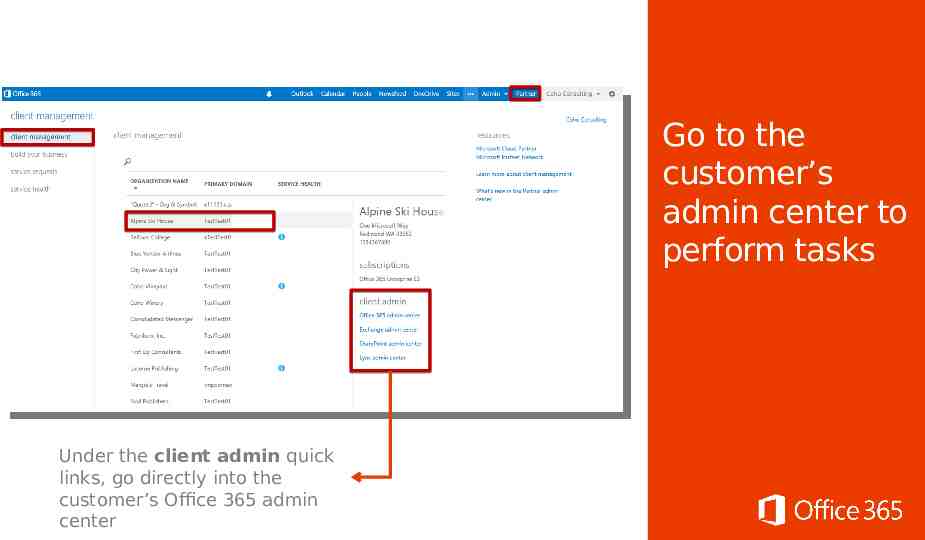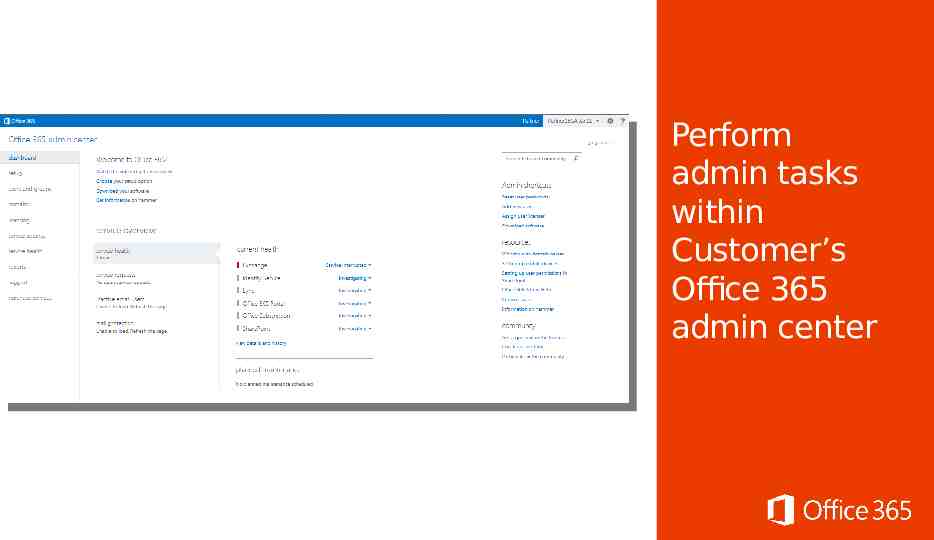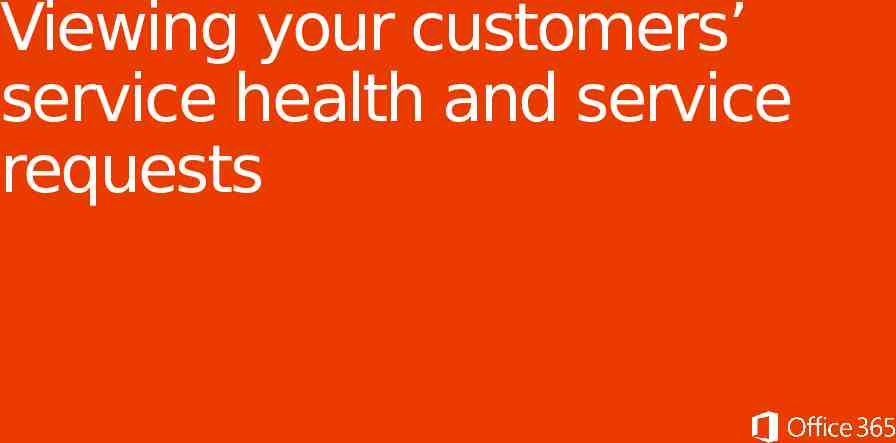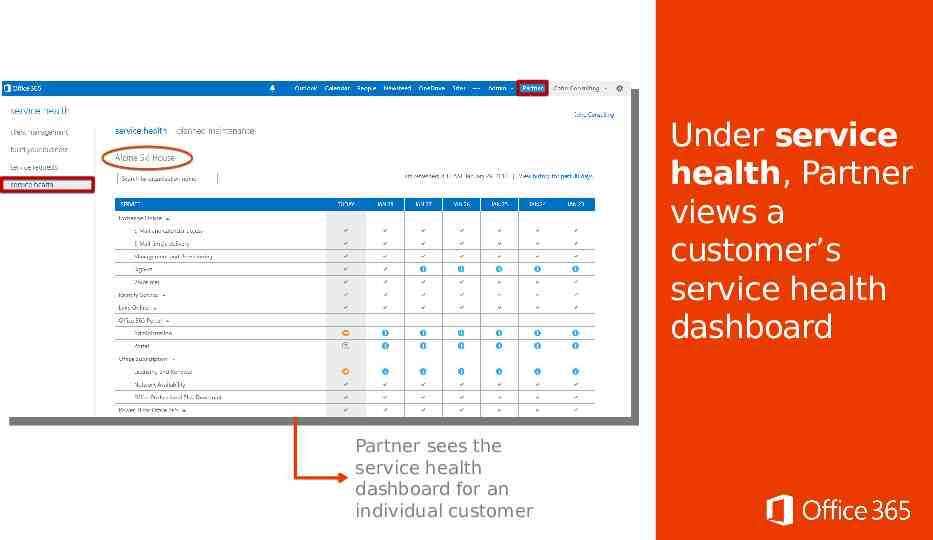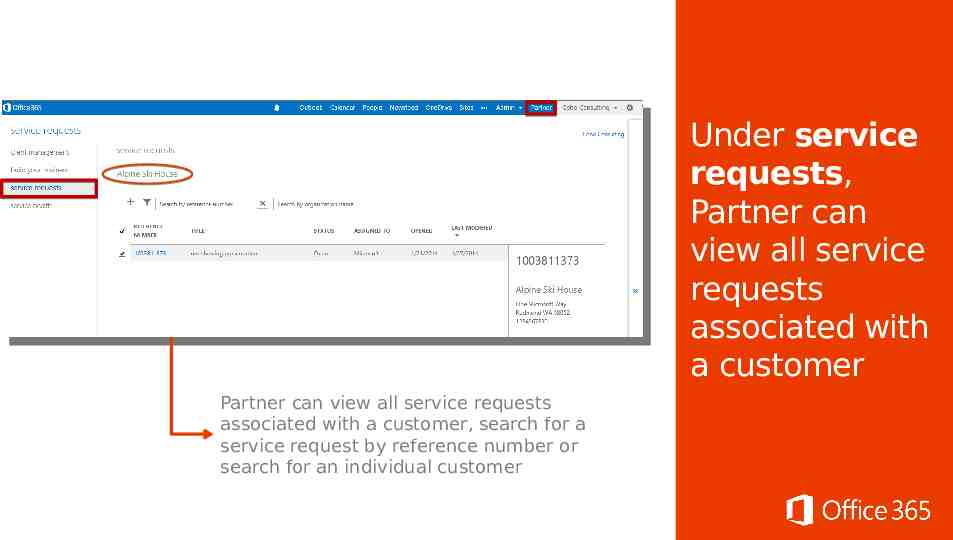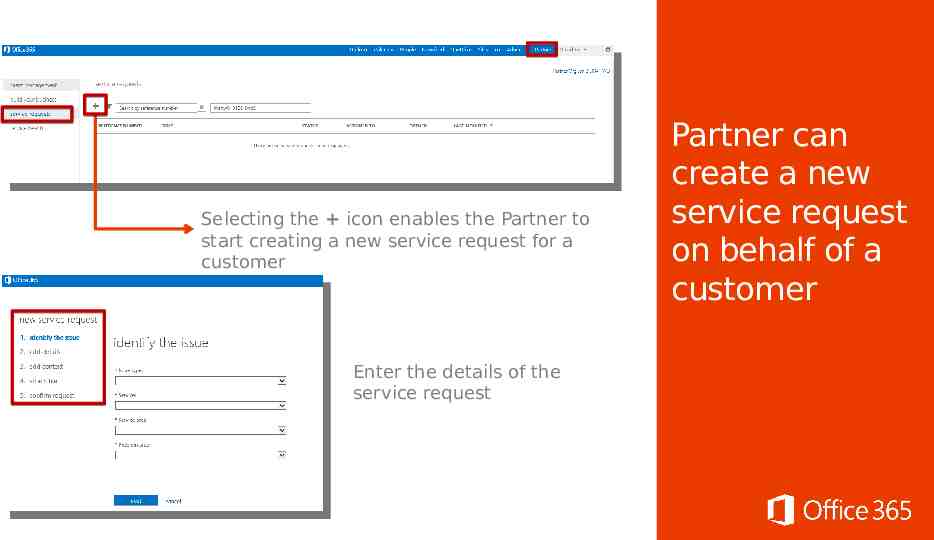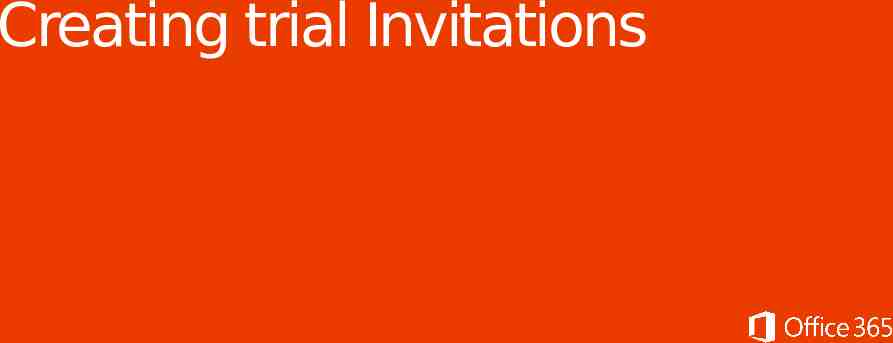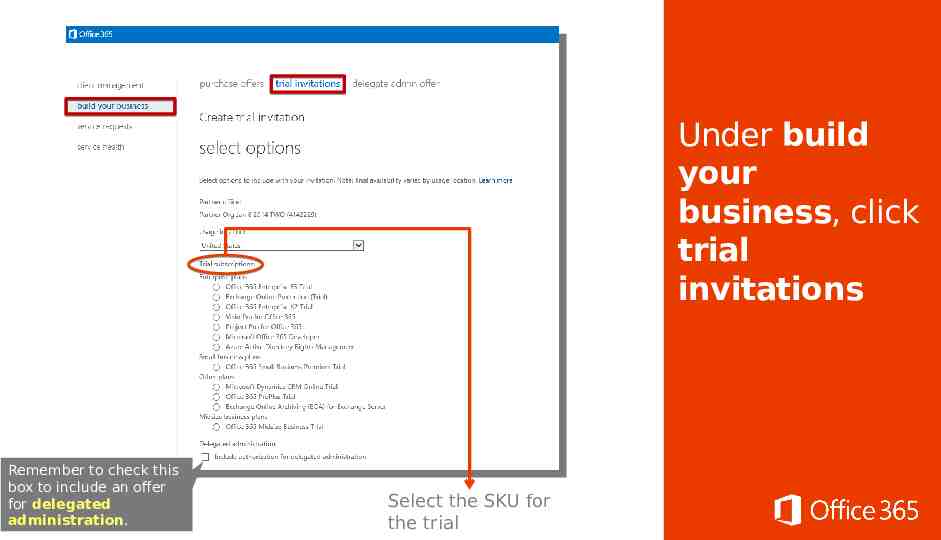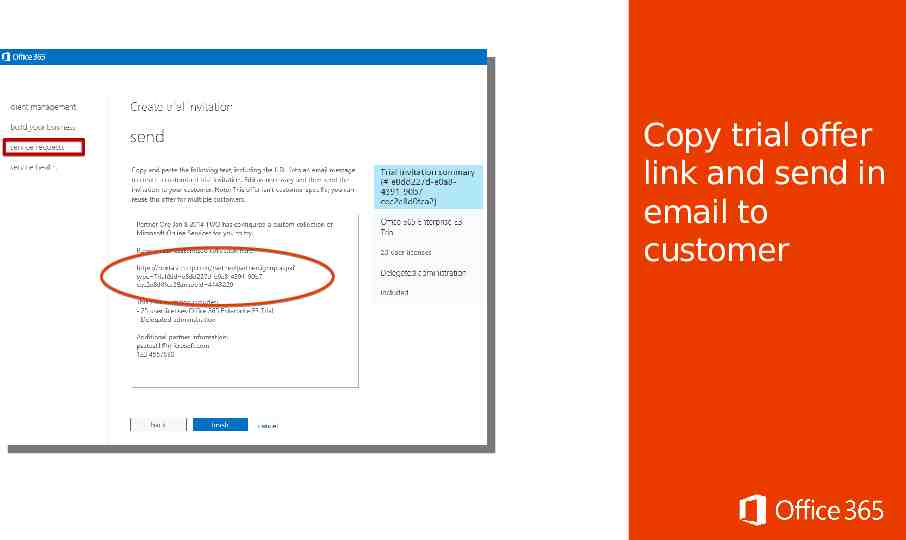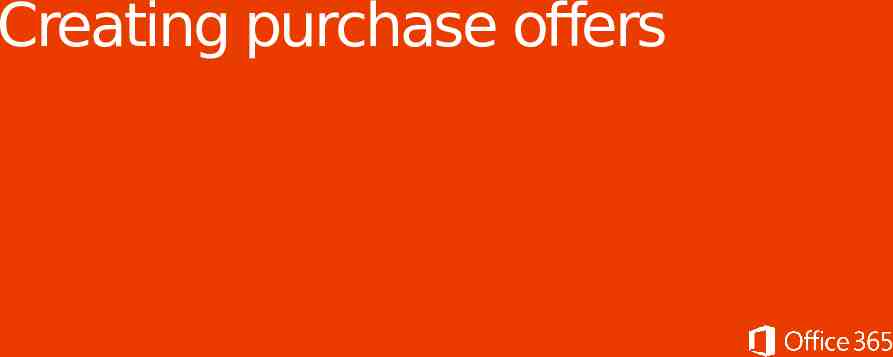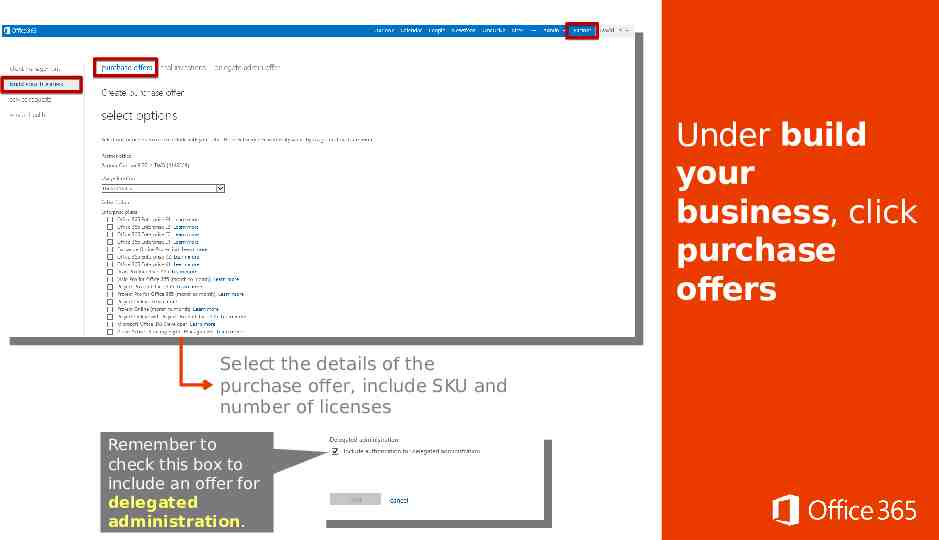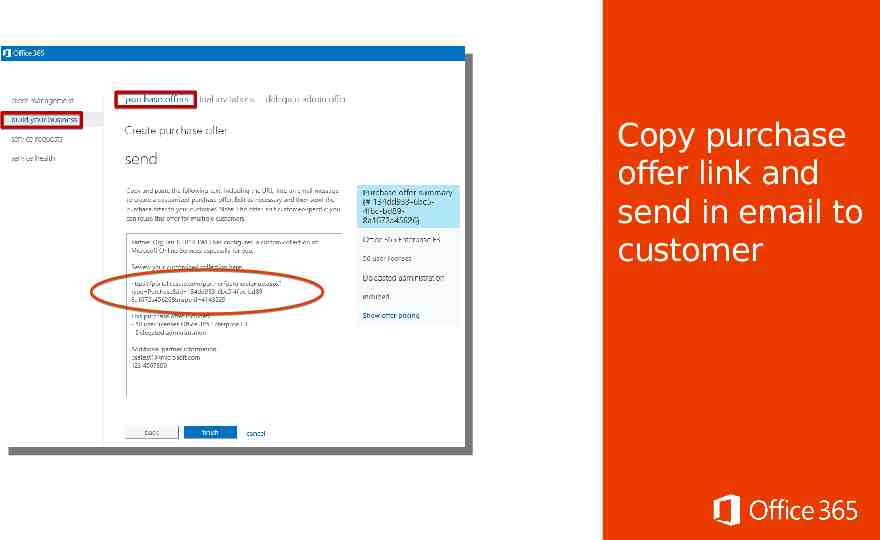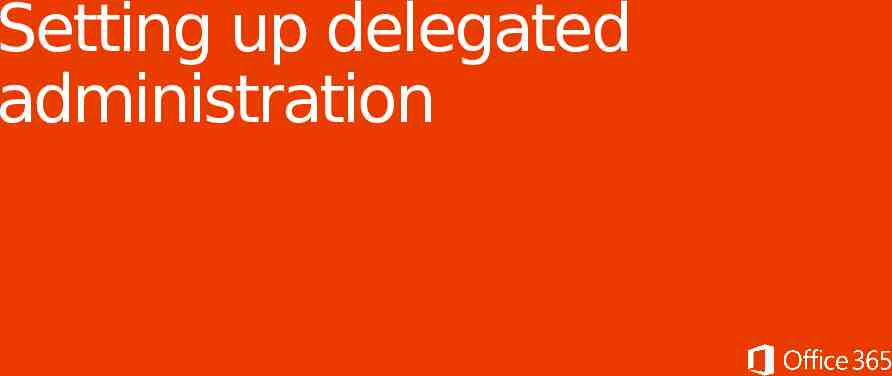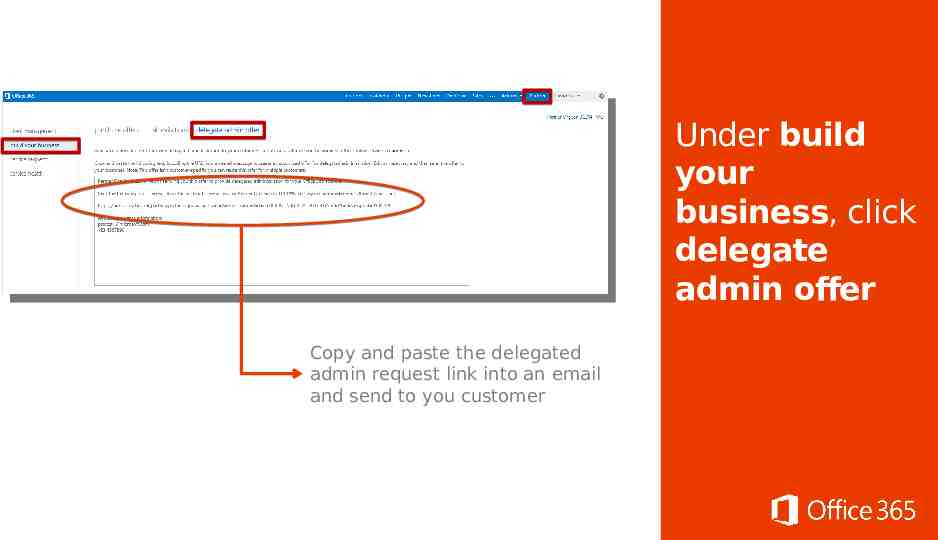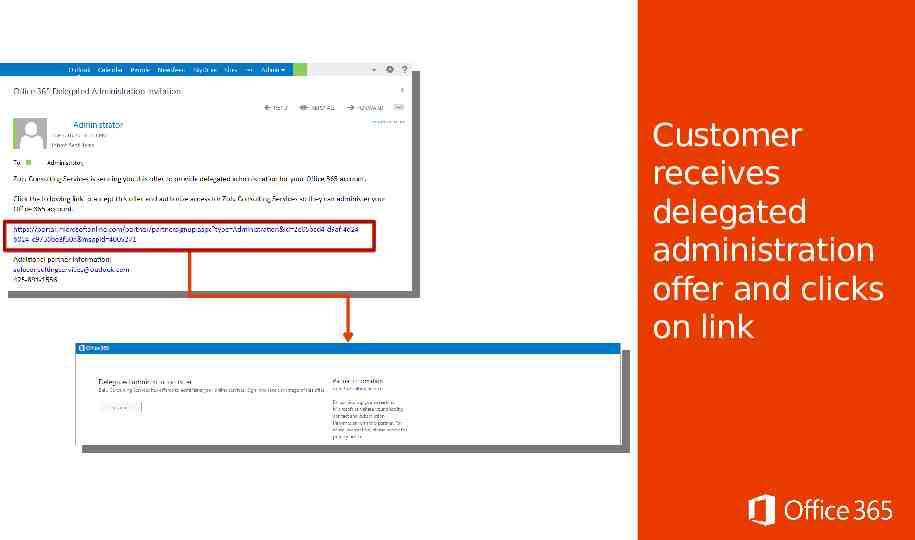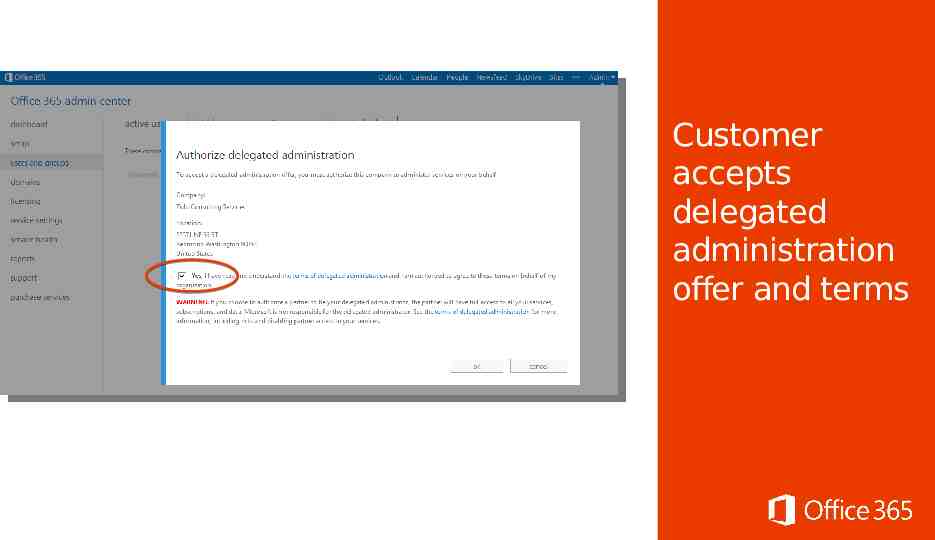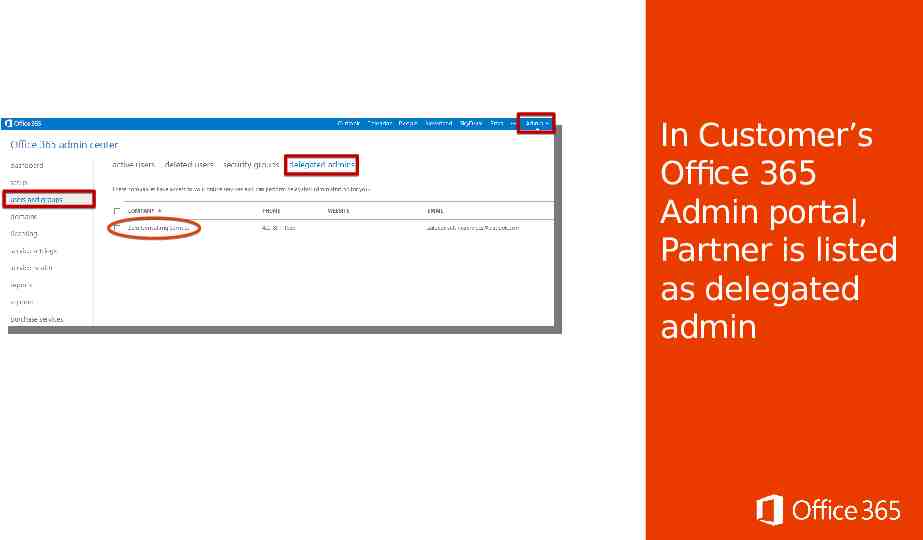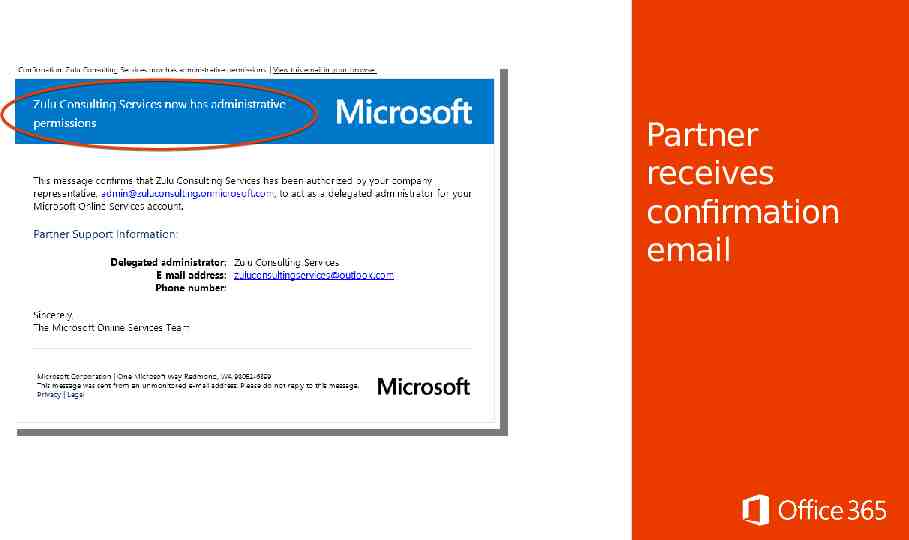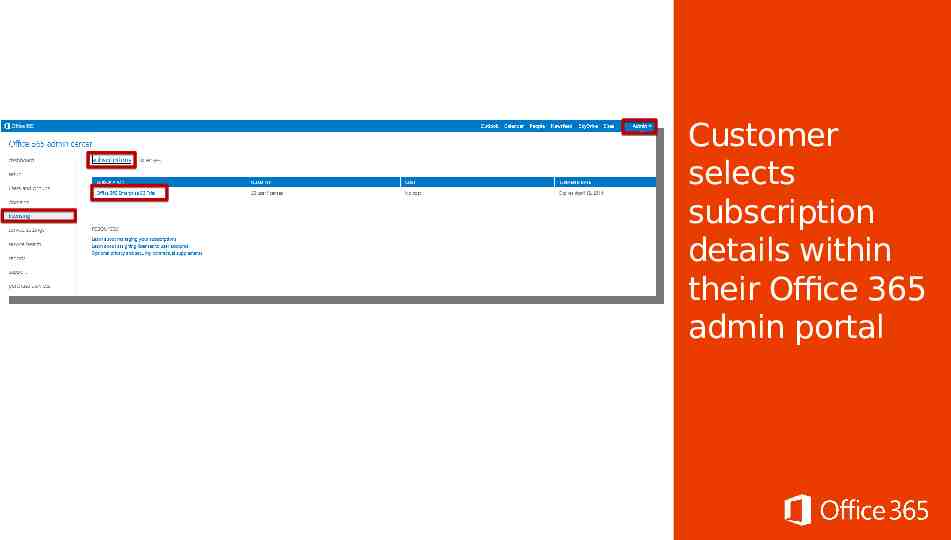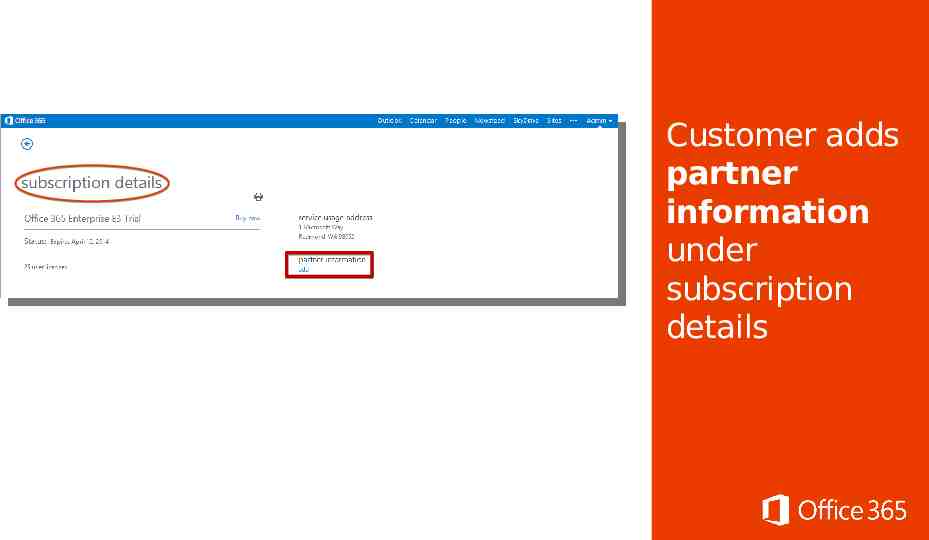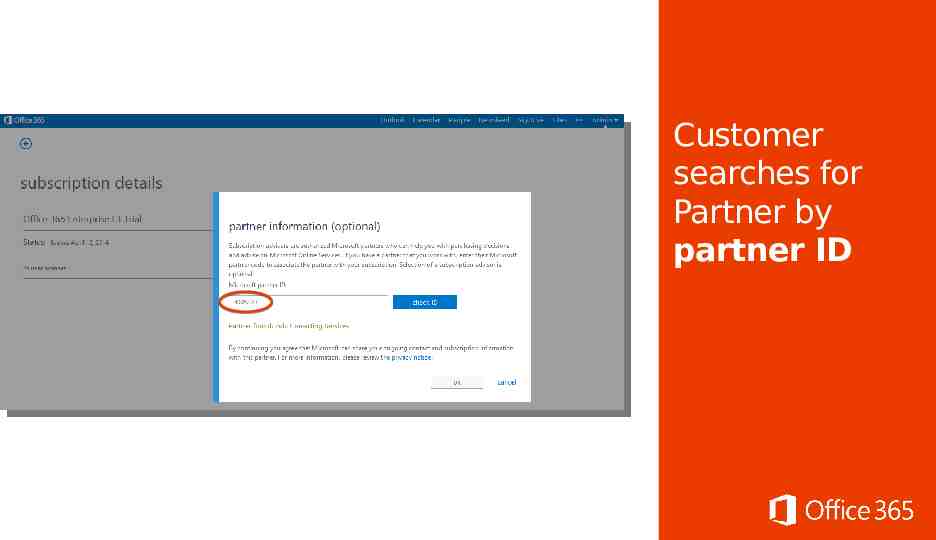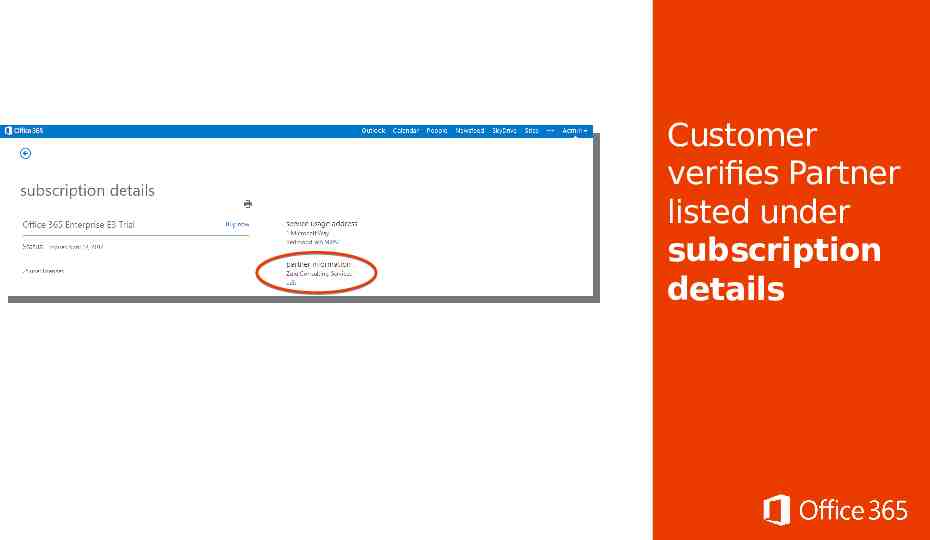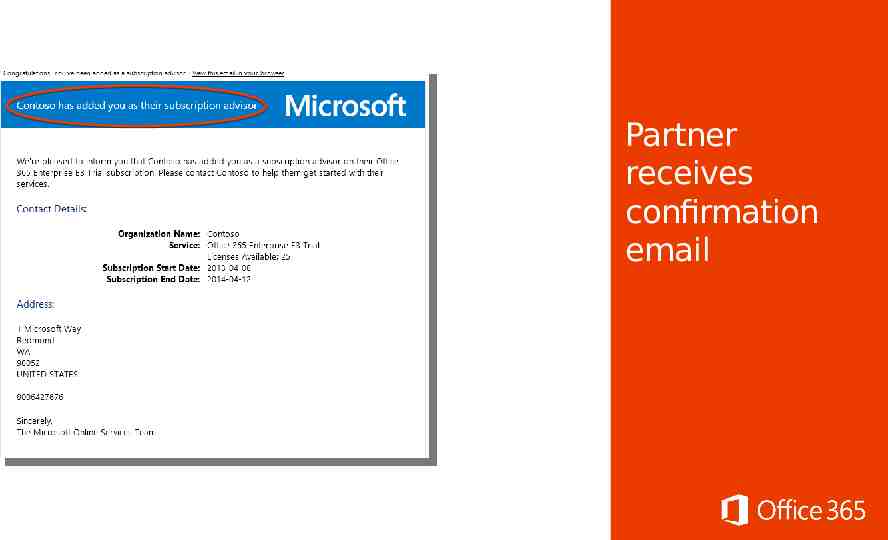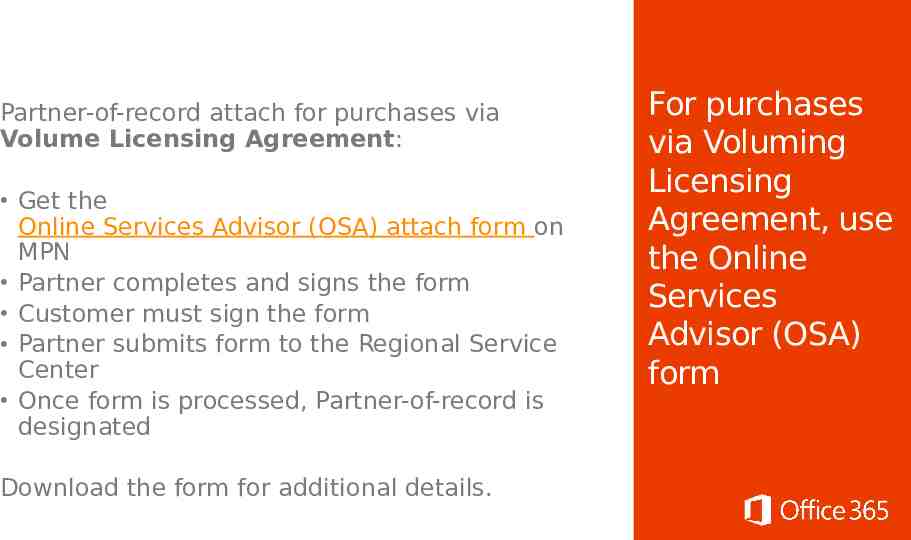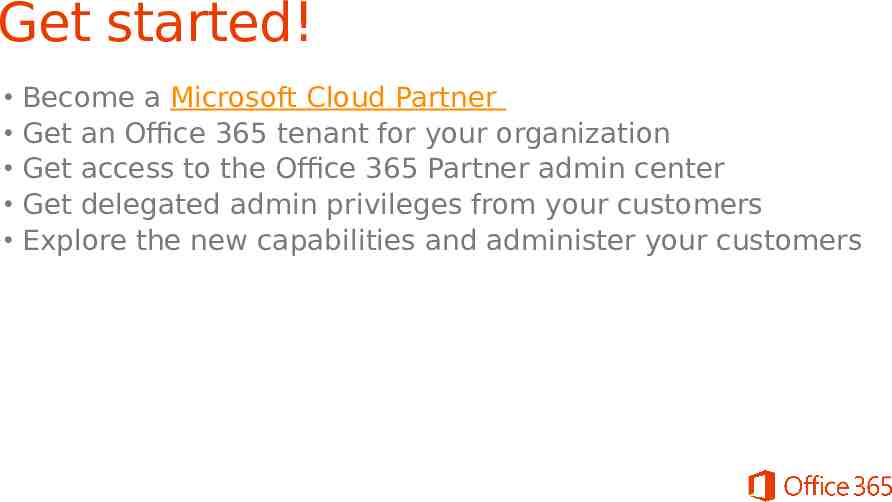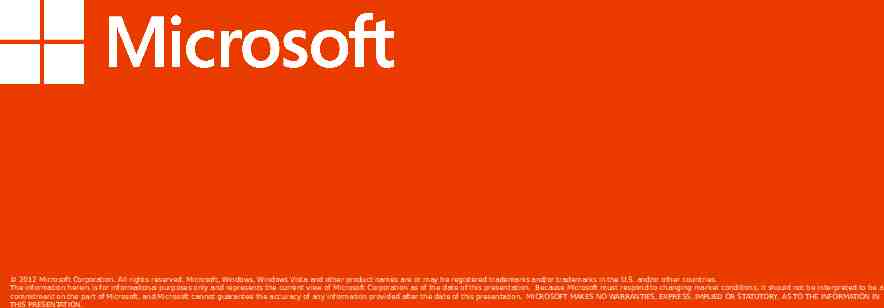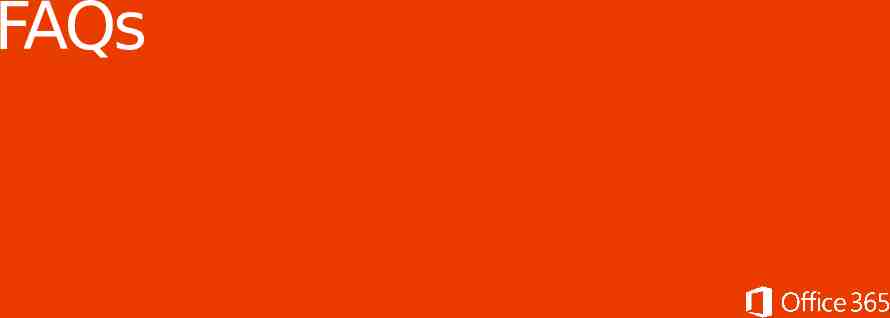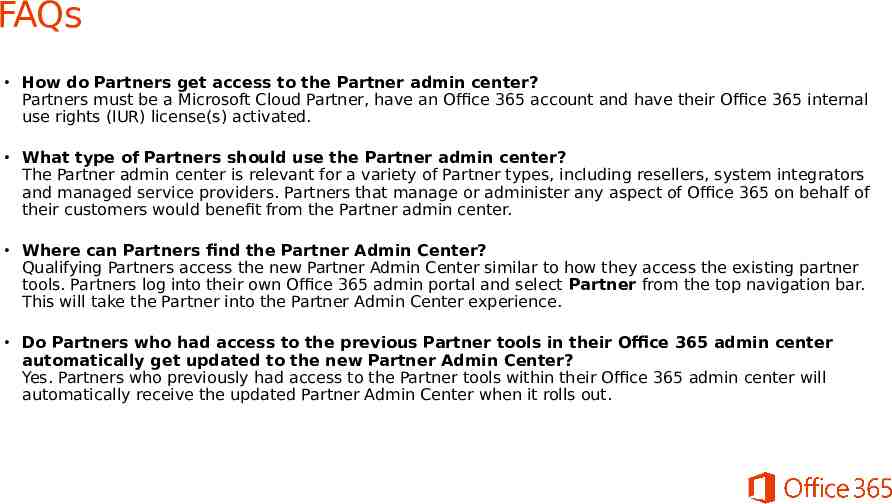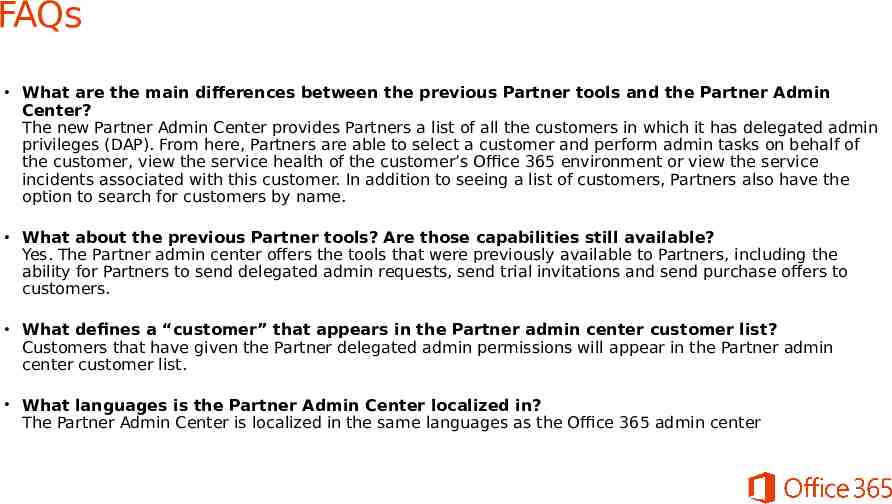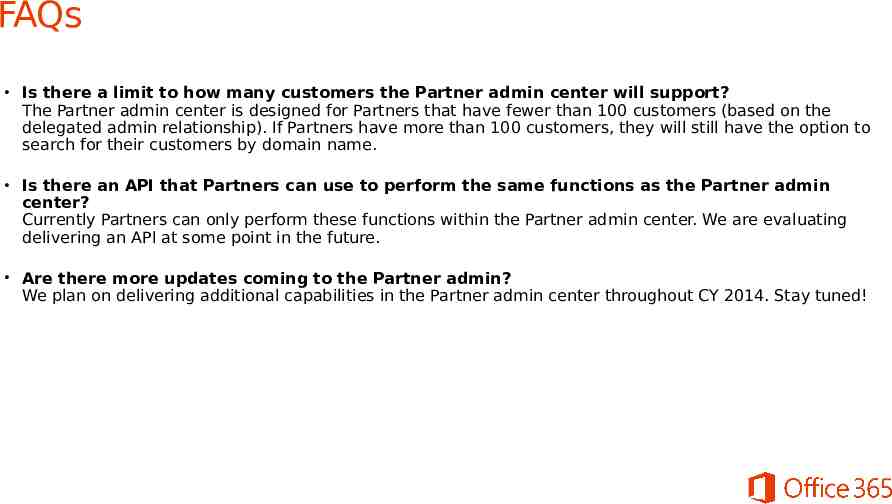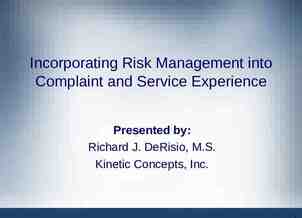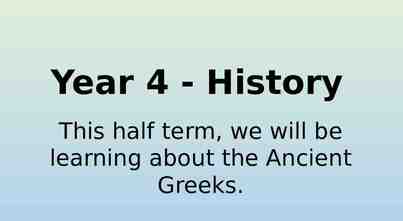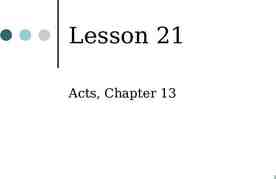Office 365 Partner Admin Center Overview & Walkthrough Speaker name
51 Slides6.41 MB
Office 365 Partner Admin Center Overview & Walkthrough Speaker name Title Microsoft
Contents Overview of the new Office 365 Partner admin center Setting up and getting access to the Partner admin center Viewing your customers and performing delegated admin tasks Viewing your customers’ service health Viewing your customers’ service requests Creating trial invitations Creating purchase offers Setting up delegated administration for customers Accepting delegated administration: the customer experience Getting assigned as the Partner-of-Record on a subscription
Ta Ja rge administern 20 ted 14 New features focus on making it easier and faster to view & customers Previous Partner features focused on trial & purchase offers, delegated admin actions Available to Microsoft Cloud Partners; existing cloud Partners will automatically get updates New Partner admin center Previous Partner features Partners sign into their Office 365 tenantfeatures to access the Partner features New Office 365 Partner admin center Extends existing Partner features in the Office 365 admin center Create trial invitations Create purchase offers Create delegated admin requests Search for customers (by domain) Perform delegated admin tasks All previous Partner features Streamlined customer administration View customer list on single page Improved customer search Service health dashboard for a customer Service requests for a customer
Setting up and getting access to the Office 365 Partner admin center
If you see the Partner link on the top navigation bar of your Office 365 admin portal (when you login with the default admin account), then your organization has access to the Partner admin center. Requirements to access the Partner admin center: Have an Office 365 tenant Be a Microsoft Cloud Partner, including one of: Microsoft Action Pack Subscription Silver or Gold competency Cloud Accelerate Partner Obtain your Office 365 IUR (internal use rights) licenses Login to your Office 365 as admin Make sure you are set up to access the Office 365 Partner admin center
Visit Microsoftcloudpartner.com for more information on becoming a Microsoft Cloud Partner Note: Cloud Partner programs and benefits are changing in CY2014. Please see how benefits and Internal Use Rights are transitioning.
At the partner digital download site, sign in using the Windows Live ID associated with your MPN membership. NOTE: You will need to have administrative permissions for your organization’s MPN account in order to access this site. Please refer to the MPN Program Administrator Guide for Go to the partner digital d ownload site to start accessing your Office 365 benefits
Select Microsoft Online Services link after you’ve signed in Select the Partner Features option within the Microsoft Online Services menu Go to the Microsoft Online Services menu and select the Partner Features option within
Select whether or not you have an existing tenant Start here if already have a tenant Start here if you don’t have a tenant
If you are setting up a new tenant, provide basic company information
If you are setting up a new tenant, create a User ID and Domain name Create both your Office 365 ID and Domain name here
Log in to Office 365 at https://login.microsoftonline.com Sign in using your Office 365 ID Login to the Office 365 portal, either with your existing tenant or with the new tenant you just created,
Verify the Partner link is at the top navigation of the Office 365 admin center
Verify Internal Use Rights (IUR) now available
Jane Doe Two ways to add a new user Add a new user (that will have delegated admin privileges)
Add new user details To ensure this user in your company can see and use the Partner features, select Yes
Using the Partner admin center, viewing your customers and performing delegated admin tasks
Access the Partner admin center within the Office 365 admi n portal
Select client management to see a list of your customers in which you have delegated admin privileges Select a customer to view summary information, subscription info, perform admin tasks for the customer Note: This will only show the customers in which you have delegated admin privileges
Go to the customer’s admin center to perform tasks Under the client admin quick links, go directly into the customer’s Office 365 admin center
Perform admin tasks within Customer’s Office 365 admin center
Viewing your customers’ service health and service requests
Under service health, Partner views a customer’s service health dashboard Partner sees the service health dashboard for an individual customer
Under service requests, Partner can view all service requests associated with a customer Partner can view all service requests associated with a customer, search for a service request by reference number or search for an individual customer
Selecting the icon enables the Partner to start creating a new service request for a customer Enter the details of the service request Partner can create a new service request on behalf of a customer
Creating trial Invitations
Under build your business, click trial invitations Remember to check this box to include an offer for delegated administration. Select the SKU for the trial
Copy trial offer link and send in email to customer
Creating purchase offers
Under build your business, click purchase offers Select the details of the purchase offer, include SKU and number of licenses Remember to check this box to include an offer for delegated administration.
Copy purchase offer link and send in email to customer
Setting up delegated administration
Under build your business, click delegate admin offer Copy and paste the delegated admin request link into an email and send to you customer
Customer receives delegated administration offer and clicks on link
Customer accepts delegated administration offer and terms
In Customer’s Office 365 Admin portal, Partner is listed as delegated admin
Partner receives confirmation email
Getting designated as the Partner-of-Record on a subscription
Customer selects subscription details within their Office 365 admin portal
Customer adds partner information under subscription details
Customer searches for Partner by partner ID
Customer verifies Partner listed under subscription details
Partner receives confirmation email
Partner-of-record attach for purchases via Volume Licensing Agreement: Get the Online Services Advisor (OSA) attach form on MPN Partner completes and signs the form Customer must sign the form Partner submits form to the Regional Service Center Once form is processed, Partner-of-record is designated Download the form for additional details. For purchases via Voluming Licensing Agreement, use the Online Services Advisor (OSA) form
Get started! Become a Microsoft Cloud Partner Get an Office 365 tenant for your organization Get access to the Office 365 Partner admin center Get delegated admin privileges from your customers Explore the new capabilities and administer your customers
2012 Microsoft Corporation. All rights reserved. Microsoft, Windows, Windows Vista and other product names are or may be registered trademarks and/or trademarks in the U.S. and/or other countries. The information herein is for informational purposes only and represents the current view of Microsoft Corporation as of the date of this presentation. Because Microsoft must respond to changing market conditions, it should not be interpreted to be a commitment on the part of Microsoft, and Microsoft cannot guarantee the accuracy of any information provided after the date of this presentation. MICROSOFT MAKES NO WARRANTIES, EXPRESS, IMPLIED OR STATUTORY, AS TO THE INFORMATION IN THIS PRESENTATION.
FAQs
FAQs How do Partners get access to the Partner admin center? Partners must be a Microsoft Cloud Partner, have an Office 365 account and have their Office 365 internal use rights (IUR) license(s) activated. What type of Partners should use the Partner admin center? The Partner admin center is relevant for a variety of Partner types, including resellers, system integrators and managed service providers. Partners that manage or administer any aspect of Office 365 on behalf of their customers would benefit from the Partner admin center. Where can Partners find the Partner Admin Center? Qualifying Partners access the new Partner Admin Center similar to how they access the existing partner tools. Partners log into their own Office 365 admin portal and select Partner from the top navigation bar. This will take the Partner into the Partner Admin Center experience. Do Partners who had access to the previous Partner tools in their Office 365 admin center automatically get updated to the new Partner Admin Center? Yes. Partners who previously had access to the Partner tools within their Office 365 admin center will automatically receive the updated Partner Admin Center when it rolls out.
FAQs What are the main differences between the previous Partner tools and the Partner Admin Center? The new Partner Admin Center provides Partners a list of all the customers in which it has delegated admin privileges (DAP). From here, Partners are able to select a customer and perform admin tasks on behalf of the customer, view the service health of the customer’s Office 365 environment or view the service incidents associated with this customer. In addition to seeing a list of customers, Partners also have the option to search for customers by name. What about the previous Partner tools? Are those capabilities still available? Yes. The Partner admin center offers the tools that were previously available to Partners, including the ability for Partners to send delegated admin requests, send trial invitations and send purchase offers to customers. What defines a “customer” that appears in the Partner admin center customer list? Customers that have given the Partner delegated admin permissions will appear in the Partner admin center customer list. What languages is the Partner Admin Center localized in? The Partner Admin Center is localized in the same languages as the Office 365 admin center
FAQs Is there a limit to how many customers the Partner admin center will support? The Partner admin center is designed for Partners that have fewer than 100 customers (based on the delegated admin relationship). If Partners have more than 100 customers, they will still have the option to search for their customers by domain name. Is there an API that Partners can use to perform the same functions as the Partner admin center? Currently Partners can only perform these functions within the Partner admin center. We are evaluating delivering an API at some point in the future. Are there more updates coming to the Partner admin? We plan on delivering additional capabilities in the Partner admin center throughout CY 2014. Stay tuned!