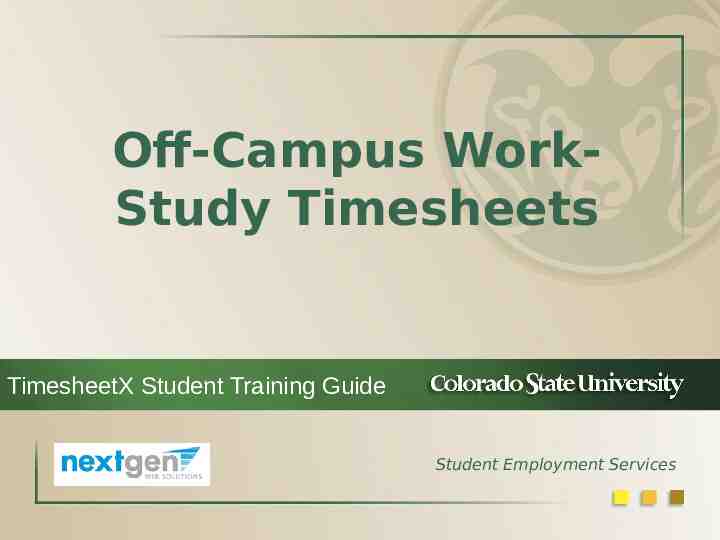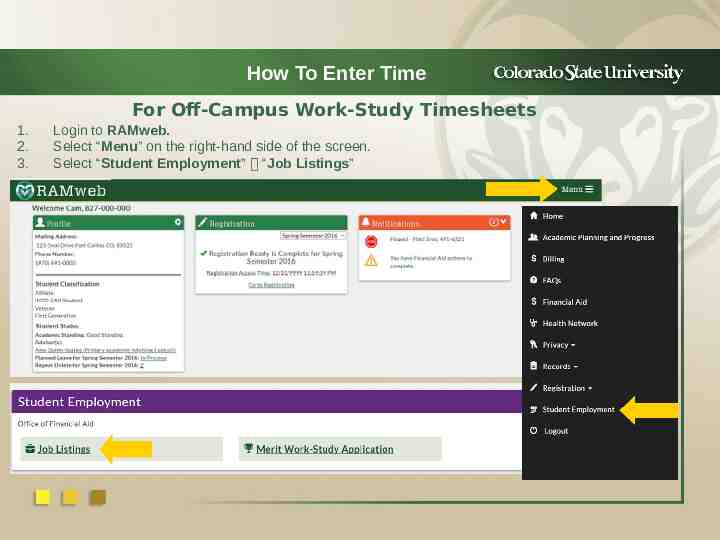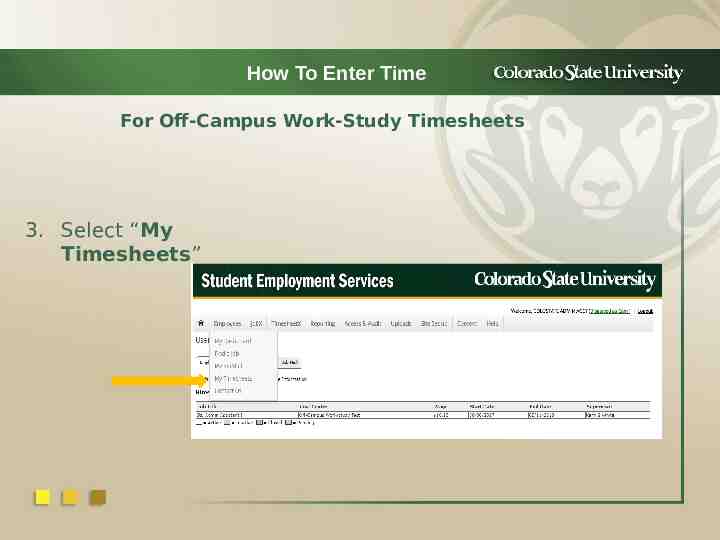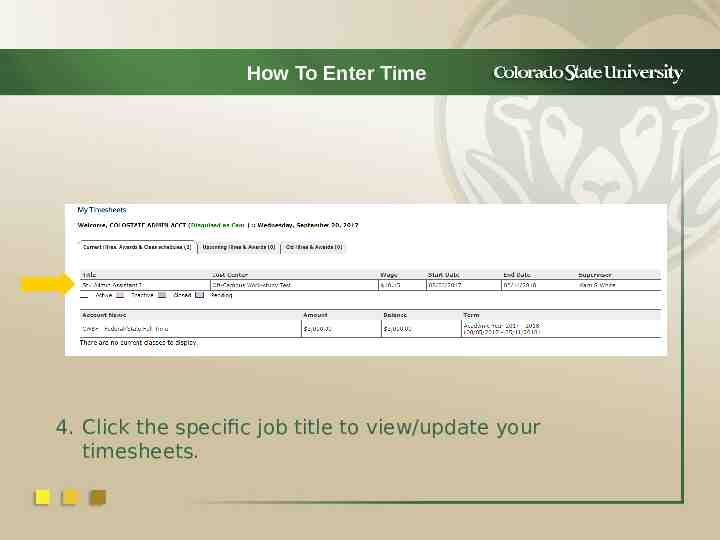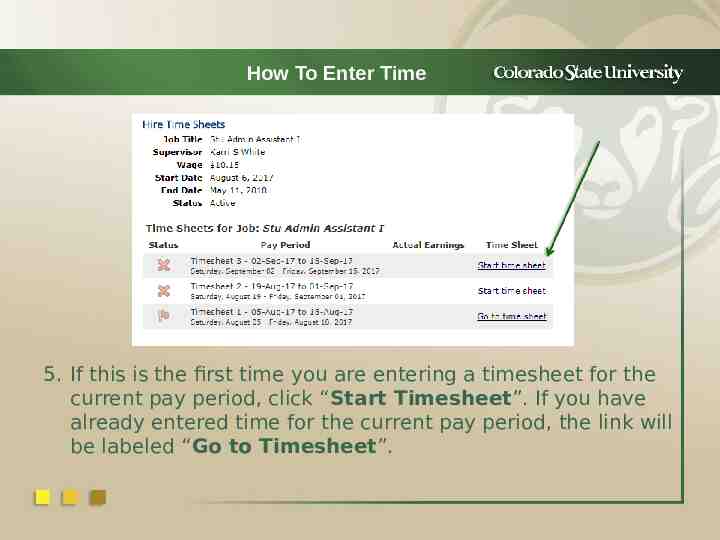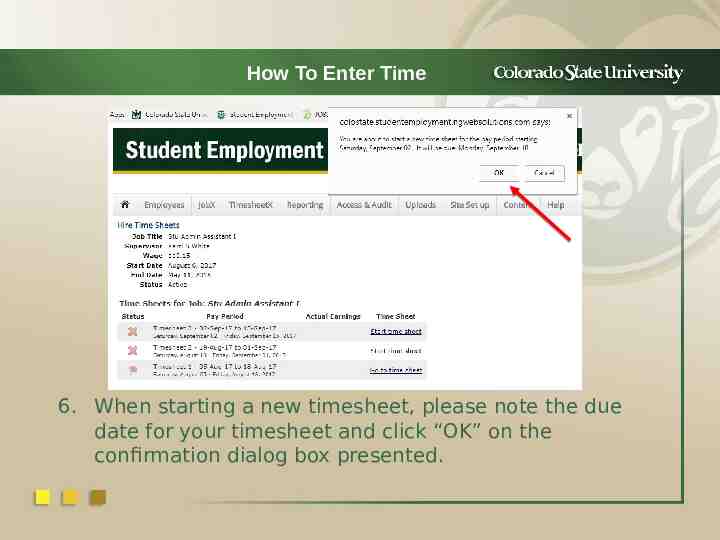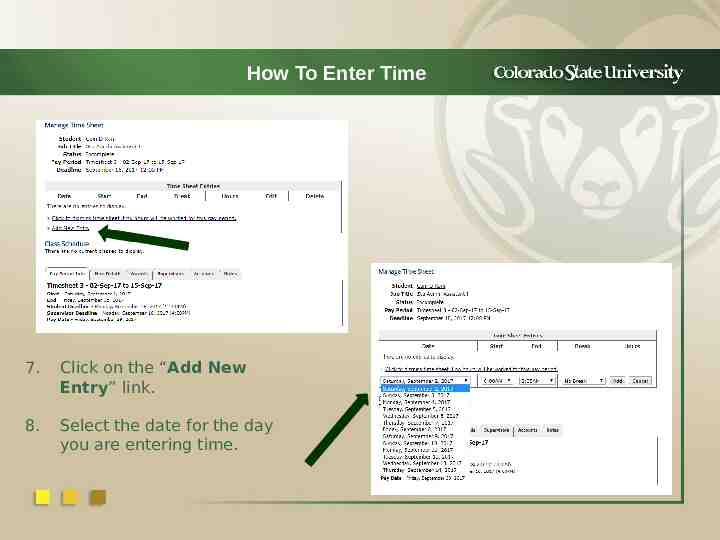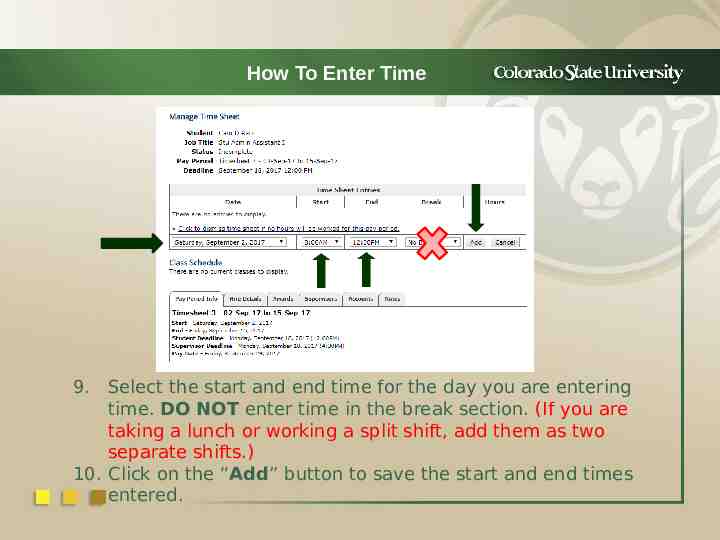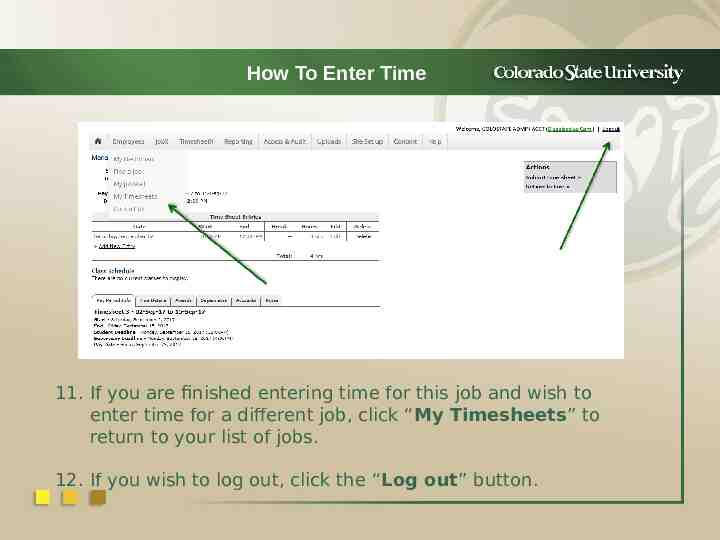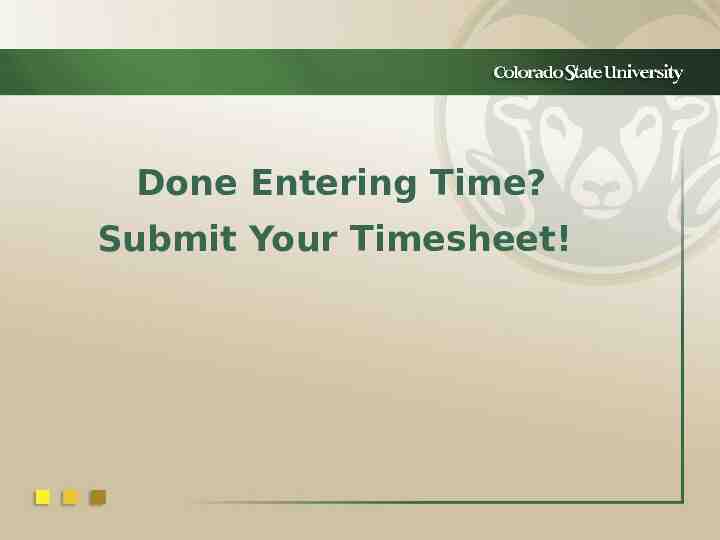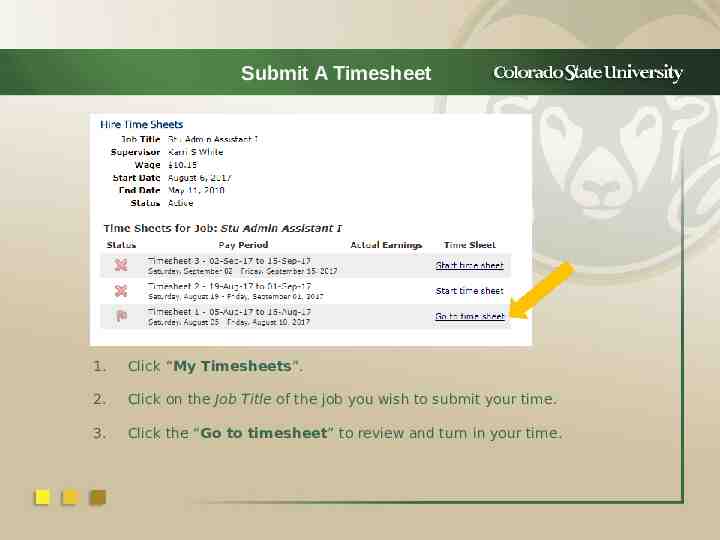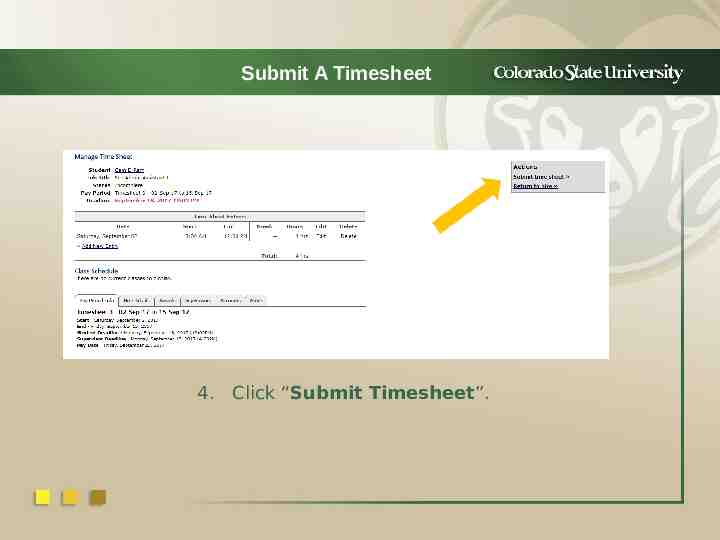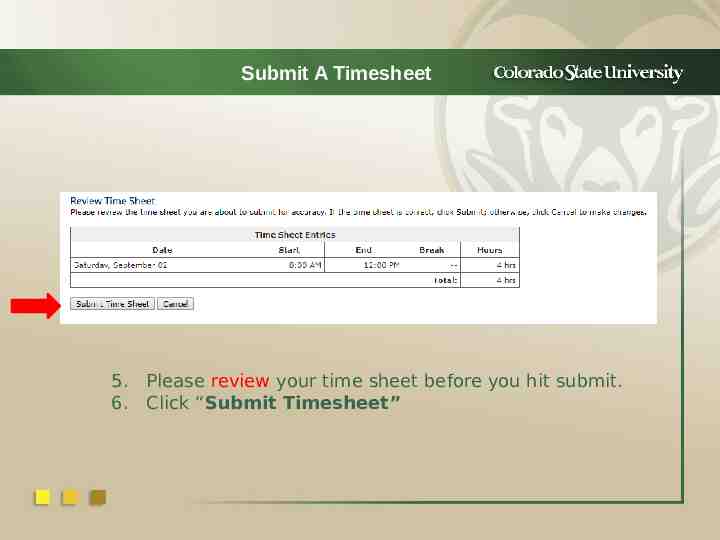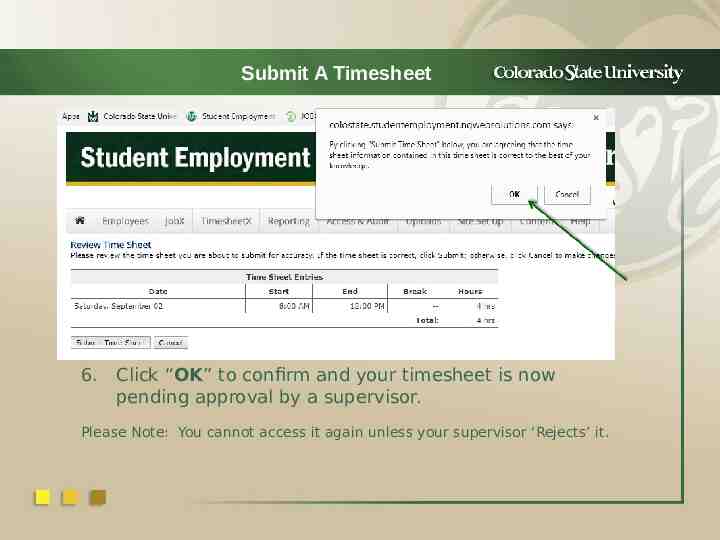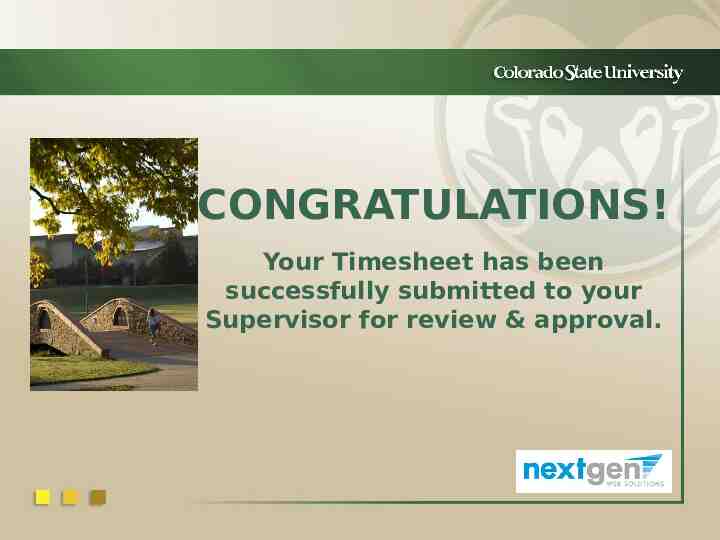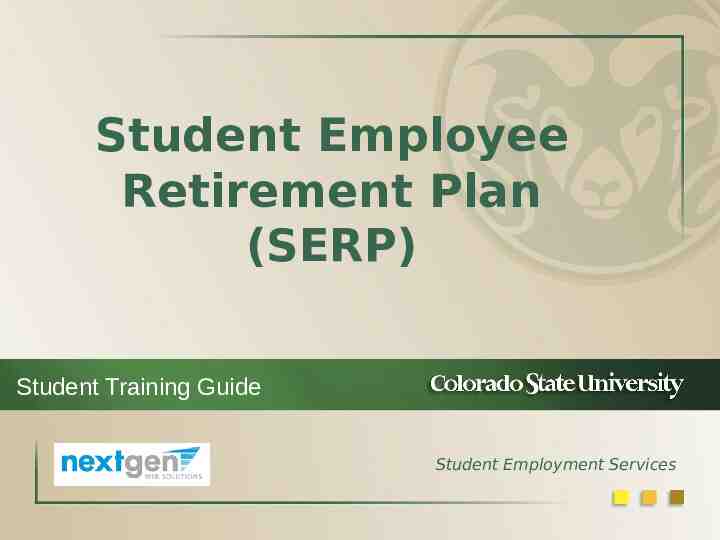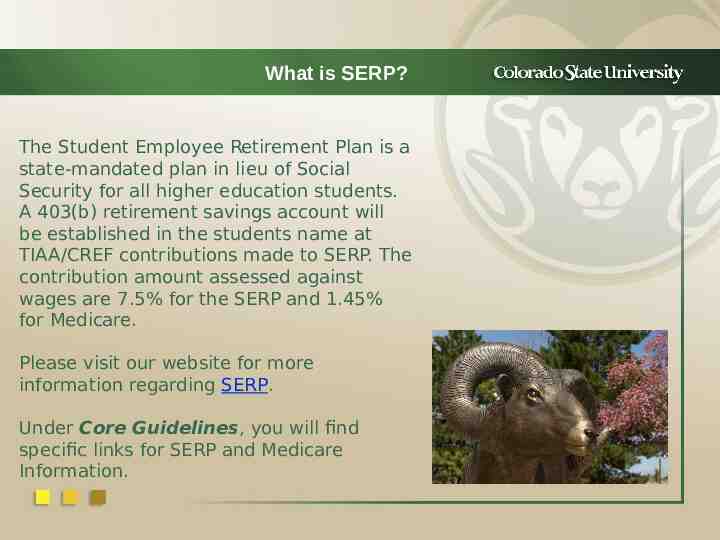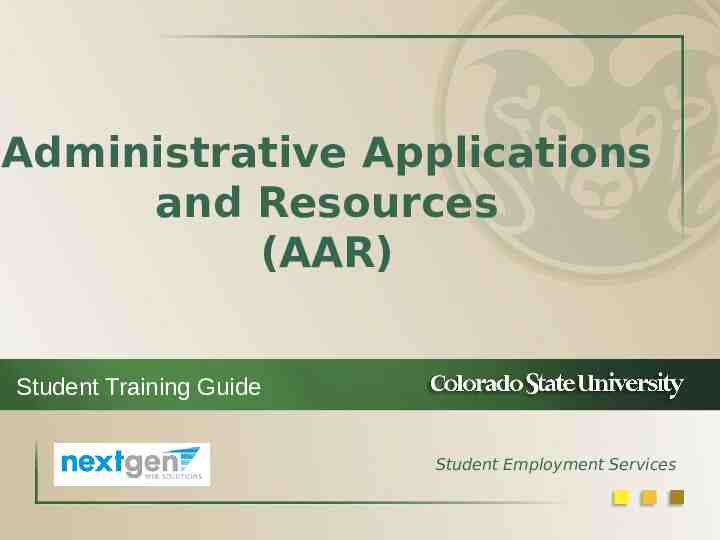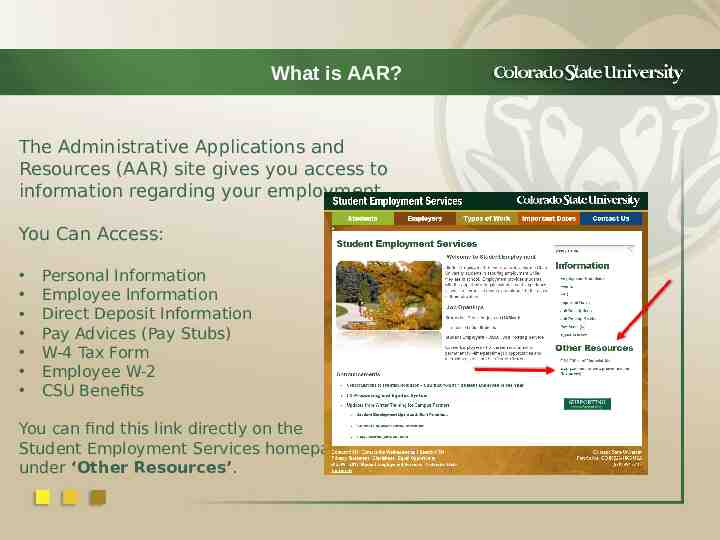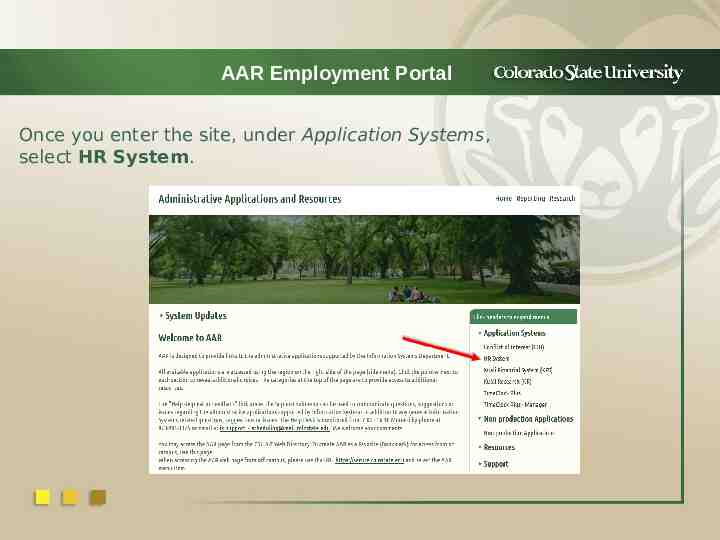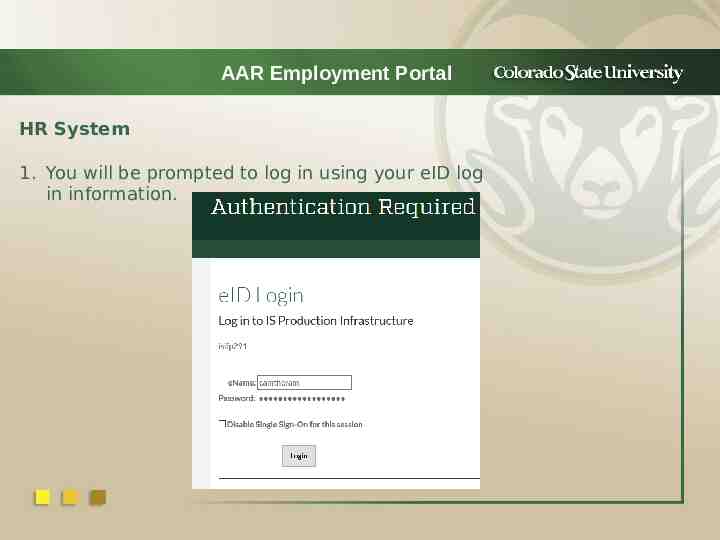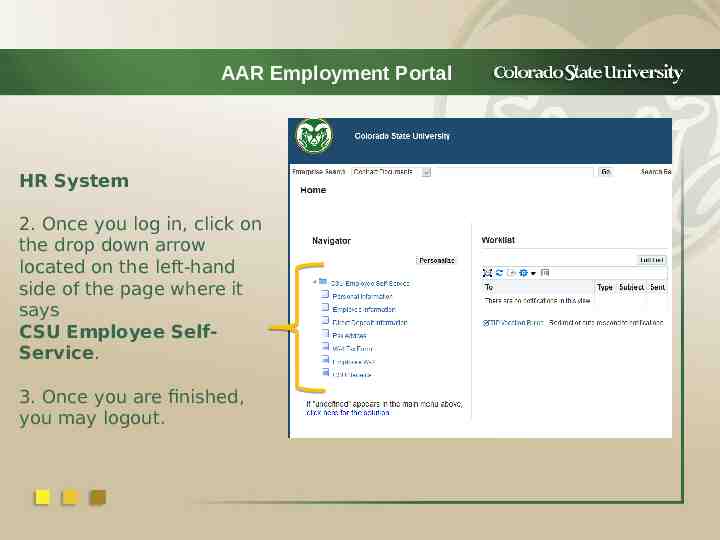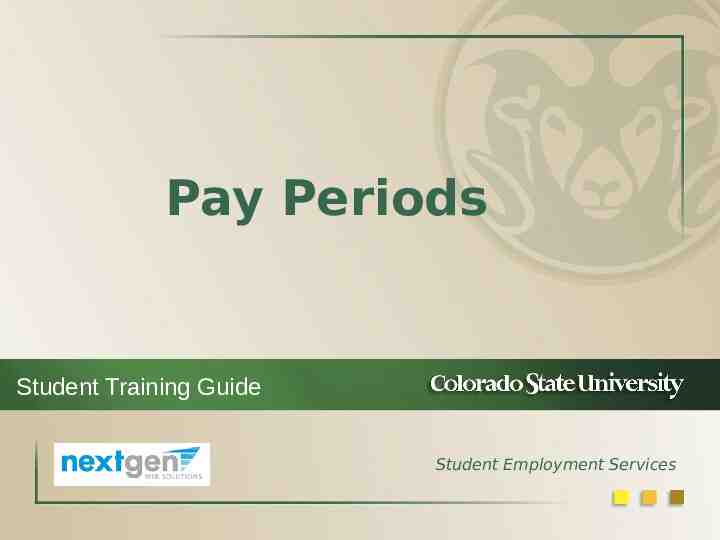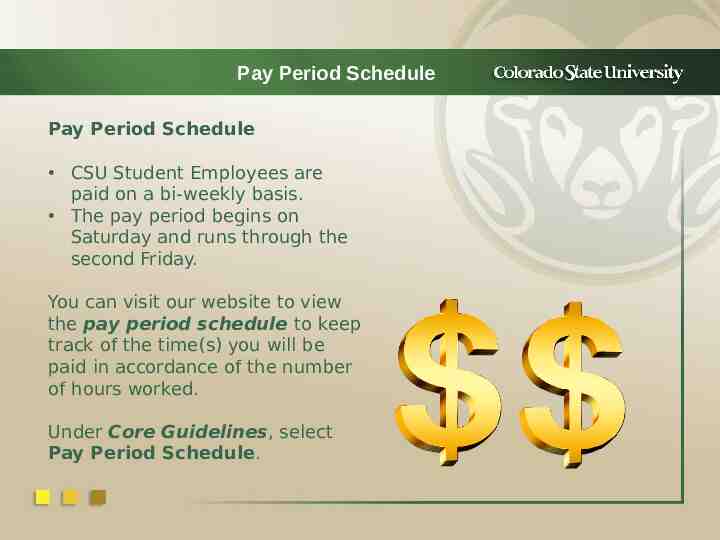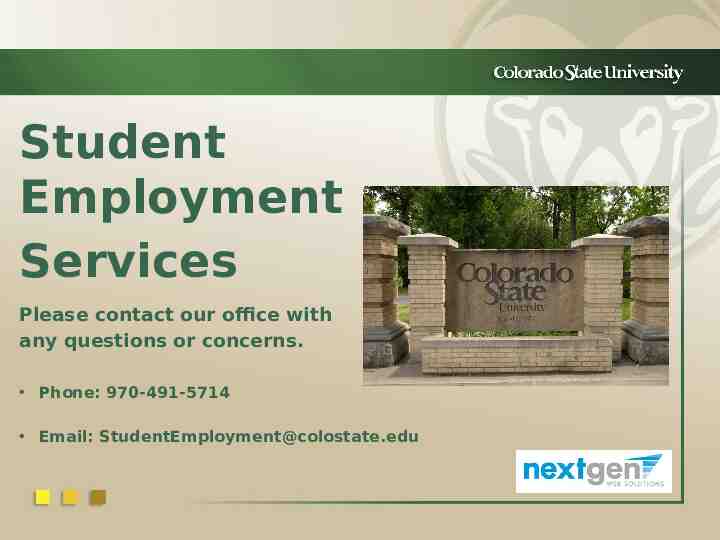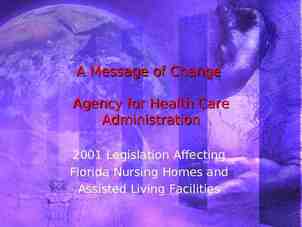Off-Campus WorkStudy Timesheets TimesheetX Student Training
25 Slides7.83 MB
Off-Campus WorkStudy Timesheets TimesheetX Student Training Guide Student Employment Services
How To Enter Time For Off-Campus Work-Study Timesheets 1. 2. 3. Login to RAMweb. Select “Menu” on the right-hand side of the screen. Select “Student Employment” “Job Listings”
How To Enter Time For Off-Campus Work-Study Timesheets 3. Select “My Timesheets”
How To Enter Time 4. Click the specific job title to view/update your timesheets.
How To Enter Time 5. If this is the first time you are entering a timesheet for the current pay period, click “Start Timesheet”. If you have already entered time for the current pay period, the link will be labeled “Go to Timesheet”.
How To Enter Time 6. When starting a new timesheet, please note the due date for your timesheet and click “OK” on the confirmation dialog box presented.
How To Enter Time 7. Click on the “Add New Entry” link. 8. Select the date for the day you are entering time.
How To Enter Time 9. Select the start and end time for the day you are entering time. DO NOT enter time in the break section. (If you are taking a lunch or working a split shift, add them as two separate shifts.) 10. Click on the “Add” button to save the start and end times entered.
How To Enter Time 11. If you are finished entering time for this job and wish to enter time for a different job, click “My Timesheets” to return to your list of jobs. 12. If you wish to log out, click the “Log out” button.
Done Entering Time? Submit Your Timesheet!
Submit A Timesheet 1. Click “My Timesheets”. 2. Click on the Job Title of the job you wish to submit your time. 3. Click the “Go to timesheet” to review and turn in your time.
Submit A Timesheet 4. Click “Submit Timesheet”.
Submit A Timesheet 5. Please review your time sheet before you hit submit. 6. Click “Submit Timesheet”
Submit A Timesheet 6. Click “OK” to confirm and your timesheet is now pending approval by a supervisor. Please Note: You cannot access it again unless your supervisor ‘Rejects’ it.
CONGRATULATIONS! Your Timesheet has been successfully submitted to your Supervisor for review & approval.
Student Employee Retirement Plan (SERP) Student Training Guide Student Employment Services
What is SERP? The Student Employee Retirement Plan is a state-mandated plan in lieu of Social Security for all higher education students. A 403(b) retirement savings account will be established in the students name at TIAA/CREF contributions made to SERP. The contribution amount assessed against wages are 7.5% for the SERP and 1.45% for Medicare. Please visit our website for more information regarding SERP. Under Core Guidelines, you will find specific links for SERP and Medicare Information.
Administrative Applications and Resources (AAR) Student Training Guide Student Employment Services
What is AAR? The Administrative Applications and Resources (AAR) site gives you access to information regarding your employment. You Can Access: Personal Information Employee Information Direct Deposit Information Pay Advices (Pay Stubs) W-4 Tax Form Employee W-2 CSU Benefits You can find this link directly on the Student Employment Services homepage under ‘Other Resources’.
AAR Employment Portal Once you enter the site, under Application Systems, select HR System.
AAR Employment Portal HR System 1. You will be prompted to log in using your eID log in information.
AAR Employment Portal HR System 2. Once you log in, click on the drop down arrow located on the left-hand side of the page where it says CSU Employee SelfService. 3. Once you are finished, you may logout.
Pay Periods Student Training Guide Student Employment Services
Pay Period Schedule Pay Period Schedule CSU Student Employees are paid on a bi-weekly basis. The pay period begins on Saturday and runs through the second Friday. You can visit our website to view the pay period schedule to keep track of the time(s) you will be paid in accordance of the number of hours worked. Under Core Guidelines, select Pay Period Schedule.
Student Employment Services Please contact our office with any questions or concerns. Phone: 970-491-5714 Email: [email protected]