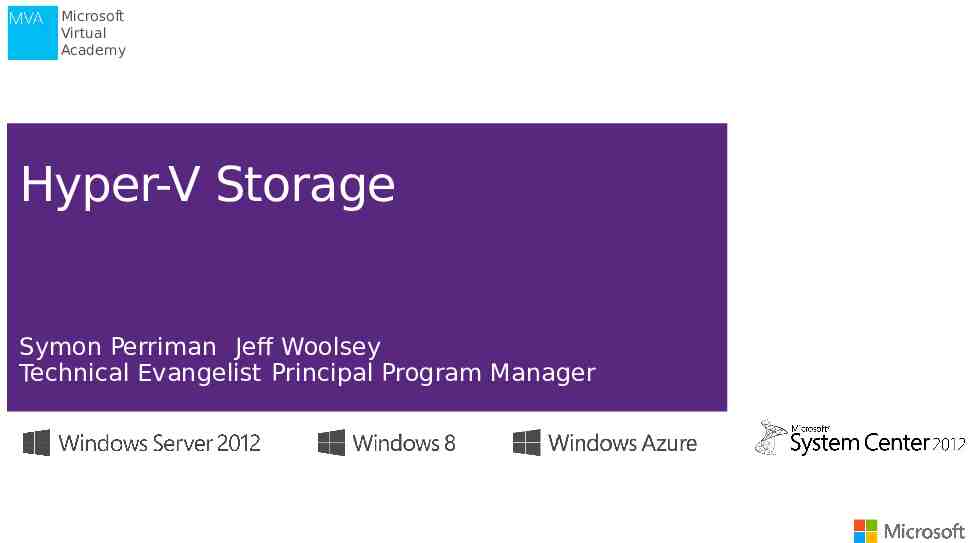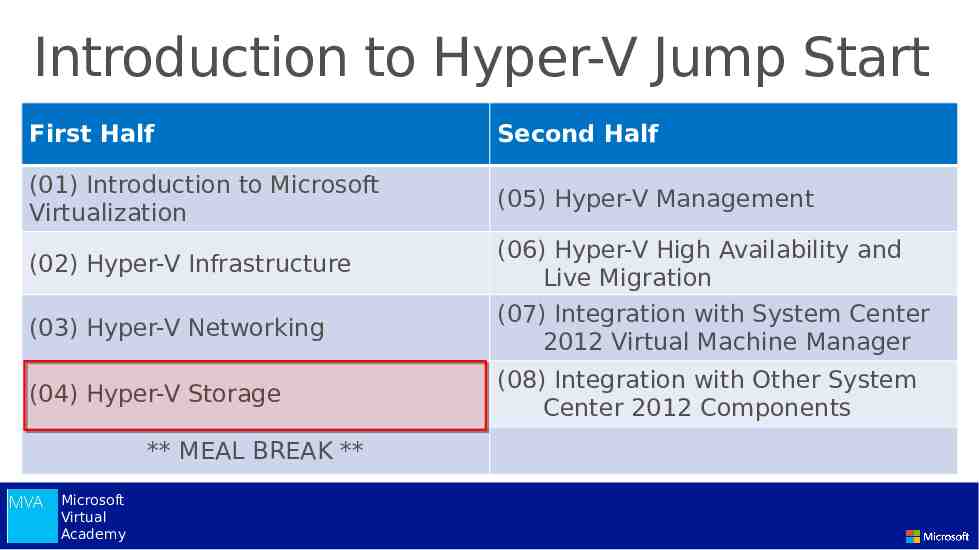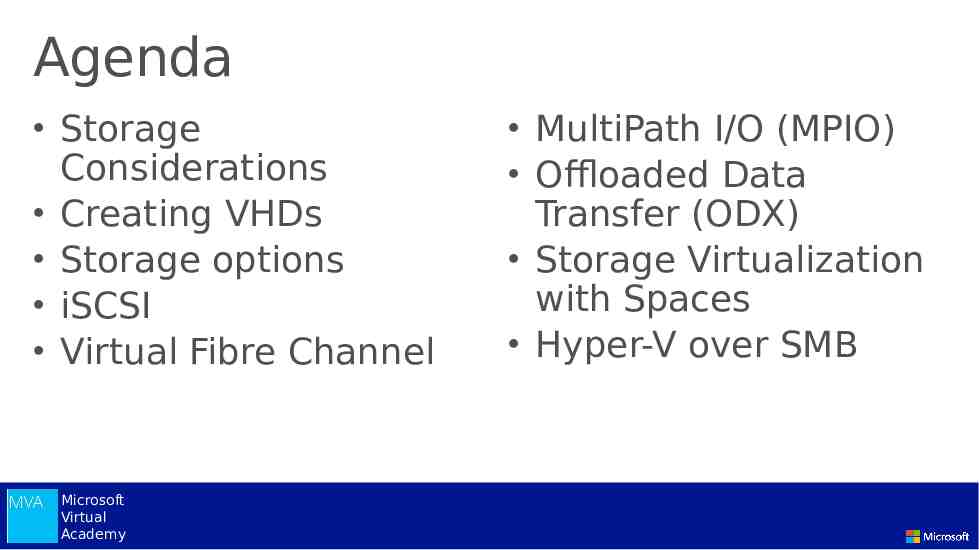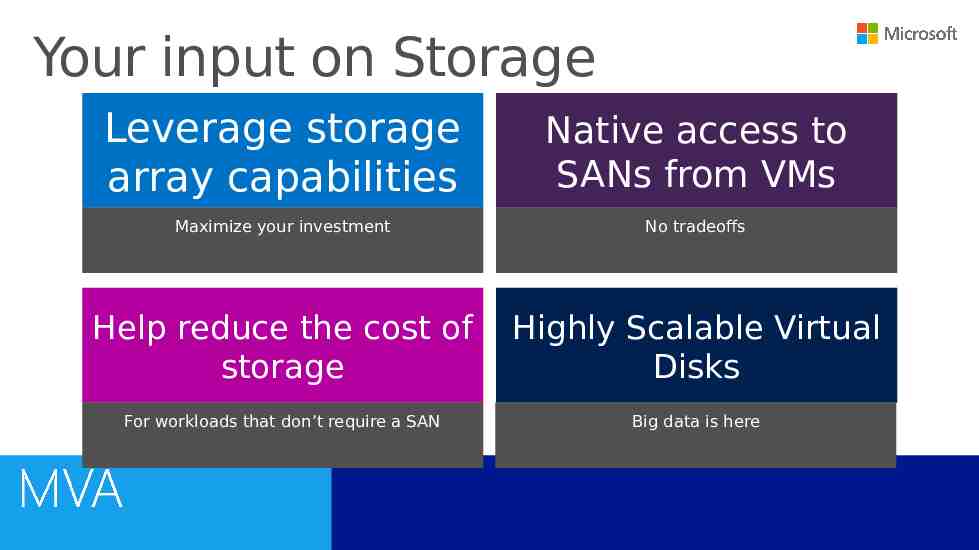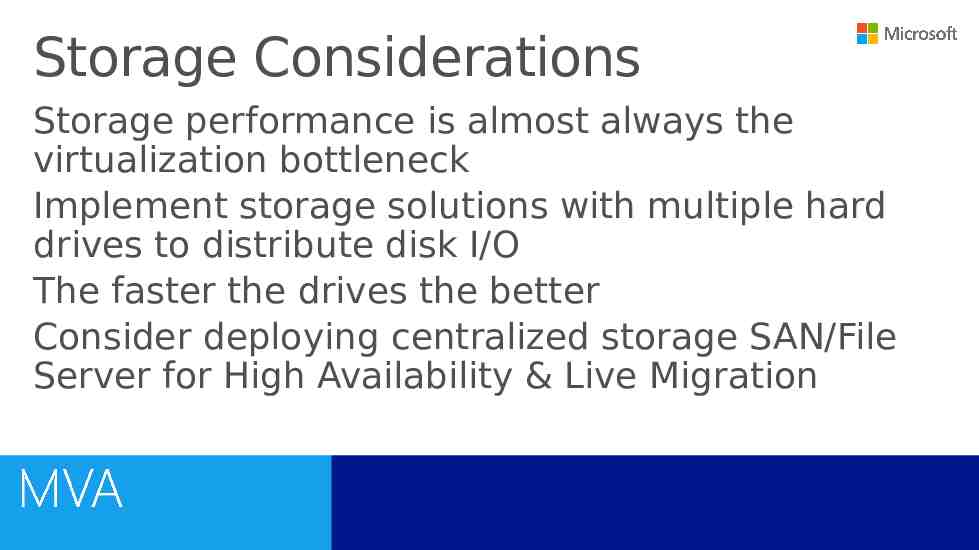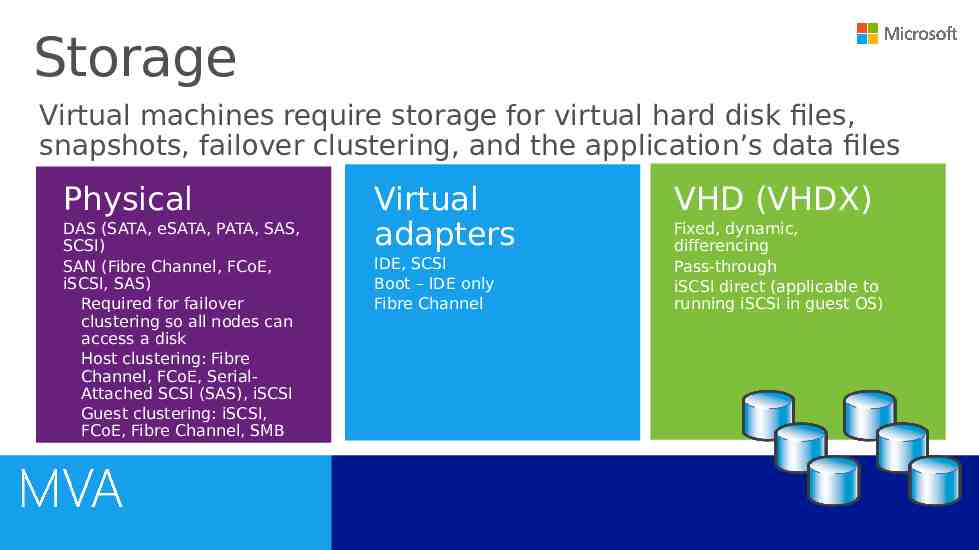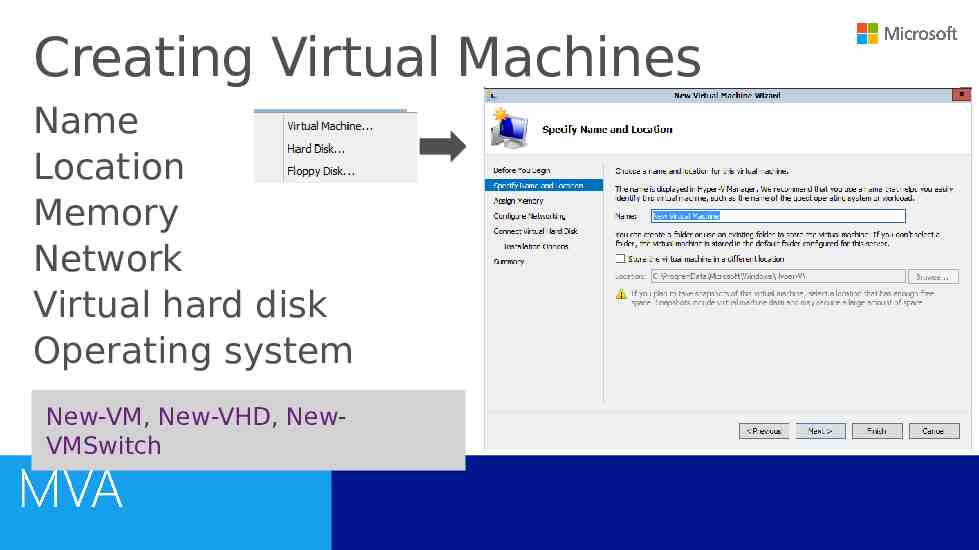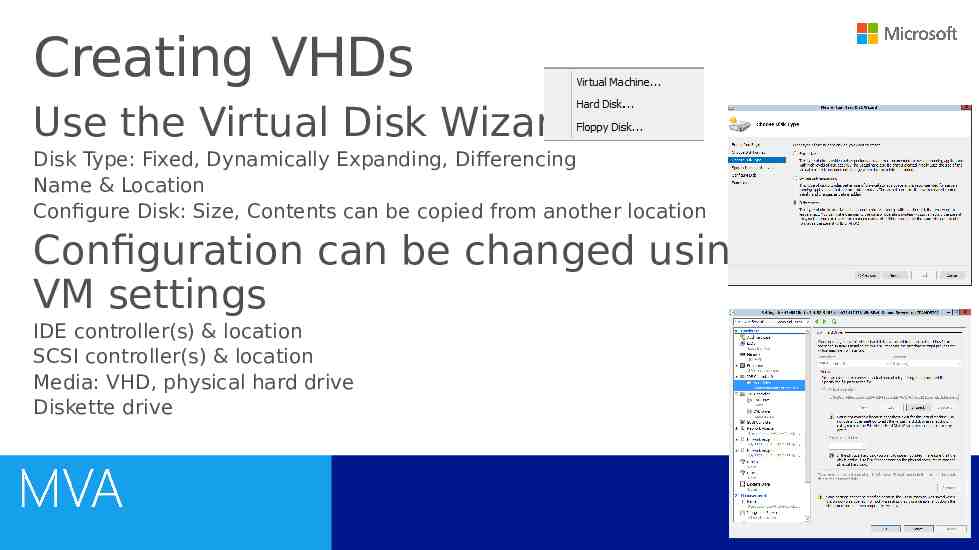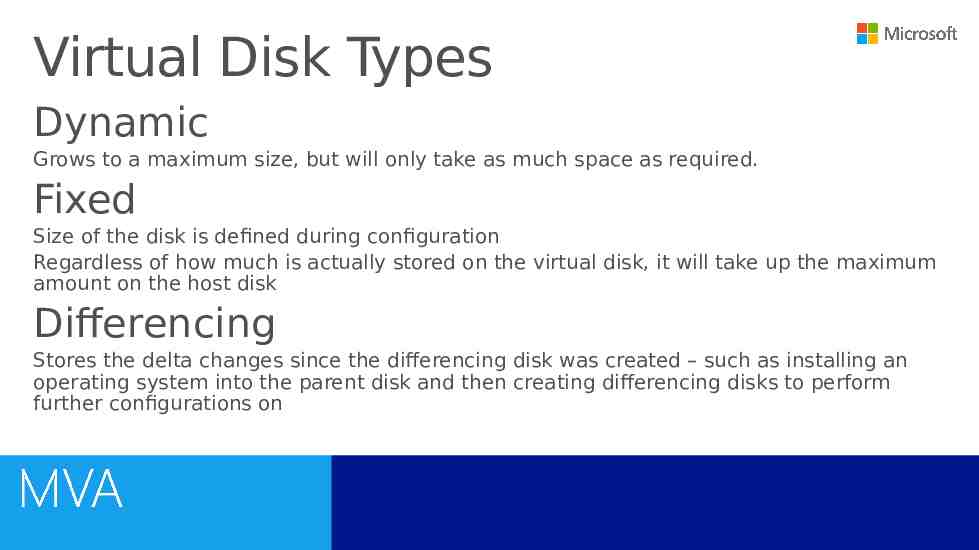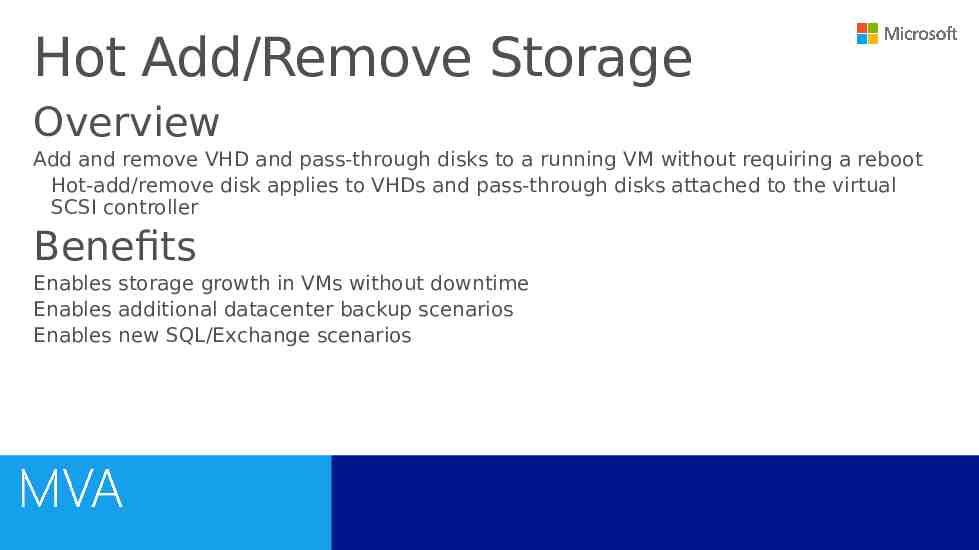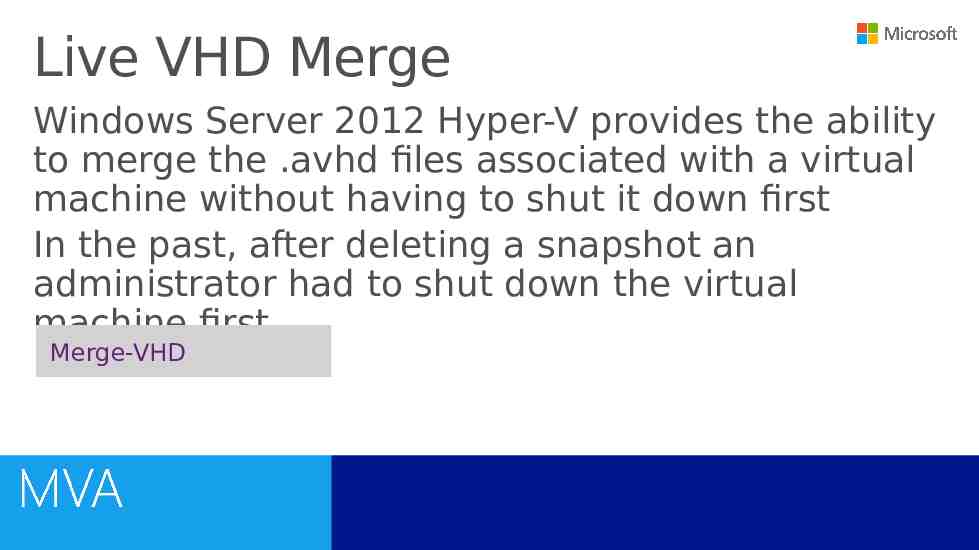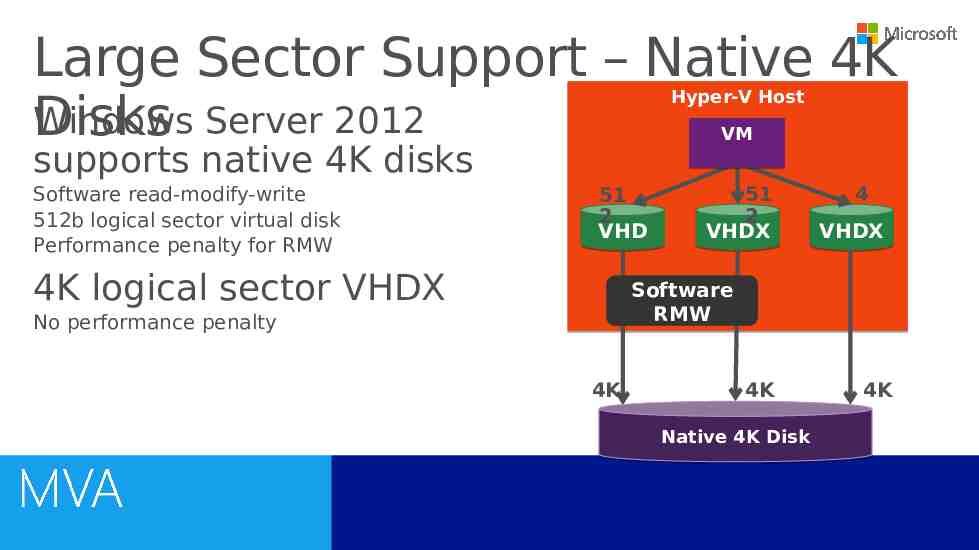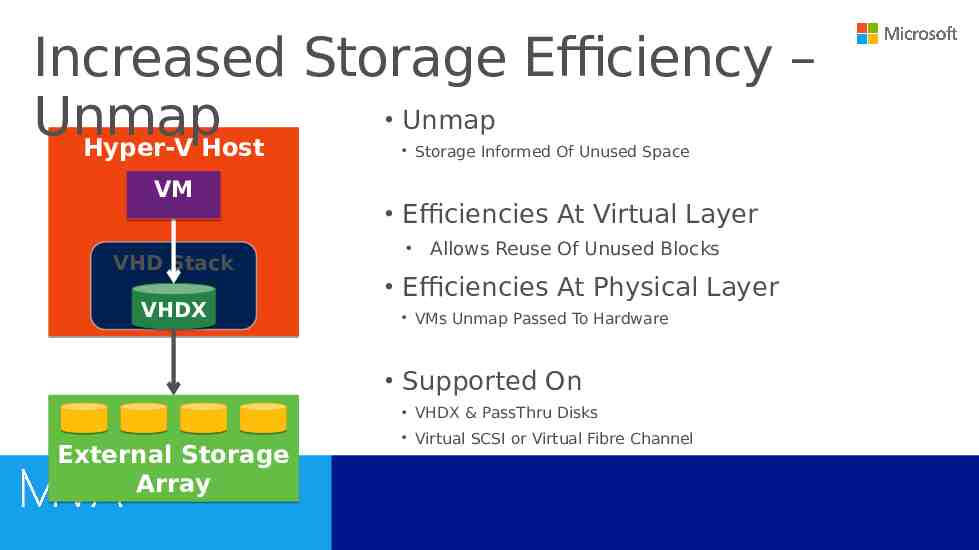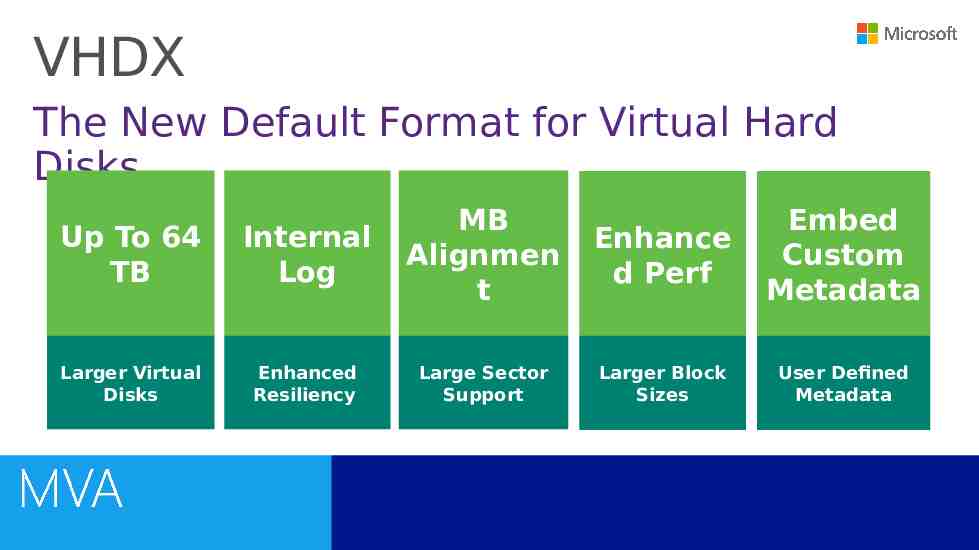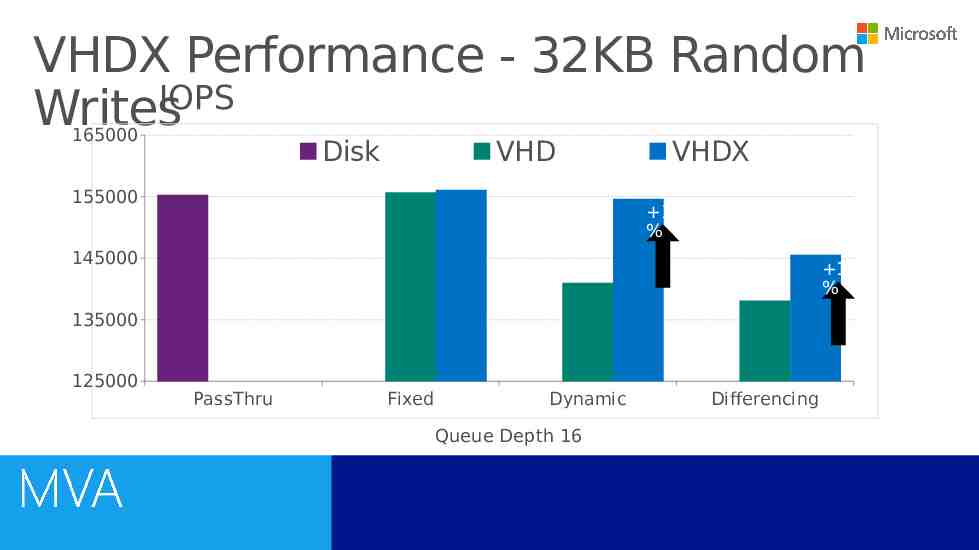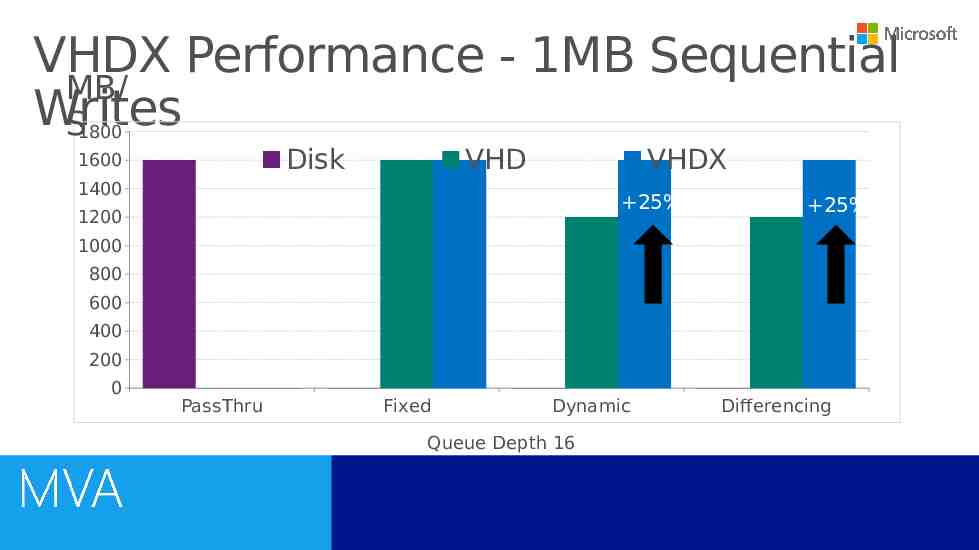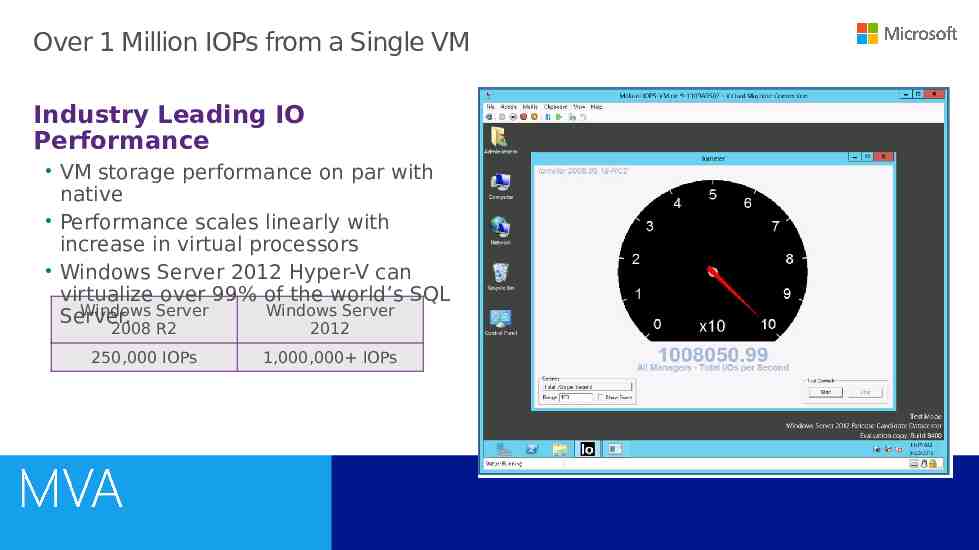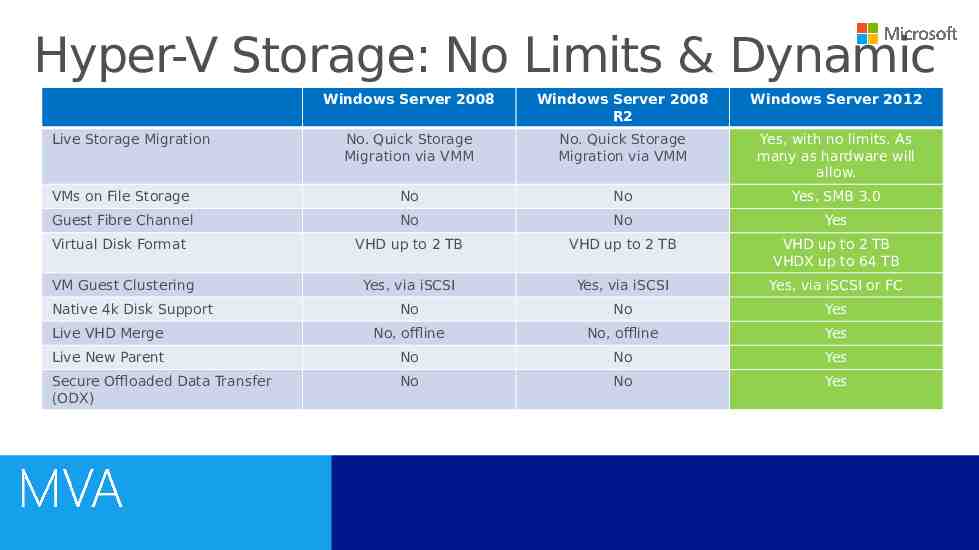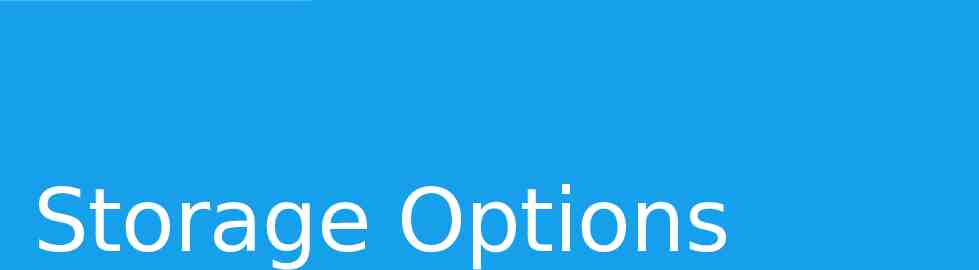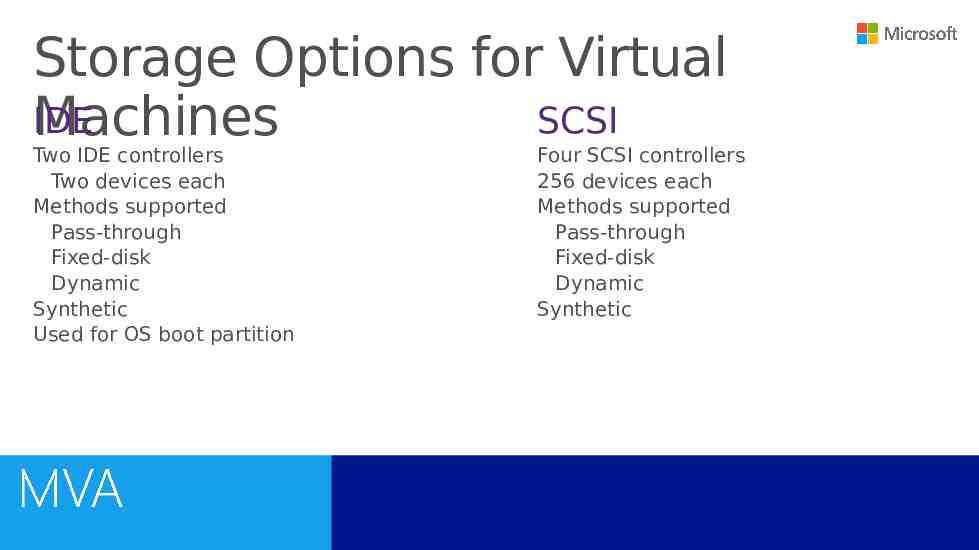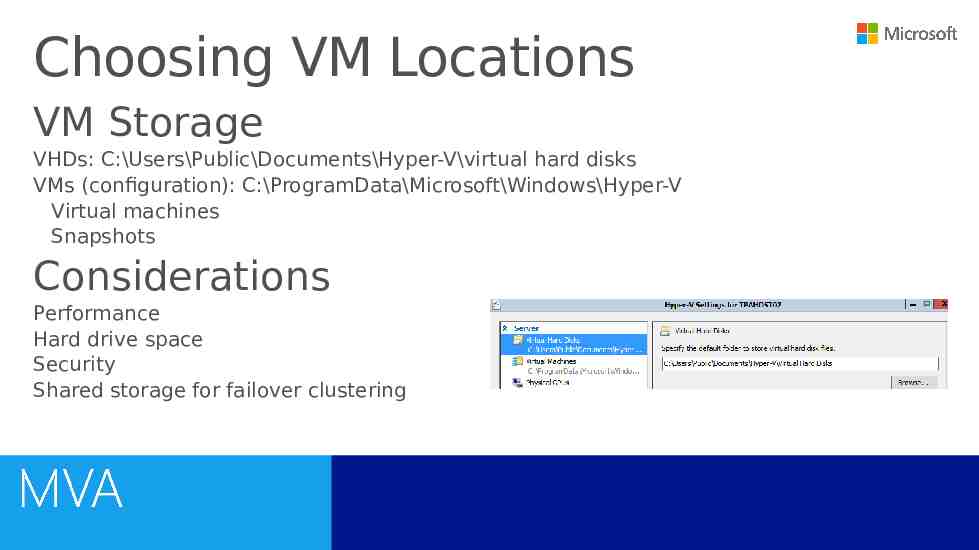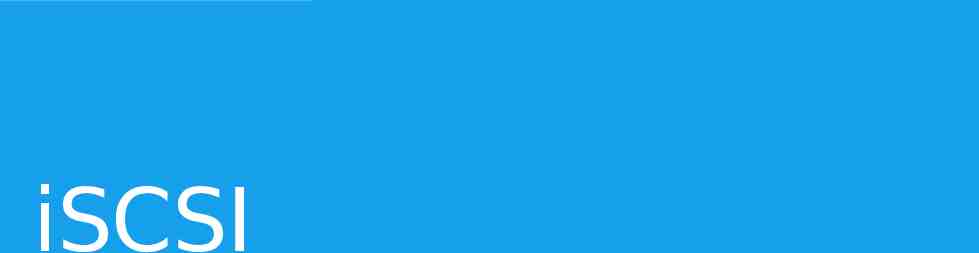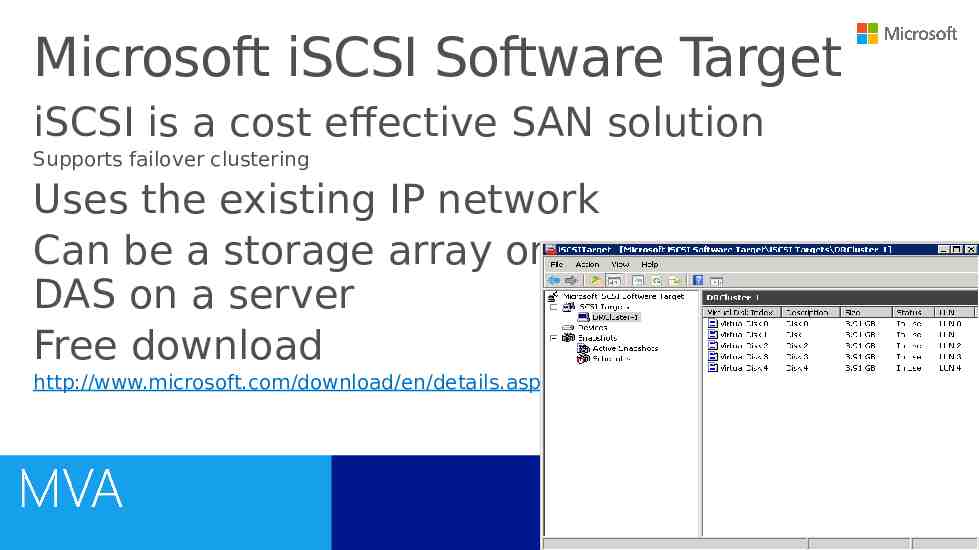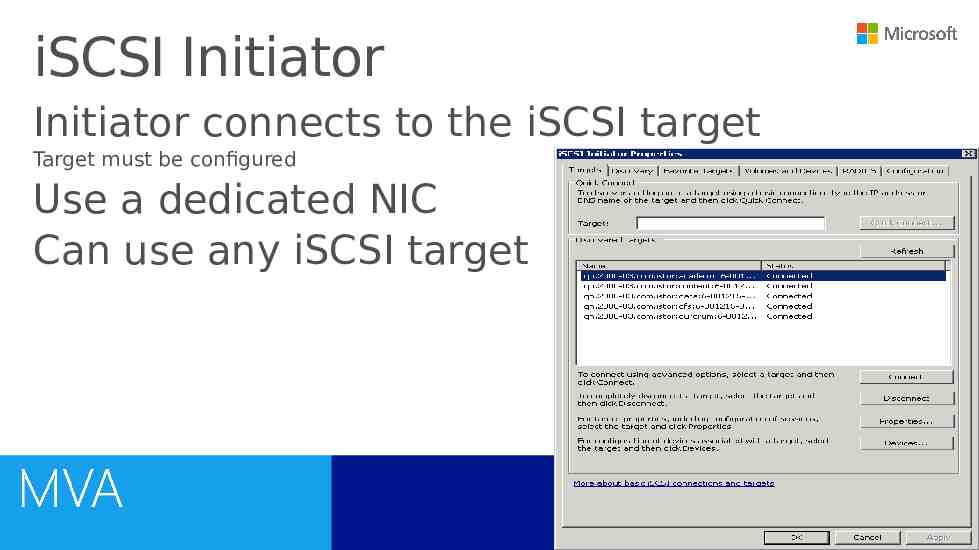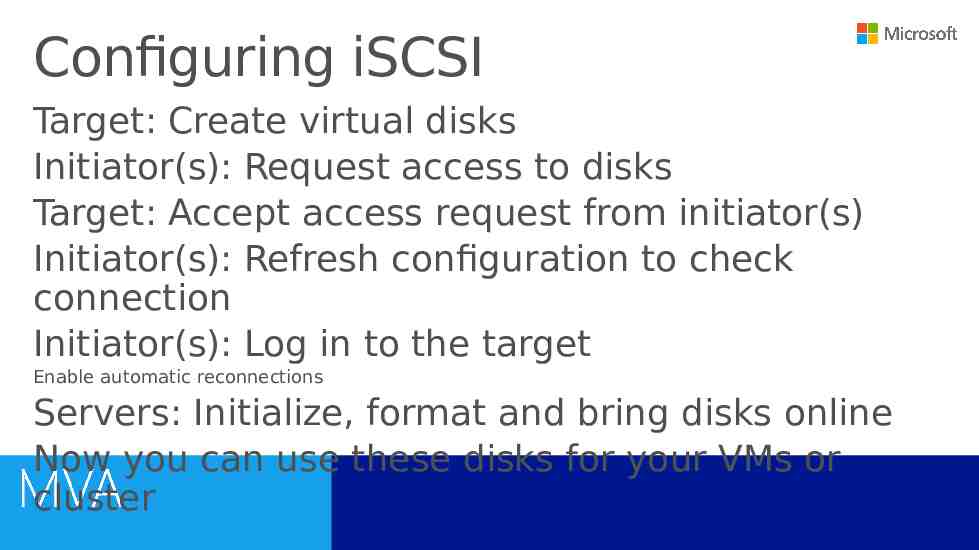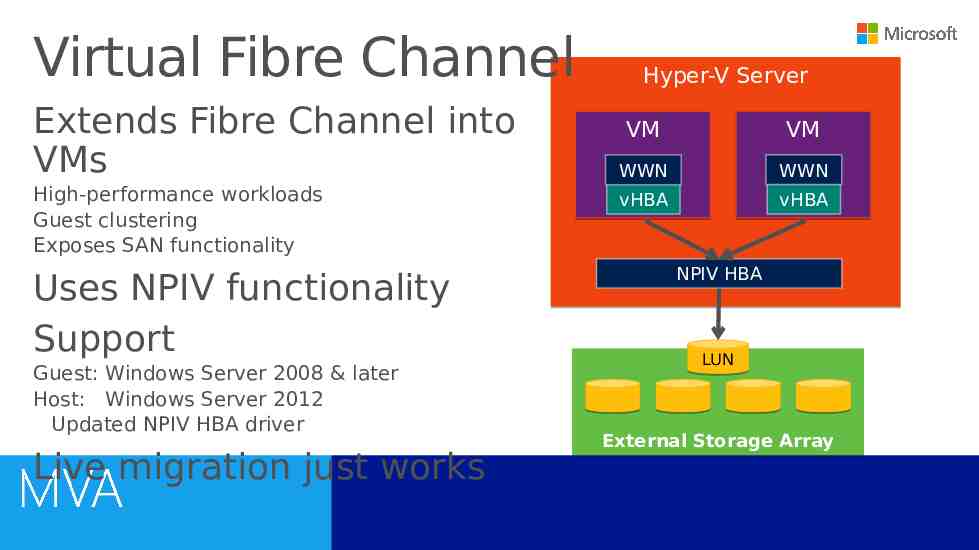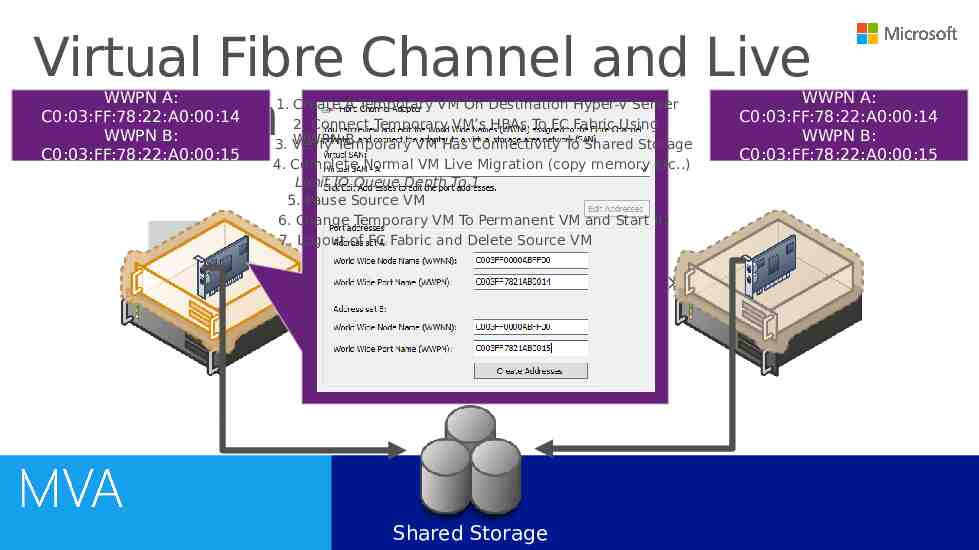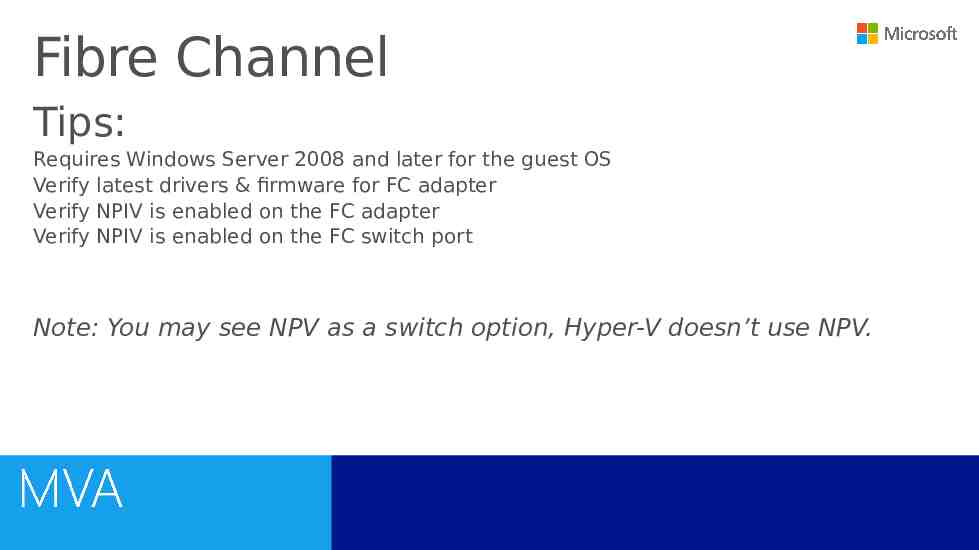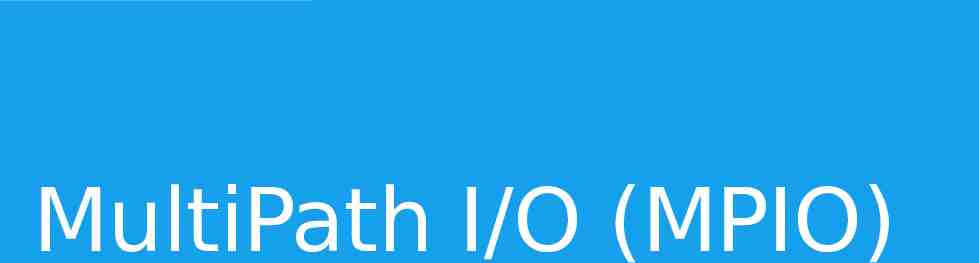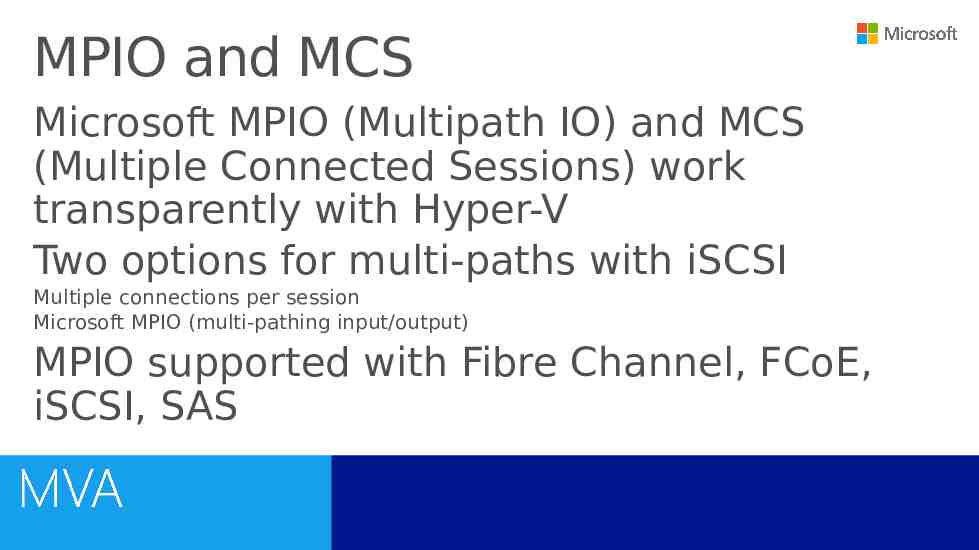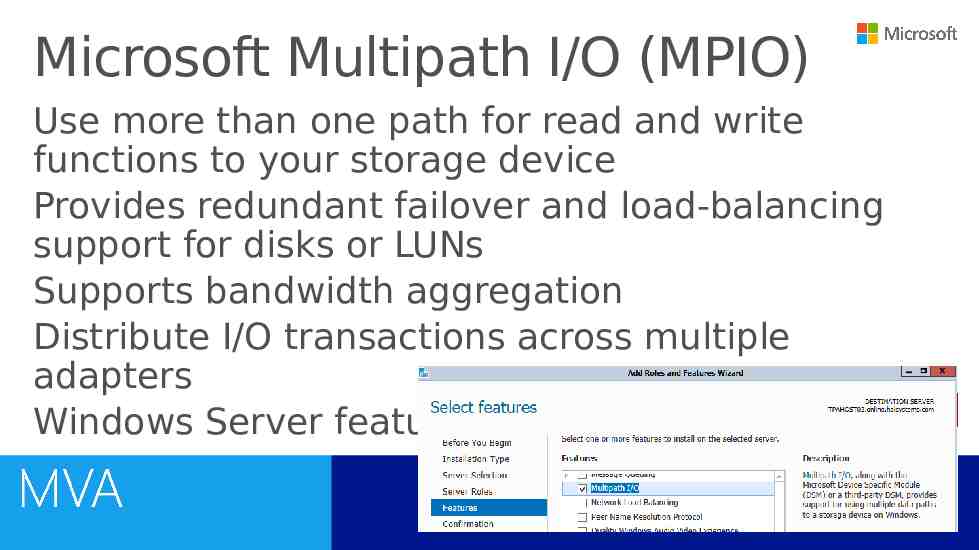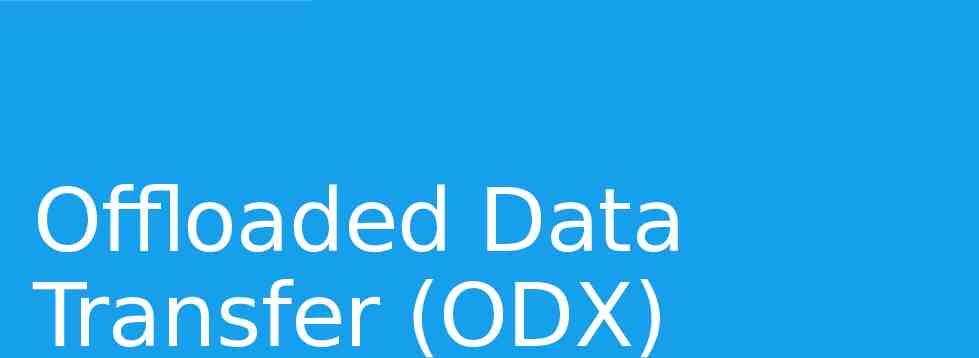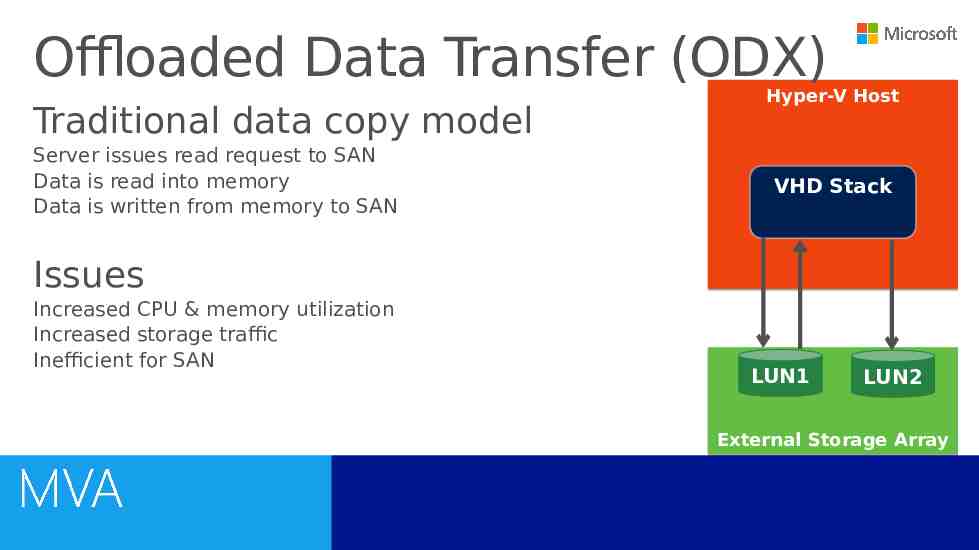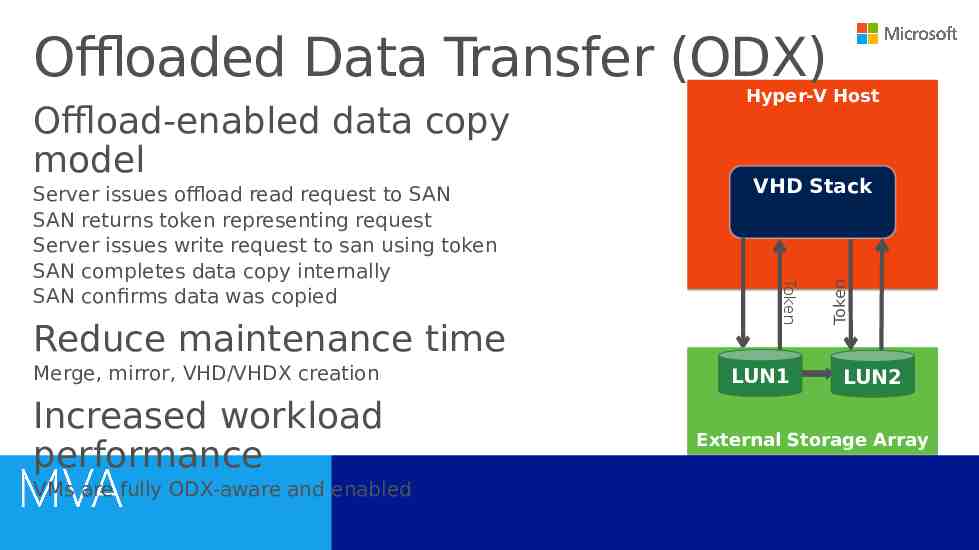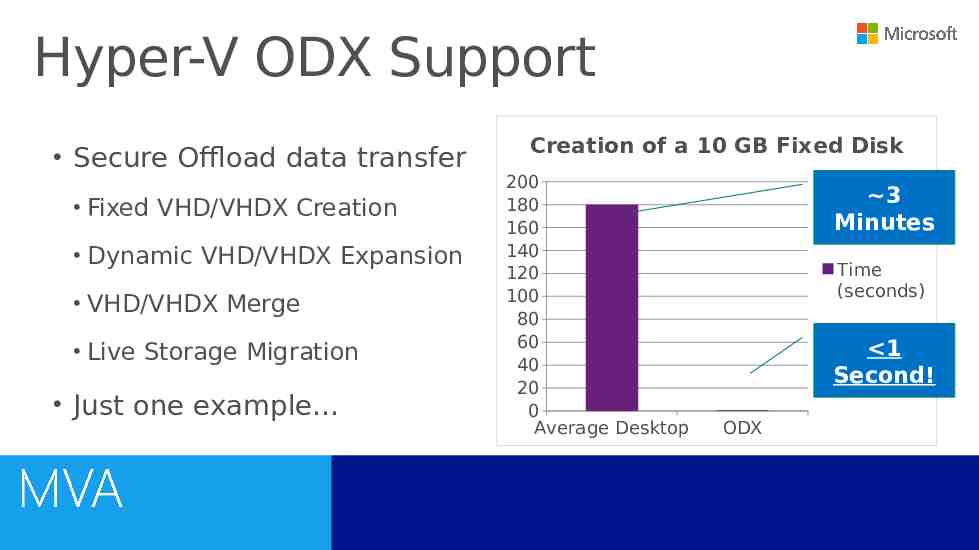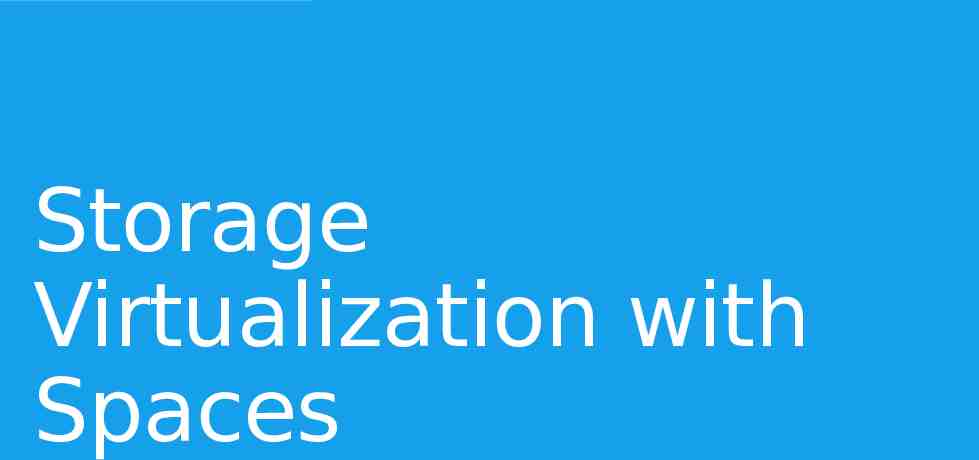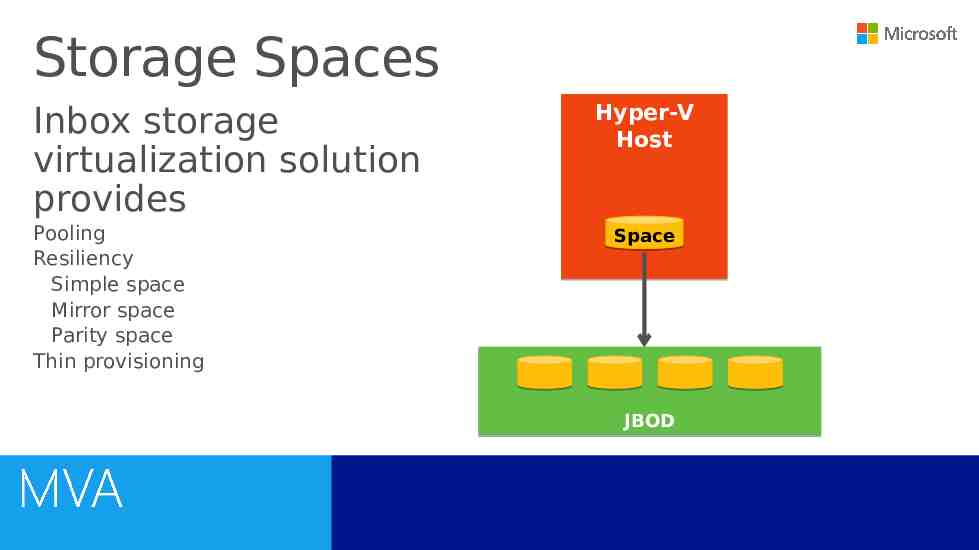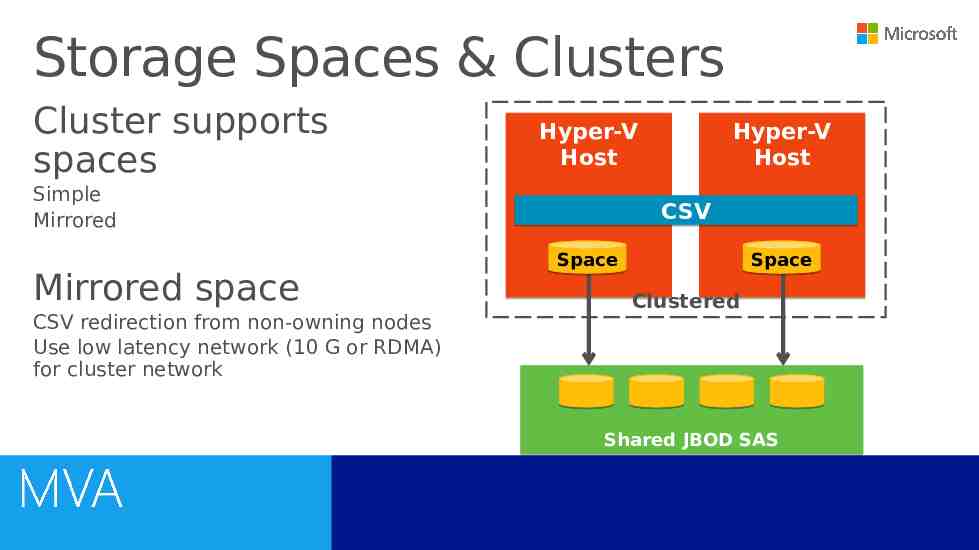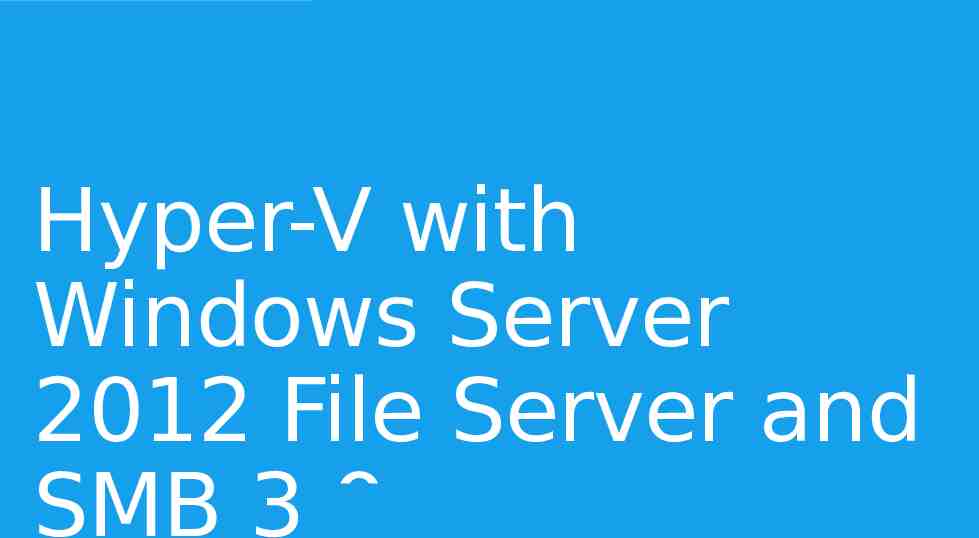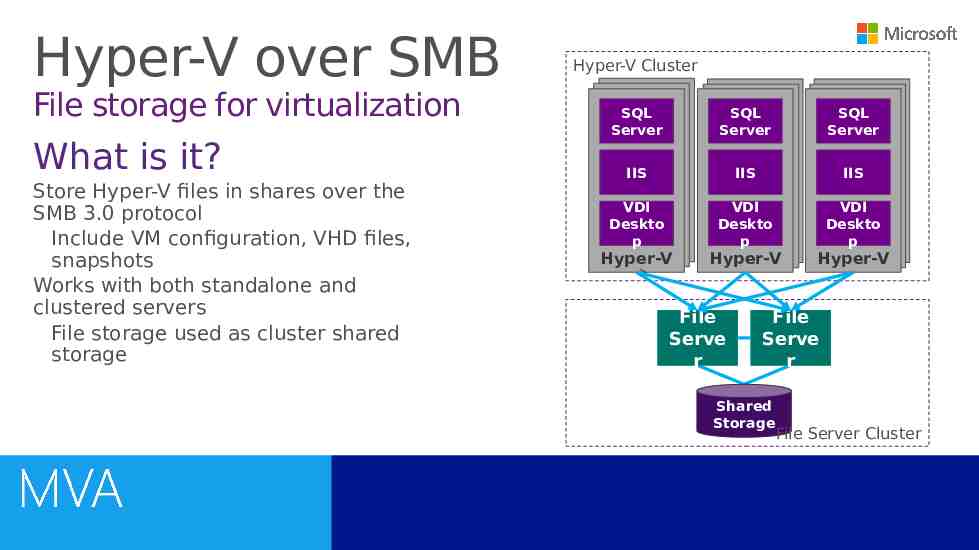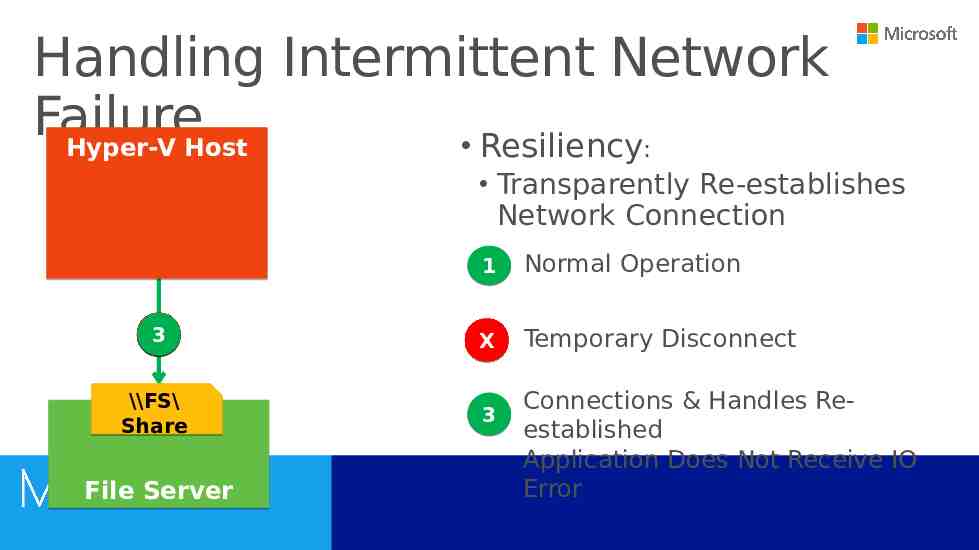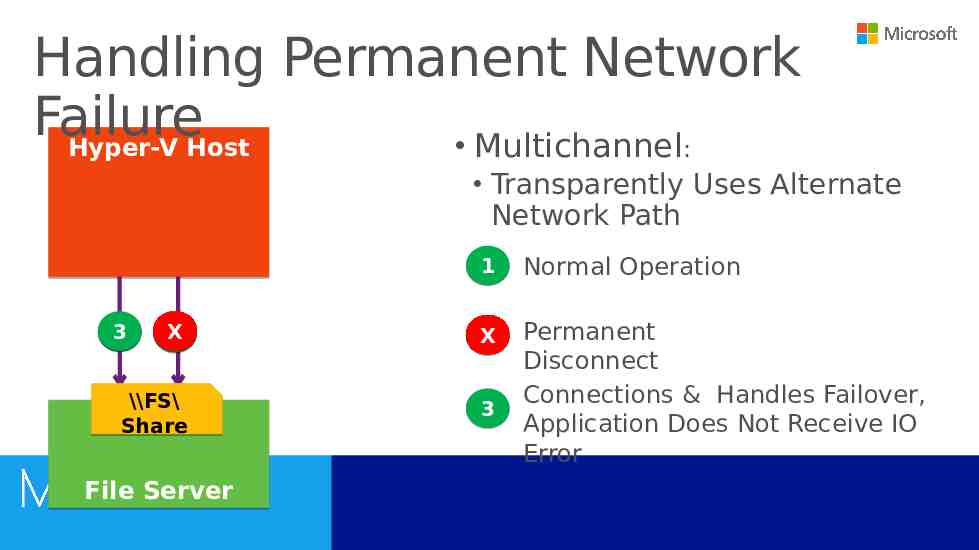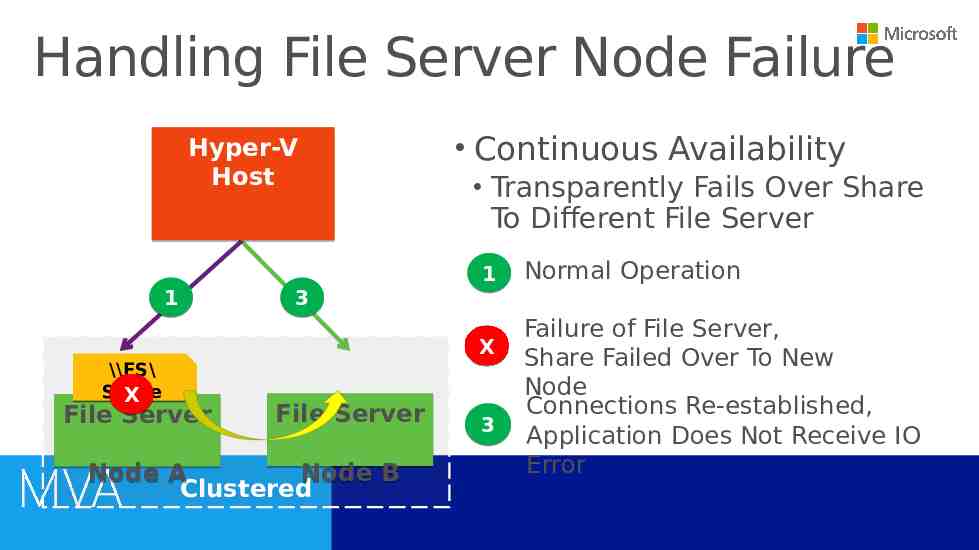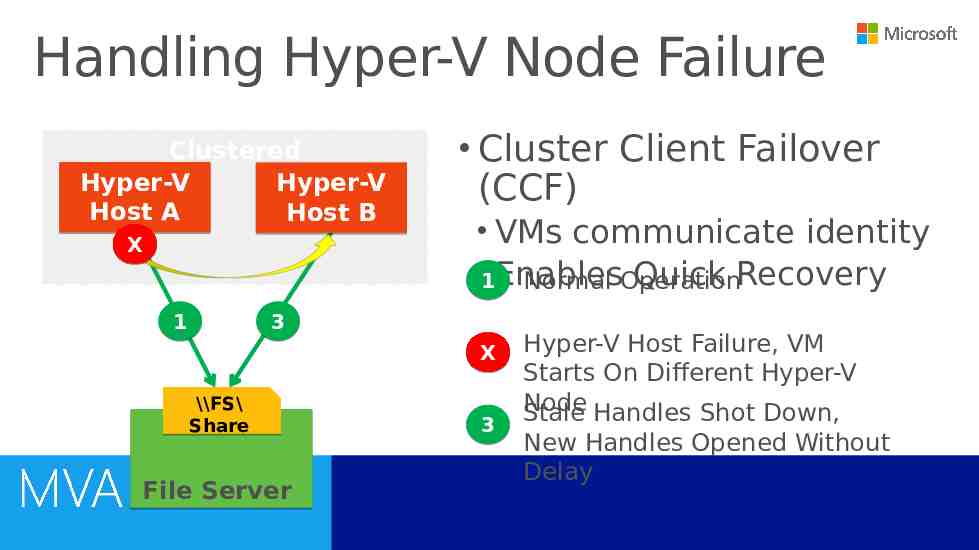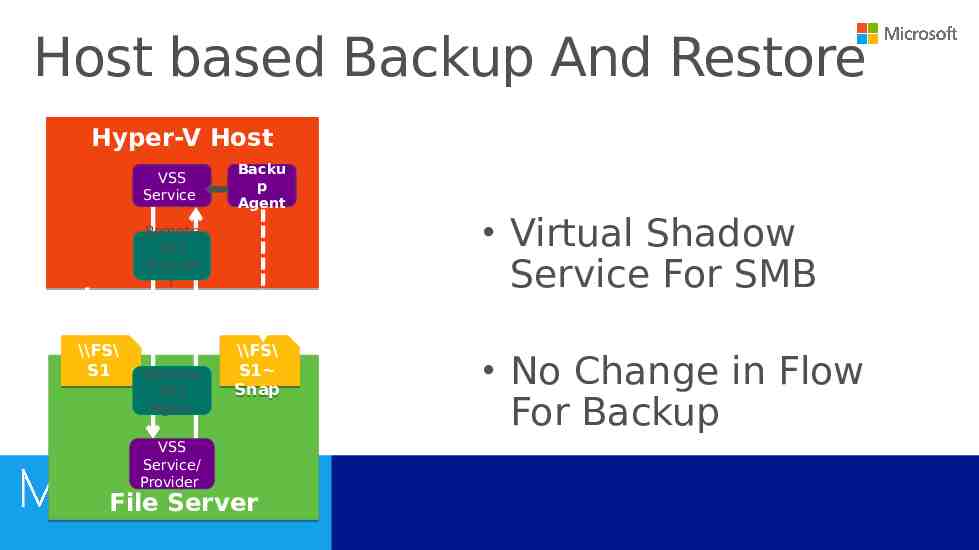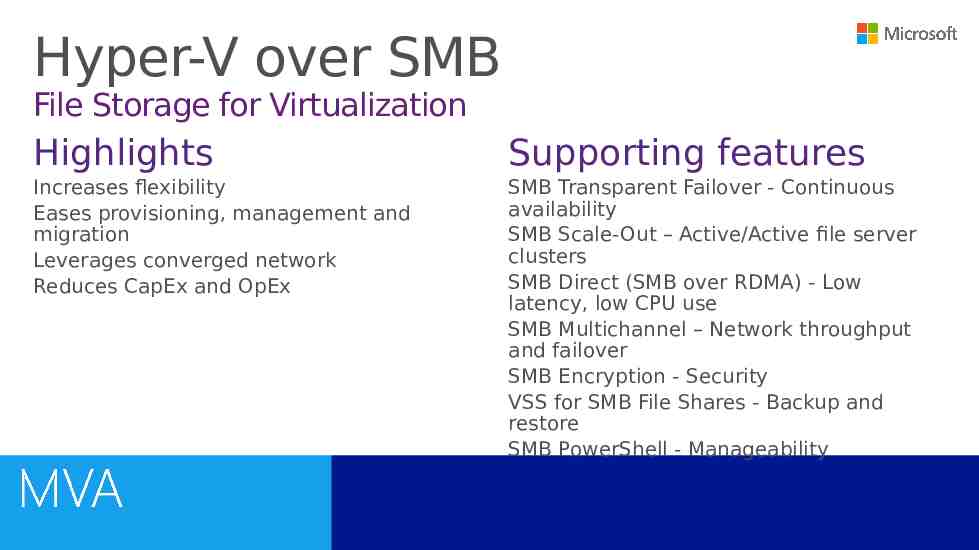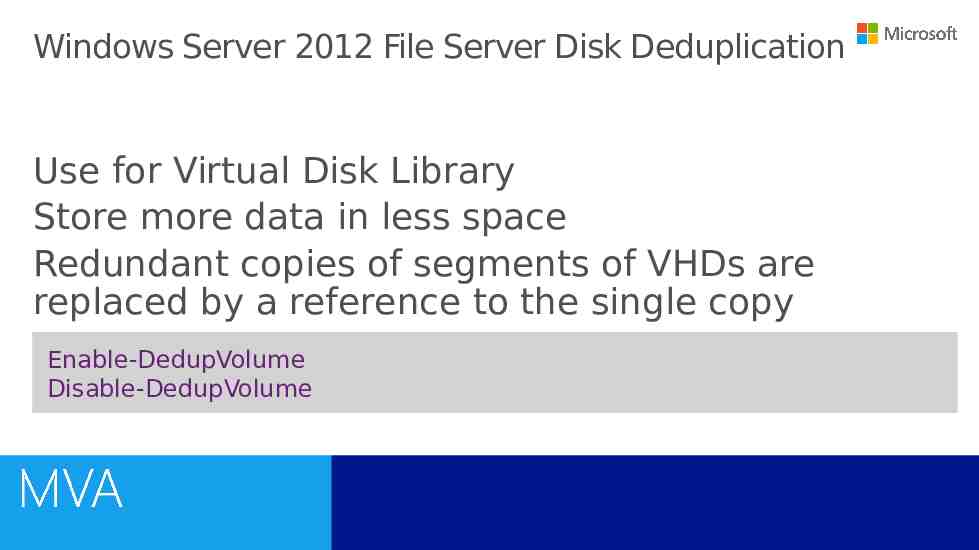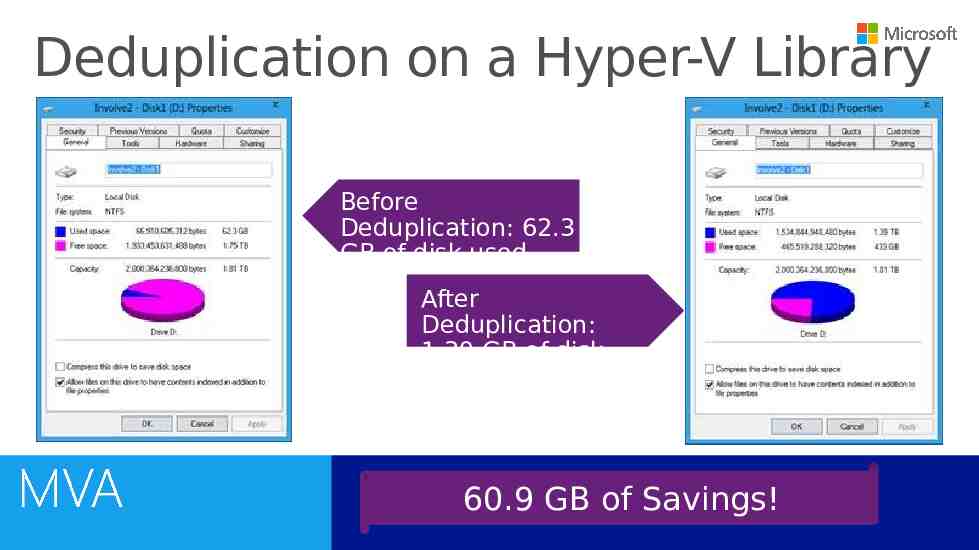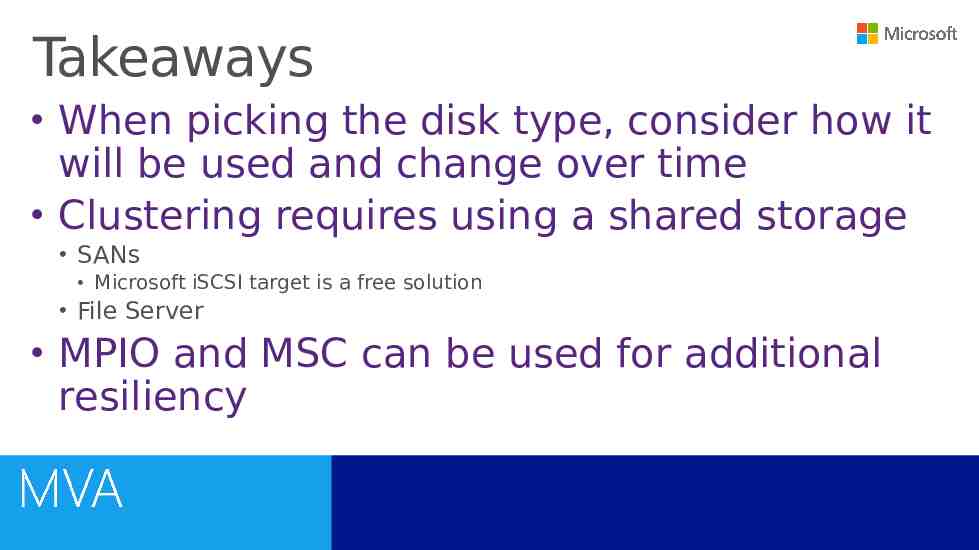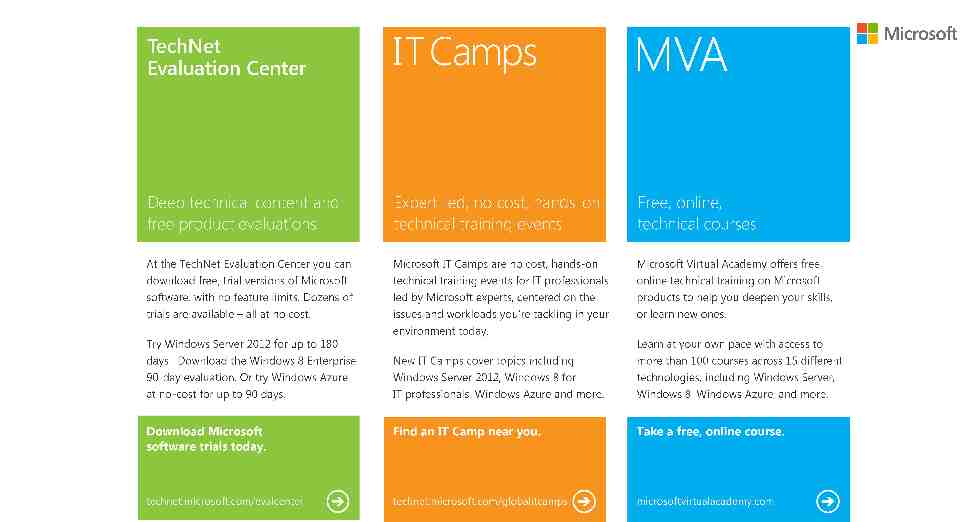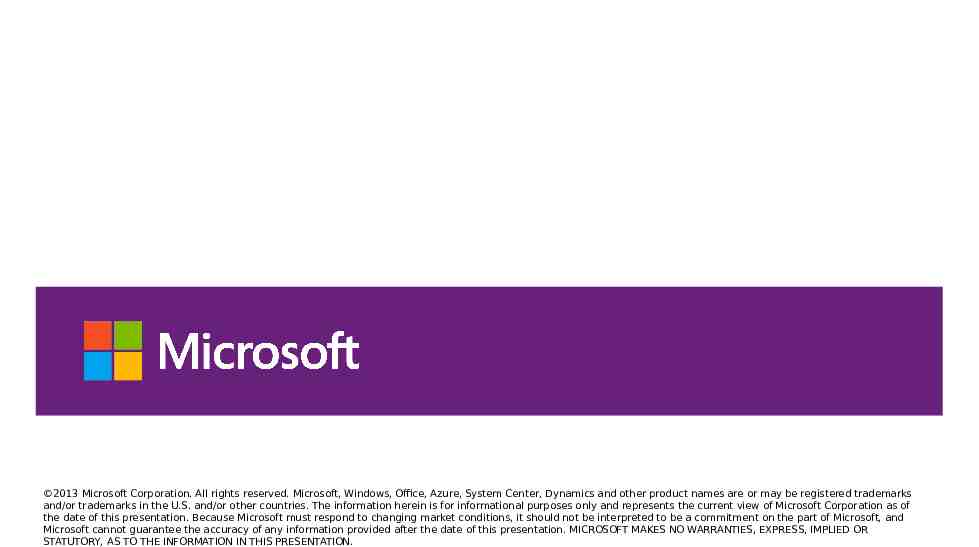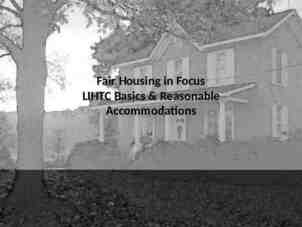Microsoft Virtual Academy Hyper-V Storage Symon Perriman Jeff
53 Slides1.24 MB
Microsoft Virtual Academy Hyper-V Storage Symon Perriman Jeff Woolsey Technical Evangelist Principal Program Manager
Introduction to Hyper-V Jump Start First Half Second Half (01) Introduction to Microsoft Virtualization (05) Hyper-V Management (02) Hyper-V Infrastructure (06) Hyper-V High Availability and Live Migration (03) Hyper-V Networking (07) Integration with System Center 2012 Virtual Machine Manager (04) Hyper-V Storage (08) Integration with Other System Center 2012 Components ** MEAL BREAK ** Microsoft Virtual Academy
Agenda Storage Considerations Creating VHDs Storage options iSCSI Virtual Fibre Channel Microsoft Virtual Academy MultiPath I/O (MPIO) Offloaded Data Transfer (ODX) Storage Virtualization with Spaces Hyper-V over SMB
Your input on Storage Leverage storage array capabilities Native access to SANs from VMs Maximize your investment No tradeoffs Help reduce the cost of storage Highly Scalable Virtual Disks For workloads that don’t require a SAN Big data is here
Storage Considerations Storage performance is almost always the virtualization bottleneck Implement storage solutions with multiple hard drives to distribute disk I/O The faster the drives the better Consider deploying centralized storage SAN/File Server for High Availability & Live Migration
Storage Virtual machines require storage for virtual hard disk files, snapshots, failover clustering, and the application’s data files Physical DAS (SATA, eSATA, PATA, SAS, SCSI) SAN (Fibre Channel, FCoE, iSCSI, SAS) Required for failover clustering so all nodes can access a disk Host clustering: Fibre Channel, FCoE, SerialAttached SCSI (SAS), iSCSI Guest clustering: iSCSI, FCoE, Fibre Channel, SMB Virtual adapters IDE, SCSI Boot – IDE only Fibre Channel VHD (VHDX) Fixed, dynamic, differencing Pass-through iSCSI direct (applicable to running iSCSI in guest OS)
Creating Virtual Machines Name Location Memory Network Virtual hard disk Operating system New-VM, New-VHD, NewVMSwitch
Creating VHDs
Creating VHDs Use the Virtual Disk Wizard Disk Type: Fixed, Dynamically Expanding, Differencing Name & Location Configure Disk: Size, Contents can be copied from another location Configuration can be changed using the VM settings IDE controller(s) & location SCSI controller(s) & location Media: VHD, physical hard drive Diskette drive
Virtual Disk Types Dynamic Grows to a maximum size, but will only take as much space as required. Fixed Size of the disk is defined during configuration Regardless of how much is actually stored on the virtual disk, it will take up the maximum amount on the host disk Differencing Stores the delta changes since the differencing disk was created – such as installing an operating system into the parent disk and then creating differencing disks to perform further configurations on
Hot Add/Remove Storage Overview Add and remove VHD and pass-through disks to a running VM without requiring a reboot Hot-add/remove disk applies to VHDs and pass-through disks attached to the virtual SCSI controller Benefits Enables storage growth in VMs without downtime Enables additional datacenter backup scenarios Enables new SQL/Exchange scenarios
Live VHD Merge Windows Server 2012 Hyper-V provides the ability to merge the .avhd files associated with a virtual machine without having to shut it down first In the past, after deleting a snapshot an administrator had to shut down the virtual machine first Merge-VHD
Large Sector Support – Native 4K Windows Disks Server 2012 Hyper-V Host VM supports native 4K disks Software read-modify-write 512b logical sector virtual disk Performance penalty for RMW 51 2 VHD 4K logical sector VHDX 51 2 VHDX 4 K VHDX Software RMW No performance penalty 4K 4K Native 4K Disk 4K
Increased Storage Efficiency – Unmap Unmap Hyper-V Host Storage Informed Of Unused Space VM VHD Stack VHDX Efficiencies At Virtual Layer Allows Reuse Of Unused Blocks Efficiencies At Physical Layer VMs Unmap Passed To Hardware Supported On VHDX & PassThru Disks External Storage Array Virtual SCSI or Virtual Fibre Channel
VHDX The New Default Format for Virtual Hard Disks Up To 64 TB Internal Log MB Alignmen t Larger Virtual Disks Enhanced Resiliency Large Sector Support Enhance d Perf Embed Custom Metadata Larger Block Sizes User Defined Metadata
VHDX Performance - 32KB Random IOPS Writes 165000 Disk VHD 155000 VHDX 10 % 145000 10 % 135000 125000 PassThru Fixed Dynamic Queue Depth 16 Differencing
VHDX Performance - 1MB Sequential MB/ Writes S 1800 Disk 1600 VHD VHDX 1400 25% 1200 25% 1000 800 600 400 200 0 PassThru Fixed Dynamic Queue Depth 16 Differencing
Over 1 Million IOPs from a Single VM Industry Leading IO Performance VM storage performance on par with native Performance scales linearly with increase in virtual processors Windows Server 2012 Hyper-V can virtualize over 99% of the world’s SQL Windows Server Windows Server Server. 2008 R2 2012 250,000 IOPs 1,000,000 IOPs
Hyper-V Storage: No Limits & Dynamic Windows Server 2008 Windows Server 2008 R2 Windows Server 2012 No. Quick Storage Migration via VMM No. Quick Storage Migration via VMM Yes, with no limits. As many as hardware will allow. VMs on File Storage No No Yes, SMB 3.0 Guest Fibre Channel No No Yes Virtual Disk Format VHD up to 2 TB VHD up to 2 TB VHD up to 2 TB VHDX up to 64 TB Yes, via iSCSI Yes, via iSCSI Yes, via iSCSI or FC No No Yes Live VHD Merge No, offline No, offline Yes Live New Parent No No Yes Secure Offloaded Data Transfer (ODX) No No Yes Live Storage Migration VM Guest Clustering Native 4k Disk Support
Storage Options
Storage Options for Virtual IDE SCSI Machines Two IDE controllers Two devices each Methods supported Pass-through Fixed-disk Dynamic Synthetic Used for OS boot partition Four SCSI controllers 256 devices each Methods supported Pass-through Fixed-disk Dynamic Synthetic
Choosing VM Locations VM Storage VHDs: C:\Users\Public\Documents\Hyper-V\virtual hard disks VMs (configuration): C:\ProgramData\Microsoft\Windows\Hyper-V Virtual machines Snapshots Considerations Performance Hard drive space Security Shared storage for failover clustering
iSCSI
Microsoft iSCSI Software Target iSCSI is a cost effective SAN solution Supports failover clustering Uses the existing IP network Can be a storage array or DAS on a server Free download http://www.microsoft.com/download/en/details.aspx?id 19867
iSCSI Initiator Initiator connects to the iSCSI target Target must be configured Use a dedicated NIC Can use any iSCSI target
Configuring iSCSI Target: Create virtual disks Initiator(s): Request access to disks Target: Accept access request from initiator(s) Initiator(s): Refresh configuration to check connection Initiator(s): Log in to the target Enable automatic reconnections Servers: Initialize, format and bring disks online Now you can use these disks for your VMs or cluster
Virtual Fibre Channel
Virtual Fibre Channel Extends Fibre Channel into VMs High-performance workloads Guest clustering Exposes SAN functionality Uses NPIV functionality Support Guest: Windows Server 2008 & later Host: Windows Server 2012 Updated NPIV HBA driver Live migration just works Hyper-V Server VM VM WWN WWN vHBA vHBA NPIV HBA LUN External Storage Array
Virtual Fibre Channel and Live Migration WWPN A: C0:03:FF:78:22:A0:00:14 WWPN B: C0:03:FF:78:22:A0:00:15 1. Create A Temporary VM On Destination Hyper-V Server 2. Connect Temporary VM’s HBAs To FC Fabric Using WWPNTemporary B 3. Verify VM Has Connectivity To Shared Storage 4. Complete Normal VM Live Migration (copy memory etc.) Limit IO Queue Depth To 1 5. Pause Source VM 6. Change Temporary VM To Permanent VM and Start IO 7. Logout of FC Fabric and Delete Source VM Live Migrate Shared Storage WWPN A: C0:03:FF:78:22:A0:00:14 WWPN B: C0:03:FF:78:22:A0:00:15
Fibre Channel Tips: Requires Windows Server 2008 and later for the guest OS Verify latest drivers & firmware for FC adapter Verify NPIV is enabled on the FC adapter Verify NPIV is enabled on the FC switch port Note: You may see NPV as a switch option, Hyper-V doesn’t use NPV.
MultiPath I/O (MPIO)
MPIO and MCS Microsoft MPIO (Multipath IO) and MCS (Multiple Connected Sessions) work transparently with Hyper-V Two options for multi-paths with iSCSI Multiple connections per session Microsoft MPIO (multi-pathing input/output) MPIO supported with Fibre Channel, FCoE, iSCSI, SAS
Microsoft Multipath I/O (MPIO) Use more than one path for read and write functions to your storage device Provides redundant failover and load-balancing support for disks or LUNs Supports bandwidth aggregation Distribute I/O transactions across multiple adapters Windows Server feature
Offloaded Data Transfer (ODX)
Offloaded Data Transfer (ODX) Traditional data copy model Server issues read request to SAN Data is read into memory Data is written from memory to SAN Hyper-V Host VHD Stack Issues Increased CPU & memory utilization Increased storage traffic Inefficient for SAN LUN1 LUN2 External Storage Array
Offloaded Data Transfer (ODX) Reduce maintenance time Merge, mirror, VHD/VHDX creation Increased workload performance VMs are fully ODX-aware and enabled VHD Stack Token Server issues offload read request to SAN SAN returns token representing request Server issues write request to san using token SAN completes data copy internally SAN confirms data was copied LUN1 Token Offload-enabled data copy model Hyper-V Host LUN2 External Storage Array
Hyper-V ODX Support Secure Offload data transfer Fixed VHD/VHDX Creation Dynamic VHD/VHDX Expansion VHD/VHDX Merge Live Storage Migration Just one example Creation of a 10 GB Fixed Disk 200 180 160 140 120 100 80 60 40 20 0 Average Desktop 3 Minutes Time (seconds) 1 Second! ODX
Storage Virtualization with Spaces
Storage Spaces Inbox storage virtualization solution provides Pooling Resiliency Simple space Mirror space Parity space Thin provisioning Hyper-V Host Space JBOD
Storage Spaces & Clusters Cluster supports spaces Hyper-V Host Simple Mirrored Mirrored space CSV redirection from non-owning nodes Use low latency network (10 G or RDMA) for cluster network Hyper-V Host CSV Space Space Clustered Shared JBOD SAS
Hyper-V with Windows Server 2012 File Server and SMB 3.0
Hyper-V over SMB File storage for virtualization What is it? Store Hyper-V files in shares over the SMB 3.0 protocol Include VM configuration, VHD files, snapshots Works with both standalone and clustered servers File storage used as cluster shared storage Hyper-V Cluster SQL Server SQL Server SQL Server IIS IIS IIS VDI Deskto p VDI Deskto p VDI Deskto p Hyper-V Hyper-V Hyper-V Hyper-V Hyper-V Hyper-V File Serve r Hyper-V Hyper-V Hyper-V File Serve r Shared Storage File Server Cluster
Handling Intermittent Network Failure Resiliency: Hyper-V Host Transparently Re-establishes Network Connection 1 Normal Operation X 1 3 X Temporary Disconnect \\FS\ Share 3 File Server Connections & Handles Reestablished Application Does Not Receive IO Error
Handling Permanent Network Failure Multichannel: Hyper-V Host Transparently Uses Alternate Network Path 1 Normal Operation X 1 X \\FS\ Share 3 Permanent Disconnect Connections & Handles Failover, Application Does Not Receive IO Error 3 1 File Server
Handling File Server Node Failure Hyper-V Host 1 \\FS\ Share X File Server 3 Continuous Availability Transparently Fails Over Share To Different File Server 1 X File Server Node B Node A Clustered 3 Normal Operation Failure of File Server, Share Failed Over To New Node Connections Re-established, Application Does Not Receive IO Error
Handling Hyper-V Node Failure Clustered Hyper-V Hyper-V Host A Host B X 1 Cluster Client Failover (CCF) VMs communicate identity 1Enables Quick Recovery Normal Operation 3 X \\FS\ Share File Server 3 Hyper-V Host Failure, VM Starts On Different Hyper-V Node Stale Handles Shot Down, New Handles Opened Without Delay
Host based Backup And Restore Hyper-V Host VSS Service Backu p Agent Remote VSS Provide r \\FS\ S1 Remote VSS Agent VSS Service/ Provider Virtual Shadow Service For SMB \\FS\ S1 Snap File Server No Change in Flow For Backup
Hyper-V over SMB File Storage for Virtualization Highlights Supporting features Increases flexibility Eases provisioning, management and migration Leverages converged network Reduces CapEx and OpEx SMB Transparent Failover - Continuous availability SMB Scale-Out – Active/Active file server clusters SMB Direct (SMB over RDMA) - Low latency, low CPU use SMB Multichannel – Network throughput and failover SMB Encryption - Security VSS for SMB File Shares - Backup and restore SMB PowerShell - Manageability
Windows Server 2012 File Server Disk Deduplication Use for Virtual Disk Library Store more data in less space Redundant copies of segments of VHDs are replaced by a reference to the single copy Compressed and then organized into special Enable-DedupVolume Disable-DedupVolume container files
Deduplication on a Hyper-V Library Before Deduplication: 62.3 GB of disk used After Deduplication: 1.39 GB of disk used 60.9 GB of Savings!
Takeaways When picking the disk type, consider how it will be used and change over time Clustering requires using a shared storage SANs Microsoft iSCSI target is a free solution File Server MPIO and MSC can be used for additional resiliency
2013 Microsoft Corporation. All rights reserved. Microsoft, Windows, Office, Azure, System Center, Dynamics and other product names are or may be registered trademarks and/or trademarks in the U.S. and/or other countries. The information herein is for informational purposes only and represents the current view of Microsoft Corporation as of the date of this presentation. Because Microsoft must respond to changing market conditions, it should not be interpreted to be a commitment on the part of Microsoft, and Microsoft cannot guarantee the accuracy of any information provided after the date of this presentation. MICROSOFT MAKES NO WARRANTIES, EXPRESS, IMPLIED OR STATUTORY, AS TO THE INFORMATION IN THIS PRESENTATION.