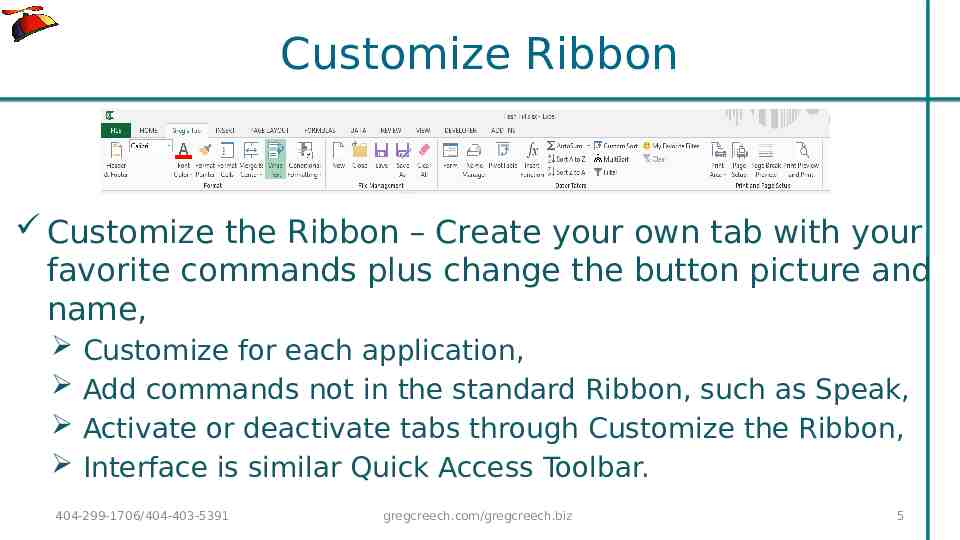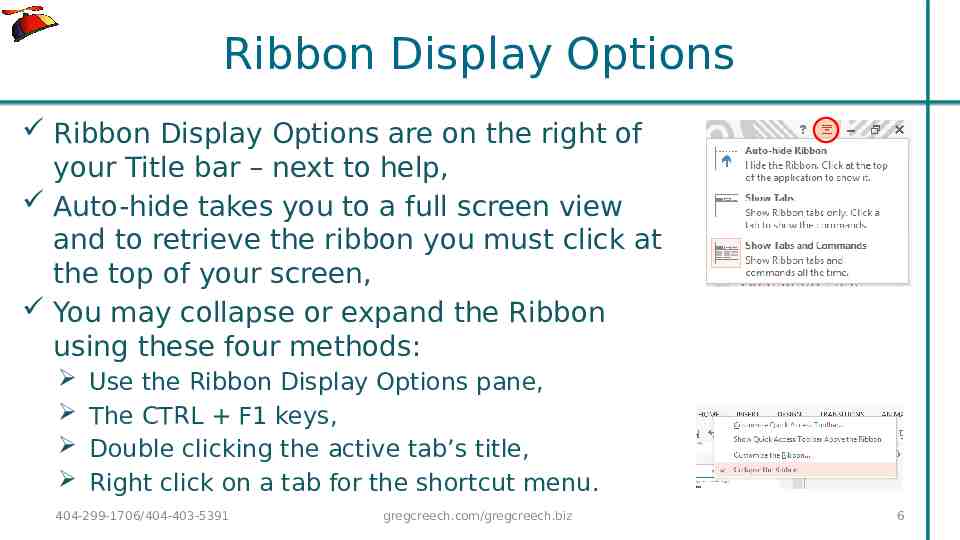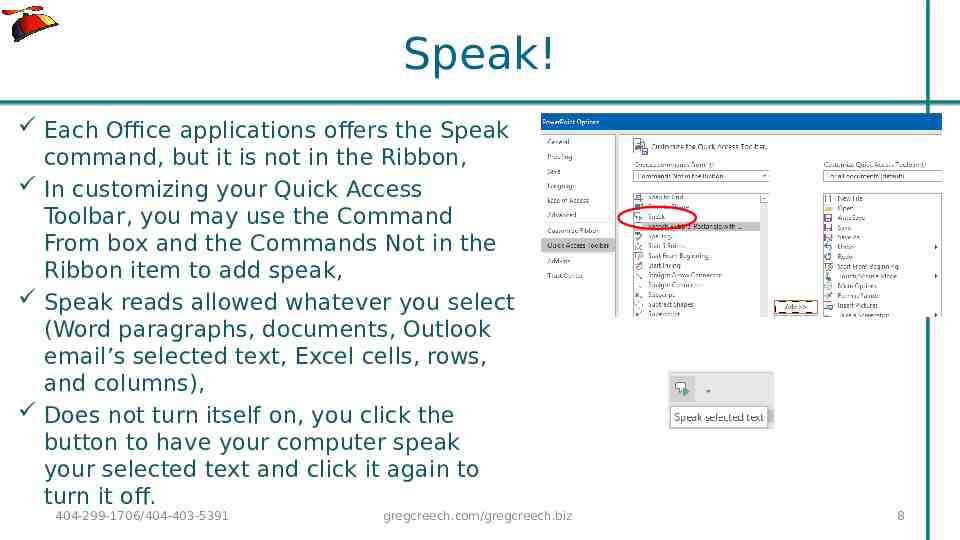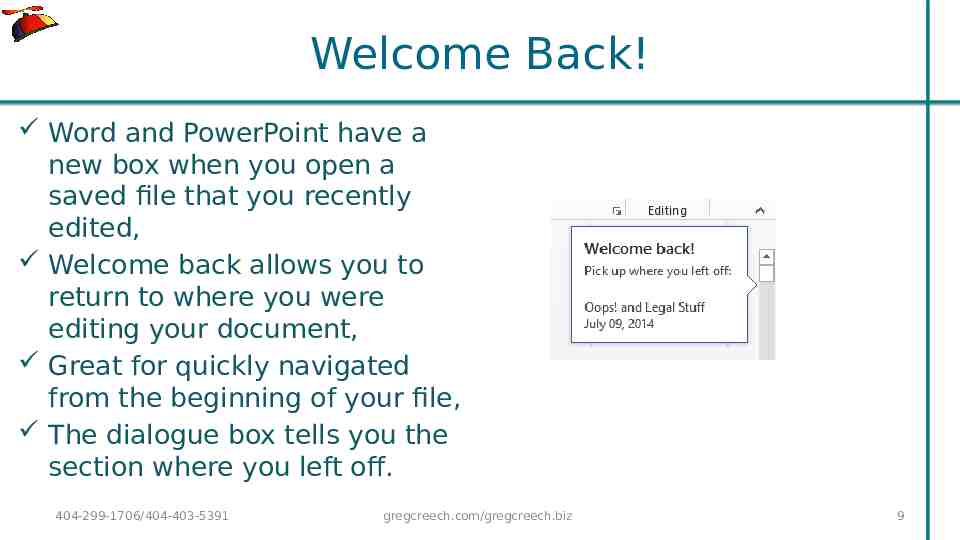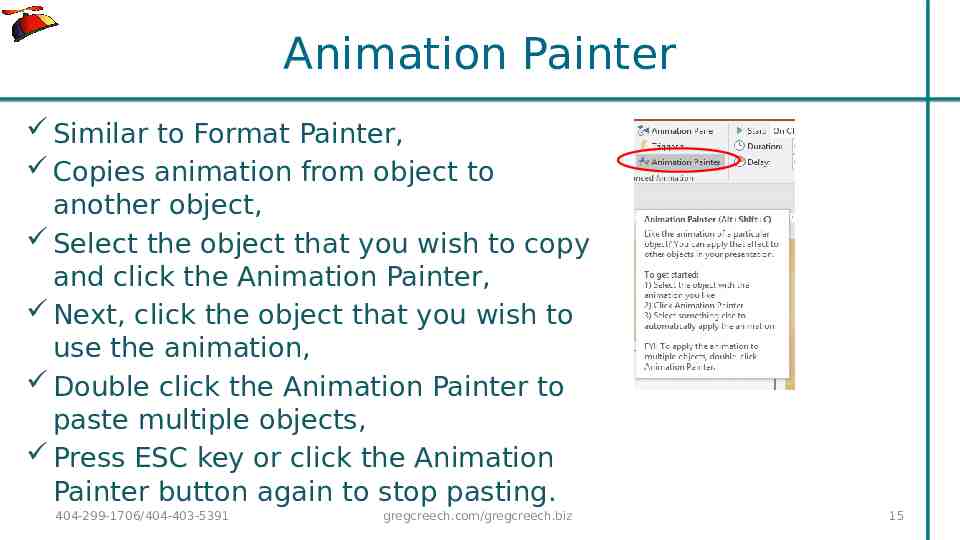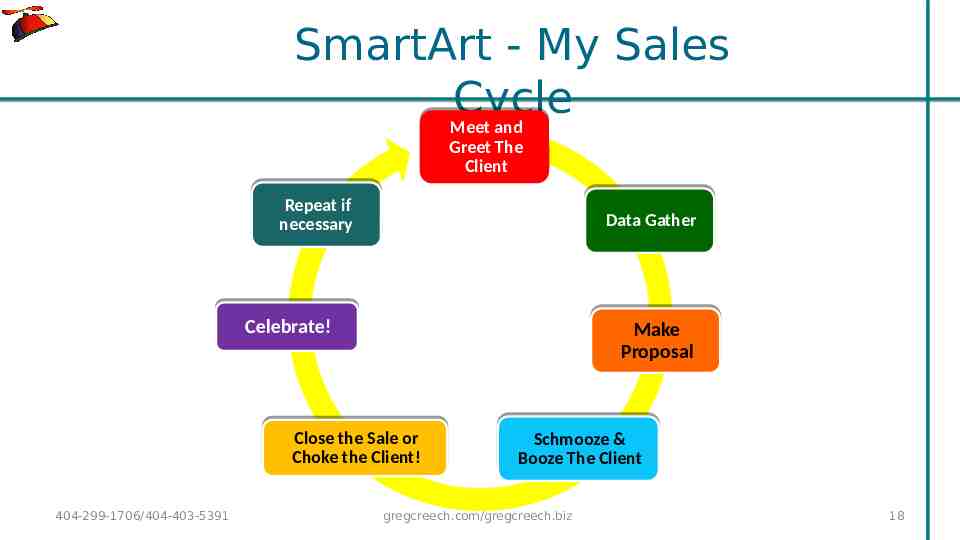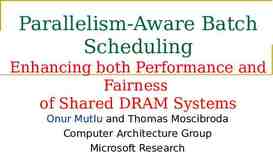Microsoft Office Made Easy Presented by Greg Creech
28 Slides6.22 MB
Microsoft Office Made Easy Presented by Greg Creech Microsoft Certified Application Specialist – Instructor CompTIA Certified Technical Trainer A Nutty Professor!
Keyboard Shortcuts – Still the Best! I have used keyboard “shortcuts” before they were shortcuts – that was our only option in 1981. With many ways to access commands, keyboard shortcuts are still very popular. Each application offers help and support on tons of keyboard shortcuts. Keyboard shortcuts cross many applications and platforms, such as CTRL C to copy, CTRL V to paste. Visit gregcreech.biz for my favorite shortcuts. 404-299-1706/404-403-5391 gregcreech.com/gregcreech.biz 2
Quick Access Toolbar Located at the top left part of your title bar by default with only a few buttons (thank goodness Undo is one of them), Customize the toolbar by right clicking a tab and from the menu select Customize Quick Access Toolbar or through the File tab and Options, Saves time by remaining constant and retains your favorite commands, Customize for each application, Add commands not in the Ribbon, such as Speak, Show above or below the Ribbon, Quickly add buttons from the Ribbon to the Quick Access Toolbar by right clicking the button. 404-299-1706/404-403-5391 gregcreech.com/gregcreech.biz 3
Favorite Commands Using the Customize Quick Access Toolbar pane and All Commands and Popular commands in the Choose commands from box I add common commands, like New file, Save As, Format Painter, I add buttons for each application including: Sort, Filter, and Freeze Panes in Excel, Animation Pane, Change Shape in PowerPoint, AutoCorrect, Speak, Page Set-up in Word. 404-299-1706/404-403-5391 gregcreech.com/gregcreech.biz 4
Customize Ribbon Customize the Ribbon – Create your own tab with your favorite commands plus change the button picture and name, Customize for each application, Add commands not in the standard Ribbon, such as Speak, Activate or deactivate tabs through Customize the Ribbon, Interface is similar Quick Access Toolbar. 404-299-1706/404-403-5391 gregcreech.com/gregcreech.biz 5
Ribbon Display Options Ribbon Display Options are on the right of your Title bar – next to help, Auto-hide takes you to a full screen view and to retrieve the ribbon you must click at the top of your screen, You may collapse or expand the Ribbon using these four methods: Use the Ribbon Display Options pane, The CTRL F1 keys, Double clicking the active tab’s title, Right click on a tab for the shortcut menu. 404-299-1706/404-403-5391 gregcreech.com/gregcreech.biz 6
AutoCorrect Automatically corrects misspellings and saves text shortcuts for ease and accuracy, AutoCorrect is under File Options Proofing AutoCorrect Options or in Word and PowerPoint when the app uses AutoCorrect an icon appears: Word stores more than 65,000 characters and is great for creating documents with a quick short cut, Save symbols, phrases, and convert lowercase to UPPERCASE for acronyms. 404-299-1706/404-403-5391 gregcreech.com/gregcreech.biz 7
Speak! Each Office applications offers the Speak command, but it is not in the Ribbon, In customizing your Quick Access Toolbar, you may use the Command From box and the Commands Not in the Ribbon item to add speak, Speak reads allowed whatever you select (Word paragraphs, documents, Outlook email’s selected text, Excel cells, rows, and columns), Does not turn itself on, you click the button to have your computer speak your selected text and click it again to turn it off. 404-299-1706/404-403-5391 gregcreech.com/gregcreech.biz 8
Welcome Back! Word and PowerPoint have a new box when you open a saved file that you recently edited, Welcome back allows you to return to where you were editing your document, Great for quickly navigated from the beginning of your file, The dialogue box tells you the section where you left off. 404-299-1706/404-403-5391 gregcreech.com/gregcreech.biz 9
AutoText in Word AutoCorrect forces itself on you; AutoText suggests its entry for you to press enter to accept the suggestion, You may save text after selecting it in the Insert tab and the Text Group and clicking the AutoText button which displays a pane with your AutoText entries and at the bottom Save selection to AutoText Gallery, If you begin to type a date in Word, AutoText will display today’s date to insert by pressing enter, After saving your entries, Word will use AutoText after the first few characters. 404-299-1706/404-403-5391 gregcreech.com/gregcreech.biz 10
Excel Quick Analysis Selecting an area produces a shortcut button for you to click and receive a menu, The selected area determines how well this works for you, Formatting produces Conditional Formatting, Charts creates a chart based on your selection, Totals offers Sum, Average, Count, Percents, Tables produces Format as a table for you and aids in sorting and filtering information, Sparklines are quick graphic analytical tools – similar to a basic chart. 404-299-1706/404-403-5391 gregcreech.com/gregcreech.biz 11
Recommended Charts and Shortcuts Using the Quick Analysis Toolbar and the Charts section, you may choose a chart to accompany your selected information, IMPORTANT! Selecting the area or data to base your chart upon is critical to receiving a helpful chart, After inserting your chart you may add/delete elements, change formatting, and filter your information with shortcut keys as displayed here. 404-299-1706/404-403-5391 gregcreech.com/gregcreech.biz 12
AutoFilter Add the AutoFilter button to your Quick Access Toolbar or a tab in the Ribbon (part of All Commands in the Customize Quick Access Toolbar pane, Select an item in an Excel table, click this button and Excel turns filters on and filters your table based on your selected cell, You may right click on a cell from the shortcut menu choose filter and then filter based on selected cell’s value, too. 404-299-1706/404-403-5391 gregcreech.com/gregcreech.biz 13
Excel Magic - Flash Fill Completes series for you – Combines AutoComplete and Text-to-Columns features for you with the magic of Fill, Great for text, text as numbers, dates, and so on, Insert a column, enter a couple of items, and Excel produces a “gray” list of items it believes you want to use – press enter to accept Flash Fill, Use the Fill Handle to produce the Flash Fill option in the Fill Handle option for your list, too, You may need to format the column as text. 404-299-1706/404-403-5391 gregcreech.com/gregcreech.biz 14
Animation Painter Similar to Format Painter, Copies animation from object to another object, Select the object that you wish to copy and click the Animation Painter, Next, click the object that you wish to use the animation, Double click the Animation Painter to paste multiple objects, Press ESC key or click the Animation Painter button again to stop pasting. 404-299-1706/404-403-5391 gregcreech.com/gregcreech.biz 15
Transitions Tab Animation is movement within a slide, Transition is movement between slides, Similar to animation you choose a transition and use Effect Options, You may change the speed of your transition using the Duration box, You may use the same transition for your presentation (using the Apply To All button) or use different transitions for each slide, Like animation, you may activate your transition on a mouse click or automatically move through the slide(s) using the After box. 404-299-1706/404-403-5391 gregcreech.com/gregcreech.biz 16
SmartArt You may add SmartArt for diagrams in the Office applications using the Insert Tab, SmartArt has many types of diagrams, charts, and graphics, such as Pyramid, Cycle, Hierarchy, You may use the Text Pane or type directly into the SmartArt objects to enter text, Use SmartArt’s Design and Format tabs to change your layout, colors, and other items to enhance your diagram. 404-299-1706/404-403-5391 gregcreech.com/gregcreech.biz 17
SmartArt - My Sales Cycle Meet and Greet The Client Repeat if necessary Data Gather Celebrate! Make Proposal Close the Sale or Choke the Client! 404-299-1706/404-403-5391 Schmooze & Booze The Client gregcreech.com/gregcreech.biz 18
Multimedia PowerPoint supports many file formats for multimedia, including videos and sound files, You play videos from your device or from other websites, such as YouTube, Sound files may be music, voice overs, sound effects, and other types, PowerPoint supports many formats and plays your sound and video within the application. 404-299-1706/404-403-5391 gregcreech.com/gregcreech.biz 19
Our Newest Associate Video Example 404-299-1706/404-403-5391 gregcreech.com/gregcreech.biz 20
Outlook Today Outlook Today is your top level folder above your Inbox, Displays your calendar for up to seven days, your tasks, and favorite folders, You may customize Outlook Today to open when you start Outlook using the Customize Outlook Today button, Using the Customize Outlook Today pane you may change your theme and number of days to show on your calendar. 404-299-1706/404-403-5391 gregcreech.com/gregcreech.biz 21
Quick Steps Quick Steps performs several popular actions for emails with a click or tap, The Quick Steps box/pane is on the email’s Home Tab, Quick Steps actions include: Moving and categorizing emails, Creating and using an email group, Forwarding emails to a person or group. 404-299-1706/404-403-5391 gregcreech.com/gregcreech.biz 22
Rules Rules affect messages as they come in based on sender, subjects, and many other criteria, The Rules button and menu are on the Home Tab of email, The Rules Wizard may guide you in creating a rule, You may edit, add, and delete rules using the Manage Rules and Alerts pane, Helpful in moving messages to folders before they clog up your Inbox. 404-299-1706/404-403-5391 gregcreech.com/gregcreech.biz 23
Outlook: To-Do Bar Enhancements The To-Do bar is in the View tab and activates for each Outlook object - Mail, People, Calendar, You may set different options for each Outlook object to view Calendar, People, or Tasks, The To-Do bar offers an At-A-Glance look of your calendar appointments, people, and tasks, You may quickly open an item by double clicking on it, You may navigate to different months with your calendar displayed. 404-299-1706/404-403-5391 gregcreech.com/gregcreech.biz 24
Open in New Window The Open in New Window button in the View Tab allows you to view two or more folders or items, Particularly helpful with viewing your calendar and inbox side-by-side, Prevents toggling between Outlook objects, Using the Windows Snap feature you may view two or more Outlook items on your desktop. 404-299-1706/404-403-5391 gregcreech.com/gregcreech.biz 25
Categories Categories organize Outlook items using color and text, You may categorize any Outlook item, You may create your own categories using color and text to keep you organized, One Outlook item may have several categories, Views and the View Tab in Outlook provides terrific views by category, Color codes your calendar. 404-299-1706/404-403-5391 gregcreech.com/gregcreech.biz 26
Conditional Formatting Conditional formatting is in the View Tab, View Settings, and the Conditional Format button in the Advanced View Settings pane, Color codes messages based on criteria, You may change the font formatting for New Messages and other built-in Outlook format, You may provide special font formatting for messages based on the sender, subject, and other criteria. 404-299-1706/404-403-5391 gregcreech.com/gregcreech.biz 27
Thank you! Love my accountant, Lynn, the Goddess of my Numbers, Thank you –everyone! You are the best, OK – One Unabashed, shameless, self-promotion slide! I appreciate you and the work you do, gregcreech.biz or gregcreech.com Thanks for our time! 404-299-1706/404-403-5391 gregcreech.com/gregcreech.biz 28