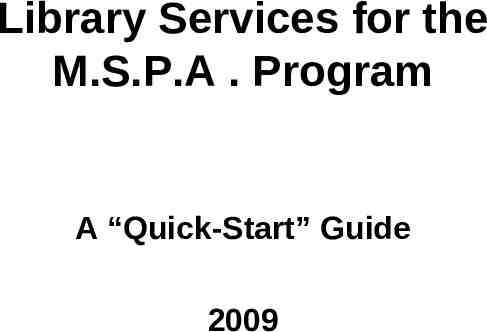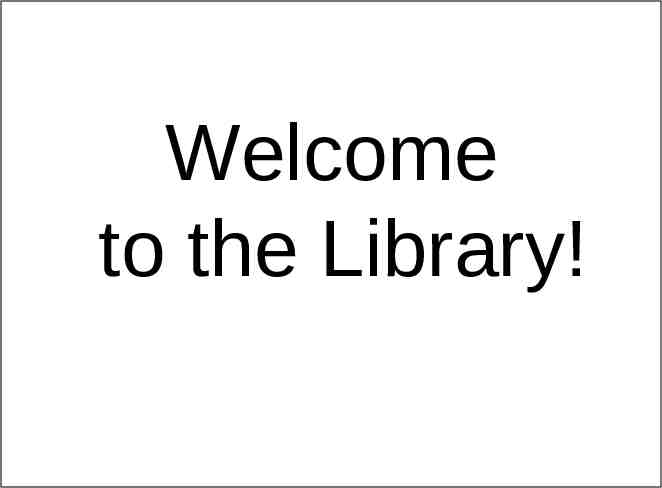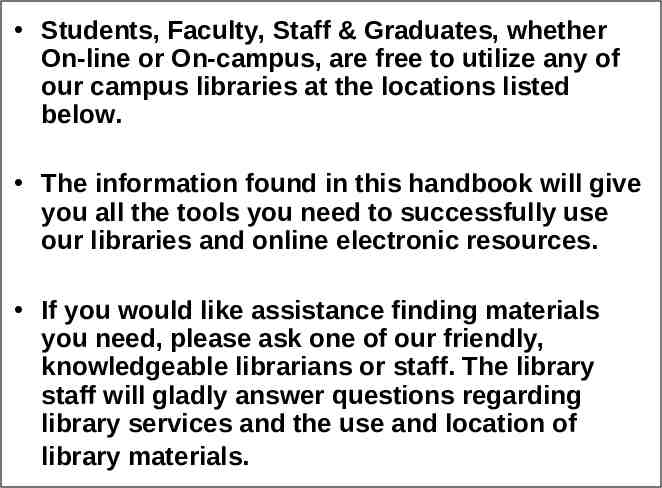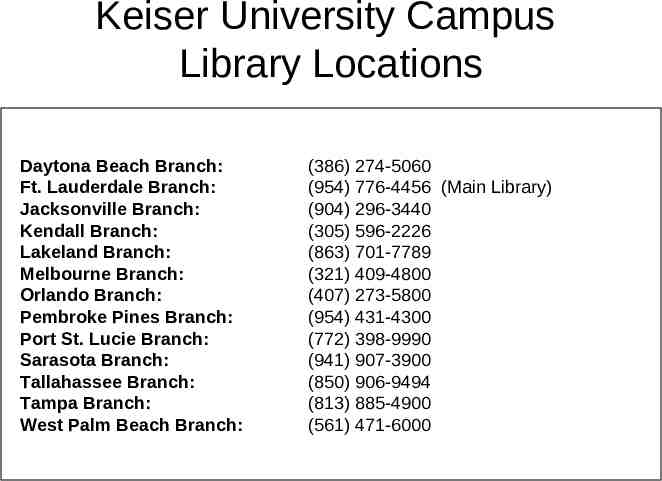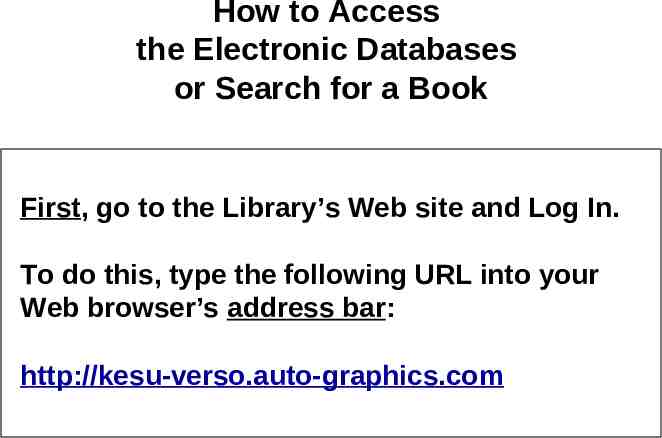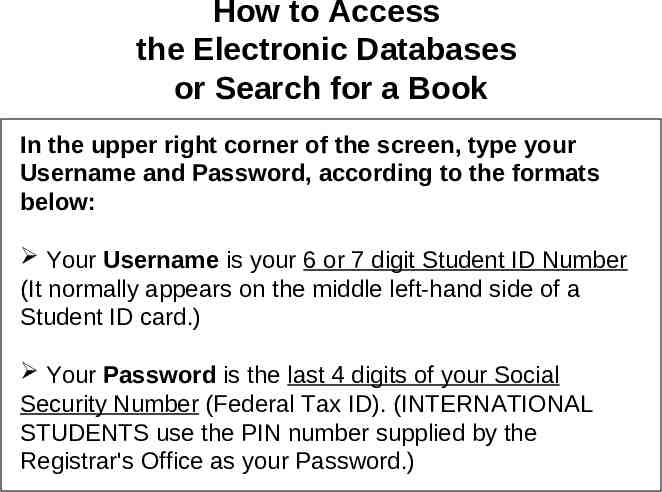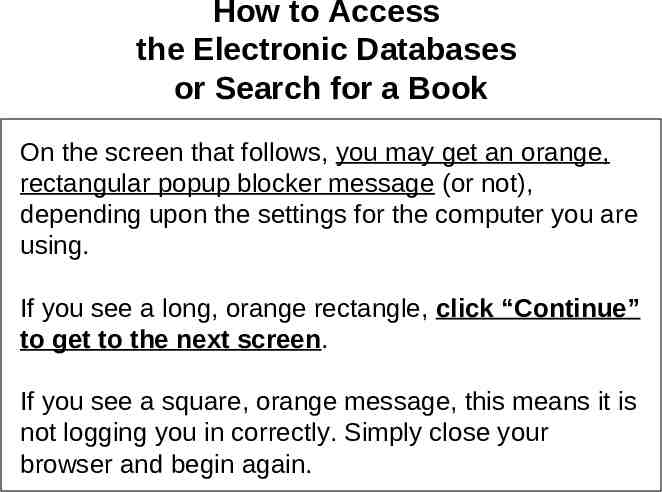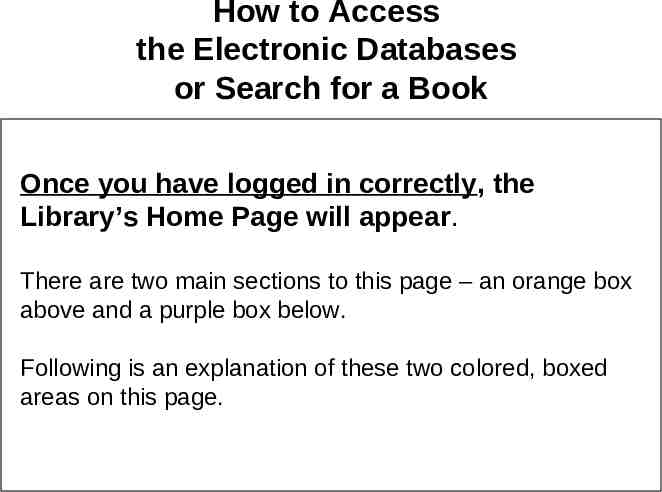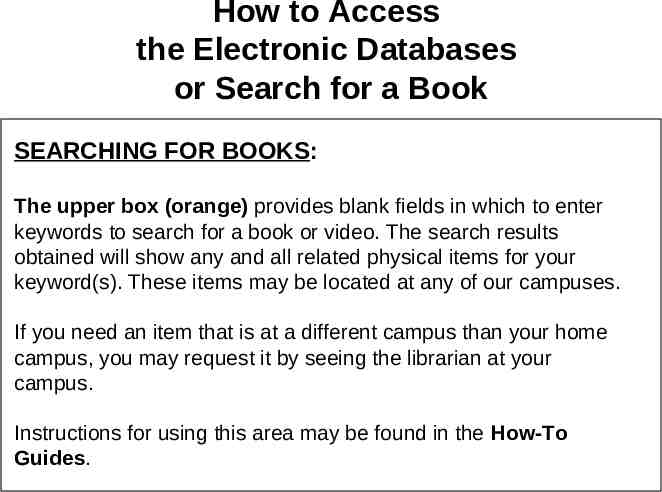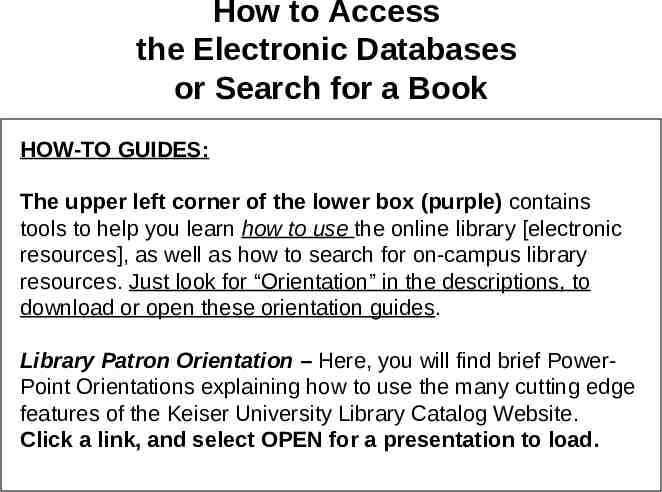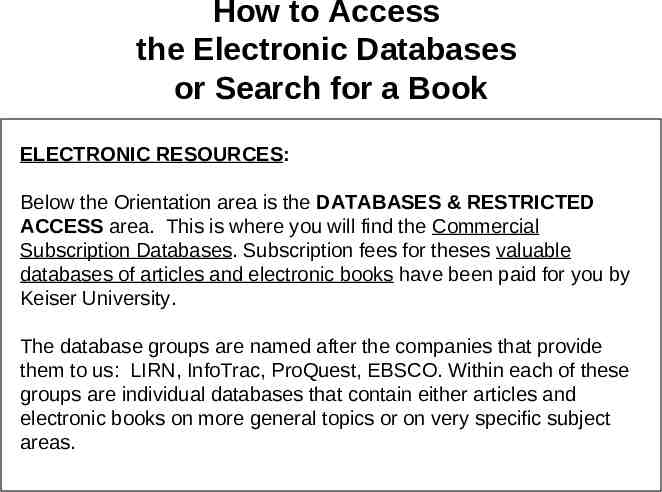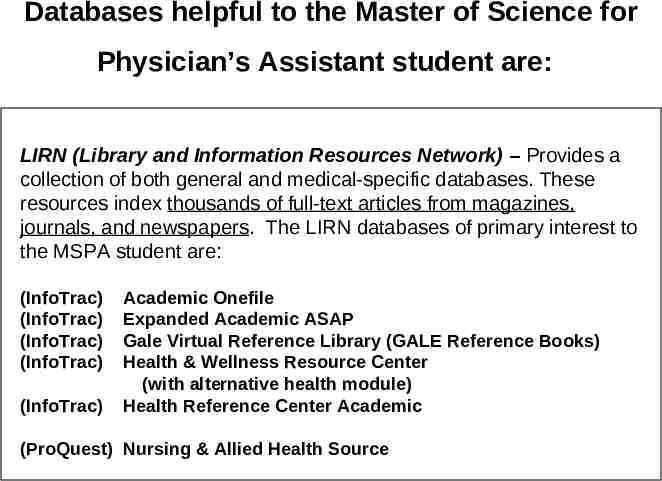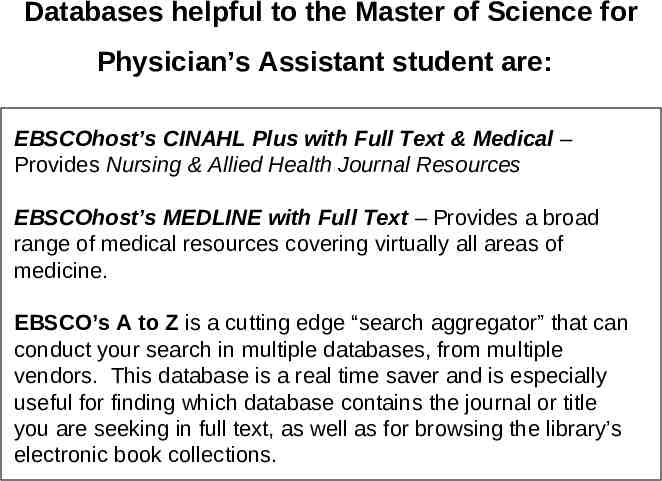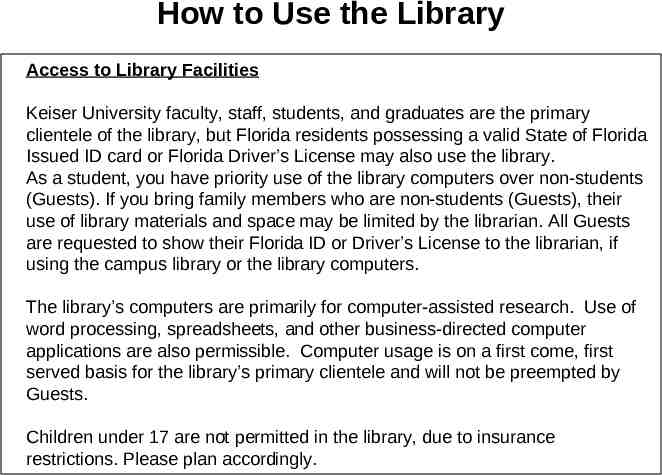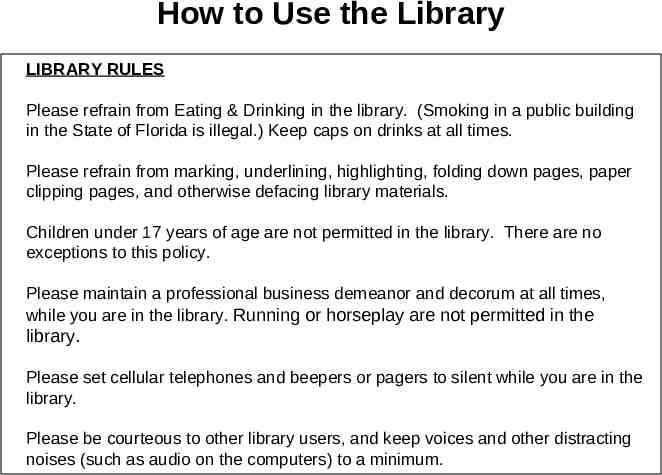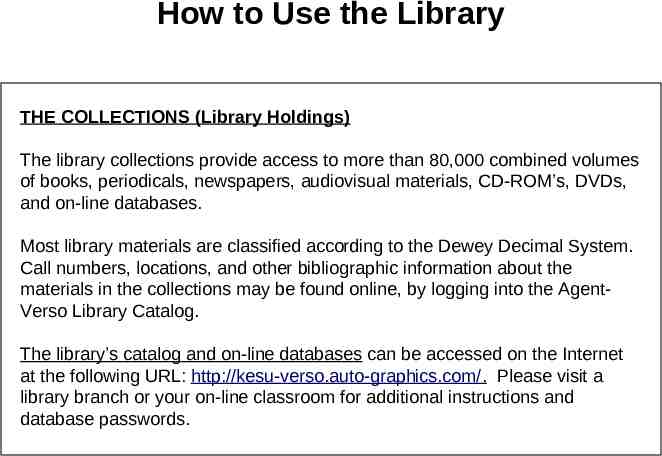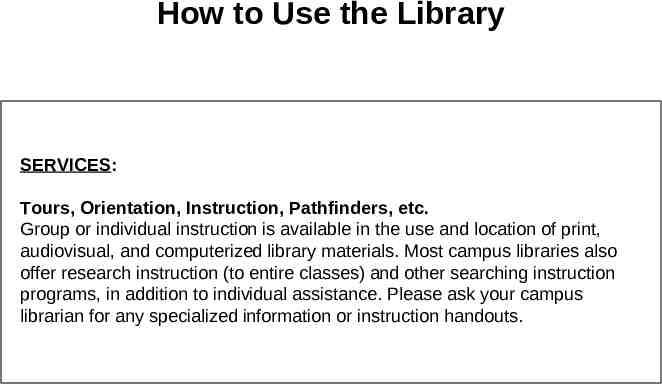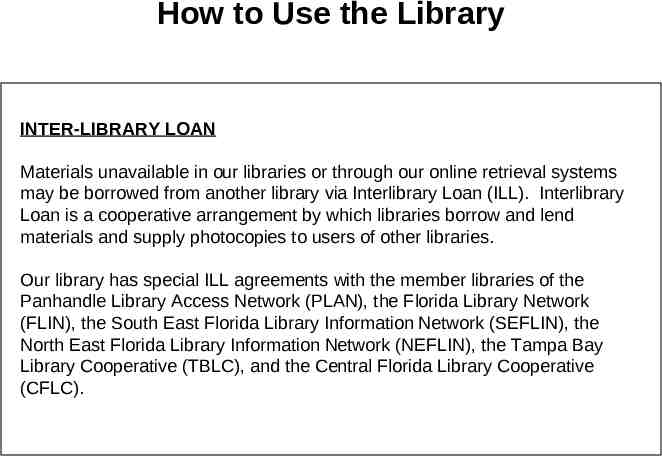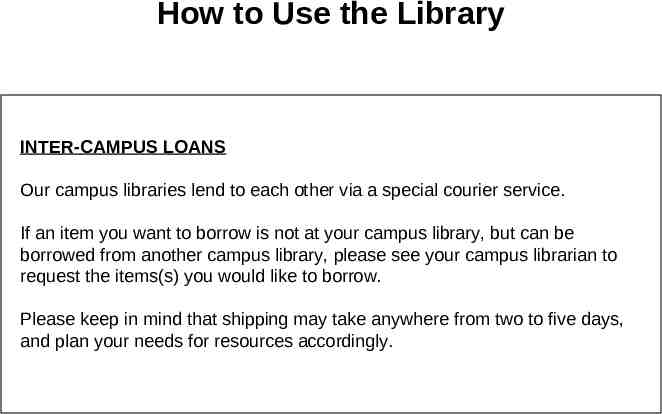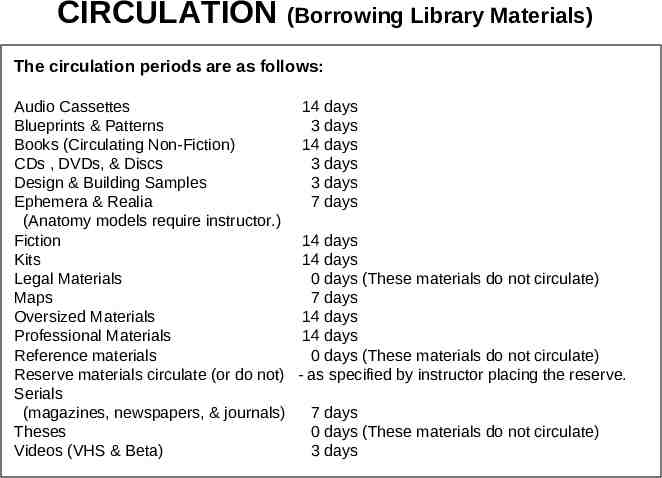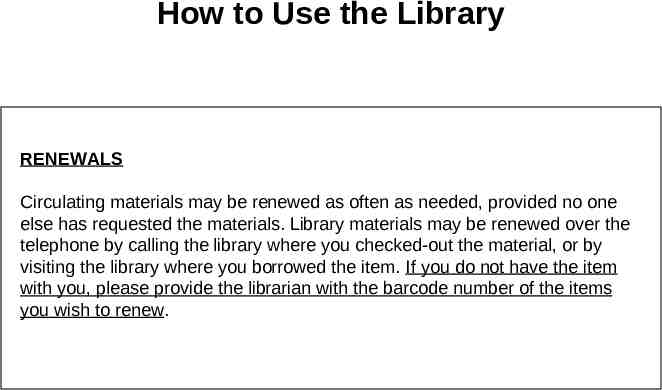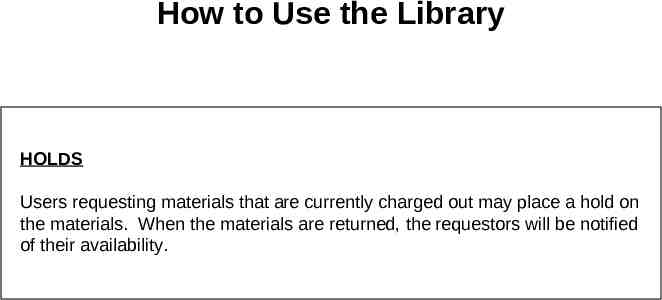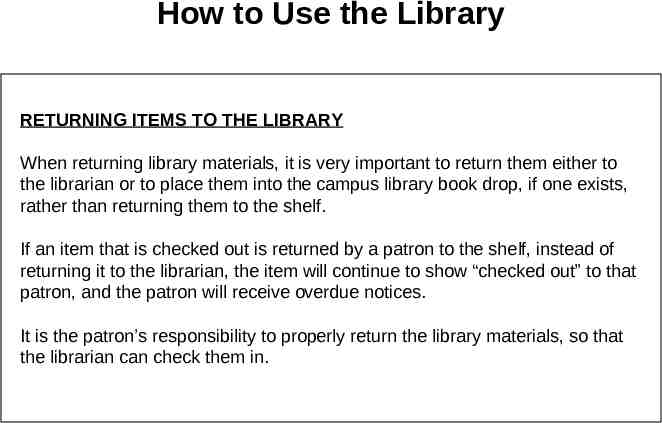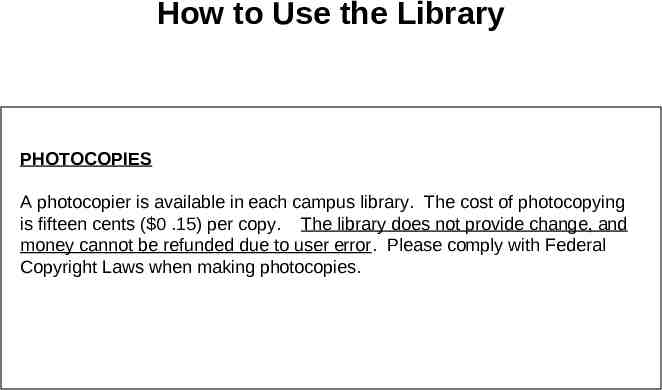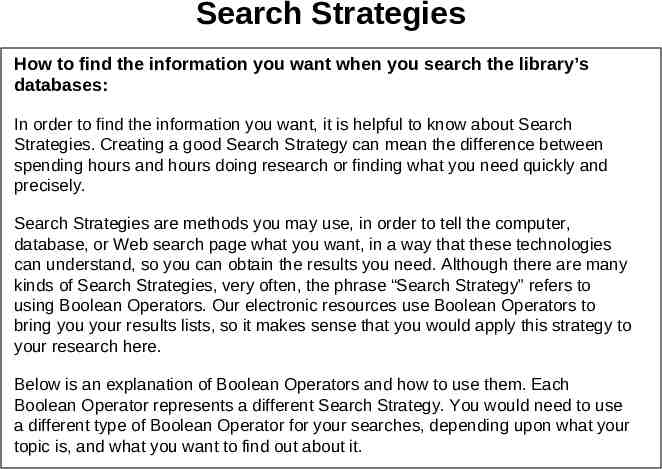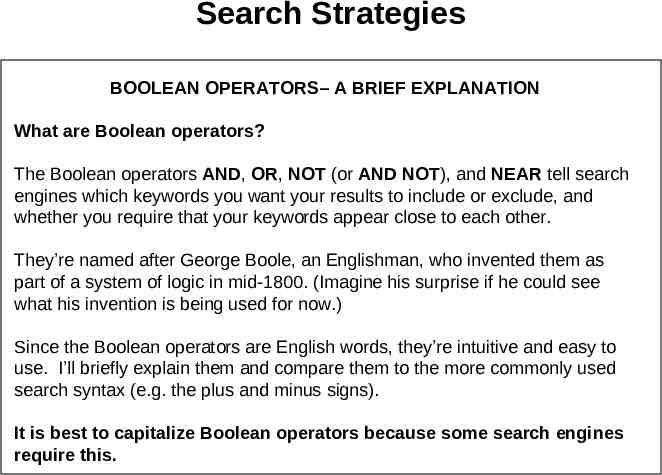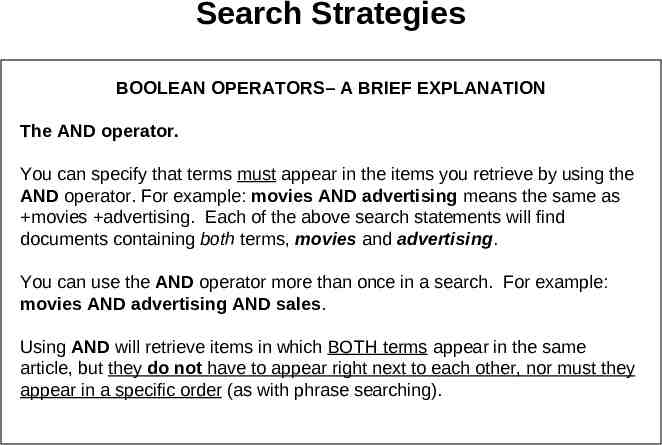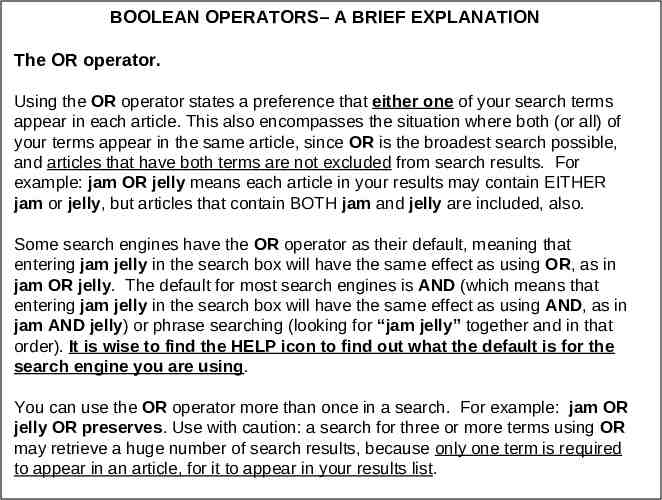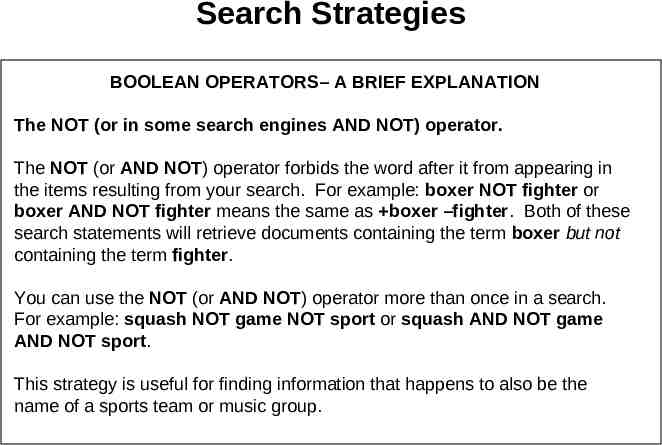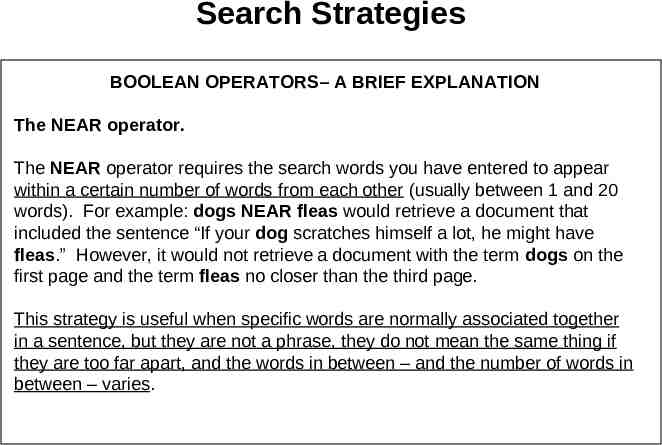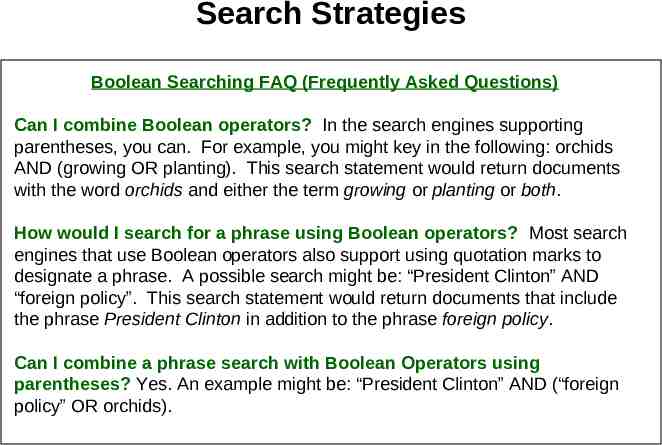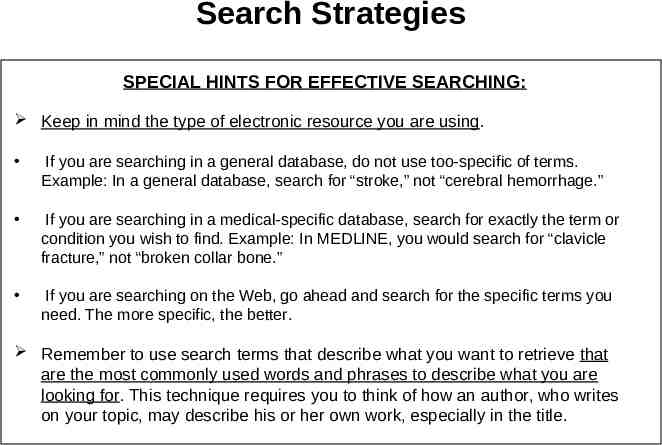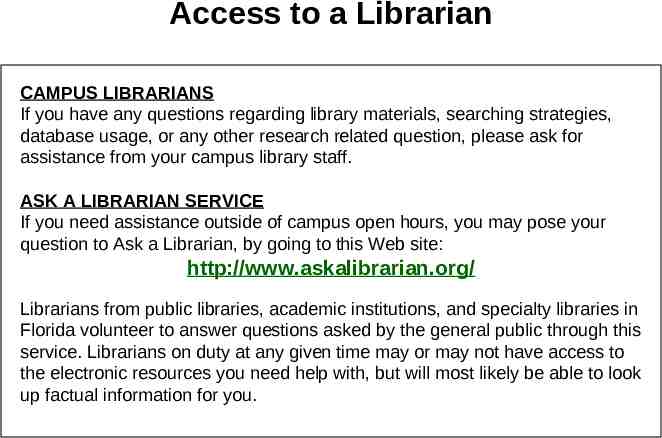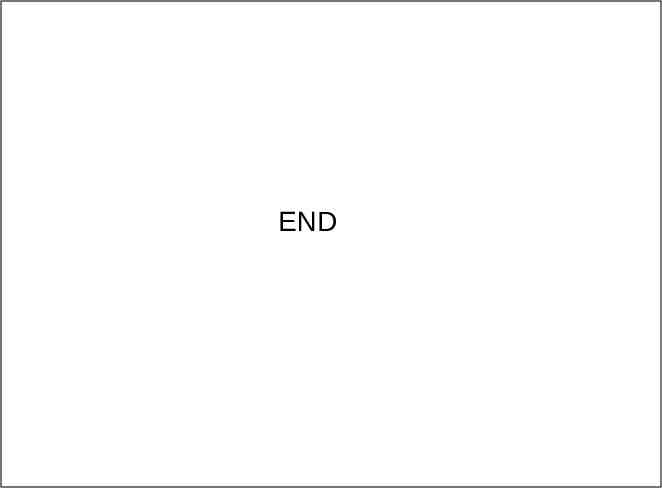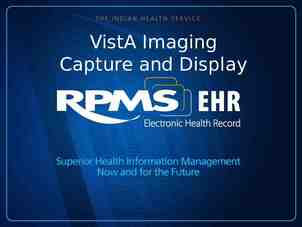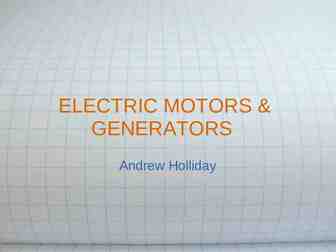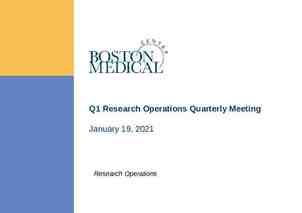Library Services for the M.S.P.A . Program A “Quick-Start” Guide 2009
34 Slides85.00 KB
Library Services for the M.S.P.A . Program A “Quick-Start” Guide 2009
Welcome to the Library!
Students, Faculty, Staff & Graduates, whether On-line or On-campus, are free to utilize any of our campus libraries at the locations listed below. The information found in this handbook will give you all the tools you need to successfully use our libraries and online electronic resources. If you would like assistance finding materials you need, please ask one of our friendly, knowledgeable librarians or staff. The library staff will gladly answer questions regarding library services and the use and location of library materials.
Keiser University Campus Library Locations Daytona Beach Branch: Ft. Lauderdale Branch: Jacksonville Branch: Kendall Branch: Lakeland Branch: Melbourne Branch: Orlando Branch: Pembroke Pines Branch: Port St. Lucie Branch: Sarasota Branch: Tallahassee Branch: Tampa Branch: West Palm Beach Branch: (386) 274-5060 (954) 776-4456 (Main Library) (904) 296-3440 (305) 596-2226 (863) 701-7789 (321) 409-4800 (407) 273-5800 (954) 431-4300 (772) 398-9990 (941) 907-3900 (850) 906-9494 (813) 885-4900 (561) 471-6000
How to Access the Electronic Databases or Search for a Book First, go to the Library’s Web site and Log In. To do this, type the following URL into your Web browser’s address bar: http://kesu-verso.auto-graphics.com
How to Access the Electronic Databases or Search for a Book In the upper right corner of the screen, type your Username and Password, according to the formats below: Your Username is your 6 or 7 digit Student ID Number (It normally appears on the middle left-hand side of a Student ID card.) Your Password is the last 4 digits of your Social Security Number (Federal Tax ID). (INTERNATIONAL STUDENTS use the PIN number supplied by the Registrar's Office as your Password.)
How to Access the Electronic Databases or Search for a Book On the screen that follows, you may get an orange, rectangular popup blocker message (or not), depending upon the settings for the computer you are using. If you see a long, orange rectangle, click “Continue” to get to the next screen. If you see a square, orange message, this means it is not logging you in correctly. Simply close your browser and begin again.
How to Access the Electronic Databases or Search for a Book Once you have logged in correctly, the Library’s Home Page will appear. There are two main sections to this page – an orange box above and a purple box below. Following is an explanation of these two colored, boxed areas on this page.
How to Access the Electronic Databases or Search for a Book SEARCHING FOR BOOKS: The upper box (orange) provides blank fields in which to enter keywords to search for a book or video. The search results obtained will show any and all related physical items for your keyword(s). These items may be located at any of our campuses. If you need an item that is at a different campus than your home campus, you may request it by seeing the librarian at your campus. Instructions for using this area may be found in the How-To Guides.
How to Access the Electronic Databases or Search for a Book HOW-TO GUIDES: The upper left corner of the lower box (purple) contains tools to help you learn how to use the online library [electronic resources], as well as how to search for on-campus library resources. Just look for “Orientation” in the descriptions, to download or open these orientation guides. Library Patron Orientation – Here, you will find brief PowerPoint Orientations explaining how to use the many cutting edge features of the Keiser University Library Catalog Website. Click a link, and select OPEN for a presentation to load.
How to Access the Electronic Databases or Search for a Book ELECTRONIC RESOURCES: Below the Orientation area is the DATABASES & RESTRICTED ACCESS area. This is where you will find the Commercial Subscription Databases. Subscription fees for theses valuable databases of articles and electronic books have been paid for you by Keiser University. The database groups are named after the companies that provide them to us: LIRN, InfoTrac, ProQuest, EBSCO. Within each of these groups are individual databases that contain either articles and electronic books on more general topics or on very specific subject areas.
Databases helpful to the Master of Science for Physician’s Assistant student are: LIRN (Library and Information Resources Network) – Provides a collection of both general and medical-specific databases. These resources index thousands of full-text articles from magazines, journals, and newspapers. The LIRN databases of primary interest to the MSPA student are: (InfoTrac) (InfoTrac) (InfoTrac) (InfoTrac) (InfoTrac) Academic Onefile Expanded Academic ASAP Gale Virtual Reference Library (GALE Reference Books) Health & Wellness Resource Center (with alternative health module) Health Reference Center Academic (ProQuest) Nursing & Allied Health Source
Databases helpful to the Master of Science for Physician’s Assistant student are: EBSCOhost’s CINAHL Plus with Full Text & Medical – Provides Nursing & Allied Health Journal Resources EBSCOhost’s MEDLINE with Full Text – Provides a broad range of medical resources covering virtually all areas of medicine. EBSCO’s A to Z is a cutting edge “search aggregator” that can conduct your search in multiple databases, from multiple vendors. This database is a real time saver and is especially useful for finding which database contains the journal or title you are seeking in full text, as well as for browsing the library’s electronic book collections.
How to Use the Library Access to Library Facilities Keiser University faculty, staff, students, and graduates are the primary clientele of the library, but Florida residents possessing a valid State of Florida Issued ID card or Florida Driver’s License may also use the library. As a student, you have priority use of the library computers over non-students (Guests). If you bring family members who are non-students (Guests), their use of library materials and space may be limited by the librarian. All Guests are requested to show their Florida ID or Driver’s License to the librarian, if using the campus library or the library computers. The library’s computers are primarily for computer-assisted research. Use of word processing, spreadsheets, and other business-directed computer applications are also permissible. Computer usage is on a first come, first served basis for the library’s primary clientele and will not be preempted by Guests. Children under 17 are not permitted in the library, due to insurance restrictions. Please plan accordingly.
How to Use the Library LIBRARY RULES Please refrain from Eating & Drinking in the library. (Smoking in a public building in the State of Florida is illegal.) Keep caps on drinks at all times. Please refrain from marking, underlining, highlighting, folding down pages, paper clipping pages, and otherwise defacing library materials. Children under 17 years of age are not permitted in the library. There are no exceptions to this policy. Please maintain a professional business demeanor and decorum at all times, while you are in the library. Running or horseplay are not permitted in the library. Please set cellular telephones and beepers or pagers to silent while you are in the library. Please be courteous to other library users, and keep voices and other distracting noises (such as audio on the computers) to a minimum.
How to Use the Library THE COLLECTIONS (Library Holdings) The library collections provide access to more than 80,000 combined volumes of books, periodicals, newspapers, audiovisual materials, CD-ROM’s, DVDs, and on-line databases. Most library materials are classified according to the Dewey Decimal System. Call numbers, locations, and other bibliographic information about the materials in the collections may be found online, by logging into the AgentVerso Library Catalog. The library’s catalog and on-line databases can be accessed on the Internet at the following URL: http://kesu-verso.auto-graphics.com/. Please visit a library branch or your on-line classroom for additional instructions and database passwords.
How to Use the Library SERVICES: Tours, Orientation, Instruction, Pathfinders, etc. Group or individual instruction is available in the use and location of print, audiovisual, and computerized library materials. Most campus libraries also offer research instruction (to entire classes) and other searching instruction programs, in addition to individual assistance. Please ask your campus librarian for any specialized information or instruction handouts.
How to Use the Library INTER-LIBRARY LOAN Materials unavailable in our libraries or through our online retrieval systems may be borrowed from another library via Interlibrary Loan (ILL). Interlibrary Loan is a cooperative arrangement by which libraries borrow and lend materials and supply photocopies to users of other libraries. Our library has special ILL agreements with the member libraries of the Panhandle Library Access Network (PLAN), the Florida Library Network (FLIN), the South East Florida Library Information Network (SEFLIN), the North East Florida Library Information Network (NEFLIN), the Tampa Bay Library Cooperative (TBLC), and the Central Florida Library Cooperative (CFLC).
How to Use the Library INTER-CAMPUS LOANS Our campus libraries lend to each other via a special courier service. If an item you want to borrow is not at your campus library, but can be borrowed from another campus library, please see your campus librarian to request the items(s) you would like to borrow. Please keep in mind that shipping may take anywhere from two to five days, and plan your needs for resources accordingly.
CIRCULATION (Borrowing Library Materials) The circulation periods are as follows: Audio Cassettes 14 days Blueprints & Patterns 3 days Books (Circulating Non-Fiction) 14 days CDs , DVDs, & Discs 3 days Design & Building Samples 3 days Ephemera & Realia 7 days (Anatomy models require instructor.) Fiction 14 days Kits 14 days Legal Materials 0 days (These materials do not circulate) Maps 7 days Oversized Materials 14 days Professional Materials 14 days Reference materials 0 days (These materials do not circulate) Reserve materials circulate (or do not) - as specified by instructor placing the reserve. Serials (magazines, newspapers, & journals) 7 days Theses 0 days (These materials do not circulate) Videos (VHS & Beta) 3 days
How to Use the Library RENEWALS Circulating materials may be renewed as often as needed, provided no one else has requested the materials. Library materials may be renewed over the telephone by calling the library where you checked-out the material, or by visiting the library where you borrowed the item. If you do not have the item with you, please provide the librarian with the barcode number of the items you wish to renew.
How to Use the Library HOLDS Users requesting materials that are currently charged out may place a hold on the materials. When the materials are returned, the requestors will be notified of their availability.
How to Use the Library RETURNING ITEMS TO THE LIBRARY When returning library materials, it is very important to return them either to the librarian or to place them into the campus library book drop, if one exists, rather than returning them to the shelf. If an item that is checked out is returned by a patron to the shelf, instead of returning it to the librarian, the item will continue to show “checked out” to that patron, and the patron will receive overdue notices. It is the patron’s responsibility to properly return the library materials, so that the librarian can check them in.
How to Use the Library PHOTOCOPIES A photocopier is available in each campus library. The cost of photocopying is fifteen cents ( 0 .15) per copy. The library does not provide change, and money cannot be refunded due to user error. Please comply with Federal Copyright Laws when making photocopies.
Search Strategies How to find the information you want when you search the library’s databases: In order to find the information you want, it is helpful to know about Search Strategies. Creating a good Search Strategy can mean the difference between spending hours and hours doing research or finding what you need quickly and precisely. Search Strategies are methods you may use, in order to tell the computer, database, or Web search page what you want, in a way that these technologies can understand, so you can obtain the results you need. Although there are many kinds of Search Strategies, very often, the phrase “Search Strategy” refers to using Boolean Operators. Our electronic resources use Boolean Operators to bring you your results lists, so it makes sense that you would apply this strategy to your research here. Below is an explanation of Boolean Operators and how to use them. Each Boolean Operator represents a different Search Strategy. You would need to use a different type of Boolean Operator for your searches, depending upon what your topic is, and what you want to find out about it.
Search Strategies BOOLEAN OPERATORS– A BRIEF EXPLANATION What are Boolean operators? The Boolean operators AND, OR, NOT (or AND NOT), and NEAR tell search engines which keywords you want your results to include or exclude, and whether you require that your keywords appear close to each other. They’re named after George Boole, an Englishman, who invented them as part of a system of logic in mid-1800. (Imagine his surprise if he could see what his invention is being used for now.) Since the Boolean operators are English words, they’re intuitive and easy to use. I’ll briefly explain them and compare them to the more commonly used search syntax (e.g. the plus and minus signs). It is best to capitalize Boolean operators because some search engines require this.
Search Strategies BOOLEAN OPERATORS– A BRIEF EXPLANATION The AND operator. You can specify that terms must appear in the items you retrieve by using the AND operator. For example: movies AND advertising means the same as movies advertising. Each of the above search statements will find documents containing both terms, movies and advertising. You can use the AND operator more than once in a search. For example: movies AND advertising AND sales. Using AND will retrieve items in which BOTH terms appear in the same article, but they do not have to appear right next to each other, nor must they appear in a specific order (as with phrase searching).
BOOLEAN OPERATORS– A BRIEF EXPLANATION The OR operator. Using the OR operator states a preference that either one of your search terms appear in each article. This also encompasses the situation where both (or all) of your terms appear in the same article, since OR is the broadest search possible, and articles that have both terms are not excluded from search results. For example: jam OR jelly means each article in your results may contain EITHER jam or jelly, but articles that contain BOTH jam and jelly are included, also. Some search engines have the OR operator as their default, meaning that entering jam jelly in the search box will have the same effect as using OR, as in jam OR jelly. The default for most search engines is AND (which means that entering jam jelly in the search box will have the same effect as using AND, as in jam AND jelly) or phrase searching (looking for “jam jelly” together and in that order). It is wise to find the HELP icon to find out what the default is for the search engine you are using. You can use the OR operator more than once in a search. For example: jam OR jelly OR preserves. Use with caution: a search for three or more terms using OR may retrieve a huge number of search results, because only one term is required to appear in an article, for it to appear in your results list.
Search Strategies BOOLEAN OPERATORS– A BRIEF EXPLANATION The NOT (or in some search engines AND NOT) operator. The NOT (or AND NOT) operator forbids the word after it from appearing in the items resulting from your search. For example: boxer NOT fighter or boxer AND NOT fighter means the same as boxer –fighter. Both of these search statements will retrieve documents containing the term boxer but not containing the term fighter. You can use the NOT (or AND NOT) operator more than once in a search. For example: squash NOT game NOT sport or squash AND NOT game AND NOT sport. This strategy is useful for finding information that happens to also be the name of a sports team or music group.
Search Strategies BOOLEAN OPERATORS– A BRIEF EXPLANATION The NEAR operator. The NEAR operator requires the search words you have entered to appear within a certain number of words from each other (usually between 1 and 20 words). For example: dogs NEAR fleas would retrieve a document that included the sentence “If your dog scratches himself a lot, he might have fleas.” However, it would not retrieve a document with the term dogs on the first page and the term fleas no closer than the third page. This strategy is useful when specific words are normally associated together in a sentence, but they are not a phrase, they do not mean the same thing if they are too far apart, and the words in between – and the number of words in between – varies.
Search Strategies Boolean Searching FAQ (Frequently Asked Questions) Can I combine Boolean operators? In the search engines supporting parentheses, you can. For example, you might key in the following: orchids AND (growing OR planting). This search statement would return documents with the word orchids and either the term growing or planting or both. How would I search for a phrase using Boolean operators? Most search engines that use Boolean operators also support using quotation marks to designate a phrase. A possible search might be: “President Clinton” AND “foreign policy”. This search statement would return documents that include the phrase President Clinton in addition to the phrase foreign policy. Can I combine a phrase search with Boolean Operators using parentheses? Yes. An example might be: “President Clinton” AND (“foreign policy” OR orchids).
Search Strategies SPECIAL HINTS FOR EFFECTIVE SEARCHING: Keep in mind the type of electronic resource you are using. If you are searching in a general database, do not use too-specific of terms. Example: In a general database, search for “stroke,” not “cerebral hemorrhage.” If you are searching in a medical-specific database, search for exactly the term or condition you wish to find. Example: In MEDLINE, you would search for “clavicle fracture,” not “broken collar bone.” If you are searching on the Web, go ahead and search for the specific terms you need. The more specific, the better. Remember to use search terms that describe what you want to retrieve that are the most commonly used words and phrases to describe what you are looking for. This technique requires you to think of how an author, who writes on your topic, may describe his or her own work, especially in the title.
Access to a Librarian CAMPUS LIBRARIANS If you have any questions regarding library materials, searching strategies, database usage, or any other research related question, please ask for assistance from your campus library staff. ASK A LIBRARIAN SERVICE If you need assistance outside of campus open hours, you may pose your question to Ask a Librarian, by going to this Web site: http://www.askalibrarian.org/ Librarians from public libraries, academic institutions, and specialty libraries in Florida volunteer to answer questions asked by the general public through this service. Librarians on duty at any given time may or may not have access to the electronic resources you need help with, but will most likely be able to look up factual information for you.
END