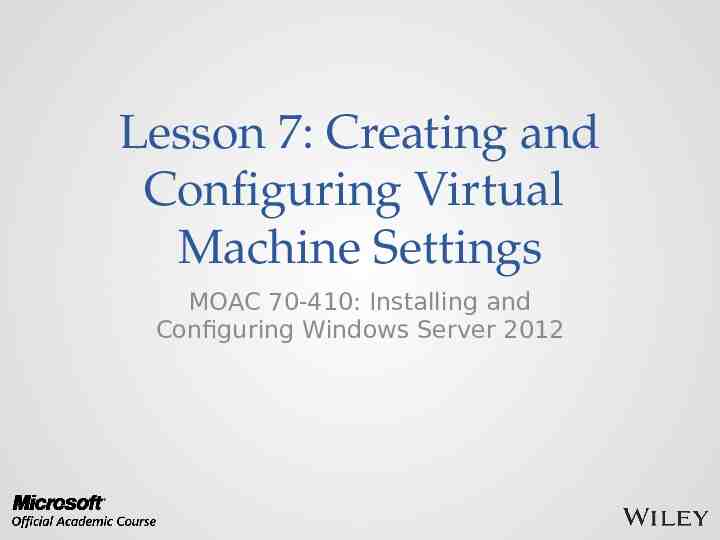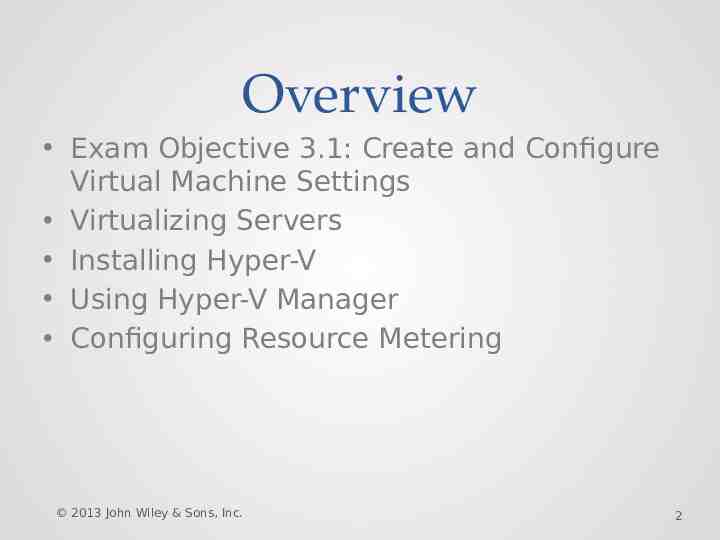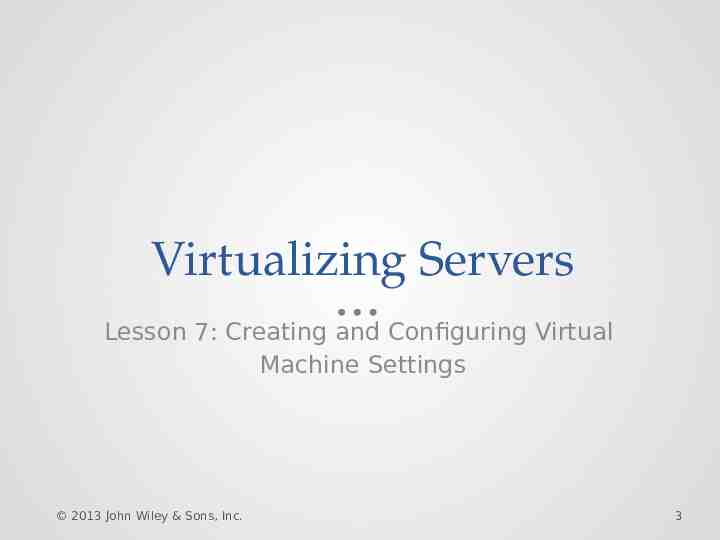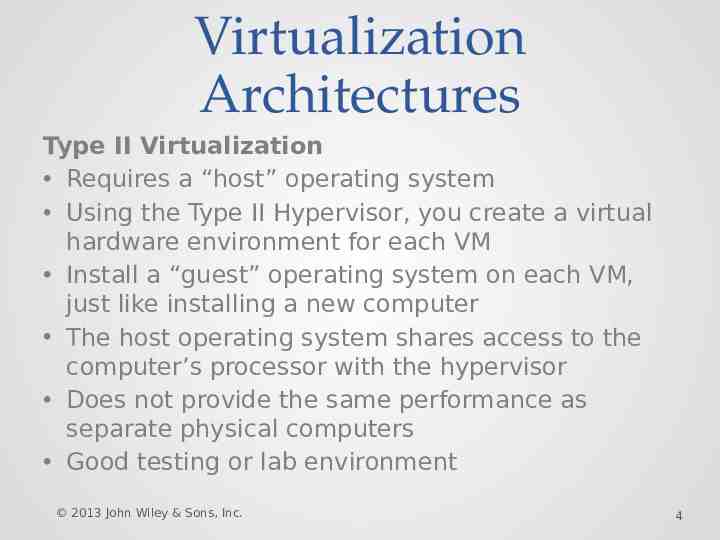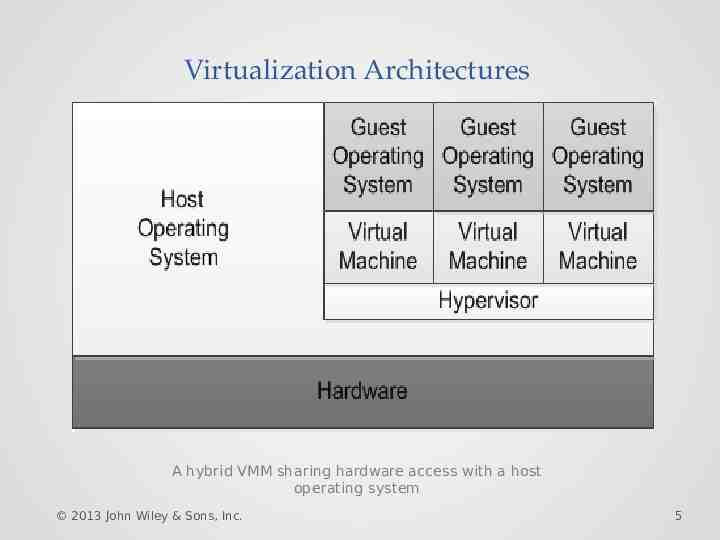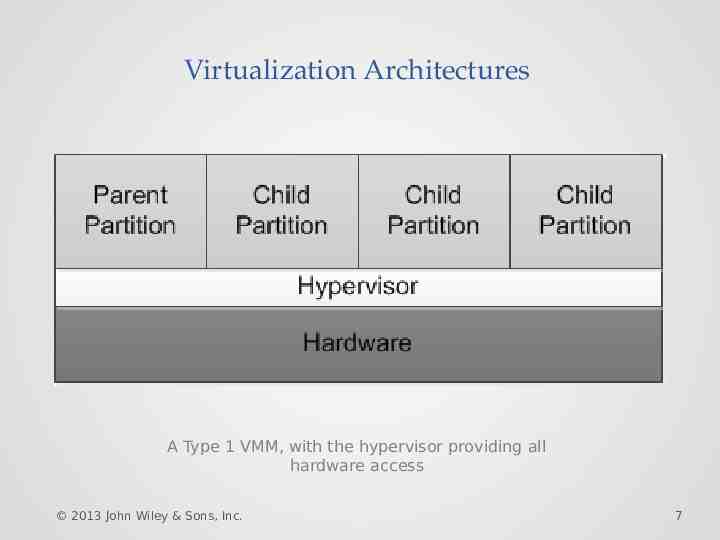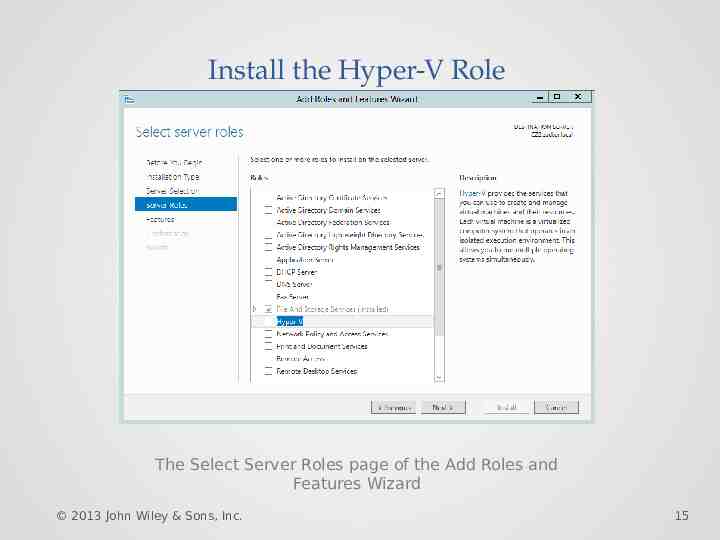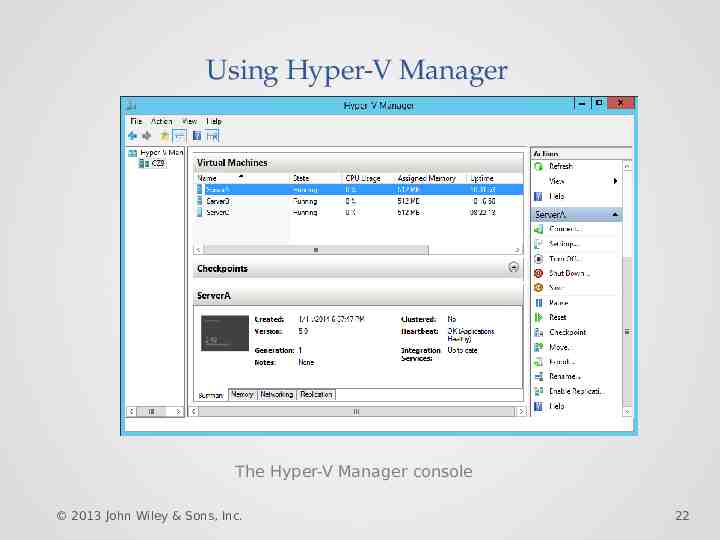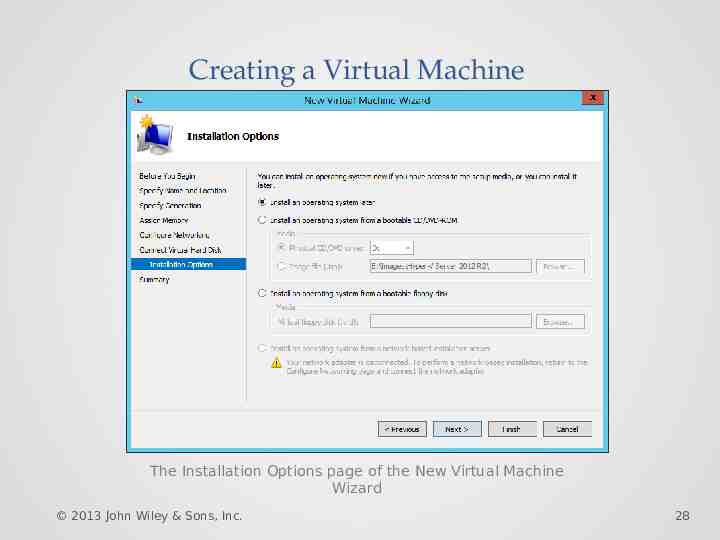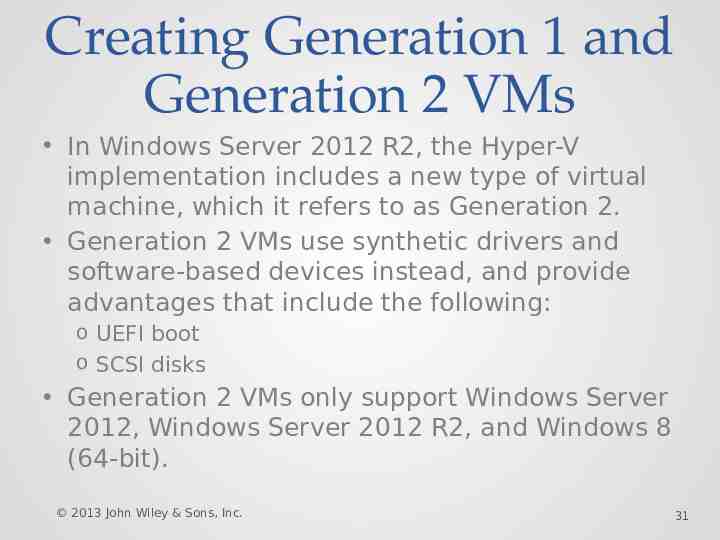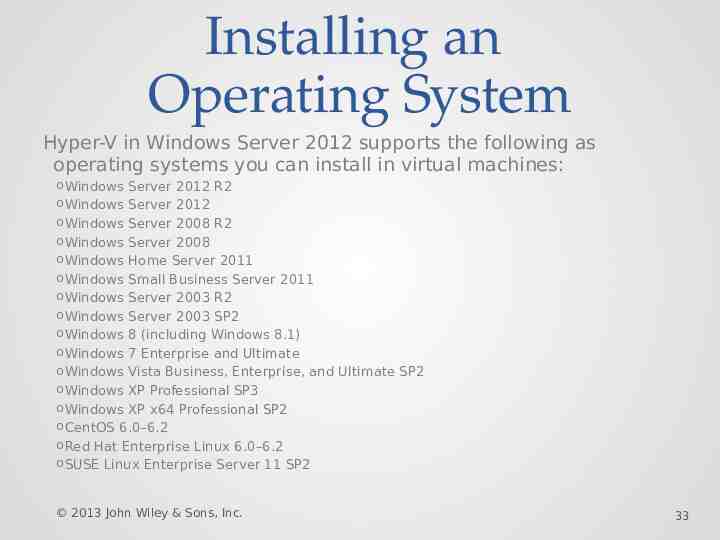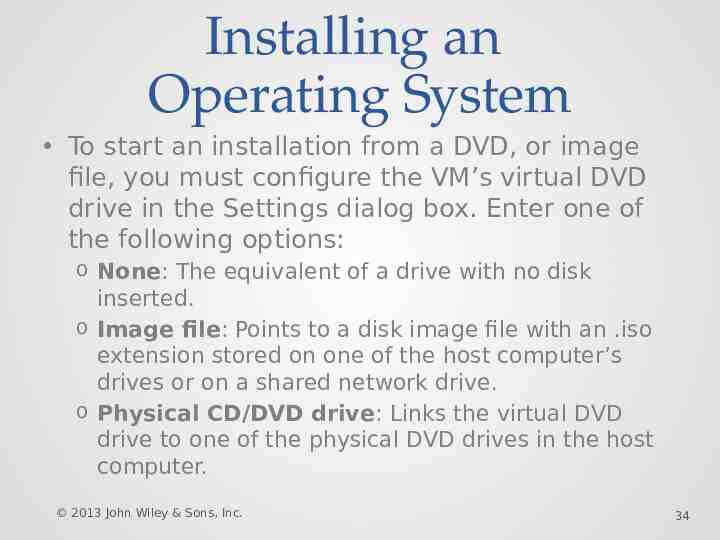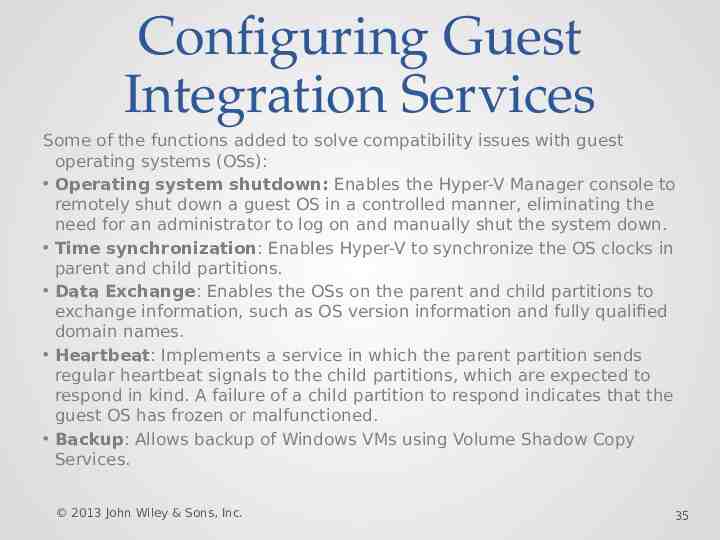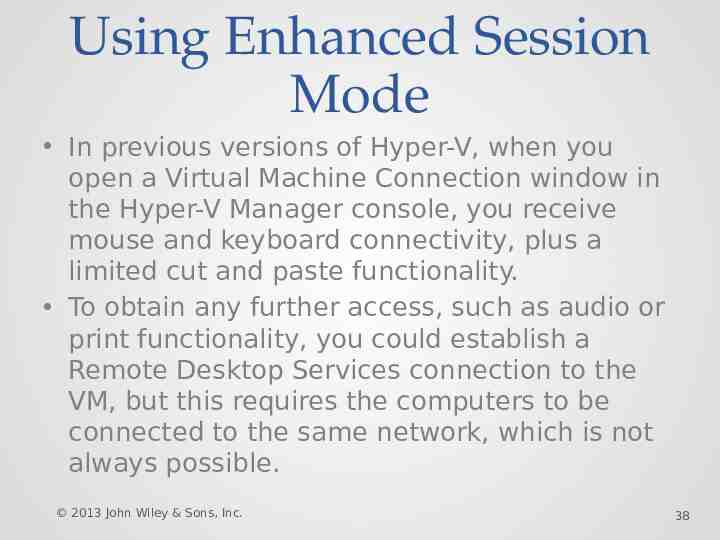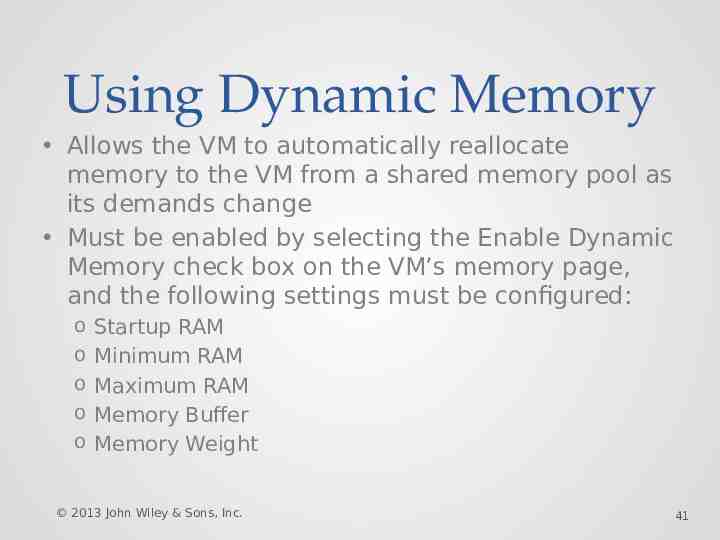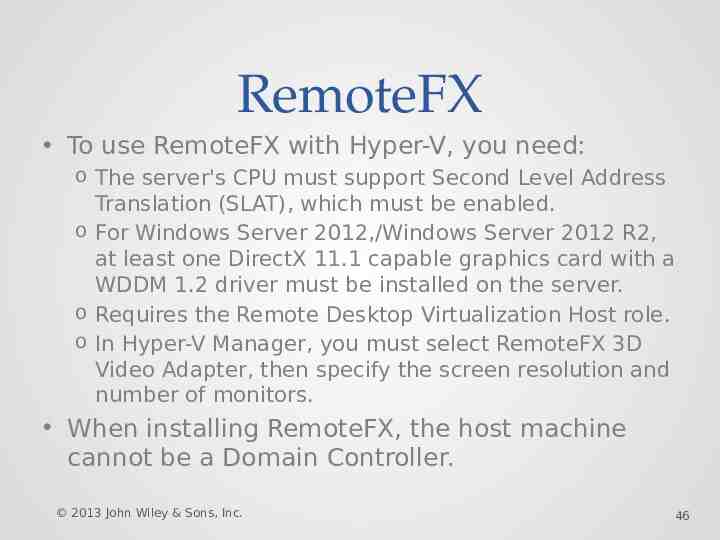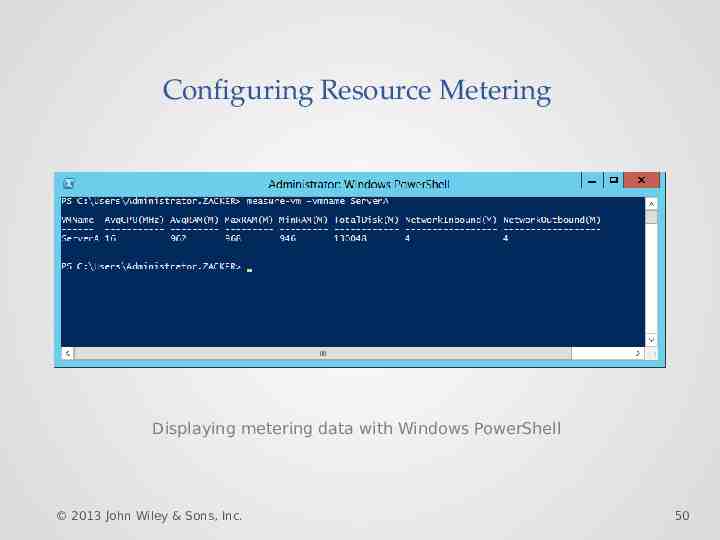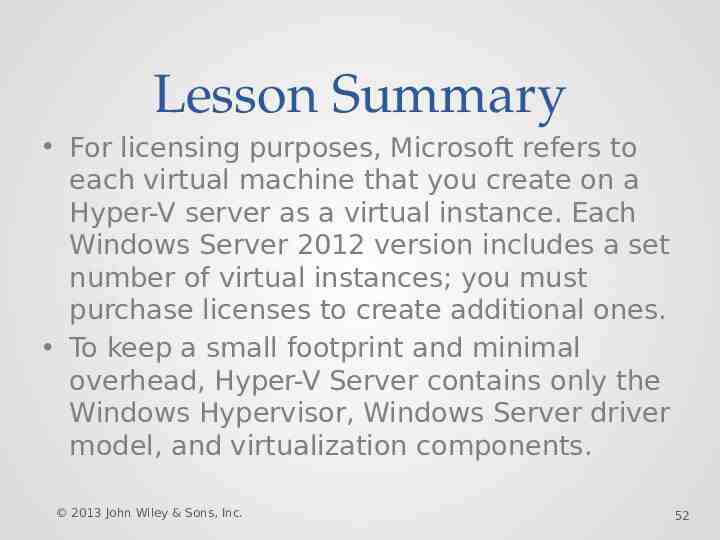Lesson 7: Creating and Configuring Virtual Machine Settings
53 Slides828.39 KB
Lesson 7: Creating and Configuring Virtual Machine Settings MOAC 70-410: Installing and Configuring Windows Server 2012
Overview Exam Objective 3.1: Create and Configure Virtual Machine Settings Virtualizing Servers Installing Hyper-V Using Hyper-V Manager Configuring Resource Metering 2013 John Wiley & Sons, Inc. 2
Virtualizing Servers Lesson 7: Creating and Configuring Virtual Machine Settings 2013 John Wiley & Sons, Inc. 3
Virtualization Architectures Type II Virtualization Requires a “host” operating system Using the Type II Hypervisor, you create a virtual hardware environment for each VM Install a “guest” operating system on each VM, just like installing a new computer The host operating system shares access to the computer’s processor with the hypervisor Does not provide the same performance as separate physical computers Good testing or lab environment 2013 John Wiley & Sons, Inc. 4
Virtualization Architectures A hybrid VMM sharing hardware access with a host operating system 2013 John Wiley & Sons, Inc. 5
Virtualization Architectures Type I Virtualization Hypervisor is an abstraction layer that interacts directly with the computer’s physical hardware No host operating system required Individual environments, called partitions have their own operating systems installed and accesses hardware through the hypervisor No host operating system is sharing processor Parent partition runs the virtualization stack which creates and manages the child partitions 2013 John Wiley & Sons, Inc. 6
Virtualization Architectures A Type 1 VMM, with the hypervisor providing all hardware access 2013 John Wiley & Sons, Inc. 7
Hyper-V Implementations Hyper-V role is required for the operating system to function as the computer’s parent partition, enabling it to host VMs. Only Standard and Datacenter editions support Hyper-V. No special requirements are needed for the guest operating systems (Microsoft or non-Microsoft). 2013 John Wiley & Sons, Inc. 8
Hyper-V Licensing You must have licenses for both physical and virtual instances of the operating system. Datacenter licensing allows you to create and run an unlimited number of VMs. Standard provides 2 virtual instances only. 2013 John Wiley & Sons, Inc. 9
Hyper-V Hardware Limitations Windows Server 2012 R2 Hyper-V host system: o Up to 320 logical processors o Supporting up to 2,048 virtual CPUs o Up to 4 TB of physical memory One server can host as many as 1,024 active VMs Each VM can have up to 64 virtual CPUs and up to 1 TB of memory Hyper-V can support clusters with up to 64 nodes and 8,000 VMs 2013 John Wiley & Sons, Inc. 10
Hyper-V Server Subset of Windows Server 2012 R2 Free downloadable product, but does not include licenses for operating systems installed in the VMs Includes the Hyper-V role and limited File and Storage services and Remote Desktop capabilities Hyper-V role is installed by default Only uses Server Core interface 2013 John Wiley & Sons, Inc. 11
Installing Hyper-V Lesson 7: Creating and Configuring Virtual Machine Settings 2013 John Wiley & Sons, Inc. 12
Installing Hyper-V Installing the Hyper-V role installs the hypervisor software and Hyper-V Manager (GUI only) Recommendations: o Use Hyper-V role on the host without any other roles o Put other roles on VMs o Use Server Core installation 2013 John Wiley & Sons, Inc. 13
Hyper-V Hardware Requirements 64-bit processors that include hardwareassisted virtualization. A system BIOS that supports the virtualization hardware, on which the virtualization feature has been enabled. Hardware-enforced Data Execution Prevention (DEP), which Intel describes as eXecuted Disable (XD) and AMD describes as No eXecute (NS). 2013 John Wiley & Sons, Inc. 14
Install the Hyper-V Role The Select Server Roles page of the Add Roles and Features Wizard 2013 John Wiley & Sons, Inc. 15
Install the Hyper-V Role The Hyper-V page of the Add Roles and Features Wizard 2013 John Wiley & Sons, Inc. 16
Install the Hyper-V Role The Create Virtual Switches page of the Add Roles and Features Wizard 2013 John Wiley & Sons, Inc. 17
Install the Hyper-V Role The Virtual Machine Migration page of the Add Roles and Features Wizard 2013 John Wiley & Sons, Inc. 18
Install the Hyper-V Role The Default Stores page of the Add Roles and Features Wizard 2013 John Wiley & Sons, Inc. 19
Using Hyper-V Manager Lesson 7: Creating and Configuring Virtual Machine Settings 2013 John Wiley & Sons, Inc. 20
Using Hyper-V Manager The primary graphical tool for creating and managing VMs Can be used to manage VMs on multiple servers Installed with the Hyper-V Role, or you can install the Hyper-V Management Tools feature, or RSAT package for Windows 8 2013 John Wiley & Sons, Inc. 21
Using Hyper-V Manager The Hyper-V Manager console 2013 John Wiley & Sons, Inc. 22
Creating a Virtual Machine To create a virtual machine (VM), you define the hardware resources that the system should allocate to them: o o o o Number of processors Memory Virtual network adapters Virtual disks 2013 John Wiley & Sons, Inc. 23
Creating a Virtual Machine Each virtual machine uses the following files: Virtual machine configuration (.vmc) file: This file in XML format contains the VM configuration information, including all settings for the VM. Virtual hard disk (.vhd or .vhdx) files: One or more files used to store the guest operating system, applications, and data for the VM. Saved-state (.vsv) file: The VM may use this if it has been placed into a saved state. 2013 John Wiley & Sons, Inc. 24
Creating a Virtual Machine The Specify Name and Location page of the New Virtual Machine Wizard 2013 John Wiley & Sons, Inc. 25
Creating a Virtual Machine The Assign Memory page of the New Virtual Machine Wizard 2013 John Wiley & Sons, Inc. 26
Creating a Virtual Machine The Connect Virtual Hard Disk page of the New Virtual Machine Wizard 2013 John Wiley & Sons, Inc. 27
Creating a Virtual Machine The Installation Options page of the New Virtual Machine Wizard 2013 John Wiley & Sons, Inc. 28
Creating a Virtual Machine The Settings dialog box for a virtual machine 2013 John Wiley & Sons, Inc. 29
Creating Generation 1 and Generation 2 VMs Generation 1 VMs are designed to emulate the hardware found in a typical computer, and to do this, they use drivers for specific devices, such as an AMI BIOS, an S3 graphics adapter, and an Intel chipset and network adapter. Generation 1 VMs that you create with Windows Server 2012 R2 Hyper-V are completely compatible with all previous Hyper-V versions. 2013 John Wiley & Sons, Inc. 30
Creating Generation 1 and Generation 2 VMs In Windows Server 2012 R2, the Hyper-V implementation includes a new type of virtual machine, which it refers to as Generation 2. Generation 2 VMs use synthetic drivers and software-based devices instead, and provide advantages that include the following: o UEFI boot o SCSI disks Generation 2 VMs only support Windows Server 2012, Windows Server 2012 R2, and Windows 8 (64-bit). 2013 John Wiley & Sons, Inc. 31
Creating Generation 1 and Generation 2 VMs 2013 John Wiley & Sons, Inc. 32
Installing an Operating System Hyper-V in Windows Server 2012 supports the following as operating systems you can install in virtual machines: oWindows Server 2012 R2 oWindows Server 2012 oWindows Server 2008 R2 oWindows Server 2008 oWindows Home Server 2011 oWindows Small Business Server 2011 oWindows Server 2003 R2 oWindows Server 2003 SP2 oWindows 8 (including Windows 8.1) oWindows 7 Enterprise and Ultimate oWindows Vista Business, Enterprise, and Ultimate SP2 oWindows XP Professional SP3 oWindows XP x64 Professional SP2 oCentOS 6.0–6.2 oRed Hat Enterprise Linux 6.0–6.2 oSUSE Linux Enterprise Server 11 SP2 2013 John Wiley & Sons, Inc. 33
Installing an Operating System To start an installation from a DVD, or image file, you must configure the VM’s virtual DVD drive in the Settings dialog box. Enter one of the following options: o None: The equivalent of a drive with no disk inserted. o Image file: Points to a disk image file with an .iso extension stored on one of the host computer’s drives or on a shared network drive. o Physical CD/DVD drive: Links the virtual DVD drive to one of the physical DVD drives in the host computer. 2013 John Wiley & Sons, Inc. 34
Configuring Guest Integration Services Some of the functions added to solve compatibility issues with guest operating systems (OSs): Operating system shutdown: Enables the Hyper-V Manager console to remotely shut down a guest OS in a controlled manner, eliminating the need for an administrator to log on and manually shut the system down. Time synchronization: Enables Hyper-V to synchronize the OS clocks in parent and child partitions. Data Exchange: Enables the OSs on the parent and child partitions to exchange information, such as OS version information and fully qualified domain names. Heartbeat: Implements a service in which the parent partition sends regular heartbeat signals to the child partitions, which are expected to respond in kind. A failure of a child partition to respond indicates that the guest OS has frozen or malfunctioned. Backup: Allows backup of Windows VMs using Volume Shadow Copy Services. 2013 John Wiley & Sons, Inc. 35
Install Guest Integration Services Launching Hyper-V Integration Services 2013 John Wiley & Sons, Inc. 36
Installing Guest Integration Services Integration Services settings for a virtual machine 2013 John Wiley & Sons, Inc. 37
Using Enhanced Session Mode In previous versions of Hyper-V, when you open a Virtual Machine Connection window in the Hyper-V Manager console, you receive mouse and keyboard connectivity, plus a limited cut and paste functionality. To obtain any further access, such as audio or print functionality, you could establish a Remote Desktop Services connection to the VM, but this requires the computers to be connected to the same network, which is not always possible. 2013 John Wiley & Sons, Inc. 38
Using Enhanced Session Mode Starting in Windows Server 2012 R2, Hyper-V supports an enhanced session mode that enables the Virtual Machine Connection window to redirect any of the following local resources to VMs running Windows Server 2012 R2 or Windows 8.1: o o o o o o o o Display configuration Audio Printers Clipboard Smart cards USB devices Drives Supported Plug and Play devices 2013 John Wiley & Sons, Inc. 39
Allocating Memory When you create a new VM you specify the amount of memory allocated to the VM. Based on the amount of physical memory on the computer. Change the allocated memory by shutting down the VM, opening Settings, and changing the Startup Ram setting. Experiment to find the optimum performance. 2013 John Wiley & Sons, Inc. 40
Using Dynamic Memory Allows the VM to automatically reallocate memory to the VM from a shared memory pool as its demands change Must be enabled by selecting the Enable Dynamic Memory check box on the VM’s memory page, and the following settings must be configured: o o o o o Startup RAM Minimum RAM Maximum RAM Memory Buffer Memory Weight 2013 John Wiley & Sons, Inc. 41
Monitor Memory Allocation Memory statistics for a virtual machine 2013 John Wiley & Sons, Inc. 42
Configure Smart Paging Smart paging is a new feature. If a VM has to restart, and there is not enough memory available to allocate its Startup RAM value, the system uses hard disk space to make up the difference and begins paging memory contents to disk. Because of slow disk access, performance degrades. Select the fastest possible hard drive for the Smart Paging file. 2013 John Wiley & Sons, Inc. 43
Configure Smart Paging The Smart Paging File Location page in a VM’s Settings dialog box 2013 John Wiley & Sons, Inc. 44
RemoteFX RemoteFX is a Windows Server feature that enables remote computers to connect Hyper-V guest VMs with an enhanced desktop experience: It includes: o Graphics adapter virtualization o USB redirection o Intelligence encoding and decoding 2013 John Wiley & Sons, Inc. 45
RemoteFX To use RemoteFX with Hyper-V, you need: o The server's CPU must support Second Level Address Translation (SLAT), which must be enabled. o For Windows Server 2012,/Windows Server 2012 R2, at least one DirectX 11.1 capable graphics card with a WDDM 1.2 driver must be installed on the server. o Requires the Remote Desktop Virtualization Host role. o In Hyper-V Manager, you must select RemoteFX 3D Video Adapter, then specify the screen resolution and number of monitors. When installing RemoteFX, the host machine cannot be a Domain Controller. 2013 John Wiley & Sons, Inc. 46
Configuring Resource Metering Lesson 7: Creating and Configuring Virtual Machine Settings 2013 John Wiley & Sons, Inc. 47
Resource Metering Resource metering uses PowerShell cmdlets to track a variety of performance metrics for individual VMs, including: o CPU utilization o Minimum/Maximum/Average memory utilization o Disk space utilization o Incoming/Outgoing network traffic 2013 John Wiley & Sons, Inc. 48
Configuring Resource Metering Enabling Resource Metering with Windows PowerShell 2013 John Wiley & Sons, Inc. 49
Configuring Resource Metering Displaying metering data with Windows PowerShell 2013 John Wiley & Sons, Inc. 50
Lesson Summary Virtualization is a process that adds a layer of abstraction between actual, physical hardware and the system making use of it. Instead of having the server access the computer’s hardware directly, an intervening component called a hypervisor creates a virtual machine environment, and the server operating system runs in that environment. Virtualization is the process of deploying and maintaining multiple instances of an operating system, called virtual machines (VMs), on a single computer. Microsoft Hyper-V is a hypervisor-based virtualization system for x64 computers starting with Windows Server 2008. The hypervisor is installed between the hardware and the operating system and is the main component that manages the virtual computers. 2013 John Wiley & Sons, Inc. 51
Lesson Summary For licensing purposes, Microsoft refers to each virtual machine that you create on a Hyper-V server as a virtual instance. Each Windows Server 2012 version includes a set number of virtual instances; you must purchase licenses to create additional ones. To keep a small footprint and minimal overhead, Hyper-V Server contains only the Windows Hypervisor, Windows Server driver model, and virtualization components. 2013 John Wiley & Sons, Inc. 52
Copyright 2013 John Wiley & Sons, Inc. All rights reserved. Reproduction or translation of this work beyond that named in Section 117 of the 1976 United States Copyright Act without the express written consent of the copyright owner is unlawful. Requests for further information should be addressed to the Permissions Department, John Wiley & Sons, Inc. The purchaser may make back-up copies for his/her own use only and not for distribution or resale. The Publisher assumes no responsibility for errors, omissions, or damages, caused by the use of these programs or from the use of the information contained herein.