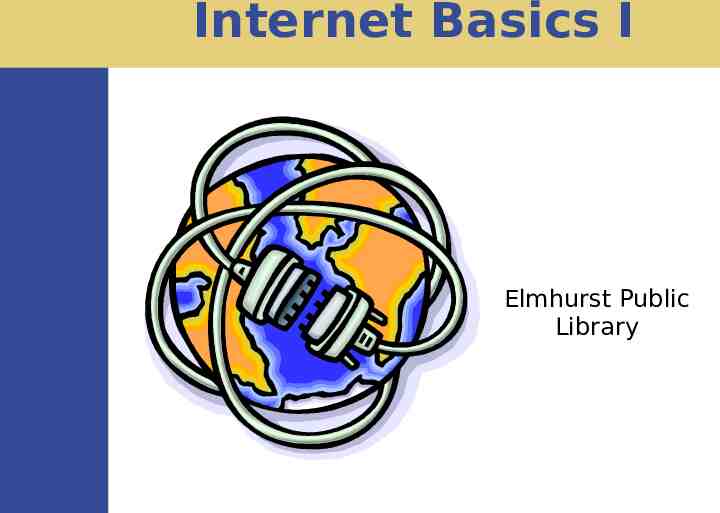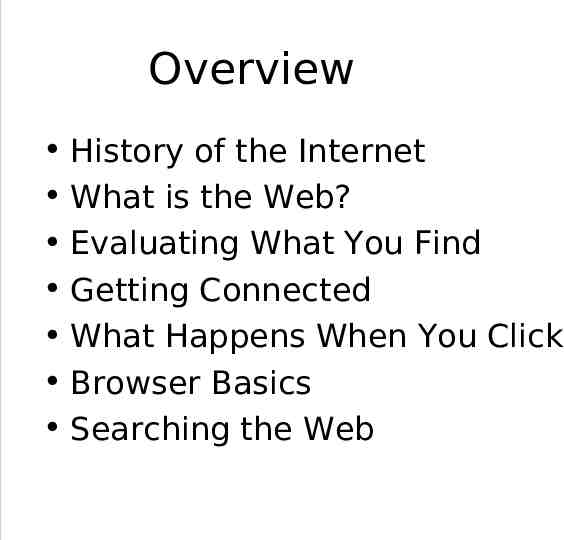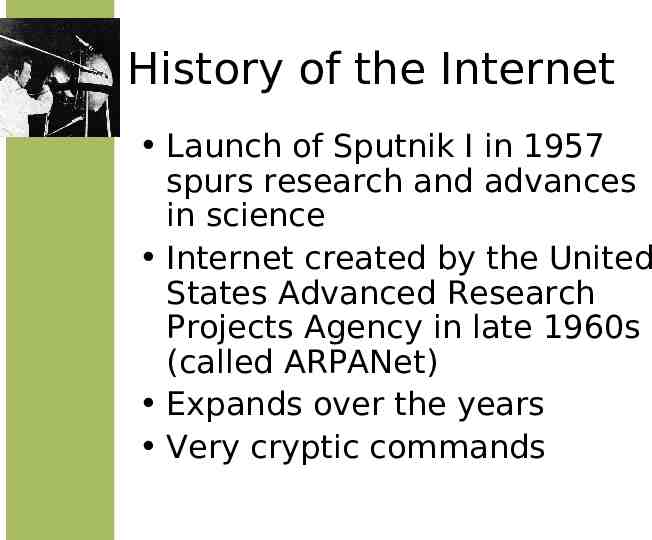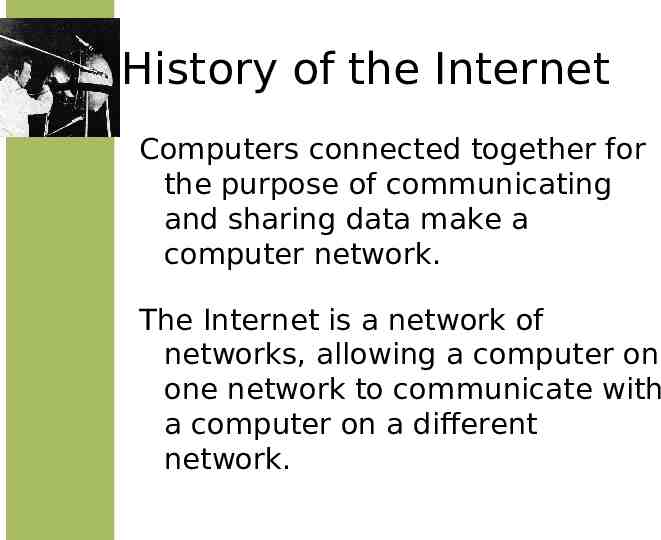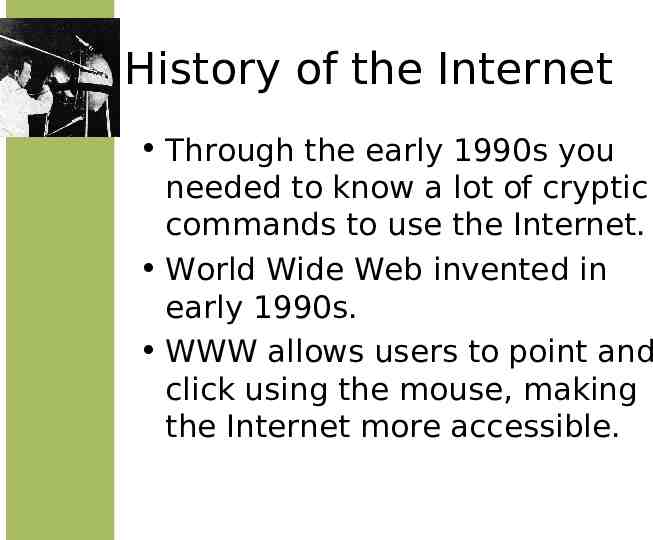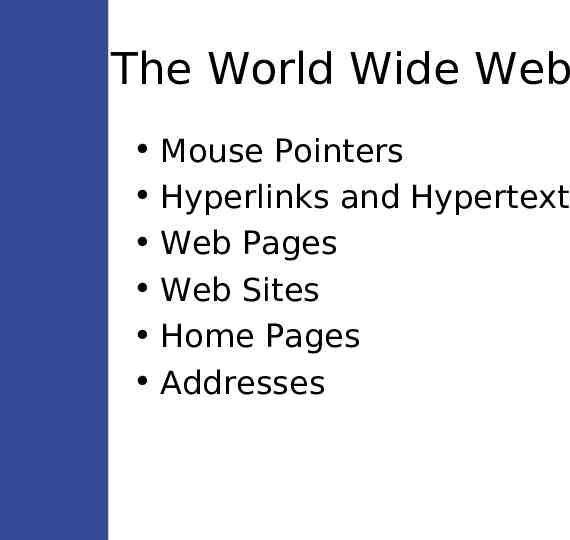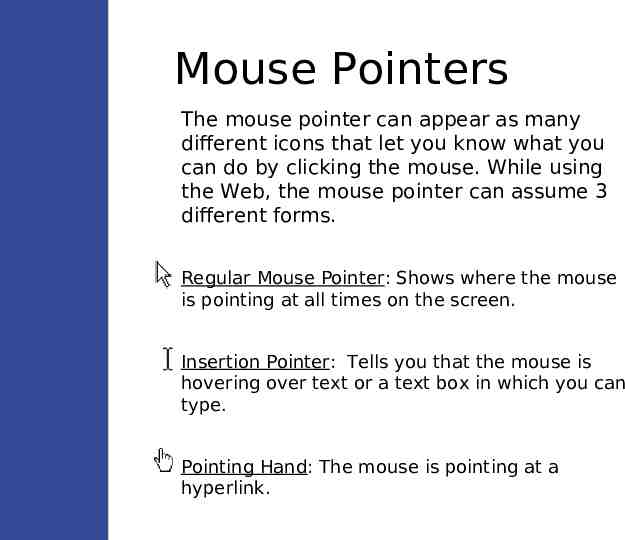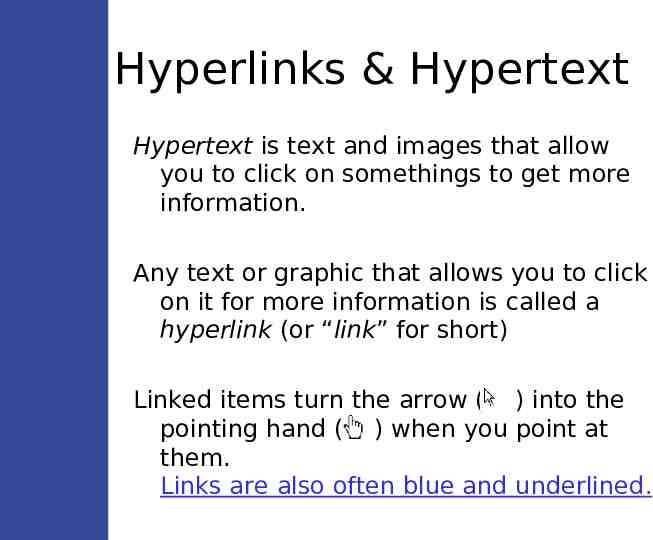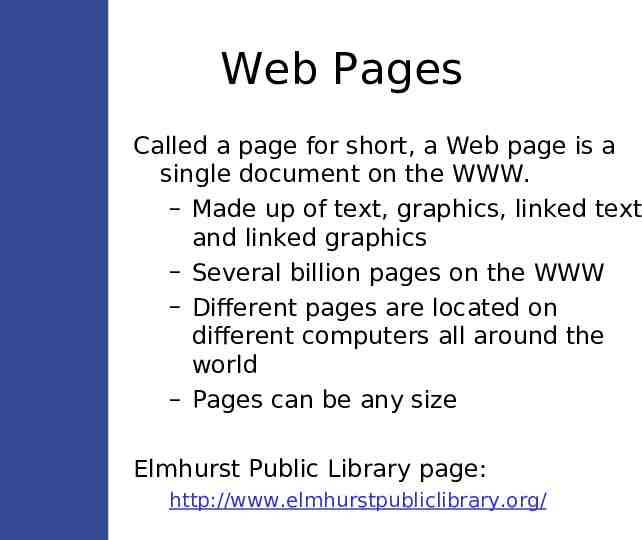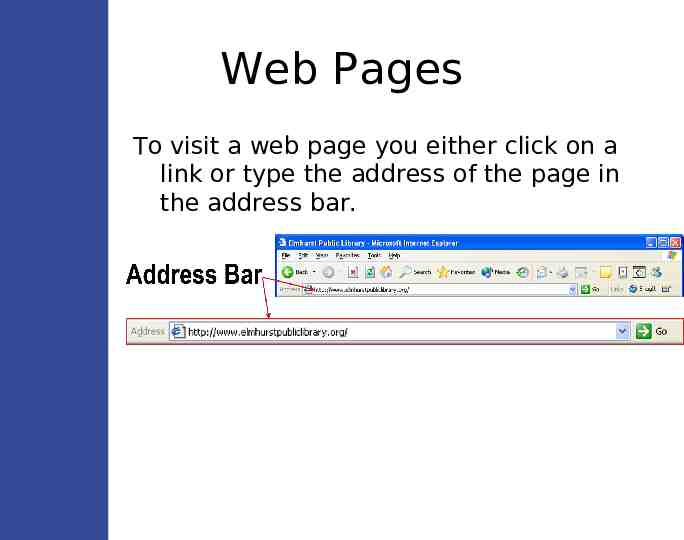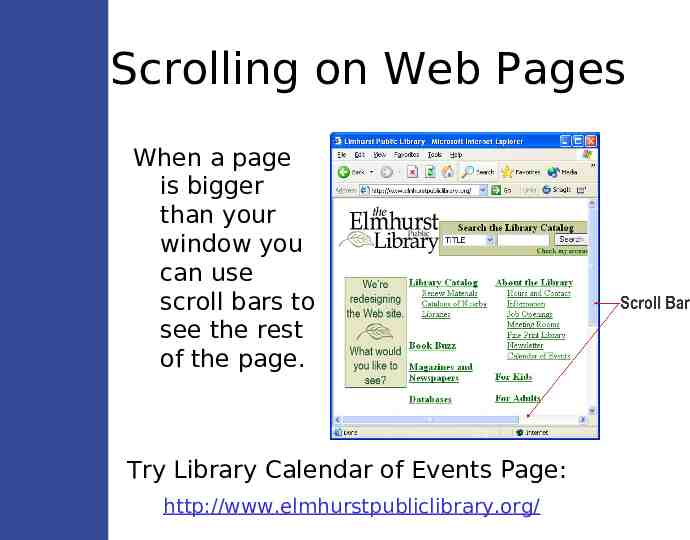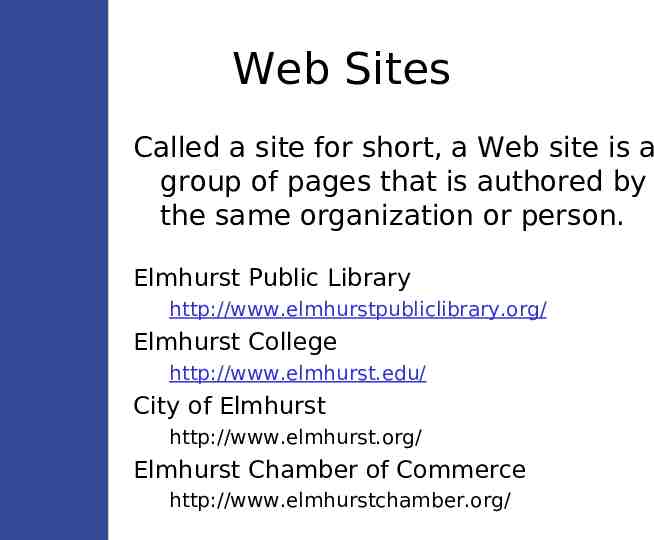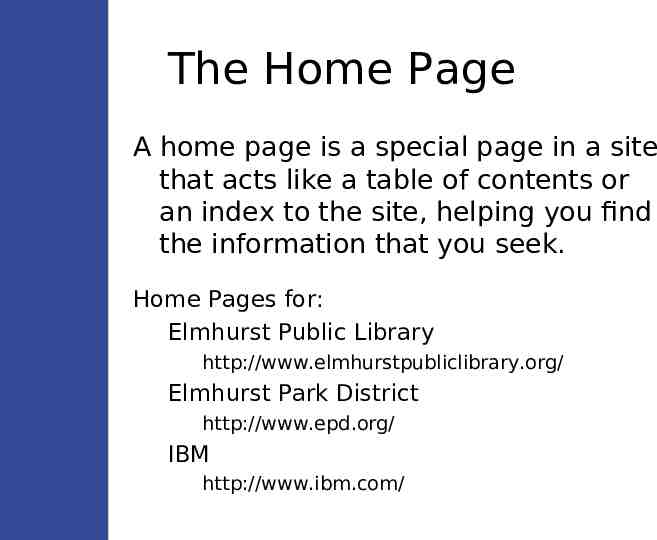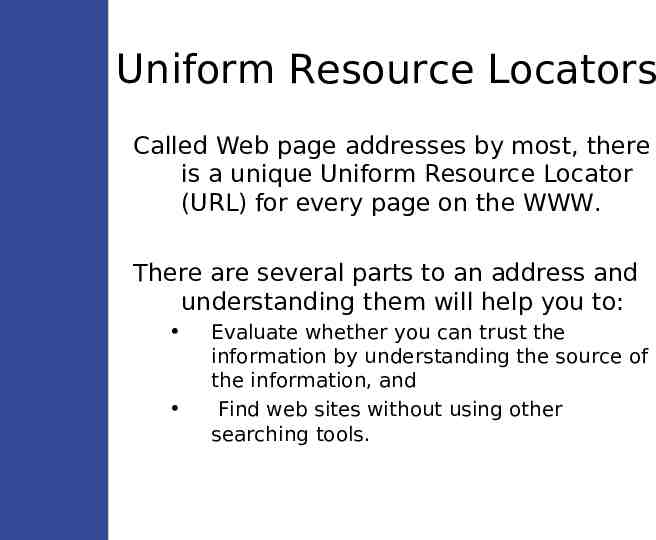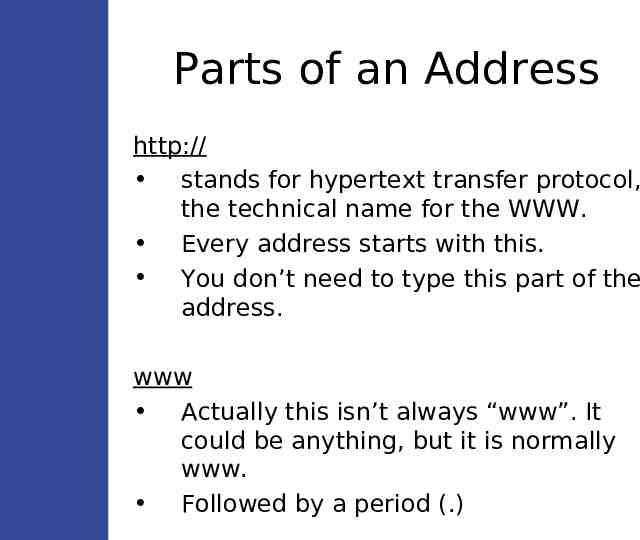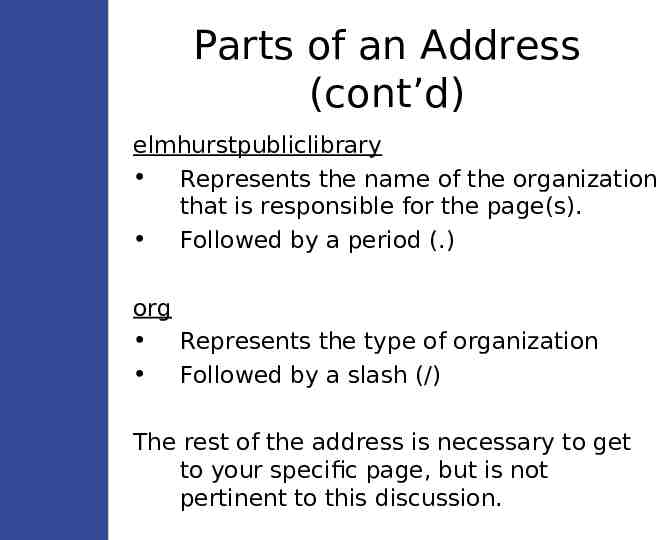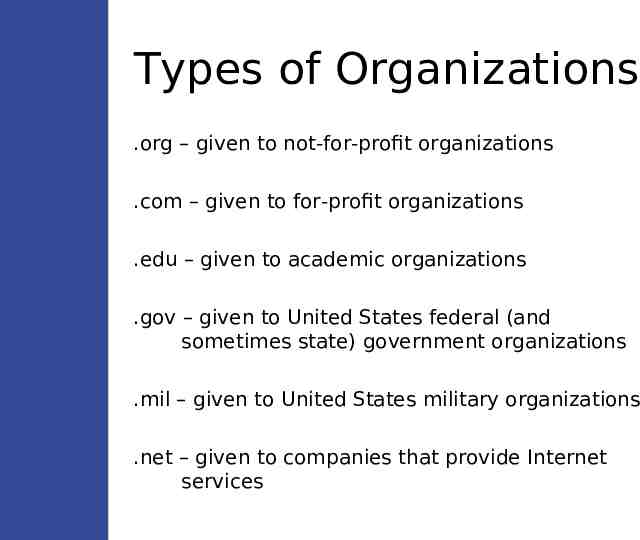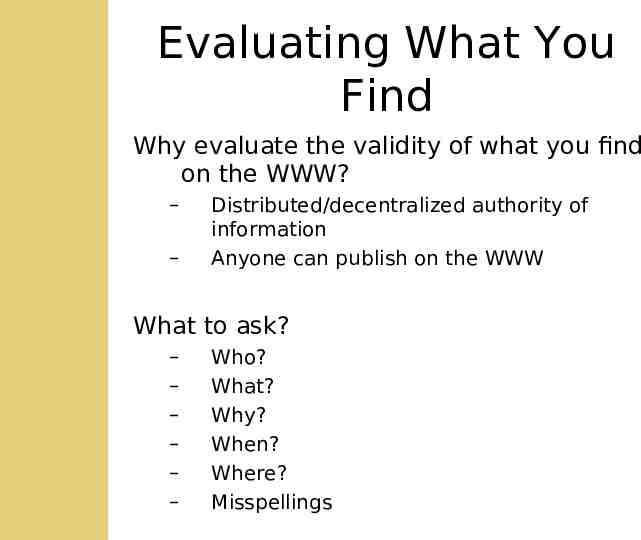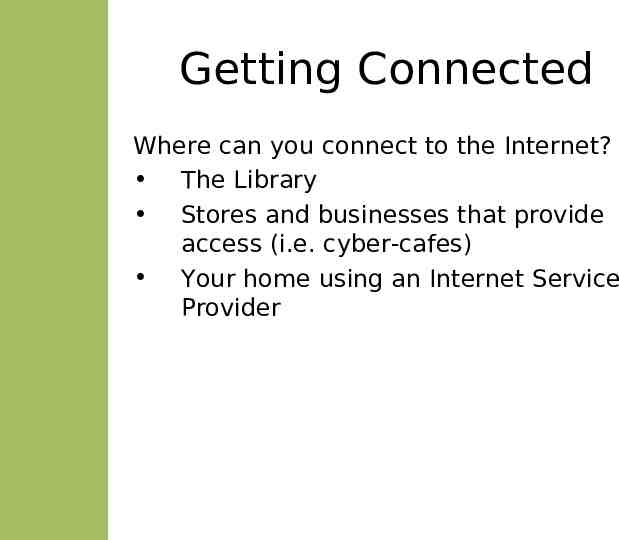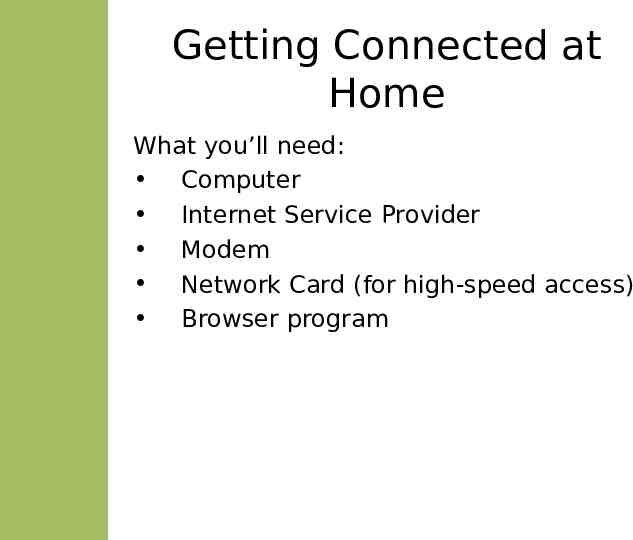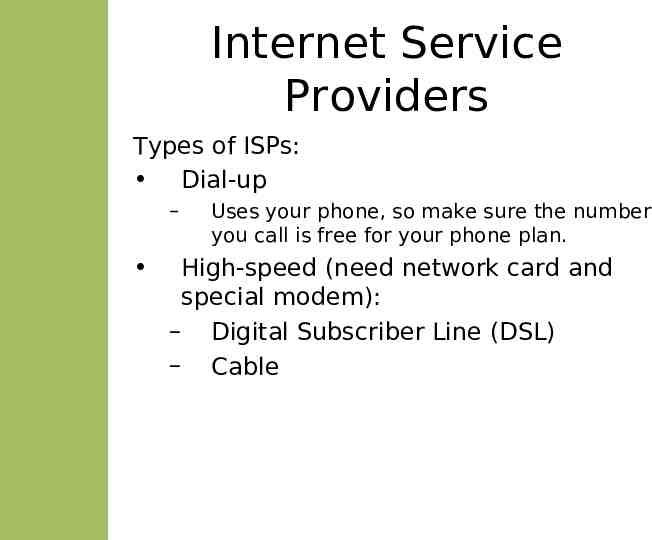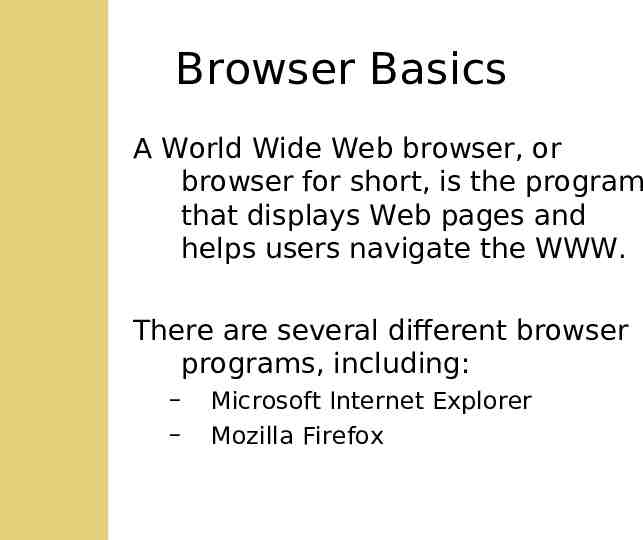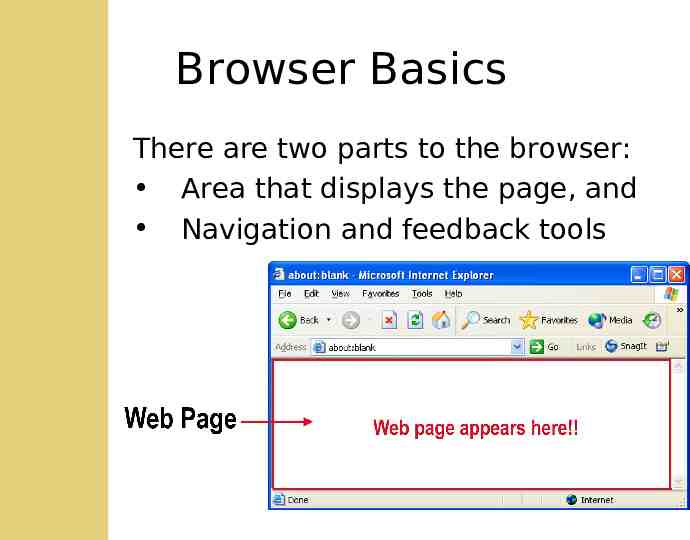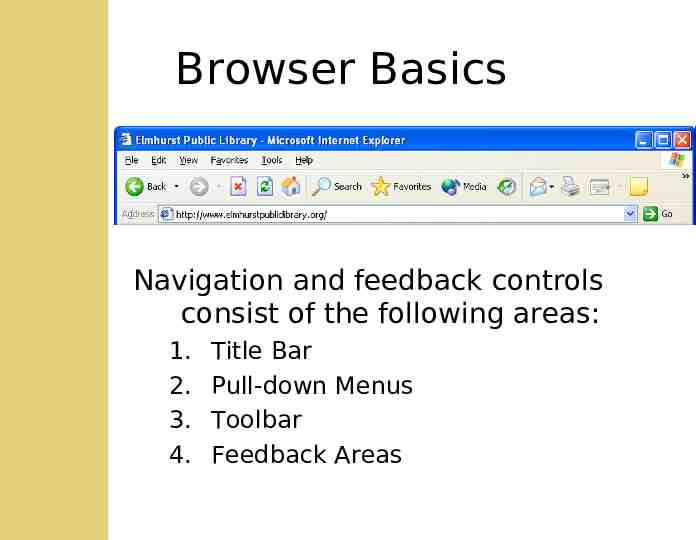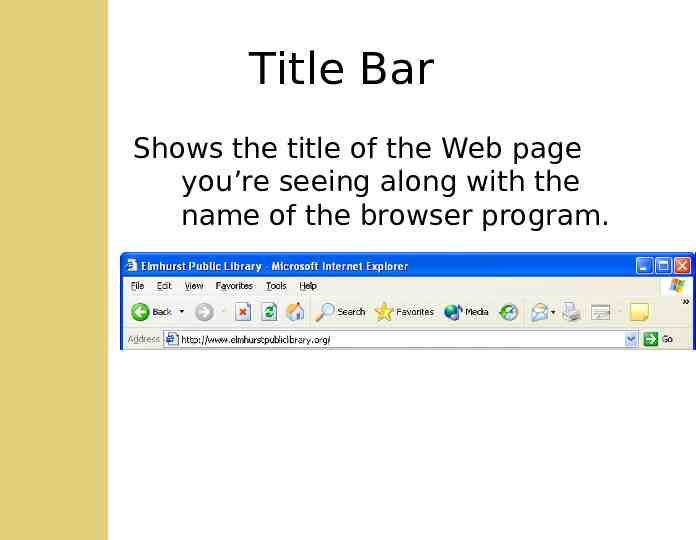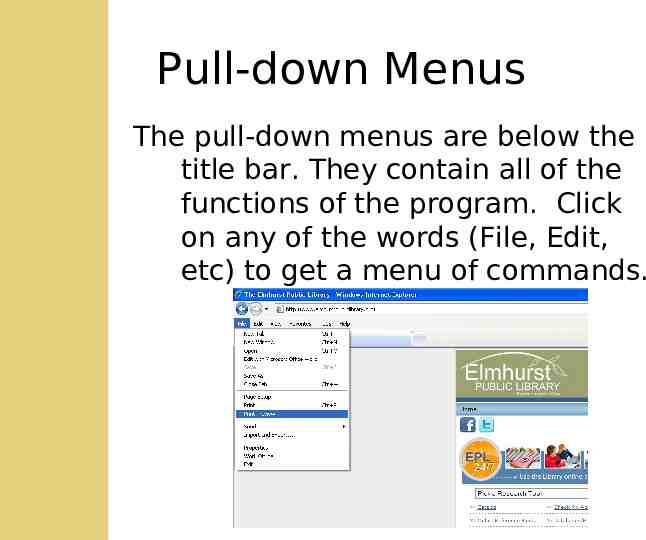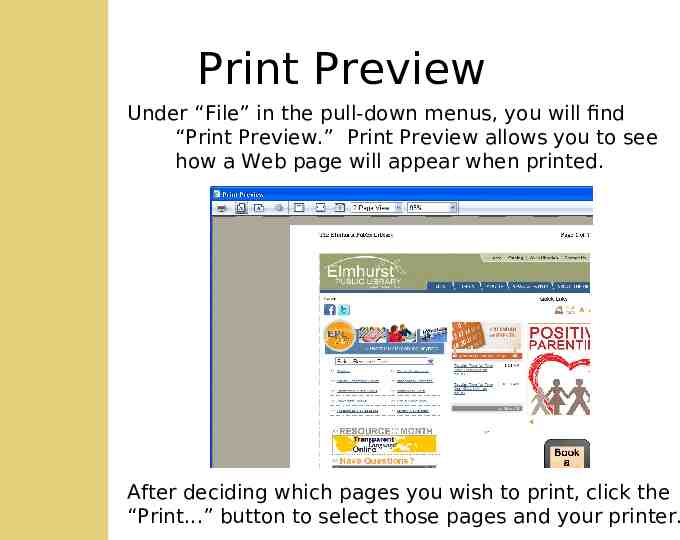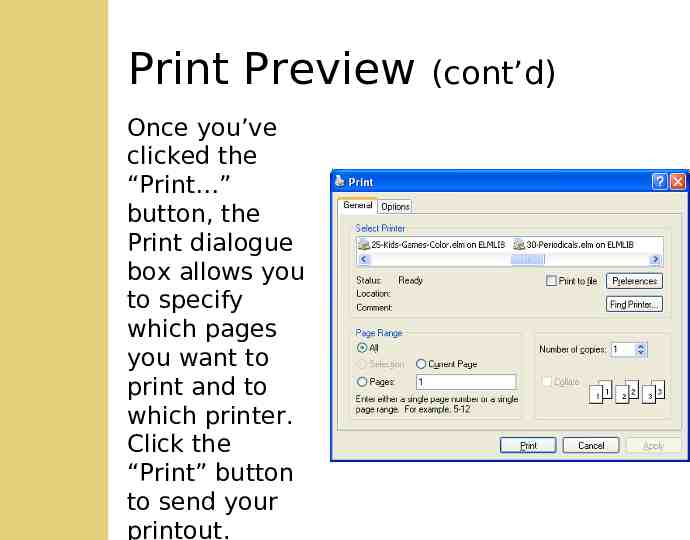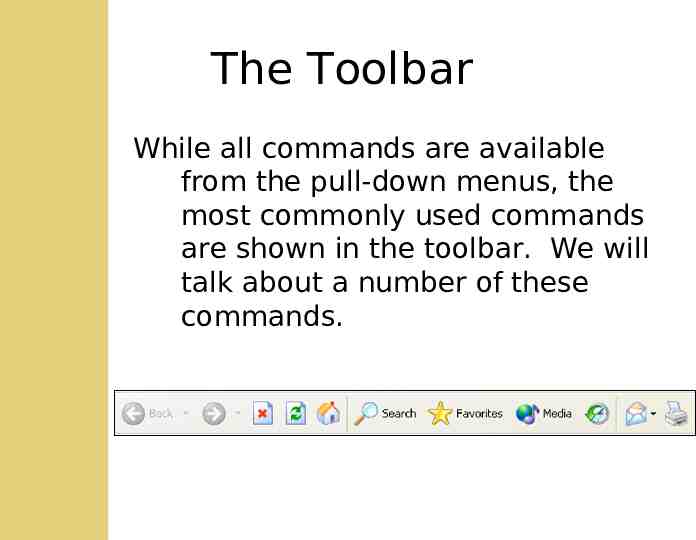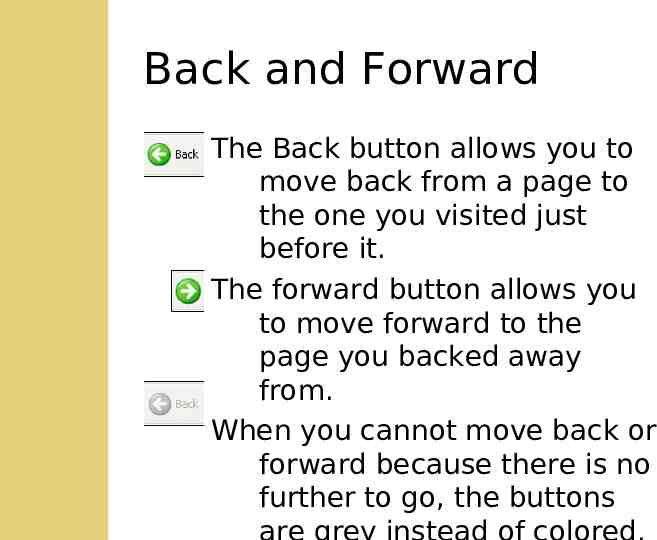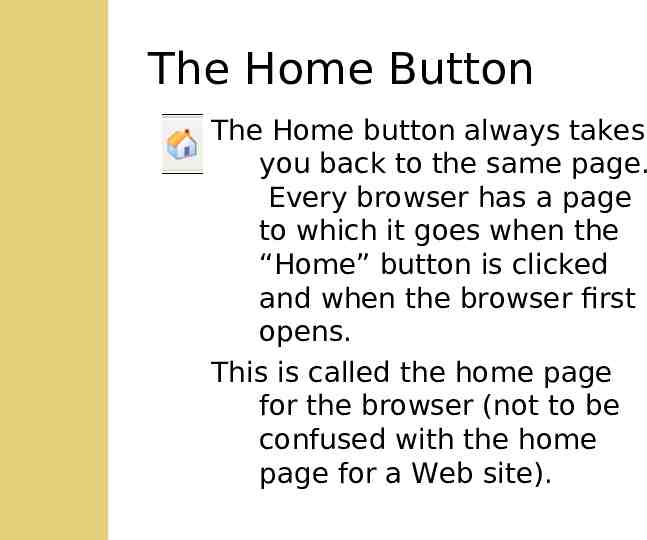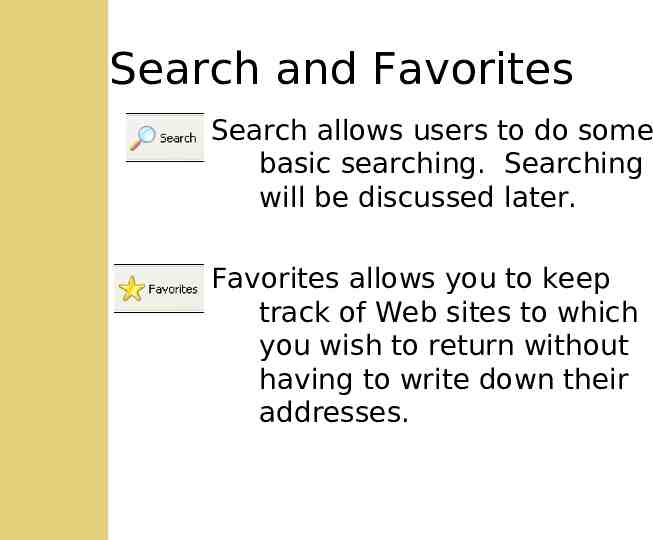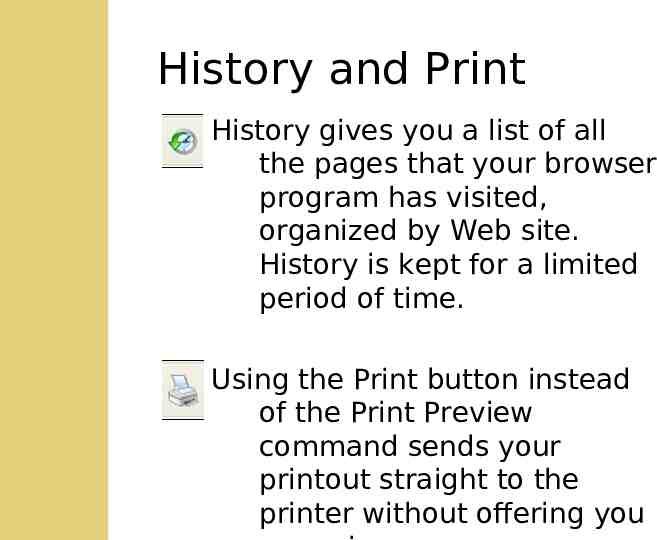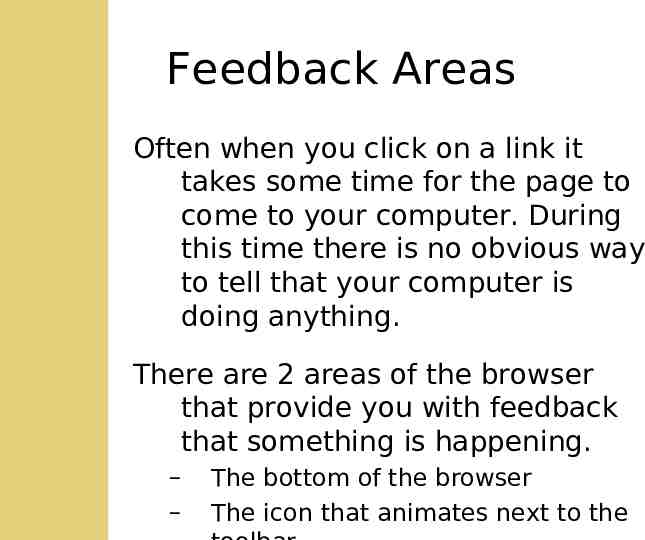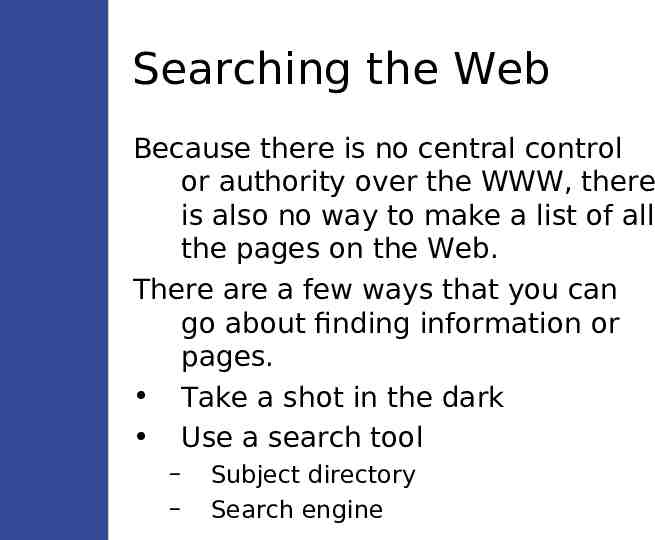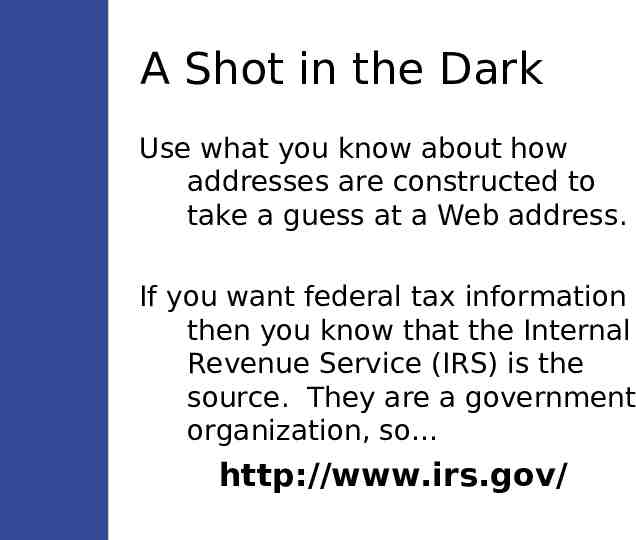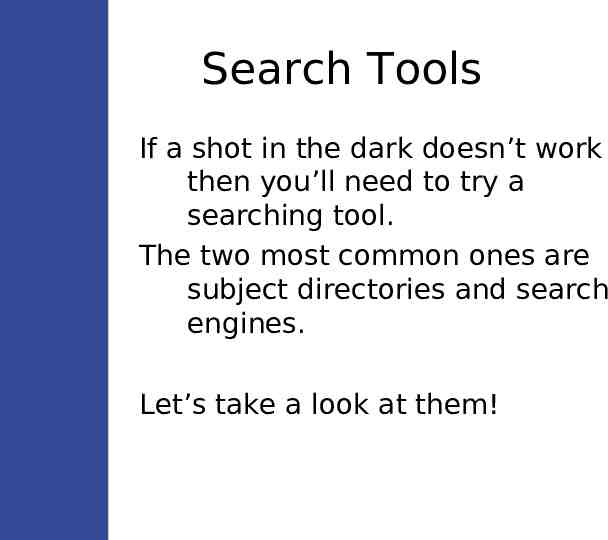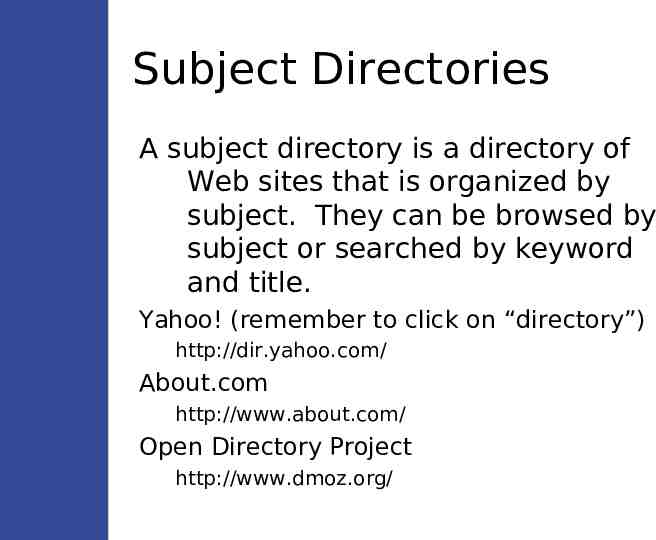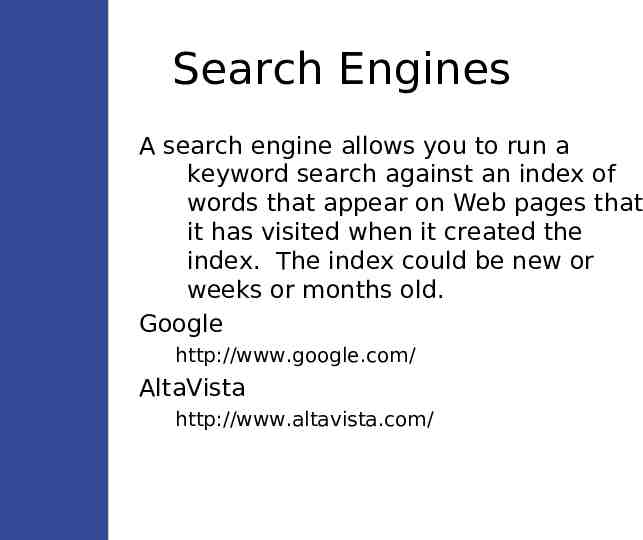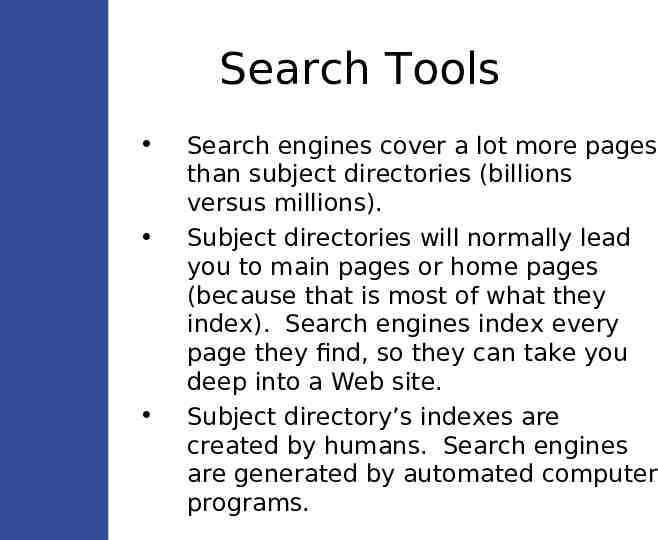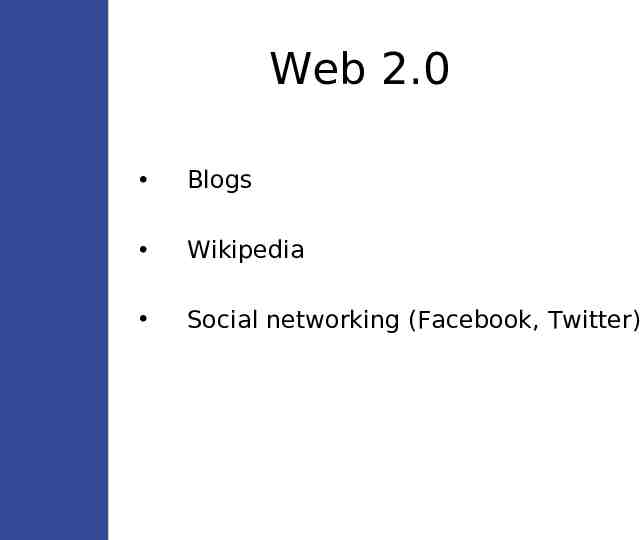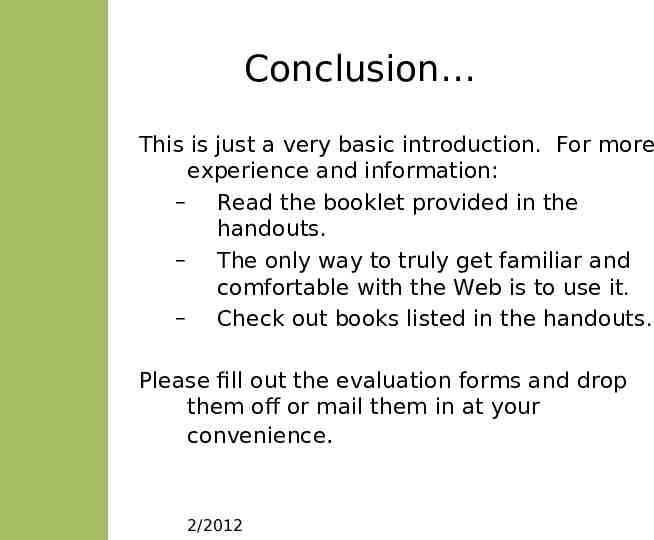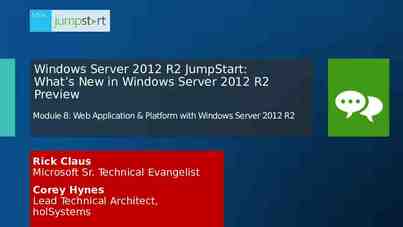Internet Basics I Elmhurst Public Library
44 Slides2.48 MB
Internet Basics I Elmhurst Public Library
Overview History of the Internet What is the Web? Evaluating What You Find Getting Connected What Happens When You Click Browser Basics Searching the Web
History of the Internet Launch of Sputnik I in 1957 spurs research and advances in science Internet created by the United States Advanced Research Projects Agency in late 1960s (called ARPANet) Expands over the years Very cryptic commands
History of the Internet Computers connected together for the purpose of communicating and sharing data make a computer network. The Internet is a network of networks, allowing a computer on one network to communicate with a computer on a different network.
History of the Internet Through the early 1990s you needed to know a lot of cryptic commands to use the Internet. World Wide Web invented in early 1990s. WWW allows users to point and click using the mouse, making the Internet more accessible.
The World Wide Web Mouse Pointers Hyperlinks and Hypertext Web Pages Web Sites Home Pages Addresses
Mouse Pointers The mouse pointer can appear as many different icons that let you know what you can do by clicking the mouse. While using the Web, the mouse pointer can assume 3 different forms. Regular Mouse Pointer: Shows where the mouse is pointing at all times on the screen. Insertion Pointer: Tells you that the mouse is hovering over text or a text box in which you can type. Pointing Hand: The mouse is pointing at a hyperlink.
Hyperlinks & Hypertext Hypertext is text and images that allow you to click on somethings to get more information. Any text or graphic that allows you to click on it for more information is called a hyperlink (or “link” for short) Linked items turn the arrow ( ) into the pointing hand ( ) when you point at them. Links are also often blue and underlined.
Web Pages Called a page for short, a Web page is a single document on the WWW. – Made up of text, graphics, linked text and linked graphics – Several billion pages on the WWW – Different pages are located on different computers all around the world – Pages can be any size Elmhurst Public Library page: http://www.elmhurstpubliclibrary.org/
Web Pages To visit a web page you either click on a link or type the address of the page in the address bar.
Scrolling on Web Pages When a page is bigger than your window you can use scroll bars to see the rest of the page. Try Library Calendar of Events Page: http://www.elmhurstpubliclibrary.org/
Web Sites Called a site for short, a Web site is a group of pages that is authored by the same organization or person. Elmhurst Public Library http://www.elmhurstpubliclibrary.org/ Elmhurst College http://www.elmhurst.edu/ City of Elmhurst http://www.elmhurst.org/ Elmhurst Chamber of Commerce http://www.elmhurstchamber.org/
The Home Page A home page is a special page in a site that acts like a table of contents or an index to the site, helping you find the information that you seek. Home Pages for: Elmhurst Public Library http://www.elmhurstpubliclibrary.org/ Elmhurst Park District http://www.epd.org/ IBM http://www.ibm.com/
Uniform Resource Locators Called Web page addresses by most, there is a unique Uniform Resource Locator (URL) for every page on the WWW. There are several parts to an address and understanding them will help you to: Evaluate whether you can trust the information by understanding the source of the information, and Find web sites without using other searching tools.
Parts of an Address http:// stands for hypertext transfer protocol, the technical name for the WWW. Every address starts with this. You don’t need to type this part of the address. www Actually this isn’t always “www”. It could be anything, but it is normally www. Followed by a period (.)
Parts of an Address (cont’d) elmhurstpubliclibrary Represents the name of the organization that is responsible for the page(s). Followed by a period (.) org Represents the type of organization Followed by a slash (/) The rest of the address is necessary to get to your specific page, but is not pertinent to this discussion.
Types of Organizations .org – given to not-for-profit organizations .com – given to for-profit organizations .edu – given to academic organizations .gov – given to United States federal (and sometimes state) government organizations .mil – given to United States military organizations .net – given to companies that provide Internet services
The Rest of the World The structure of the Web addresses assumes that you are talking about U.S. Web pages. Pages created in other countries use addresses with their country code at the end. BBC http://www.bbc.co.uk/ French National Assembly http://www.assemblee-nationale.fr/ Ireland Tourist Board http://www.ireland.ie/
Evaluating What You Find Why evaluate the validity of what you find on the WWW? – – Distributed/decentralized authority of information Anyone can publish on the WWW What to ask? – – – – – – Who? What? Why? When? Where? Misspellings
Getting Connected Where can you connect to the Internet? The Library Stores and businesses that provide access (i.e. cyber-cafes) Your home using an Internet Service Provider
Getting Connected at Home What you’ll need: Computer Internet Service Provider Modem Network Card (for high-speed access) Browser program
Internet Service Providers Types of ISPs: Dial-up – Uses your phone, so make sure the number you call is free for your phone plan. High-speed (need network card and special modem): – Digital Subscriber Line (DSL) – Cable
Browser Basics A World Wide Web browser, or browser for short, is the program that displays Web pages and helps users navigate the WWW. There are several different browser programs, including: – – Microsoft Internet Explorer Mozilla Firefox
Browser Basics There are two parts to the browser: Area that displays the page, and Navigation and feedback tools
Browser Basics Navigation and feedback controls consist of the following areas: 1. 2. 3. 4. Title Bar Pull-down Menus Toolbar Feedback Areas
Title Bar Shows the title of the Web page you’re seeing along with the name of the browser program.
Pull-down Menus The pull-down menus are below the title bar. They contain all of the functions of the program. Click on any of the words (File, Edit, etc) to get a menu of commands.
Print Preview Under “File” in the pull-down menus, you will find “Print Preview.” Print Preview allows you to see how a Web page will appear when printed. After deciding which pages you wish to print, click the “Print.” button to select those pages and your printer.
Print Preview Once you’ve clicked the “Print ” button, the Print dialogue box allows you to specify which pages you want to print and to which printer. Click the “Print” button to send your printout. (cont’d)
The Toolbar While all commands are available from the pull-down menus, the most commonly used commands are shown in the toolbar. We will talk about a number of these commands.
Back and Forward The Back button allows you to move back from a page to the one you visited just before it. The forward button allows you to move forward to the page you backed away from. When you cannot move back or forward because there is no further to go, the buttons
Stop and Refresh The Stop button stops a page from loading any further Refresh requests a new copy of the page be sent to you. This allows for you to see whether the page has updated. This is especially useful for pages that are updated every few minutes with news or financial information.
The Home Button The Home button always takes you back to the same page. Every browser has a page to which it goes when the “Home” button is clicked and when the browser first opens. This is called the home page for the browser (not to be confused with the home page for a Web site).
Search and Favorites Search allows users to do some basic searching. Searching will be discussed later. Favorites allows you to keep track of Web sites to which you wish to return without having to write down their addresses.
History and Print History gives you a list of all the pages that your browser program has visited, organized by Web site. History is kept for a limited period of time. Using the Print button instead of the Print Preview command sends your printout straight to the printer without offering you
Feedback Areas Often when you click on a link it takes some time for the page to come to your computer. During this time there is no obvious way to tell that your computer is doing anything. There are 2 areas of the browser that provide you with feedback that something is happening. – – The bottom of the browser The icon that animates next to the
Searching the Web Because there is no central control or authority over the WWW, there is also no way to make a list of all the pages on the Web. There are a few ways that you can go about finding information or pages. Take a shot in the dark Use a search tool – – Subject directory Search engine
A Shot in the Dark Use what you know about how addresses are constructed to take a guess at a Web address. If you want federal tax information then you know that the Internal Revenue Service (IRS) is the source. They are a government organization, so http://www.irs.gov/
Search Tools If a shot in the dark doesn’t work then you’ll need to try a searching tool. The two most common ones are subject directories and search engines. Let’s take a look at them!
Subject Directories A subject directory is a directory of Web sites that is organized by subject. They can be browsed by subject or searched by keyword and title. Yahoo! (remember to click on “directory”) http://dir.yahoo.com/ About.com http://www.about.com/ Open Directory Project http://www.dmoz.org/
Search Engines A search engine allows you to run a keyword search against an index of words that appear on Web pages that it has visited when it created the index. The index could be new or weeks or months old. Google http://www.google.com/ AltaVista http://www.altavista.com/
Search Tools Search engines cover a lot more pages than subject directories (billions versus millions). Subject directories will normally lead you to main pages or home pages (because that is most of what they index). Search engines index every page they find, so they can take you deep into a Web site. Subject directory’s indexes are created by humans. Search engines are generated by automated computer programs.
Web 2.0 Blogs Wikipedia Social networking (Facebook, Twitter)
Conclusion This is just a very basic introduction. For more experience and information: – Read the booklet provided in the handouts. – The only way to truly get familiar and comfortable with the Web is to use it. – Check out books listed in the handouts. Please fill out the evaluation forms and drop them off or mail them in at your convenience. 2/2012