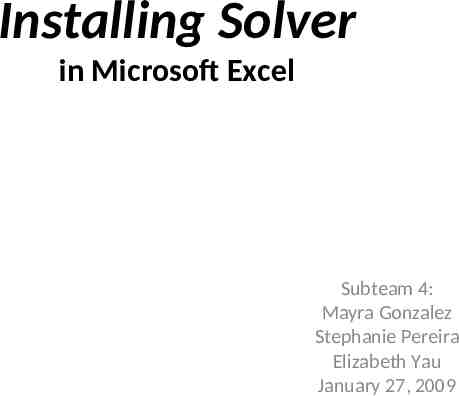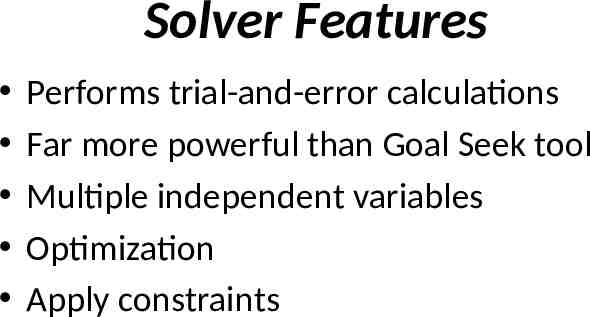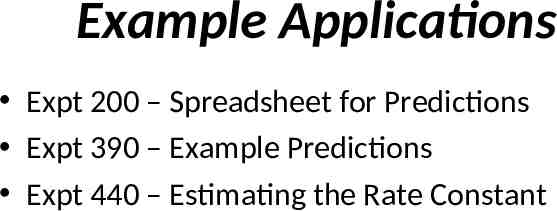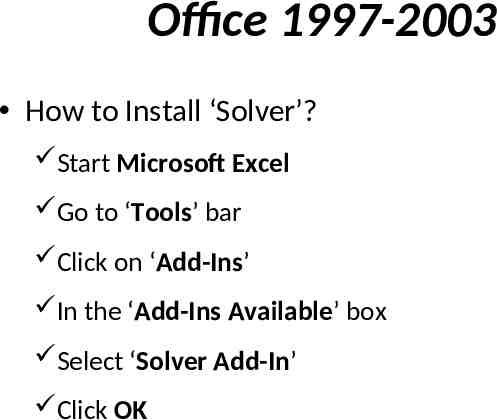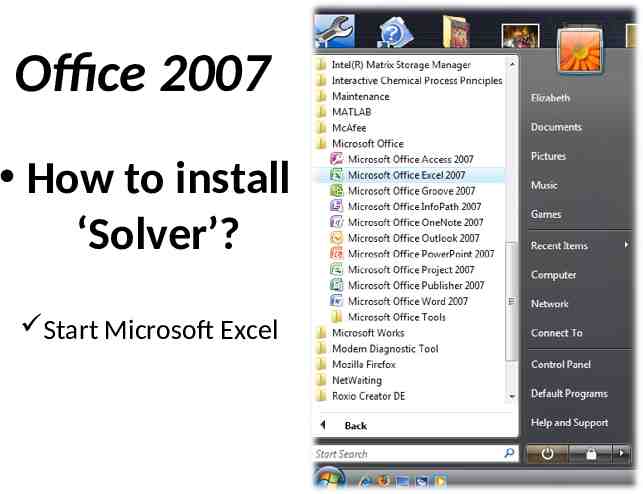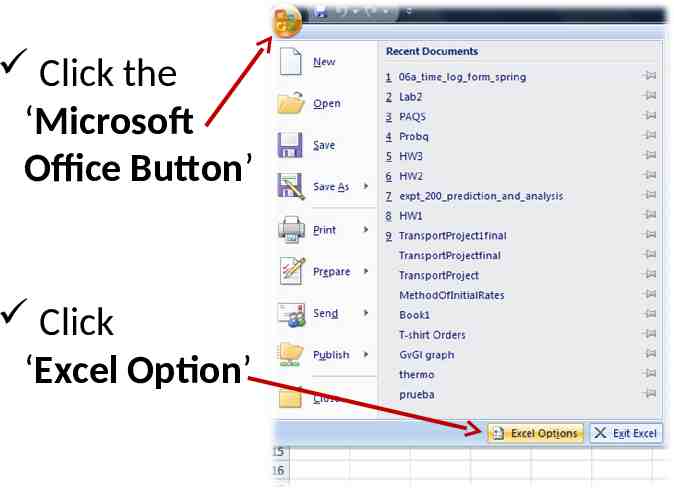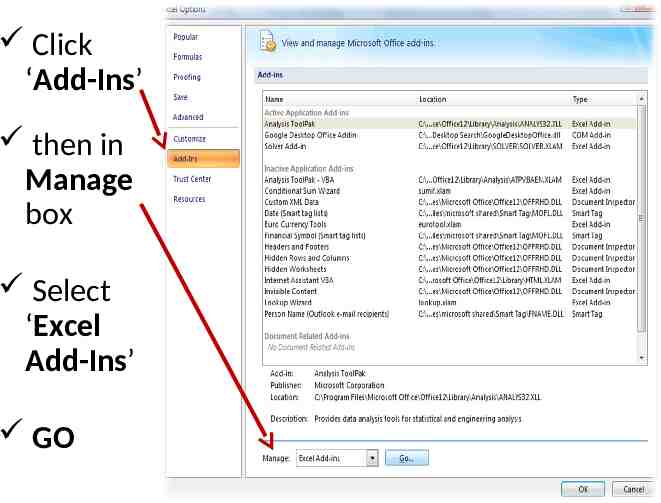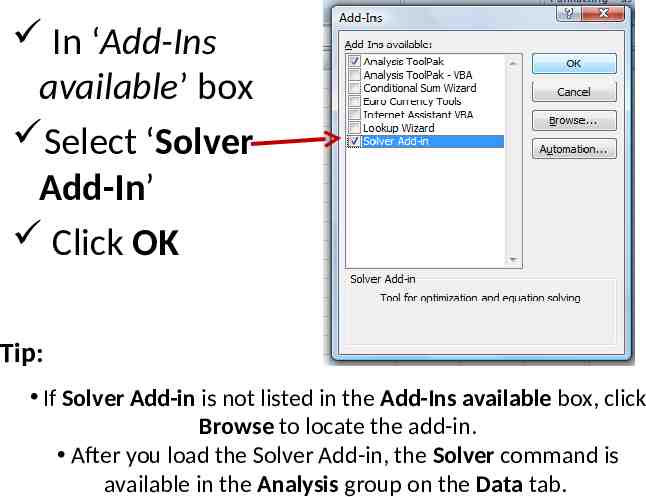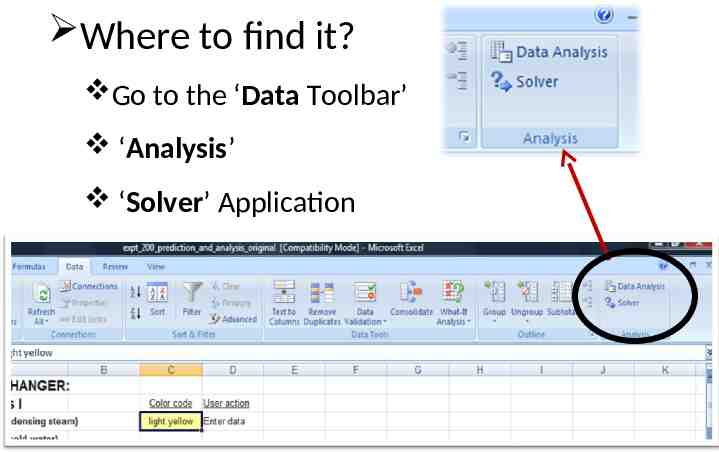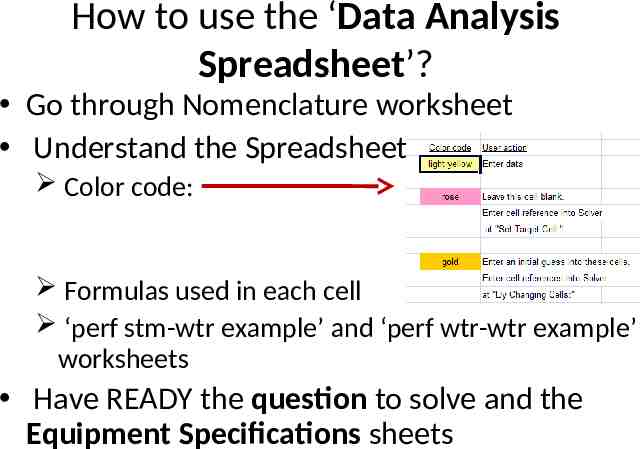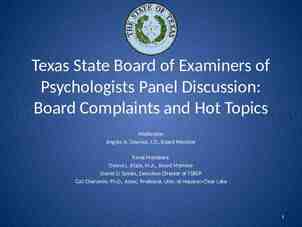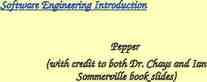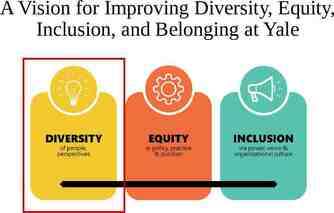Installing Solver in Microsoft Excel Subteam 4: Mayra
10 Slides2.44 MB
Installing Solver in Microsoft Excel Subteam 4: Mayra Gonzalez Stephanie Pereira Elizabeth Yau January 27, 2009
Solver Features Performs trial-and-error calculations Far more powerful than Goal Seek tool Multiple independent variables Optimization Apply constraints
Example Applications Expt 200 – Spreadsheet for Predictions Expt 390 – Example Predictions Expt 440 – Estimating the Rate Constant
Office 1997-2003 How to Install ‘Solver’? Start Microsoft Excel Go to ‘Tools’ bar Click on ‘Add-Ins’ In the ‘Add-Ins Available’ box Select ‘Solver Add-In’ Click OK
Office 2007 How to install ‘Solver’? Start Microsoft Excel
Click the ‘Microsoft Office Button’ Click ‘Excel Option’
Click ‘Add-Ins’ then in Manage box Select ‘Excel Add-Ins’ GO
In ‘Add-Ins available’ box Select ‘Solver Add-In’ Click OK Tip: If Solver Add-in is not listed in the Add-Ins available box, click Browse to locate the add-in. After you load the Solver Add-in, the Solver command is available in the Analysis group on the Data tab.
Where to find it? Go to the ‘Data Toolbar’ ‘Analysis’ ‘Solver’ Application
How to use the ‘Data Analysis Spreadsheet’? Go through Nomenclature worksheet Understand the Spreadsheet Color code: Formulas used in each cell ‘perf stm-wtr example’ and ‘perf wtr-wtr example’ worksheets Have READY the question to solve and the Equipment Specifications sheets