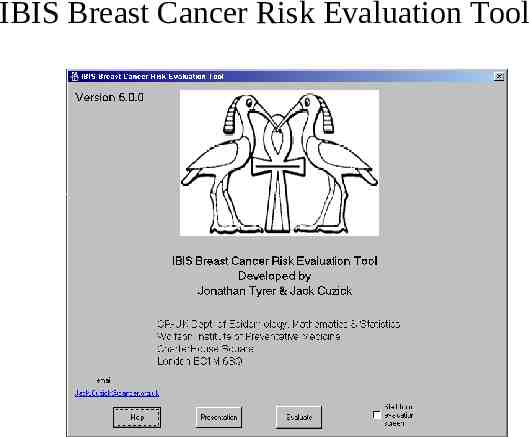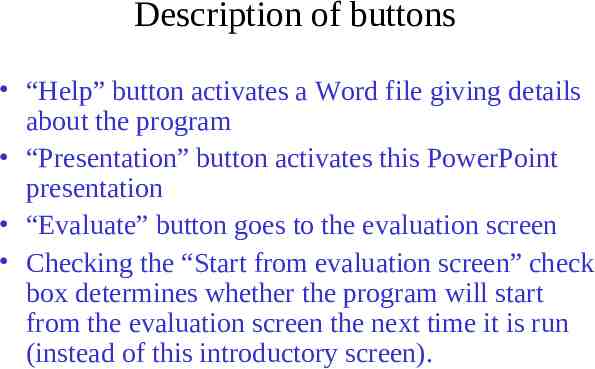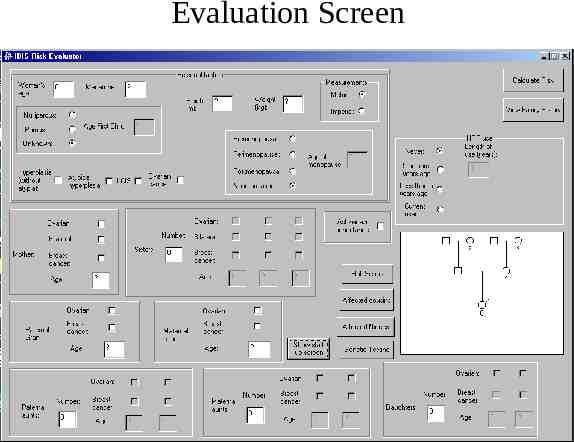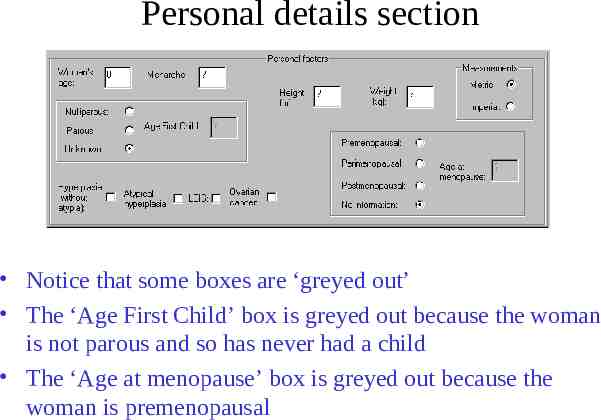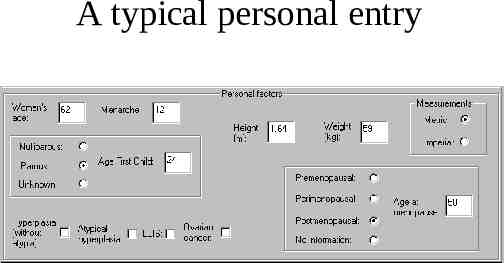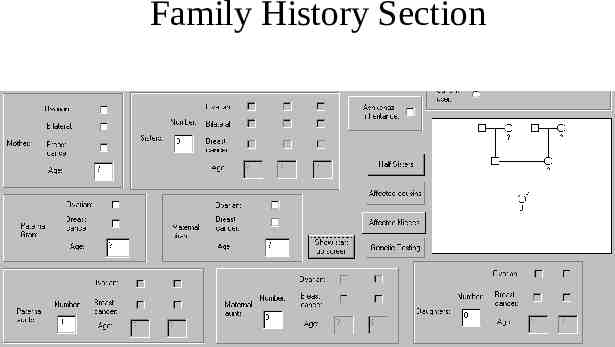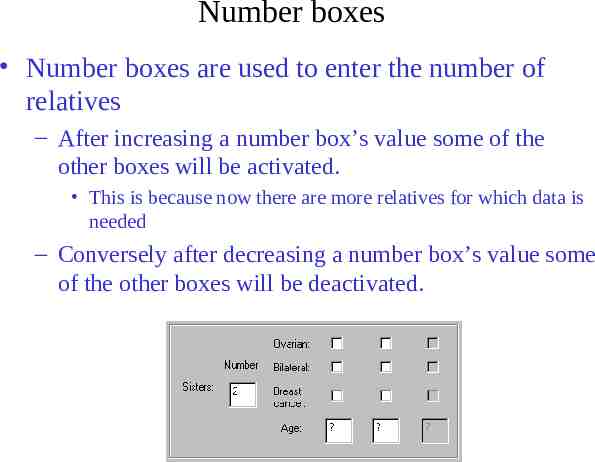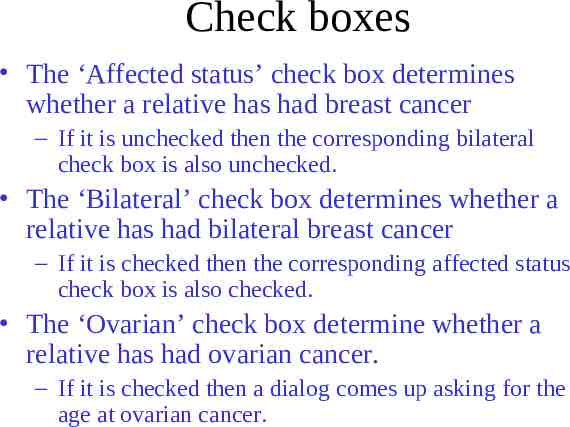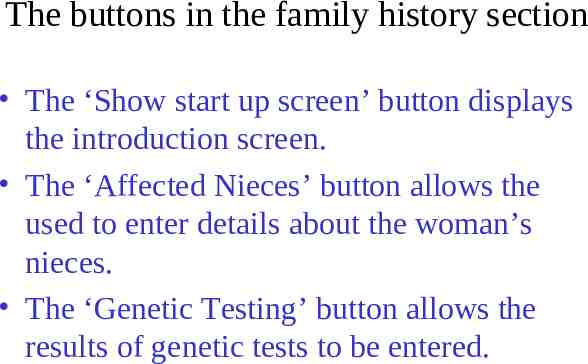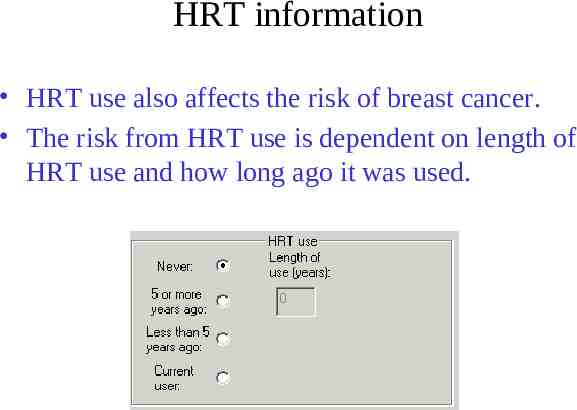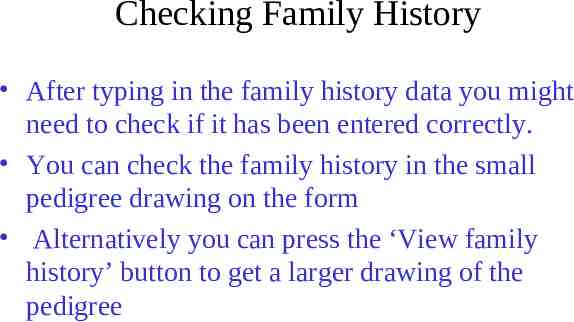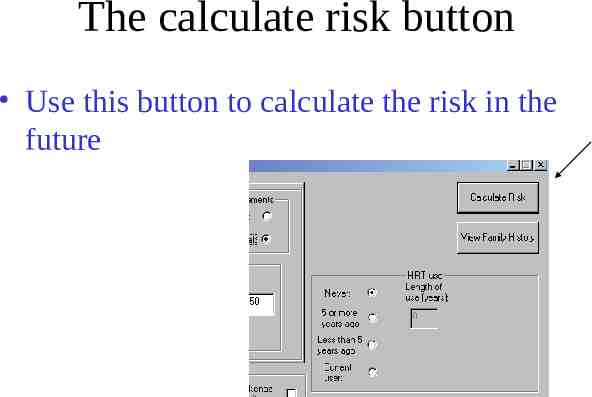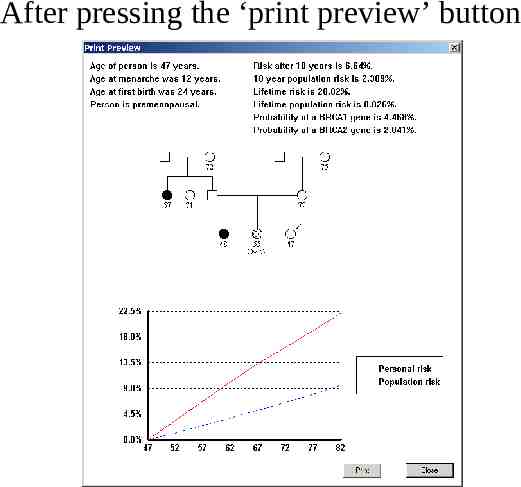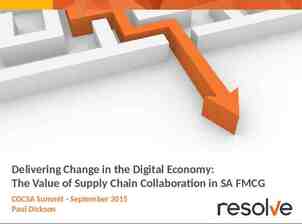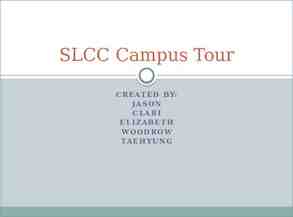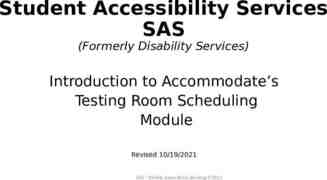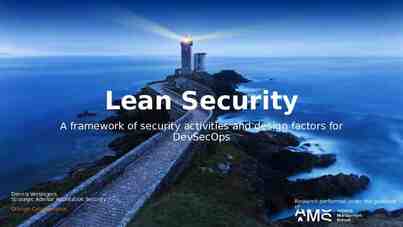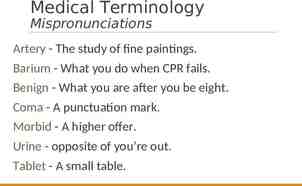IBIS Breast Cancer Risk Evaluation Tool
22 Slides280.00 KB
IBIS Breast Cancer Risk Evaluation Tool
Description of buttons “Help” button activates a Word file giving details about the program “Presentation” button activates this PowerPoint presentation “Evaluate” button goes to the evaluation screen Checking the “Start from evaluation screen” check box determines whether the program will start from the evaluation screen the next time it is run (instead of this introductory screen).
Evaluation Screen
Personal details section Notice that some boxes are ‘greyed out’ The ‘Age First Child’ box is greyed out because the woman is not parous and so has never had a child The ‘Age at menopause’ box is greyed out because the woman is premenopausal
After checking the Parous box After clicking the “Parous” button the “Age First Child” box is enabled You are now able to enter data into this box
A typical personal entry
Family History Section
Family History Section There are five box types – – – – – ‘Number’ edit boxes ‘Age’ edit boxes ‘Affected status’ check boxes ‘Ovarian status’ check boxes ‘Bilateral’ check boxes
Number boxes Number boxes are used to enter the number of relatives – After increasing a number box’s value some of the other boxes will be activated. This is because now there are more relatives for which data is needed – Conversely after decreasing a number box’s value some of the other boxes will be deactivated.
Age boxes Age boxes are used to enter relative’s ages. If the age isn’t known then you should enter ‘?’. The age will be estimated based on the person’s age and relationship to the relative. If nothing is known about the relative then you should enter ‘u’. This represents missing data about the relative.
Check boxes The ‘Affected status’ check box determines whether a relative has had breast cancer – If it is unchecked then the corresponding bilateral check box is also unchecked. The ‘Bilateral’ check box determines whether a relative has had bilateral breast cancer – If it is checked then the corresponding affected status check box is also checked. The ‘Ovarian’ check box determine whether a relative has had ovarian cancer. – If it is checked then a dialog comes up asking for the age at ovarian cancer.
The buttons in the family history section The ‘Show start up screen’ button displays the introduction screen. The ‘Affected Nieces’ button allows the used to enter details about the woman’s nieces. The ‘Genetic Testing’ button allows the results of genetic tests to be entered.
Imperial measurements If you prefer to enter height and weight in imperial measurements rather than metric than the imperial radio button should be clicked.
Imperial measurements This changes the personal section so that you can enter the height and weight in imperial measurements.
HRT information HRT use also affects the risk of breast cancer. The risk from HRT use is dependent on length of HRT use and how long ago it was used.
HRT information Clicking some of the radio buttons gives extra options For example clicking the current user button gives new options based on time of use and type of HRT.
Checking Family History After typing in the family history data you might need to check if it has been entered correctly. You can check the family history in the small pedigree drawing on the form Alternatively you can press the ‘View family history’ button to get a larger drawing of the pedigree
The calculate risk button Use this button to calculate the risk in the future
A worked example
After pressing the ‘view family history’ button
After pressing the ‘calculate risk’ button
After pressing the ‘print preview’ button