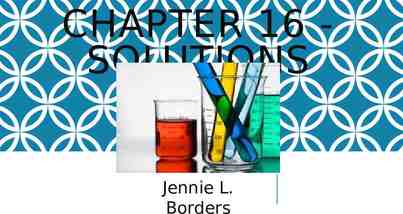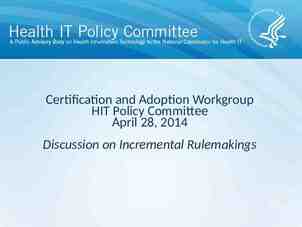HSA COMPANY MODULE Improved Health Savings Account Tracking
27 Slides3.42 MB
HSA COMPANY MODULE Improved Health Savings Account Tracking in QuickBooks
How to Navigate this Presentation Action Button Jump to a specific decision point slide as indicated by button title Advance to the next slide Return to a previous slide Summary Jump to the last slide of this presentation
Choose the QuickBooks Version Select the button that represents the Customer’s QuickBooks Solution version to view detailed instructions on how to create an Employer Contribution HSA item. Simple Start Customer QB Pro, Premier or Enterprise
Simple Start Step 1 Your QuickBooks installation has the ability to switch to Simple Start to assist in troubleshooting customer issues. To switch to Simple Start from your QuickBooks Premier Accountant Edition 2008 or newer: Go to File, and select Toggle to Another Edition. Simple Start Customer
Simple Start Step 2 Select Simple Start. Click Next Click Toggle. Your QuickBooks will now be Simple Start and you can assist the client in navigating. Simple Start Customer
Simple Start Step 3 In Simple Start, Click the Payroll Icon from the Money Out Section on the Home Screen. Simple Start Customer
Simple Start Step 4 Select Go to the Payroll Center to access the Payroll Center. Simple Start Customer
Simple Start Step 5 Click the Setup and Maintain button. Choose the View/Edit Payroll Items from the drop down menu. Simple Start Customer
Simple Start Step 5-D The Payroll Item List window appears. Under the Related Activities section of the screen, click Add a payroll item. Simple Start Customer
QB1 From Lists on the top menu bar, click Payroll Item List. PPE Customer
QB2 Click the Payroll Item button and select New. PPE Customer
QB3 Select Custom Setup, Click Next SS & PPE Customer
QB4 Select Company Contribution, Click Next SS& PPE Customer
QB5 Name the item, Click Next. SS & PPE Customer
QB6 Set the Liability account and Expense account, Click Next. SS & PPE Customer
Click to Select the Company Tax Tracking Type HSA Co. (Taxable) HSA Co. (Nontaxable)
How HSA Company Taxable Contributions Affect Taxes Tax or Report: Contribution Affect: Federal Withholding Tax Social Security Medicare FUTA Contribution increases wages before calculating tax W-2 Contribution included in wages reported in boxes 1, 3, and 5 Contribution increases wages before calculating tax Contribution is reported in Box 12 with Code W
Taxable Step 1 SS & PPE Customer Taxable From the drop down menu, scroll down to select the Tax Tracking Type as HSA Co. (Taxable).
Taxable Step 2 SS & PPE Customer Taxable Used for company contributions to an employee’s Health Savings Account that are included in Federal taxable wages. This tax tracking type is associated with company contributions. Click Next.
Taxable Step 3 SS & PPE Customer Taxable QuickBooks automatically selects the taxes (as indicated by check marks) that are almost always affected by this payroll item. On the Taxes Screen, Click Next.
How HSA Company Nontaxable Contributions Affect Taxes Tax or Report: Contribution Affect: Federal Withholding Tax Social Security Medicare FUTA Contribution does NOT increase wages before calculating tax W-2 Contribution is NOT included in wages reported in boxes 1, 3, and 5 Contribution does NOT increase wages before calculating tax Contribution is reported in Box 12 with Code W
Nontaxable Step 1 SS & PPE Customer Nontaxable From the drop down menu, scroll down to select the Tax Tracking Type as HSA Co. (Nontaxable).
Nontaxable Step 2 SS & PPE Customer Nontaxable Used for company contributions to an employee’s Health Savings Account that are exempt from Federal taxable wages. Click Next.
Nontaxable Step 3 SS & PPE Customer QB7C Nontaxable QuickBooks automatically selects the taxes (as indicated by check marks) that are almost always affected by this payroll item. On the Taxes screen, click Next.
Step 4 On the Calculate based on quantity screen, select Neither. Click Next. SS & PPE Customer
Step 5 SS & PPE Customer Enter a Default rate and limit, if applicable. Otherwise, leave the default rate and limit fields blank and enter the rate and annual limit in the individual employee’s Payroll & Compensation Information window. Click Finish. Back To Select Company Tax Tracking Type Back To Select QuickBooks Version Summary
Summary A Payroll item set up with the HSA Company (Taxable or Nontaxable) Tax Tracking Type will support employer contributions associated to an employee and will automatically flow the contribution to the employee’s Form W2 in box 12 with code W. Additional Feature Information: For additional information on the new HSA feature/functionality, please search using the Hive. You may exit the presentation by clicking on the corner of this window. in the right hand ALL components must be completed in order to receive credit.