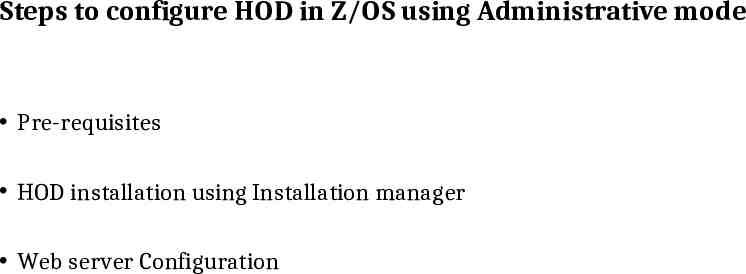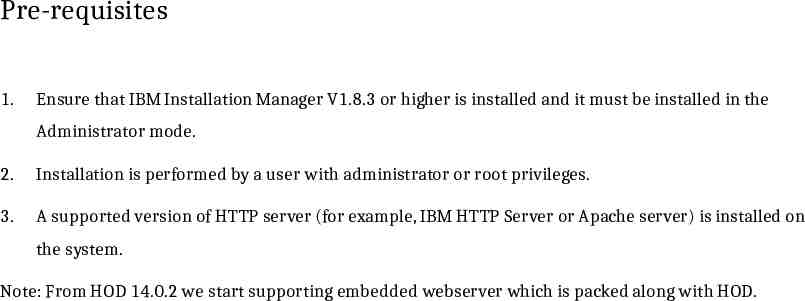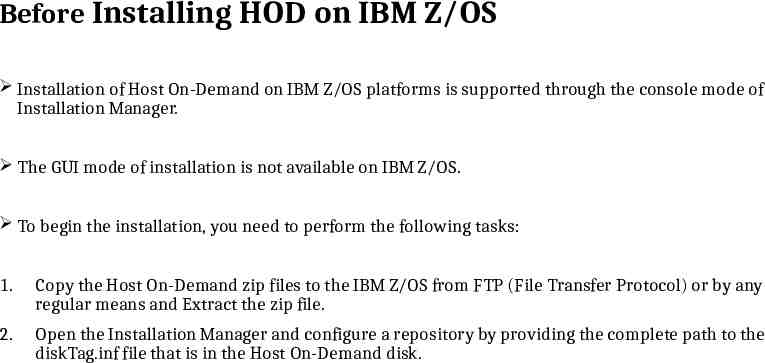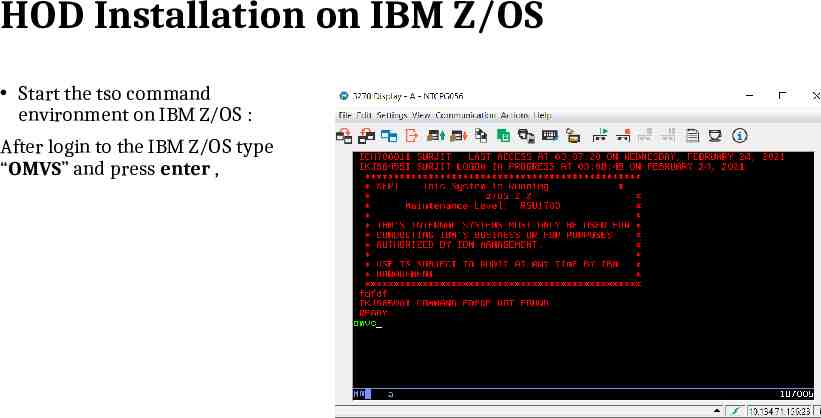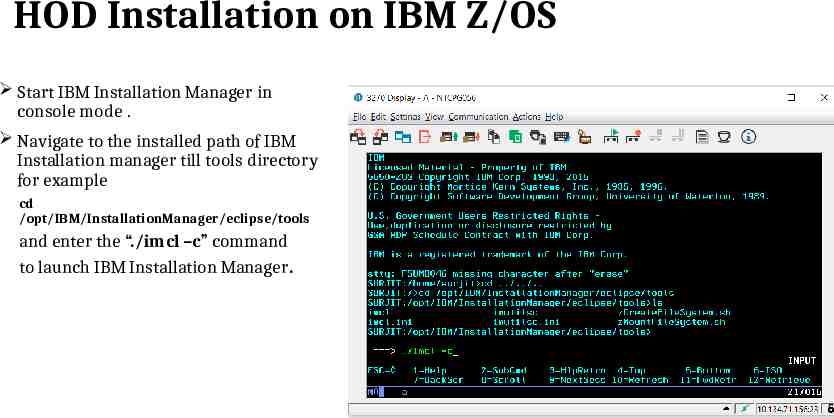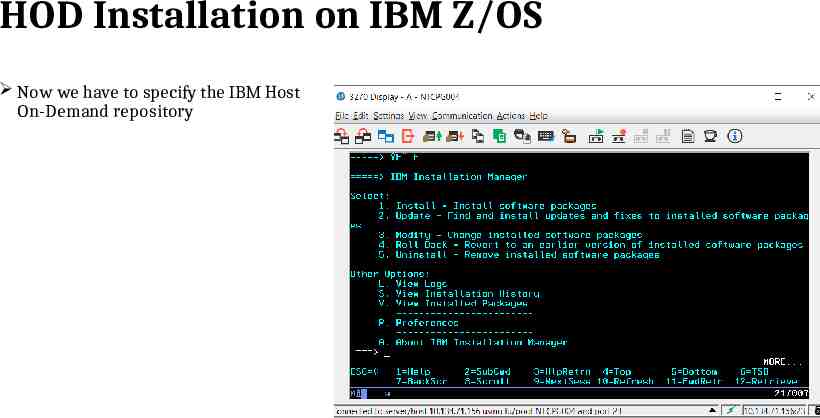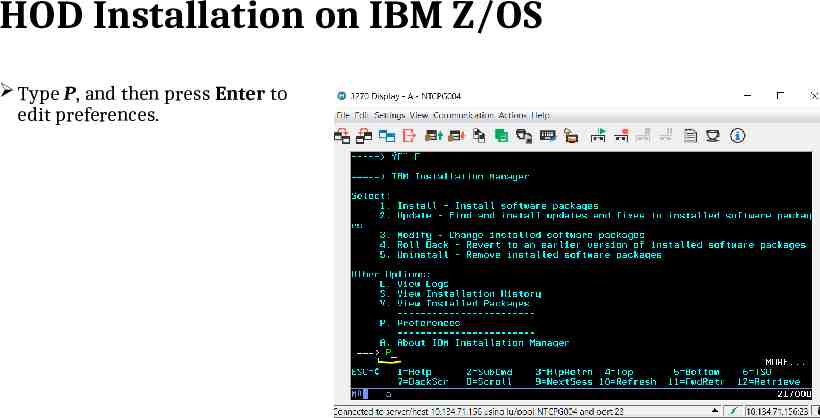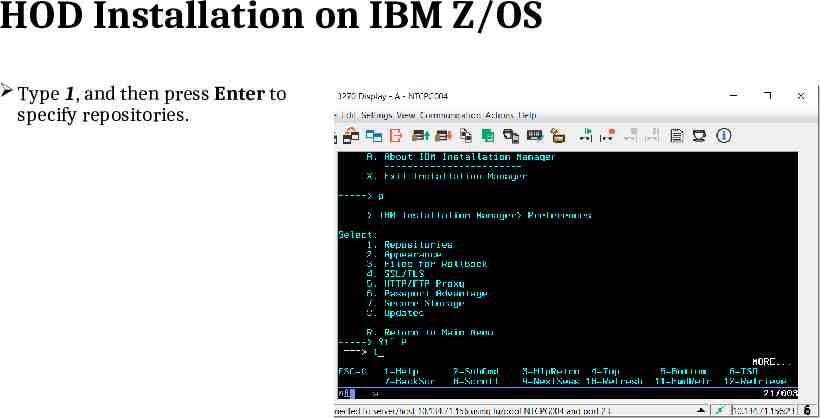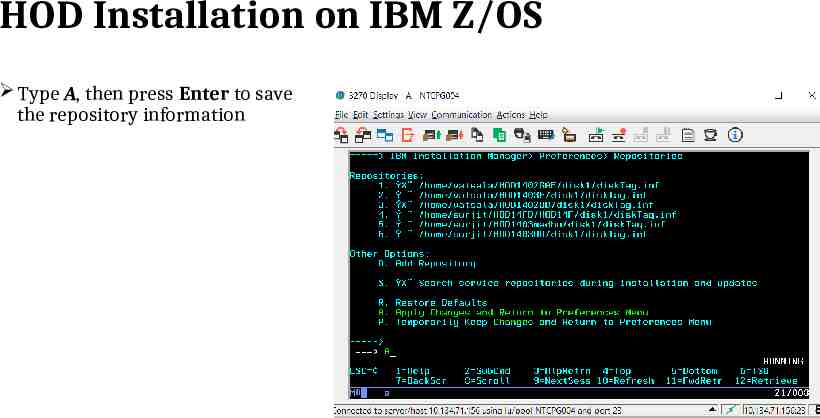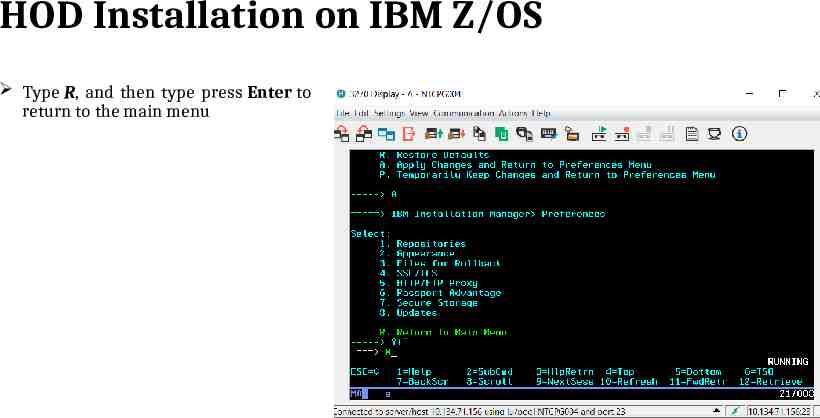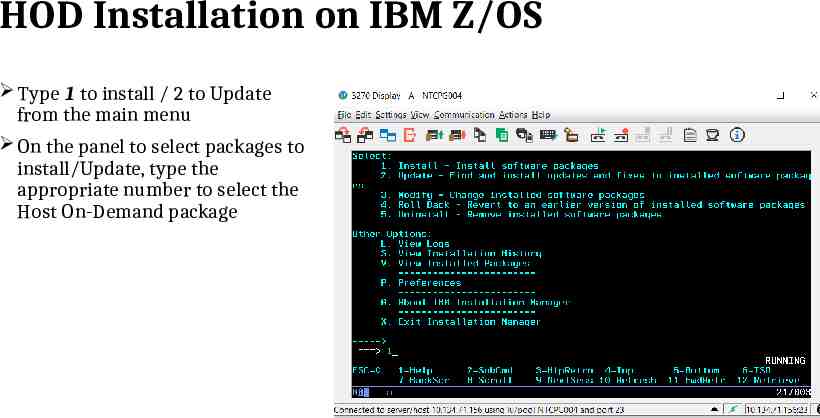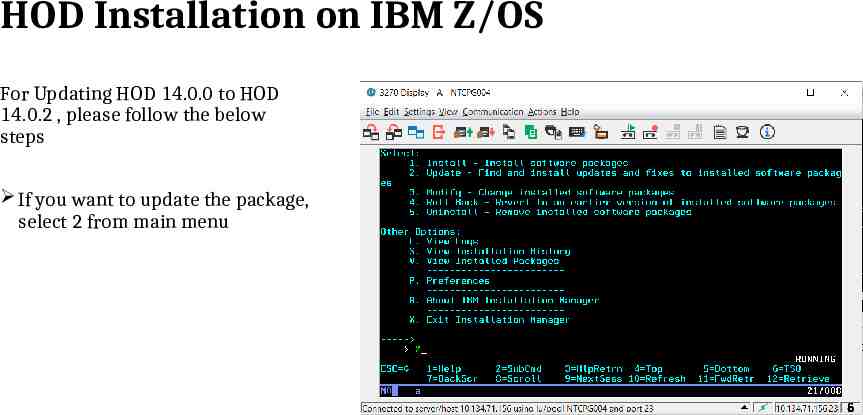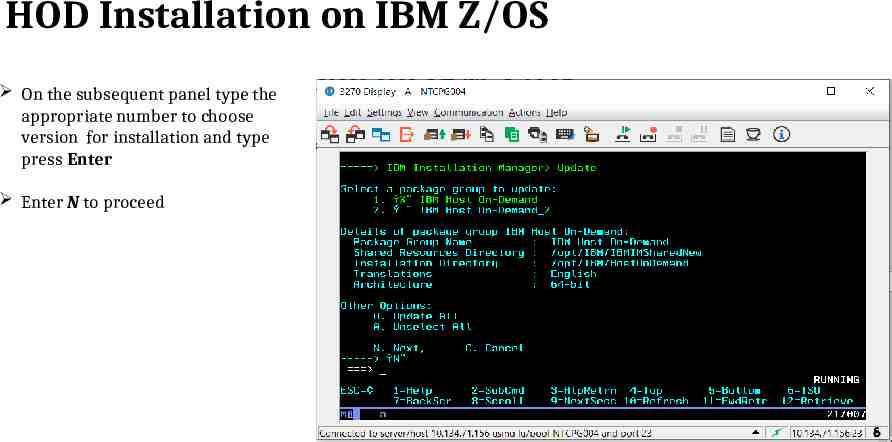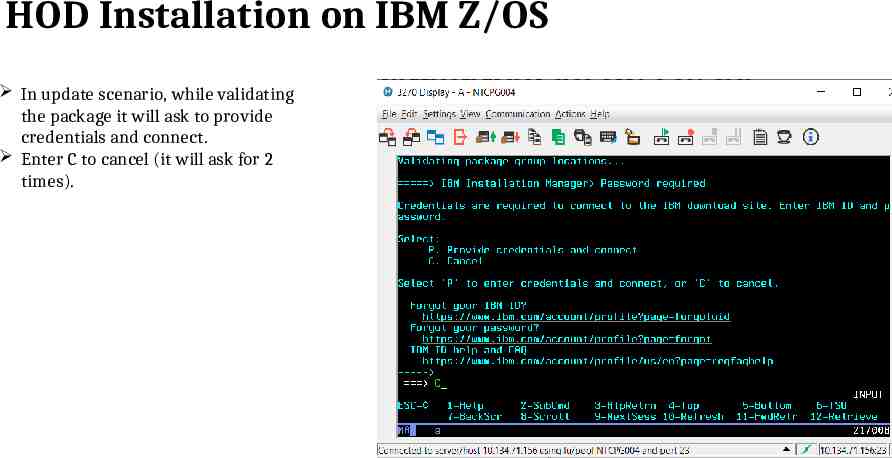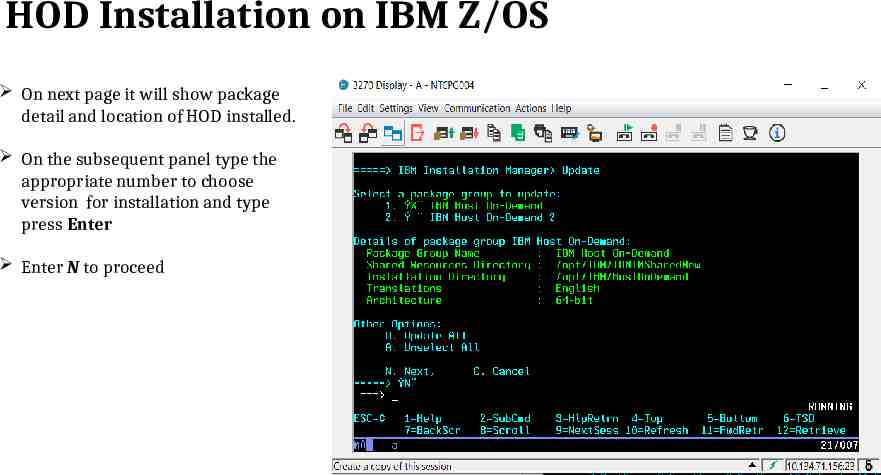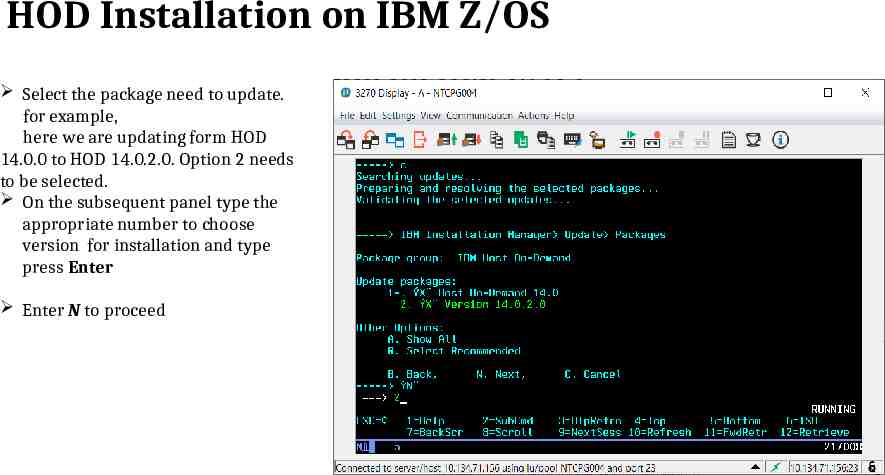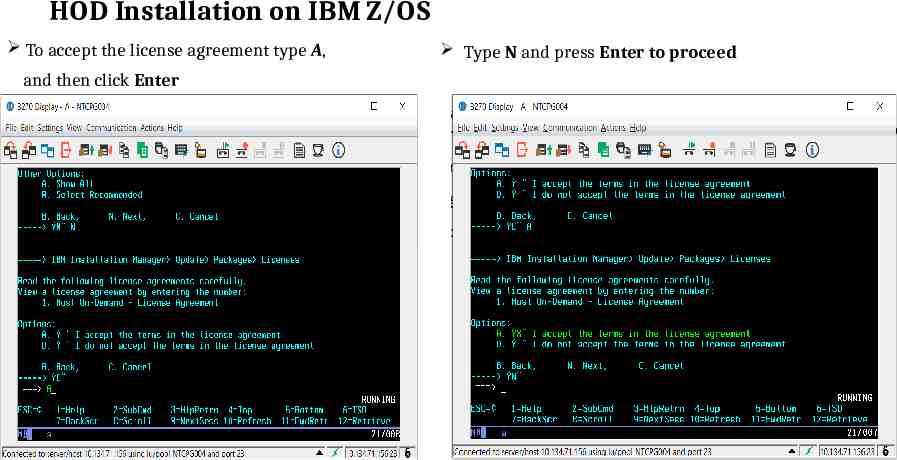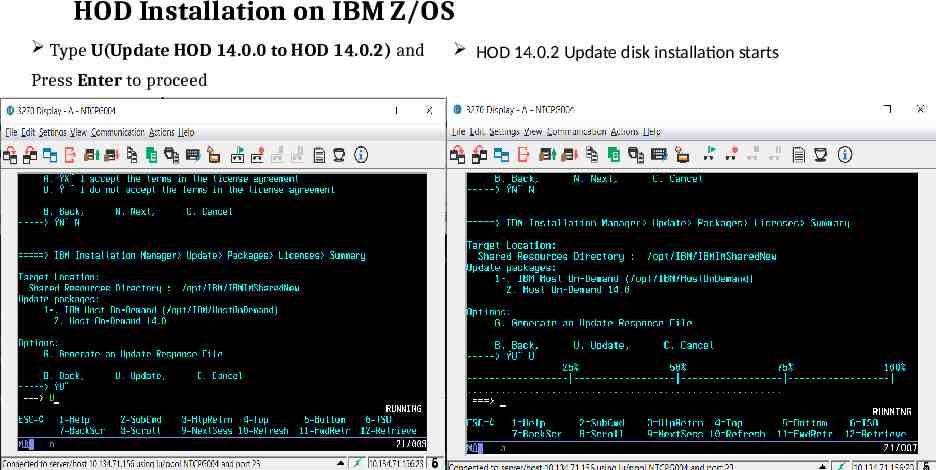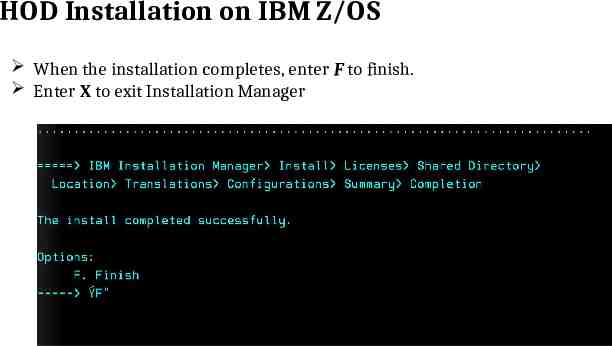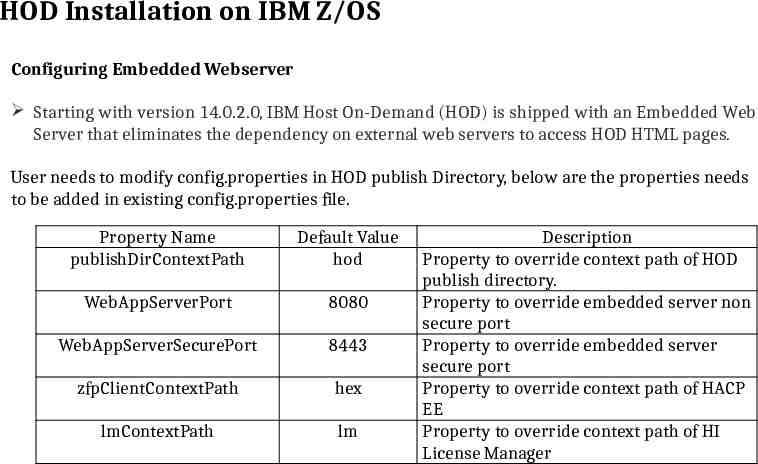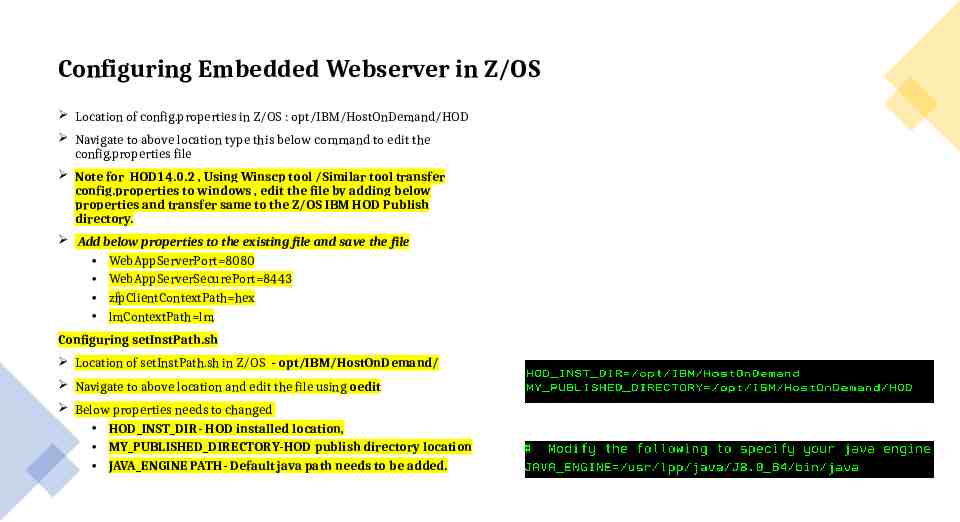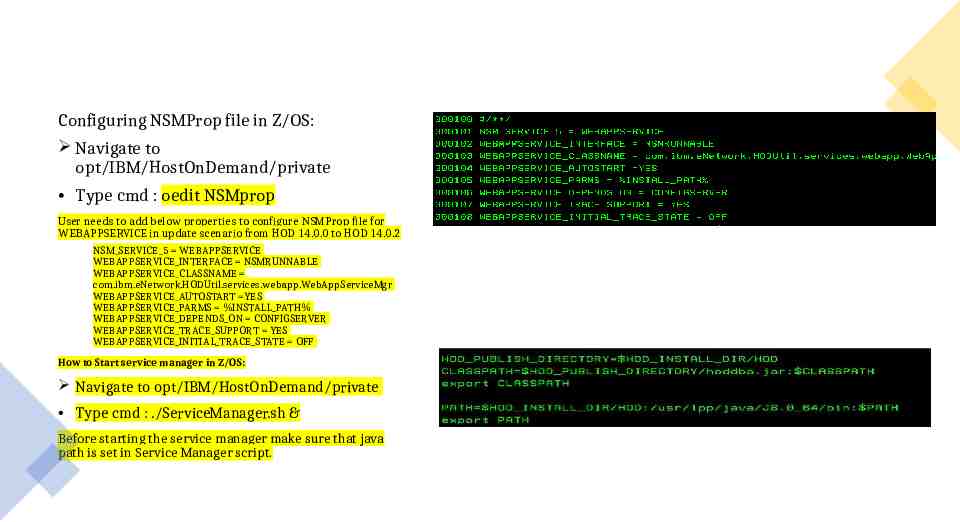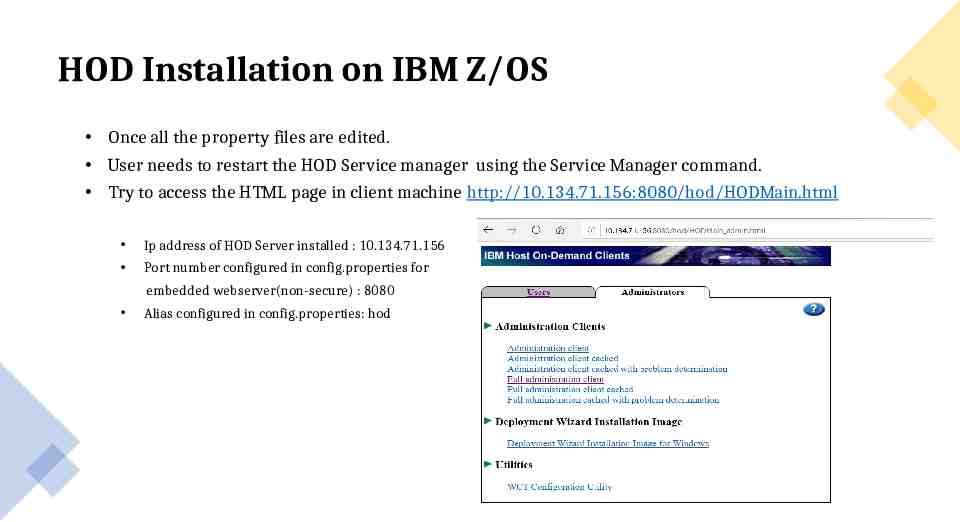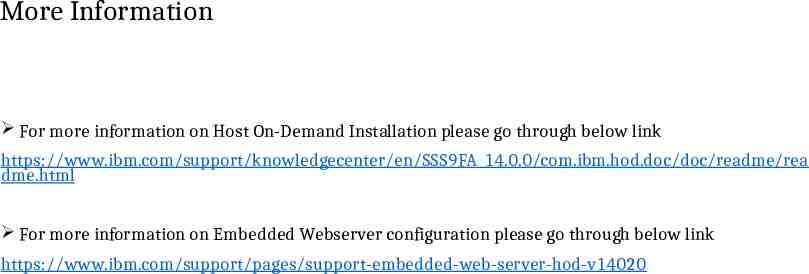HOD Installation on IBM Z/OS
26 Slides1.20 MB
HOD Installation on IBM Z/OS
Steps to configure HOD in Z/OS using Administrative mode Pre-requisites HOD installation using Installation manager Web server Configuration
Pre-requisites 1. Ensure that IBM Installation Manager V1.8.3 or higher is installed and it must be installed in the Administrator mode. 2. Installation is performed by a user with administrator or root privileges. 3. A supported version of HTTP server (for example, IBM HTTP Server or Apache server) is installed on the system. Note: From HOD 14.0.2 we start supporting embedded webserver which is packed along with HOD.
Before Installing HOD on IBM Z/OS Installation of Host On-Demand on IBM Z/OS platforms is supported through the console mode of Installation Manager. The GUI mode of installation is not available on IBM Z/OS. To begin the installation, you need to perform the following tasks: 1. Copy the Host On-Demand zip files to the IBM Z/OS from FTP (File Transfer Protocol) or by any regular means and Extract the zip file. 2. Open the Installation Manager and configure a repository by providing the complete path to the diskTag.inf file that is in the Host On-Demand disk.
HOD Installation on IBM Z/OS Start the tso command environment on IBM Z/OS : After login to the IBM Z/OS type “OMVS” and press enter ,
HOD Installation on IBM Z/OS Start IBM Installation Manager in console mode . Navigate to the installed path of IBM Installation manager till tools directory for example cd /opt/IBM/InstallationManager/eclipse/tools and enter the “./imcl –c” command to launch IBM Installation Manager.
HOD Installation on IBM Z/OS Now we have to specify the IBM Host On-Demand repository
HOD Installation on IBM Z/OS Type P, and then press Enter to edit preferences.
HOD Installation on IBM Z/OS Type 1, and then press Enter to specify repositories.
HOD Installation on IBM Z/OS Type D, and then press Enter to add a repository Type the repository path for IBM Host On-Demand For example, path \HOD\disk1\diskTag.inf. and press enter
HOD Installation on IBM Z/OS Type A, then press Enter to save the repository information
HOD Installation on IBM Z/OS Type R, and then type press Enter to return to the main menu
HOD Installation on IBM Z/OS Type 1 to install / 2 to Update from the main menu On the panel to select packages to install/Update, type the appropriate number to select the Host On-Demand package
HOD Installation on IBM Z/OS For Updating HOD 14.0.0 to HOD 14.0.2 , please follow the below steps If you want to update the package, select 2 from main menu
HOD Installation on IBM Z/OS On the subsequent panel type the appropriate number to choose version for installation and type press Enter Enter N to proceed
HOD Installation on IBM Z/OS In update scenario, while validating the package it will ask to provide credentials and connect. Enter C to cancel (it will ask for 2 times).
HOD Installation on IBM Z/OS On next page it will show package detail and location of HOD installed. On the subsequent panel type the appropriate number to choose version for installation and type press Enter Enter N to proceed
HOD Installation on IBM Z/OS Select the package need to update. for example, here we are updating form HOD 14.0.0 to HOD 14.0.2.0. Option 2 needs to be selected. On the subsequent panel type the appropriate number to choose version for installation and type press Enter Enter N to proceed
HOD Installation on IBM Z/OS To accept the license agreement type A, and then click Enter Type N and press Enter to proceed
HOD Installation on IBM Z/OS Type U(Update HOD 14.0.0 to HOD 14.0.2) and Press Enter to proceed HOD 14.0.2 Update disk installation starts
HOD Installation on IBM Z/OS When the installation completes, enter F to finish. Enter X to exit Installation Manager
HOD Installation on IBM Z/OS Configuring Embedded Webserver Starting with version 14.0.2.0, IBM Host On-Demand (HOD) is shipped with an Embedded Web Server that eliminates the dependency on external web servers to access HOD HTML pages. User needs to modify config.properties in HOD publish Directory, below are the properties needs to be added in existing config.properties file. Property Name publishDirContextPath Default Value hod WebAppServerPort 8080 WebAppServerSecurePort 8443 zfpClientContextPath hex lmContextPath lm Description Property to override context path of HOD publish directory. Property to override embedded server non secure port Property to override embedded server secure port Property to override context path of HACP EE Property to override context path of HI License Manager
Configuring Embedded Webserver in Z/OS Location of config.properties in Z/OS : opt/IBM/HostOnDemand/HOD Navigate to above location type this below command to edit the config.properties file Note for HOD14.0.2 , Using Winscp tool /Similar tool transfer config.properties to windows , edit the file by adding below properties and transfer same to the Z/OS IBM HOD Publish directory. Add below properties to the existing file and save the file WebAppServerPort 8080 WebAppServerSecurePort 8443 zfpClientContextPath hex lmContextPath lm Configuring setInstPath.sh Location of setInstPath.sh in Z/OS - opt/IBM/HostOnDemand/ Navigate to above location and edit the file using oedit Below properties needs to changed HOD INST DIR- HOD installed location, MY PUBLISHED DIRECTORY-HOD publish directory location JAVA ENGINE PATH- Default java path needs to be added.
Configuring NSMProp file in Z/OS: Navigate to opt/IBM/HostOnDemand/private Type cmd : oedit NSMprop User needs to add below properties to configure NSMProp file for WEBAPPSERVICE in update scenario from HOD 14.0.0 to HOD 14.0.2 NSM SERVICE 5 WEBAPPSERVICE WEBAPPSERVICE INTERFACE NSMRUNNABLE WEBAPPSERVICE CLASSNAME com.ibm.eNetwork.HODUtil.services.webapp.WebAppServiceMgr WEBAPPSERVICE AUTOSTART YES WEBAPPSERVICE PARMS %INSTALL PATH% WEBAPPSERVICE DEPENDS ON CONFIGSERVER WEBAPPSERVICE TRACE SUPPORT YES WEBAPPSERVICE INITIAL TRACE STATE OFF How to Start service manager in Z/OS: Navigate to opt/IBM/HostOnDemand/private Type cmd : ./ServiceManager.sh & Before starting the service manager make sure that java path is set in Service Manager script.
HOD Installation on IBM Z/OS Once all the property files are edited. User needs to restart the HOD Service manager using the Service Manager command. Try to access the HTML page in client machine http://10.134.71.156:8080/hod/HODMain.html Ip address of HOD Server installed : 10.134.71.156 Port number configured in config.properties for embedded webserver(non-secure) : 8080 Alias configured in config.properties: hod
More Information For more information on Host On-Demand Installation please go through below link https://www.ibm.com/support/knowledgecenter/en/SSS9FA 14.0.0/com.ibm.hod.doc/doc/readme/rea dme.html For more information on Embedded Webserver configuration please go through below link https://www.ibm.com/support/pages/support-embedded-web-server-hod-v14020