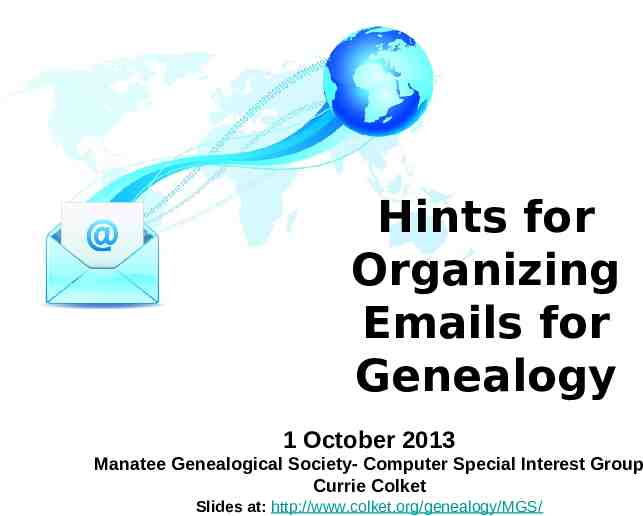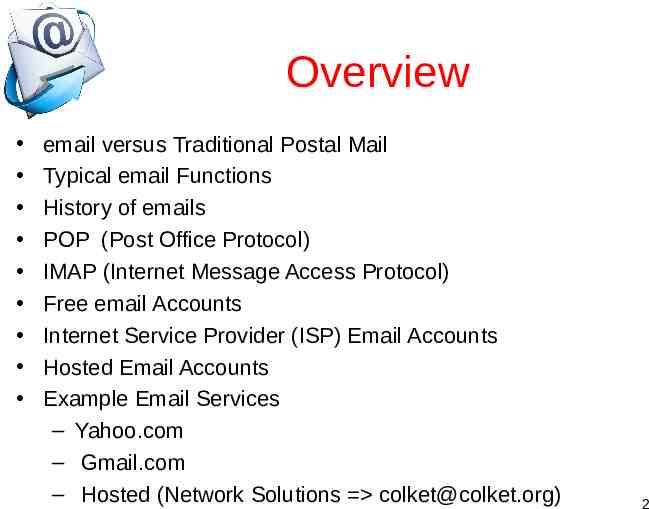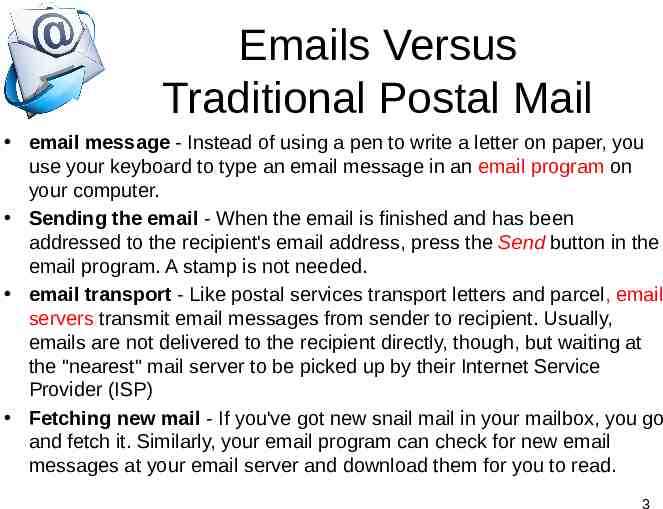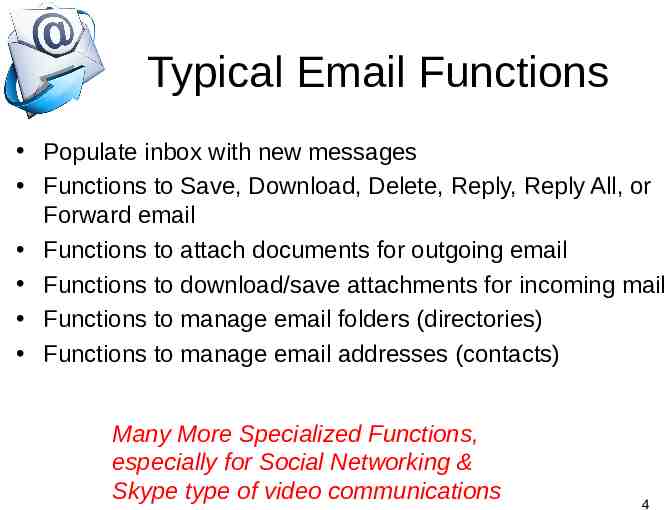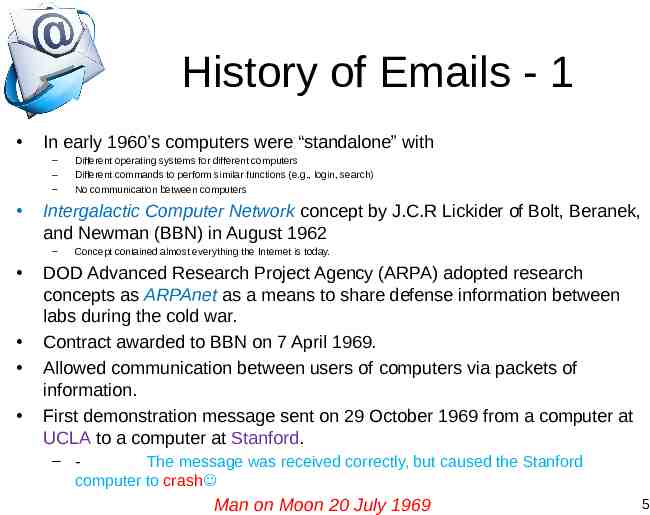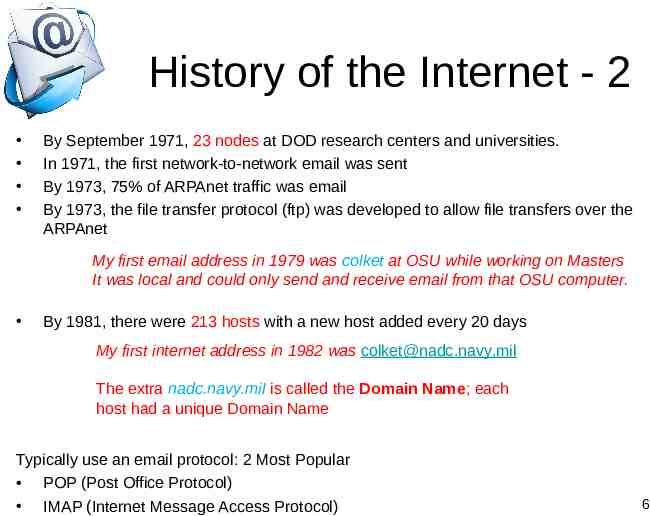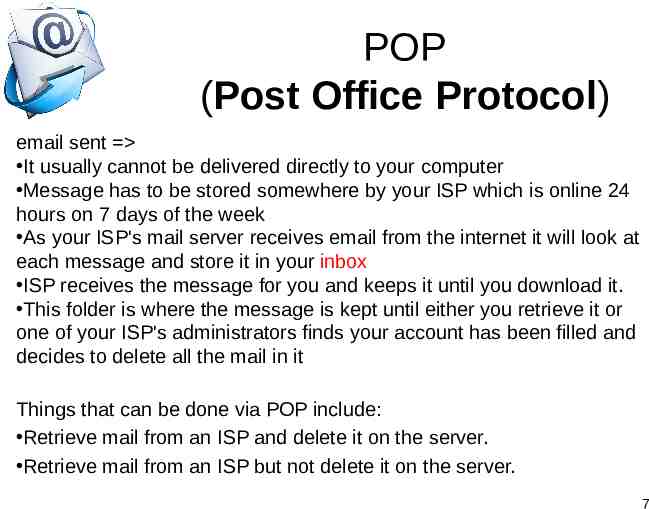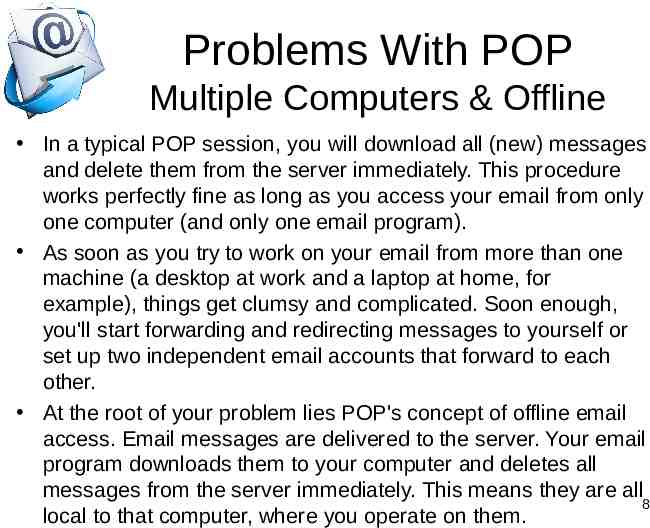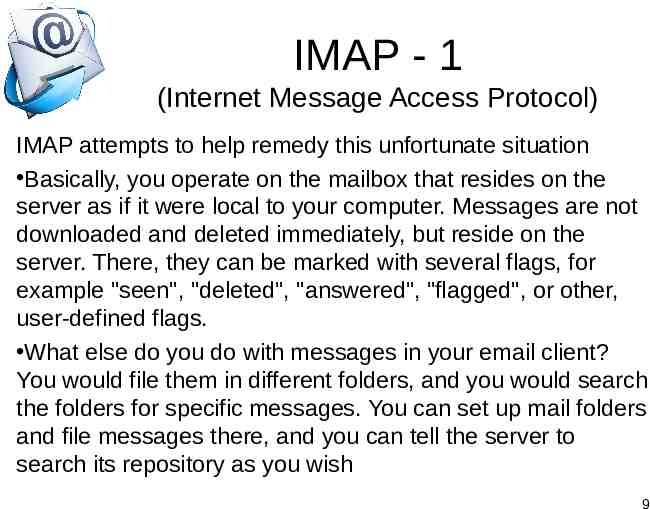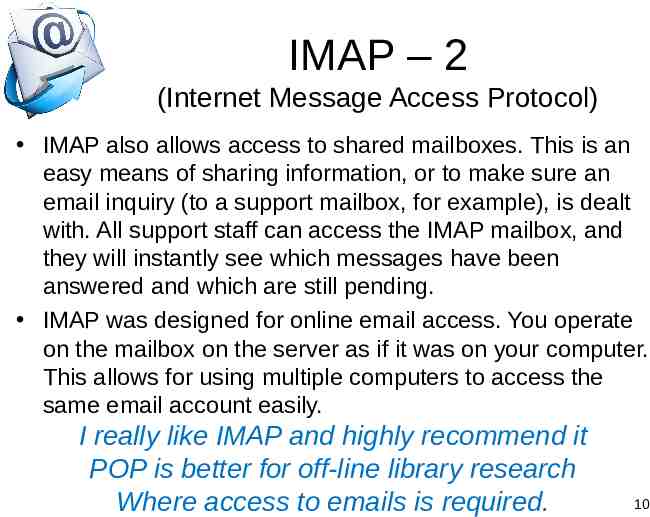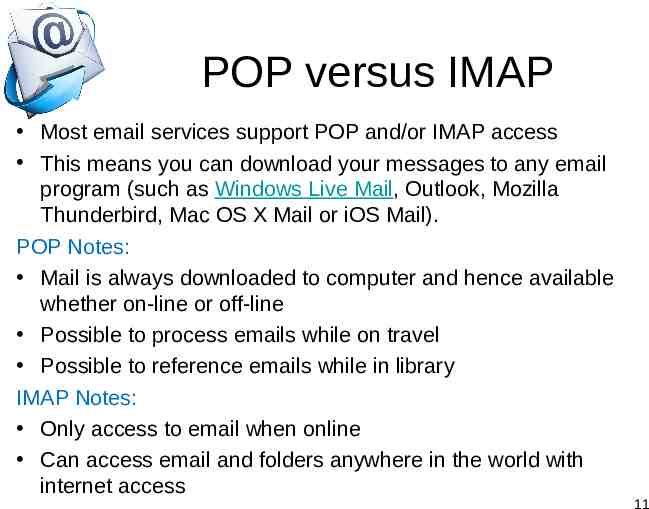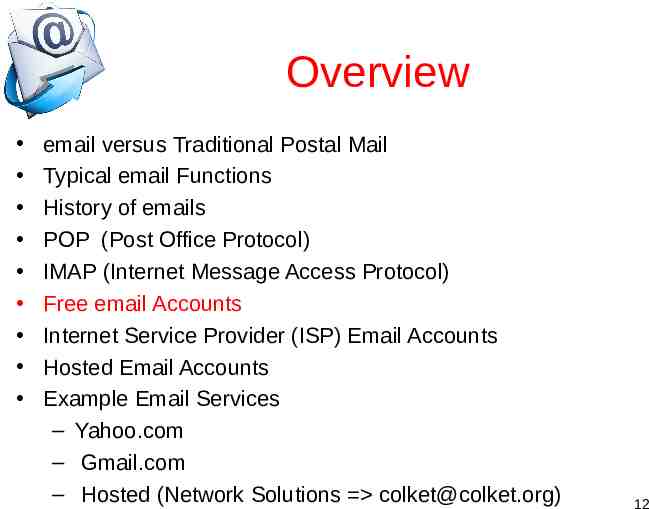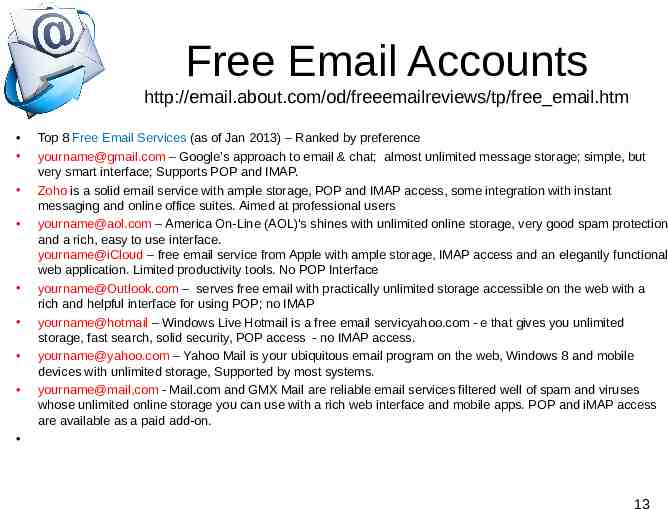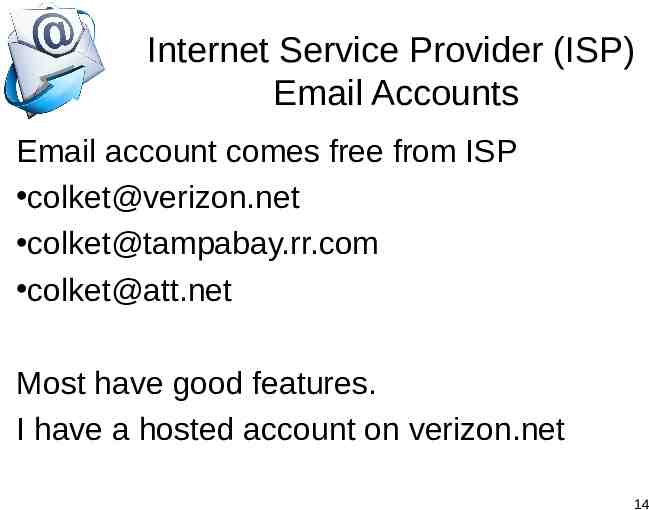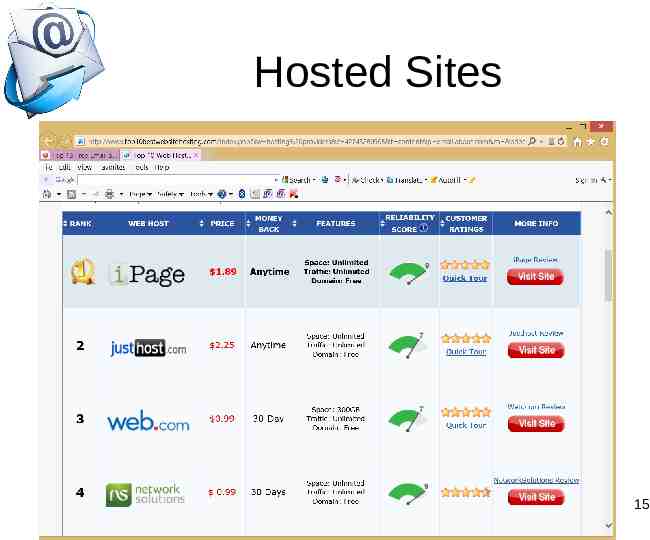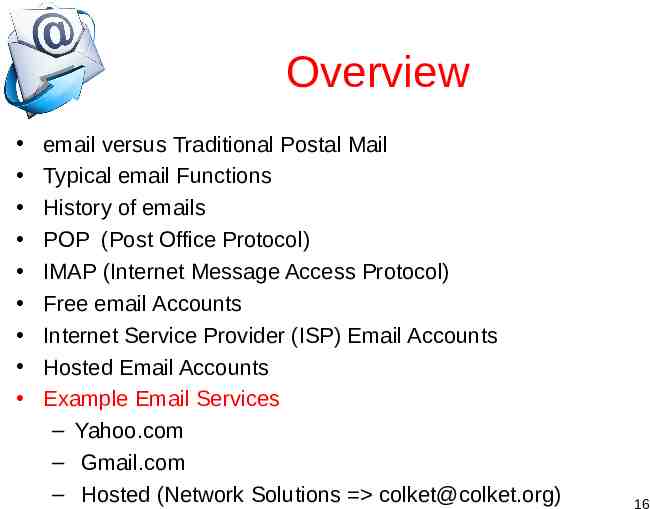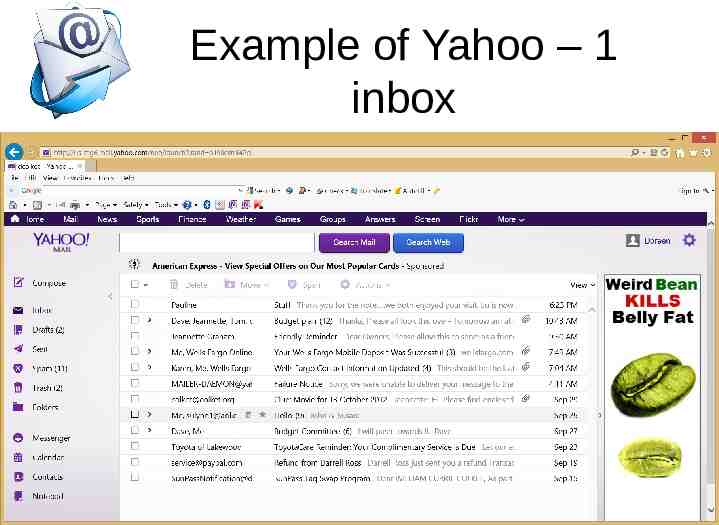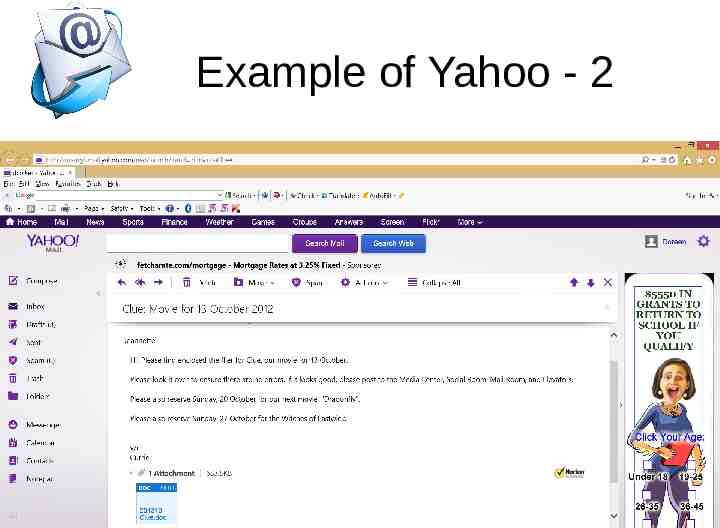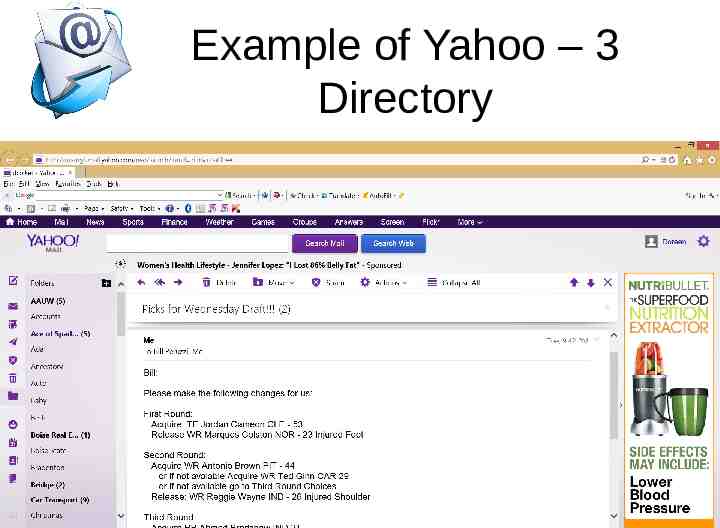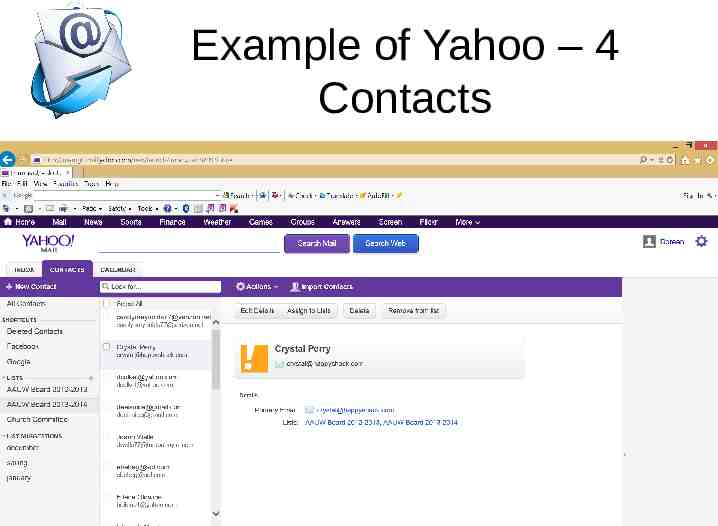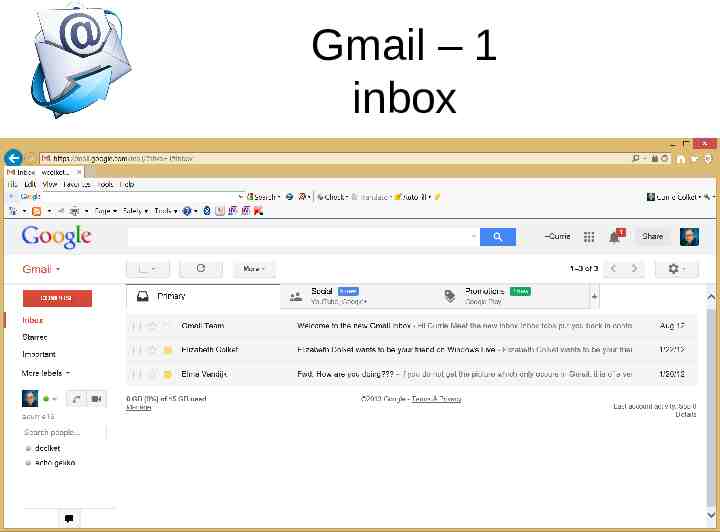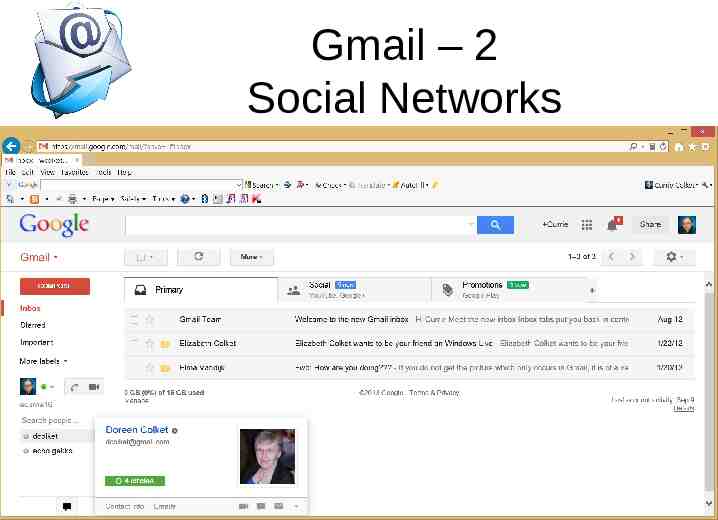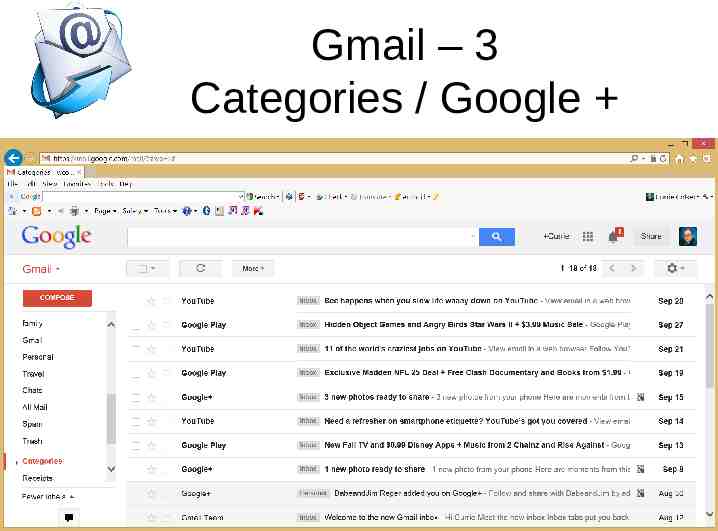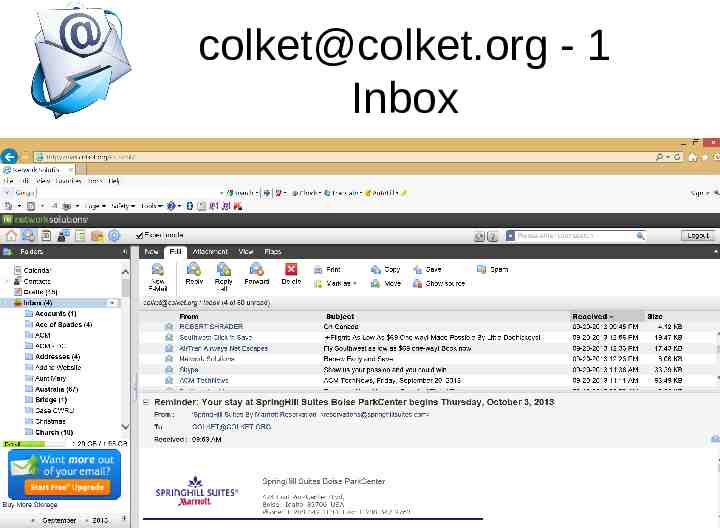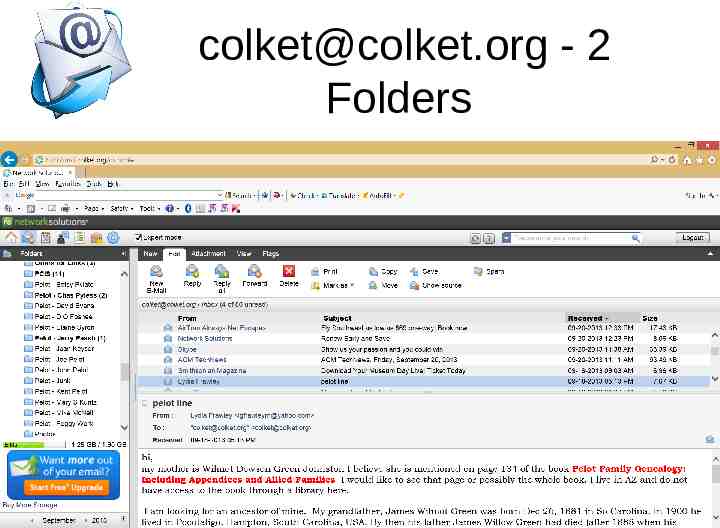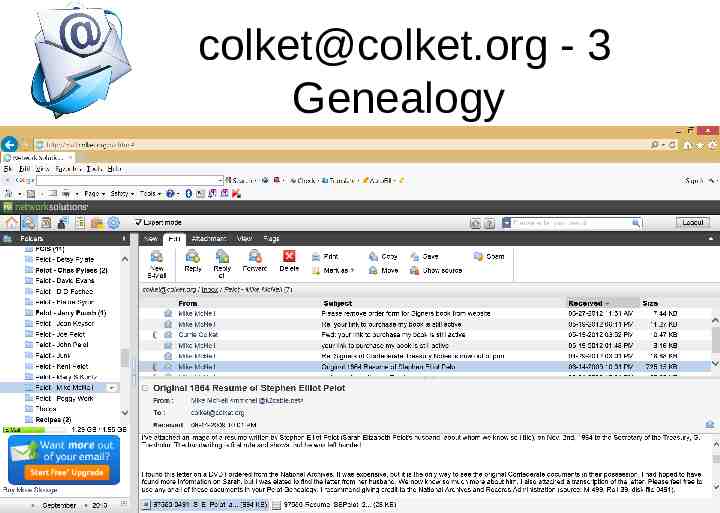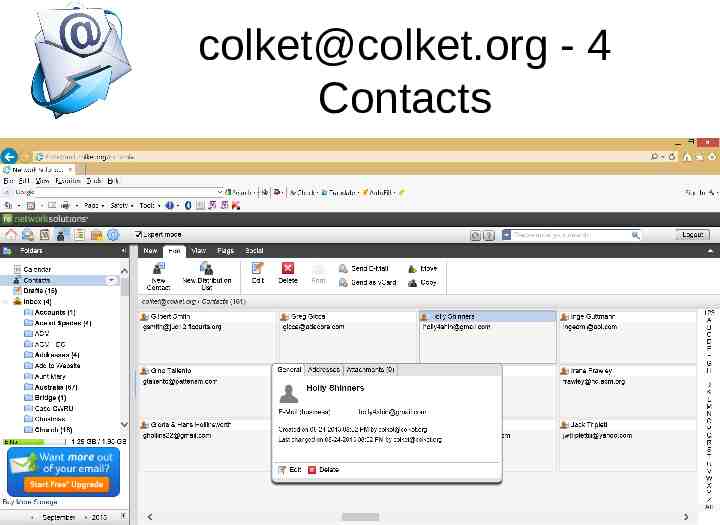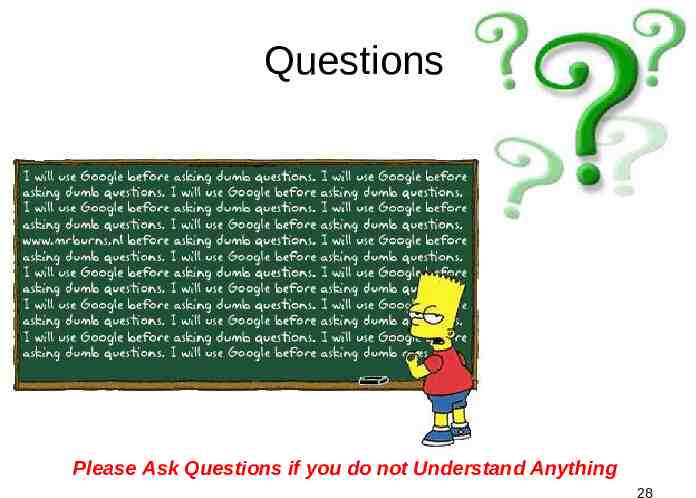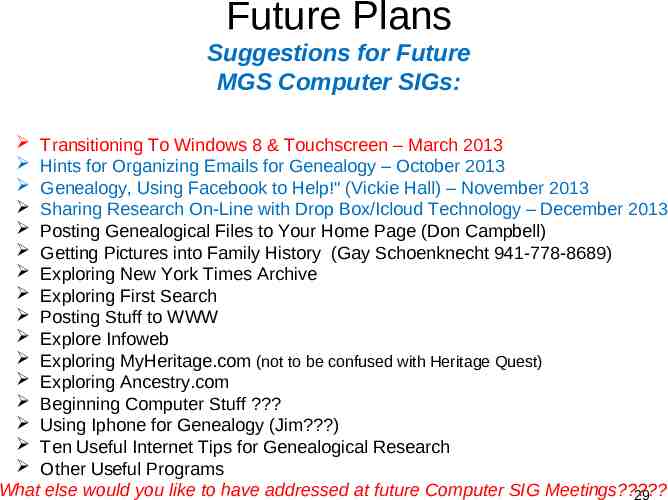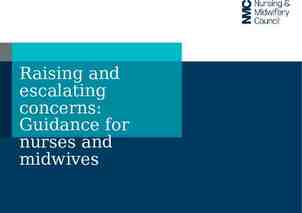Hints for Organizing Emails for Genealogy 1 October 2013
29 Slides3.49 MB
Hints for Organizing Emails for Genealogy 1 October 2013 Manatee Genealogical Society- Computer Special Interest Group Currie Colket Slides at: http://www.colket.org/genealogy/MGS/
Overview email versus Traditional Postal Mail Typical email Functions History of emails POP (Post Office Protocol) IMAP (Internet Message Access Protocol) Free email Accounts Internet Service Provider (ISP) Email Accounts Hosted Email Accounts Example Email Services – Yahoo.com – Gmail.com – Hosted (Network Solutions [email protected]) 2
Emails Versus Traditional Postal Mail email message - Instead of using a pen to write a letter on paper, you use your keyboard to type an email message in an email program on your computer. Sending the email - When the email is finished and has been addressed to the recipient's email address, press the Send button in the email program. A stamp is not needed. email transport - Like postal services transport letters and parcel, email servers transmit email messages from sender to recipient. Usually, emails are not delivered to the recipient directly, though, but waiting at the "nearest" mail server to be picked up by their Internet Service Provider (ISP) Fetching new mail - If you've got new snail mail in your mailbox, you go and fetch it. Similarly, your email program can check for new email messages at your email server and download them for you to read. 3
Typical Email Functions Populate inbox with new messages Functions to Save, Download, Delete, Reply, Reply All, or Forward email Functions to attach documents for outgoing email Functions to download/save attachments for incoming mail Functions to manage email folders (directories) Functions to manage email addresses (contacts) Many More Specialized Functions, especially for Social Networking & Skype type of video communications 4
History of Emails - 1 In early 1960’s computers were “standalone” with – – – Intergalactic Computer Network concept by J.C.R Lickider of Bolt, Beranek, and Newman (BBN) in August 1962 – Different operating systems for different computers Different commands to perform similar functions (e.g., login, search) No communication between computers Concept contained almost everything the Internet is today. DOD Advanced Research Project Agency (ARPA) adopted research concepts as ARPAnet as a means to share defense information between labs during the cold war. Contract awarded to BBN on 7 April 1969. Allowed communication between users of computers via packets of information. First demonstration message sent on 29 October 1969 from a computer at UCLA to a computer at Stanford. – The message was received correctly, but caused the Stanford computer to crash Man on Moon 20 July 1969 5
History of the Internet - 2 By September 1971, 23 nodes at DOD research centers and universities. In 1971, the first network-to-network email was sent By 1973, 75% of ARPAnet traffic was email By 1973, the file transfer protocol (ftp) was developed to allow file transfers over the ARPAnet My first email address in 1979 was colket at OSU while working on Masters It was local and could only send and receive email from that OSU computer. By 1981, there were 213 hosts with a new host added every 20 days My first internet address in 1982 was [email protected] The extra nadc.navy.mil is called the Domain Name; each host had a unique Domain Name Typically use an email protocol: 2 Most Popular POP (Post Office Protocol) IMAP (Internet Message Access Protocol) 6
POP (Post Office Protocol) email sent It usually cannot be delivered directly to your computer Message has to be stored somewhere by your ISP which is online 24 hours on 7 days of the week As your ISP's mail server receives email from the internet it will look at each message and store it in your inbox ISP receives the message for you and keeps it until you download it. This folder is where the message is kept until either you retrieve it or one of your ISP's administrators finds your account has been filled and decides to delete all the mail in it Things that can be done via POP include: Retrieve mail from an ISP and delete it on the server. Retrieve mail from an ISP but not delete it on the server. 7
Problems With POP Multiple Computers & Offline In a typical POP session, you will download all (new) messages and delete them from the server immediately. This procedure works perfectly fine as long as you access your email from only one computer (and only one email program). As soon as you try to work on your email from more than one machine (a desktop at work and a laptop at home, for example), things get clumsy and complicated. Soon enough, you'll start forwarding and redirecting messages to yourself or set up two independent email accounts that forward to each other. At the root of your problem lies POP's concept of offline email access. Email messages are delivered to the server. Your email program downloads them to your computer and deletes all messages from the server immediately. This means they are all 8 local to that computer, where you operate on them.
IMAP - 1 (Internet Message Access Protocol) IMAP attempts to help remedy this unfortunate situation Basically, you operate on the mailbox that resides on the server as if it were local to your computer. Messages are not downloaded and deleted immediately, but reside on the server. There, they can be marked with several flags, for example "seen", "deleted", "answered", "flagged", or other, user-defined flags. What else do you do with messages in your email client? You would file them in different folders, and you would search the folders for specific messages. You can set up mail folders and file messages there, and you can tell the server to search its repository as you wish 9
IMAP – 2 (Internet Message Access Protocol) IMAP also allows access to shared mailboxes. This is an easy means of sharing information, or to make sure an email inquiry (to a support mailbox, for example), is dealt with. All support staff can access the IMAP mailbox, and they will instantly see which messages have been answered and which are still pending. IMAP was designed for online email access. You operate on the mailbox on the server as if it was on your computer. This allows for using multiple computers to access the same email account easily. I really like IMAP and highly recommend it POP is better for off-line library research Where access to emails is required. 10
POP versus IMAP Most email services support POP and/or IMAP access This means you can download your messages to any email program (such as Windows Live Mail, Outlook, Mozilla Thunderbird, Mac OS X Mail or iOS Mail). POP Notes: Mail is always downloaded to computer and hence available whether on-line or off-line Possible to process emails while on travel Possible to reference emails while in library IMAP Notes: Only access to email when online Can access email and folders anywhere in the world with internet access 11
Overview email versus Traditional Postal Mail Typical email Functions History of emails POP (Post Office Protocol) IMAP (Internet Message Access Protocol) Free email Accounts Internet Service Provider (ISP) Email Accounts Hosted Email Accounts Example Email Services – Yahoo.com – Gmail.com – Hosted (Network Solutions [email protected]) 12
Free Email Accounts http://email.about.com/od/freeemailreviews/tp/free email.htm Top 8 Free Email Services (as of Jan 2013) – Ranked by preference [email protected] – Google’s approach to email & chat; almost unlimited message storage; simple, but very smart interface; Supports POP and IMAP. Zoho is a solid email service with ample storage, POP and IMAP access, some integration with instant messaging and online office suites. Aimed at professional users [email protected] – America On-Line (AOL)'s shines with unlimited online storage, very good spam protection and a rich, easy to use interface. yourname@iCloud – free email service from Apple with ample storage, IMAP access and an elegantly functional web application. Limited productivity tools. No POP Interface [email protected] – serves free email with practically unlimited storage accessible on the web with a rich and helpful interface for using POP; no IMAP yourname@hotmail – Windows Live Hotmail is a free email servicyahoo.com - e that gives you unlimited storage, fast search, solid security, POP access - no IMAP access. [email protected] – Yahoo Mail is your ubiquitous email program on the web, Windows 8 and mobile devices with unlimited storage, Supported by most systems. yourname@mail,com - Mail.com and GMX Mail are reliable email services filtered well of spam and viruses whose unlimited online storage you can use with a rich web interface and mobile apps. POP and iMAP access are available as a paid add-on. 13
Internet Service Provider (ISP) Email Accounts Email account comes free from ISP [email protected] [email protected] [email protected] Most have good features. I have a hosted account on verizon.net 14
Hosted Sites 15
Overview email versus Traditional Postal Mail Typical email Functions History of emails POP (Post Office Protocol) IMAP (Internet Message Access Protocol) Free email Accounts Internet Service Provider (ISP) Email Accounts Hosted Email Accounts Example Email Services – Yahoo.com – Gmail.com – Hosted (Network Solutions [email protected]) 16
Example of Yahoo – 1 inbox 17
Example of Yahoo - 2 18
Example of Yahoo – 3 Directory 19
Example of Yahoo – 4 Contacts 20
Gmail – 1 inbox 21
Gmail – 2 Social Networks 22
Gmail – 3 Categories / Google 23
[email protected] - 1 Inbox 24
[email protected] - 2 Folders 25
[email protected] - 3 Genealogy 26
[email protected] - 4 Contacts 27
Questions Please Ask Questions if you do not Understand Anything 28
Future Plans Suggestions for Future MGS Computer SIGs: Transitioning To Windows 8 & Touchscreen – March 2013 Hints for Organizing Emails for Genealogy – October 2013 Genealogy, Using Facebook to Help!" (Vickie Hall) – November 2013 Sharing Research On-Line with Drop Box/Icloud Technology – December 2013 Posting Genealogical Files to Your Home Page (Don Campbell) Getting Pictures into Family History (Gay Schoenknecht 941-778-8689) Exploring New York Times Archive Exploring First Search Posting Stuff to WWW Explore Infoweb Exploring MyHeritage.com (not to be confused with Heritage Quest) Exploring Ancestry.com Beginning Computer Stuff ? Using Iphone for Genealogy (Jim?) Ten Useful Internet Tips for Genealogical Research Other Useful Programs What else would you like to have addressed at future Computer SIG Meetings? 29