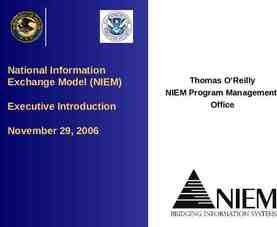Global Engine Tracking System Support Submitting an on-line Remedy
8 Slides468.50 KB
Global Engine Tracking System Support Submitting an on-line Remedy Help Ticket
Remedy Requestor Console – New Request http://remedyweb.cummins.com 3. 1. From your Web browser type in the above URL and login with your WWID. 2. Then from the Requestor Console select ‘New request. Select the Impact and Enter a short issue Summary and in Description section, provide full details of the issue you face or the information support you need. 2
Option A 4. Selecting the Product Category for GETS Application Support To set the Product Categories for GETS you can choose to follow either Option A or B. In ‘Option A’ you make the selections as indicated from the drop down choices. 3
Option B Search for GETS and have the Product Categories set automatically 4. Type GETS and click on Search 4
Search for GETS and have the Product Categories set automatically Option B (contd.) 4a.) Highlight the indicated row in the search results and click on the Select button. 5
Option B (contd.) Search for GETS and have the Product Categories set automatically 5. Choose ‘Tier 3’ as appropriate to indicate to the support team the location, instance impacted or referenced in your Tkt. 6
Final Screen - Submission of Ticket 6. Verify your details and if required provide any additional details by attaching emails, screen snapshots of error conditions etc as a file. E.g. PDF, MS Word or Excel spreadsheet or PowerPoint etc. 7. Click on Submit Request 7
Summary - Submission of Ticket Once the ticket is submitted from the Remedy Requestor Console for the GETS Application, the GETS Web Support Team is automatically notified. The assigned Support Team member will start work on the ticket as per the Ticket Priority and Cummins SLA. You would be kept notified by the Remedy System with the Ticket Number and other status updates until its resolution. 8