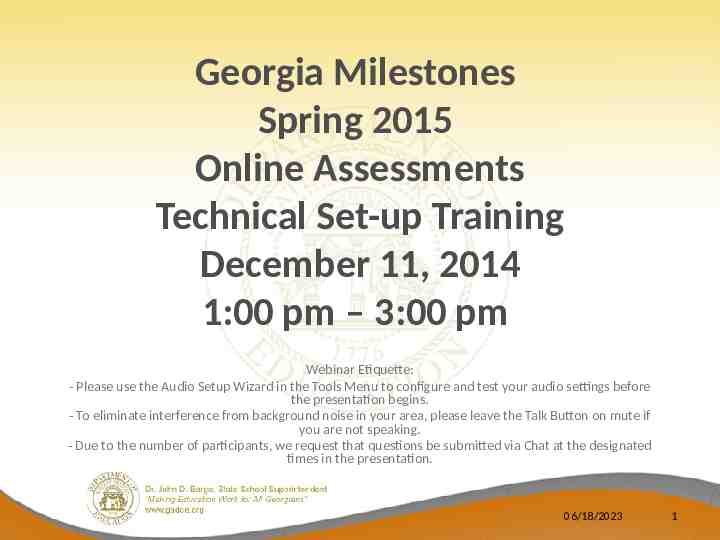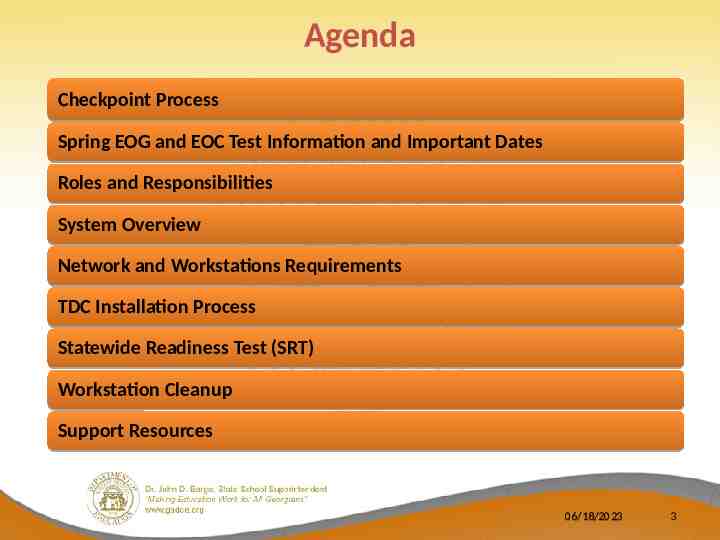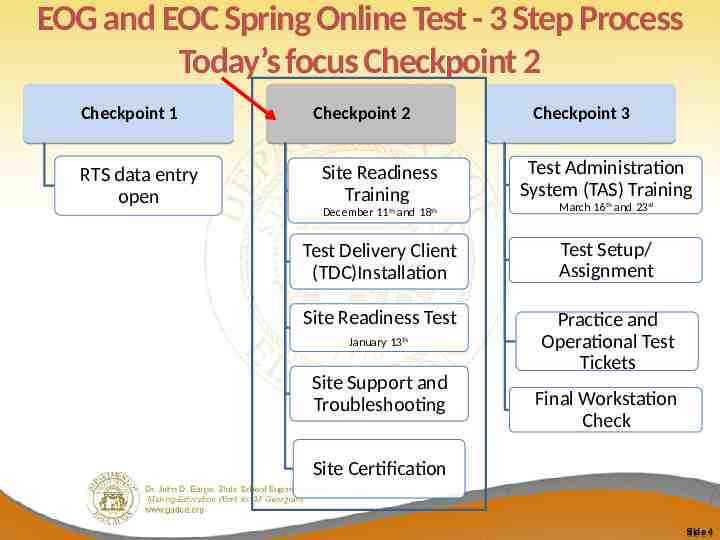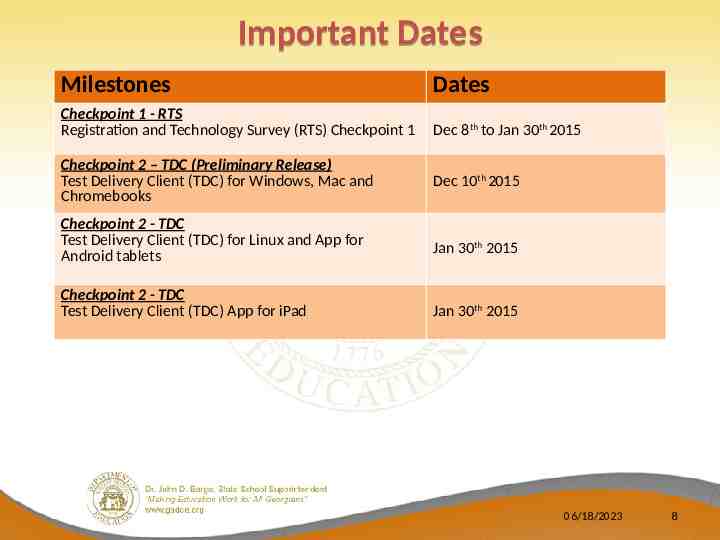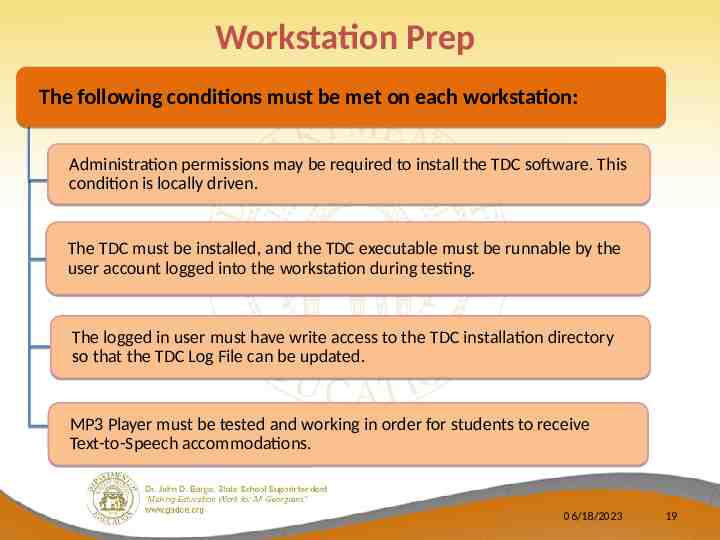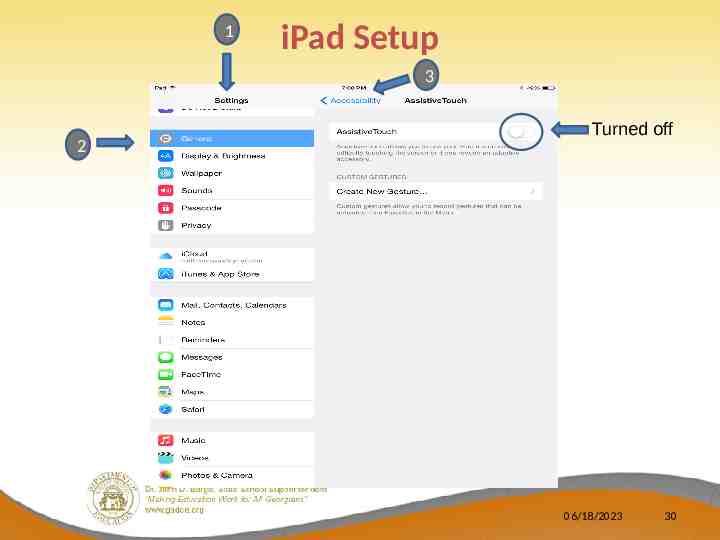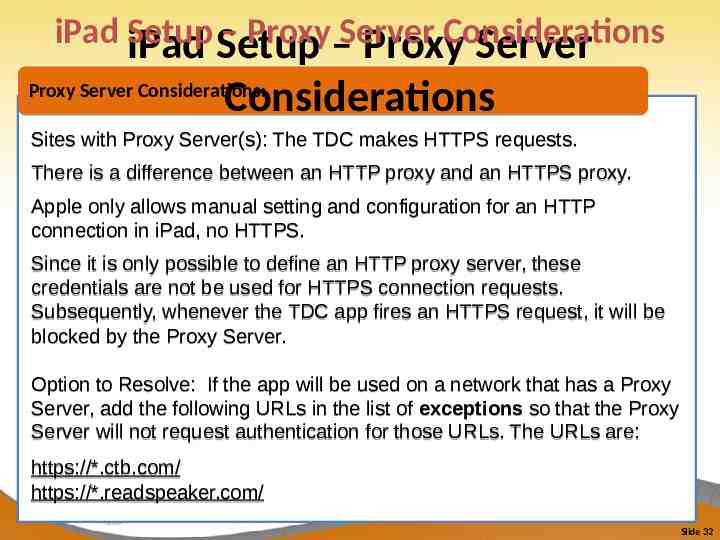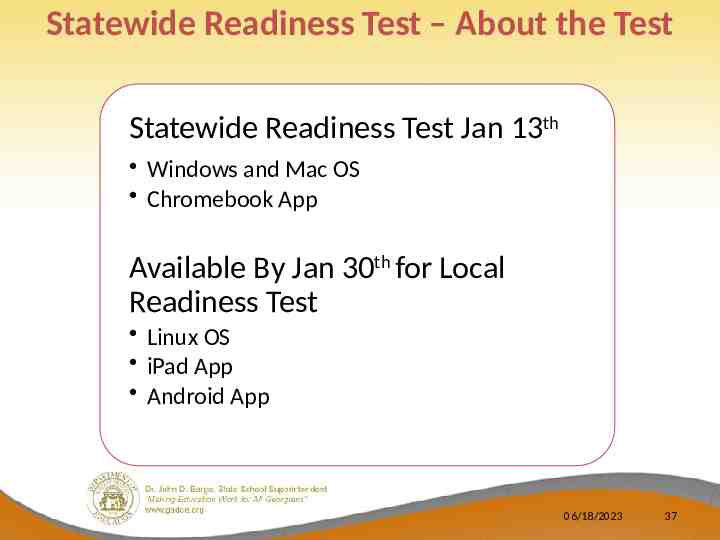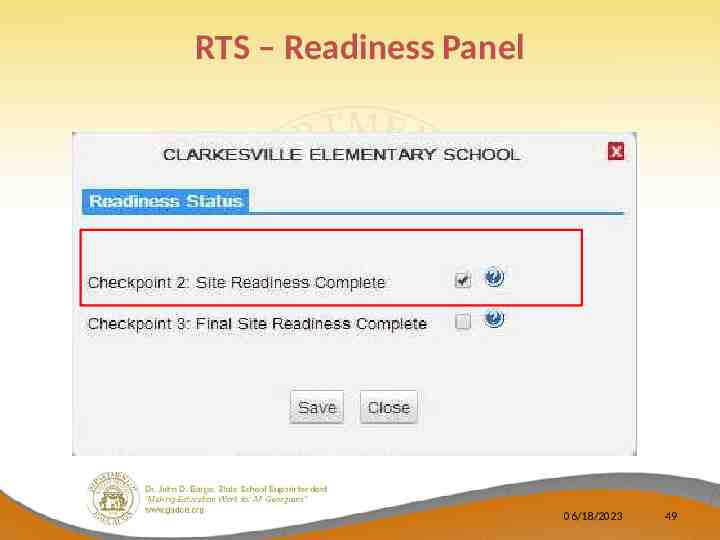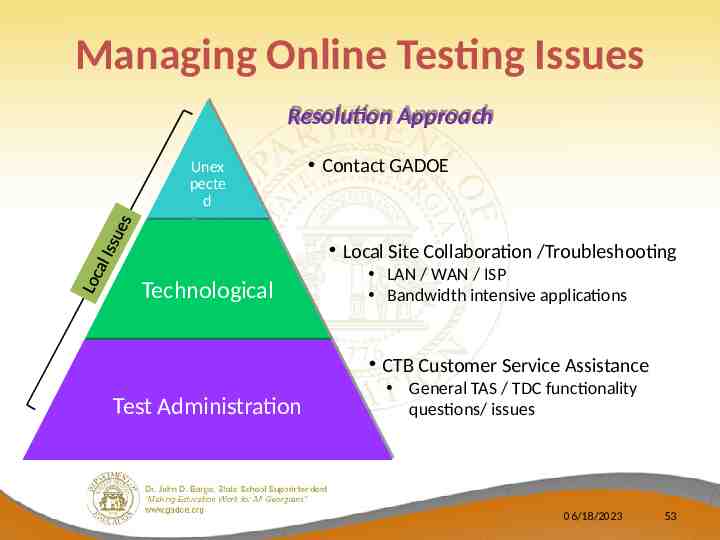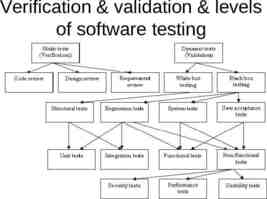Georgia Milestones Spring 2015 Online Assessments Technical Set-up
56 Slides2.77 MB
Georgia Milestones Spring 2015 Online Assessments Technical Set-up Training December 11, 2014 1:00 pm – 3:00 pm Webinar Etiquette: - Please use the Audio Setup Wizard in the Tools Menu to configure and test your audio settings before the presentation begins. - To eliminate interference from background noise in your area, please leave the Talk Button on mute if you are not speaking. - Due to the number of participants, we request that questions be submitted via Chat at the designated times in the presentation. 06/18/2023 1
Introductions Georgia Department of Education Tony Eitel, Director, Assessment Administration Dr. Robert McLeod, Assessment Specialist Dr. Mary Nesbit-McBride, Assessment Specialist Michael Huneke, Assessment Specialist CTB/McGraw-Hill Kim Block, Senior Program Manager Charity Flores, Senior Program Manager Ed Molin, Senior Program Manager Nadia Greer, Program Associate Frank McClure, Customer Care Project Lead Yogesh Vazirani, Online Implementation Manager Renita Kelley, Briljent Presenter 06/18/2023 2
Agenda Checkpoint Process Spring EOG and EOC Test Information and Important Dates Roles and Responsibilities System Overview Network and Workstations Requirements TDC Installation Process Statewide Readiness Test (SRT) Workstation Cleanup Support Resources 06/18/2023 3
EOG and EOC Spring Online Test - 3 Step Process Today’s focus Checkpoint 2 Checkpoint 1 RTS data entry open Checkpoint 2 Site Readiness Training Checkpoint 3 Test Administration System (TAS) Training December 11th and 18th March 16th and 23rd Test Delivery Client (TDC)Installation Test Setup/ Assignment Site Readiness Test Practice and Operational Test Tickets January 13th Site Support and Troubleshooting Final Workstation Check Site Certification Slide 4
Common Terminology Checkpoint 2 Step 2 in the readiness assessment process. Load testing client and participate in Statewide Readiness Test. Statewide Readiness Test (SRT) A test to simulate student testing traffic. This test provides an opportunity to confirm readiness at the local level, the CTB servers and the ISP/route between the two. CTB Secure Testing App The new version of the Test Delivery Client (TDC), which is the locally installed software application used by students to take online tests. 06/18/2023 5
Spring EOG and EOC Test Window Tests Test Administration GA Milestones Spring EOG Online Tests GA Milestones Spring EOC Online Tests Spring EOG Practice: March 16th, 2015 to May 1st, 2015 Operational: March 30th, 2015 to May 1st, 2015 Spring EOC Practice: April 13th, 2015 to June 5th , 2015 Operational: April 27th, 2015 to June 5th, 2015 06/18/2023 6
Student Data for Spring Administrations EOG EOC Student Pre-code data provided from in the State Pre-ID file CTB Online Pre-code window Feb 23rd 2015 to March 6th 2015 Manual entry of students in TAS Student Pre-code data provided from in the State Pre-ID file CTB Online Pre-code window from March 9th 2015 to April 3rd 2015 Manual entry of students in TAS 06/18/2023 7
Important Dates Milestones Dates Checkpoint 1 - RTS Registration and Technology Survey (RTS) Checkpoint 1 Dec 8th to Jan 30th 2015 Checkpoint 2 – TDC (Preliminary Release) Test Delivery Client (TDC) for Windows, Mac and Chromebooks Dec 10th 2015 Checkpoint 2 - TDC Test Delivery Client (TDC) for Linux and App for Android tablets Jan 30th 2015 Checkpoint 2 - TDC Test Delivery Client (TDC) App for iPad Jan 30th 2015 06/18/2023 8
Important Dates Milestones Dates Checkpoint 2 – Statewide Readiness Test Availability of Test Tickets (ISOFT) Jan 5th 2015 Checkpoint 2 – Statewide Readiness Test Test Date Checkpoint3 - TAS Test Administration System (TAS) Operational Accounts – Student Management ,Test Scheduling, Operational Test Tickets Technical Setup Training – Session 2 (Repeat) Jan 13th 2015 10:00 – 11:00 am E.S.T March 16th 2015 (EOG) April 13th 2015 (EOC) Dec 18th, 2014 10:00 am – 12:00 pm, EST 06/18/2023 9
Online Test Roles Overview System Test Coordinator Assessment policies, procedures and possible test scheduling, adding and authorizing new users School Test Coordinator Test scheduling, student management, test administration, and coding and invalidations, Add/Edit users at School Level Roles Overview School Technology Coordinator Setting up hardware and installing software for each school computer. On site, offering support during Readiness Test and the Spring online testing. System Technology Coordinator Equipment and ISP, proxy servers, firewalls and WAN connections at each school 10
Roles Overview (Statewide Readiness Test) Test Coordinator Understand Statewide Readiness Test and Plan for the Event Review Test Delivery Client Installation Guide and Checklists Team with Technology Coordinator to Administer the SRT Install TDC / Confirm Installation Technology Coordinator Monitor and Report on SRT Experience Monitor and Report on SRT Experience Review SRT Results with Test Coordinator – Compile Feedback to CTB Review SRT Results with Tech Coordinator – Compile Feedback to CTB RTS Checkpoint 2 Readiness Panel Signoff
Online System Overview Student testing software (TDC) Lock down browser Test Delivery Client (TDC) Student data management Test assignments Testing status Test Administration System (TAS)
New 2015 TDC – CTB Secure Testing App Test Delivery Client Agenda Will be used for Statewide Readiness Test Preliminary Release of the client Updated Release for Spring 2015 Operational Test by end of January HTML 5 based Lockdown Browser Ancillary Software No Longer Required (Java, Flash and Air)
New 2015 TDC – CTB Secure Testing App Test Delivery Client Agenda No Custom Installation Option Needed – MSI Package for Network Installation Available No Pre-positioning of Content required Newly Supported Devices includes Chromebooks, iPads and Androids Please Wait Message/Functionality Changed
Online Testing Application FAQ Q :- When will the new Application be available? The preliminary version is currently available to download for Window, Mac and Chromebooks. An updated version with enhanced security will be released by end of January App for Linux, iPads and Android tablets will be available by Jan 30th 2015 Q :- Can we use the new TDC to administer Winter EOC and Spring MidMonth? No. You will need to use the current TDC 15.1 for administering your Winter EOC and Spring Mid-Month tests. Students will not be able to take the EOC tests even if they launch the new application inadvertently Q :- When should we remove TDC 15.1 from our workstations ? Both applications can co-exist on a workstation without affecting each other’s performance. It is recommended that you remove TDC 15.1 from your workstations and network only after you have completed ALL your Spring Mid-Month administrations. Steps to perform the uninstallation will be discussed later in the presentation 06/18/2023 15
Network Requirements Network Requirements Bandwidth Firewalls Proxy Servers Web Content Filtering LAN T1, high-speed cable, or high-speed DSL recommended Minimum 1.5 Mbps upload and download Port 80 and 443 must be open Do Not Cache Dynamic Pages Allow both HTTP and HTTPS traffic for *.ctb.com Prioritize traffic to and from *.ctb.com Users must have credentials if proxy authentication is enabled Allow traffic from *.readspeaker.com; IPs: 79.136.80.253 & 79.136.80.254 Exclude *.ctb.com from content filtering Do not block MP3 files – used for Text to Speech (TTS) Wireless OK – Do not overload WAP
Workstation Requirements Student Workstation Minimum Requirements Screen Type OS Hardware Windows Windows 7 Windows 8, 8.1 1.3 GHz Processor 1 GB RAM, 2 GB Recommended 1 GB Disk Space Available Screen – “10-inch class” Resolution - 1024 x 768 MAC OS X Lion 10.7.5 (Intel) Mountain Lion 10.8.x(Intel) Mavericks 10.9.x (Intel) Yosemite 10.10.0 (Intel) 1.3 GHz Processor 1 GB RAM, 2 GB Recommended 1 GB Disk Space Available Screen – “10-inch class” Resolution - 1024 x 768 Fedora (Red Hat) 16 Ubuntu 12 1.3 GHz Processor 2GB RAM, 4 GB Recommended 1 GB Disk Space Available Screen – “10-inch class” Resolution - 1024 x 768 Linux Size/Resolution
Workstation RequirementsMinimum (Contd.) Student Workstation Screen Requirements Type OS Hardware Size/Resolution iOS iOS 6 iOS 7 iOS 8 Android Version 4 (Ice Cream Sandwich) (Jelly Bean) (Kit Kat) Chromebook Chrome OS 30 Thin Client Configurations NComputing (Windows 7, Windows 8) iPad 2 Screen – “10-inch class” Resolution - 1024 x 768 *No iPad mini Guided access must be on / Assistive Touch must be off 1GB RAM Screen – “10-inch class” Resolution - 1024 x 768 Device must be configured to use single app mode Screen – “10-inch class” Resolution - 1024 x 768 (Same as Windows) Screen – “10-inch class” Resolution - 1024 x 768
Workstation Prep The following conditions must be met on each workstation: Administration permissions may be required to install the TDC software. This condition is locally driven. The TDC must be installed, and the TDC executable must be runnable by the user account logged into the workstation during testing. The logged in user must have write access to the TDC installation directory so that the TDC Log File can be updated. MP3 Player must be tested and working in order for students to receive Text-to-Speech accommodations. 06/18/2023 19
TDC Installation Install the TDC- Standard Install Installation for Windows and Mac: Operating System Platform Live Links WINDOWS 7, 8 and 8.1 MAC 10.7.5, 10.8, 10.9 and 10.10 (Intel) Refer to the Installation Guide posted at www.ctb.com/ga under Spring 2015 – Online Testing. 1. Access and Download the Install file (.exe or .msi file extensions) 3. Follow Prompts 2. Launch and Click Run Slide 20
Install the TDC – Standard 4 Elements TDC Installation Step 1: Start Installation Step 2: Accept Terms and Click Next Slide 21
Install the TDC – Standard 4 Elements TDC Installation Step 3: Accept default path and click Next. Step 4: Click Install to begin Installation. Slide 22
Install the TDC – Standard 4 Elements TDC Installation Step 5: Click Finish to complete Installation. Slide 23
InstallTDC theInstallation TDC -Standard Configure - Proxy Properties (if applicable at site) Configure Navigate to App.Properties file location. Open file, add entries and save Slide 24
TDC Installation What about the content? Content prepositioning is no longer required When a student logs in to a test, the test framework (encrypted XML file) is downloaded to the student workstation The content is cached on the local workstation for the next student who takes the same test (cached content is encrypted) Test framework XML file contains only text for test instructions and questions, images are downloaded as needed Same test start-up time as before
System Check - Launch TDC and Login System Check – Launch and Login Verify setup on a few workstations. Launch Test Delivery Client software. Login using Test for Username and Password and Georgia Access Code. Two questions are available to the Guest user account for verifying installation. If the application launches and you are able to login and view 3 sample questions, then the installation has been verified. Slide 26
Mobile Device Setup Requirements Hardware iPad 2 or newer, No iPad mini’s Monitor/ Speakers Minimum screen size – 10” Class (No iPad mini) Resolution 1024 x 768 Chromebook Android with 1GB of memory Sound On and Headset for “Text To Speech” Accommodate d Students Operating System iPad – iOS6 or newer Android OS version 4.0.3 – 4.4.x Chrome OS 30 Additional Requirements Guided Access use is required to allow iPad use for the TDC application only. Other apps cannot be started while Guided Access is on Android – Single App Mode turned on 06/18/2023 27
Mobile Device Setup Installation iPad Setup – Test Delivery Client Step 3 – Step 2 Step 1 Launch TDC and Verify the Install TDCInstall App Download CTB Secure Installation Testing App (TDC) from Apple Store Launch App Store for Apple Android or Chrome Locating TDC Search in Education apps Name – CTB Secure Testing App Download (free) Download and Install Client app App Access Code An access code will be provided to all testing contacts via a memo prior to release of CTB Secure Testing App software apps. You only need to enter the access code one time. Launch the CTB Secure Testing App. iPad: Launch Guided Access and enter the Passcode. Android: Configure the device to use Single App Mode. Verify the Installation: Login using Guest for the Username, Password, and Test Access Code. Two test questions will be available to verify installation.
iPad Setup Guided Access Information (from Apple iPad user guide) http://manuals.info.apple.com/en US/iPad User Guide.pdf Use Guided Access: (per Apple) Guided Access limits iPad [use] to a single app, and lets you control which app features are available. Disable the iPad hardware buttons. 06/18/2023 29
1 iPad Setup 3 2 Turned off 06/18/2023 30
1 iPad Setup 3 2 Turned on 4 06/18/2023 31
iPad Setup – Proxy Server Considerations iPad Setup – Proxy Server Considerations Proxy Server Considerations: Sites with Proxy Server(s): The TDC makes HTTPS requests. There is a difference between an HTTP proxy and an HTTPS proxy. Apple only allows manual setting and configuration for an HTTP connection in iPad, no HTTPS. Since it is only possible to define an HTTP proxy server, these credentials are not be used for HTTPS connection requests. Subsequently, whenever the TDC app fires an HTTPS request, it will be blocked by the Proxy Server. Option to Resolve: If the app will be used on a network that has a Proxy Server, add the following URLs in the list of exceptions so that the Proxy Server will not request authentication for those URLs. The URLs are: https://*.ctb.com/ https://*.readspeaker.com/ Slide 32
This message is displayed when connection is lost Connection Interruption This message is displayed when connection cannot be restored 06/18/2023 33
Statewide Readiness Test Statewide Readiness Test Elements Testing and Support About the Test Test Activities Slide 34
Statewide Readiness Test – About the Test Goals Statewide Readiness Test Date/Time: Exercise online testing workstations concurrently to confirm; network capacity and readiness at schools, readiness of CTB servers and confirm the link between schools and CTB. About the Test Goal January 13, 2015, 10:00 a.m. - 11:00 a.m. Eastern Timeframe: Approximately 45 minutes concurrently to confirm readiness at sites. Test in progress and test taker engaged for 30 mins. Basic Troubleshooting: Connectivity, workstation setup, and capacity. Make note of all issues experienced. Statewide Readiness Test Participants: Administrators, School teachers and students (no need to use all 1020 simulated profiles) Statewide Readiness Test answers will not be scored. Content Items will be selected from the Non-Secure Practice Tests on LearnOAS website Slide 35
Statewide Readiness Test – About the Test About the Test Goal 1,020 simulated student profiles per school. Not Logins and Test Access: Slide 36 required to use all 1,020 test tickets. 50 test tickets with screen reader accommodation will be provided per school. The sequence number will start from 1021 to 1070 Credential are not case sensitive Student Login ID consists of System ID School ID, the word “Student”, and a sequential number from 0001 to 1020 Example: 10104145student0001 Test Ticket documents can be accessed using your Secure File Location/ISOFT CTB.com account credentials. Download from the Secure File Sharing Password – common to all users – test Test Access Code is specific to the school- The access code for each school will be the School ID and the word “test” Example 4145test
Statewide Readiness Test – About the Test Statewide Readiness Test Jan 13th Windows and Mac OS Chromebook App Available By Jan 30th for Local Readiness Test Linux OS iPad App Android App 06/18/2023 37
Statewide Readiness Test – Activities CTB Provide SRT Tickets with login ID, password and Test Access Code (TAC) Create SRT sessions Plan for SRT Install TDC software and setup network Provide TDC software Verify workstation and network setup Monitor SRT testing progress and status Provide Test Tickets and Access Code to test takers Provide troubleshooting and support during and following the SRT Administer SRT Follow-up with corps and schools after SRT Slide 38 Schools Note problems – Report issues to CTB
Statewide Readiness Test – Activities Plan/schedule the Statewide Readiness Test. Install TDC software and Setup network. Select test takers: administrators, teachers or students Before Test Day Access test tickets containing SRT login IDs, passwords, and test access codes from ISOFT and print (PDF) Involve Technology and Test Coordinators in the planning phase Print troubleshooting support document and provide to test coordinators and staff members involved with SRT Plan for protocol/phone tree in the event issues occur during the SRT Slide 39
Statewide Readiness Test – Activities Provide test takers with SRT test ticket Administer SRT On Test Day Technology and Test Coordinators monitor testing process and record issues Implement protocol/ phone tree if a site experiences issues on test day Provide local basic troubleshooting Slide 40
Statewide Readiness Test – Activities Report SRT issues to CTB After the Test Work with CTB Support team to resolve issues RTS Application – Mark successful completion of Checkpoint 2 Slide 41
Statewide Readiness Test – Test Tickets Login to ctb.com Click on Secure File Transfer 42
Statewide Readiness Test – Test Tickets Statewide Readiness Test – Support Statewide Readiness Test Documents Statewide Readiness Test Tickets: Access from ISOFT (Secure File Sharing) via CTB.com credentials Slide 43
Statewide Readiness Test Support Documents Minimum System Requirements document Client Installation Guide for Windows, Mac and Chromebook Test Administration Directions Troubleshooting Guide Common Error codes This Presentation Slide Deck Recording of Training Session 06/18/2023 44
Troubleshooting - TDC Log File Review TDC Log File Review [install location]\Program Files (x86)\McGraw-Hill Education\CTB Secure Testing App\ Navigate to TDC log file location. Slide 45
Workstation Cleanup Prior to Spring 2015 Workstation Prep – 2013 Cleanup Standard Install Uninstall TDC 15.1 (content files will be removed automatically) Custom Install Delete shortcut from all desktops Slide 46
Workstation Cleanup Prior to Spring 2015 Workstation Prep – 2013 Cleanup Uninstall TDC 15.1 (removes content, too) Standard Install From Desktop, Click Start, All Programs, Locate CTB Folder, Choose Uninstall, Follow Prompts PC Option Slide 47
Workstation Cleanup Prior to Spring 2015 Workstation Prep – 2013 Cleanup Delete Desktop Shortcuts from All Workstations Custom Install Delete the old TDC shortcut from all workstations so that students do not launch the wrong software application. Slide 48
RTS – Readiness Panel 06/18/2023 49
Lessons Learned Review the system requirements document to ensure that your site meets the expectations to conduct online testing successfully Two opportunities to provide Student Data for EOG and EOC – State Pre-ID file and CTB Online Pre-code Ensure that ALL of your student records are accounted for in either one of the two pre-code opportunities For students that will be testing online ensure that are flagged appropriately in the state pre-id or the CTB Online pre-code system ALL students should be given the opportunity to take a secure Practice Test in the Test Administration System (TAS) before the Operational Test. 06/18/2023 50
For a Positive Testing Experience Positive Testing Experience Text To Speech –Volume on and MP3 files allowed. Restore software (Deep Freeze, etc.) configured to retain test data after reboot Restrict intensive bandwidth use during testing (VoIP, Payroll, Drop box) DO NOT stream educational content during testing Screen savers/power management set to a longer timeout Allow *.CTB.com All other applications closed on testing machines during the test For a Positive Testing Experience Anti-virus software full scans and updates scheduled after testing hours Laptop protocol – Use AC power, wired access, wireless check Verify few workstations prior to testing
Online Testing Support Resources Test Coordinators Students locked out of the system before completing the test CTB.com/ga CTB Support DOE Technology documentation Troubleshooting Guide Questions about site readiness Technical issues that do not appear to be local Issues creating/obtaining user accounts for the system Assistance with application functions Testing policies and procedures 06/18/2023 52
Managing Online Testing Issues Resolution Approach Unex Unex pecte pecte dd Event Event ss Technological Contact GADOE Local Site Collaboration /Troubleshooting LAN / WAN / ISP Bandwidth intensive applications CTB Customer Service Assistance Test Administration General TAS / TDC functionality questions/ issues 06/18/2023 53
Resources Administration Policies and Procedures Assistance EOC Support Georgia Department of Education -Dr. Mary Nesbit-McBride, Assessment Specialist 404-232-1207 [email protected] -Dr. Robert McLeod, Assessment Specialist 404-656-2589 [email protected] Michael Huneke, Assessment Specialist 404-232-1208 [email protected] CTB/Georgia Help Desk [email protected] m http://www.ctb.com/ga or http://www.ctb.com/netc aster/categoryIndex.html? directoryId 8413&categor yId 8583 Phone: 866-282-2249 Website: http://www.gadoe.org/Curriculum-Instruc tion-and-Assessment/Assessment/Pages/G eorgia-Milestones-Assessment-System.aspx Hours of Operation: 6:30 am - 6:30 pm EST 06/18/2023 54
Q&A 06/18/2023 55
Spring EOG and EOC Online Test Thank you for your participation! 06/18/2023 56