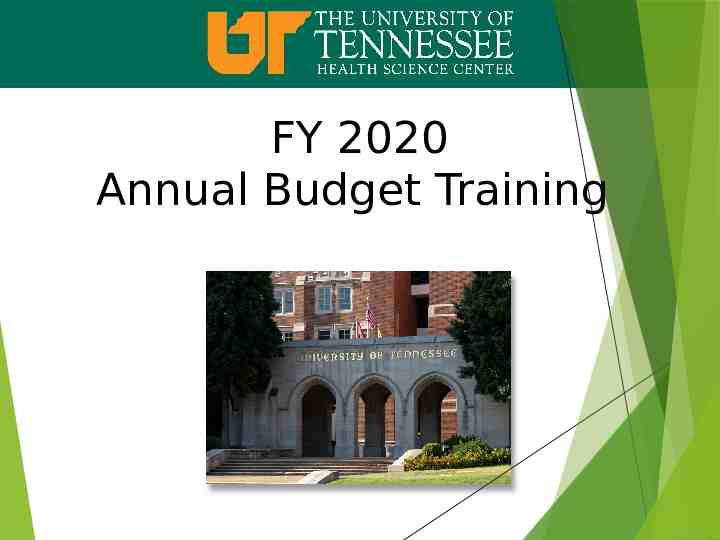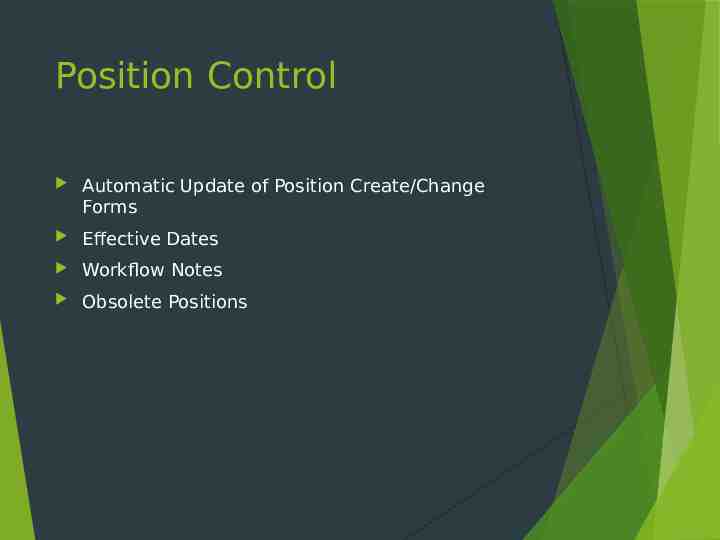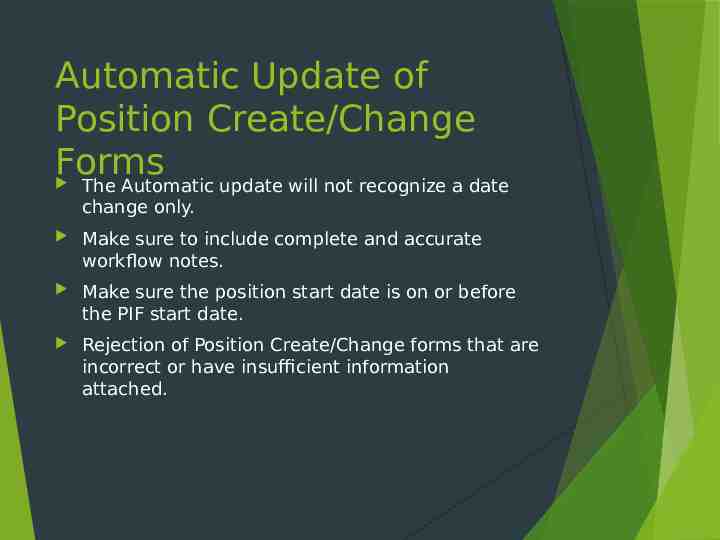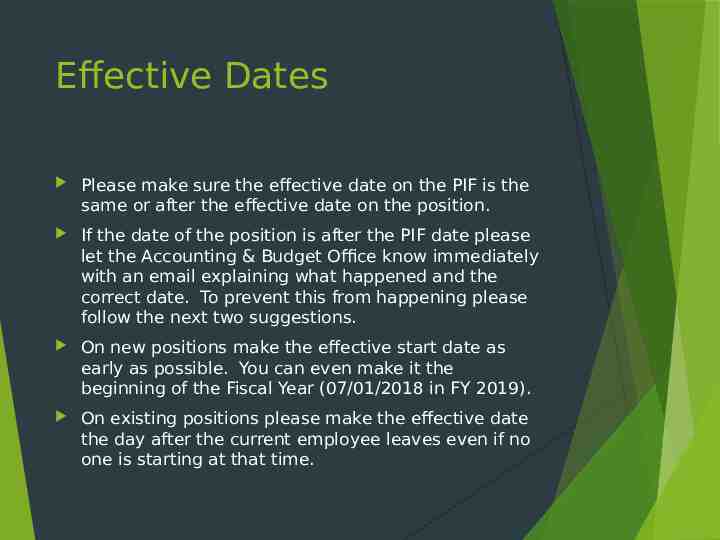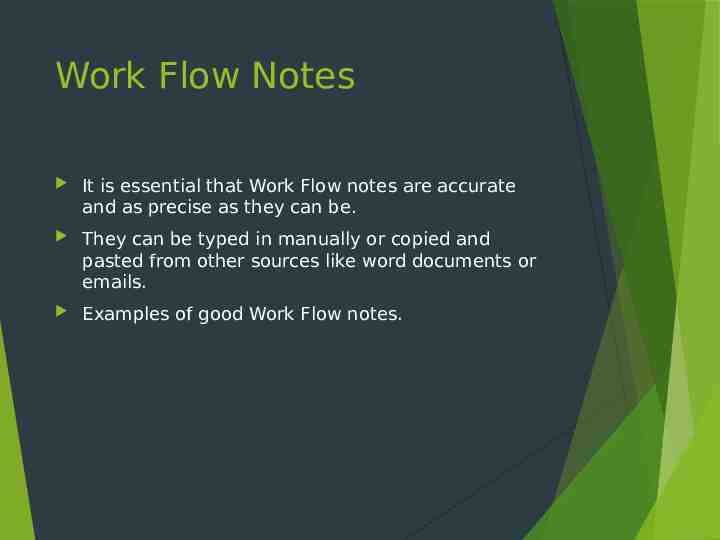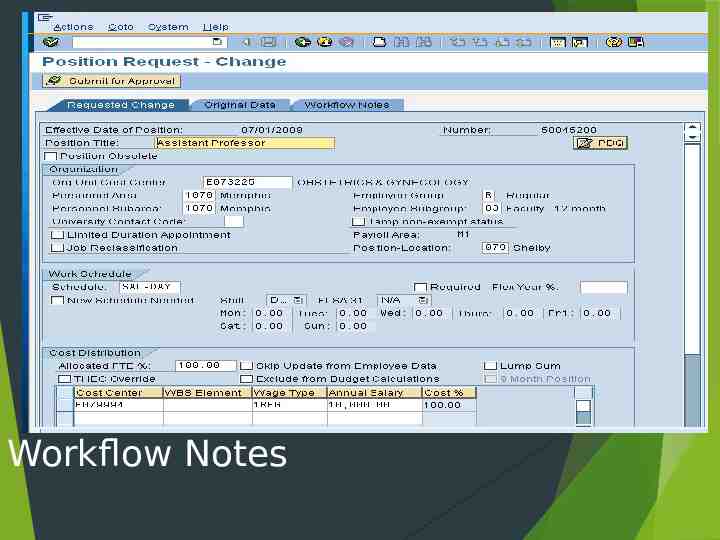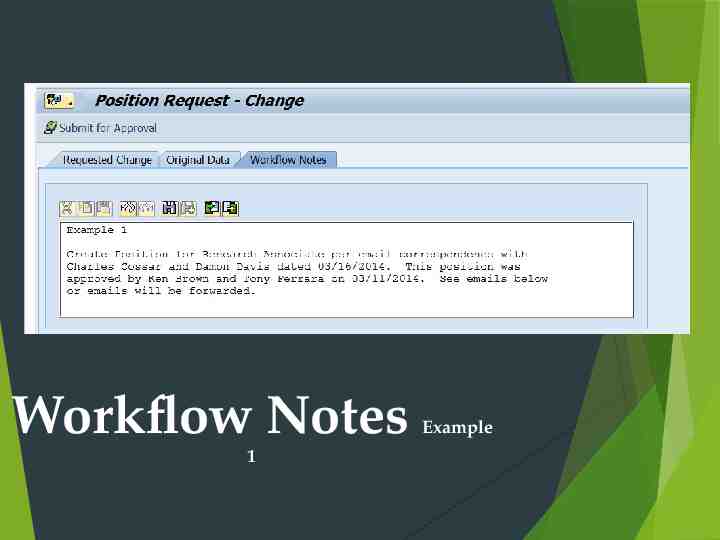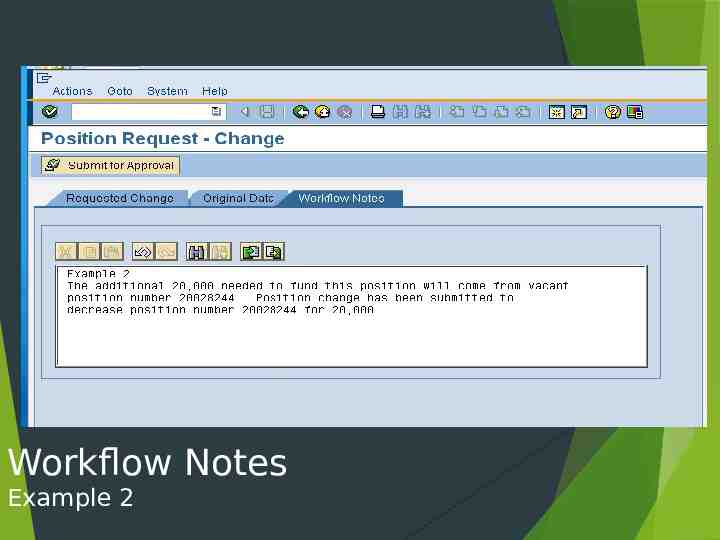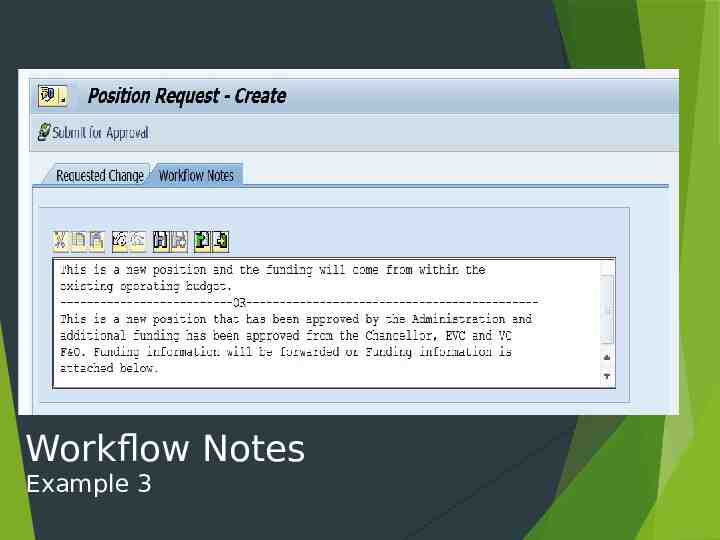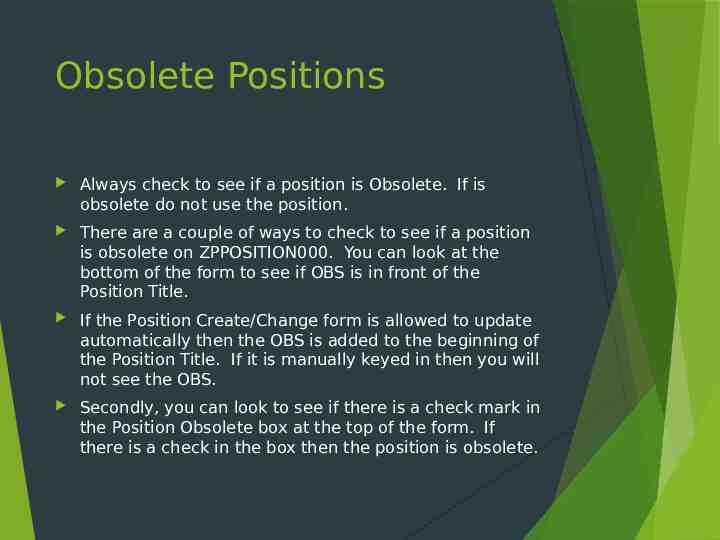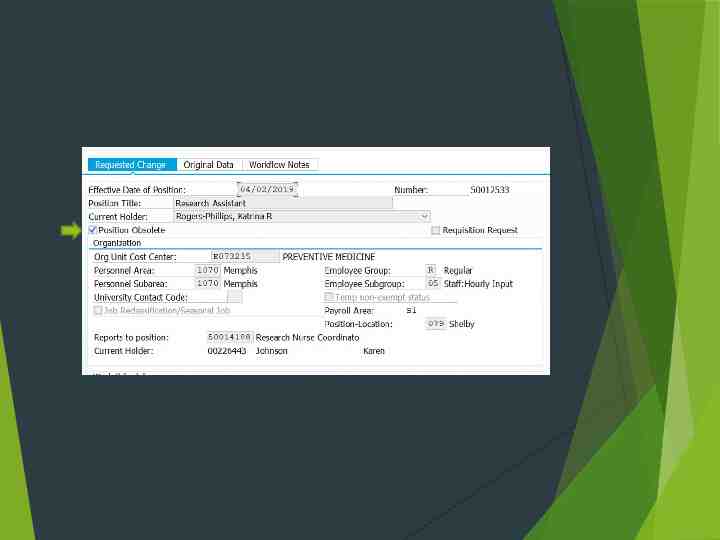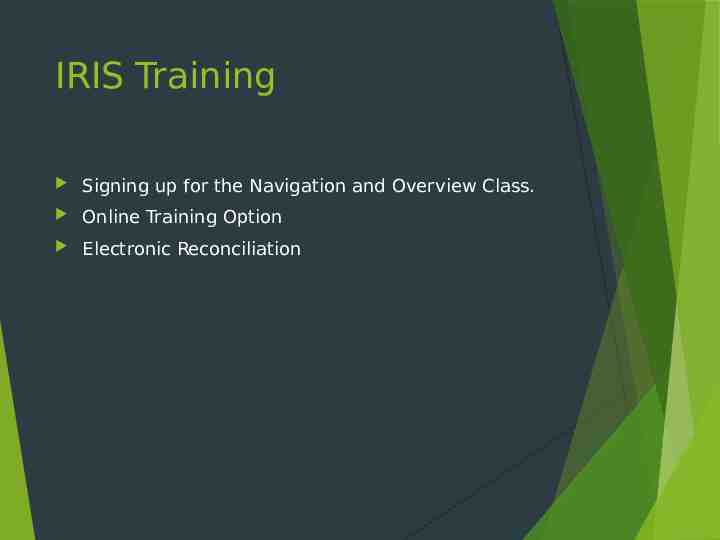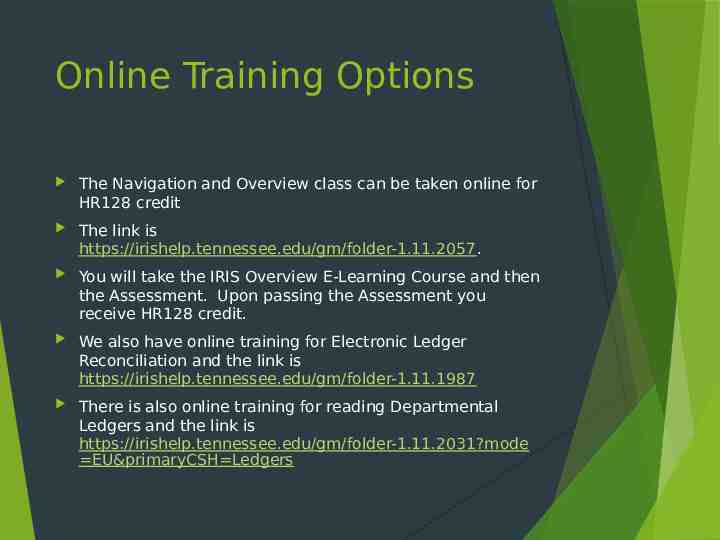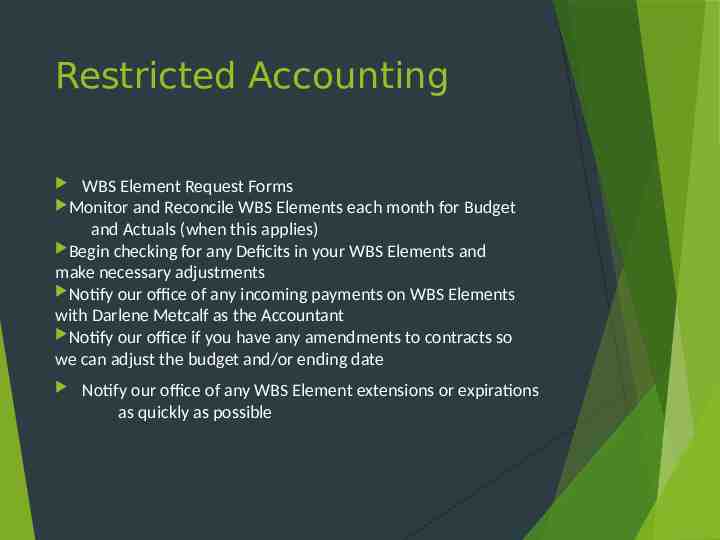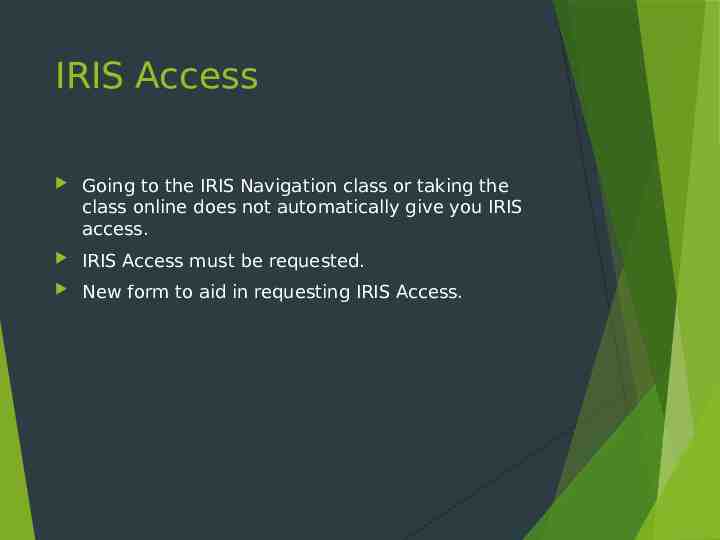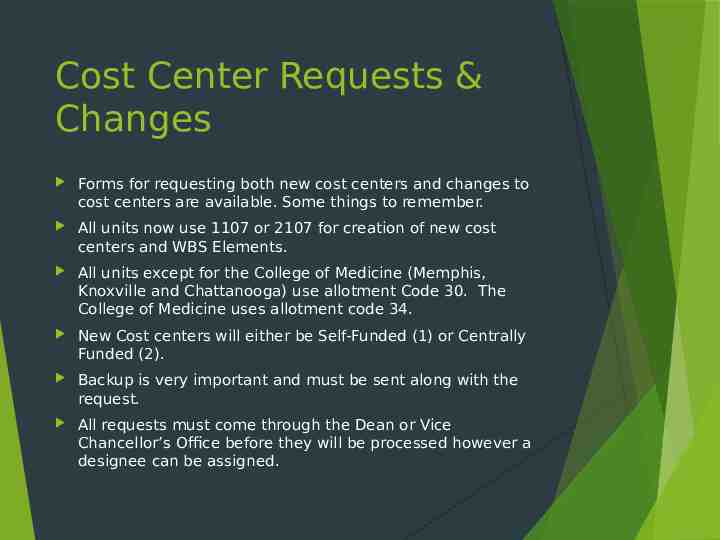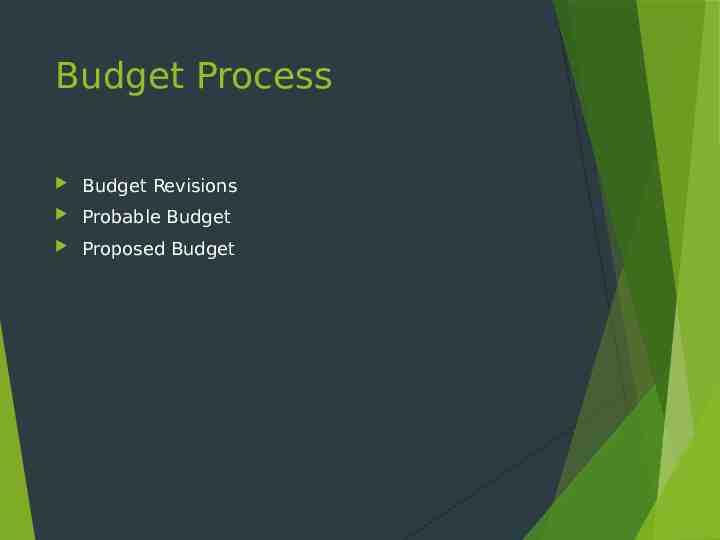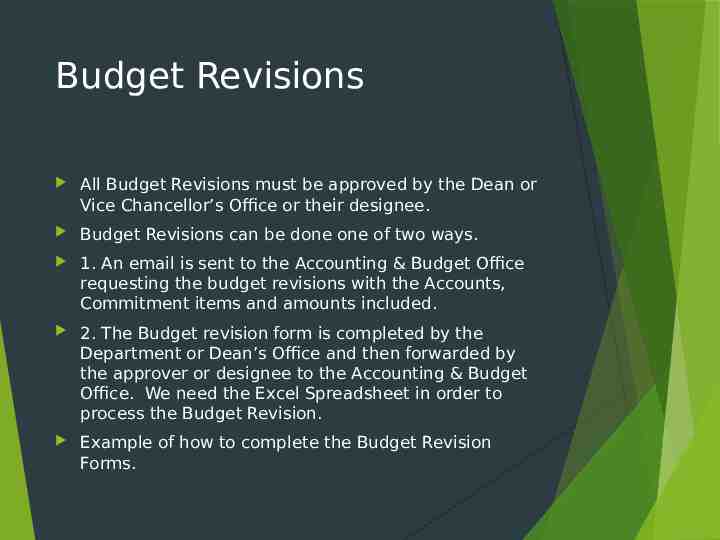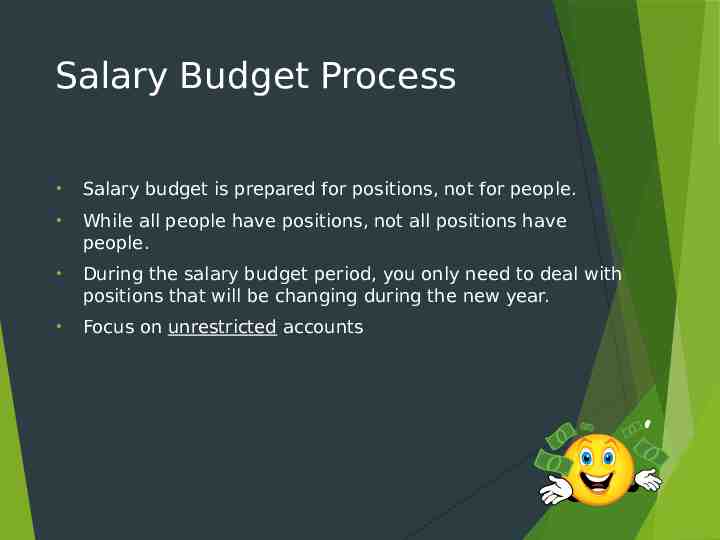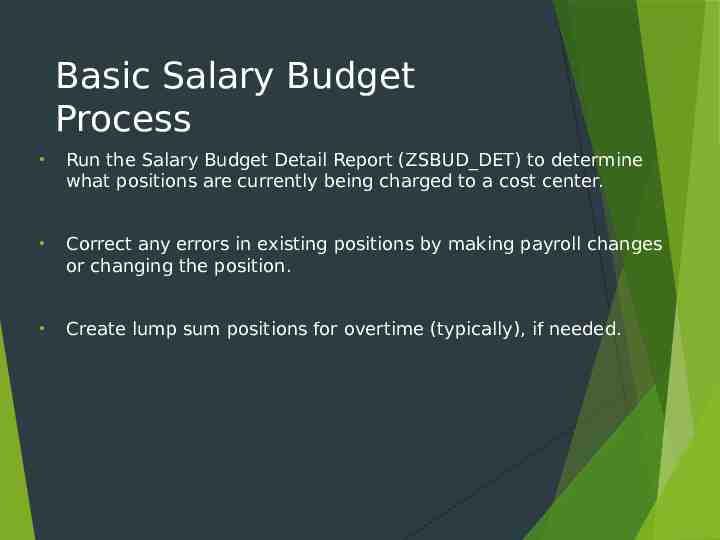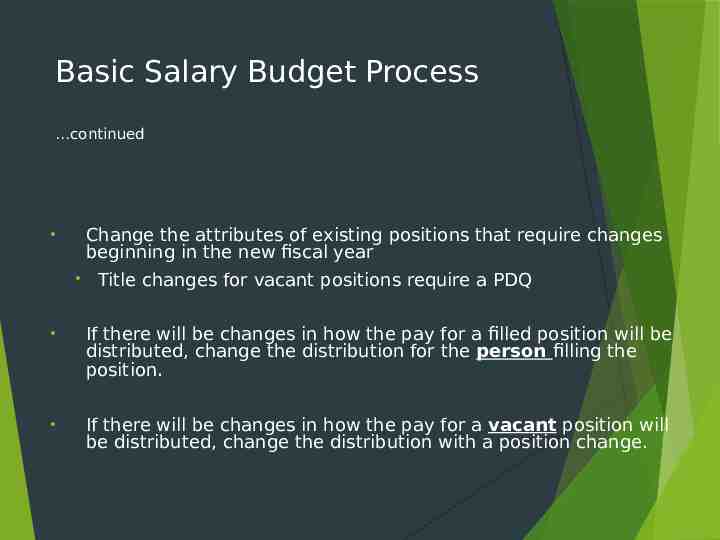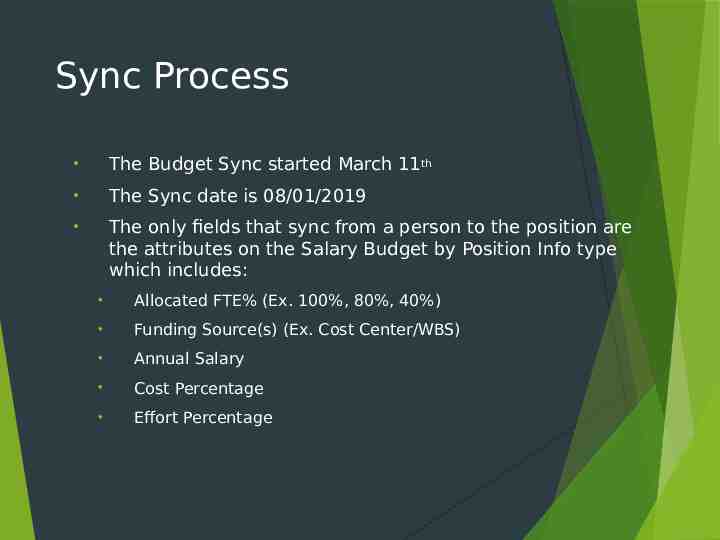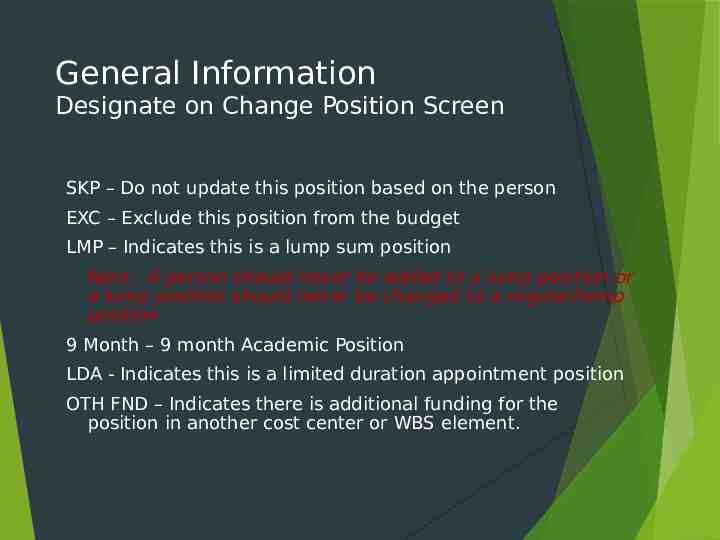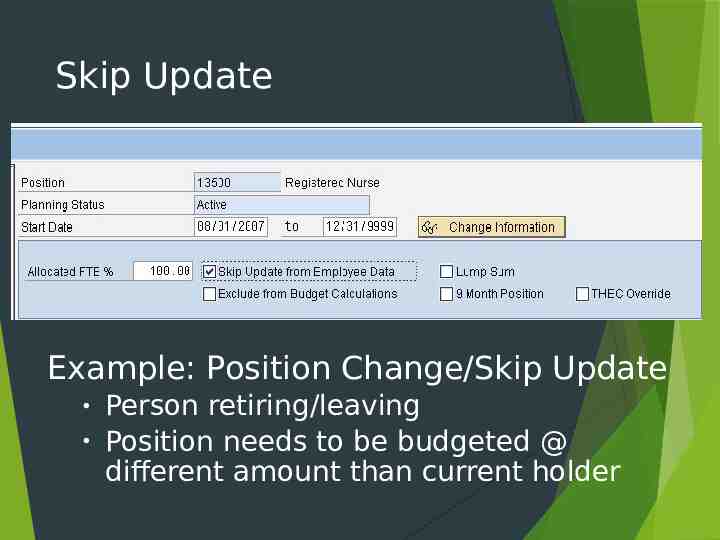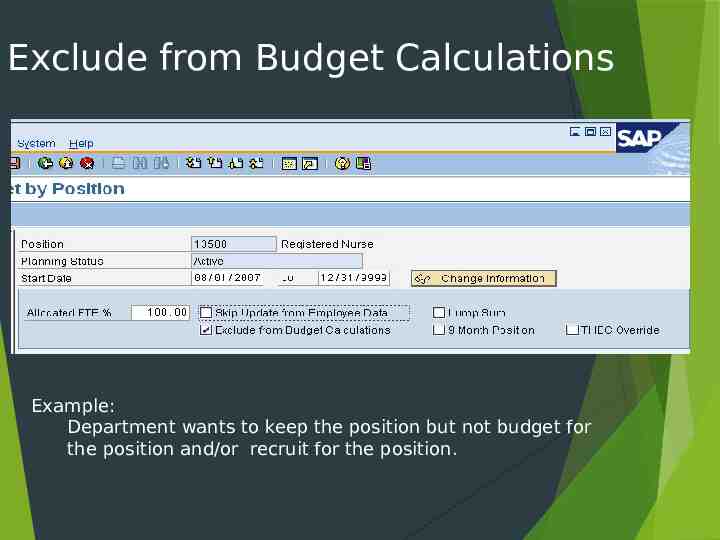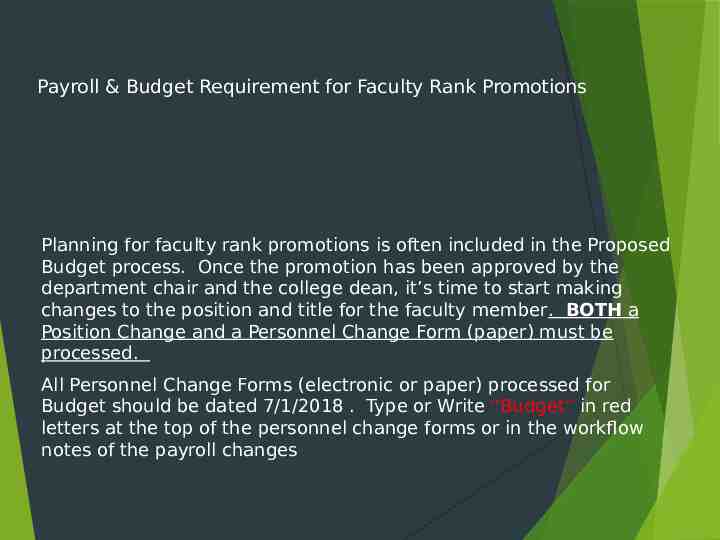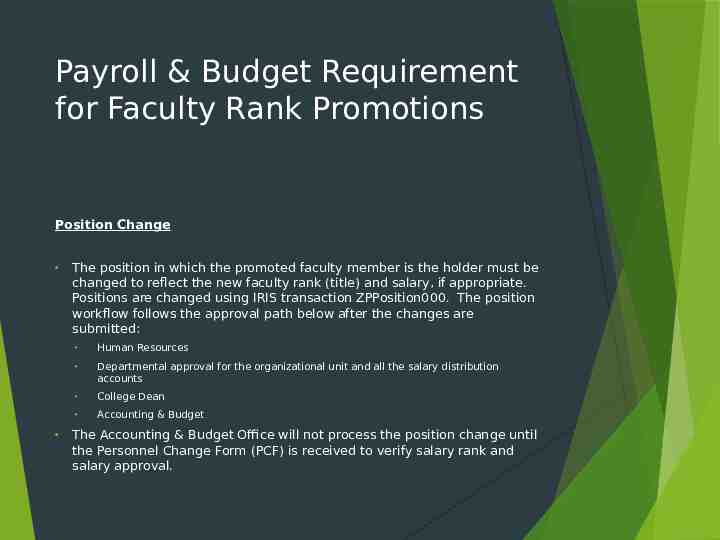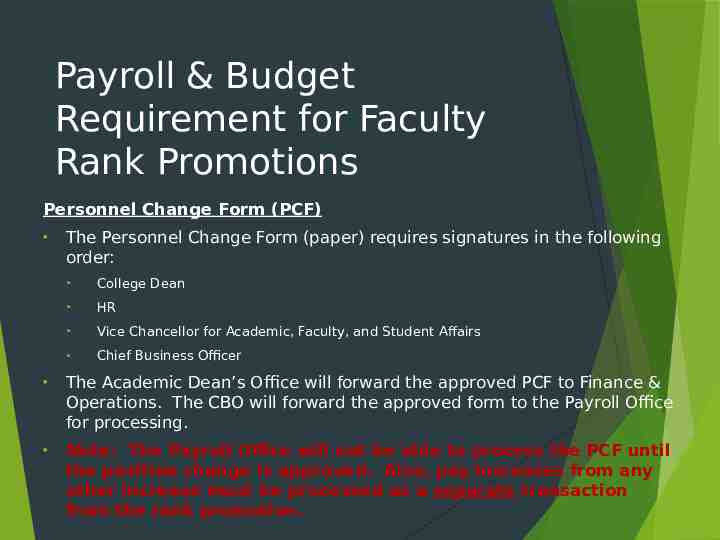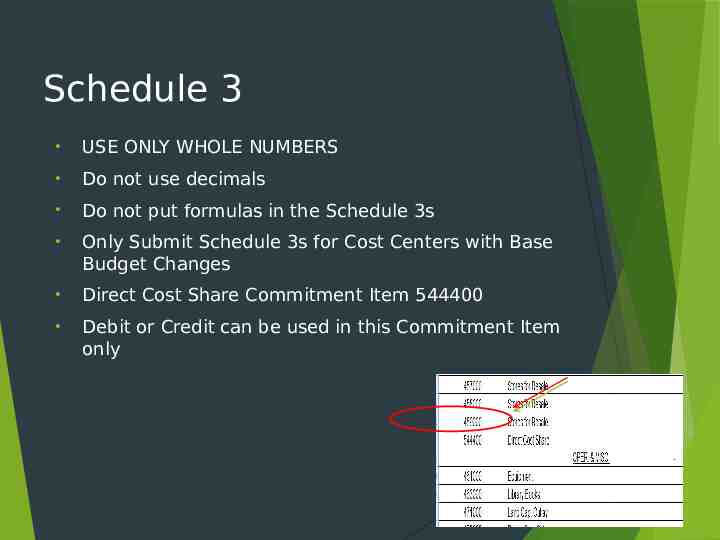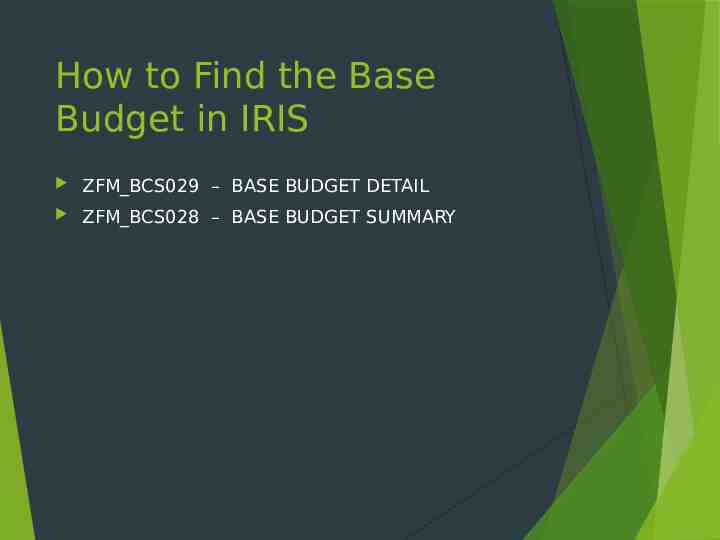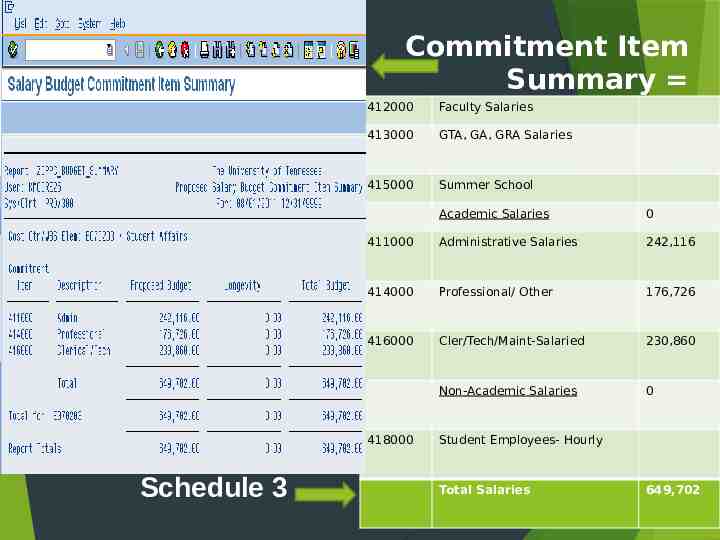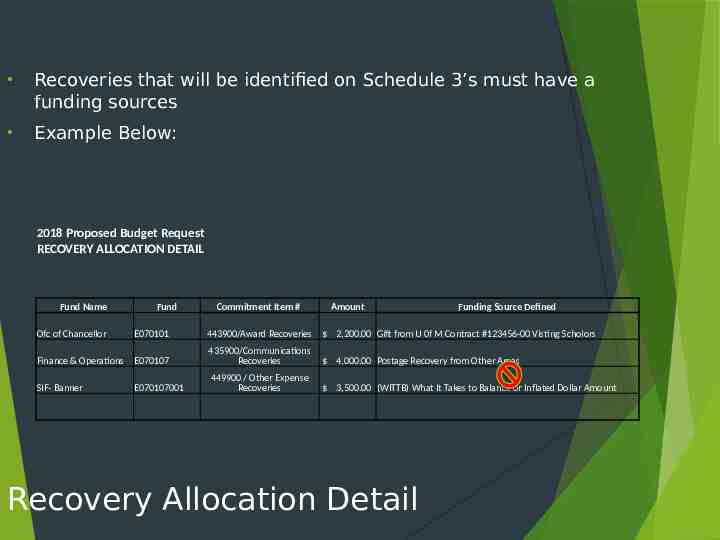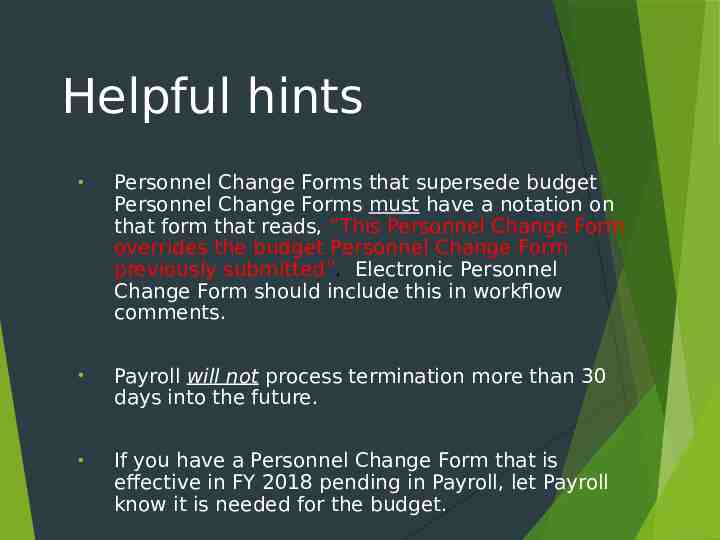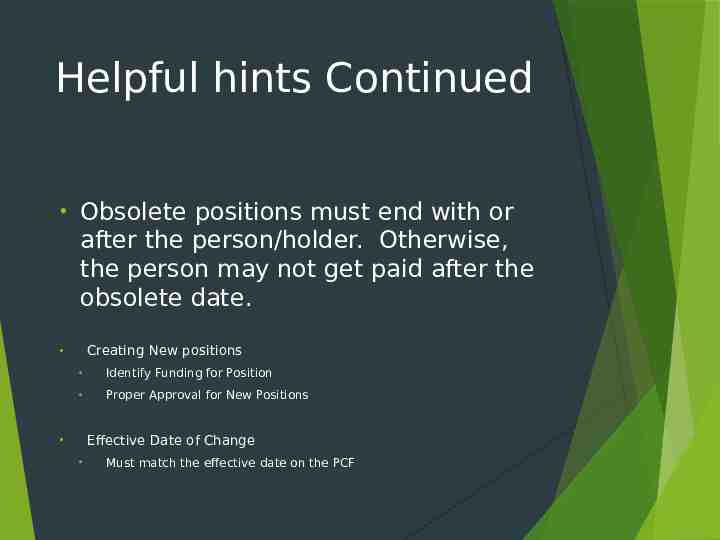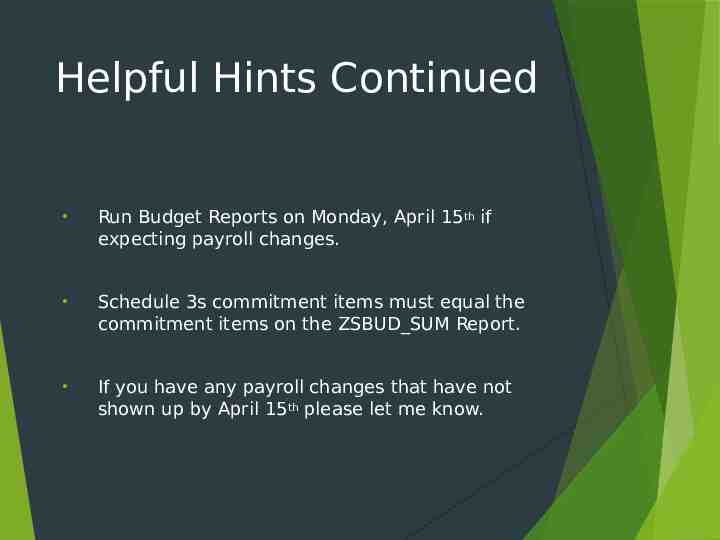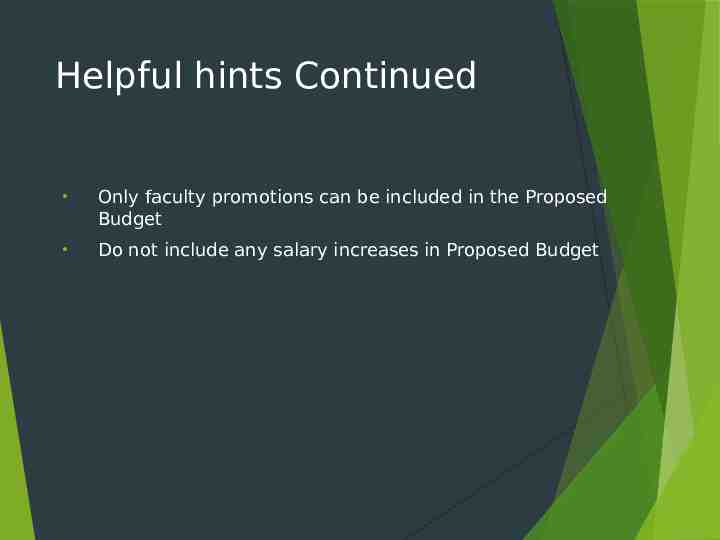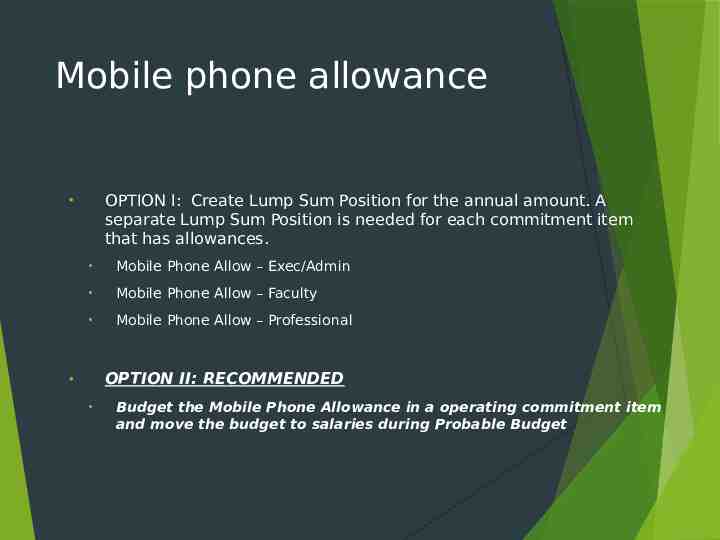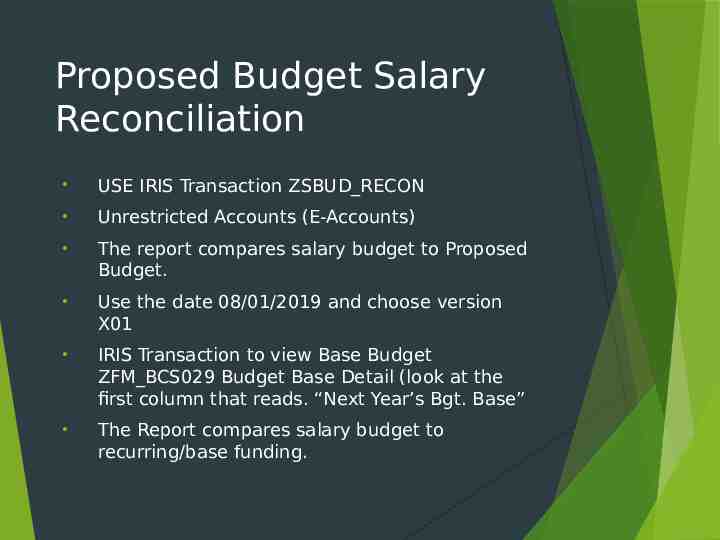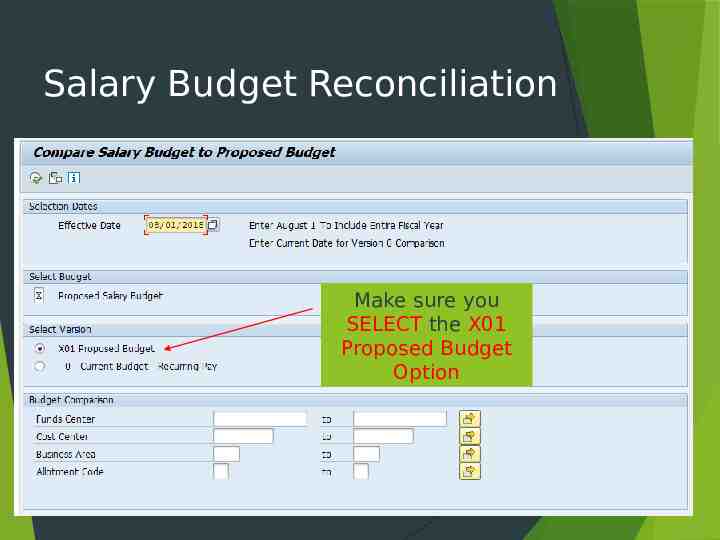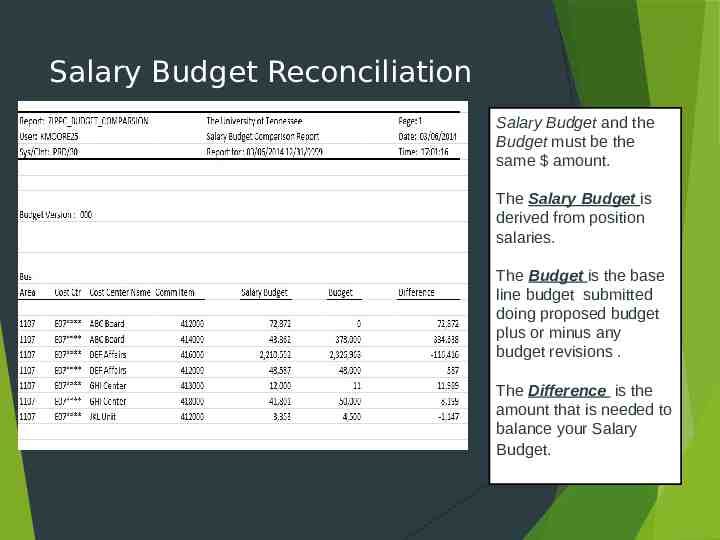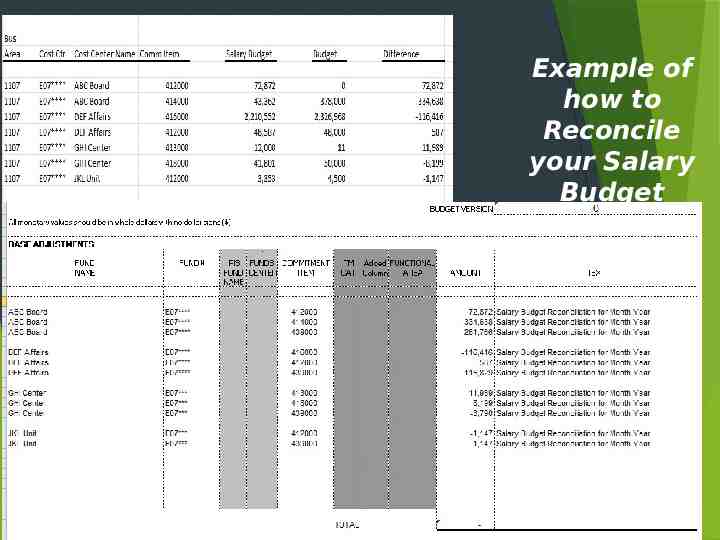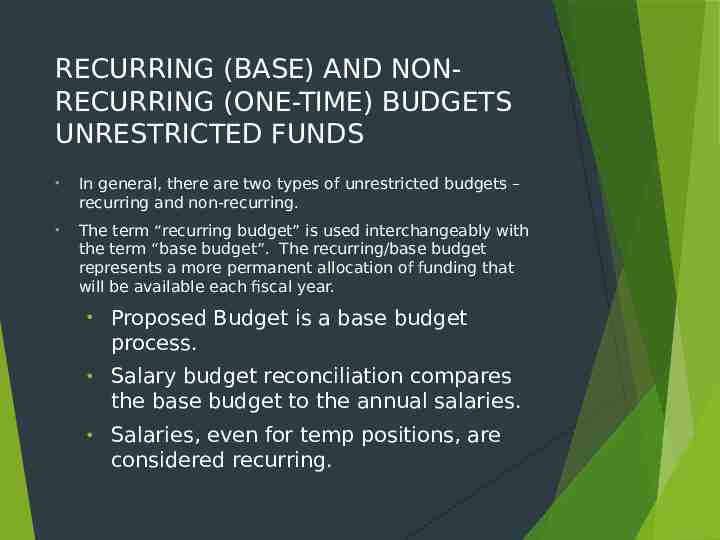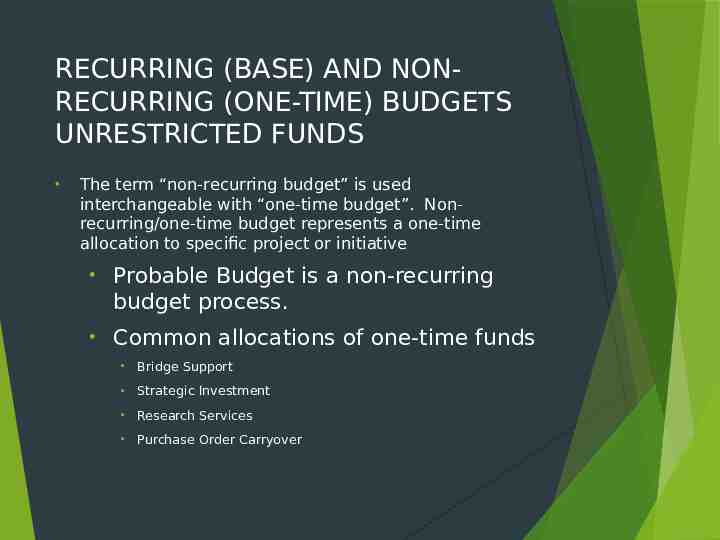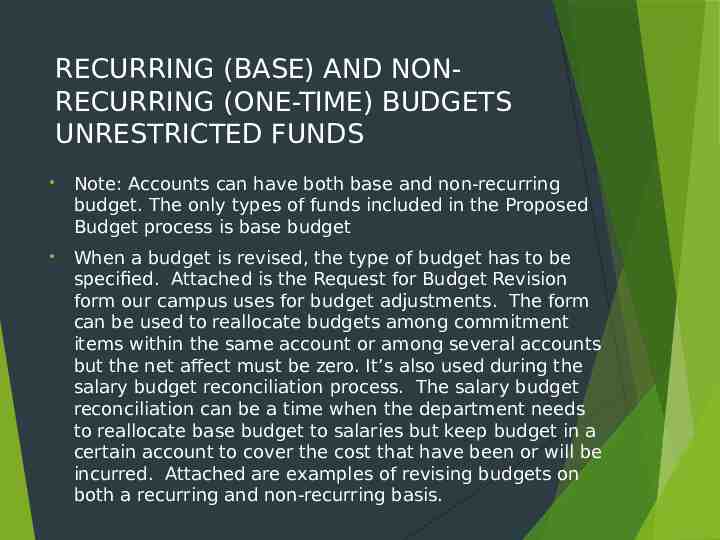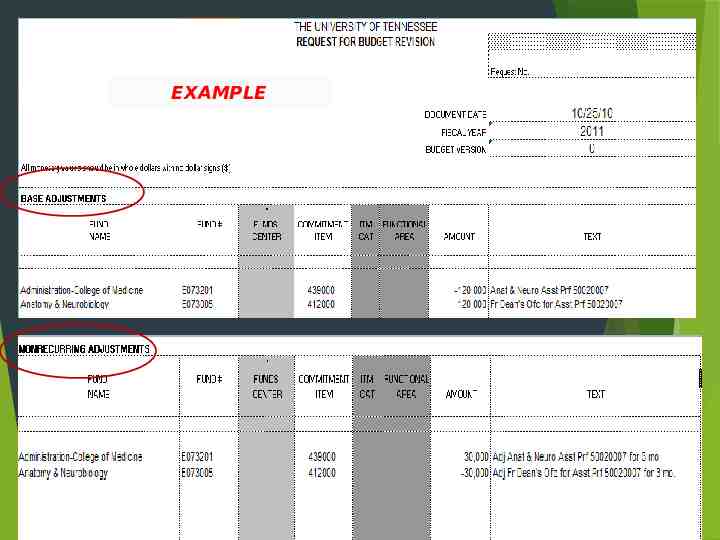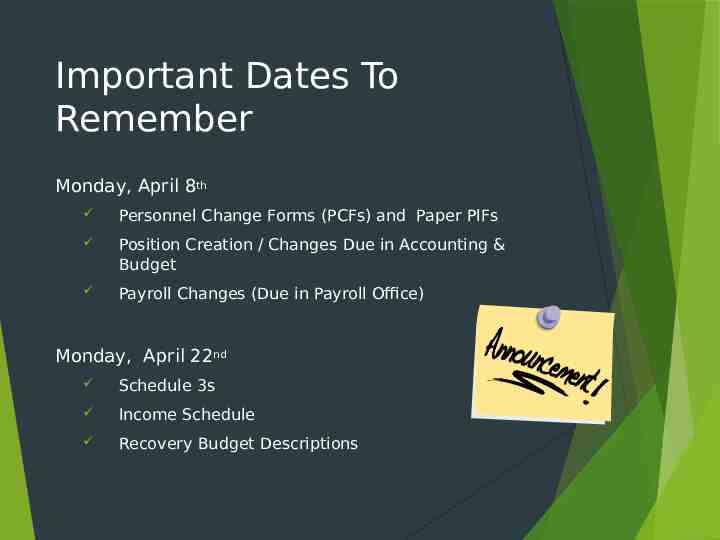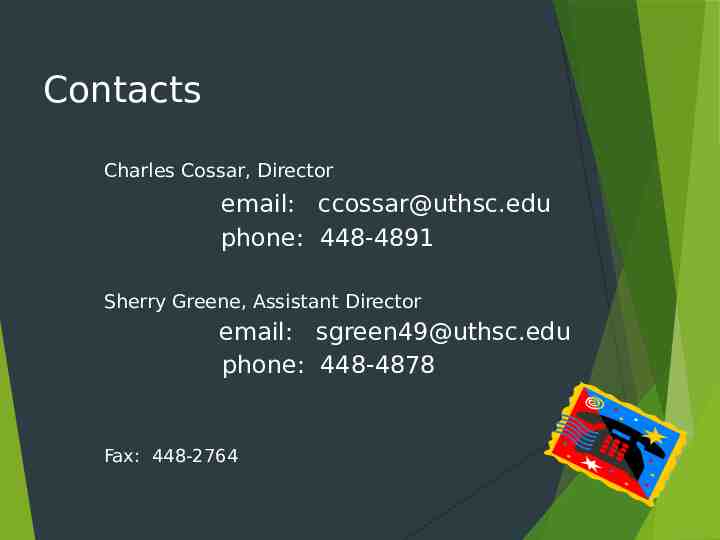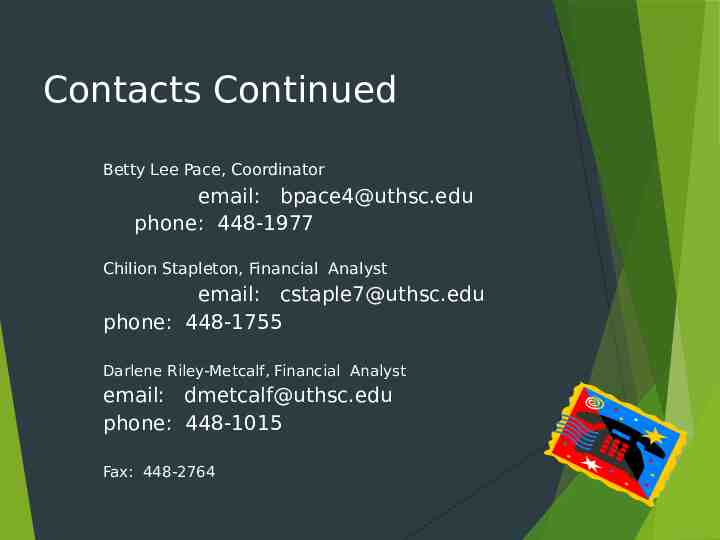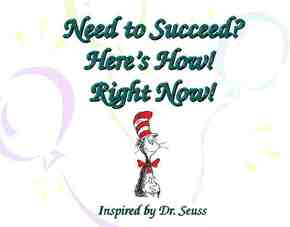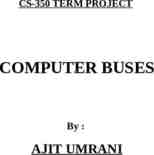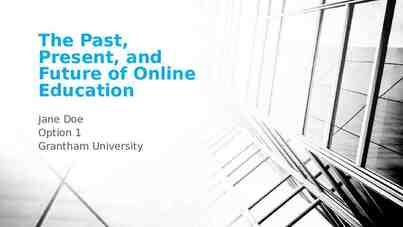FY 2020 Annual Budget Training
49 Slides9.79 MB
FY 2020 Annual Budget Training
Position Control Automatic Update of Position Create/Change Forms Effective Dates Workflow Notes Obsolete Positions
Automatic Update of Position Create/Change Forms The Automatic update will not recognize a date change only. Make sure to include complete and accurate workflow notes. Make sure the position start date is on or before the PIF start date. Rejection of Position Create/Change forms that are incorrect or have insufficient information attached.
Effective Dates Please make sure the effective date on the PIF is the same or after the effective date on the position. If the date of the position is after the PIF date please let the Accounting & Budget Office know immediately with an email explaining what happened and the correct date. To prevent this from happening please follow the next two suggestions. On new positions make the effective start date as early as possible. You can even make it the beginning of the Fiscal Year (07/01/2018 in FY 2019). On existing positions please make the effective date the day after the current employee leaves even if no one is starting at that time.
Work Flow Notes It is essential that Work Flow notes are accurate and as precise as they can be. They can be typed in manually or copied and pasted from other sources like word documents or emails. Examples of good Work Flow notes.
Workflow Notes
Workflow Notes 1 Example
Workflow Notes Example 2
Workflow Notes Example 3
Obsolete Positions Always check to see if a position is Obsolete. If is obsolete do not use the position. There are a couple of ways to check to see if a position is obsolete on ZPPOSITION000. You can look at the bottom of the form to see if OBS is in front of the Position Title. If the Position Create/Change form is allowed to update automatically then the OBS is added to the beginning of the Position Title. If it is manually keyed in then you will not see the OBS. Secondly, you can look to see if there is a check mark in the Position Obsolete box at the top of the form. If there is a check in the box then the position is obsolete.
IRIS Training Signing up for the Navigation and Overview Class. Online Training Option Electronic Reconciliation
Online Training Options The Navigation and Overview class can be taken online for HR128 credit The link is https://irishelp.tennessee.edu/gm/folder-1.11.2057. You will take the IRIS Overview E-Learning Course and then the Assessment. Upon passing the Assessment you receive HR128 credit. We also have online training for Electronic Ledger Reconciliation and the link is https://irishelp.tennessee.edu/gm/folder-1.11.1987 There is also online training for reading Departmental Ledgers and the link is https://irishelp.tennessee.edu/gm/folder-1.11.2031?mode EU&primaryCSH Ledgers
Restricted Accounting WBS Element Request Forms Monitor and Reconcile WBS Elements each month for Budget and Actuals (when this applies) Begin checking for any Deficits in your WBS Elements and make necessary adjustments Notify our office of any incoming payments on WBS Elements with Darlene Metcalf as the Accountant Notify our office if you have any amendments to contracts so we can adjust the budget and/or ending date Notify our office of any WBS Element extensions or expirations as quickly as possible
IRIS Access Going to the IRIS Navigation class or taking the class online does not automatically give you IRIS access. IRIS Access must be requested. New form to aid in requesting IRIS Access.
Cost Center Requests & Changes Forms for requesting both new cost centers and changes to cost centers are available. Some things to remember. All units now use 1107 or 2107 for creation of new cost centers and WBS Elements. All units except for the College of Medicine (Memphis, Knoxville and Chattanooga) use allotment Code 30. The College of Medicine uses allotment code 34. New Cost centers will either be Self-Funded (1) or Centrally Funded (2). Backup is very important and must be sent along with the request. All requests must come through the Dean or Vice Chancellor’s Office before they will be processed however a designee can be assigned.
Budget Process Budget Revisions Probable Budget Proposed Budget
Budget Revisions All Budget Revisions must be approved by the Dean or Vice Chancellor’s Office or their designee. Budget Revisions can be done one of two ways. 1. An email is sent to the Accounting & Budget Office requesting the budget revisions with the Accounts, Commitment items and amounts included. 2. The Budget revision form is completed by the Department or Dean’s Office and then forwarded by the approver or designee to the Accounting & Budget Office. We need the Excel Spreadsheet in order to process the Budget Revision. Example of how to complete the Budget Revision Forms.
Salary Budget Process Salary budget is prepared for positions, not for people. While all people have positions, not all positions have people. During the salary budget period, you only need to deal with positions that will be changing during the new year. Focus on unrestricted accounts
Basic Salary Budget Process Run the Salary Budget Detail Report (ZSBUD DET) to determine what positions are currently being charged to a cost center. Correct any errors in existing positions by making payroll changes or changing the position. Create lump sum positions for overtime (typically), if needed.
Basic Salary Budget Process continued Create additional positions for the next fiscal year, if needed Process electronically (ZPPosition000) PDQ required for non-faculty positions Use Correct Effective Date for Positions Make position obsolete or exclude from budget calculation if not needed in next fiscal year or will never fill Be sure we will not “un-obsolete” positions
Basic Salary Budget Process continued Change the attributes of existing positions that require changes beginning in the new fiscal year Title changes for vacant positions require a PDQ If there will be changes in how the pay for a filled position will be distributed, change the distribution for the person filling the position. If there will be changes in how the pay for a vacant position will be distributed, change the distribution with a position change.
Sync Process The Budget Sync started March 11th The Sync date is 08/01/2019 The only fields that sync from a person to the position are the attributes on the Salary Budget by Position Info type which includes: Allocated FTE% (Ex. 100%, 80%, 40%) Funding Source(s) (Ex. Cost Center/WBS) Annual Salary Cost Percentage Effort Percentage
General Information Designate on Change Position Screen SKP – Do not update this position based on the person EXC – Exclude this position from the budget LMP – Indicates this is a lump sum position Note: A person should never be added to a lump position or a lump position should never be changed to a regular/temp position. 9 Month – 9 month Academic Position LDA - Indicates this is a limited duration appointment position OTH FND – Indicates there is additional funding for the position in another cost center or WBS element.
Skip Update Example: Position Change/Skip Update Person retiring/leaving Position needs to be budgeted @ different amount than current holder
Exclude from Budget Calculations Example: Department wants to keep the position but not budget for the position and/or recruit for the position.
Payroll & Budget Requirement for Faculty Rank Promotions Planning for faculty rank promotions is often included in the Proposed Budget process. Once the promotion has been approved by the department chair and the college dean, it’s time to start making changes to the position and title for the faculty member. BOTH a Position Change and a Personnel Change Form (paper) must be processed. All Personnel Change Forms (electronic or paper) processed for Budget should be dated 7/1/2018 . Type or Write “Budget” in red letters at the top of the personnel change forms or in the workflow notes of the payroll changes
Payroll & Budget Requirement for Faculty Rank Promotions Position Change The position in which the promoted faculty member is the holder must be changed to reflect the new faculty rank (title) and salary, if appropriate. Positions are changed using IRIS transaction ZPPosition000. The position workflow follows the approval path below after the changes are submitted: Human Resources Departmental approval for the organizational unit and all the salary distribution accounts College Dean Accounting & Budget The Accounting & Budget Office will not process the position change until the Personnel Change Form (PCF) is received to verify salary rank and salary approval.
Payroll & Budget Requirement for Faculty Rank Promotions Personnel Change Form (PCF) The Personnel Change Form (paper) requires signatures in the following order: College Dean HR Vice Chancellor for Academic, Faculty, and Student Affairs Chief Business Officer The Academic Dean’s Office will forward the approved PCF to Finance & Operations. The CBO will forward the approved form to the Payroll Office for processing. Note: The Payroll Office will not be able to process the PCF until the position change is approved. Also, pay increases from any other increase must be processed as a separate transaction from the rank promotion.
Schedule 3 USE ONLY WHOLE NUMBERS Do not use decimals Do not put formulas in the Schedule 3s Only Submit Schedule 3s for Cost Centers with Base Budget Changes Direct Cost Share Commitment Item 544400 Debit or Credit can be used in this Commitment Item only
How to Find the Base Budget in IRIS ZFM BCS029 – BASE BUDGET DETAIL ZFM BCS028 – BASE BUDGET SUMMARY
Commitment Item Summary 412000 Faculty Salaries 413000 GTA, GA, GRA Salaries 415000 Summer School Academic Salaries 0 411000 Administrative Salaries 242,116 414000 Professional/ Other 176,726 416000 Cler/Tech/Maint-Salaried 230,860 Non-Academic Salaries 0 418000 Schedule 3 Student Employees- Hourly Total Salaries 649,702
Recoveries that will be identified on Schedule 3’s must have a funding sources Example Below: 2018 Proposed Budget Request RECOVERY ALLOCATION DETAIL Fund Name Fund Commitment Item # Amount Funding Source Defined Ofc of Chancellor E070101 443900/Award Recoveries 2,200.00 Gift from U 0f M Contract #123456-00 Visting Scholors Finance & Operations E070107 435900/Communications Recoveries 4,000.00 Postage Recovery from Other Areas SIF- Banner E070107001 449900 / Other Expense Recoveries 3,500.00 (WITTB) What It Takes to Balance or Inflated Dollar Amount Recovery Allocation Detail
Helpful hints Personnel Change Forms that supersede budget Personnel Change Forms must have a notation on that form that reads, “This Personnel Change Form overrides the budget Personnel Change Form previously submitted”. Electronic Personnel Change Form should include this in workflow comments. Payroll will not process termination more than 30 days into the future. If you have a Personnel Change Form that is effective in FY 2018 pending in Payroll, let Payroll know it is needed for the budget.
Helpful hints Continued Obsolete positions must end with or after the person/holder. Otherwise, the person may not get paid after the obsolete date. Creating New positions Identify Funding for Position Proper Approval for New Positions Effective Date of Change Must match the effective date on the PCF
Helpful Hints Continued Run Budget Reports on Monday, April 15th if expecting payroll changes. Schedule 3s commitment items must equal the commitment items on the ZSBUD SUM Report. If you have any payroll changes that have not shown up by April 15th please let me know.
Helpful hints Continued Only faculty promotions can be included in the Proposed Budget Do not include any salary increases in Proposed Budget
Mobile phone allowance OPTION I: Create Lump Sum Position for the annual amount. A separate Lump Sum Position is needed for each commitment item that has allowances. Mobile Phone Allow – Exec/Admin Mobile Phone Allow – Faculty Mobile Phone Allow – Professional OPTION II: RECOMMENDED Budget the Mobile Phone Allowance in a operating commitment item and move the budget to salaries during Probable Budget
Proposed Budget Salary Reconciliation USE IRIS Transaction ZSBUD RECON Unrestricted Accounts (E-Accounts) The report compares salary budget to Proposed Budget. Use the date 08/01/2019 and choose version X01 IRIS Transaction to view Base Budget ZFM BCS029 Budget Base Detail (look at the first column that reads. “Next Year’s Bgt. Base” The Report compares salary budget to recurring/base funding.
Salary Budget Reconciliation Make sure you SELECT the X01 Proposed Budget Option
Salary Budget Reconciliation Salary Budget and the Budget must be the same amount. The Salary Budget is derived from position salaries. The Budget is the base line budget submitted doing proposed budget plus or minus any budget revisions . The Difference is the amount that is needed to balance your Salary Budget.
Salary Budget Reconciliation Example of how to Reconcile your Salary Budget Budget Revision Form
RECURRING (BASE) AND NONRECURRING (ONE-TIME) BUDGETS UNRESTRICTED FUNDS In general, there are two types of unrestricted budgets – recurring and non-recurring. The term “recurring budget” is used interchangeably with the term “base budget”. The recurring/base budget represents a more permanent allocation of funding that will be available each fiscal year. Proposed Budget is a base budget process. Salary budget reconciliation compares the base budget to the annual salaries. Salaries, even for temp positions, are considered recurring.
RECURRING (BASE) AND NONRECURRING (ONE-TIME) BUDGETS UNRESTRICTED FUNDS The term “non-recurring budget” is used interchangeable with “one-time budget”. Nonrecurring/one-time budget represents a one-time allocation to specific project or initiative Probable Budget is a non-recurring budget process. Common allocations of one-time funds Bridge Support Strategic Investment Research Services Purchase Order Carryover
RECURRING (BASE) AND NONRECURRING (ONE-TIME) BUDGETS UNRESTRICTED FUNDS Note: Accounts can have both base and non-recurring budget. The only types of funds included in the Proposed Budget process is base budget When a budget is revised, the type of budget has to be specified. Attached is the Request for Budget Revision form our campus uses for budget adjustments. The form can be used to reallocate budgets among commitment items within the same account or among several accounts but the net affect must be zero. It’s also used during the salary budget reconciliation process. The salary budget reconciliation can be a time when the department needs to reallocate base budget to salaries but keep budget in a certain account to cover the cost that have been or will be incurred. Attached are examples of revising budgets on both a recurring and non-recurring basis.
EXAMPLE
Important Dates To Remember Monday, April 8th Personnel Change Forms (PCFs) and Paper PIFs Position Creation / Changes Due in Accounting & Budget Payroll Changes (Due in Payroll Office) Monday, April 22nd Schedule 3s Income Schedule Recovery Budget Descriptions
Contacts Charles Cossar, Director email: [email protected] phone: 448-4891 Sherry Greene, Assistant Director email: [email protected] phone: 448-4878 Fax: 448-2764
Contacts Continued Betty Lee Pace, Coordinator email: [email protected] phone: 448-1977 Chilion Stapleton, Financial Analyst email: [email protected] phone: 448-1755 Darlene Riley-Metcalf, Financial Analyst email: [email protected] phone: 448-1015 Fax: 448-2764