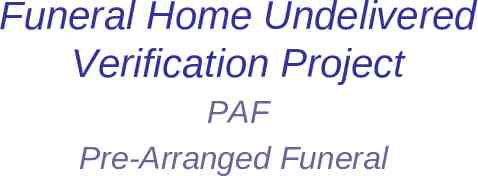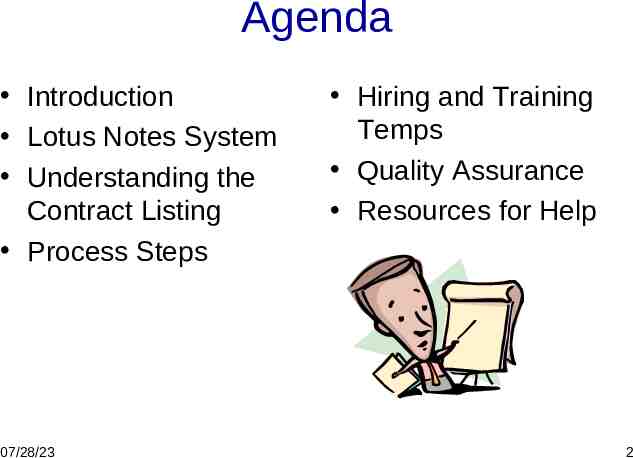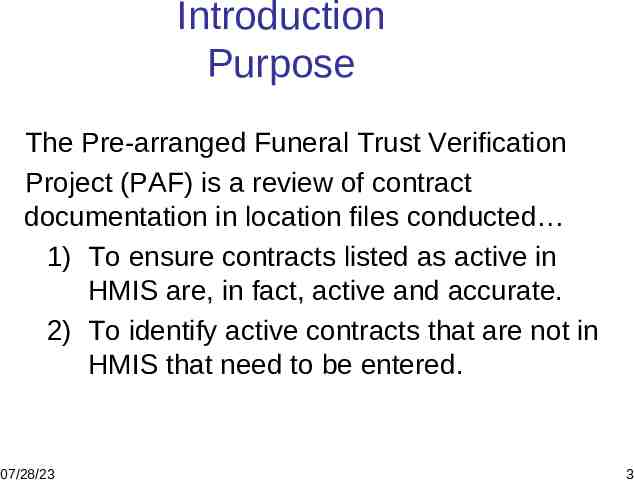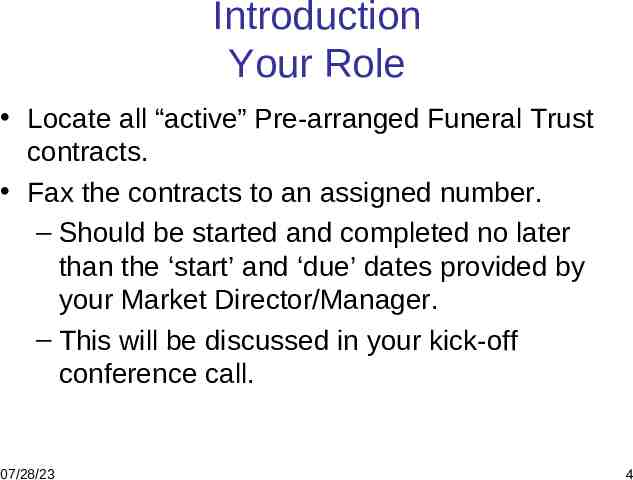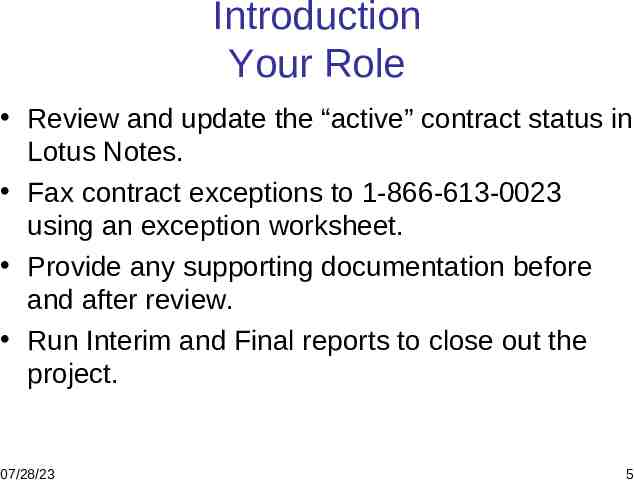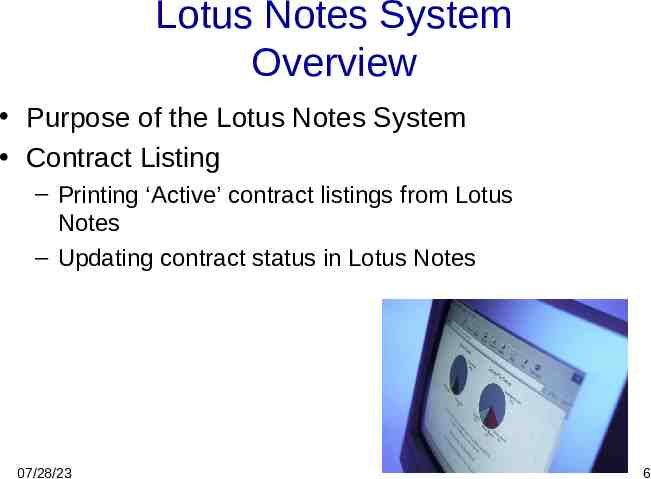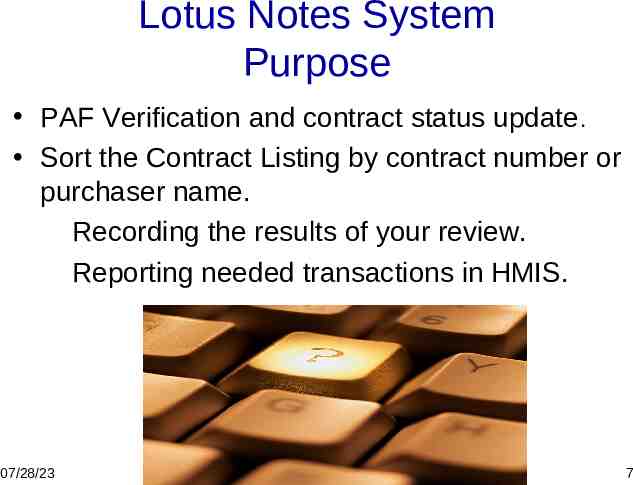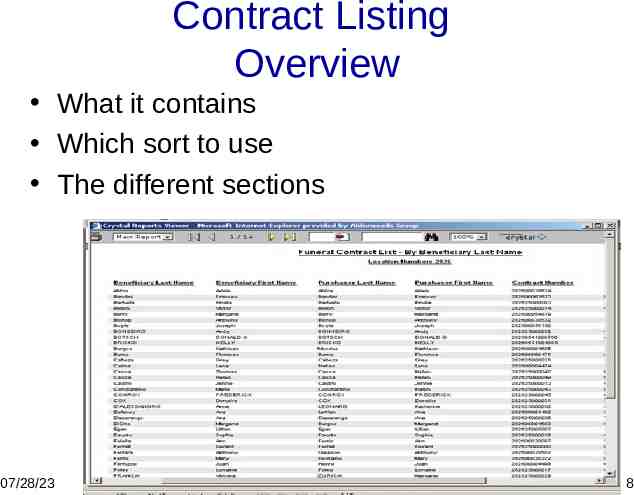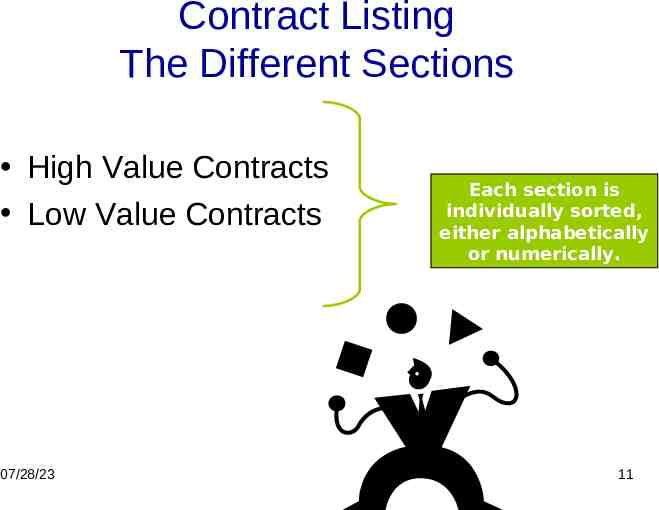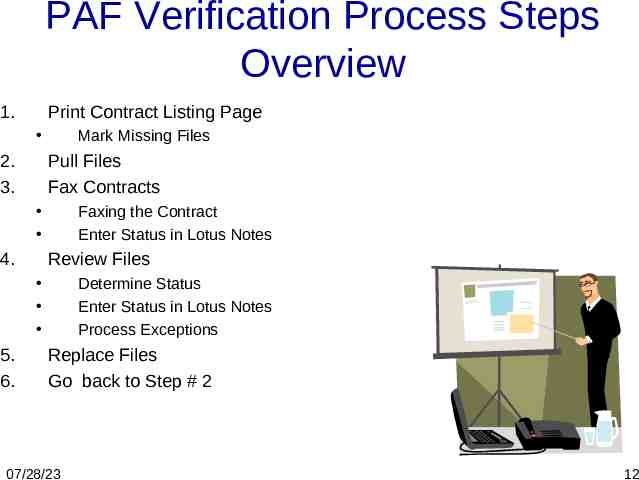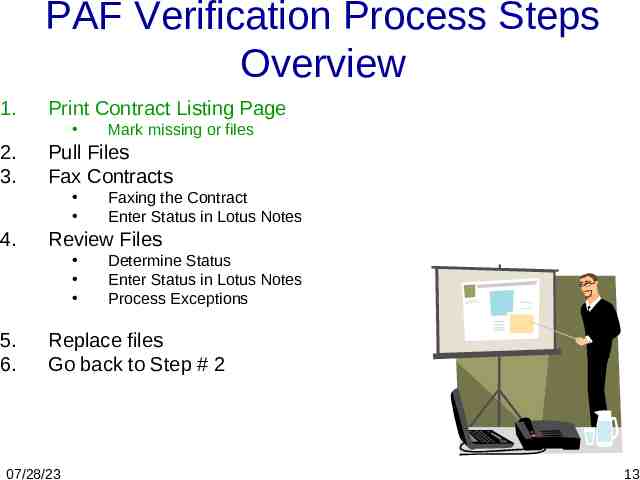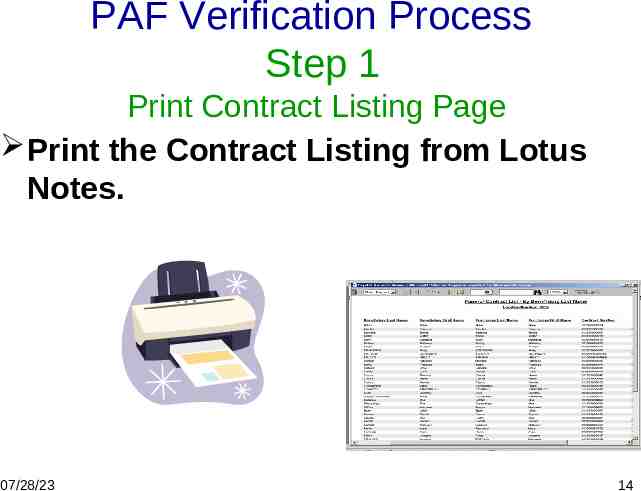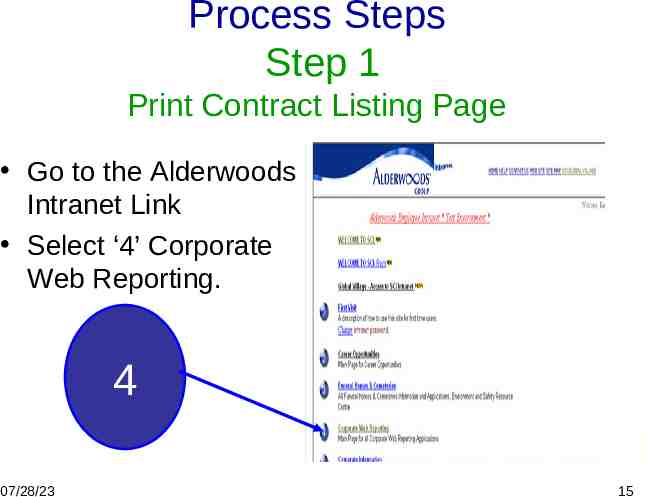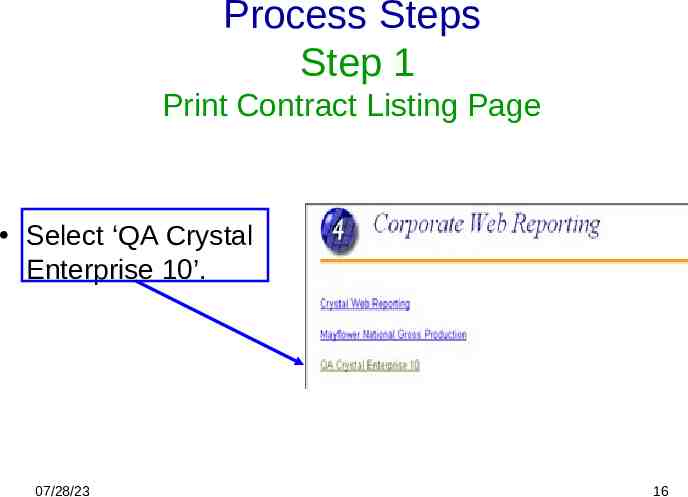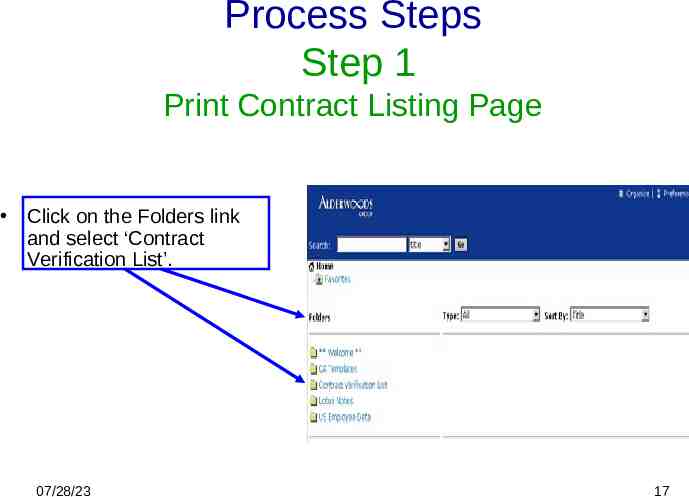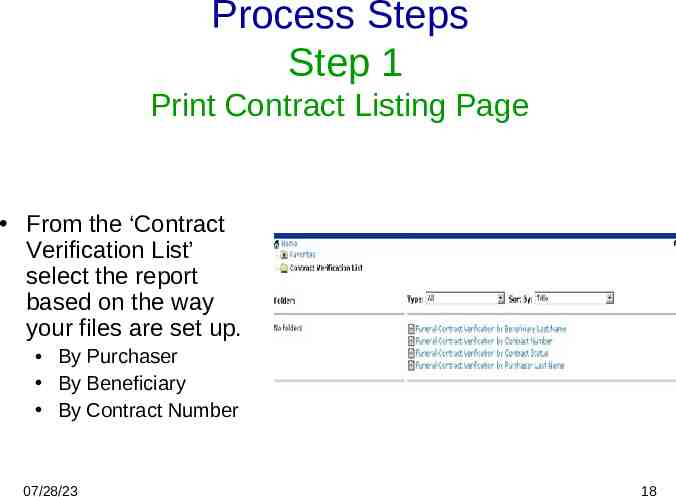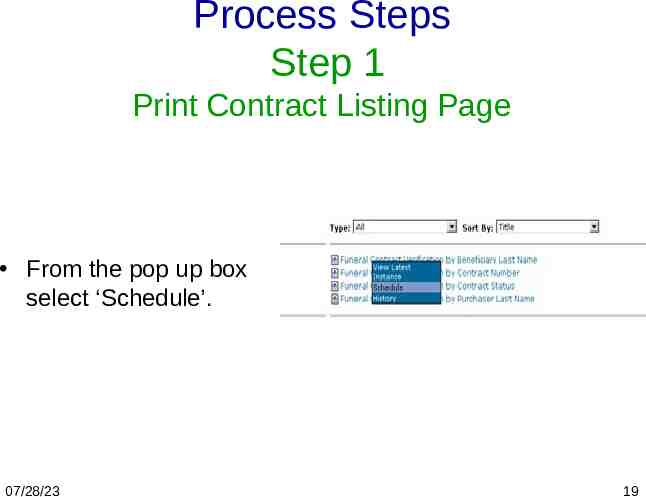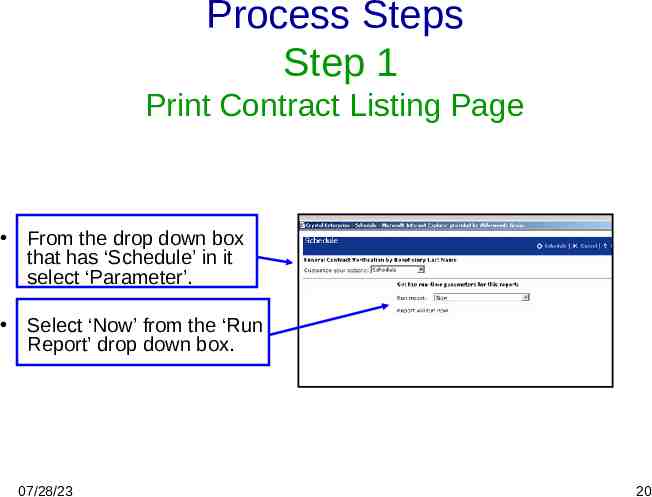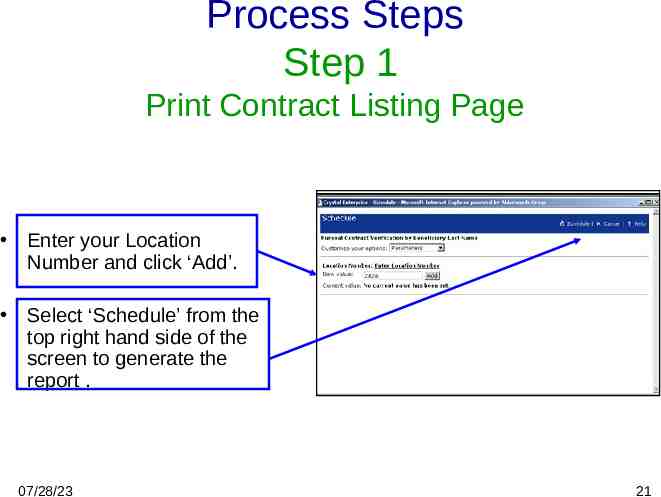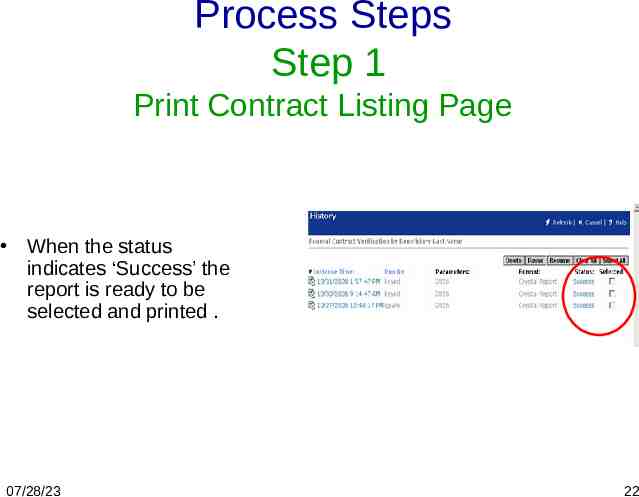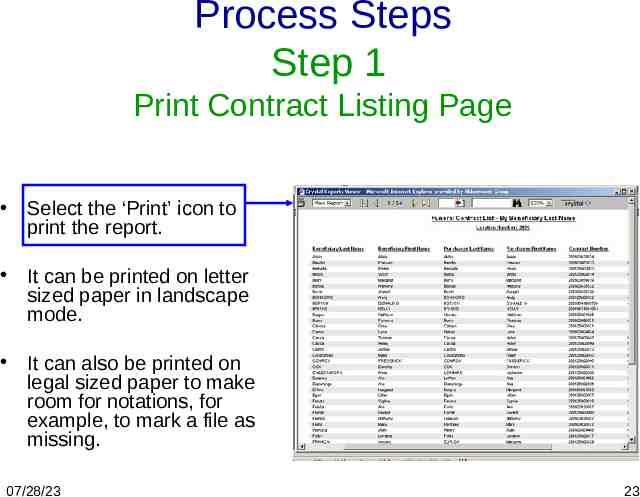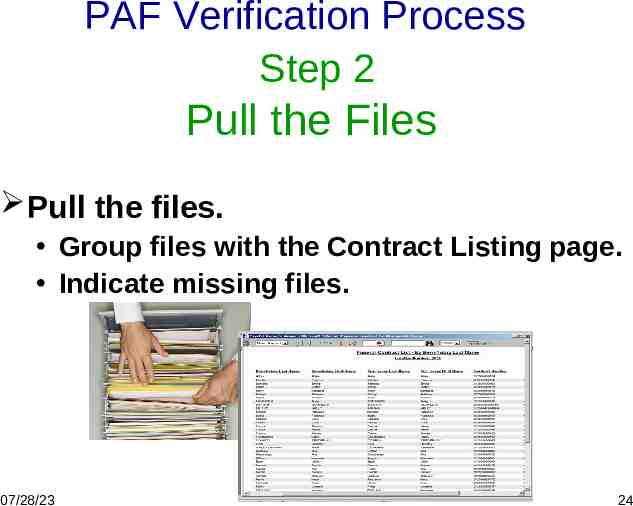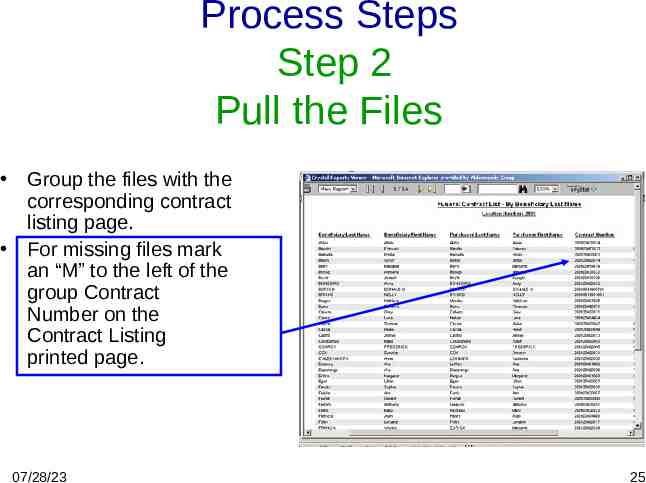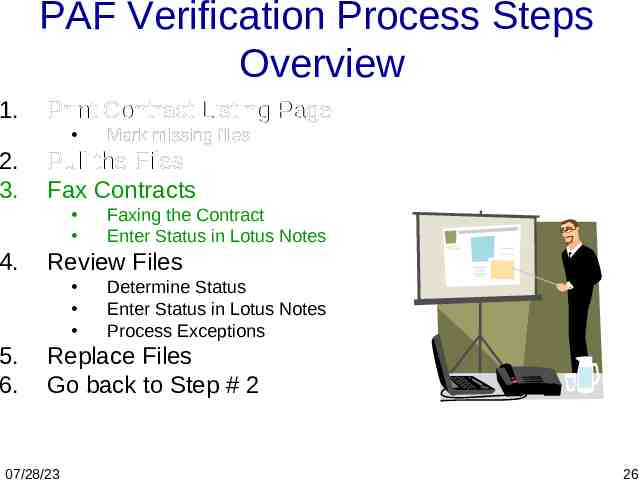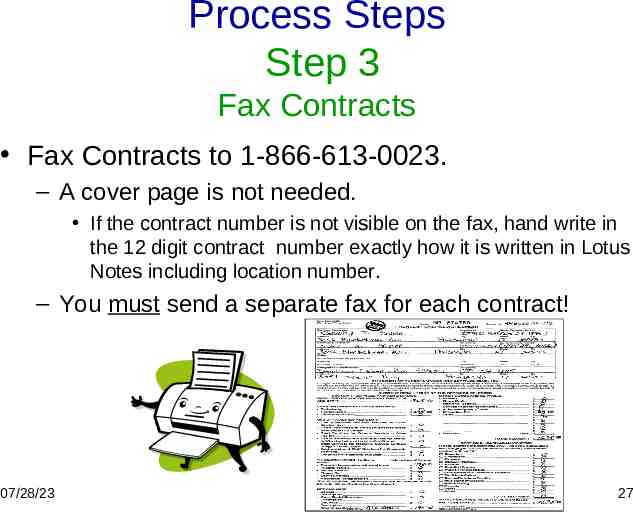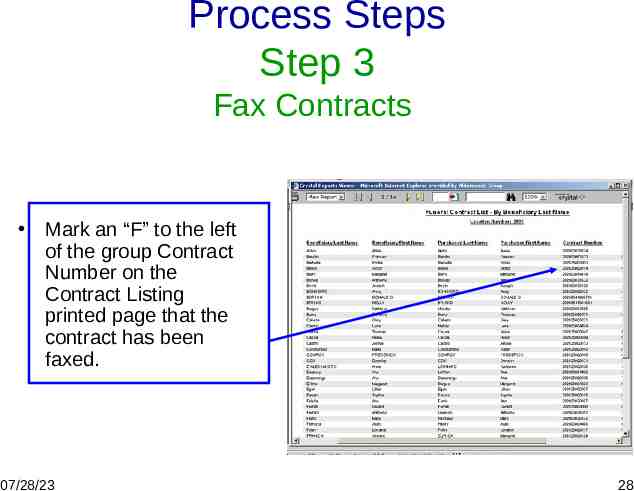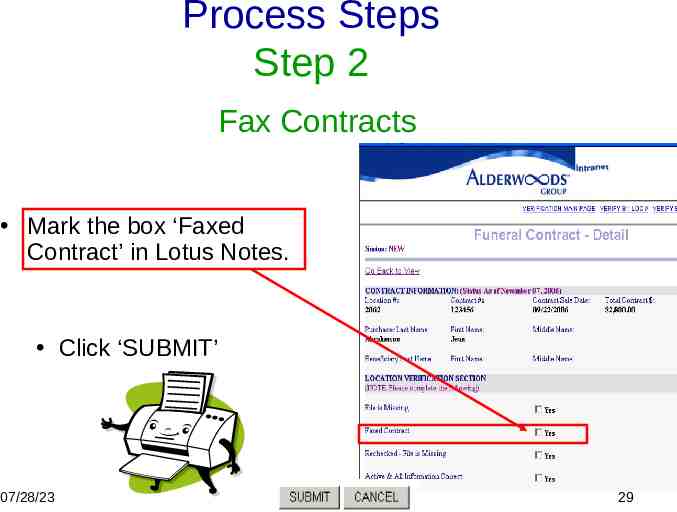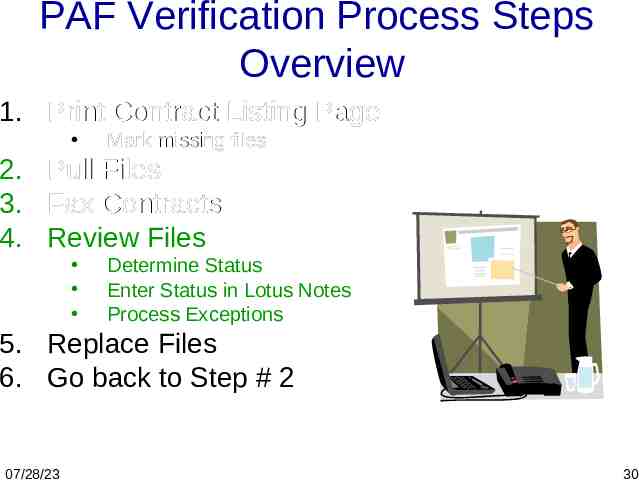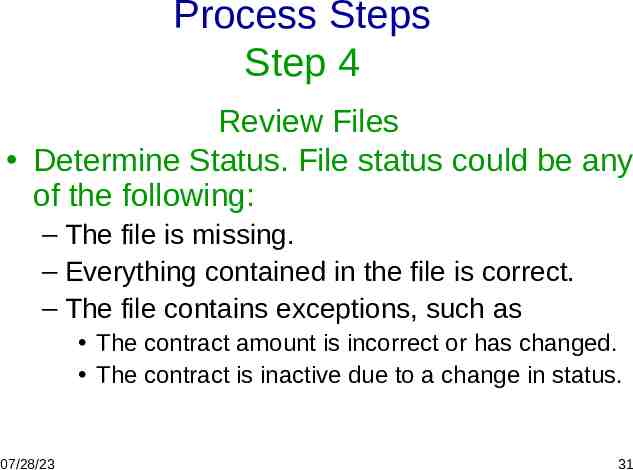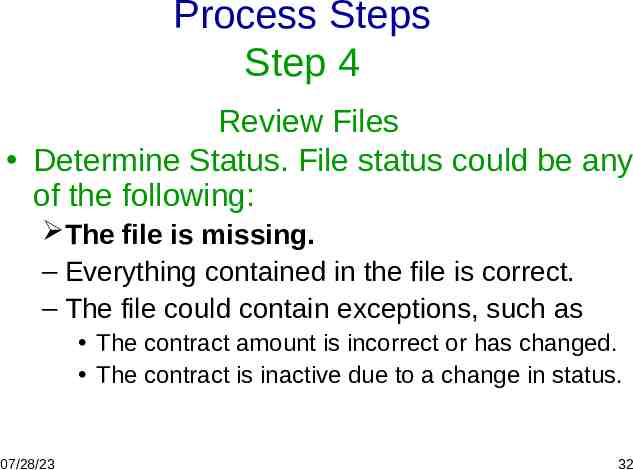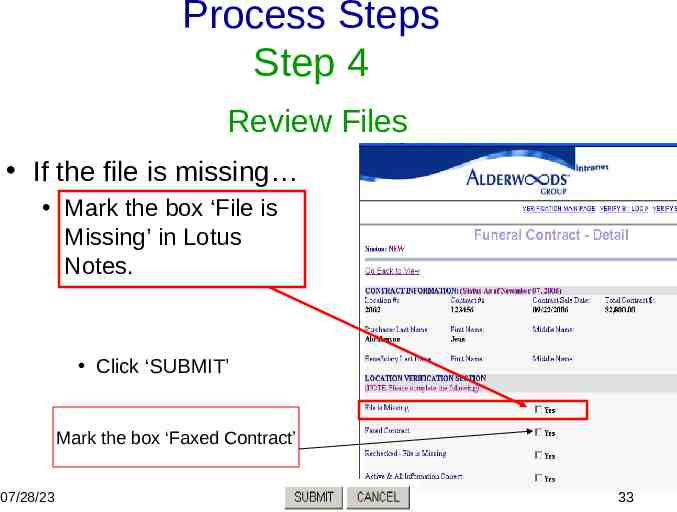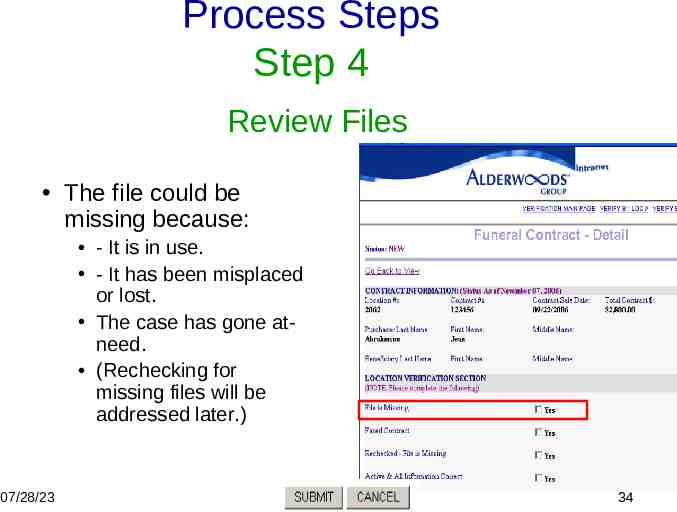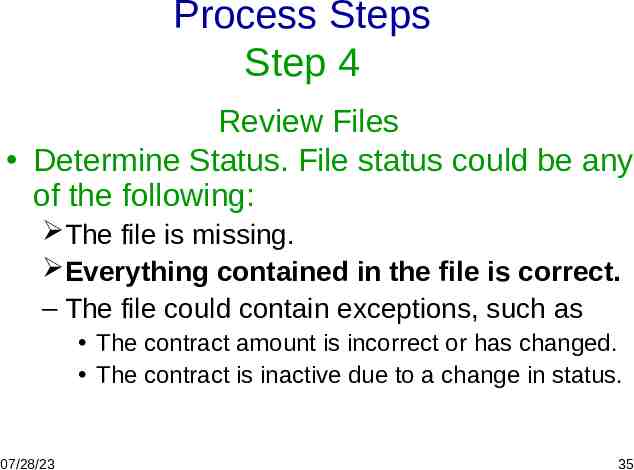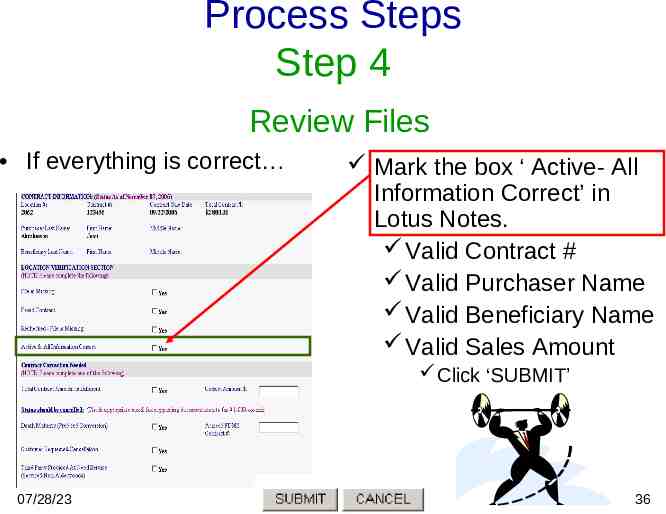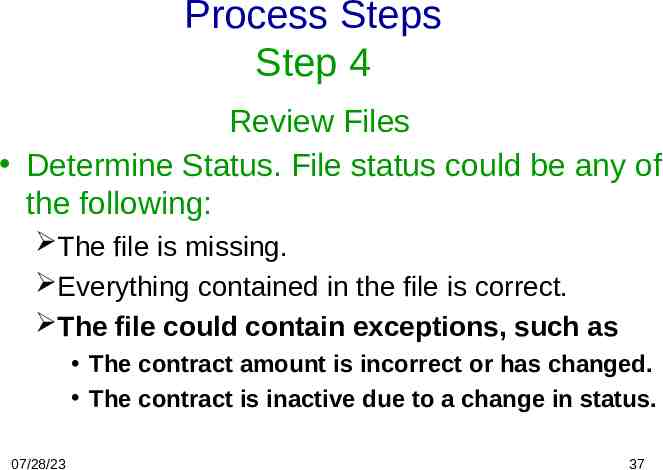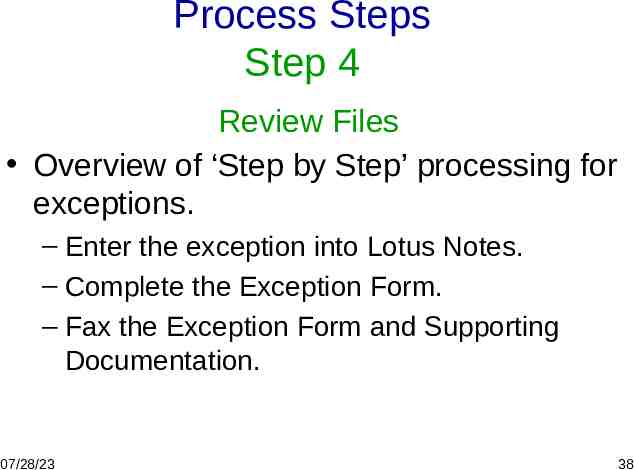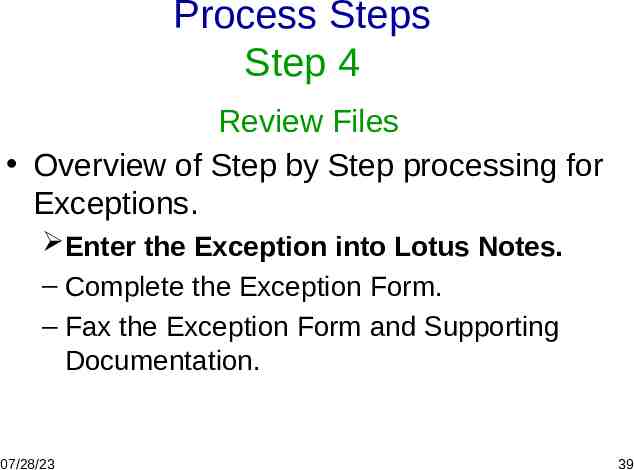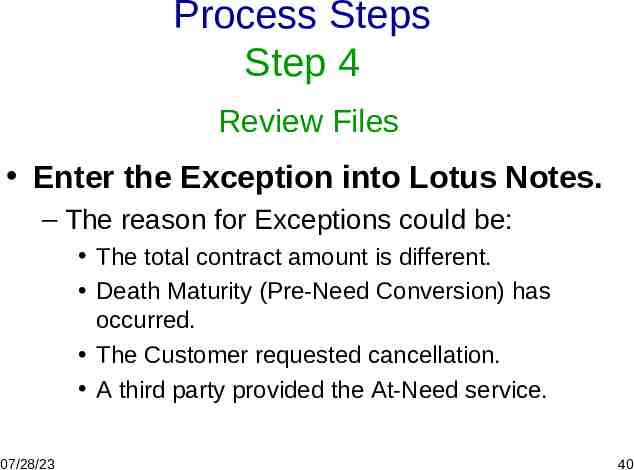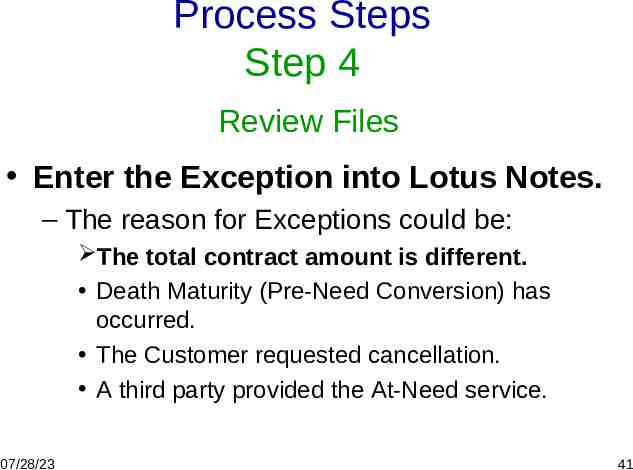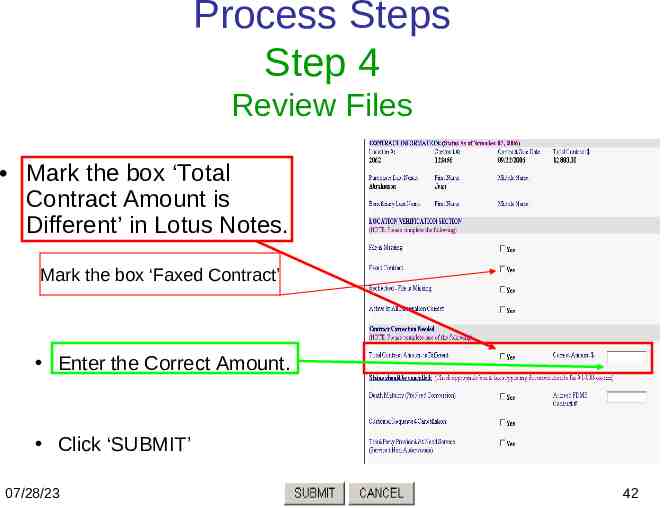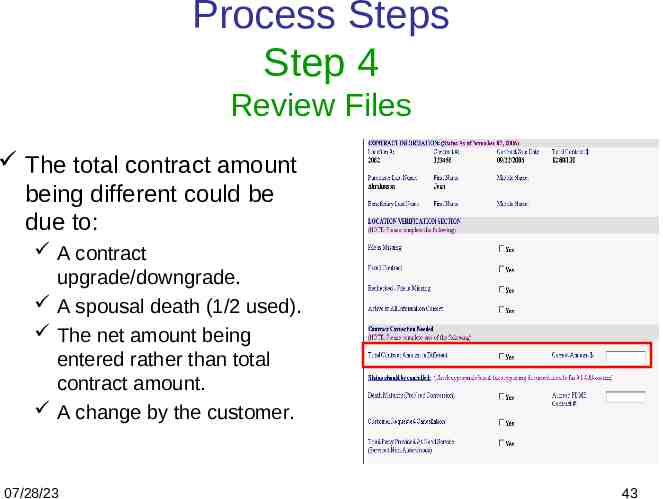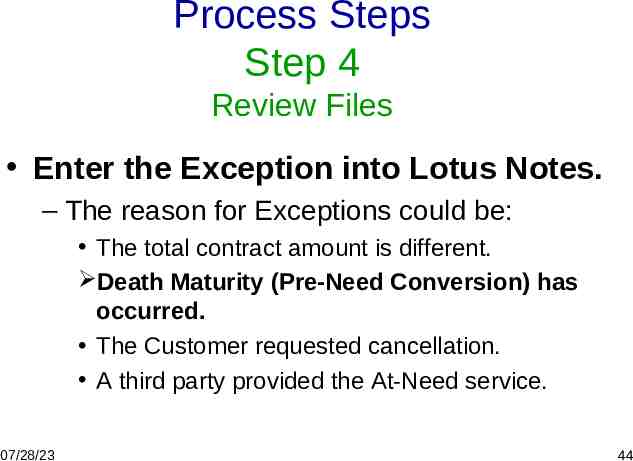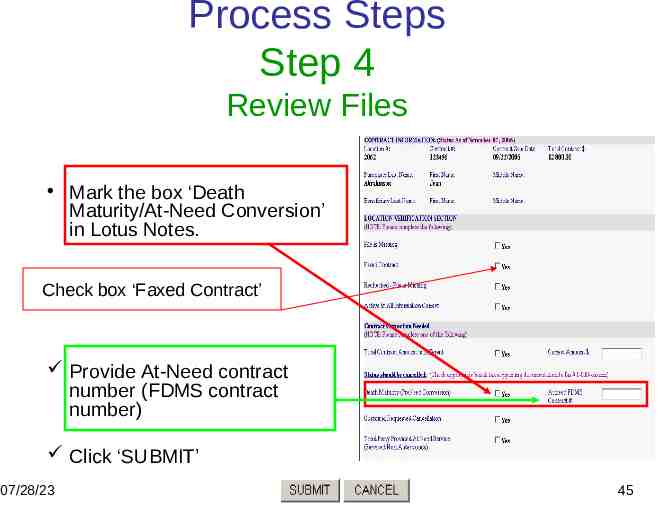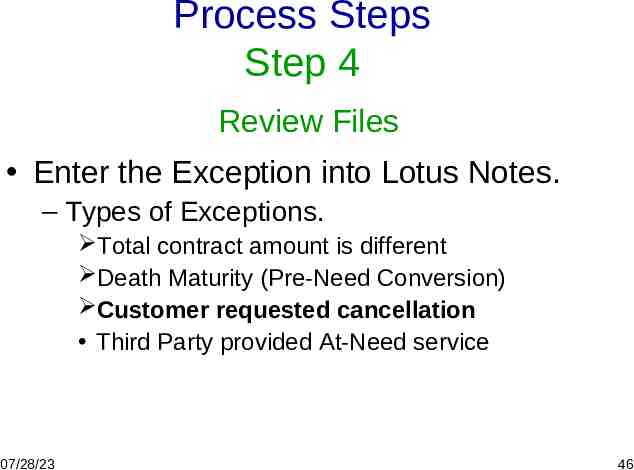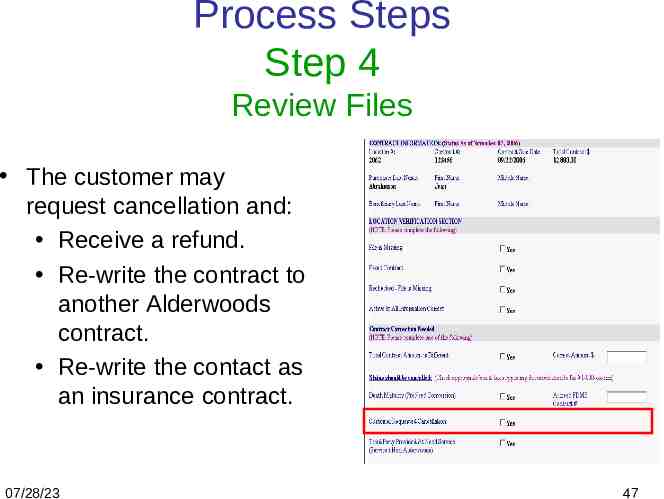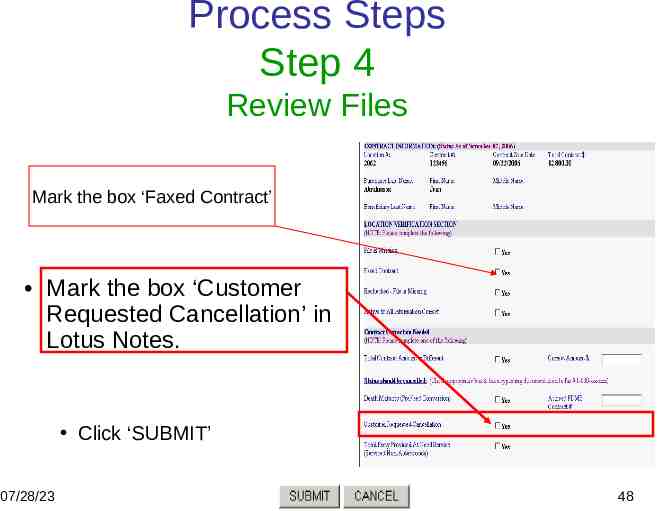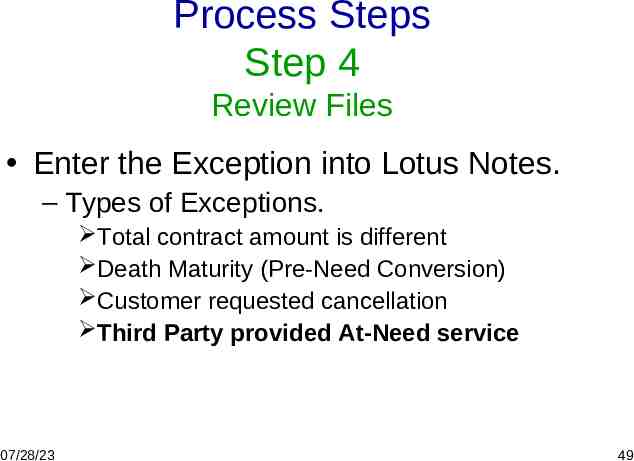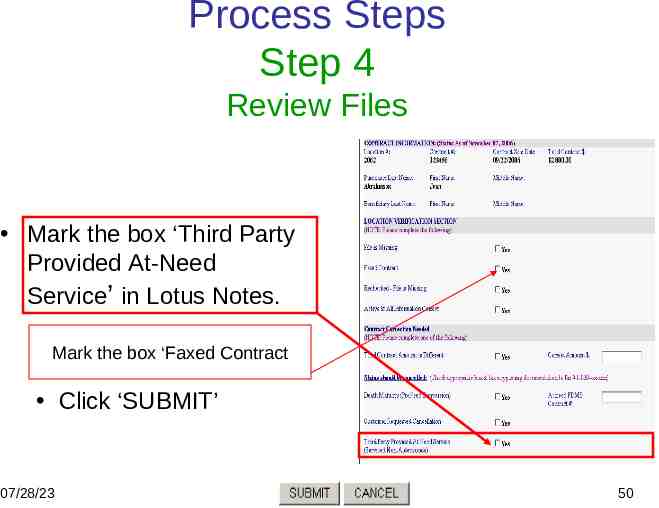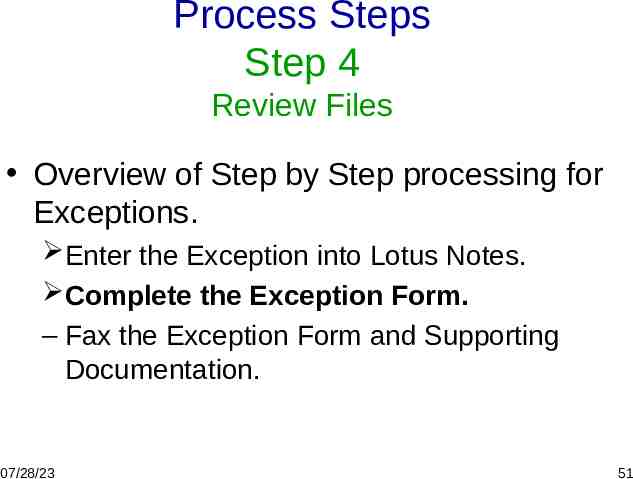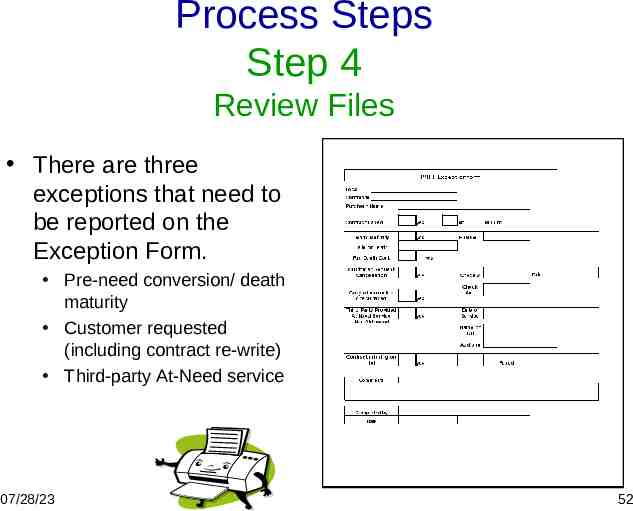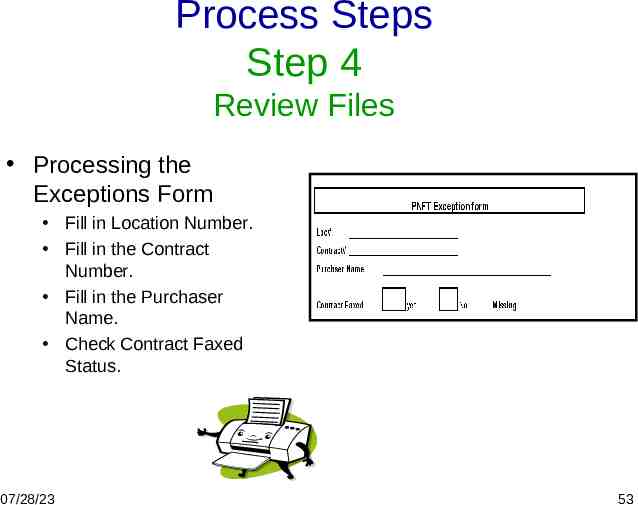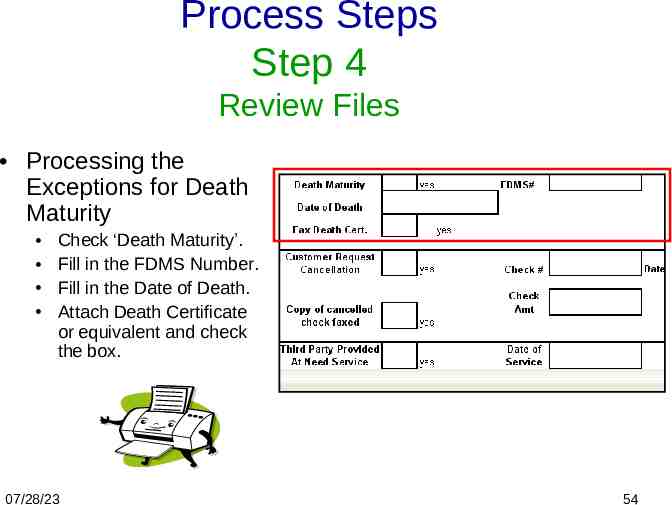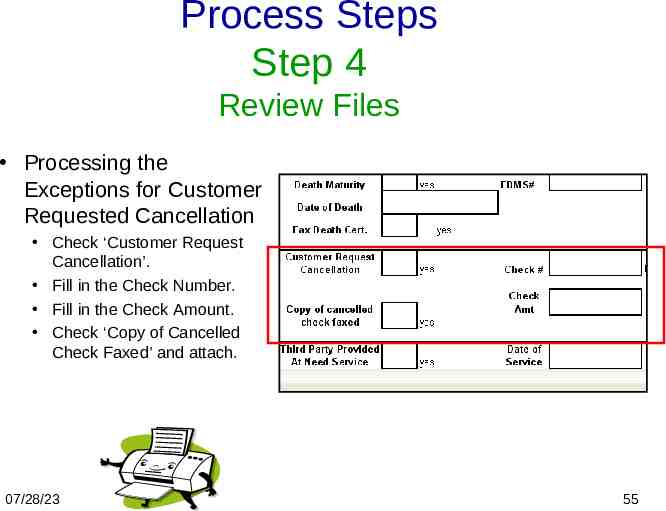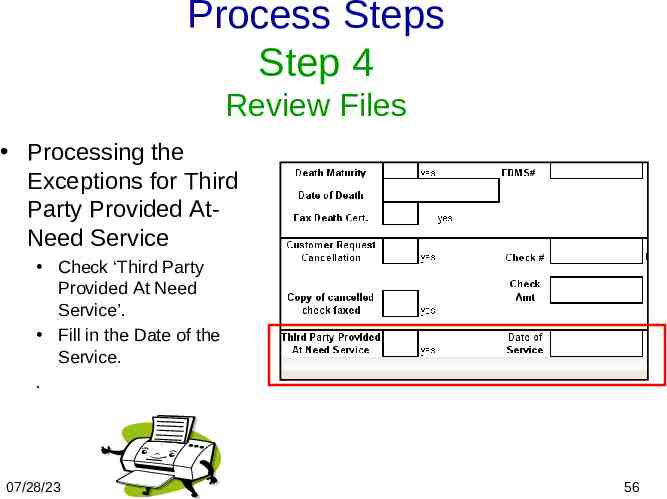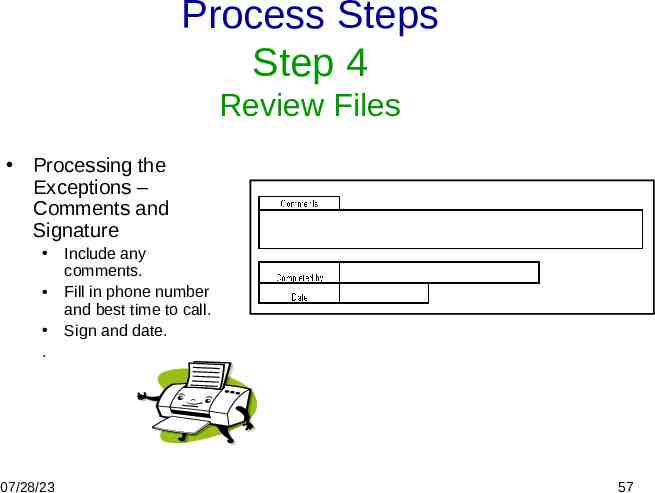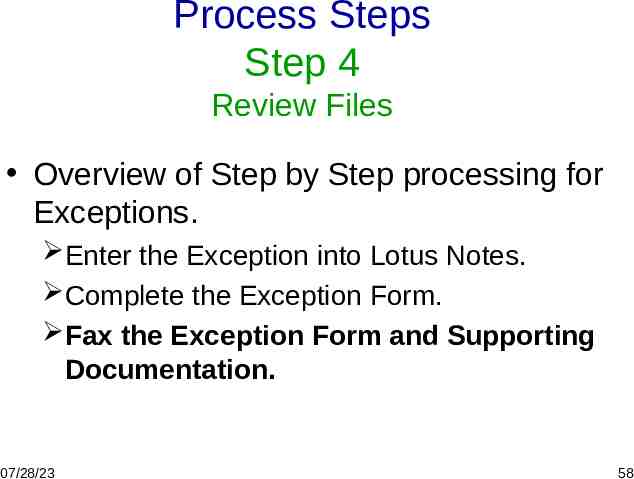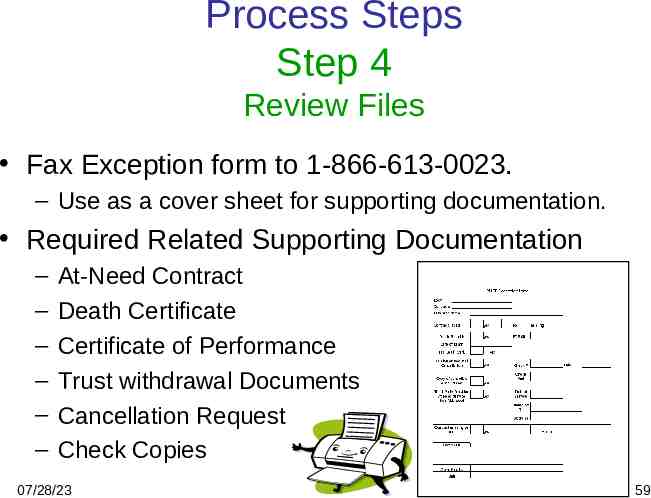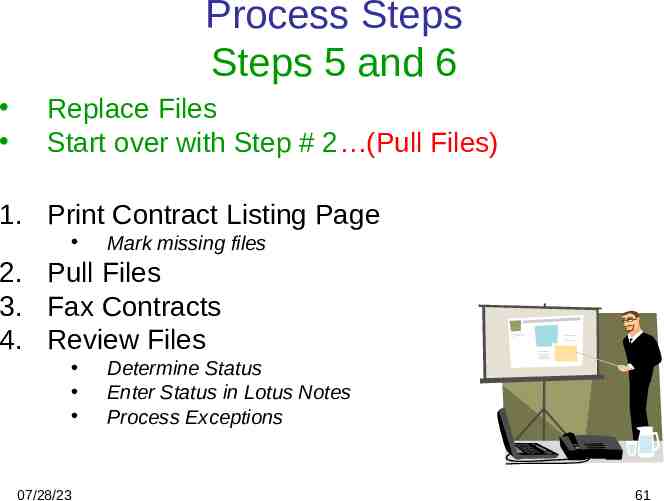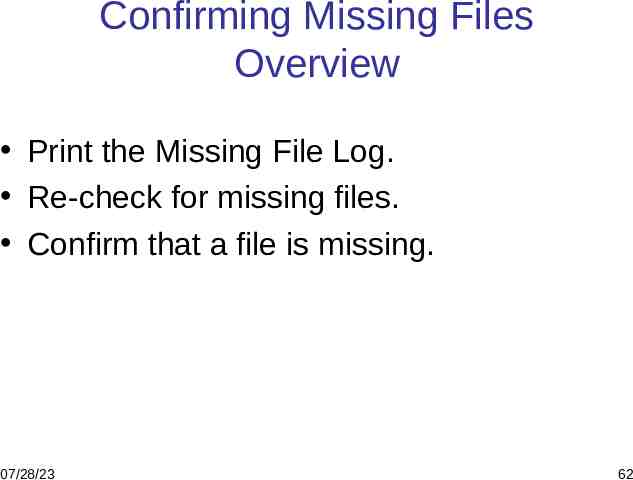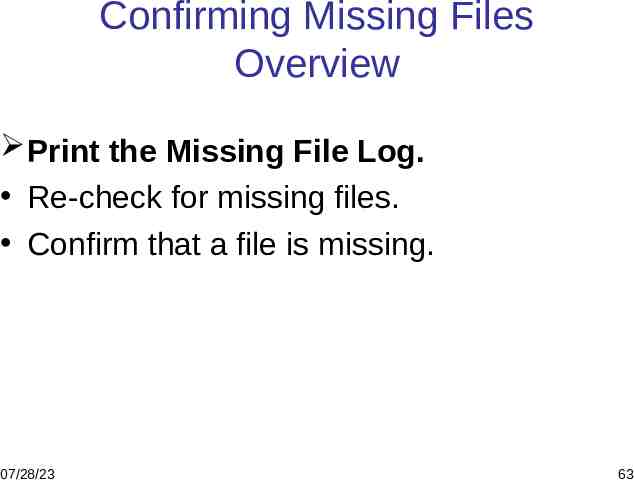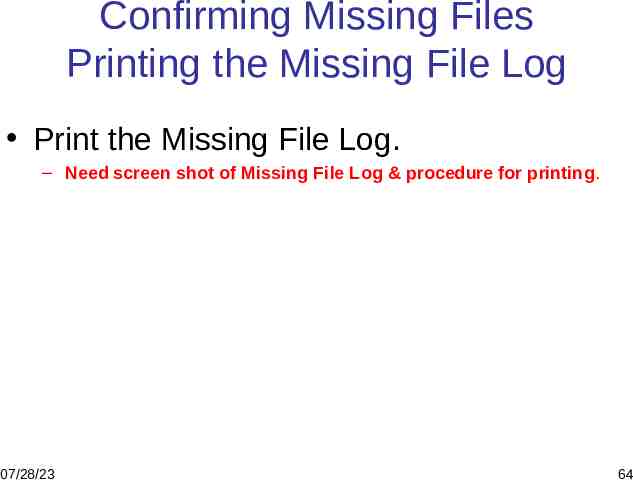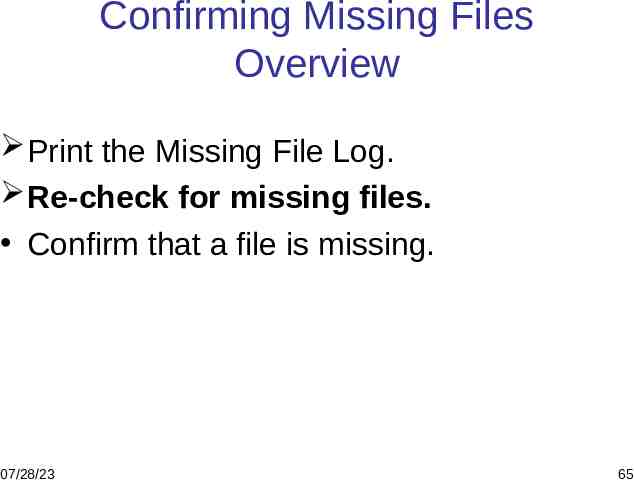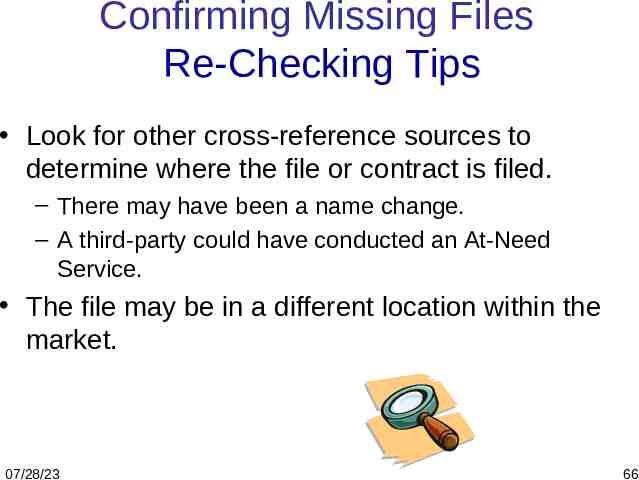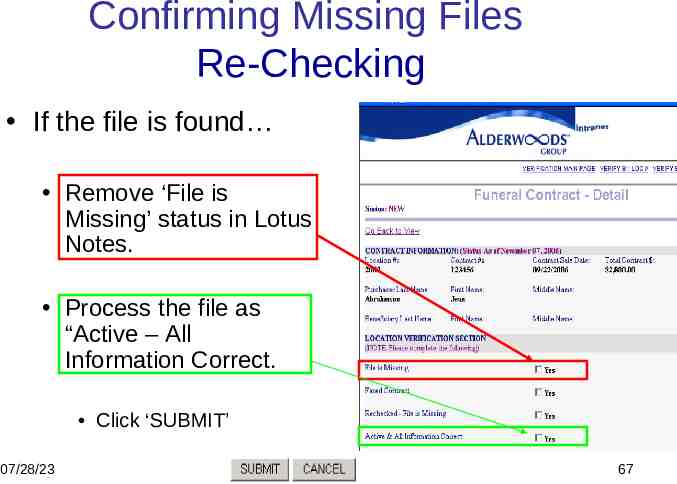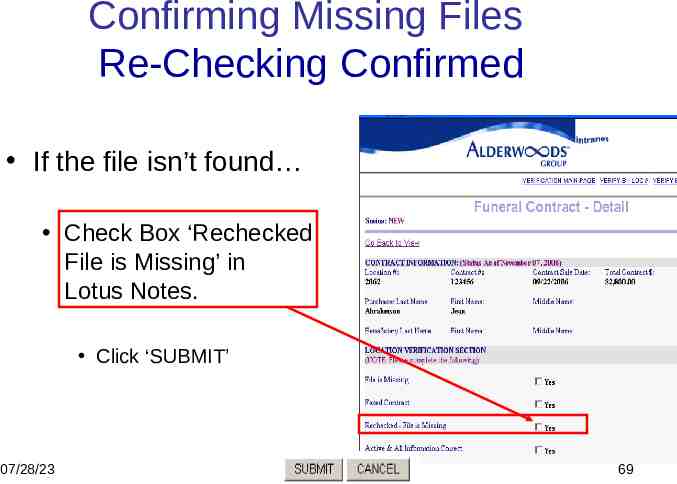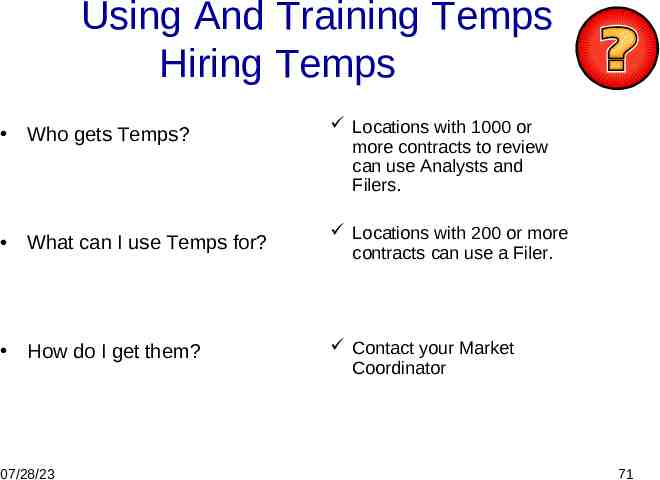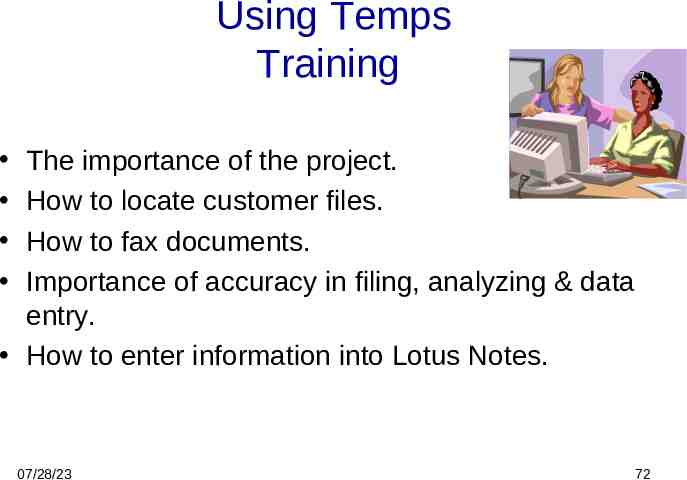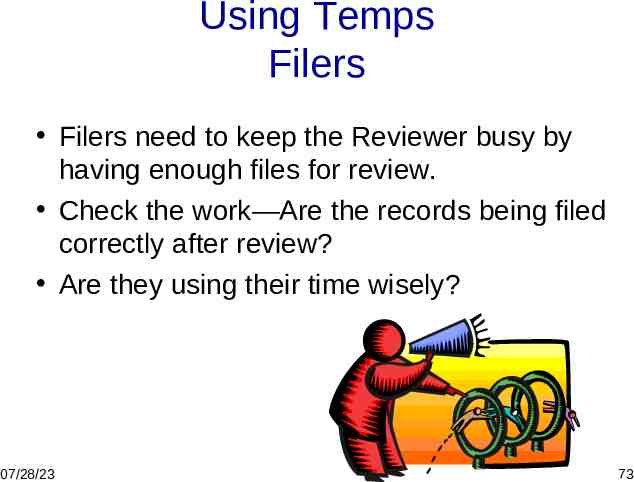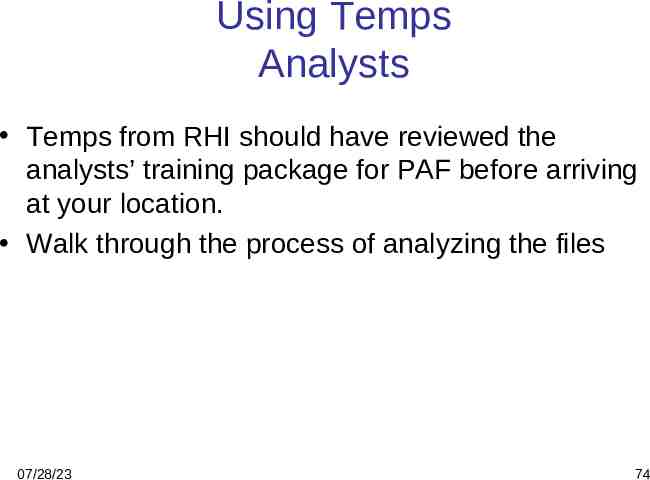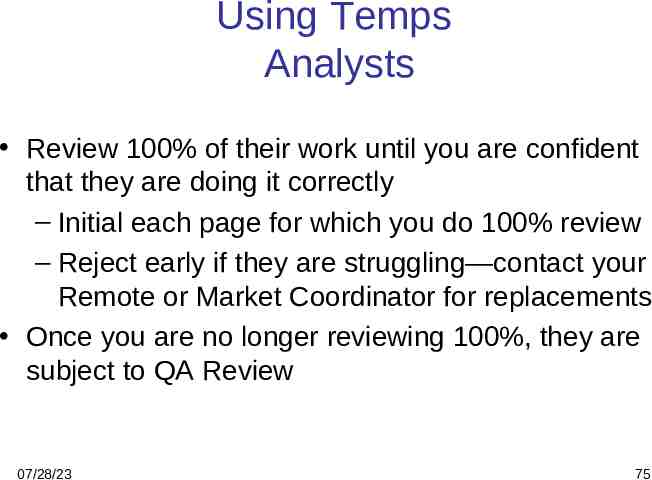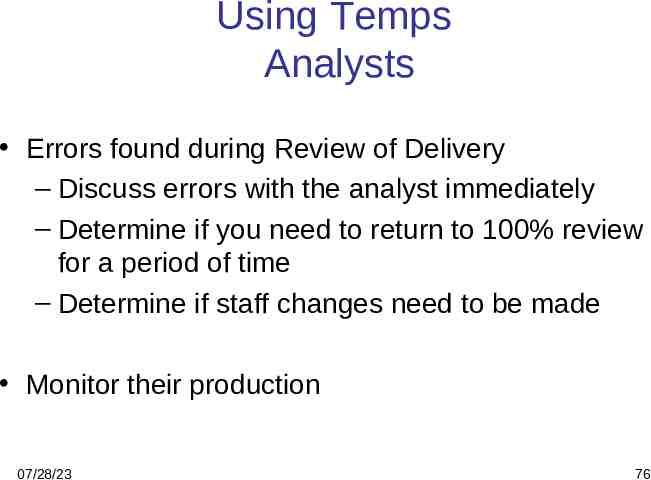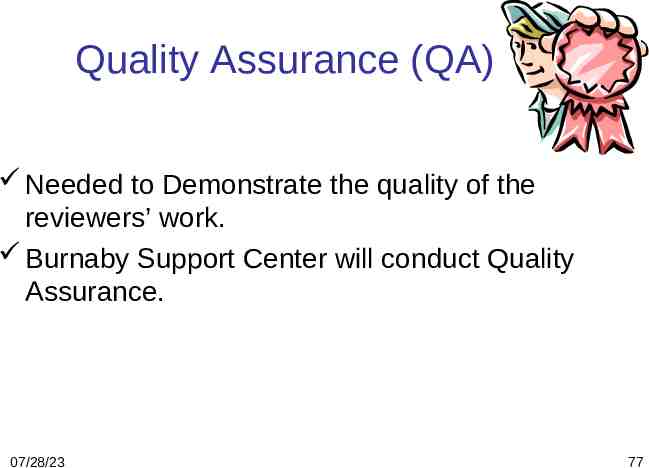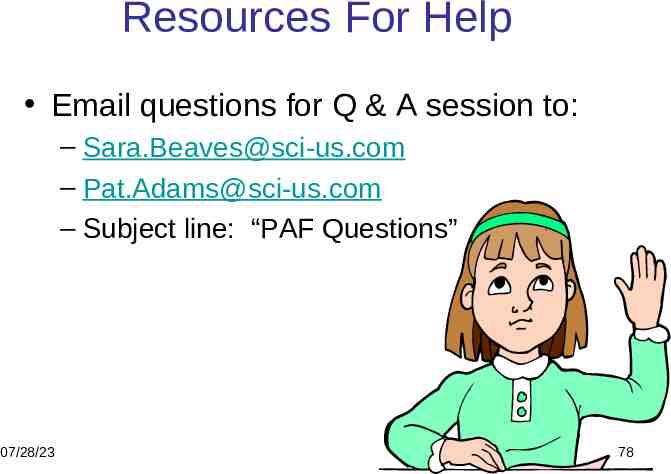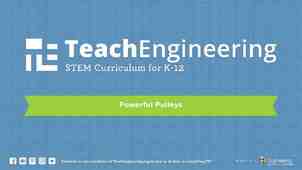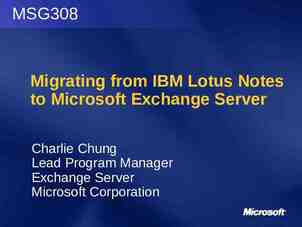Funeral Home Undelivered Verification Project PAF Pre-Arranged Funeral
78 Slides2.35 MB
Funeral Home Undelivered Verification Project PAF Pre-Arranged Funeral
Agenda Introduction Lotus Notes System Understanding the Contract Listing Process Steps 07/28/23 Hiring and Training Temps Quality Assurance Resources for Help 2
Introduction Purpose The Pre-arranged Funeral Trust Verification Project (PAF) is a review of contract documentation in location files conducted 1) To ensure contracts listed as active in HMIS are, in fact, active and accurate. 2) To identify active contracts that are not in HMIS that need to be entered. 07/28/23 3
Introduction Your Role Locate all “active” Pre-arranged Funeral Trust contracts. Fax the contracts to an assigned number. – Should be started and completed no later than the ‘start’ and ‘due’ dates provided by your Market Director/Manager. – This will be discussed in your kick-off conference call. 07/28/23 4
Introduction Your Role Review and update the “active” contract status in Lotus Notes. Fax contract exceptions to 1-866-613-0023 using an exception worksheet. Provide any supporting documentation before and after review. Run Interim and Final reports to close out the project. 07/28/23 5
Lotus Notes System Overview Purpose of the Lotus Notes System Contract Listing – Printing ‘Active’ contract listings from Lotus Notes – Updating contract status in Lotus Notes 07/28/23 6
Lotus Notes System Purpose PAF Verification and contract status update. Sort the Contract Listing by contract number or purchaser name. Recording the results of your review. Reporting needed transactions in HMIS. 07/28/23 7
Contract Listing Overview What it contains Which sort to use The different sections 07/28/23 8
Contract Listing What It Contains Contracts with an active status (i.e., unfulfilled, non-insurance) Contract number Contract sale date Total sale amount Purchaser name Beneficiary name 07/28/23 9
Contract Listing Which Sort To Use Sorted by: – Purchaser Name – Contract Number How are your files set up? – Alphabetical – Numerical 07/28/23 10
Contract Listing The Different Sections High Value Contracts Low Value Contracts 07/28/23 Each section is individually sorted, either alphabetically or numerically. 11
PAF Verification Process Steps Overview 1. Print Contract Listing Page 2. 3. Mark Missing Files Pull Files Fax Contracts 4. Faxing the Contract Enter Status in Lotus Notes Review Files 5. 6. Determine Status Enter Status in Lotus Notes Process Exceptions Replace Files Go back to Step # 2 07/28/23 12
PAF Verification Process Steps Overview 1. Print Contract Listing Page 2. 3. Pull Files Fax Contracts 4. Faxing the Contract Enter Status in Lotus Notes Review Files 5. 6. Mark missing or files Determine Status Enter Status in Lotus Notes Process Exceptions Replace files Go back to Step # 2 07/28/23 13
PAF Verification Process Step 1 Print Contract Listing Page Print the Contract Listing from Lotus Notes. 07/28/23 14
Process Steps Step 1 Print Contract Listing Page Go to the Alderwoods Intranet Link Select ‘4’ Corporate Web Reporting. 4 07/28/23 15
Process Steps Step 1 Print Contract Listing Page Select ‘QA Crystal Enterprise 10’. 07/28/23 16
Process Steps Step 1 Print Contract Listing Page Click on the Folders link and select ‘Contract Verification List’. 07/28/23 17
Process Steps Step 1 Print Contract Listing Page From the ‘Contract Verification List’ select the report based on the way your files are set up. By Purchaser By Beneficiary By Contract Number 07/28/23 18
Process Steps Step 1 Print Contract Listing Page From the pop up box select ‘Schedule’. 07/28/23 19
Process Steps Step 1 Print Contract Listing Page From the drop down box that has ‘Schedule’ in it select ‘Parameter’. Select ‘Now’ from the ‘Run Report’ drop down box. 07/28/23 20
Process Steps Step 1 Print Contract Listing Page Enter your Location Number and click ‘Add’. Select ‘Schedule’ from the top right hand side of the screen to generate the report . 07/28/23 21
Process Steps Step 1 Print Contract Listing Page When the status indicates ‘Success’ the report is ready to be selected and printed . 07/28/23 22
Process Steps Step 1 Print Contract Listing Page Select the ‘Print’ icon to print the report. It can be printed on letter sized paper in landscape mode. It can also be printed on legal sized paper to make room for notations, for example, to mark a file as missing. 07/28/23 23
PAF Verification Process Step 2 Pull the Files Pull the files. Group files with the Contract Listing page. Indicate missing files. 07/28/23 24
Process Steps Step 2 Pull the Files Group the files with the corresponding contract listing page. For missing files mark an “M” to the left of the group Contract Number on the Contract Listing printed page. 07/28/23 25
PAF Verification Process Steps Overview 1. Print Contract Listing Page 2. 3. Pull the Files Fax Contracts 4. Faxing the Contract Enter Status in Lotus Notes Review Files 5. 6. Mark missing files Determine Status Enter Status in Lotus Notes Process Exceptions Replace Files Go back to Step # 2 07/28/23 26
Process Steps Step 3 Fax Contracts Fax Contracts to 1-866-613-0023. – A cover page is not needed. If the contract number is not visible on the fax, hand write in the 12 digit contract number exactly how it is written in Lotus Notes including location number. – You must send a separate fax for each contract! 07/28/23 27
Process Steps Step 3 Fax Contracts Mark an “F” to the left of the group Contract Number on the Contract Listing printed page that the contract has been faxed. 07/28/23 28
Process Steps Step 2 Fax Contracts Mark the box ‘Faxed Contract’ in Lotus Notes. Click ‘SUBMIT’ 07/28/23 29
PAF Verification Process Steps Overview 1. Print Contract Listing Page Mark missing files 2. Pull Files 3. Fax Contracts 4. Review Files Determine Status Enter Status in Lotus Notes Process Exceptions 5. Replace Files 6. Go back to Step # 2 07/28/23 30
Process Steps Step 4 Review Files Determine Status. File status could be any of the following: – The file is missing. – Everything contained in the file is correct. – The file contains exceptions, such as The contract amount is incorrect or has changed. The contract is inactive due to a change in status. 07/28/23 31
Process Steps Step 4 Review Files Determine Status. File status could be any of the following: The file is missing. – Everything contained in the file is correct. – The file could contain exceptions, such as The contract amount is incorrect or has changed. The contract is inactive due to a change in status. 07/28/23 32
Process Steps Step 4 Review Files If the file is missing Mark the box ‘File is Missing’ in Lotus Notes. Click ‘SUBMIT’ Mark the box ‘Faxed Contract’ 07/28/23 33
Process Steps Step 4 Review Files The file could be missing because: - It is in use. - It has been misplaced or lost. The case has gone atneed. (Rechecking for missing files will be addressed later.) 07/28/23 34
Process Steps Step 4 Review Files Determine Status. File status could be any of the following: The file is missing. Everything contained in the file is correct. – The file could contain exceptions, such as The contract amount is incorrect or has changed. The contract is inactive due to a change in status. 07/28/23 35
Process Steps Step 4 Review Files If everything is correct Mark the box ‘ Active- All Information Correct’ in Lotus Notes. Valid Contract # Valid Purchaser Name Valid Beneficiary Name Valid Sales Amount Click ‘SUBMIT’ 07/28/23 36
Process Steps Step 4 Review Files Determine Status. File status could be any of the following: The file is missing. Everything contained in the file is correct. The file could contain exceptions, such as The contract amount is incorrect or has changed. The contract is inactive due to a change in status. 07/28/23 37
Process Steps Step 4 Review Files Overview of ‘Step by Step’ processing for exceptions. – Enter the exception into Lotus Notes. – Complete the Exception Form. – Fax the Exception Form and Supporting Documentation. 07/28/23 38
Process Steps Step 4 Review Files Overview of Step by Step processing for Exceptions. Enter the Exception into Lotus Notes. – Complete the Exception Form. – Fax the Exception Form and Supporting Documentation. 07/28/23 39
Process Steps Step 4 Review Files Enter the Exception into Lotus Notes. – The reason for Exceptions could be: The total contract amount is different. Death Maturity (Pre-Need Conversion) has occurred. The Customer requested cancellation. A third party provided the At-Need service. 07/28/23 40
Process Steps Step 4 Review Files Enter the Exception into Lotus Notes. – The reason for Exceptions could be: The total contract amount is different. Death Maturity (Pre-Need Conversion) has occurred. The Customer requested cancellation. A third party provided the At-Need service. 07/28/23 41
Process Steps Step 4 Review Files Mark the box ‘Total Contract Amount is Different’ in Lotus Notes. Mark the box ‘Faxed Contract’ Enter the Correct Amount. Click ‘SUBMIT’ 07/28/23 42
Process Steps Step 4 Review Files The total contract amount being different could be due to: A contract upgrade/downgrade. A spousal death (1/2 used). The net amount being entered rather than total contract amount. A change by the customer. 07/28/23 43
Process Steps Step 4 Review Files Enter the Exception into Lotus Notes. – The reason for Exceptions could be: The total contract amount is different. Death Maturity (Pre-Need Conversion) has occurred. The Customer requested cancellation. A third party provided the At-Need service. 07/28/23 44
Process Steps Step 4 Review Files Mark the box ‘Death Maturity/At-Need Conversion’ in Lotus Notes. Check box ‘Faxed Contract’ Provide At-Need contract number (FDMS contract number) Click ‘SUBMIT’ 07/28/23 45
Process Steps Step 4 Review Files Enter the Exception into Lotus Notes. – Types of Exceptions. Total contract amount is different Death Maturity (Pre-Need Conversion) Customer requested cancellation Third Party provided At-Need service 07/28/23 46
Process Steps Step 4 Review Files The customer may request cancellation and: Receive a refund. Re-write the contract to another Alderwoods contract. Re-write the contact as an insurance contract. 07/28/23 47
Process Steps Step 4 Review Files Mark the box ‘Faxed Contract’ Mark the box ‘Customer Requested Cancellation’ in Lotus Notes. Click ‘SUBMIT’ 07/28/23 48
Process Steps Step 4 Review Files Enter the Exception into Lotus Notes. – Types of Exceptions. Total contract amount is different Death Maturity (Pre-Need Conversion) Customer requested cancellation Third Party provided At-Need service 07/28/23 49
Process Steps Step 4 Review Files Mark the box ‘Third Party Provided At-Need Service’ in Lotus Notes. Mark the box ‘Faxed Contract Click ‘SUBMIT’ 07/28/23 50
Process Steps Step 4 Review Files Overview of Step by Step processing for Exceptions. Enter the Exception into Lotus Notes. Complete the Exception Form. – Fax the Exception Form and Supporting Documentation. 07/28/23 51
Process Steps Step 4 Review Files There are three exceptions that need to be reported on the Exception Form. Pre-need conversion/ death maturity Customer requested (including contract re-write) Third-party At-Need service 07/28/23 52
Process Steps Step 4 Review Files Processing the Exceptions Form Fill in Location Number. Fill in the Contract Number. Fill in the Purchaser Name. Check Contract Faxed Status. 07/28/23 53
Process Steps Step 4 Review Files Processing the Exceptions for Death Maturity Check ‘Death Maturity’. Fill in the FDMS Number. Fill in the Date of Death. Attach Death Certificate or equivalent and check the box. 07/28/23 54
Process Steps Step 4 Review Files Processing the Exceptions for Customer Requested Cancellation Check ‘Customer Request Cancellation’. Fill in the Check Number. Fill in the Check Amount. Check ‘Copy of Cancelled Check Faxed’ and attach. 07/28/23 55
Process Steps Step 4 Review Files Processing the Exceptions for Third Party Provided AtNeed Service Check ‘Third Party Provided At Need Service’. Fill in the Date of the Service. . 07/28/23 56
Process Steps Step 4 Review Files Processing the Exceptions – Comments and Signature . 07/28/23 Include any comments. Fill in phone number and best time to call. Sign and date. 57
Process Steps Step 4 Review Files Overview of Step by Step processing for Exceptions. Enter the Exception into Lotus Notes. Complete the Exception Form. Fax the Exception Form and Supporting Documentation. 07/28/23 58
Process Steps Step 4 Review Files Fax Exception form to 1-866-613-0023. – Use as a cover sheet for supporting documentation. Required Related Supporting Documentation – – – – – – At-Need Contract Death Certificate Certificate of Performance Trust withdrawal Documents Cancellation Request Check Copies 07/28/23 59
PAF Verification Process Steps Overview 1. Print Contract Listing Page Mark missing files 2. Pull Files 3. Fax Contracts 4. Review Files Determine Status Enter Status in Lotus Notes Process Exceptions 5. Replace Files 6. Go back to Step #2 07/28/23 60
Process Steps Steps 5 and 6 Replace Files Start over with Step # 2 (Pull Files) 1. Print Contract Listing Page Mark missing files 2. Pull Files 3. Fax Contracts 4. Review Files 07/28/23 Determine Status Enter Status in Lotus Notes Process Exceptions 61
Confirming Missing Files Overview Print the Missing File Log. Re-check for missing files. Confirm that a file is missing. 07/28/23 62
Confirming Missing Files Overview Print the Missing File Log. Re-check for missing files. Confirm that a file is missing. 07/28/23 63
Confirming Missing Files Printing the Missing File Log Print the Missing File Log. – Need screen shot of Missing File Log & procedure for printing. 07/28/23 64
Confirming Missing Files Overview Print the Missing File Log. Re-check for missing files. Confirm that a file is missing. 07/28/23 65
Confirming Missing Files Re-Checking Tips Look for other cross-reference sources to determine where the file or contract is filed. – There may have been a name change. – A third-party could have conducted an At-Need Service. The file may be in a different location within the market. 07/28/23 66
Confirming Missing Files Re-Checking If the file is found Remove ‘File is Missing’ status in Lotus Notes. Process the file as “Active – All Information Correct. Click ‘SUBMIT’ 07/28/23 67
Confirming Missing Files Overview Print the Missing File Log. Re-check for missing files. Confirm that a file is missing. 07/28/23 68
Confirming Missing Files Re-Checking Confirmed If the file isn’t found Check Box ‘Rechecked File is Missing’ in Lotus Notes. Click ‘SUBMIT’ 07/28/23 69
Hiring And Using Temps Leverage Your Time Use temps for the project Use temps as backup for other tasks – Answering telephones, etc. Be efficient – Pull a stack of files to work on at once – Keep pages together and organized Delegate – Focus on what only you can do 07/28/23 70
Using And Training Temps Hiring Temps Who gets Temps? Locations with 1000 or more contracts to review can use Analysts and Filers. What can I use Temps for? Locations with 200 or more contracts can use a Filer. How do I get them? Contact your Market Coordinator 07/28/23 71
Using Temps Training The importance of the project. How to locate customer files. How to fax documents. Importance of accuracy in filing, analyzing & data entry. How to enter information into Lotus Notes. 07/28/23 72
Using Temps Filers Filers need to keep the Reviewer busy by having enough files for review. Check the work—Are the records being filed correctly after review? Are they using their time wisely? 07/28/23 73
Using Temps Analysts Temps from RHI should have reviewed the analysts’ training package for PAF before arriving at your location. Walk through the process of analyzing the files 07/28/23 74
Using Temps Analysts Review 100% of their work until you are confident that they are doing it correctly – Initial each page for which you do 100% review – Reject early if they are struggling—contact your Remote or Market Coordinator for replacements Once you are no longer reviewing 100%, they are subject to QA Review 07/28/23 75
Using Temps Analysts Errors found during Review of Delivery – Discuss errors with the analyst immediately – Determine if you need to return to 100% review for a period of time – Determine if staff changes need to be made Monitor their production 07/28/23 76
Quality Assurance (QA) Needed to Demonstrate the quality of the reviewers’ work. Burnaby Support Center will conduct Quality Assurance. 07/28/23 77
Resources For Help Email questions for Q & A session to: – [email protected] – [email protected] – Subject line: “PAF Questions” 07/28/23 78