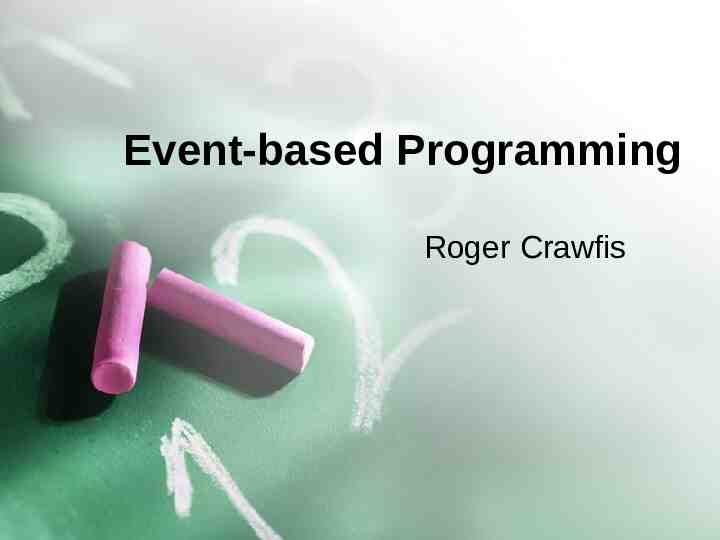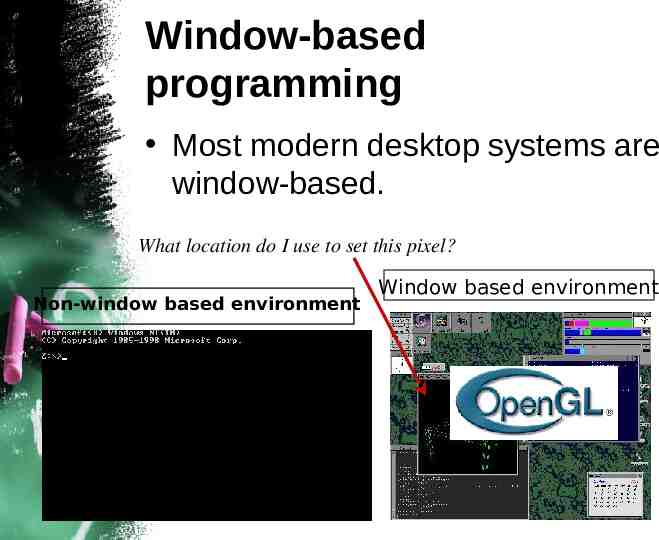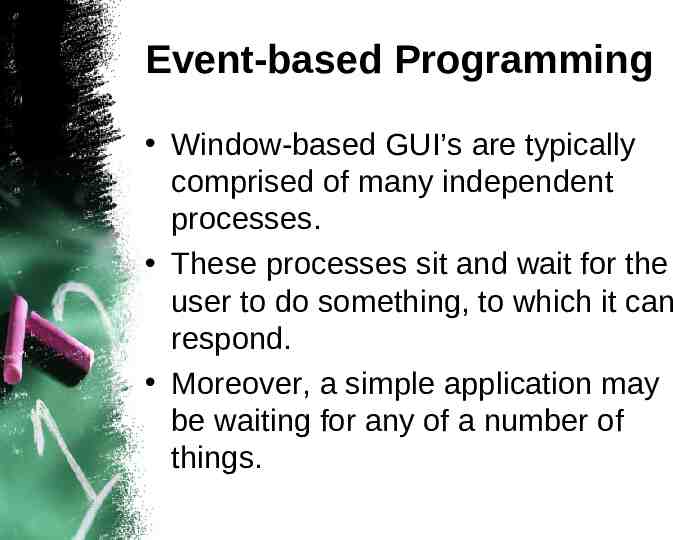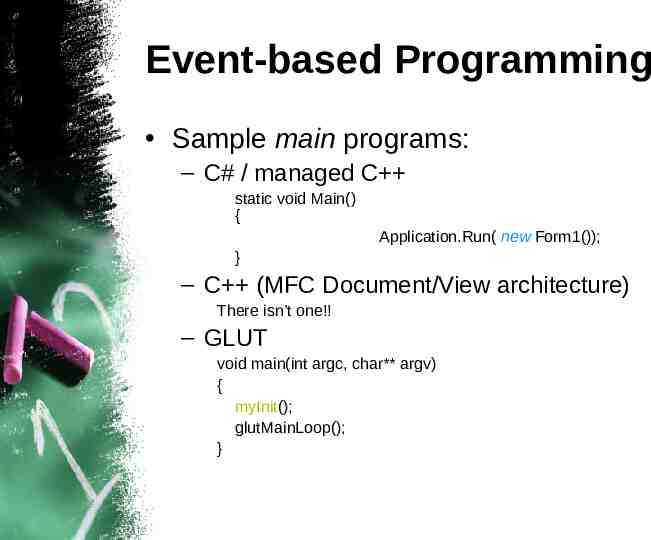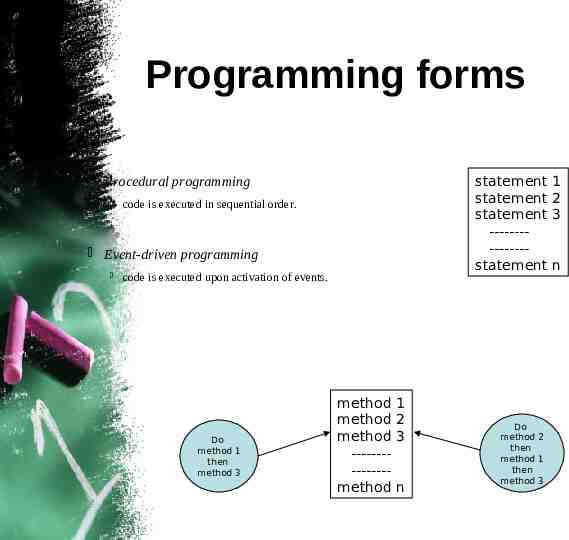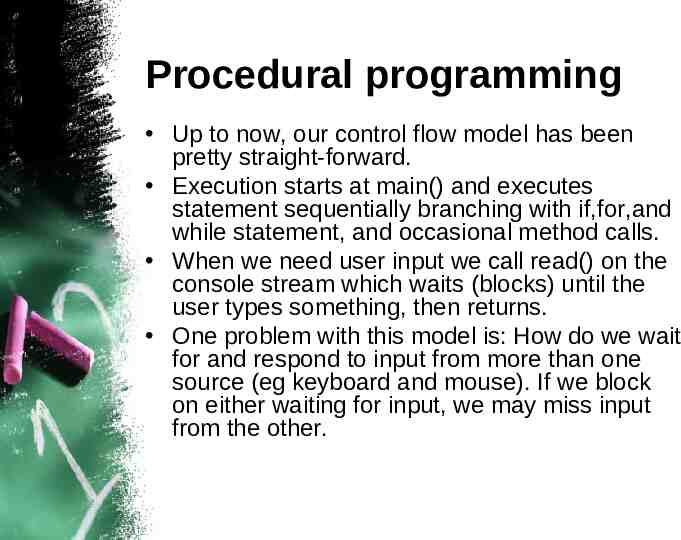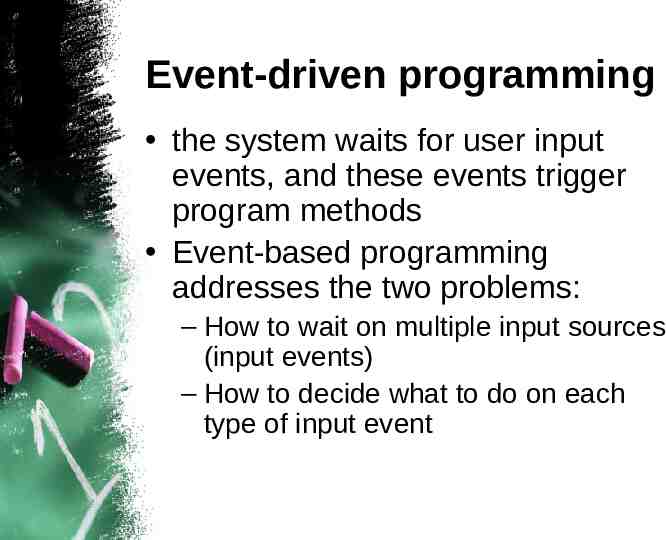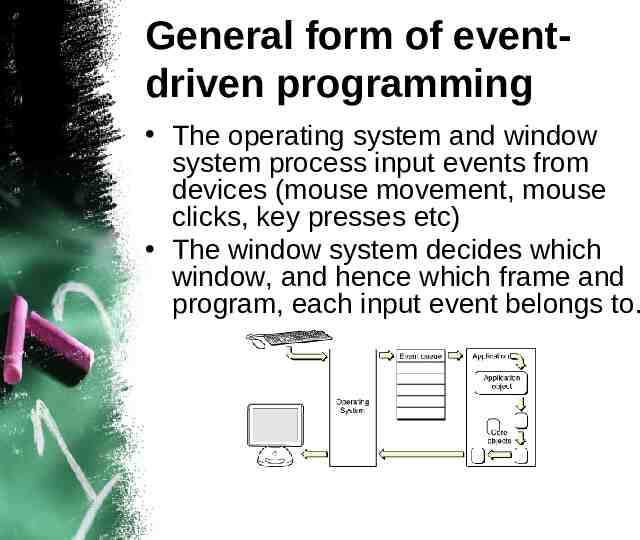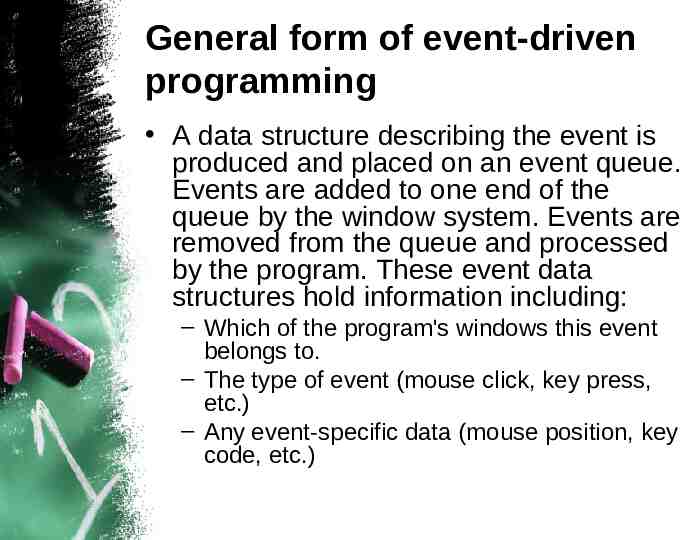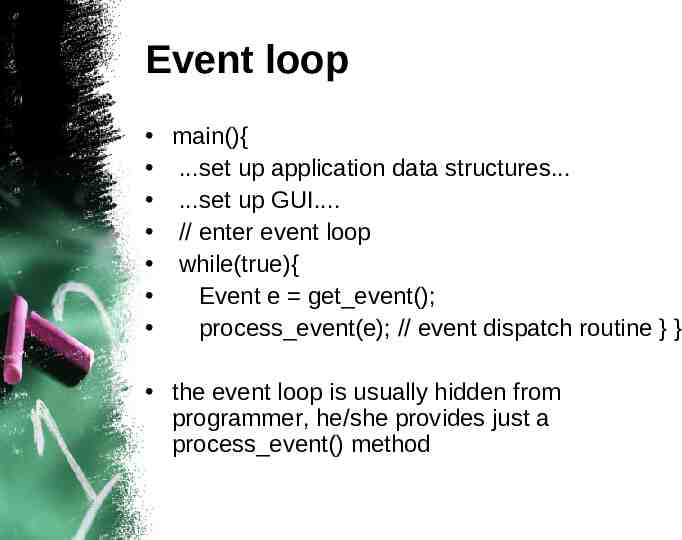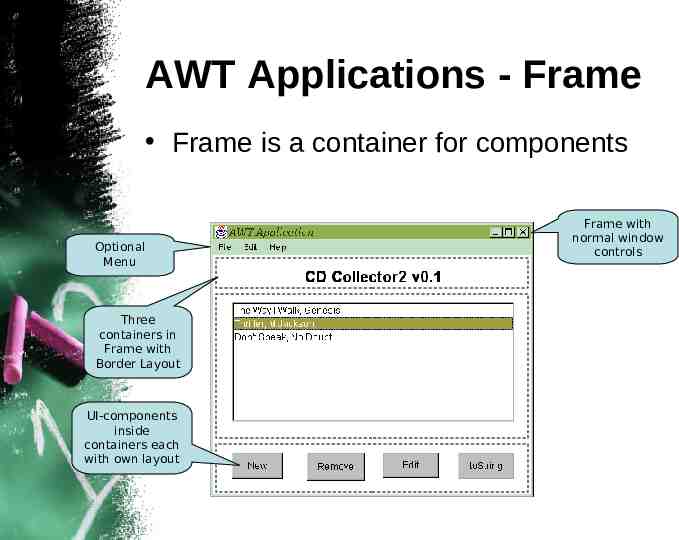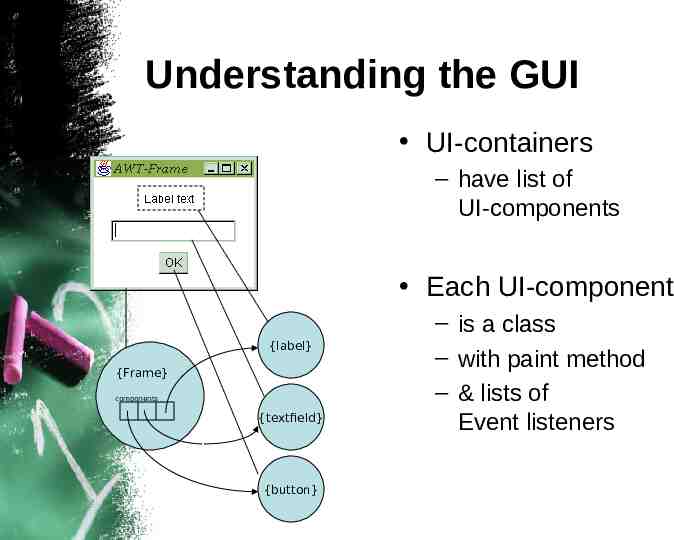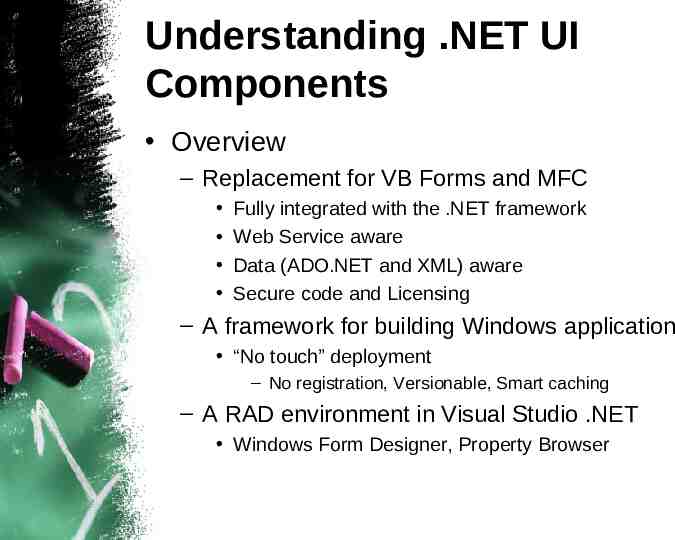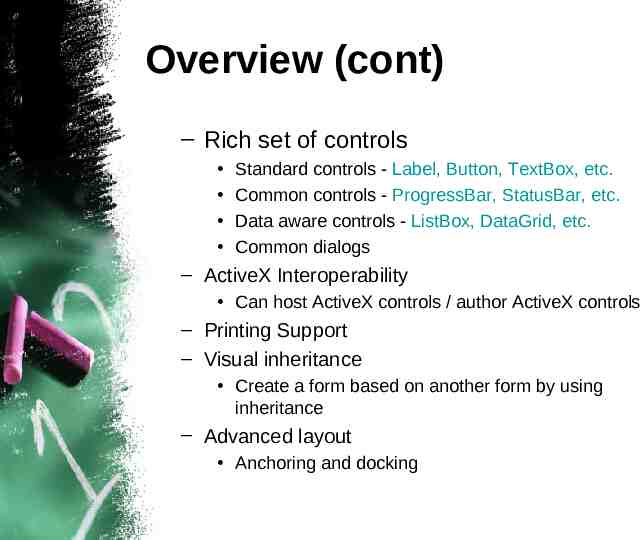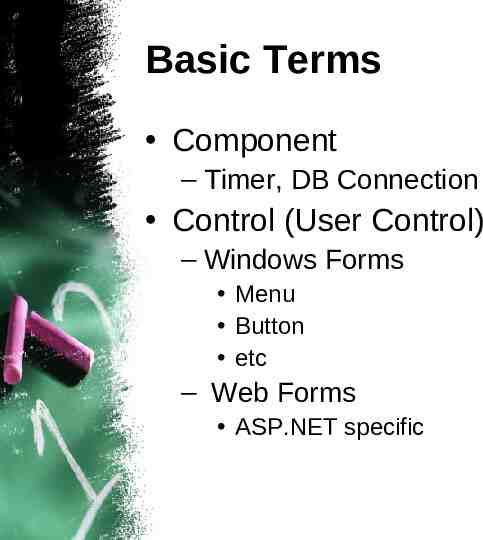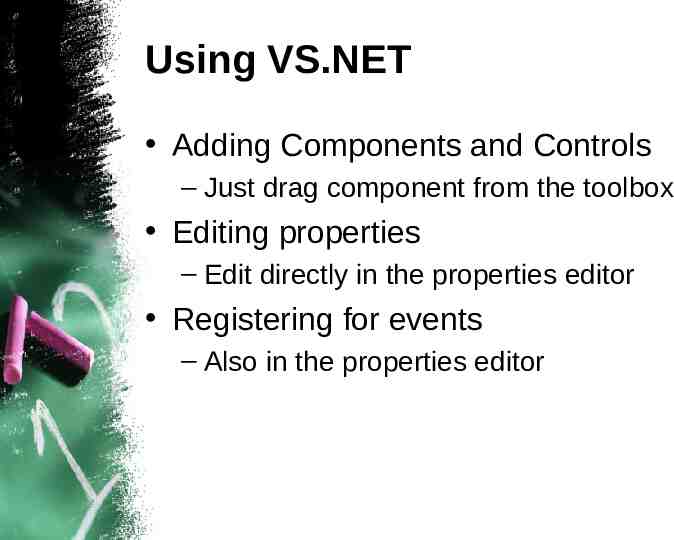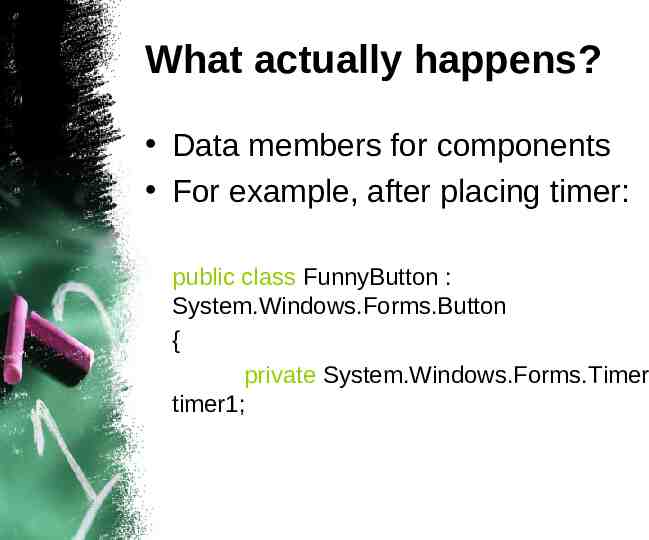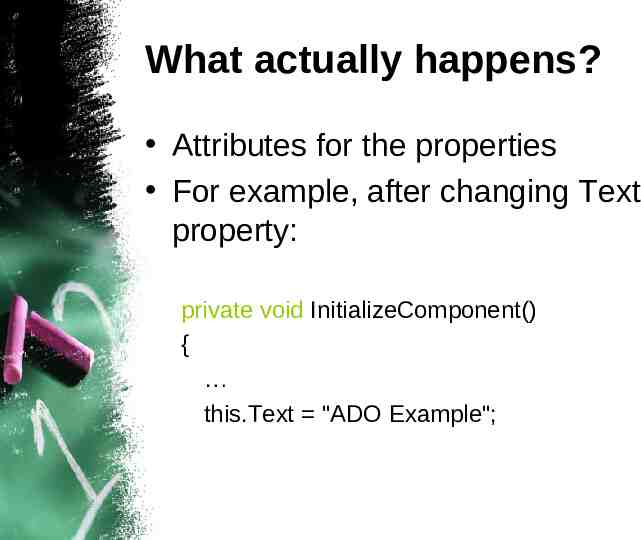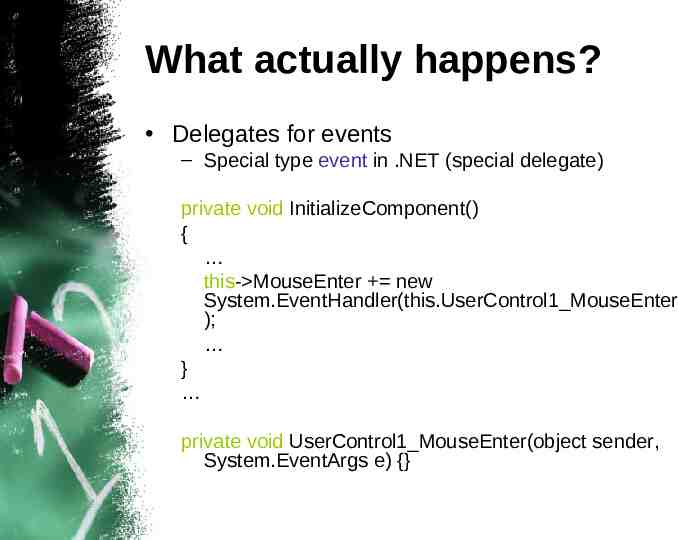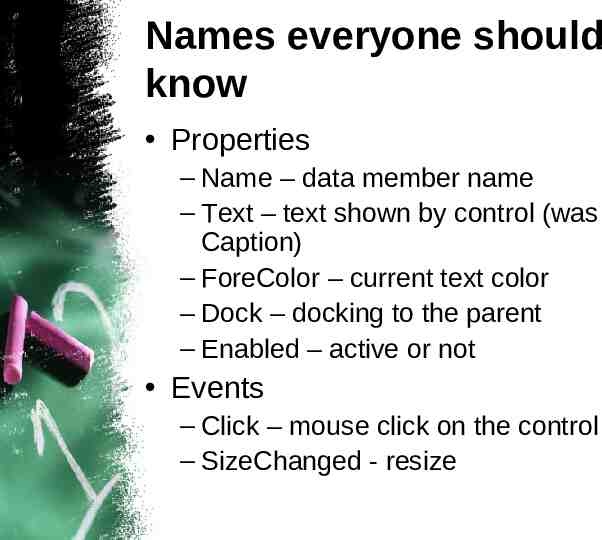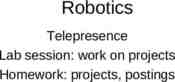Event-based Programming Roger Crawfis
21 Slides462.50 KB
Event-based Programming Roger Crawfis
Window-based programming Most modern desktop systems are window-based. What location do I use to set this pixel? Non-window based environment Window based environment
Event-based Programming Window-based GUI’s are typically comprised of many independent processes. These processes sit and wait for the user to do something, to which it can respond. Moreover, a simple application may be waiting for any of a number of things.
Event-based Programming Sample main programs: – C# / managed C static void Main() { Application.Run( new Form1()); } – C (MFC Document/View architecture) There isn’t one!! – GLUT void main(int argc, char** argv) { myInit(); glutMainLoop(); }
Programming forms Procedural programming statement statement statement --------------statement code is executed in sequential order. Event-driven programming code is executed upon activation of events. Do method 1 then method 3 method method method --------------method 1 2 3 n Do method 2 then method 1 then method 3 1 2 3 n
Procedural programming Up to now, our control flow model has been pretty straight-forward. Execution starts at main() and executes statement sequentially branching with if,for,and while statement, and occasional method calls. When we need user input we call read() on the console stream which waits (blocks) until the user types something, then returns. One problem with this model is: How do we wait for and respond to input from more than one source (eg keyboard and mouse). If we block on either waiting for input, we may miss input from the other.
Event-driven programming the system waits for user input events, and these events trigger program methods Event-based programming addresses the two problems: – How to wait on multiple input sources (input events) – How to decide what to do on each type of input event
General form of eventdriven programming The operating system and window system process input events from devices (mouse movement, mouse clicks, key presses etc) The window system decides which window, and hence which frame and program, each input event belongs to.
General form of event-driven programming A data structure describing the event is produced and placed on an event queue. Events are added to one end of the queue by the window system. Events are removed from the queue and processed by the program. These event data structures hold information including: – Which of the program's windows this event belongs to. – The type of event (mouse click, key press, etc.) – Any event-specific data (mouse position, key code, etc.)
Event loop main(){ .set up application data structures. .set up GUI. // enter event loop while(true){ Event e get event(); process event(e); // event dispatch routine } } the event loop is usually hidden from programmer, he/she provides just a process event() method
AWT Applications - Frame Frame is a container for components Optional Menu Three containers in Frame with Border Layout UI-components inside containers each with own layout Frame with normal window controls
Understanding the GUI UI-containers – have list of UI-components Each UI-component {label} {Frame} components {textfield} {button} – is a class – with paint method – & lists of Event listeners
Understanding .NET UI Components Overview – Replacement for VB Forms and MFC Fully integrated with the .NET framework Web Service aware Data (ADO.NET and XML) aware Secure code and Licensing – A framework for building Windows application “No touch” deployment – No registration, Versionable, Smart caching – A RAD environment in Visual Studio .NET Windows Form Designer, Property Browser
Overview (cont) – Rich set of controls Standard controls - Label, Button, TextBox, etc. Common controls - ProgressBar, StatusBar, etc. Data aware controls - ListBox, DataGrid, etc. Common dialogs – ActiveX Interoperability Can host ActiveX controls / author ActiveX controls – Printing Support – Visual inheritance Create a form based on another form by using inheritance – Advanced layout Anchoring and docking
Basic Terms Component – Timer, DB Connection Control (User Control) – Windows Forms Menu Button etc – Web Forms ASP.NET specific
Using VS.NET Adding Components and Controls – Just drag component from the toolbox Editing properties – Edit directly in the properties editor Registering for events – Also in the properties editor
What actually happens? Data members for components For example, after placing timer: public class FunnyButton : System.Windows.Forms.Button { private System.Windows.Forms.Timer timer1;
What actually happens? Attributes for the properties For example, after changing Text property: private void InitializeComponent() { this.Text "ADO Example";
What actually happens? Delegates for events – Special type event in .NET (special delegate) private void InitializeComponent() { this- MouseEnter new System.EventHandler(this.UserControl1 MouseEnter ); } private void UserControl1 MouseEnter(object sender, System.EventArgs e) {}
Names everyone should know Properties – Name – data member name – Text – text shown by control (was Caption) – ForeColor – current text color – Dock – docking to the parent – Enabled – active or not Events – Click – mouse click on the control – SizeChanged - resize
InitializeComponent() method This method is created by VS.NET Code generated there represents all the changes done in the design view Note: if you remove event handler or data member added by VS.NET manually, do not forget to clean the code that uses it from InitializeComponent(). Doing this from the design view is easier!