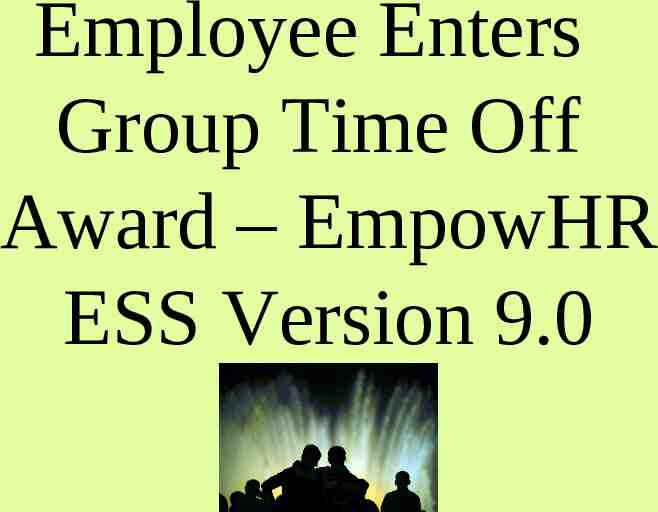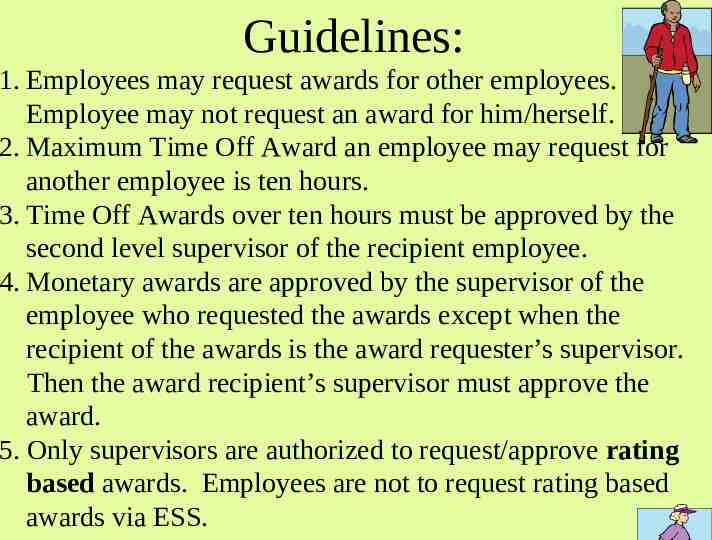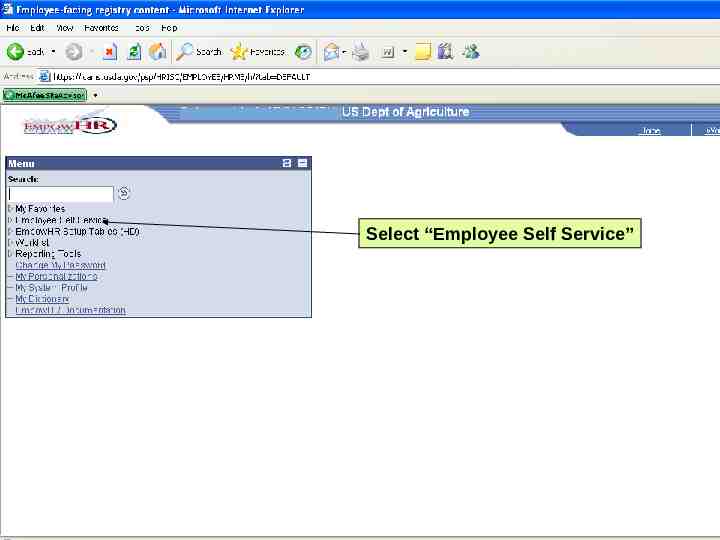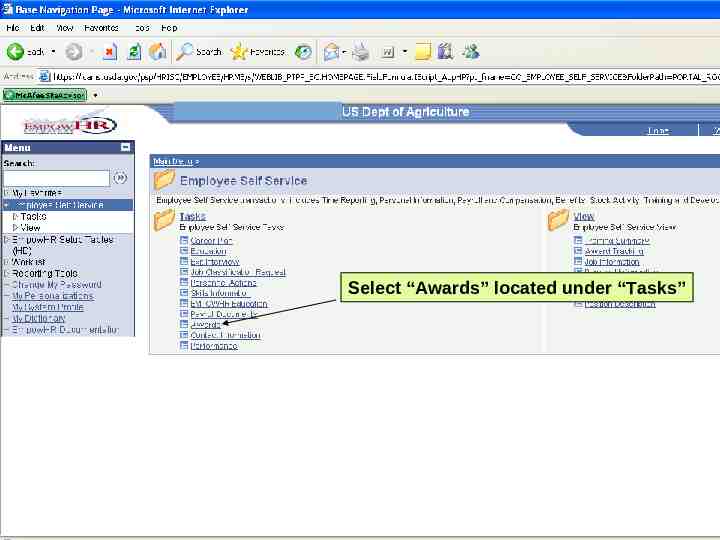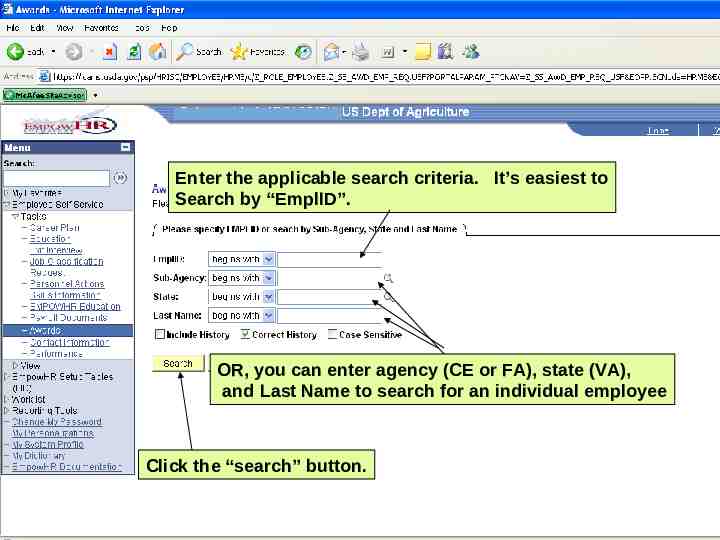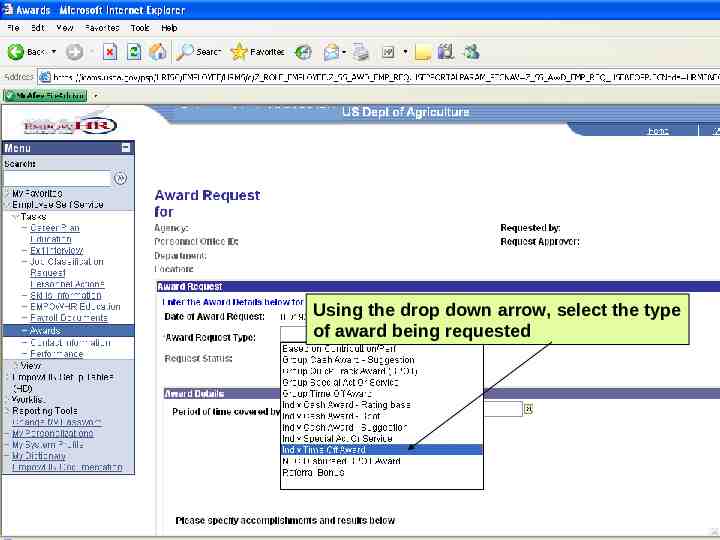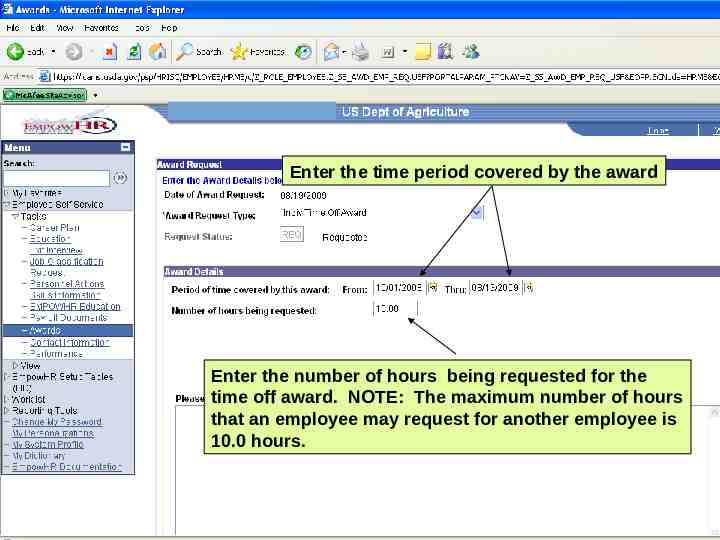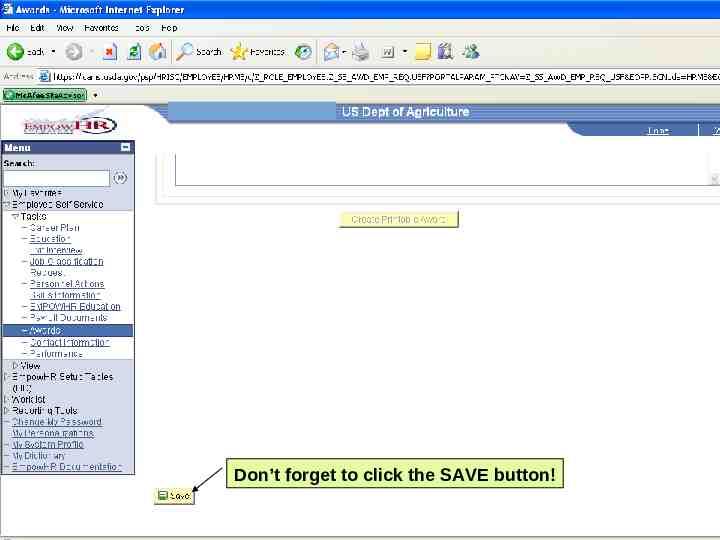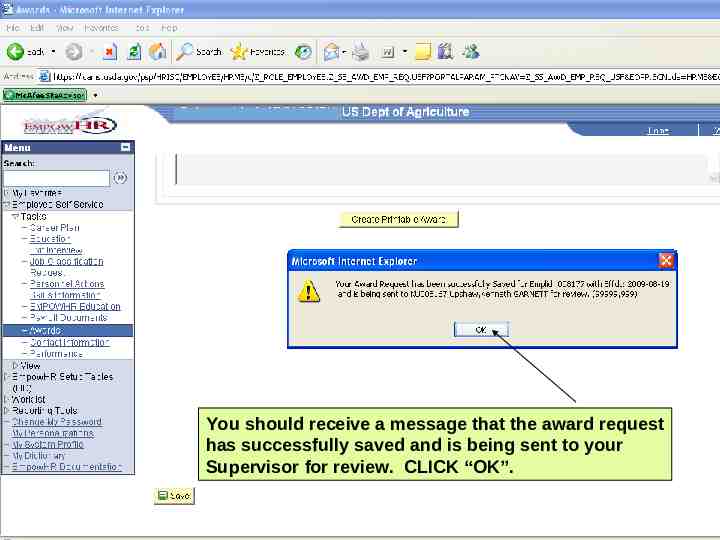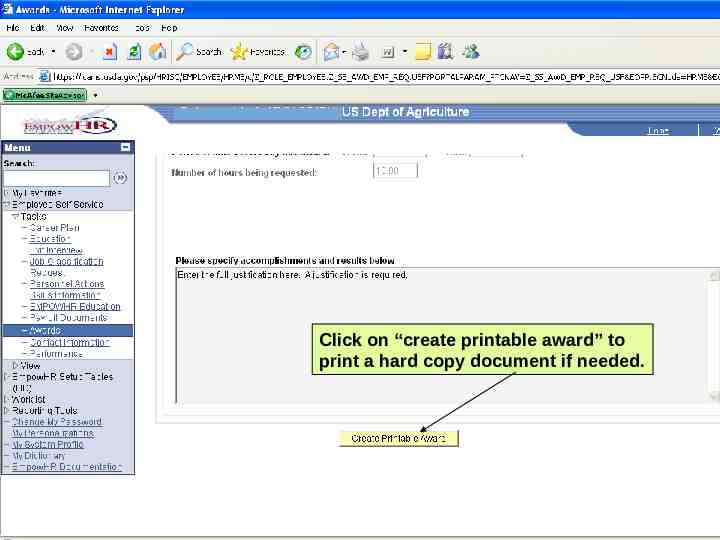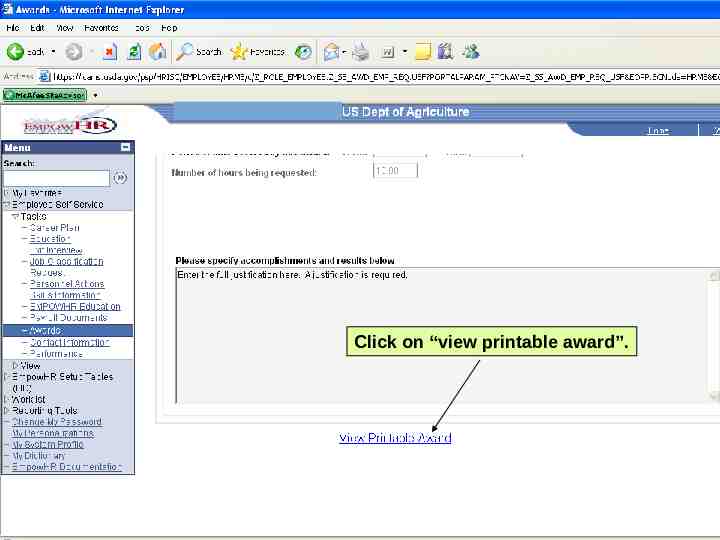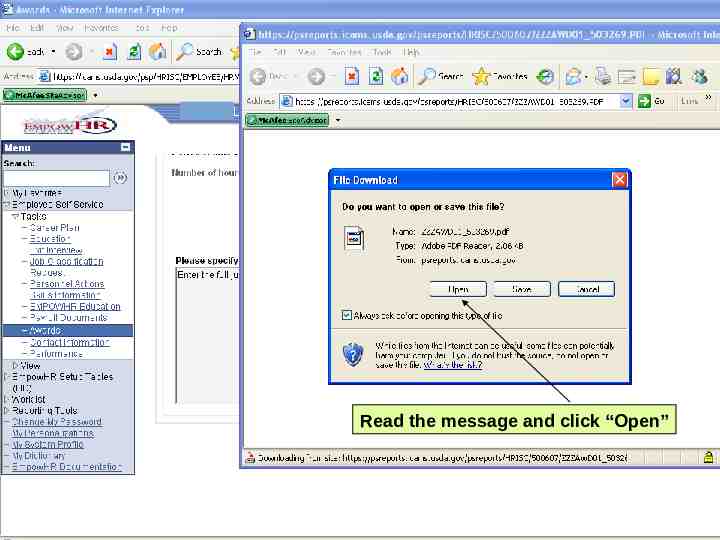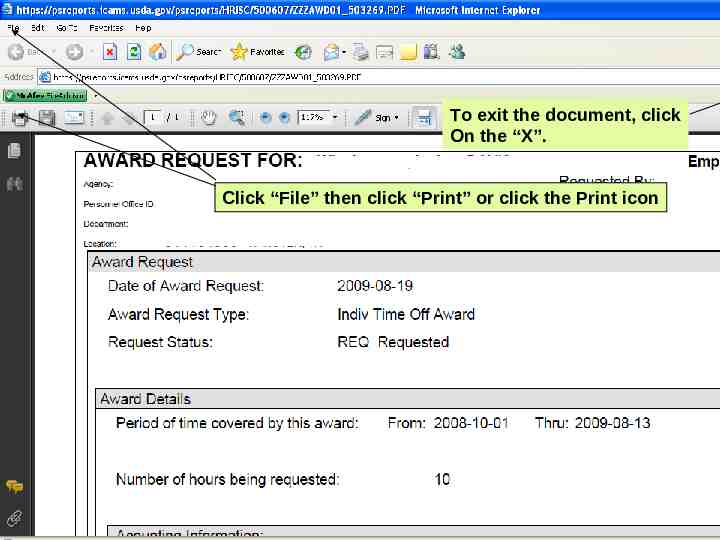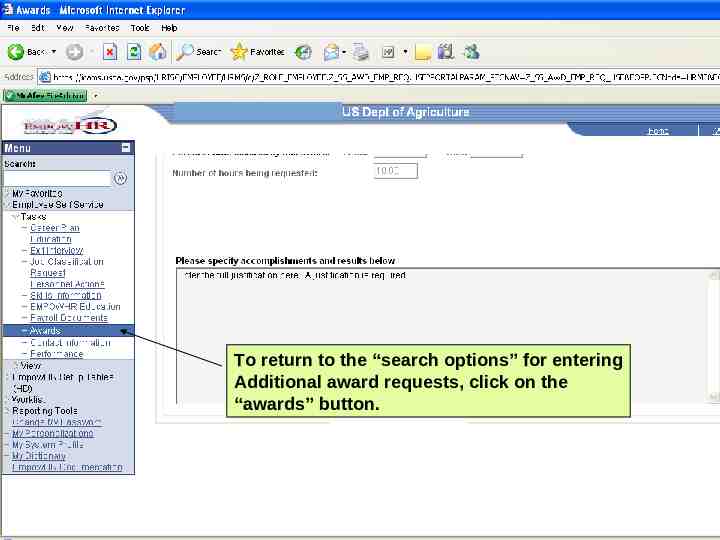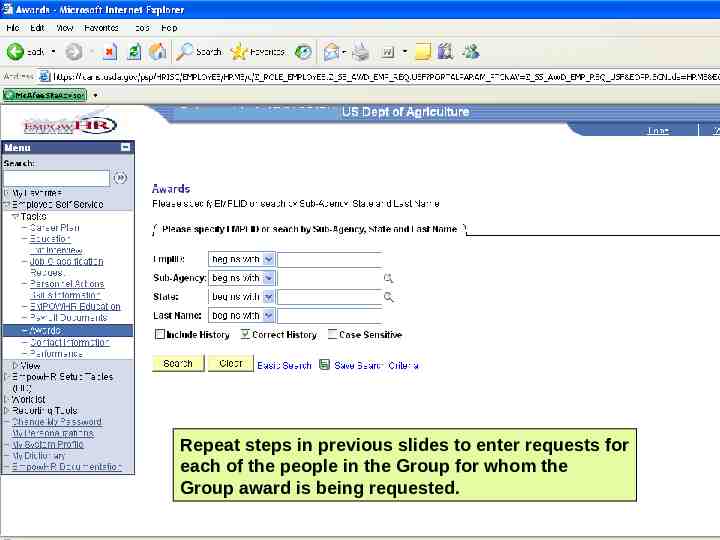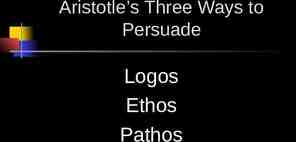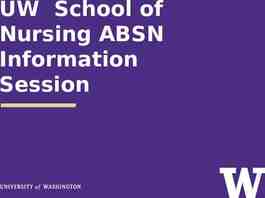Employee Enters Group Time Off Award – EmpowHR ESS Version 9.0
16 Slides2.93 MB
Employee Enters Group Time Off Award – EmpowHR ESS Version 9.0
Guidelines: 1. Employees may request awards for other employees. An Employee may not request an award for him/herself. 2. Maximum Time Off Award an employee may request for another employee is ten hours. 3. Time Off Awards over ten hours must be approved by the second level supervisor of the recipient employee. 4. Monetary awards are approved by the supervisor of the employee who requested the awards except when the recipient of the awards is the award requester’s supervisor. Then the award recipient’s supervisor must approve the award. 5. Only supervisors are authorized to request/approve rating based awards. Employees are not to request rating based awards via ESS.
Select “Employee Self Service”
Select “Awards” located under “Tasks”
Enter the applicable search criteria. It’s easiest to Search by “EmplID”. OR, you can enter agency (CE or FA), state (VA), and Last Name to search for an individual employee Click the “search” button.
Using the drop down arrow, select the type of award being requested
Enter the time period covered by the award Enter the number of hours being requested for the time off award. NOTE: The maximum number of hours that an employee may request for another employee is 10.0 hours.
Enter the full justification for the award being requested. A Justification is required. NOTE: It is recommended that you type in Word and than copy and Paste into EmpowHR.
Don’t forget to click the SAVE button!
You should receive a message that the award request has successfully saved and is being sent to your Supervisor for review. CLICK “OK”.
Click on “create printable award” to print a hard copy document if needed.
Click on “view printable award”.
Read the message and click “Open”
To exit the document, click On the “X”. Click “File” then click “Print” or click the Print icon
To return to the “search options” for entering Additional award requests, click on the “awards” button.
Repeat steps in previous slides to enter requests for each of the people in the Group for whom the Group award is being requested.