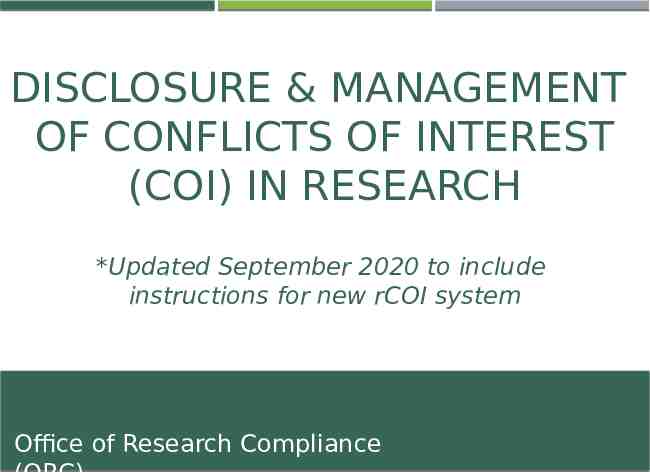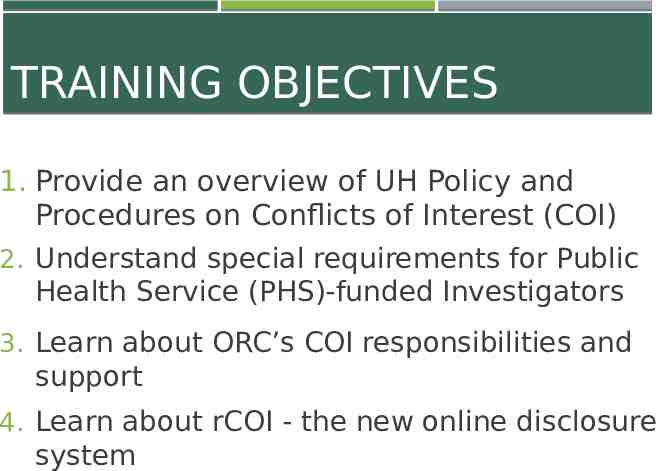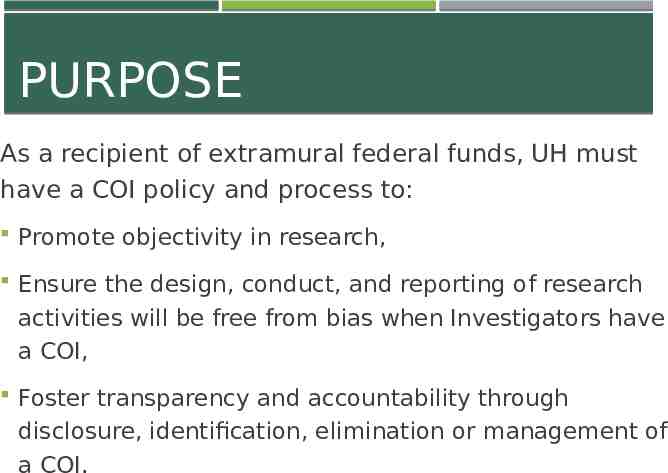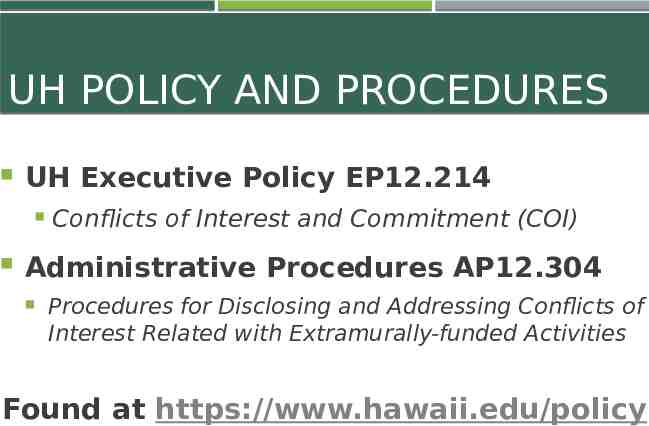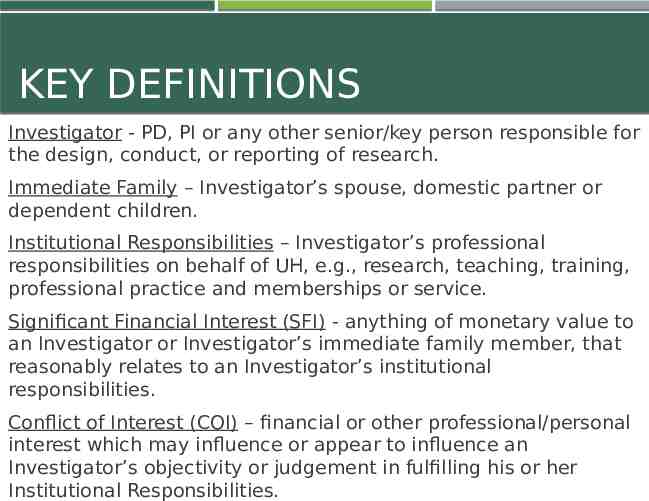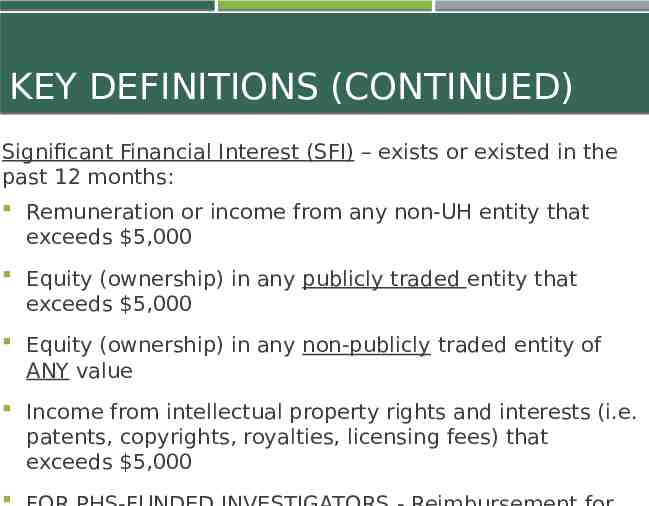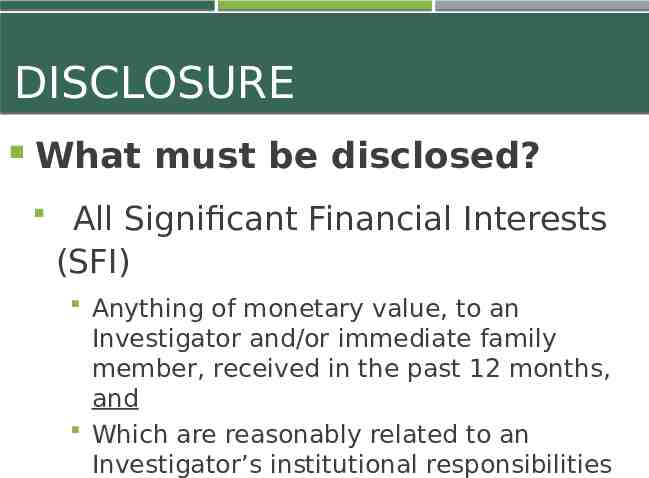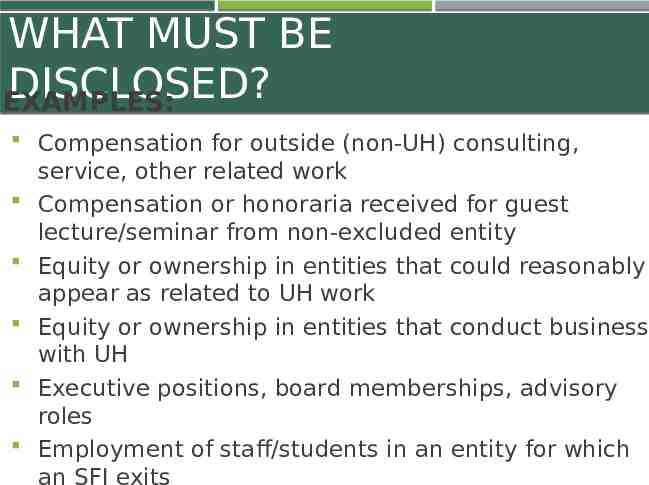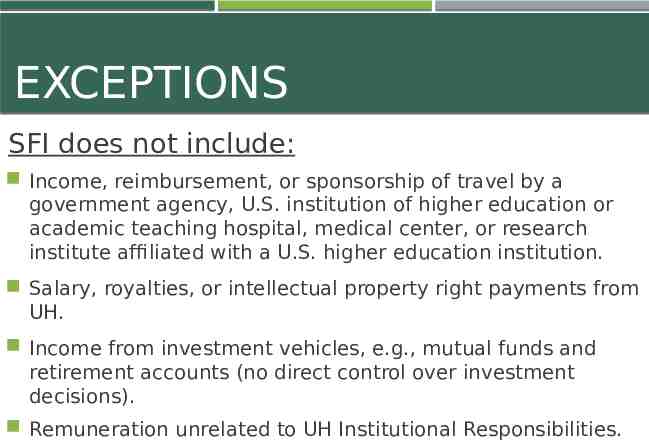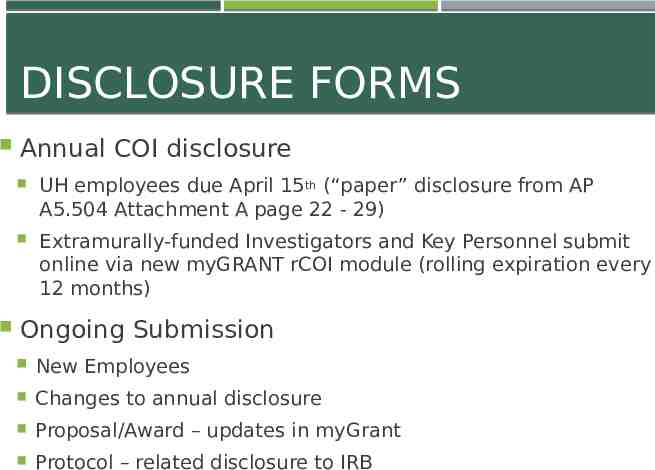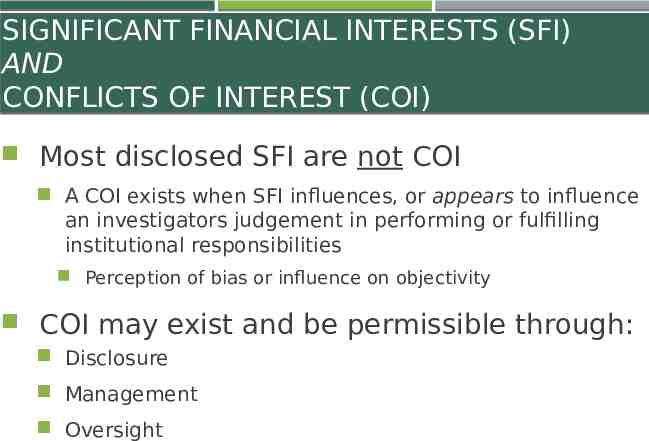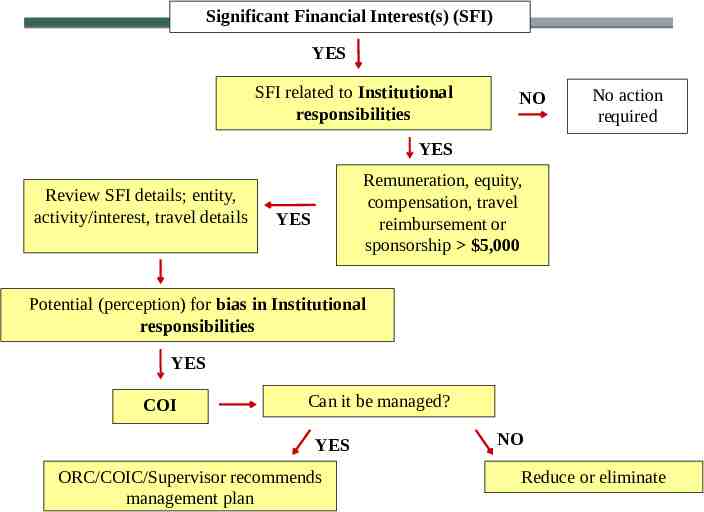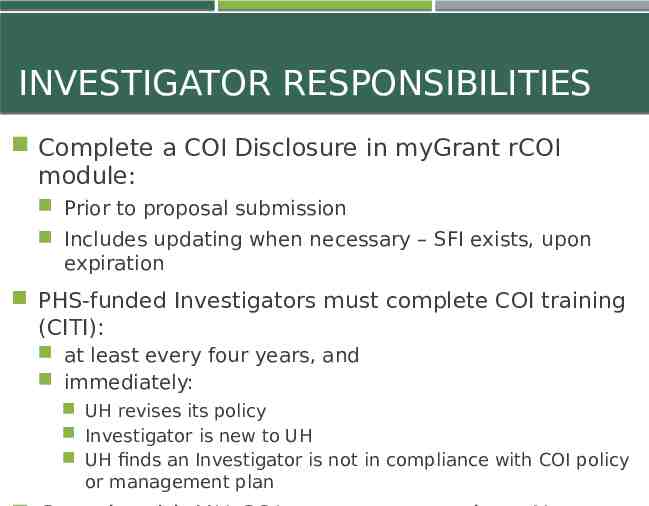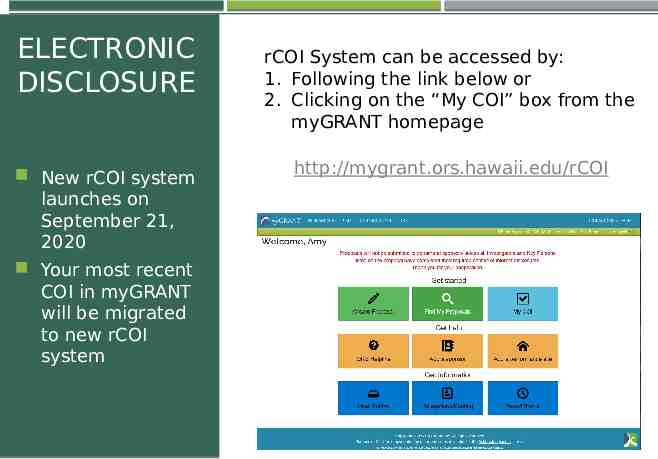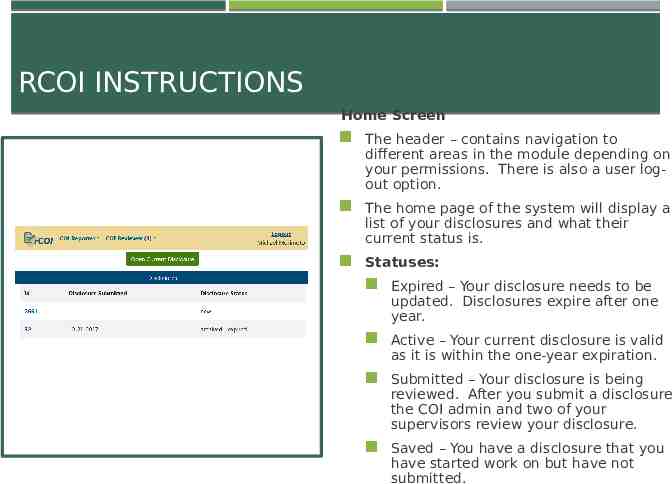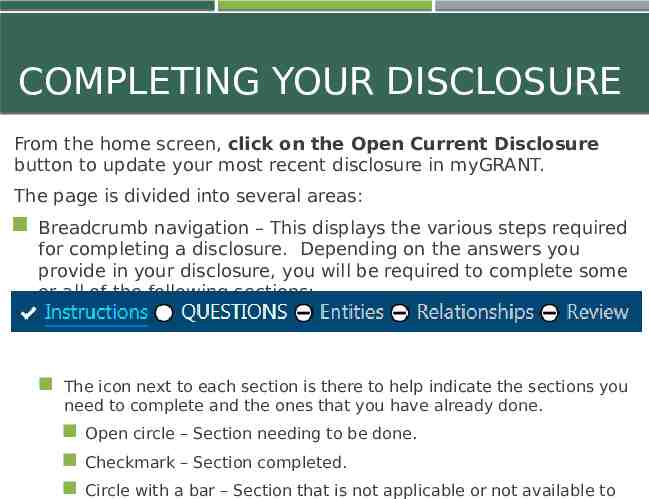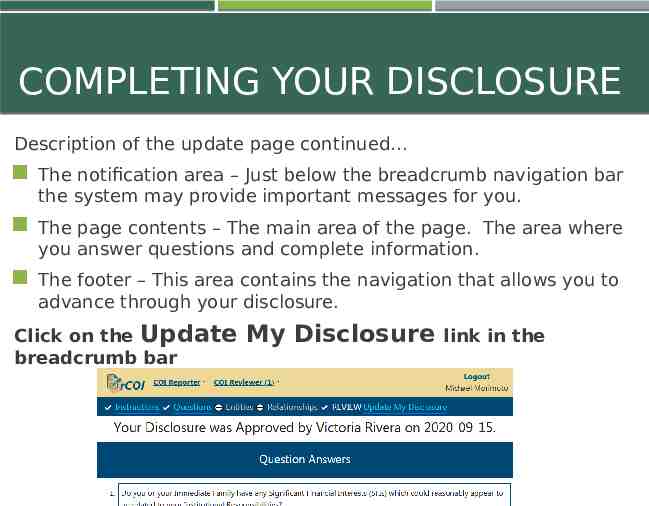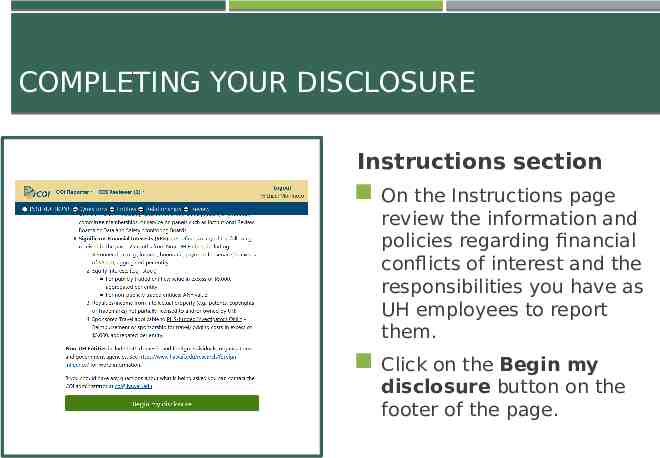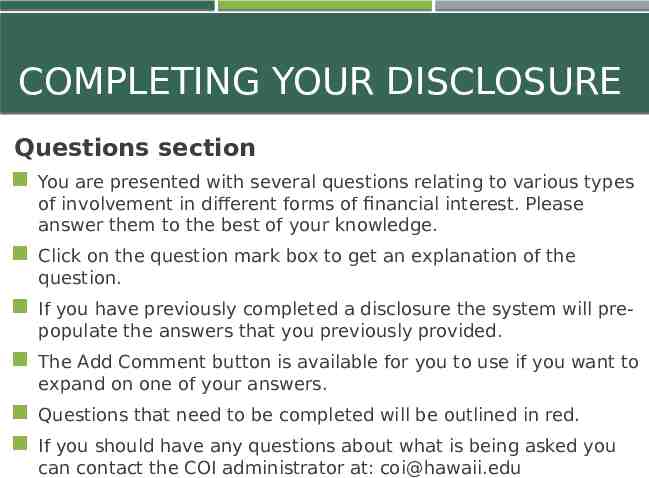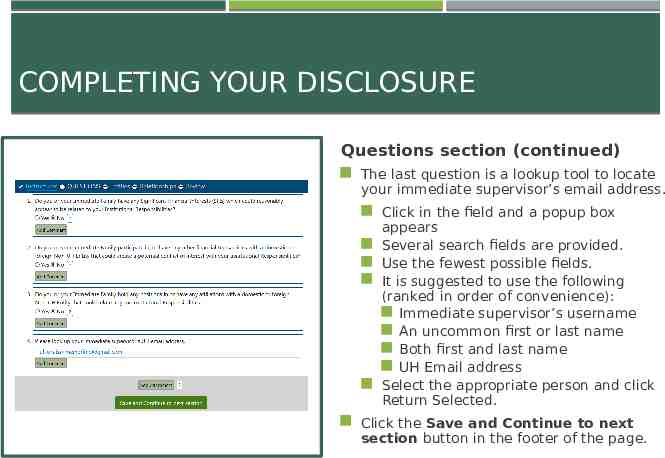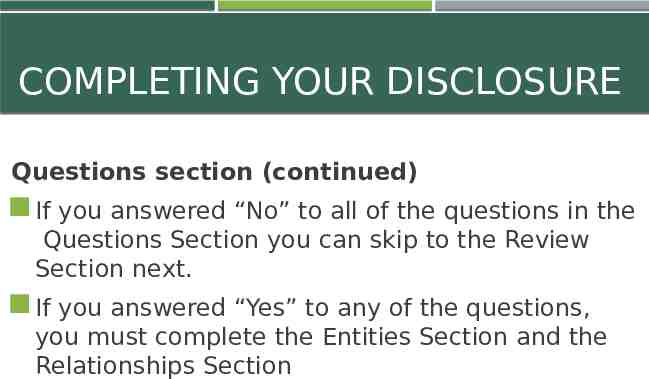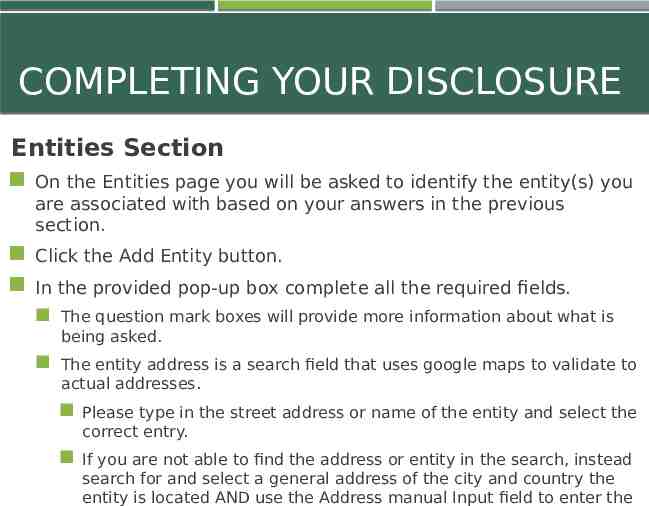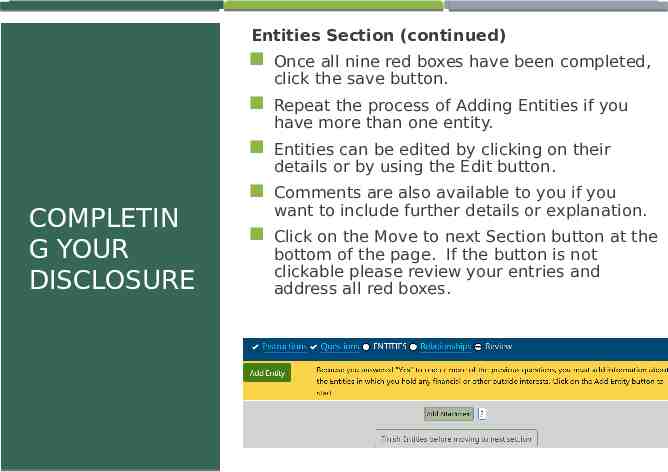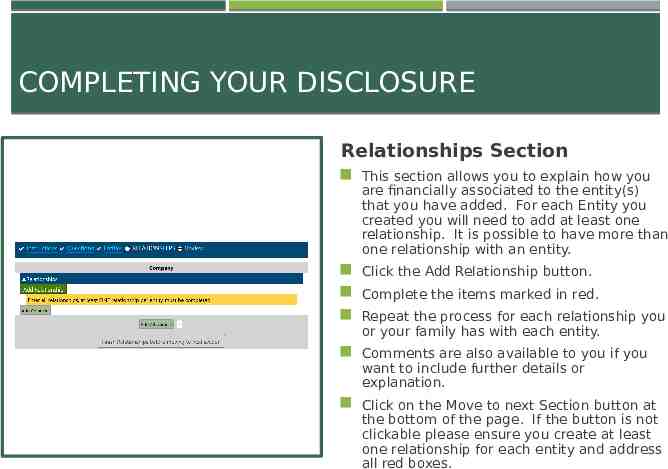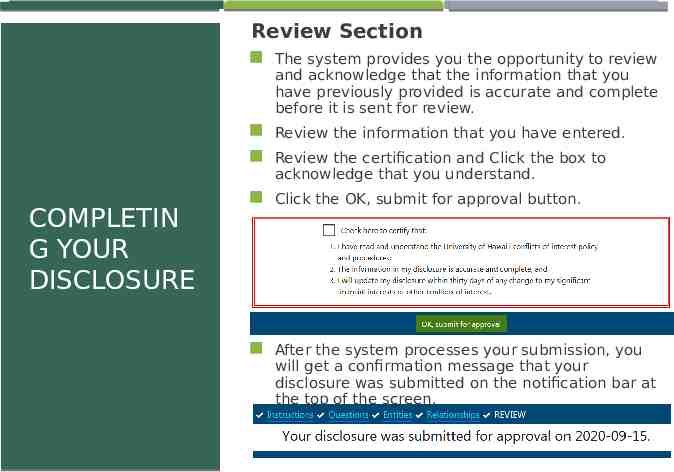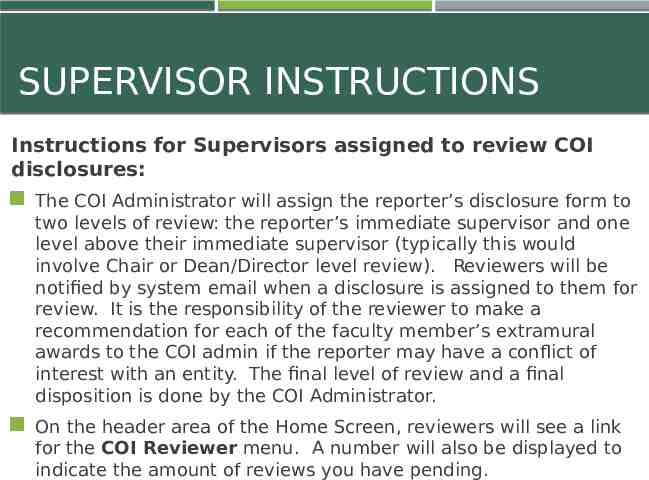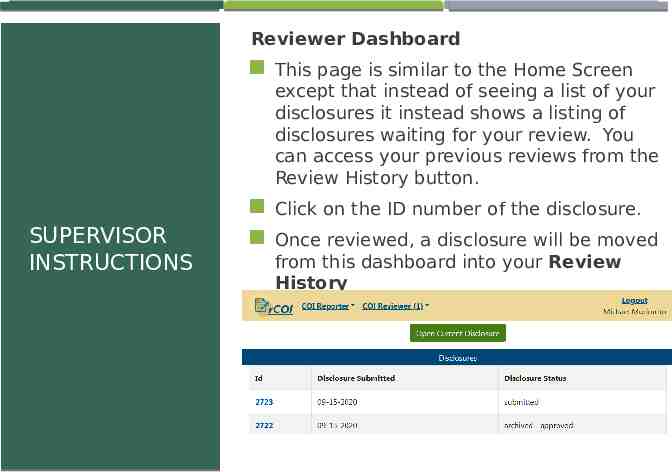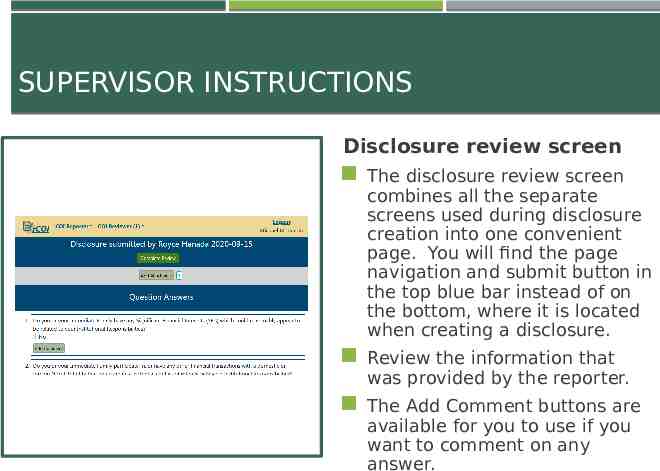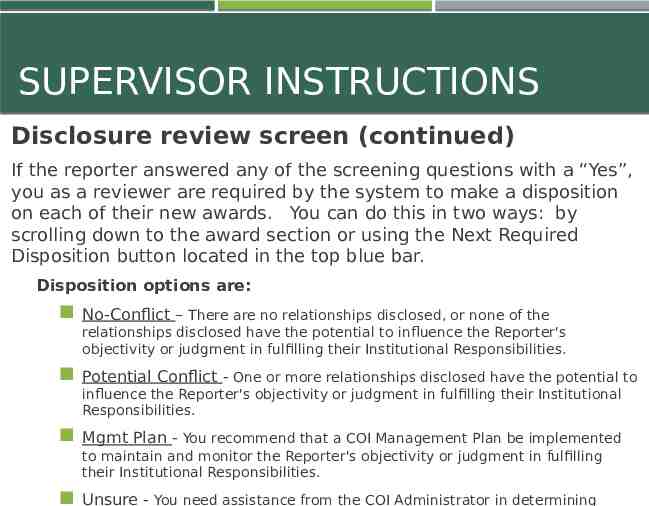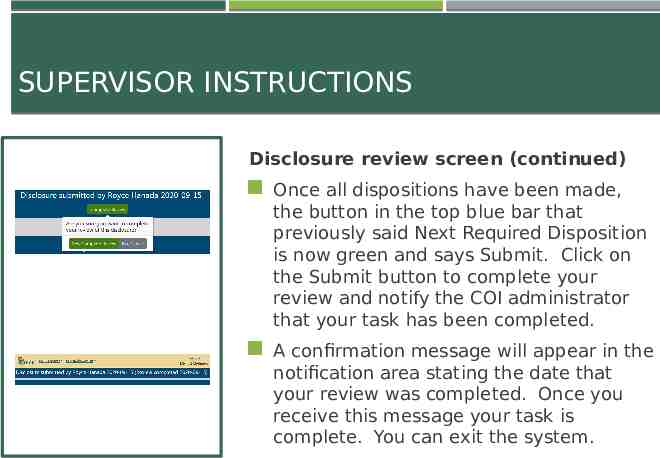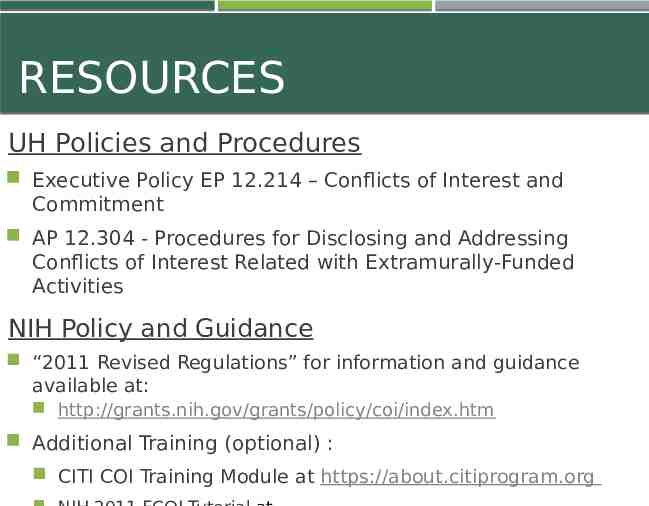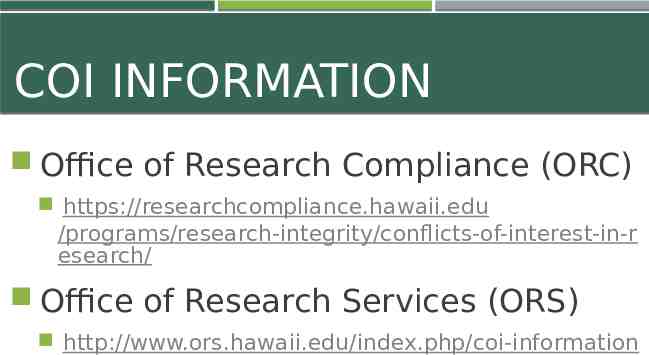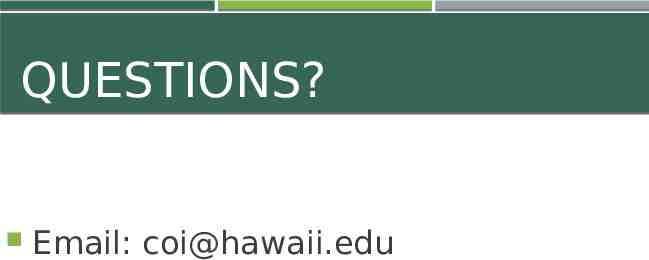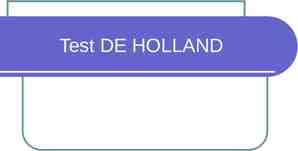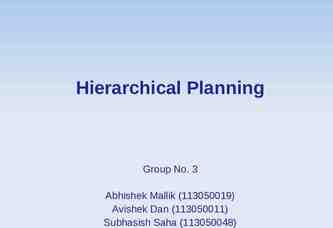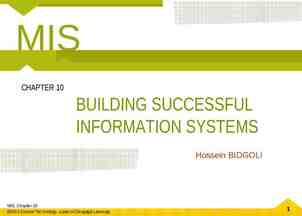DISCLOSURE & MANAGEMENT OF CONFLICTS OF INTEREST (COI) IN
34 Slides604.86 KB
DISCLOSURE & MANAGEMENT OF CONFLICTS OF INTEREST (COI) IN RESEARCH *Updated September 2020 to include instructions for new rCOI system Office of Research Compliance (ORC)
TRAINING OBJECTIVES 1. Provide an overview of UH Policy and Procedures on Conflicts of Interest (COI) 2. Understand special requirements for Public Health Service (PHS)-funded Investigators 3. Learn about ORC’s COI responsibilities and support 4. Learn about rCOI - the new online disclosure system
PURPOSE As a recipient of extramural federal funds, UH must have a COI policy and process to: Promote objectivity in research, Ensure the design, conduct, and reporting of research activities will be free from bias when Investigators have a COI, Foster transparency and accountability through disclosure, identification, elimination or management of a COI.
UH POLICY AND PROCEDURES UH Executive Policy EP12.214 Conflicts of Interest and Commitment (COI) Administrative Procedures AP12.304 Procedures for Disclosing and Addressing Conflicts of Interest Related with Extramurally-funded Activities Found at https://www.hawaii.edu/policy
KEY DEFINITIONS Investigator - PD, PI or any other senior/key person responsible for the design, conduct, or reporting of research. Immediate Family – Investigator’s spouse, domestic partner or dependent children. Institutional Responsibilities – Investigator’s professional responsibilities on behalf of UH, e.g., research, teaching, training, professional practice and memberships or service. Significant Financial Interest (SFI) - anything of monetary value to an Investigator or Investigator’s immediate family member, that reasonably relates to an Investigator’s institutional responsibilities. Conflict of Interest (COI) – financial or other professional/personal interest which may influence or appear to influence an Investigator’s objectivity or judgement in fulfilling his or her Institutional Responsibilities.
KEY DEFINITIONS (CONTINUED) Significant Financial Interest (SFI) – exists or existed in the past 12 months: Remuneration or income from any non-UH entity that exceeds 5,000 Equity (ownership) in any publicly traded entity that exceeds 5,000 Equity (ownership) in any non-publicly traded entity of ANY value Income from intellectual property rights and interests (i.e. patents, copyrights, royalties, licensing fees) that exceeds 5,000
DISCLOSURE What must be disclosed? All Significant Financial Interests (SFI) Anything of monetary value, to an Investigator and/or immediate family member, received in the past 12 months, and Which are reasonably related to an Investigator’s institutional responsibilities
WHAT MUST BE DISCLOSED? EXAMPLES: Compensation for outside (non-UH) consulting, service, other related work Compensation or honoraria received for guest lecture/seminar from non-excluded entity Equity or ownership in entities that could reasonably appear as related to UH work Equity or ownership in entities that conduct business with UH Executive positions, board memberships, advisory roles Employment of staff/students in an entity for which an SFI exits
EXCEPTIONS SFI does not include: Income, reimbursement, or sponsorship of travel by a government agency, U.S. institution of higher education or academic teaching hospital, medical center, or research institute affiliated with a U.S. higher education institution. Salary, royalties, or intellectual property right payments from UH. Income from investment vehicles, e.g., mutual funds and retirement accounts (no direct control over investment decisions). Remuneration unrelated to UH Institutional Responsibilities.
DISCLOSURE FORMS Annual COI disclosure UH employees due April 15th (“paper” disclosure from AP A5.504 Attachment A page 22 - 29) Extramurally-funded Investigators and Key Personnel submit online via new myGRANT rCOI module (rolling expiration every 12 months) Ongoing Submission New Employees Changes to annual disclosure Proposal/Award – updates in myGrant Protocol – related disclosure to IRB
SIGNIFICANT FINANCIAL INTERESTS (SFI) AND CONFLICTS OF INTEREST (COI) Most disclosed SFI are not COI A COI exists when SFI influences, or appears to influence an investigators judgement in performing or fulfilling institutional responsibilities Perception of bias or influence on objectivity COI may exist and be permissible through: Disclosure Management Oversight
Significant Financial Interest(s) (SFI) YES SFI related to Institutional responsibilities NO No action required YES Review SFI details; entity, activity/interest, travel details Remuneration, equity, compensation, travel reimbursement or sponsorship 5,000 YES Potential (perception) for bias in Institutional responsibilities YES COI Can it be managed? YES ORC/COIC/Supervisor recommends management plan NO 12 Reduce or eliminate
COI MANAGEMENT Goal: Identify where an Investigator’s SFI creates risk for bias and best options for managing that risk UH COI Management Plan template utilizes different strategies such as: Use co-Investigator, co-PI, or different PI than conflicted PI Prohibit certain activities Modify research plan Independent or external review Balance between what is necessary and overly burdensome UH COI Management Plan template should be
INVESTIGATOR RESPONSIBILITIES Complete a COI Disclosure in myGrant rCOI module: Prior to proposal submission Includes updating when necessary – SFI exists, upon expiration PHS-funded Investigators must complete COI training (CITI): at least every four years, and immediately: UH revises its policy Investigator is new to UH UH finds an Investigator is not in compliance with COI policy or management plan
ELECTRONIC DISCLOSURE New rCOI system launches on September 21, 2020 Your most recent COI in myGRANT will be migrated to new rCOI system rCOI System can be accessed by: 1. Following the link below or 2. Clicking on the “My COI” box from the myGRANT homepage http://mygrant.ors.hawaii.edu/rCOI
RCOI INSTRUCTIONS Home Screen The header – contains navigation to different areas in the module depending on your permissions. There is also a user logout option. The home page of the system will display a list of your disclosures and what their current status is. Statuses: Expired – Your disclosure needs to be updated. Disclosures expire after one year. Active – Your current disclosure is valid as it is within the one-year expiration. Submitted – Your disclosure is being reviewed. After you submit a disclosure the COI admin and two of your supervisors review your disclosure. Saved – You have a disclosure that you have started work on but have not submitted.
COMPLETING YOUR DISCLOSURE From the home screen, click on the Open Current Disclosure button to update your most recent disclosure in myGRANT. The page is divided into several areas: Breadcrumb navigation – This displays the various steps required for completing a disclosure. Depending on the answers you provide in your disclosure, you will be required to complete some or all of the following sections: The icon next to each section is there to help indicate the sections you need to complete and the ones that you have already done. Open circle – Section needing to be done. Checkmark – Section completed. Circle with a bar – Section that is not applicable or not available to
COMPLETING YOUR DISCLOSURE Description of the update page continued The notification area – Just below the breadcrumb navigation bar the system may provide important messages for you. The page contents – The main area of the page. The area where you answer questions and complete information. The footer – This area contains the navigation that allows you to advance through your disclosure. Click on the Update breadcrumb bar My Disclosure link in the
COMPLETING YOUR DISCLOSURE Instructions section On the Instructions page review the information and policies regarding financial conflicts of interest and the responsibilities you have as UH employees to report them. Click on the Begin my disclosure button on the footer of the page.
COMPLETING YOUR DISCLOSURE Questions section You are presented with several questions relating to various types of involvement in different forms of financial interest. Please answer them to the best of your knowledge. Click on the question mark box to get an explanation of the question. If you have previously completed a disclosure the system will pre- populate the answers that you previously provided. The Add Comment button is available for you to use if you want to expand on one of your answers. Questions that need to be completed will be outlined in red. If you should have any questions about what is being asked you can contact the COI administrator at: [email protected]
COMPLETING YOUR DISCLOSURE Questions section (continued) The last question is a lookup tool to locate your immediate supervisor’s email address. Click in the field and a popup box appears Several search fields are provided. Use the fewest possible fields. It is suggested to use the following (ranked in order of convenience): Immediate supervisor’s username An uncommon first or last name Both first and last name UH Email address Select the appropriate person and click Return Selected. Click the Save and Continue to next section button in the footer of the page.
COMPLETING YOUR DISCLOSURE Questions section (continued) If you answered “No” to all of the questions in the Questions Section you can skip to the Review Section next. If you answered “Yes” to any of the questions, you must complete the Entities Section and the Relationships Section
COMPLETING YOUR DISCLOSURE Entities Section On the Entities page you will be asked to identify the entity(s) you are associated with based on your answers in the previous section. Click the Add Entity button. In the provided pop-up box complete all the required fields. The question mark boxes will provide more information about what is being asked. The entity address is a search field that uses google maps to validate to actual addresses. Please type in the street address or name of the entity and select the correct entry. If you are not able to find the address or entity in the search, instead search for and select a general address of the city and country the entity is located AND use the Address manual Input field to enter the
Entities Section (continued) Once all nine red boxes have been completed, click the save button. Repeat the process of Adding Entities if you have more than one entity. Entities can be edited by clicking on their details or by using the Edit button. Comments are also available to you if you COMPLETIN G YOUR DISCLOSURE want to include further details or explanation. Click on the Move to next Section button at the bottom of the page. If the button is not clickable please review your entries and address all red boxes.
COMPLETING YOUR DISCLOSURE Relationships Section This section allows you to explain how you are financially associated to the entity(s) that you have added. For each Entity you created you will need to add at least one relationship. It is possible to have more than one relationship with an entity. Click the Add Relationship button. Complete the items marked in red. Repeat the process for each relationship you or your family has with each entity. Comments are also available to you if you want to include further details or explanation. Click on the Move to next Section button at the bottom of the page. If the button is not clickable please ensure you create at least one relationship for each entity and address all red boxes.
Review Section The system provides you the opportunity to review and acknowledge that the information that you have previously provided is accurate and complete before it is sent for review. Review the information that you have entered. Review the certification and Click the box to acknowledge that you understand. COMPLETIN G YOUR DISCLOSURE Click the OK, submit for approval button. After the system processes your submission, you will get a confirmation message that your disclosure was submitted on the notification bar at the top of the screen.
SUPERVISOR INSTRUCTIONS Instructions for Supervisors assigned to review COI disclosures: The COI Administrator will assign the reporter’s disclosure form to two levels of review: the reporter’s immediate supervisor and one level above their immediate supervisor (typically this would involve Chair or Dean/Director level review). Reviewers will be notified by system email when a disclosure is assigned to them for review. It is the responsibility of the reviewer to make a recommendation for each of the faculty member’s extramural awards to the COI admin if the reporter may have a conflict of interest with an entity. The final level of review and a final disposition is done by the COI Administrator. On the header area of the Home Screen, reviewers will see a link for the COI Reviewer menu. A number will also be displayed to indicate the amount of reviews you have pending.
Reviewer Dashboard This page is similar to the Home Screen except that instead of seeing a list of your disclosures it instead shows a listing of disclosures waiting for your review. You can access your previous reviews from the Review History button. Click on the ID number of the disclosure. SUPERVISOR INSTRUCTIONS Once reviewed, a disclosure will be moved from this dashboard into your Review History
SUPERVISOR INSTRUCTIONS Disclosure review screen The disclosure review screen combines all the separate screens used during disclosure creation into one convenient page. You will find the page navigation and submit button in the top blue bar instead of on the bottom, where it is located when creating a disclosure. Review the information that was provided by the reporter. The Add Comment buttons are available for you to use if you want to comment on any answer.
SUPERVISOR INSTRUCTIONS Disclosure review screen (continued) If the reporter answered any of the screening questions with a “Yes”, you as a reviewer are required by the system to make a disposition on each of their new awards. You can do this in two ways: by scrolling down to the award section or using the Next Required Disposition button located in the top blue bar. Disposition options are: No-Conflict – There are no relationships disclosed, or none of the relationships disclosed have the potential to influence the Reporter's objectivity or judgment in fulfilling their Institutional Responsibilities. Potential Conflict - One or more relationships disclosed have the potential to influence the Reporter's objectivity or judgment in fulfilling their Institutional Responsibilities. Mgmt Plan - You recommend that a COI Management Plan be implemented to maintain and monitor the Reporter's objectivity or judgment in fulfilling their Institutional Responsibilities. Unsure - You need assistance from the COI Administrator in determining
SUPERVISOR INSTRUCTIONS Disclosure review screen (continued) Once all dispositions have been made, the button in the top blue bar that previously said Next Required Disposition is now green and says Submit. Click on the Submit button to complete your review and notify the COI administrator that your task has been completed. A confirmation message will appear in the notification area stating the date that your review was completed. Once you receive this message your task is complete. You can exit the system.
RESOURCES UH Policies and Procedures Executive Policy EP 12.214 – Conflicts of Interest and Commitment AP 12.304 - Procedures for Disclosing and Addressing Conflicts of Interest Related with Extramurally-Funded Activities NIH Policy and Guidance “2011 Revised Regulations” for information and guidance available at: http://grants.nih.gov/grants/policy/coi/index.htm Additional Training (optional) : CITI COI Training Module at https://about.citiprogram.org
COI INFORMATION Office of Research Compliance (ORC) https://researchcompliance.hawaii.edu /programs/research-integrity/conflicts-of-interest-in-r esearch/ Office of Research Services (ORS) http://www.ors.hawaii.edu/index.php/coi-information
QUESTIONS? Email: [email protected]