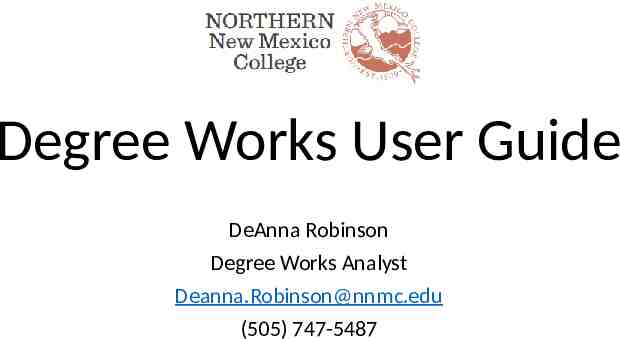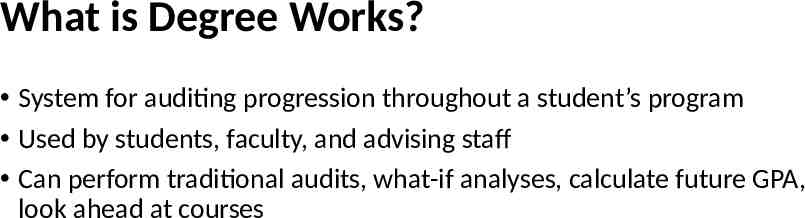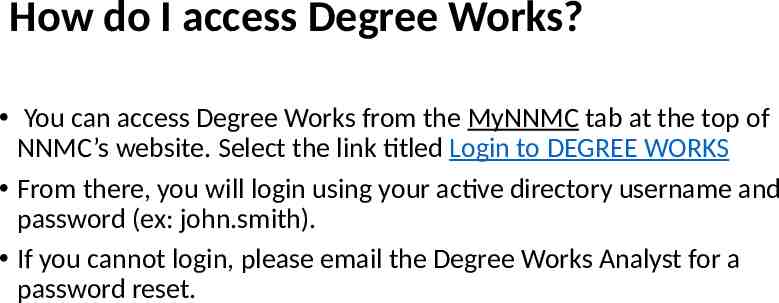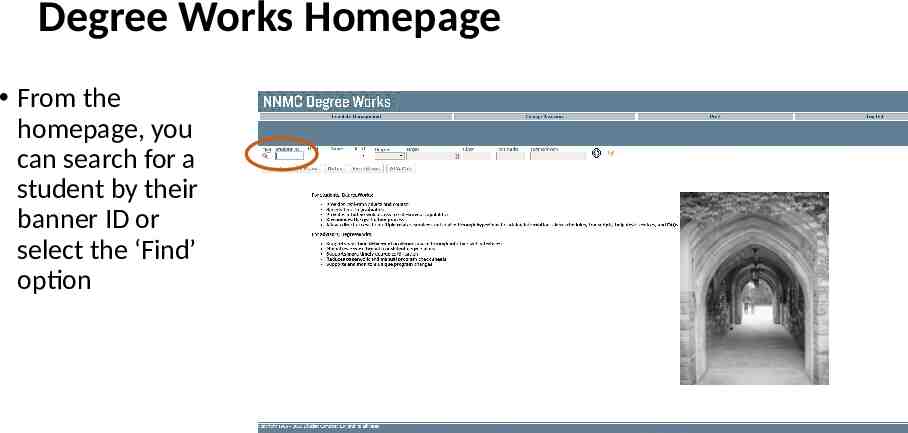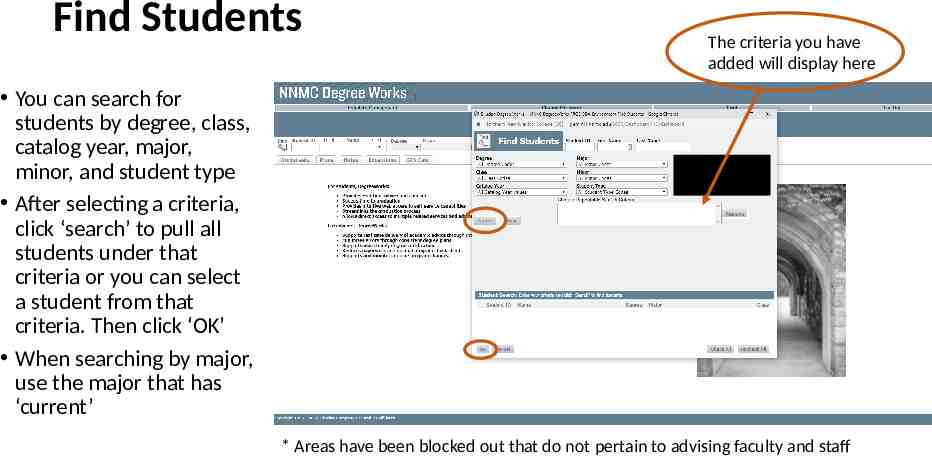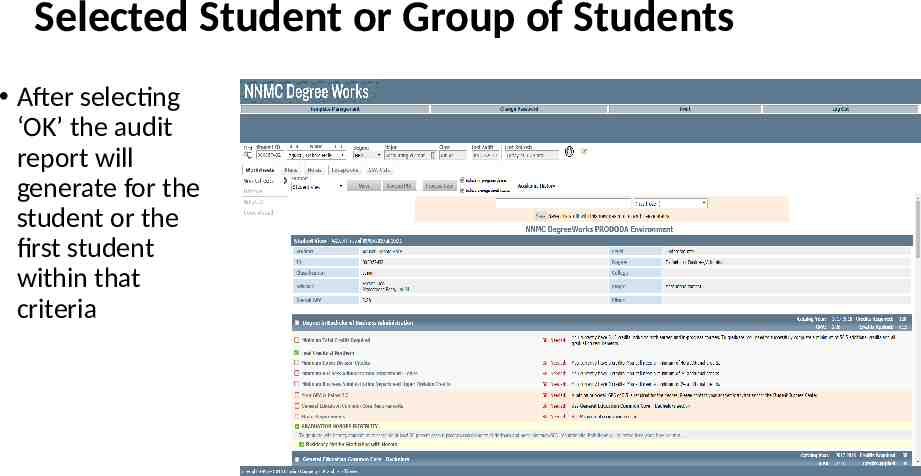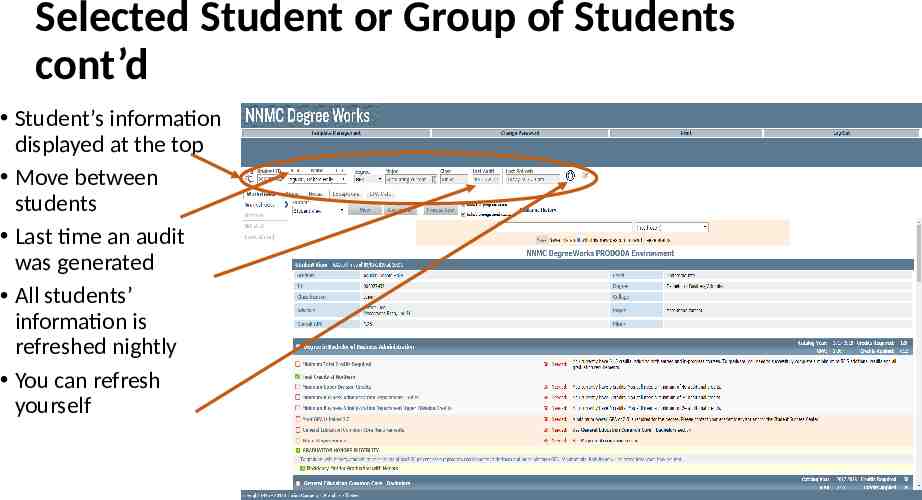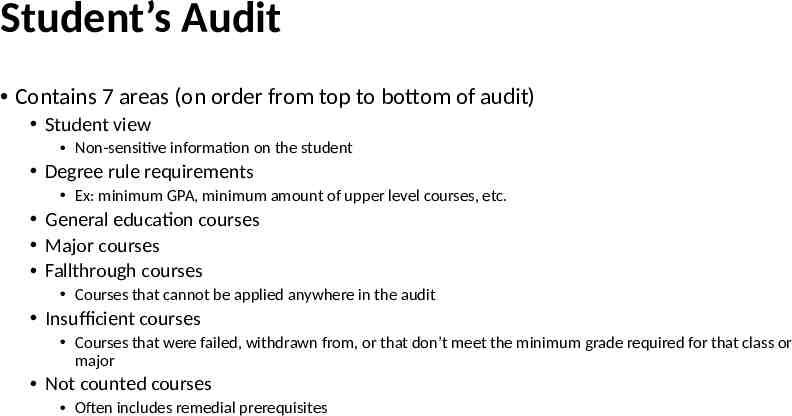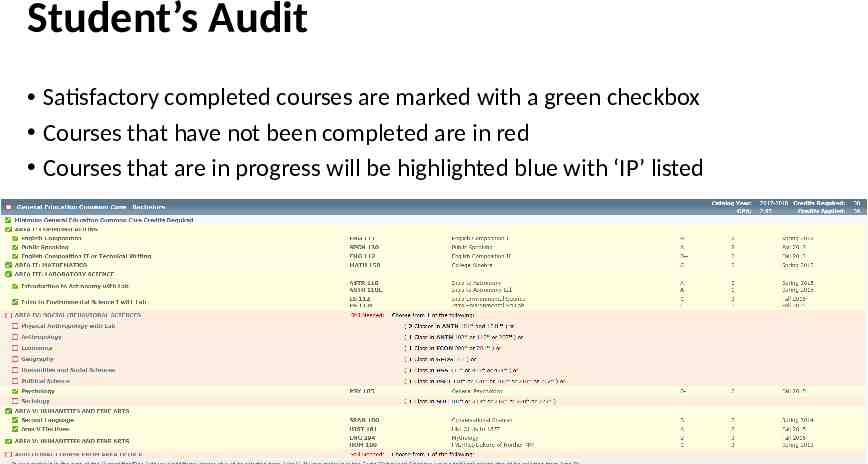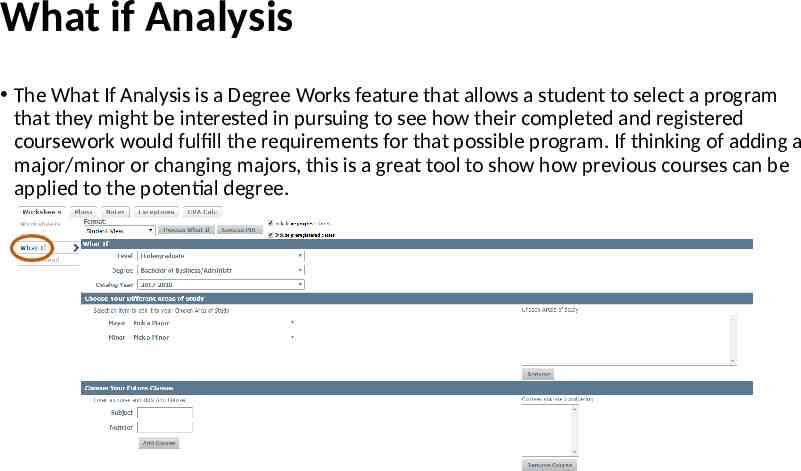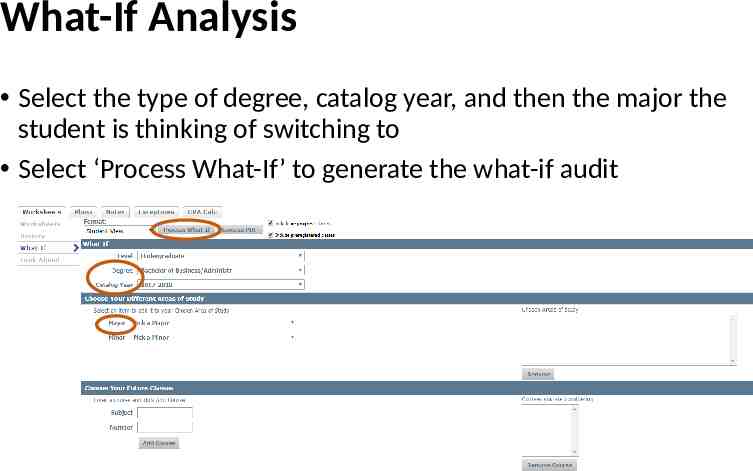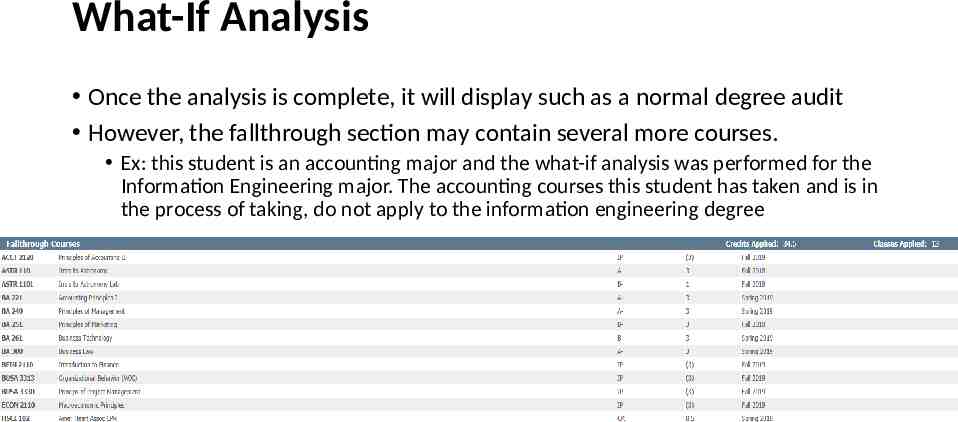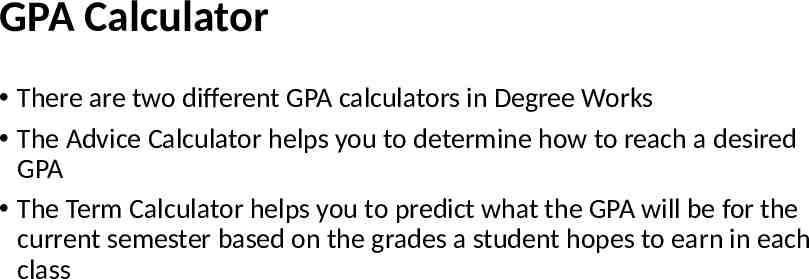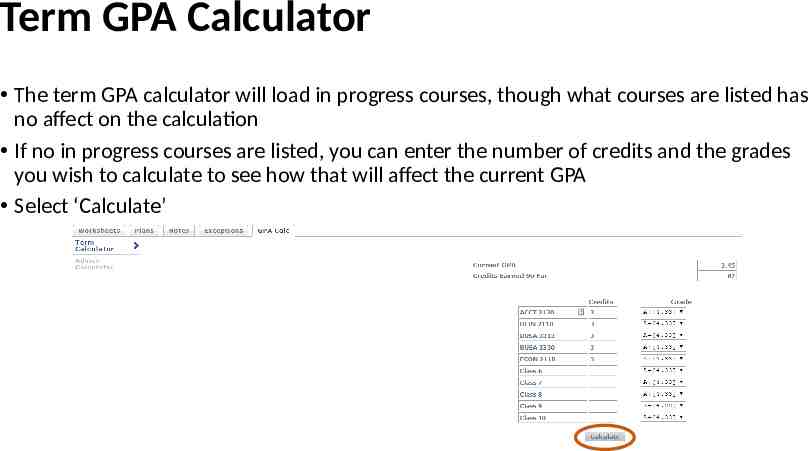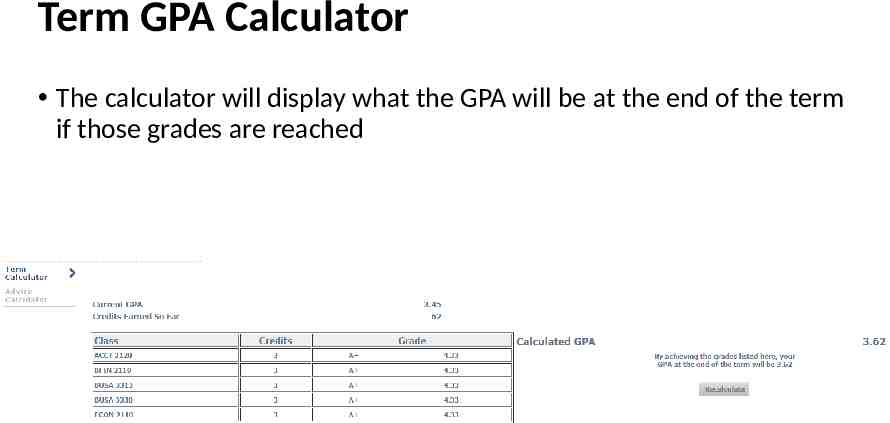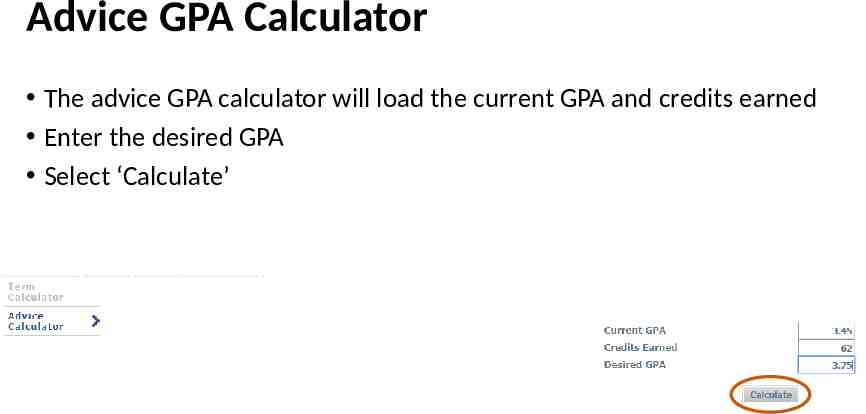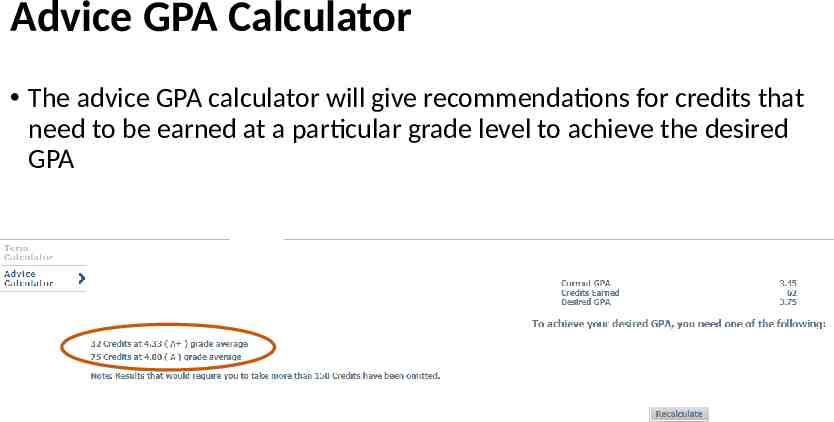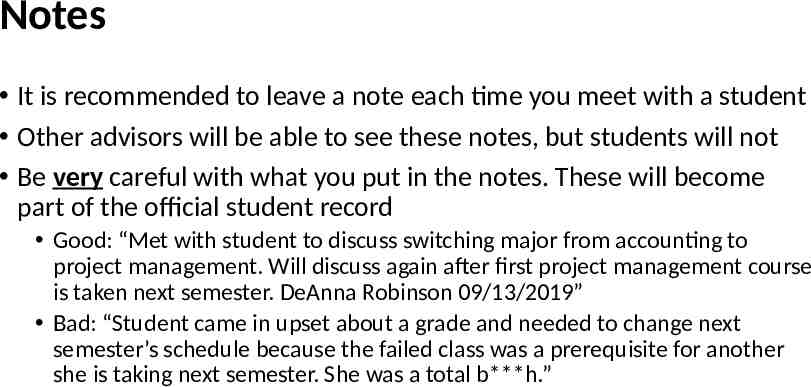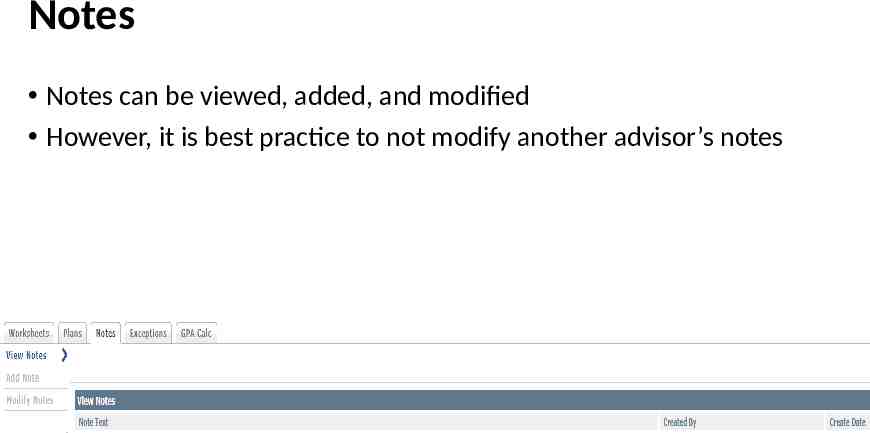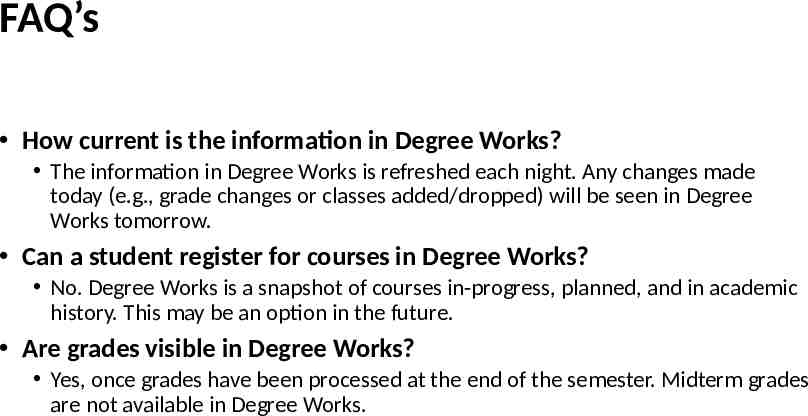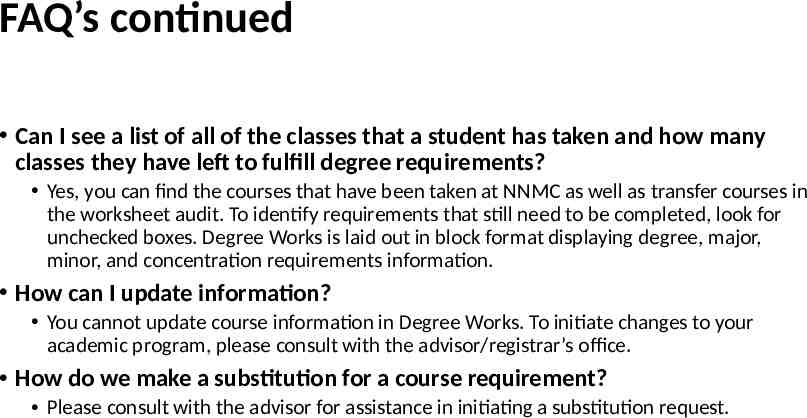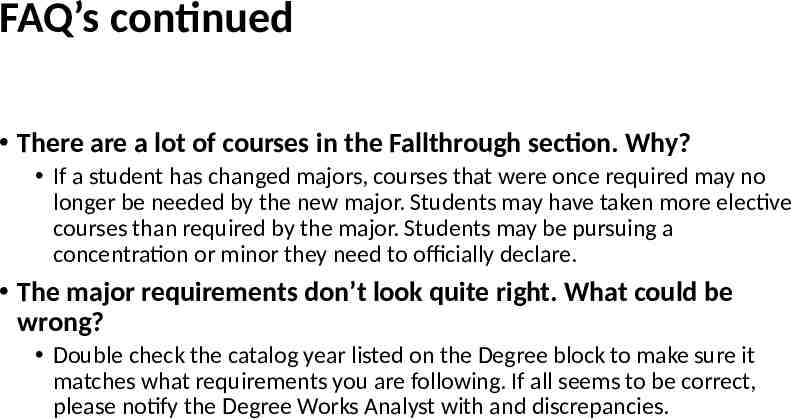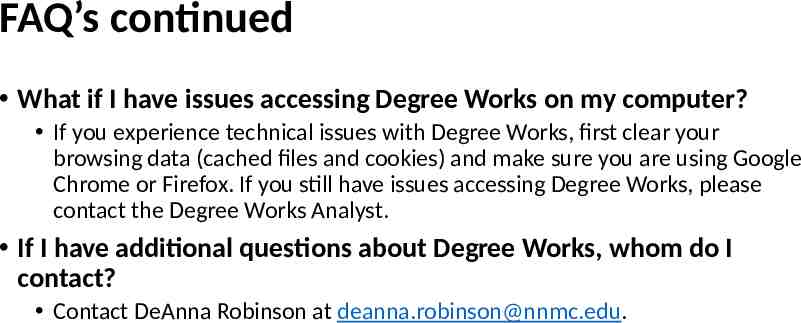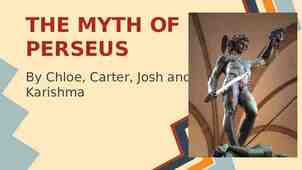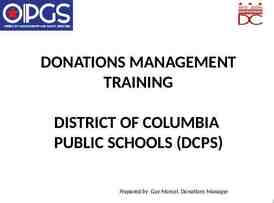Degree Works User Guide DeAnna Robinson Degree Works
23 Slides1,014.04 KB
Degree Works User Guide DeAnna Robinson Degree Works Analyst [email protected] (505) 747-5487
What is Degree Works? System for auditing progression throughout a student’s program Used by students, faculty, and advising staff Can perform traditional audits, what-if analyses, calculate future GPA, look ahead at courses
How do I access Degree Works? You can access Degree Works from the MyNNMC tab at the top of NNMC’s website. Select the link titled Login to DEGREE WORKS From there, you will login using your active directory username and password (ex: john.smith). If you cannot login, please email the Degree Works Analyst for a password reset.
Degree Works Homepage From the homepage, you can search for a student by their banner ID or select the ‘Find’ option
Find Students The criteria you have added will display here You can search for students by degree, class, catalog year, major, minor, and student type After selecting a criteria, click ‘search’ to pull all students under that criteria or you can select a student from that criteria. Then click ‘OK’ When searching by major, use the major that has ‘current’ * Areas have been blocked out that do not pertain to advising faculty and staff
Selected Student or Group of Students After selecting ‘OK’ the audit report will generate for the student or the first student within that criteria
Selected Student or Group of Students cont’d Student’s information displayed at the top Move between students Last time an audit was generated All students’ information is refreshed nightly You can refresh yourself
Student’s Audit Contains 7 areas (on order from top to bottom of audit) Student view Non-sensitive information on the student Degree rule requirements Ex: minimum GPA, minimum amount of upper level courses, etc. General education courses Major courses Fallthrough courses Courses that cannot be applied anywhere in the audit Insufficient courses Courses that were failed, withdrawn from, or that don’t meet the minimum grade required for that class or major Not counted courses Often includes remedial prerequisites
Student’s Audit Satisfactory completed courses are marked with a green checkbox Courses that have not been completed are in red Courses that are in progress will be highlighted blue with ‘IP’ listed
What if Analysis The What If Analysis is a Degree Works feature that allows a student to select a program that they might be interested in pursuing to see how their completed and registered coursework would fulfill the requirements for that possible program. If thinking of adding a major/minor or changing majors, this is a great tool to show how previous courses can be applied to the potential degree.
What-If Analysis Select the type of degree, catalog year, and then the major the student is thinking of switching to Select ‘Process What-If’ to generate the what-if audit
What-If Analysis Once the analysis is complete, it will display such as a normal degree audit However, the fallthrough section may contain several more courses. Ex: this student is an accounting major and the what-if analysis was performed for the Information Engineering major. The accounting courses this student has taken and is in the process of taking, do not apply to the information engineering degree
GPA Calculator There are two different GPA calculators in Degree Works The Advice Calculator helps you to determine how to reach a desired GPA The Term Calculator helps you to predict what the GPA will be for the current semester based on the grades a student hopes to earn in each class
Term GPA Calculator The term GPA calculator will load in progress courses, though what courses are listed has no affect on the calculation If no in progress courses are listed, you can enter the number of credits and the grades you wish to calculate to see how that will affect the current GPA Select ‘Calculate’
Term GPA Calculator The calculator will display what the GPA will be at the end of the term if those grades are reached
Advice GPA Calculator The advice GPA calculator will load the current GPA and credits earned Enter the desired GPA Select ‘Calculate’
Advice GPA Calculator The advice GPA calculator will give recommendations for credits that need to be earned at a particular grade level to achieve the desired GPA
Notes It is recommended to leave a note each time you meet with a student Other advisors will be able to see these notes, but students will not Be very careful with what you put in the notes. These will become part of the official student record Good: “Met with student to discuss switching major from accounting to project management. Will discuss again after first project management course is taken next semester. DeAnna Robinson 09/13/2019” Bad: “Student came in upset about a grade and needed to change next semester’s schedule because the failed class was a prerequisite for another she is taking next semester. She was a total b***h.”
Notes Notes can be viewed, added, and modified However, it is best practice to not modify another advisor’s notes
FAQ’s How current is the information in Degree Works? The information in Degree Works is refreshed each night. Any changes made today (e.g., grade changes or classes added/dropped) will be seen in Degree Works tomorrow. Can a student register for courses in Degree Works? No. Degree Works is a snapshot of courses in-progress, planned, and in academic history. This may be an option in the future. Are grades visible in Degree Works? Yes, once grades have been processed at the end of the semester. Midterm grades are not available in Degree Works.
FAQ’s continued Can I see a list of all of the classes that a student has taken and how many classes they have left to fulfill degree requirements? Yes, you can find the courses that have been taken at NNMC as well as transfer courses in the worksheet audit. To identify requirements that still need to be completed, look for unchecked boxes. Degree Works is laid out in block format displaying degree, major, minor, and concentration requirements information. How can I update information? You cannot update course information in Degree Works. To initiate changes to your academic program, please consult with the advisor/registrar’s office. How do we make a substitution for a course requirement? Please consult with the advisor for assistance in initiating a substitution request.
FAQ’s continued There are a lot of courses in the Fallthrough section. Why? If a student has changed majors, courses that were once required may no longer be needed by the new major. Students may have taken more elective courses than required by the major. Students may be pursuing a concentration or minor they need to officially declare. The major requirements don’t look quite right. What could be wrong? Double check the catalog year listed on the Degree block to make sure it matches what requirements you are following. If all seems to be correct, please notify the Degree Works Analyst with and discrepancies.
FAQ’s continued What if I have issues accessing Degree Works on my computer? If you experience technical issues with Degree Works, first clear your browsing data (cached files and cookies) and make sure you are using Google Chrome or Firefox. If you still have issues accessing Degree Works, please contact the Degree Works Analyst. If I have additional questions about Degree Works, whom do I contact? Contact DeAnna Robinson at [email protected].