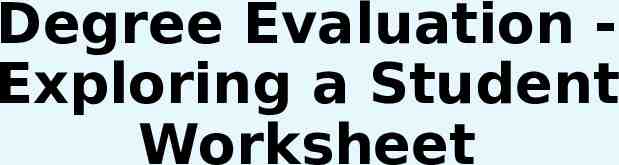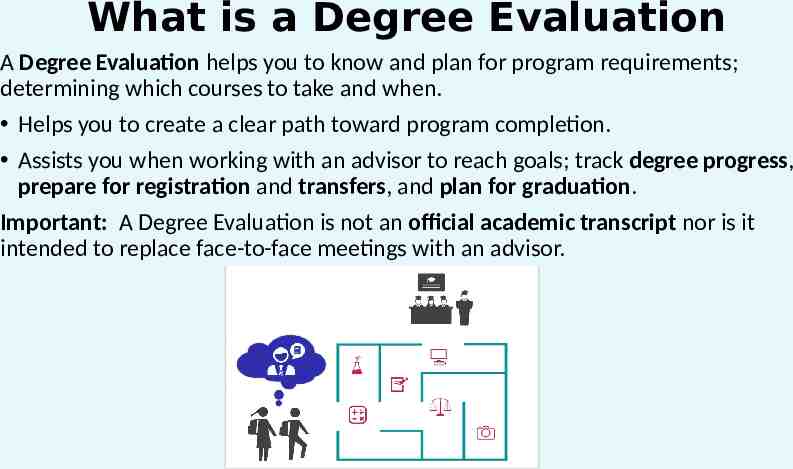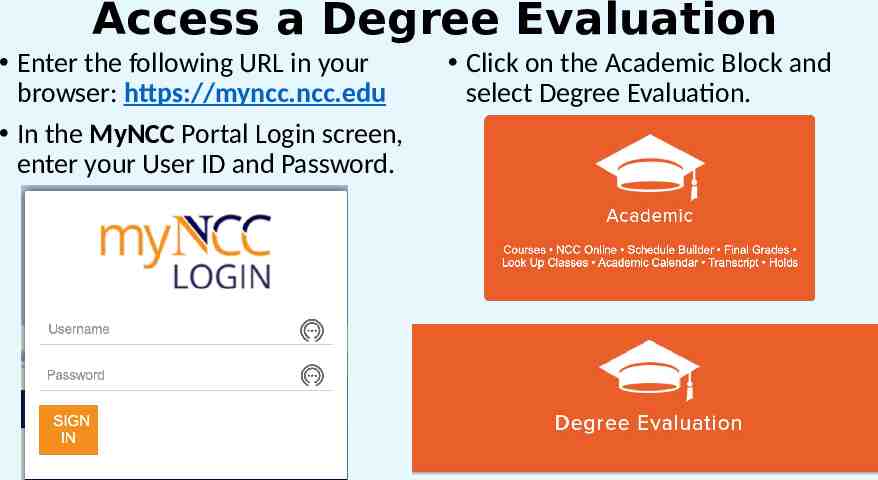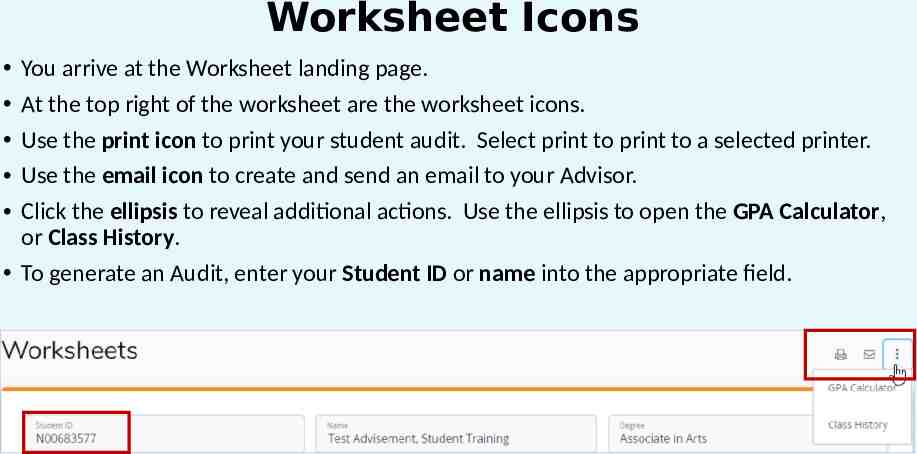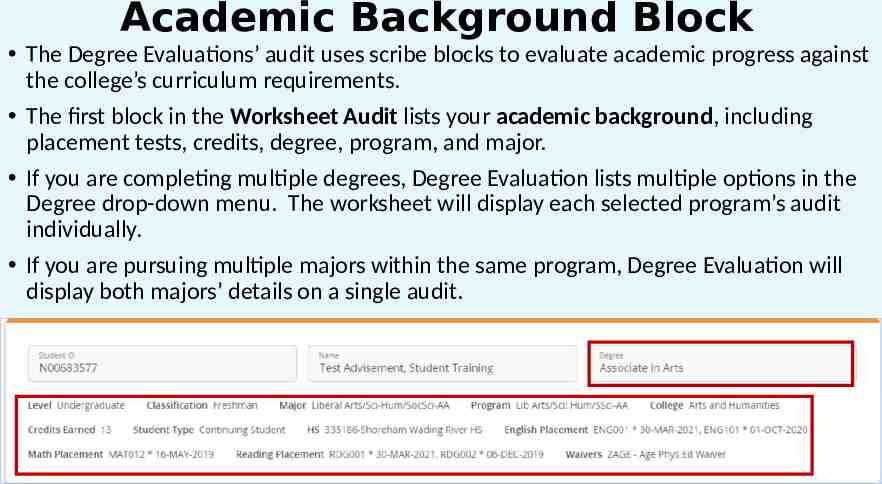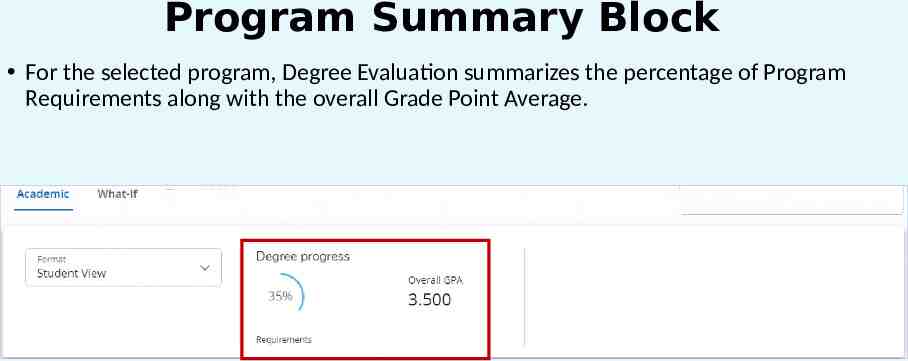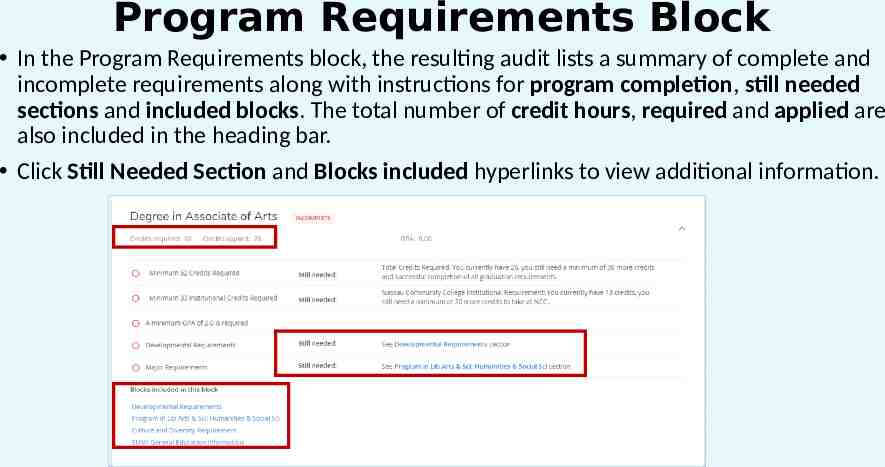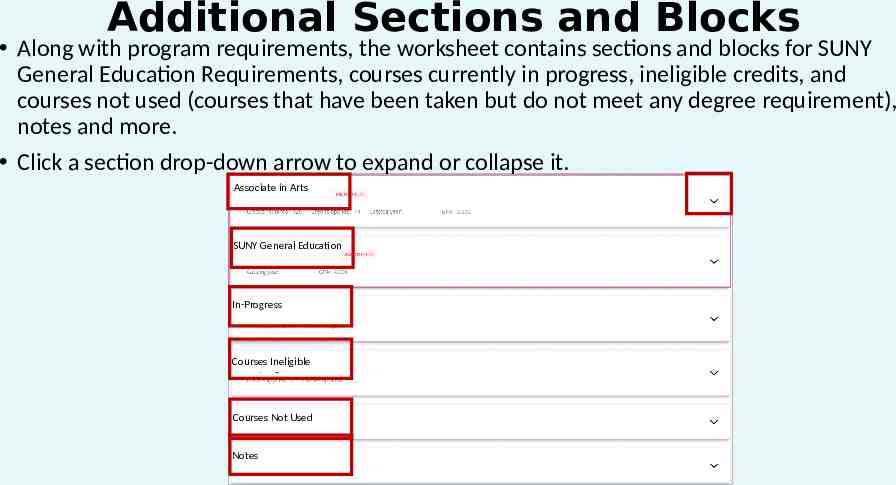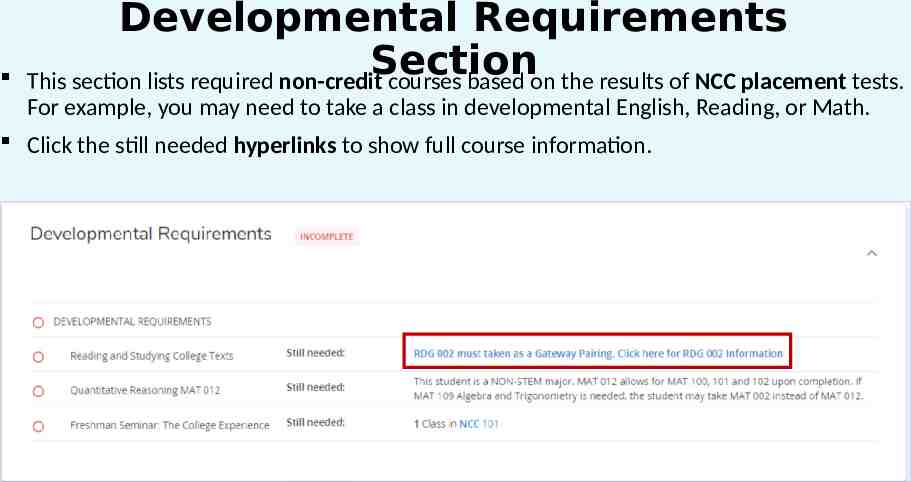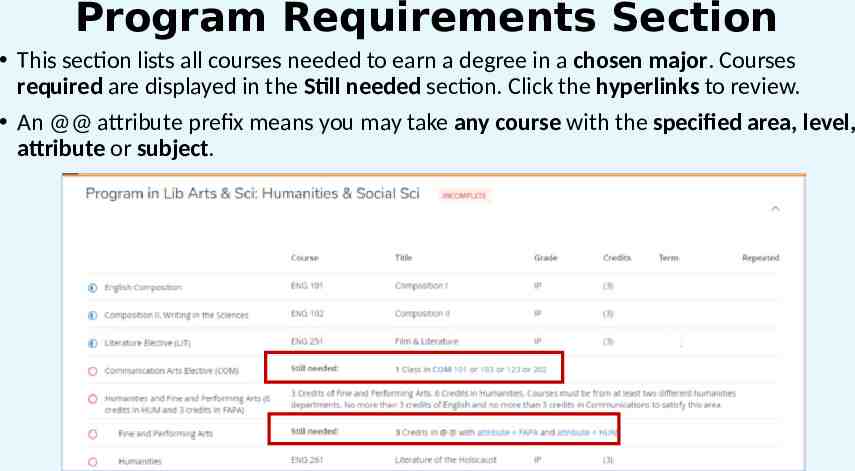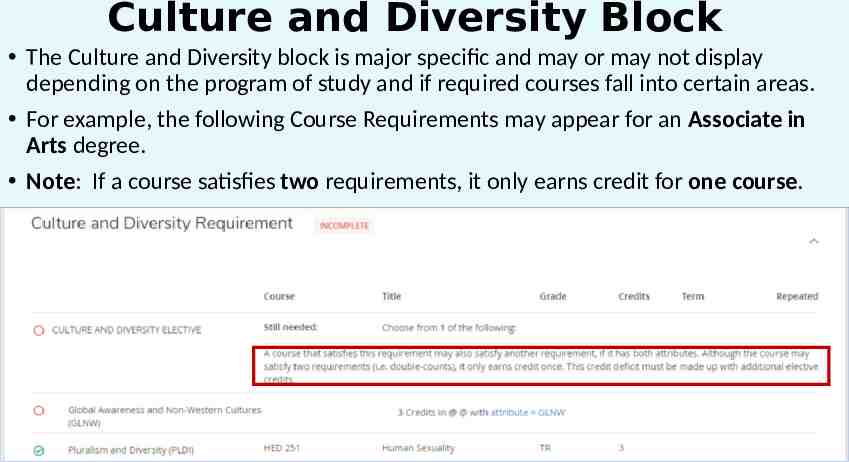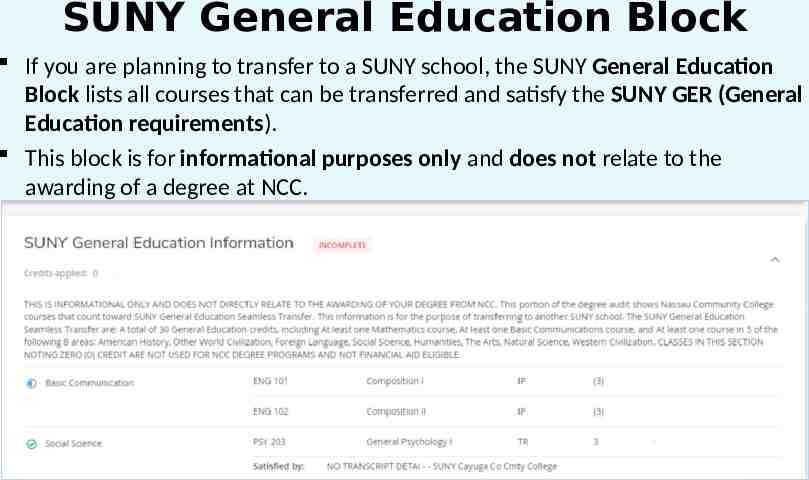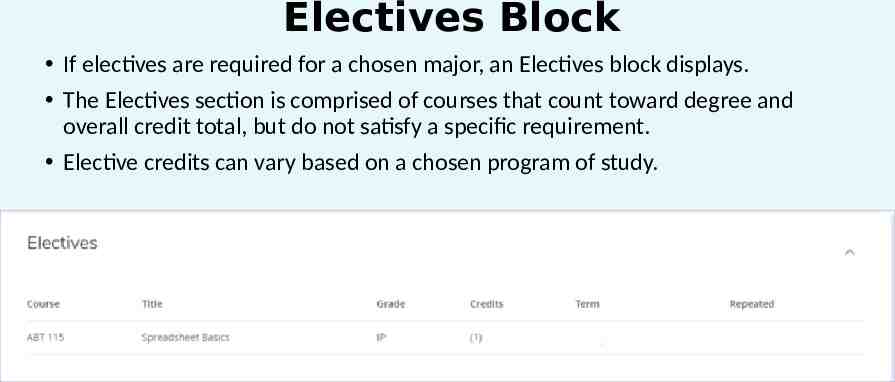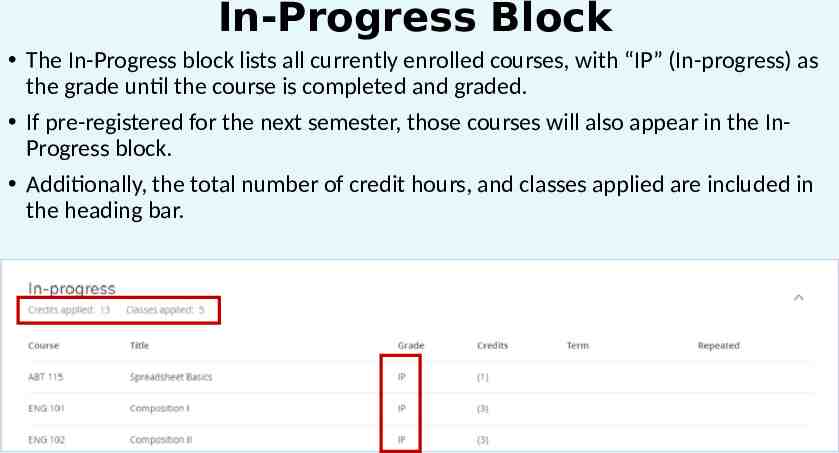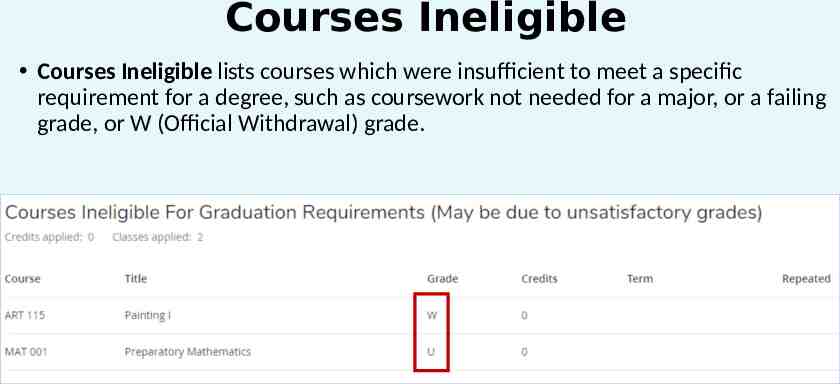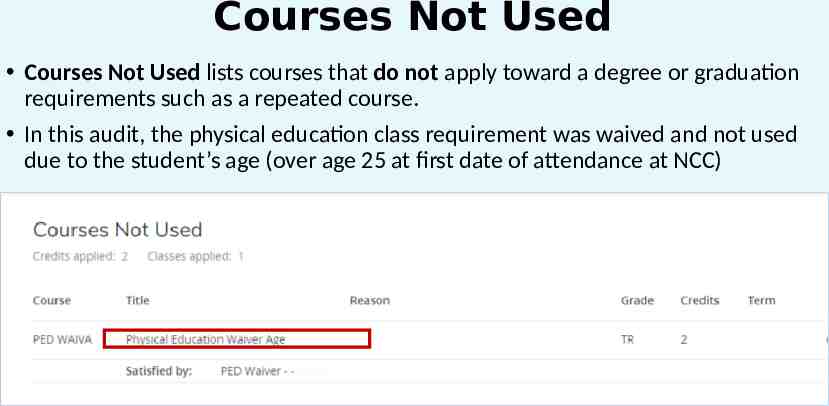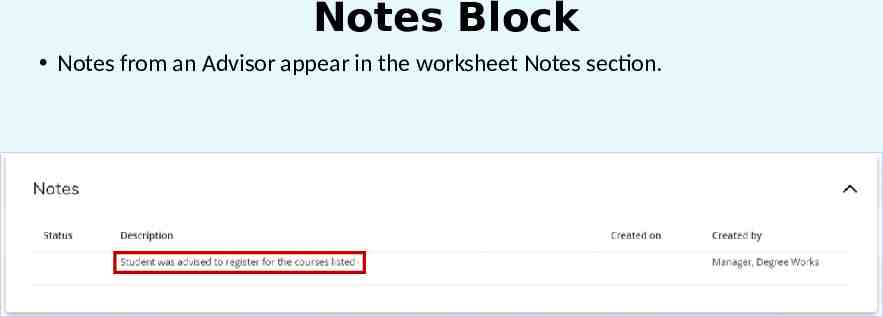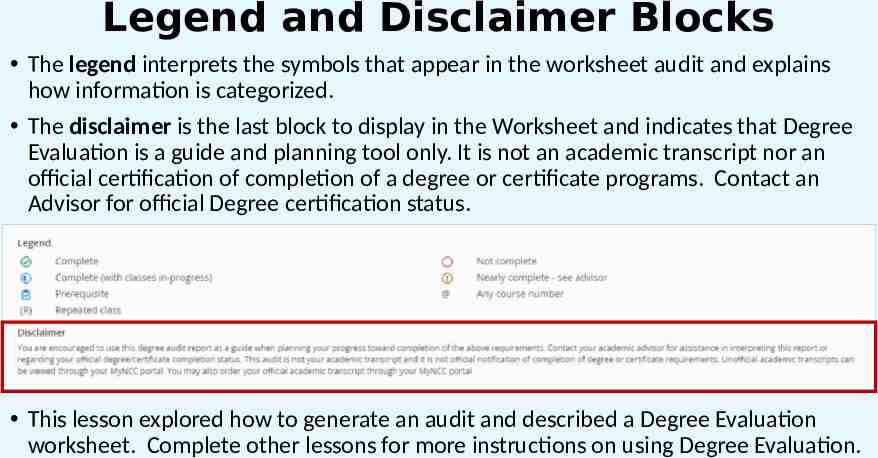Degree Evaluation Exploring a Student Worksheet
18 Slides2.99 MB
Degree Evaluation Exploring a Student Worksheet
What is a Degree Evaluation A Degree Evaluation helps you to know and plan for program requirements; determining which courses to take and when. Helps you to create a clear path toward program completion. Assists you when working with an advisor to reach goals; track degree progress, prepare for registration and transfers, and plan for graduation. Important: A Degree Evaluation is not an official academic transcript nor is it intended to replace face-to-face meetings with an advisor.
Access a Degree Evaluation Enter the following URL in your browser: https://myncc.ncc.edu In the MyNCC Portal Login screen, enter your User ID and Password. Click on the Academic Block and select Degree Evaluation.
Worksheet Icons You arrive at the Worksheet landing page. At the top right of the worksheet are the worksheet icons. Use the print icon to print your student audit. Select print to print to a selected printer. Use the email icon to create and send an email to your Advisor. Click the ellipsis to reveal additional actions. Use the ellipsis to open the GPA Calculator, or Class History. To generate an Audit, enter your Student ID or name into the appropriate field.
Academic Background Block The Degree Evaluations’ audit uses scribe blocks to evaluate academic progress against the college’s curriculum requirements. The first block in the Worksheet Audit lists your academic background, including placement tests, credits, degree, program, and major. If you are completing multiple degrees, Degree Evaluation lists multiple options in the Degree drop-down menu. The worksheet will display each selected program’s audit individually. If you are pursuing multiple majors within the same program, Degree Evaluation will display both majors’ details on a single audit.
Program Summary Block For the selected program, Degree Evaluation summarizes the percentage of Program Requirements along with the overall Grade Point Average.
Program Requirements Block In the Program Requirements block, the resulting audit lists a summary of complete and incomplete requirements along with instructions for program completion, still needed sections and included blocks. The total number of credit hours, required and applied are also included in the heading bar. Click Still Needed Section and Blocks included hyperlinks to view additional information.
Additional Sections and Blocks Along with program requirements, the worksheet contains sections and blocks for SUNY General Education Requirements, courses currently in progress, ineligible credits, and courses not used (courses that have been taken but do not meet any degree requirement), notes and more. Click a section drop-down arrow to expand or collapse it. Associate in Arts SUNY General Education In-Progress Courses Ineligible Courses Not Used Notes
Developmental Requirements Section This section lists required non-credit courses based on the results of NCC placement tests. For example, you may need to take a class in developmental English, Reading, or Math. Click the still needed hyperlinks to show full course information.
Program Requirements Section This section lists all courses needed to earn a degree in a chosen major. Courses required are displayed in the Still needed section. Click the hyperlinks to review. An @@ attribute prefix means you may take any course with the specified area, level, attribute or subject.
Culture and Diversity Block The Culture and Diversity block is major specific and may or may not display depending on the program of study and if required courses fall into certain areas. For example, the following Course Requirements may appear for an Associate in Arts degree. Note: If a course satisfies two requirements, it only earns credit for one course.
SUNY General Education Block If you are planning to transfer to a SUNY school, the SUNY General Education Block lists all courses that can be transferred and satisfy the SUNY GER (General Education requirements). This block is for informational purposes only and does not relate to the awarding of a degree at NCC.
Electives Block If electives are required for a chosen major, an Electives block displays. The Electives section is comprised of courses that count toward degree and overall credit total, but do not satisfy a specific requirement. Elective credits can vary based on a chosen program of study.
In-Progress Block The In-Progress block lists all currently enrolled courses, with “IP” (In-progress) as the grade until the course is completed and graded. If pre-registered for the next semester, those courses will also appear in the InProgress block. Additionally, the total number of credit hours, and classes applied are included in the heading bar.
Courses Ineligible Courses Ineligible lists courses which were insufficient to meet a specific requirement for a degree, such as coursework not needed for a major, or a failing grade, or W (Official Withdrawal) grade.
Courses Not Used Courses Not Used lists courses that do not apply toward a degree or graduation requirements such as a repeated course. In this audit, the physical education class requirement was waived and not used due to the student’s age (over age 25 at first date of attendance at NCC)
Notes Block Notes from an Advisor appear in the worksheet Notes section.
Legend and Disclaimer Blocks The legend interprets the symbols that appear in the worksheet audit and explains how information is categorized. The disclaimer is the last block to display in the Worksheet and indicates that Degree Evaluation is a guide and planning tool only. It is not an academic transcript nor an official certification of completion of a degree or certificate programs. Contact an Advisor for official Degree certification status. This lesson explored how to generate an audit and described a Degree Evaluation worksheet. Complete other lessons for more instructions on using Degree Evaluation.