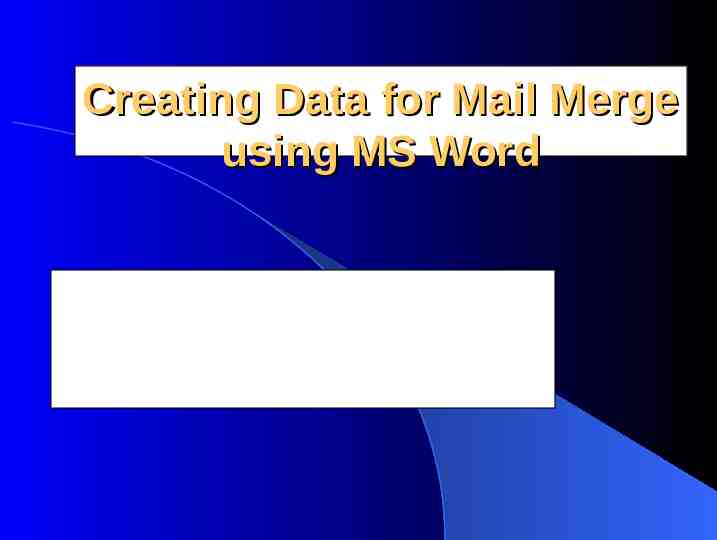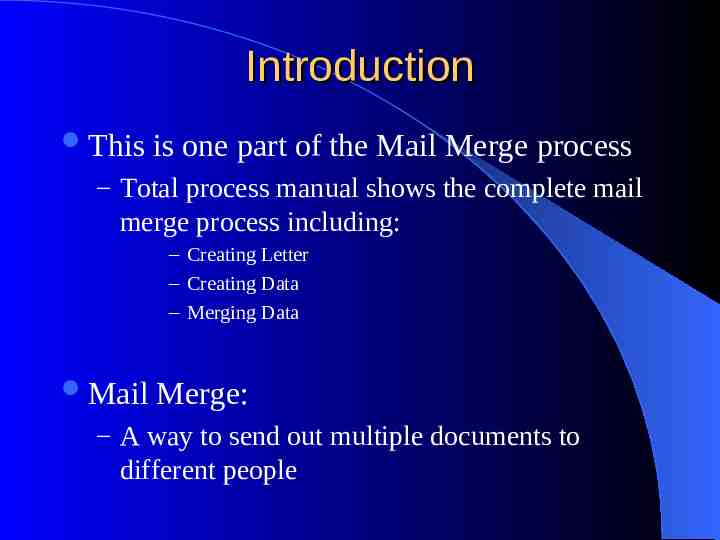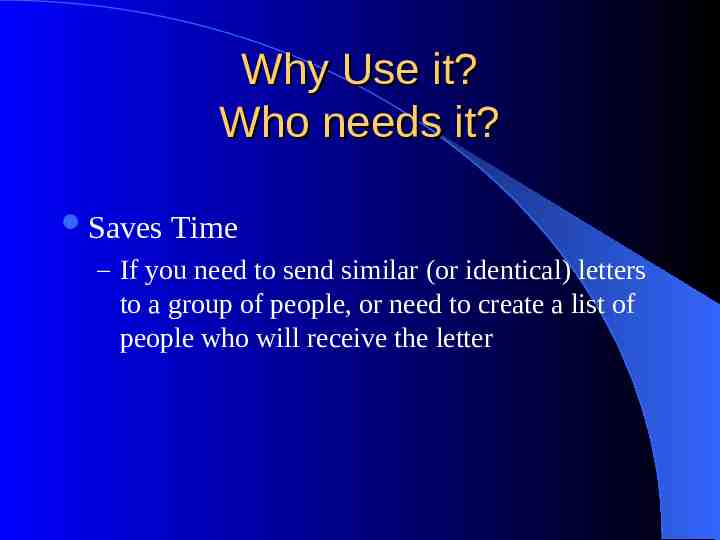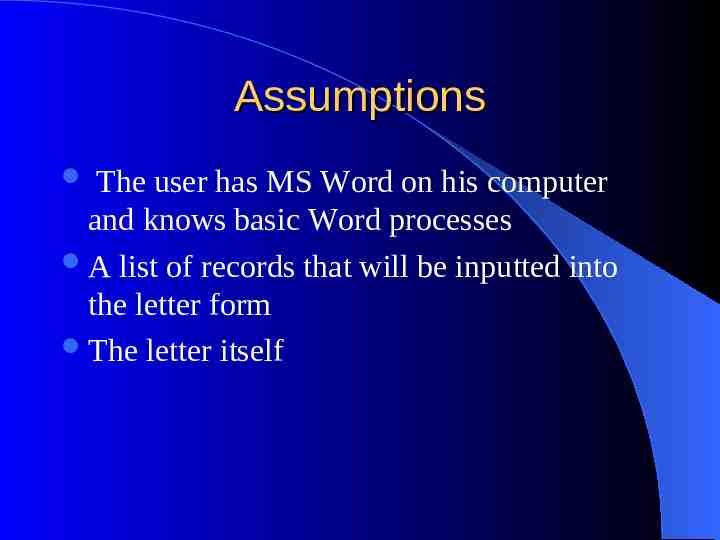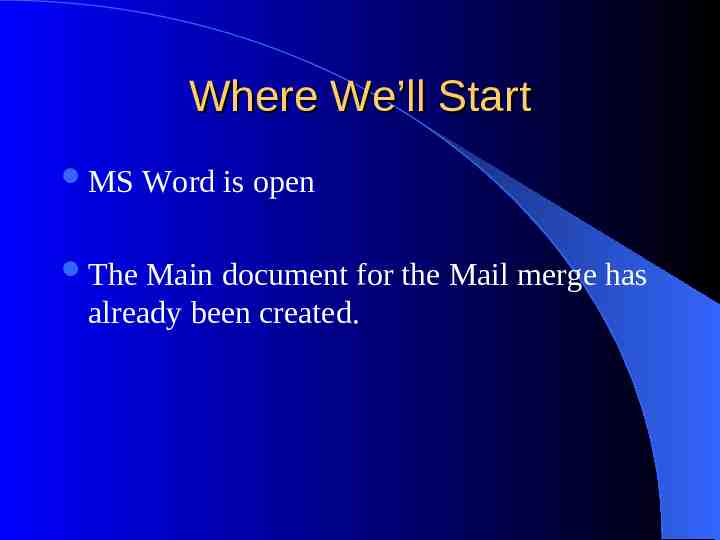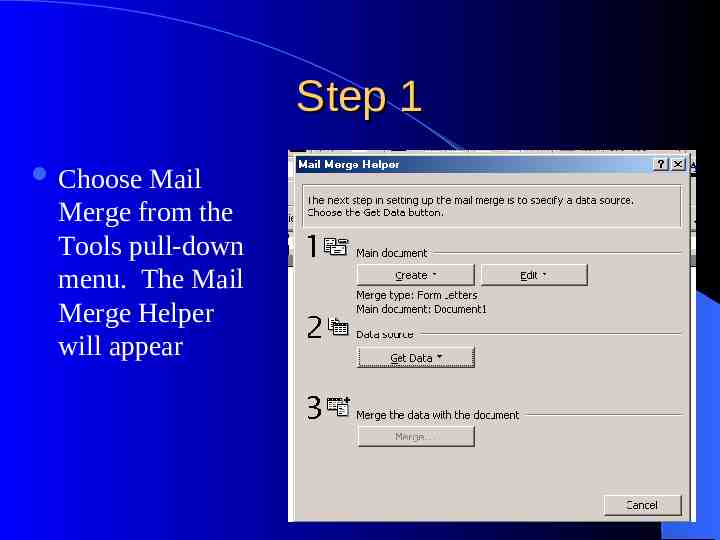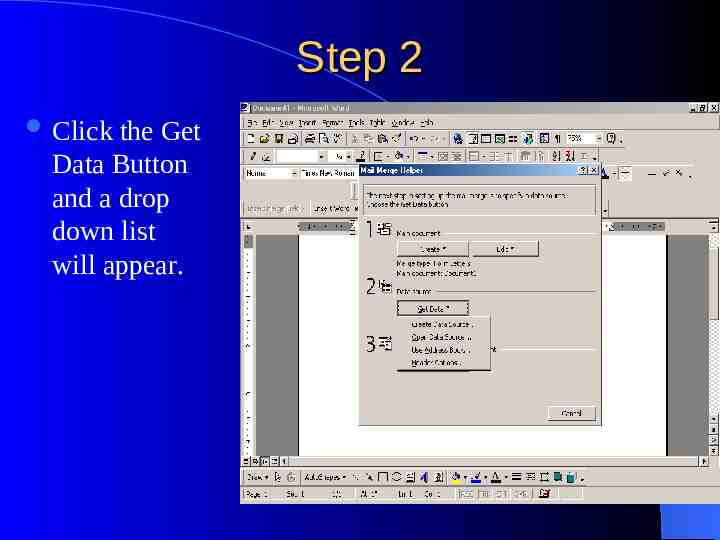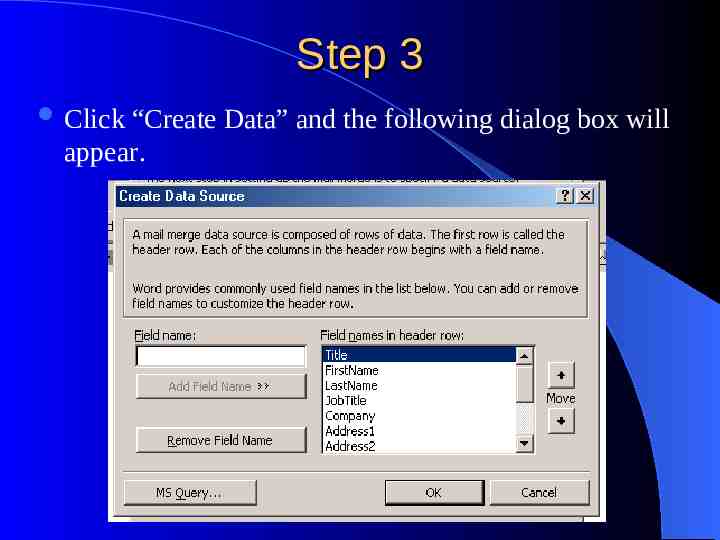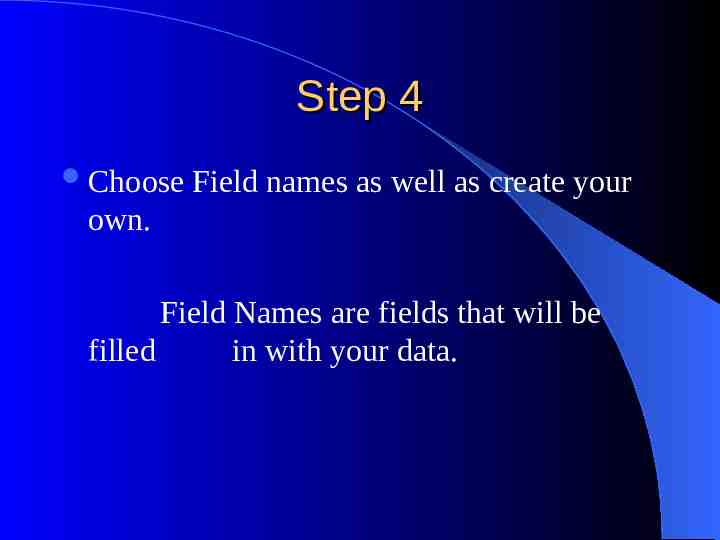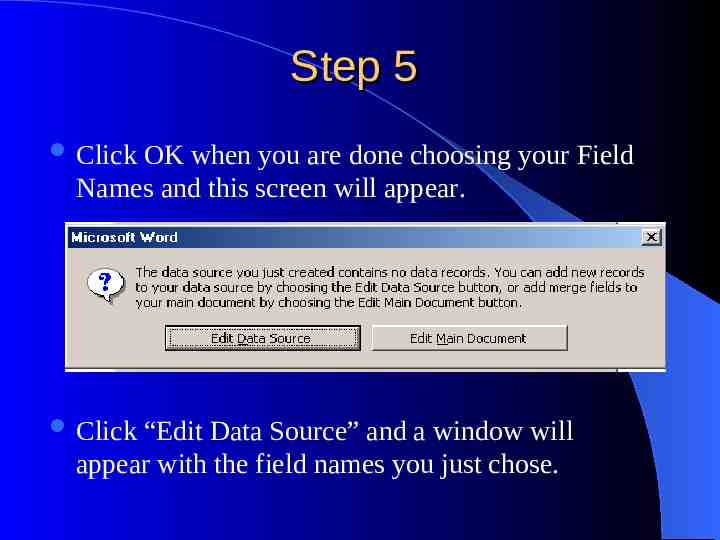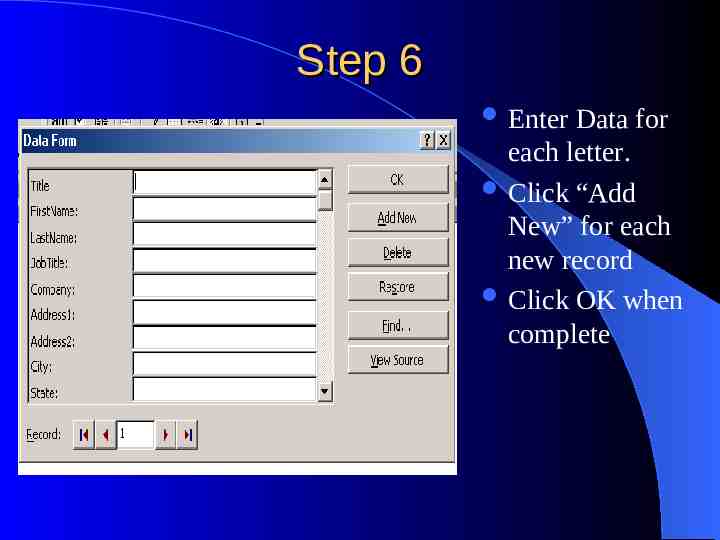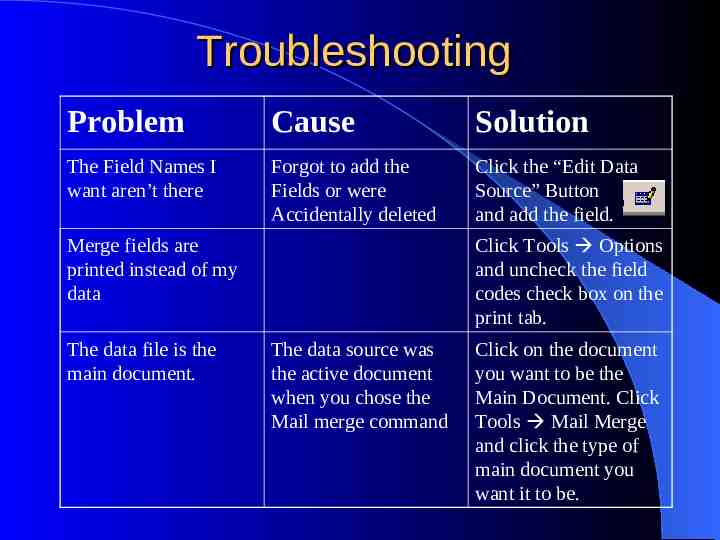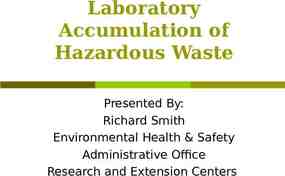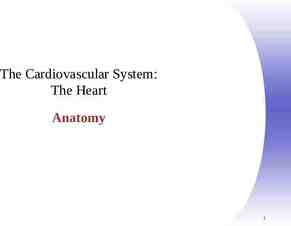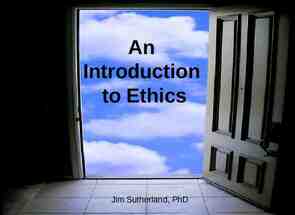Creating Data for Mail Merge using MS Word Presented by Maly Kaing
13 Slides295.00 KB
Creating Data for Mail Merge using MS Word Presented by Maly Kaing
Introduction This is one part of the Mail Merge process – Total process manual shows the complete mail merge process including: – Creating Letter – Creating Data – Merging Data Mail Merge: – A way to send out multiple documents to different people
Why Use it? Who needs it? Saves Time – If you need to send similar (or identical) letters to a group of people, or need to create a list of people who will receive the letter
Assumptions The user has MS Word on his computer and knows basic Word processes A list of records that will be inputted into the letter form The letter itself
Where We’ll Start MS The Word is open Main document for the Mail merge has already been created.
Step 1 Choose Mail Merge from the Tools pull-down menu. The Mail Merge Helper will appear
Step 2 Click the Get Data Button and a drop down list will appear.
Step 3 Click “Create Data” and the following dialog box will appear.
Step 4 Choose Field names as well as create your own. Field Names are fields that will be filled in with your data.
Step 5 Click OK when you are done choosing your Field Names and this screen will appear. Click “Edit Data Source” and a window will appear with the field names you just chose.
Step 6 Enter Data for each letter. Click “Add New” for each new record Click OK when complete
Voila! Data is created for the Mail Merge! To see the rest of the process read the Manual!
Troubleshooting Problem Cause Solution The Field Names I want aren’t there Forgot to add the Fields or were Accidentally deleted Click the “Edit Data Source” Button and add the field. Merge fields are printed instead of my data The data file is the main document. Click Tools Options and uncheck the field codes check box on the print tab. The data source was the active document when you chose the Mail merge command Click on the document you want to be the Main Document. Click Tools Mail Merge and click the type of main document you want it to be.