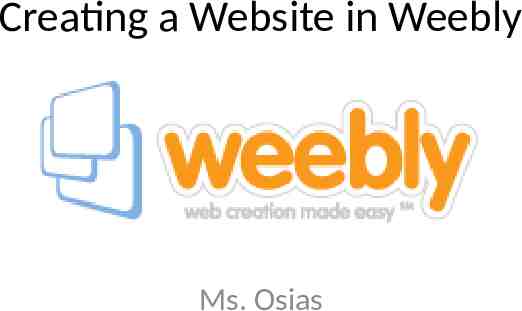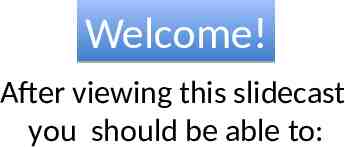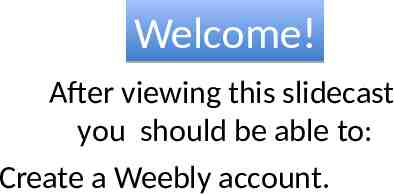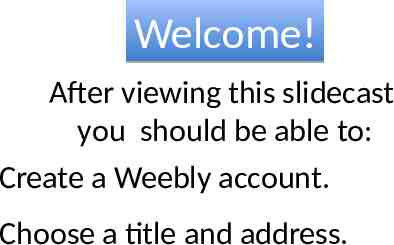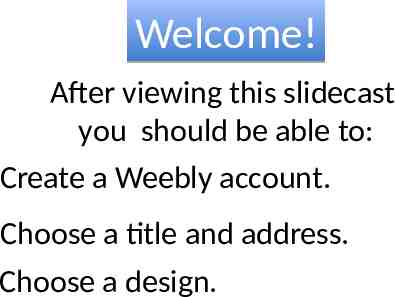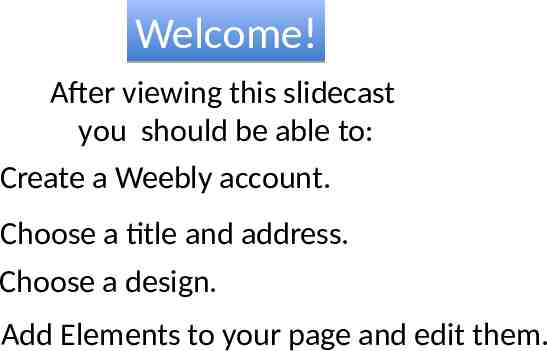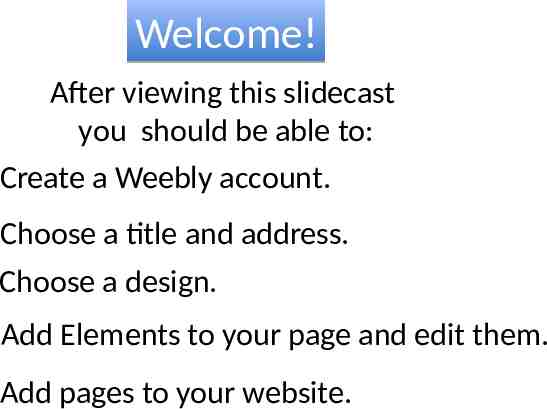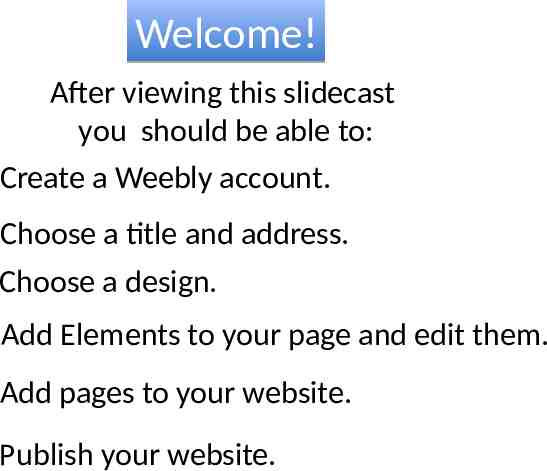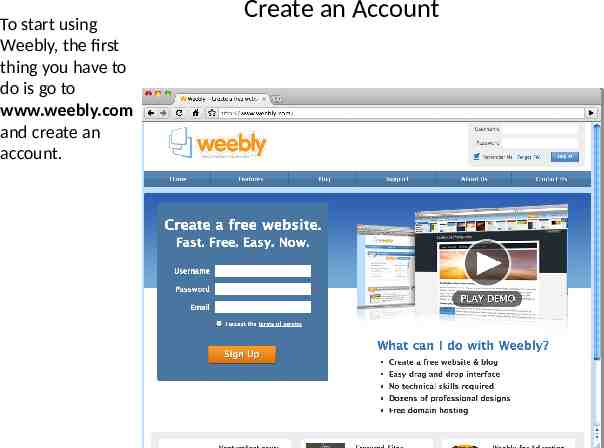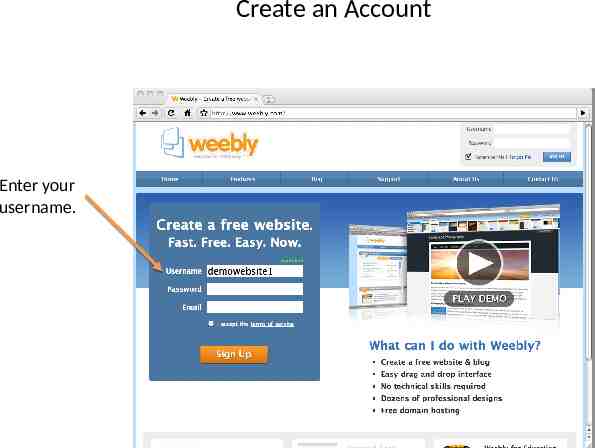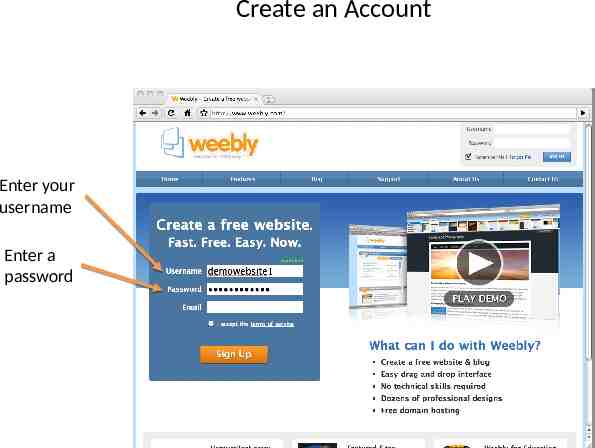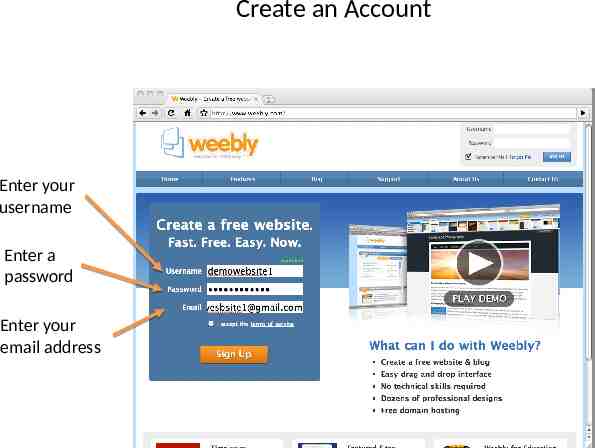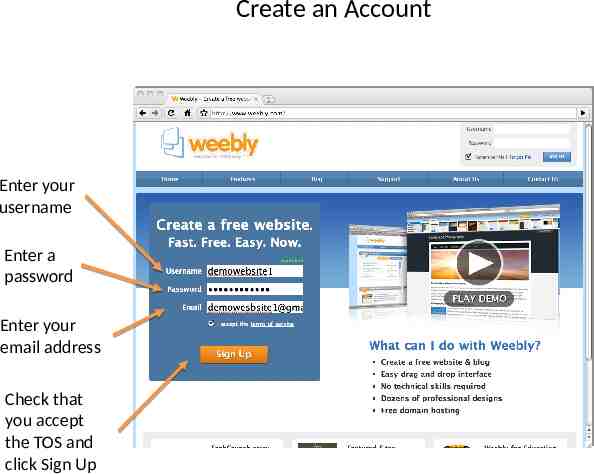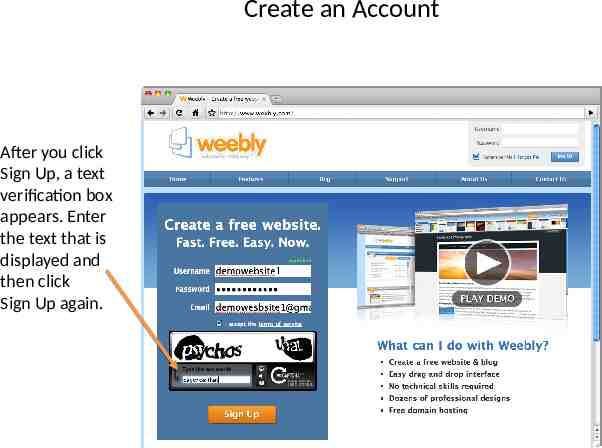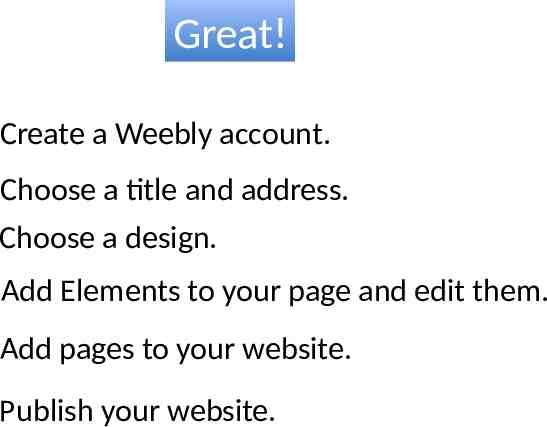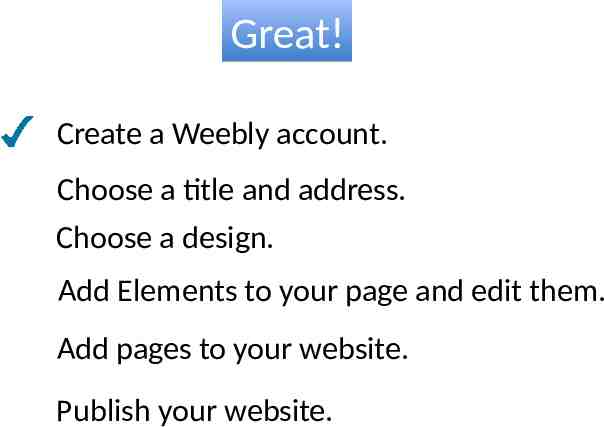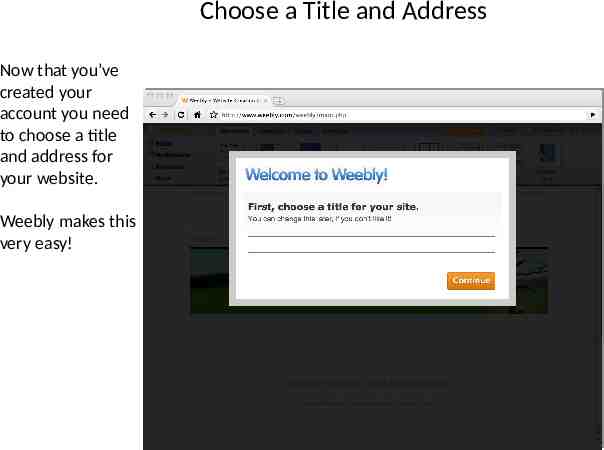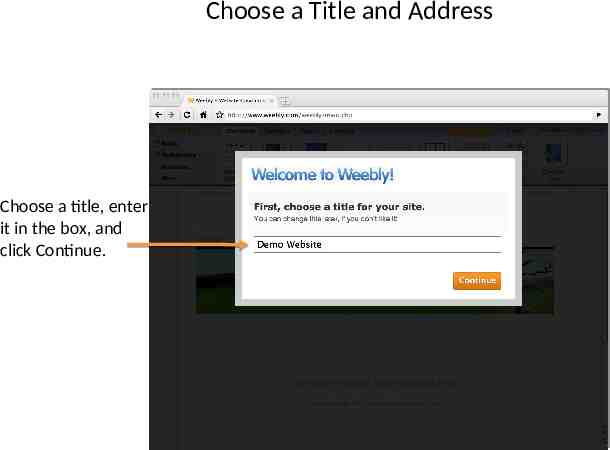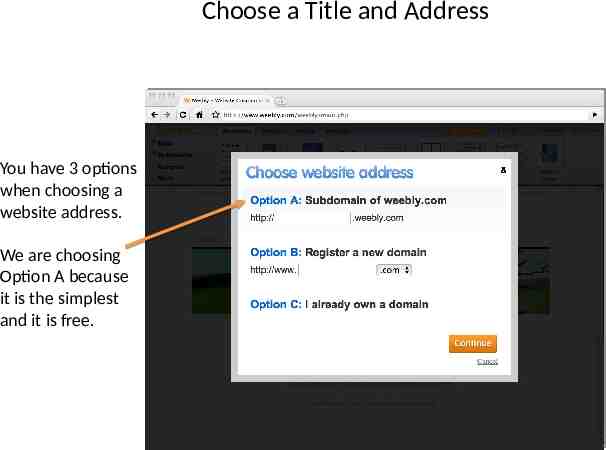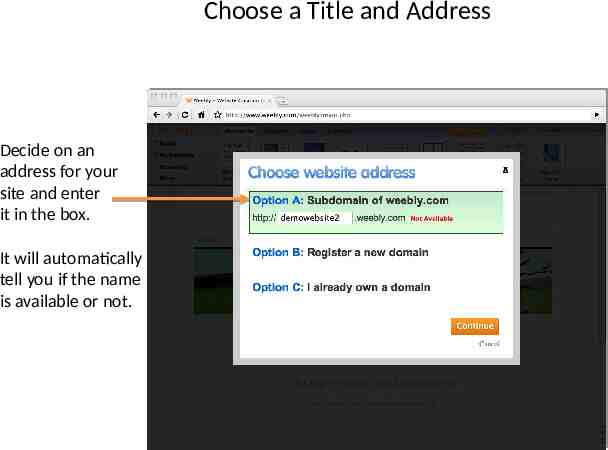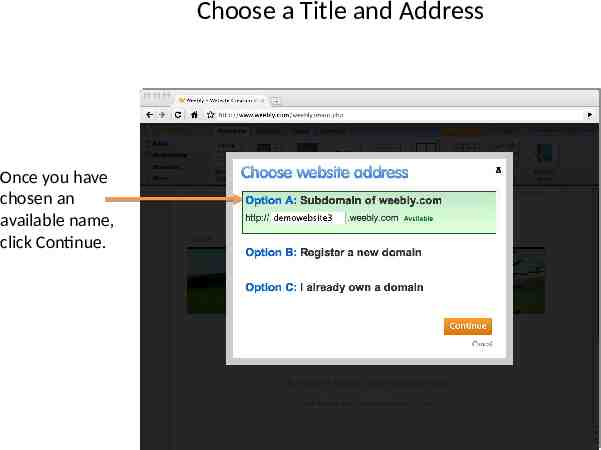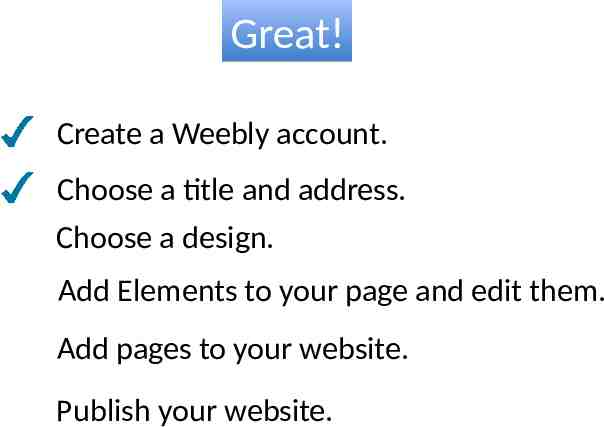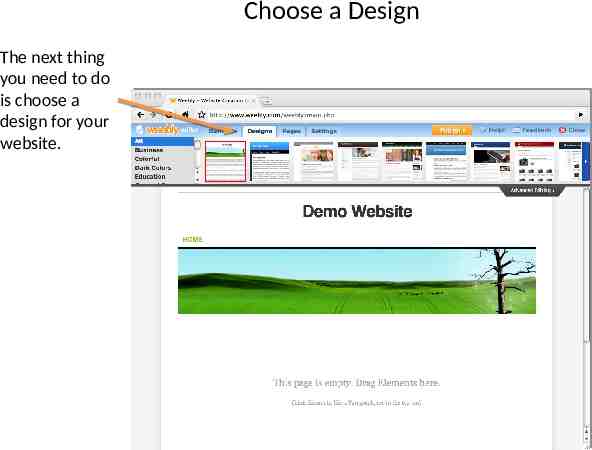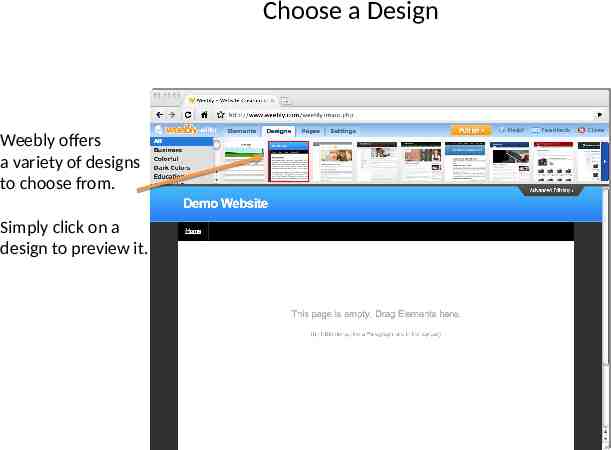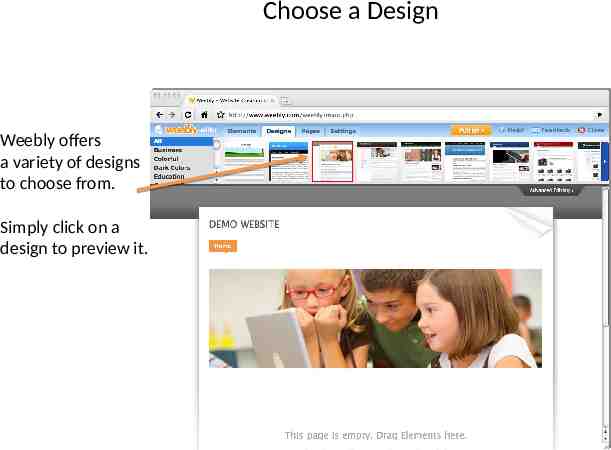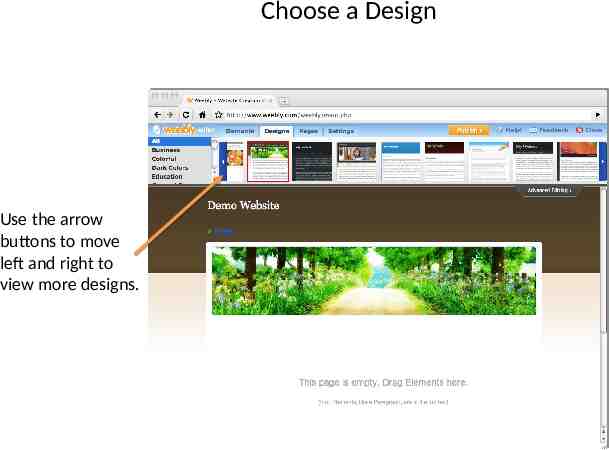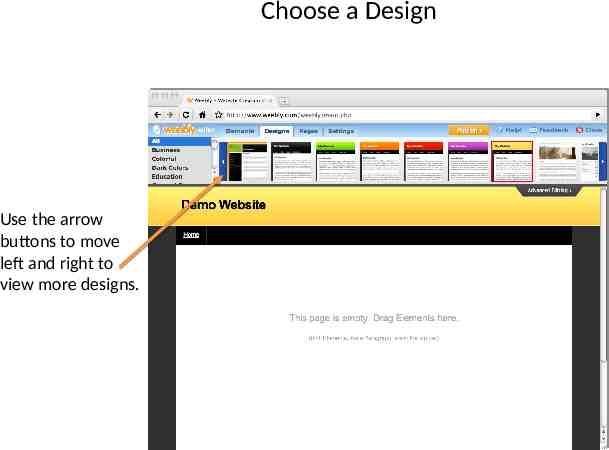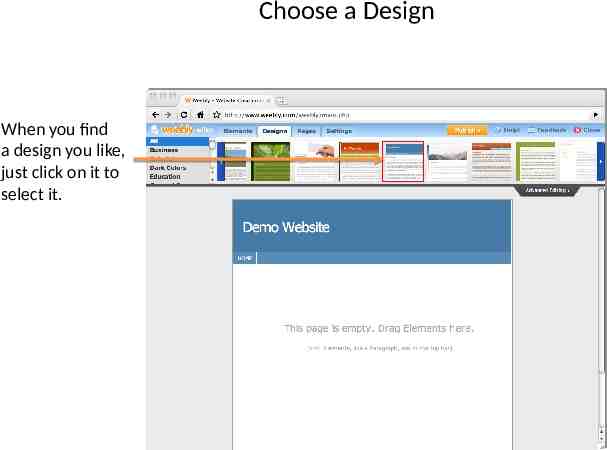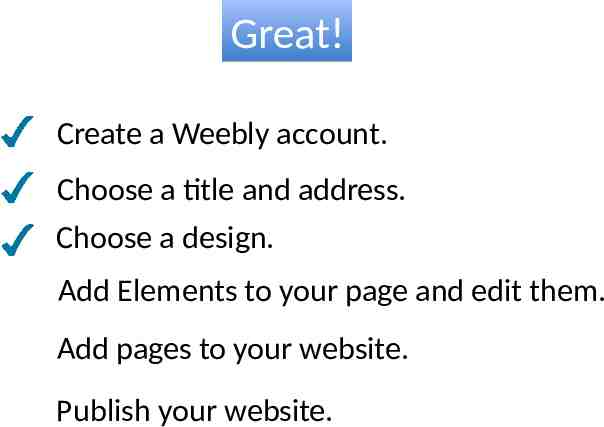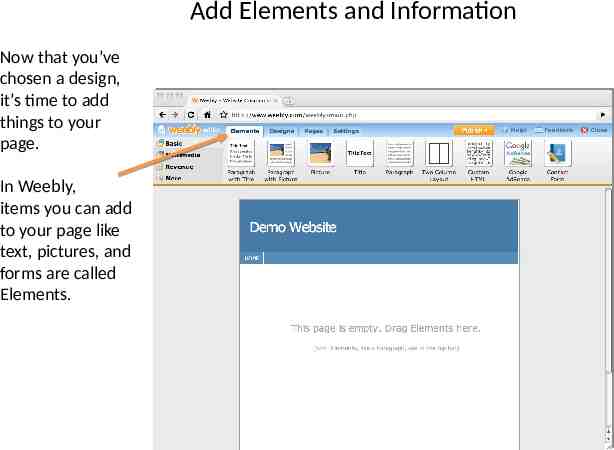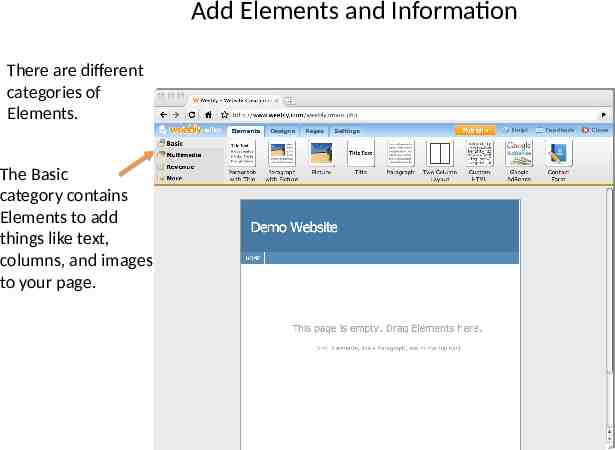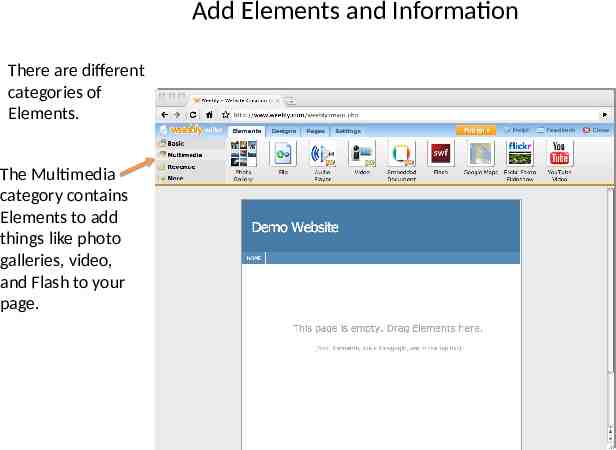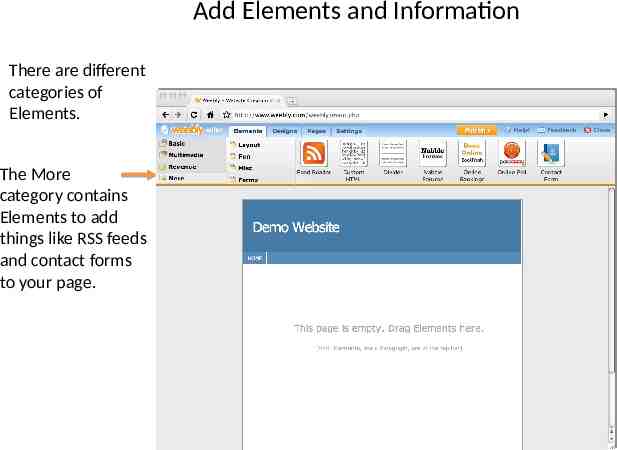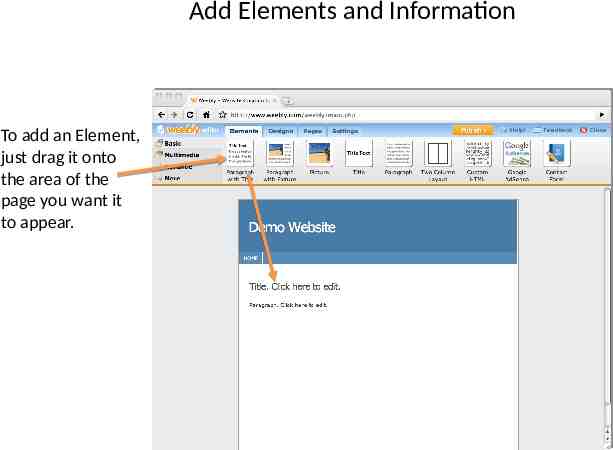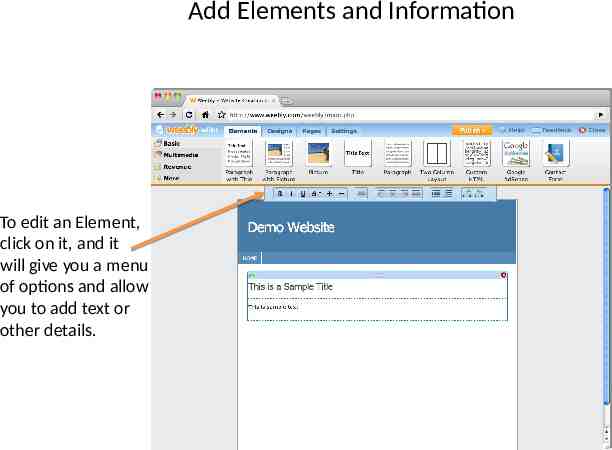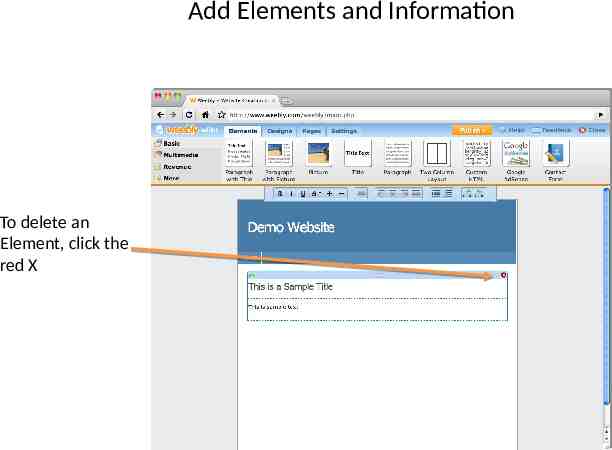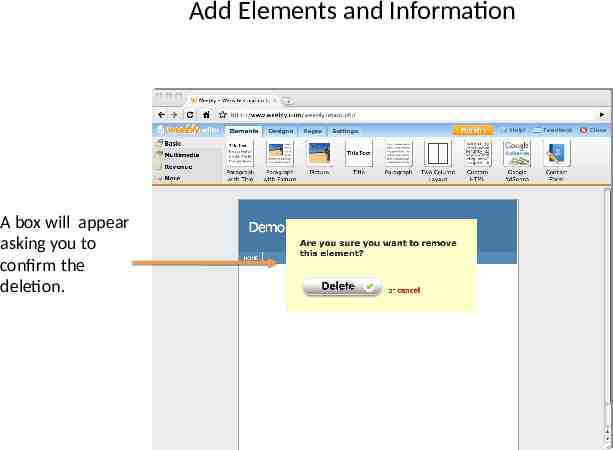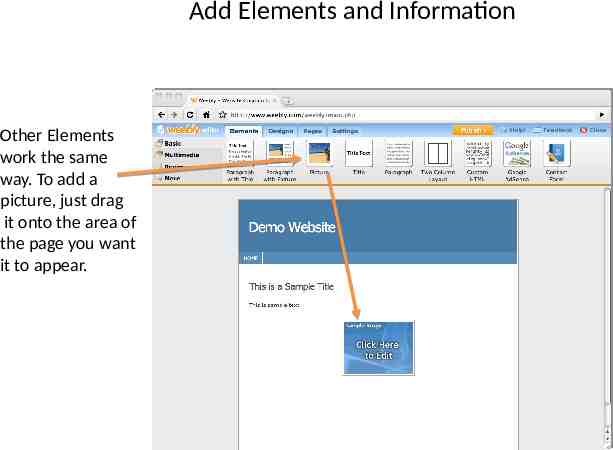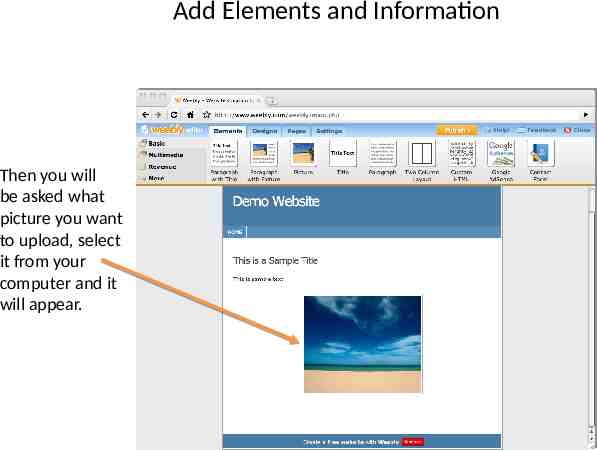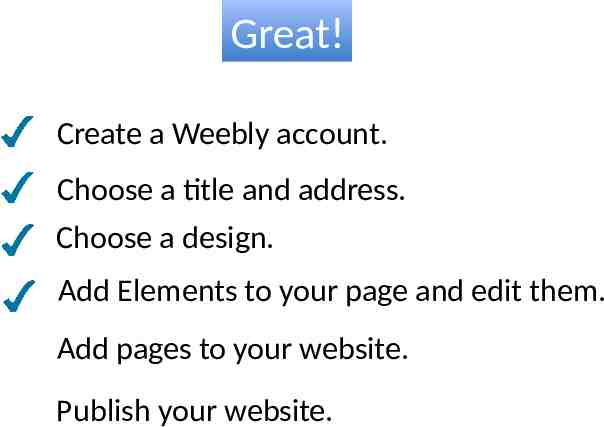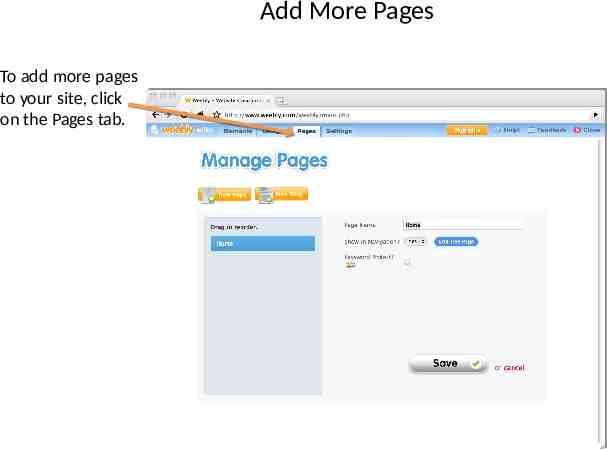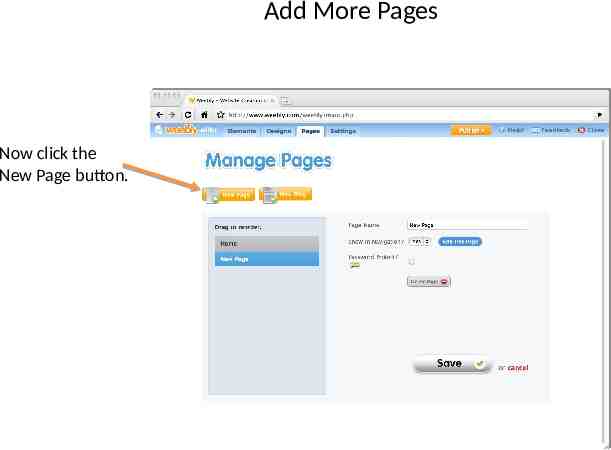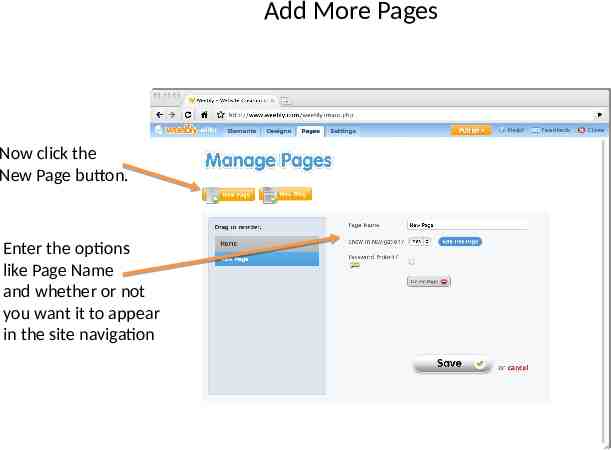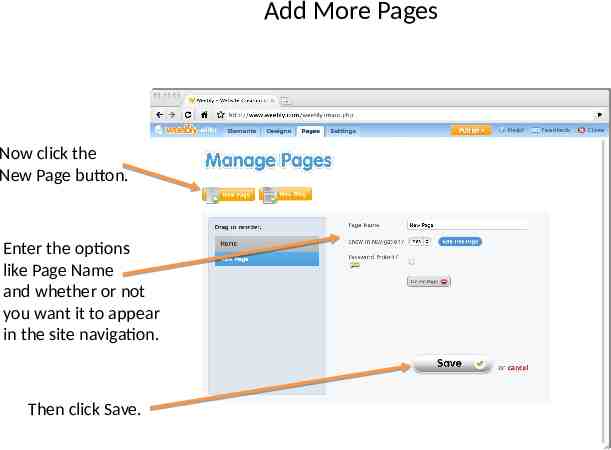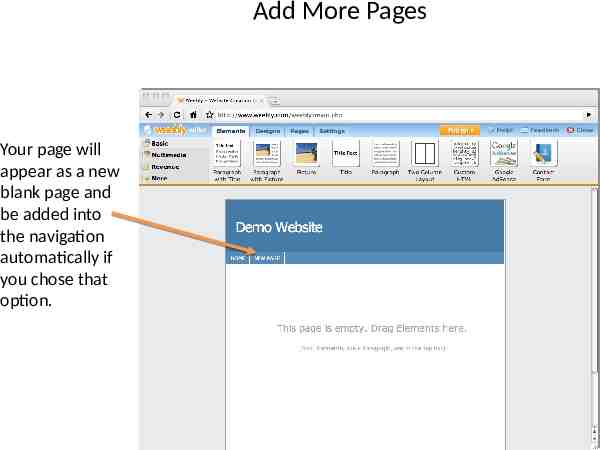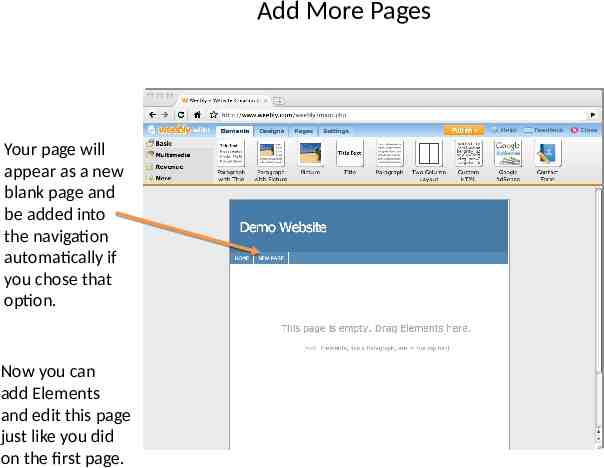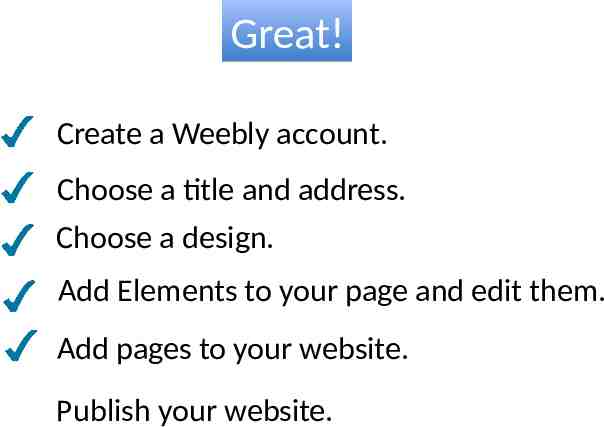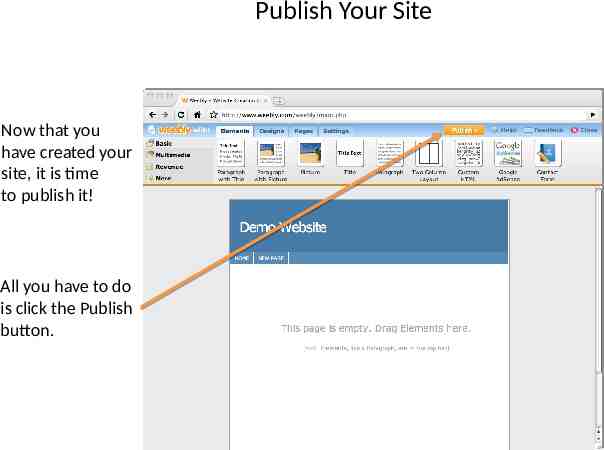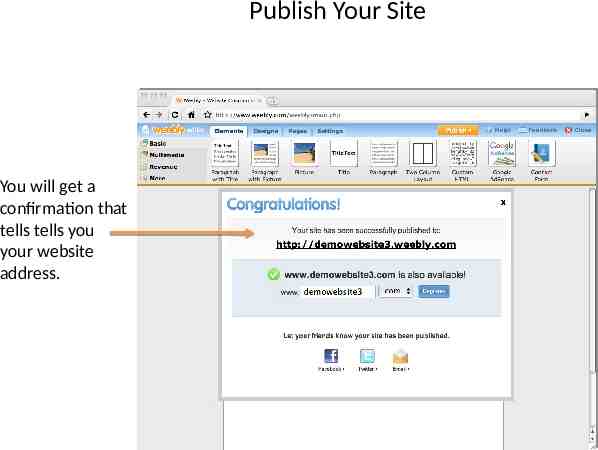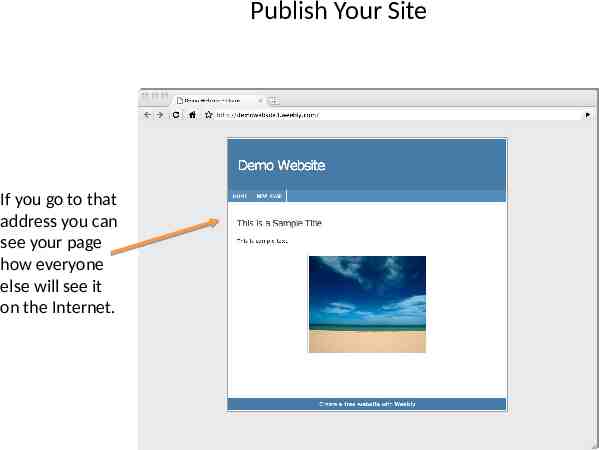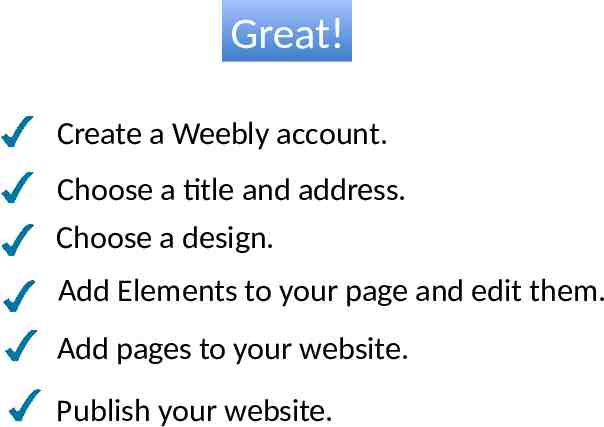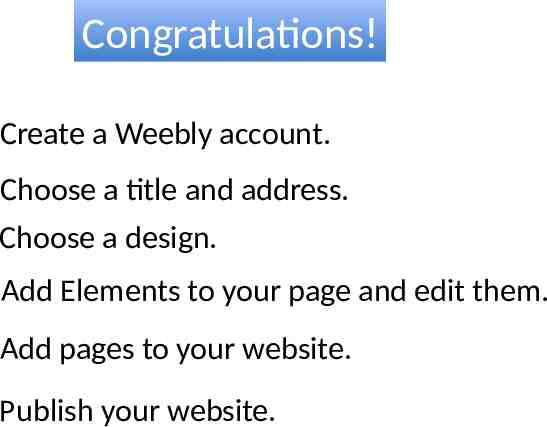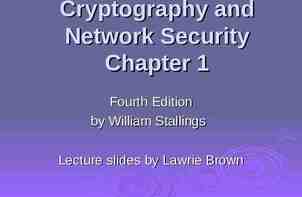Creating a Website in Weebly Ms. Osias
53 Slides8.12 MB
Creating a Website in Weebly Ms. Osias
Welcome! After viewing this slidecast you should be able to:
Welcome! After viewing this slidecast you should be able to: Create a Weebly account.
Welcome! After viewing this slidecast you should be able to: Create a Weebly account. Choose a title and address.
Welcome! After viewing this slidecast you should be able to: Create a Weebly account. Choose a title and address. Choose a design.
Welcome! After viewing this slidecast you should be able to: Create a Weebly account. Choose a title and address. Choose a design. Add Elements to your page and edit them.
Welcome! After viewing this slidecast you should be able to: Create a Weebly account. Choose a title and address. Choose a design. Add Elements to your page and edit them. Add pages to your website.
Welcome! After viewing this slidecast you should be able to: Create a Weebly account. Choose a title and address. Choose a design. Add Elements to your page and edit them. Add pages to your website. Publish your website.
To start using Weebly, the first thing you have to do is go to www.weebly.com and create an account. Create an Account
Create an Account Enter your username.
Create an Account Enter your username Enter a password
Create an Account Enter your username Enter a password Enter your email address
Create an Account Enter your username Enter a password Enter your email address Check that you accept the TOS and click Sign Up
Create an Account After you click Sign Up, a text verification box appears. Enter the text that is displayed and then click Sign Up again.
Great! Create a Weebly account. Choose a title and address. Choose a design. Add Elements to your page and edit them. Add pages to your website. Publish your website.
Great! Create a Weebly account. Choose a title and address. Choose a design. Add Elements to your page and edit them. Add pages to your website. Publish your website.
Choose a Title and Address Now that you’ve created your account you need to choose a title and address for your website. Weebly makes this very easy!
Choose a Title and Address Choose a title, enter it in the box, and click Continue.
Choose a Title and Address You have 3 options when choosing a website address. We are choosing Option A because it is the simplest and it is free.
Choose a Title and Address Decide on an address for your site and enter it in the box. It will automatically tell you if the name is available or not.
Choose a Title and Address Once you have chosen an available name, click Continue.
Great! Create a Weebly account. Choose a title and address. Choose a design. Add Elements to your page and edit them. Add pages to your website. Publish your website.
Choose a Design The next thing you need to do is choose a design for your website.
Choose a Design Weebly offers a variety of designs to choose from. Simply click on a design to preview it.
Choose a Design Weebly offers a variety of designs to choose from. Simply click on a design to preview it.
Choose a Design Use the arrow buttons to move left and right to view more designs.
Choose a Design Use the arrow buttons to move left and right to view more designs.
Choose a Design When you find a design you like, just click on it to select it.
Great! Create a Weebly account. Choose a title and address. Choose a design. Add Elements to your page and edit them. Add pages to your website. Publish your website.
Add Elements and Information Now that you’ve chosen a design, it’s time to add things to your page. In Weebly, items you can add to your page like text, pictures, and forms are called Elements.
Add Elements and Information There are different categories of Elements. The Basic category contains Elements to add things like text, columns, and images to your page.
Add Elements and Information There are different categories of Elements. The Multimedia category contains Elements to add things like photo galleries, video, and Flash to your page.
Add Elements and Information There are different categories of Elements. The More category contains Elements to add things like RSS feeds and contact forms to your page.
Add Elements and Information To add an Element, just drag it onto the area of the page you want it to appear.
Add Elements and Information To edit an Element, click on it, and it will give you a menu of options and allow you to add text or other details.
Add Elements and Information To delete an Element, click the red X
Add Elements and Information A box will appear asking you to confirm the deletion.
Add Elements and Information Other Elements work the same way. To add a picture, just drag it onto the area of the page you want it to appear.
Add Elements and Information Then you will be asked what picture you want to upload, select it from your computer and it will appear.
Great! Create a Weebly account. Choose a title and address. Choose a design. Add Elements to your page and edit them. Add pages to your website. Publish your website.
Add More Pages To add more pages to your site, click on the Pages tab.
Add More Pages Now click the New Page button.
Add More Pages Now click the New Page button. Enter the options like Page Name and whether or not you want it to appear in the site navigation
Add More Pages Now click the New Page button. Enter the options like Page Name and whether or not you want it to appear in the site navigation. Then click Save.
Add More Pages Your page will appear as a new blank page and be added into the navigation automatically if you chose that option.
Add More Pages Your page will appear as a new blank page and be added into the navigation automatically if you chose that option. Now you can add Elements and edit this page just like you did on the first page.
Great! Create a Weebly account. Choose a title and address. Choose a design. Add Elements to your page and edit them. Add pages to your website. Publish your website.
Publish Your Site Now that you have created your site, it is time to publish it! All you have to do is click the Publish button.
Publish Your Site You will get a confirmation that tells tells you your website address.
Publish Your Site If you go to that address you can see your page how everyone else will see it on the Internet.
Great! Create a Weebly account. Choose a title and address. Choose a design. Add Elements to your page and edit them. Add pages to your website. Publish your website.
Congratulations! Create a Weebly account. Choose a title and address. Choose a design. Add Elements to your page and edit them. Add pages to your website. Publish your website.
Credit: Slideshare.net Joey Weaver