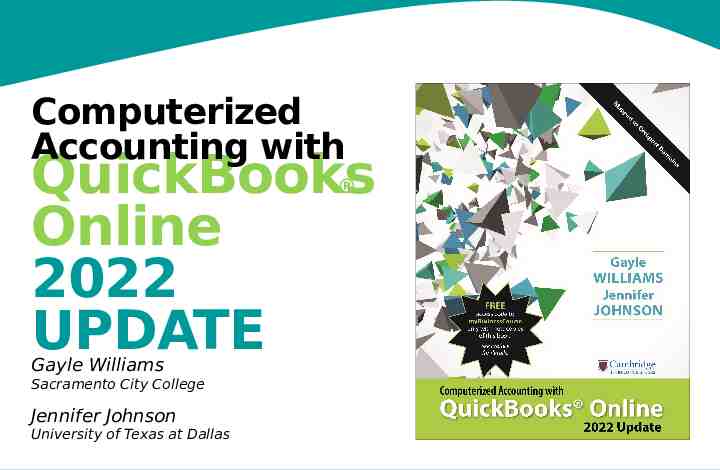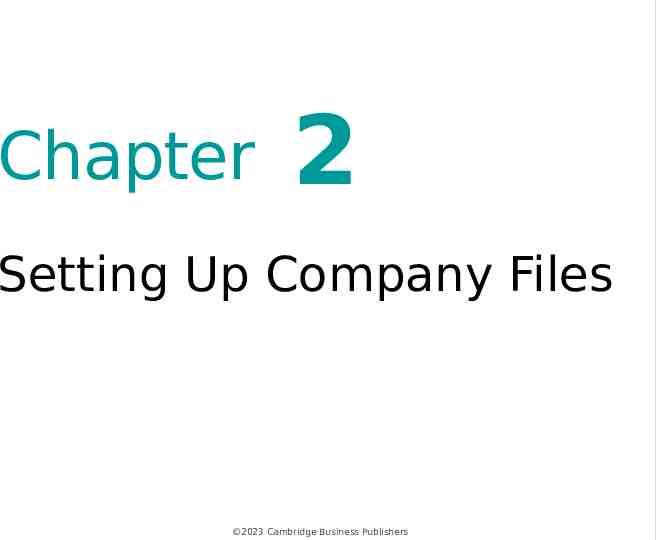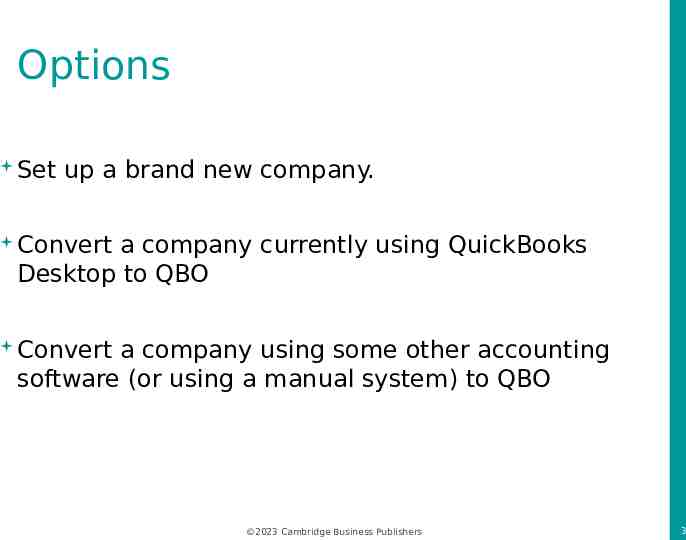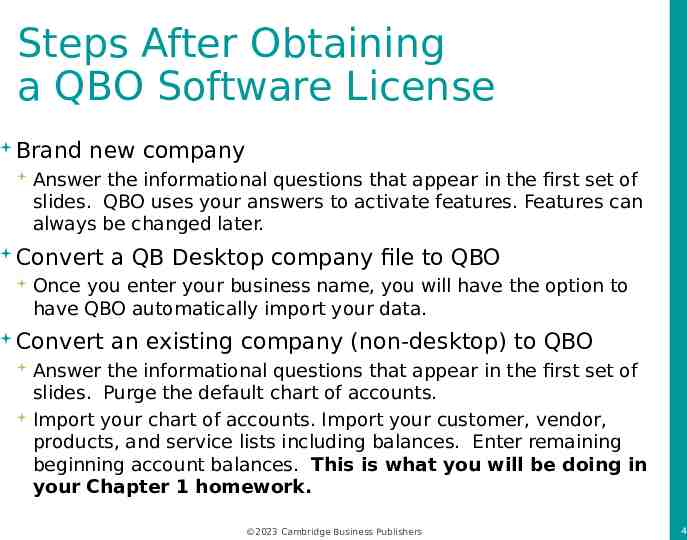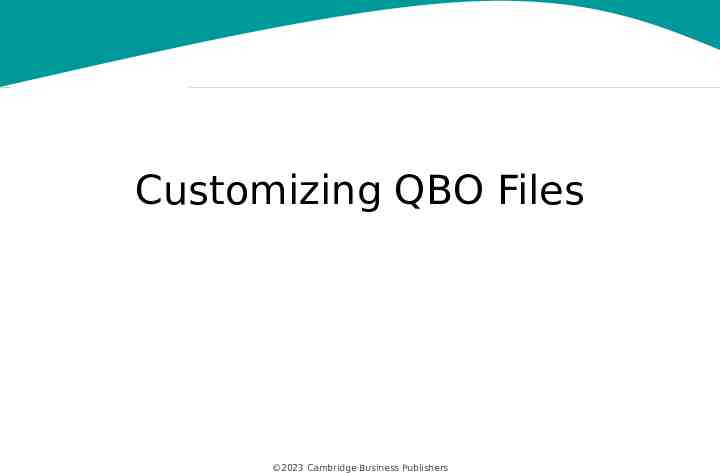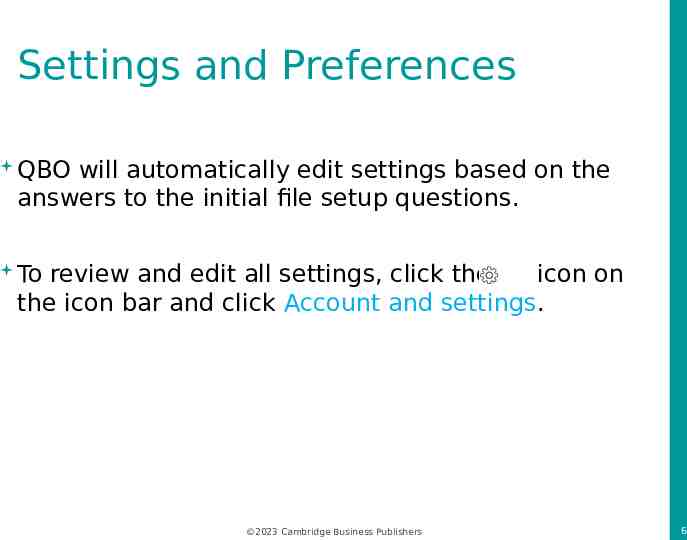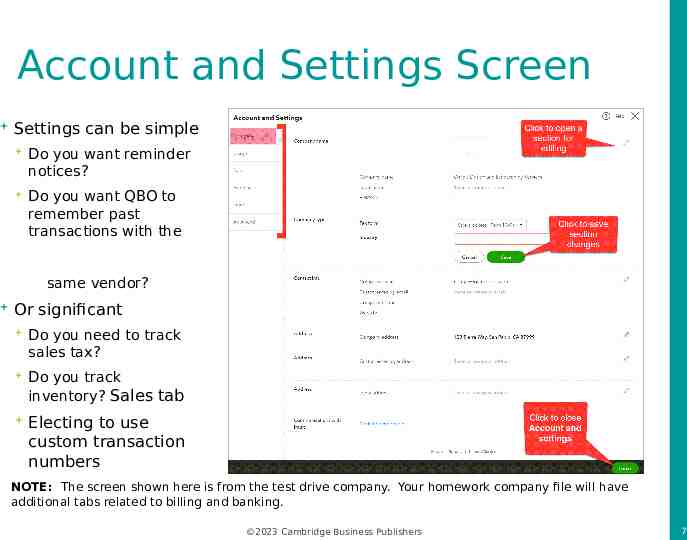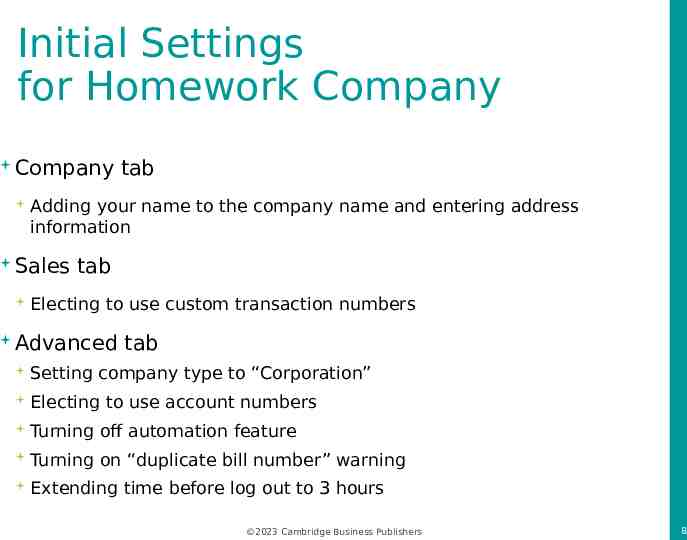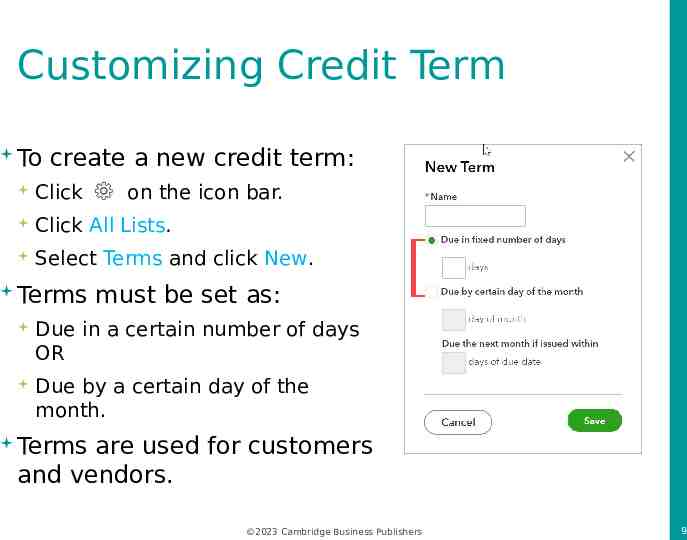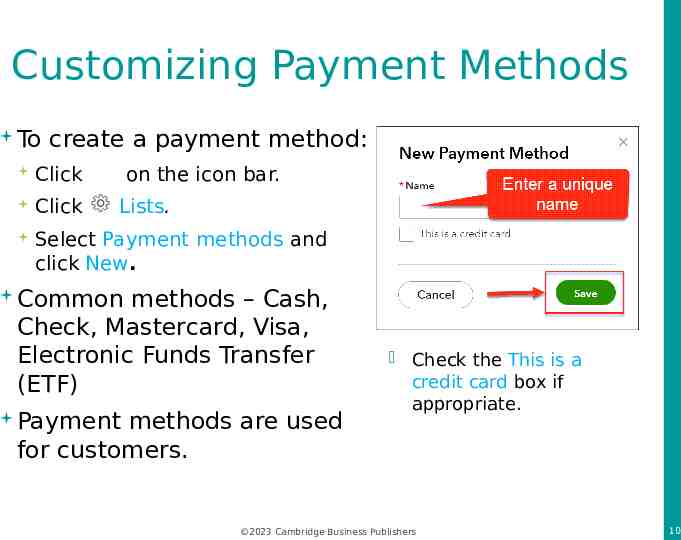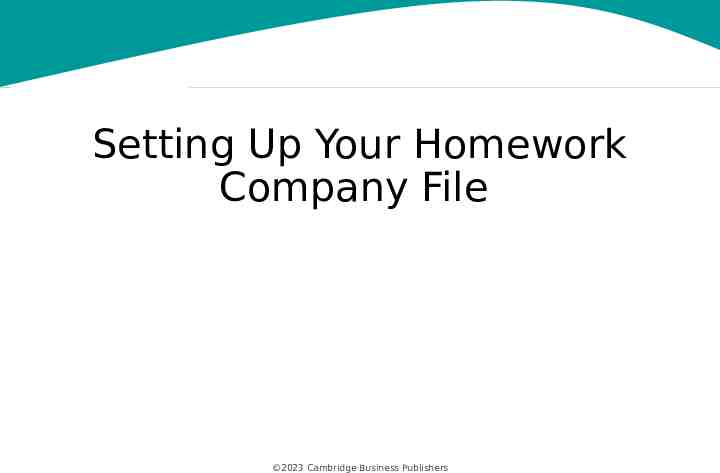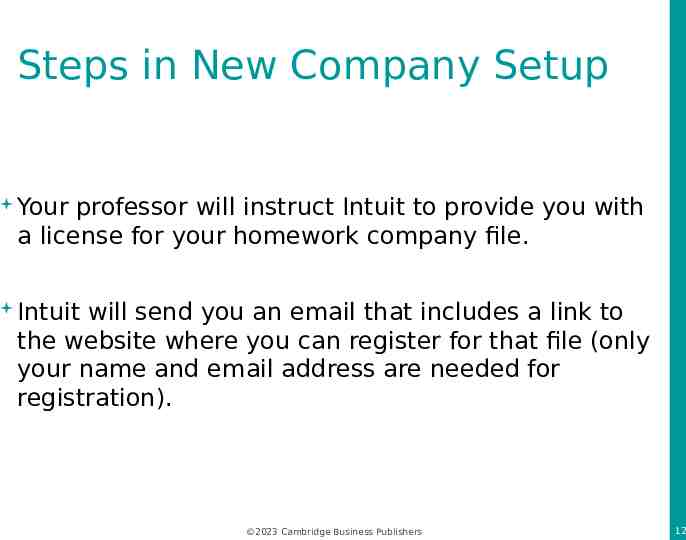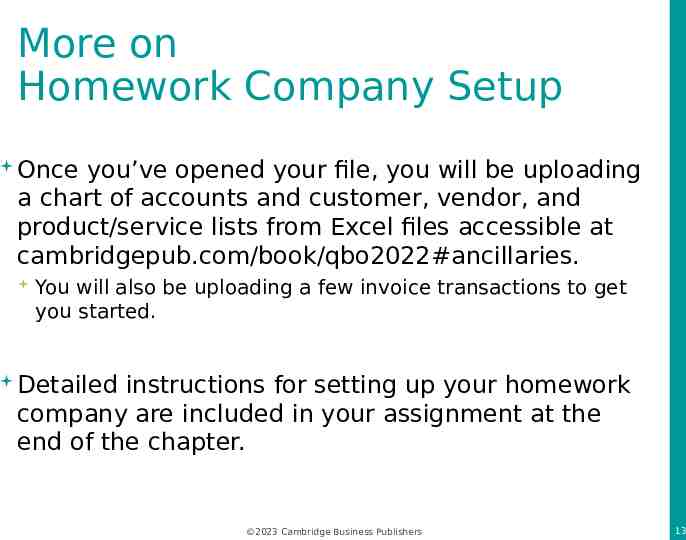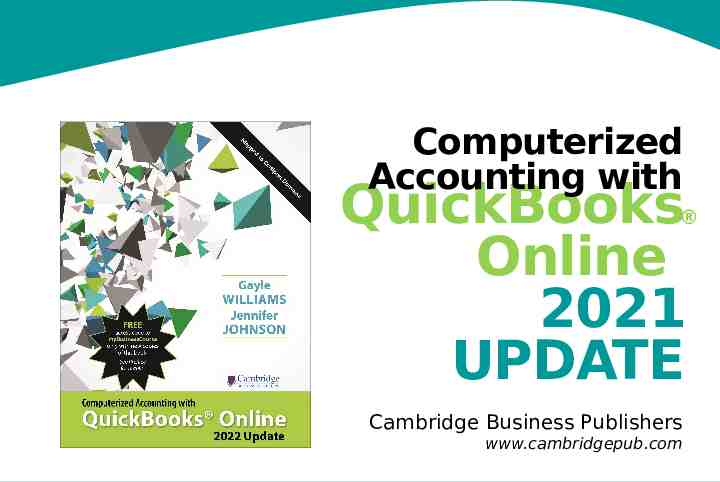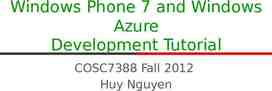Computerized Accounting with QuickBooks Online 2022 UPDATE
14 Slides678.43 KB
Computerized Accounting with QuickBooks Online 2022 UPDATE Gayle Williams Sacramento City College Jennifer Johnson University of Texas at Dallas
Chapter 2 Setting Up Company Files 2023 Cambridge Business Publishers
Options Set up a brand new company. Convert a company currently using QuickBooks Desktop to QBO Convert a company using some other accounting software (or using a manual system) to QBO 2023 Cambridge Business Publishers 3
Steps After Obtaining a QBO Software License Brand new company Answer the informational questions that appear in the first set of slides. QBO uses your answers to activate features. Features can always be changed later. Convert a QB Desktop company file to QBO Once you enter your business name, you will have the option to have QBO automatically import your data. Convert an existing company (non-desktop) to QBO Answer the informational questions that appear in the first set of slides. Purge the default chart of accounts. Import your chart of accounts. Import your customer, vendor, products, and service lists including balances. Enter remaining beginning account balances. This is what you will be doing in your Chapter 1 homework. 2023 Cambridge Business Publishers 4
Customizing QBO Files 2023 Cambridge Business Publishers
Settings and Preferences QBO will automatically edit settings based on the answers to the initial file setup questions. To review and edit all settings, click the icon on the icon bar and click Account and settings. 2023 Cambridge Business Publishers 6
Account and Settings Screen Settings can be simple Do you want reminder notices? Do you want QBO to remember past transactions with the same vendor? Or significant Do you need to track sales tax? Do you track inventory? Sales tab Electing to use custom transaction numbers NOTE: The screen shown here is from the test drive company. Your homework company file will have additional tabs related to billing and banking. 2023 Cambridge Business Publishers 7
Initial Settings for Homework Company Company Adding your name to the company name and entering address information Sales tab tab Electing to use custom transaction numbers Advanced tab Setting company type to “Corporation” Electing to use account numbers Turning off automation feature Turning on “duplicate bill number” warning Extending time before log out to 3 hours 2023 Cambridge Business Publishers 8
Customizing Credit Term To create a new credit term: Click Click on the icon bar. All Lists. Select Terms Due Terms and click New. must be set as: in a certain number of days OR Due by a certain day of the month. Terms are used for customers and vendors. 2023 Cambridge Business Publishers 9
Customizing Payment Methods To create a payment method: Click Click on the icon bar. All Lists. Select Payment methods and click New. Common methods – Cash, Check, Mastercard, Visa, Electronic Funds Transfer (ETF) Payment methods are used for customers. Check the This is a credit card box if appropriate. 2023 Cambridge Business Publishers 10
Setting Up Your Homework Company File 2023 Cambridge Business Publishers
Steps in New Company Setup Your professor will instruct Intuit to provide you with a license for your homework company file. Intuit will send you an email that includes a link to the website where you can register for that file (only your name and email address are needed for registration). 2023 Cambridge Business Publishers 12
More on Homework Company Setup Once you’ve opened your file, you will be uploading a chart of accounts and customer, vendor, and product/service lists from Excel files accessible at cambridgepub.com/book/qbo2022#ancillaries. You will also be uploading a few invoice transactions to get you started. Detailed instructions for setting up your homework company are included in your assignment at the end of the chapter. 2023 Cambridge Business Publishers 13
Computerized Accounting with QuickBooks Online 2021 UPDATE Cambridge Business Publishers www.cambridgepub.com