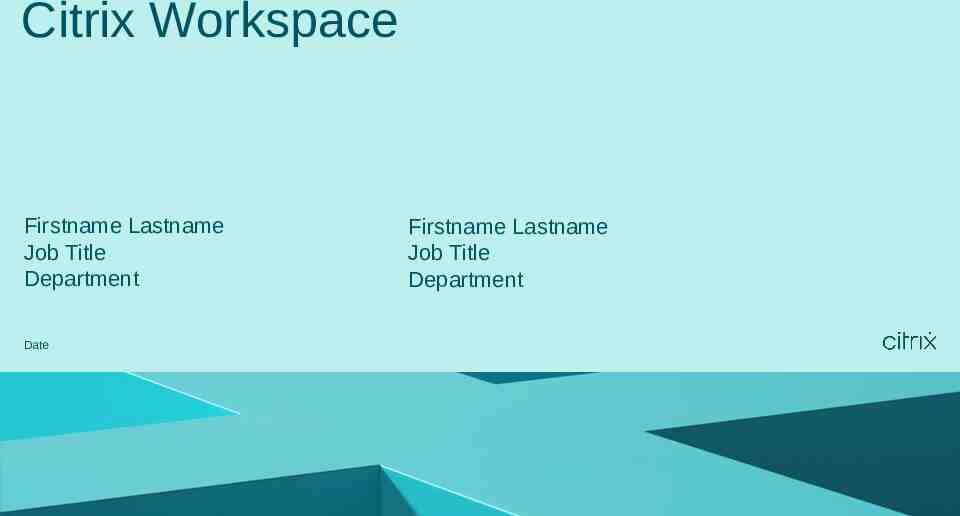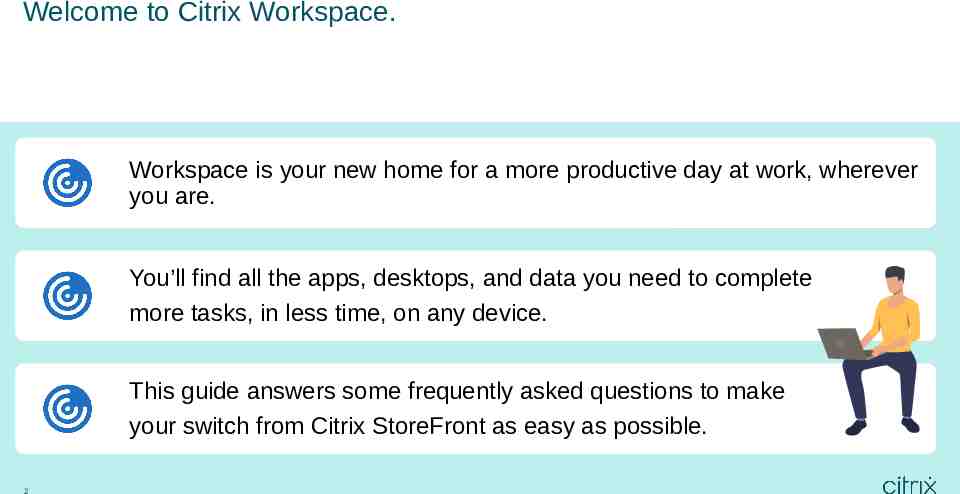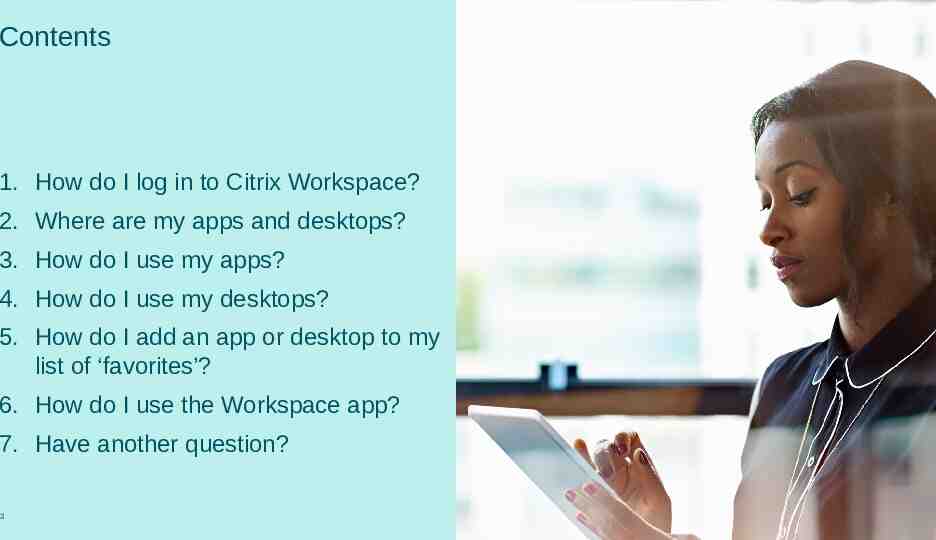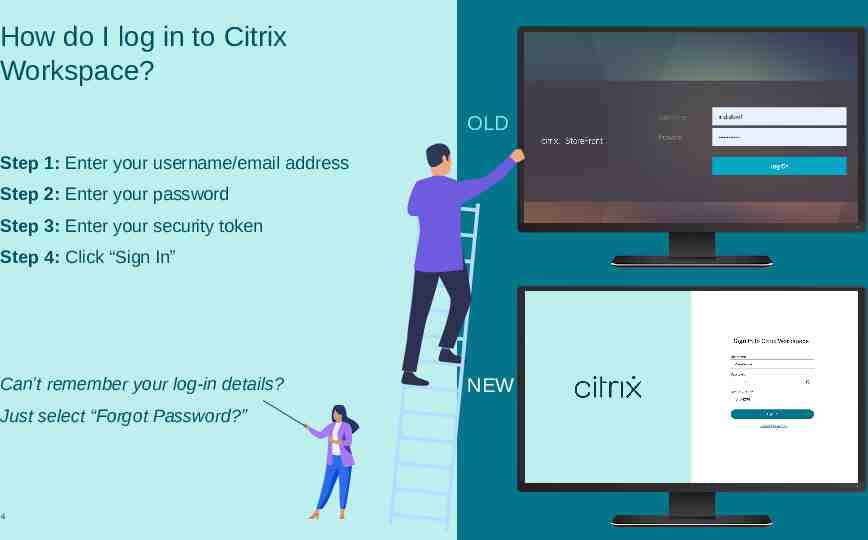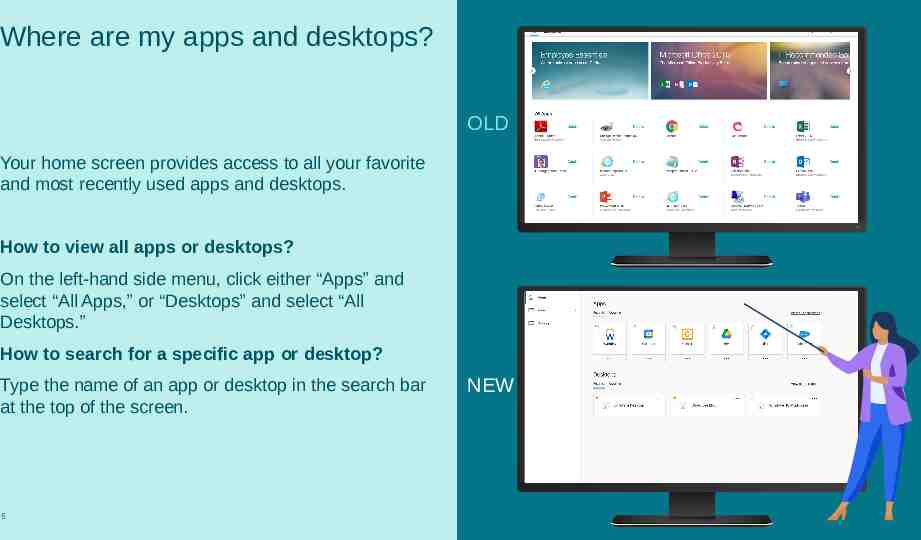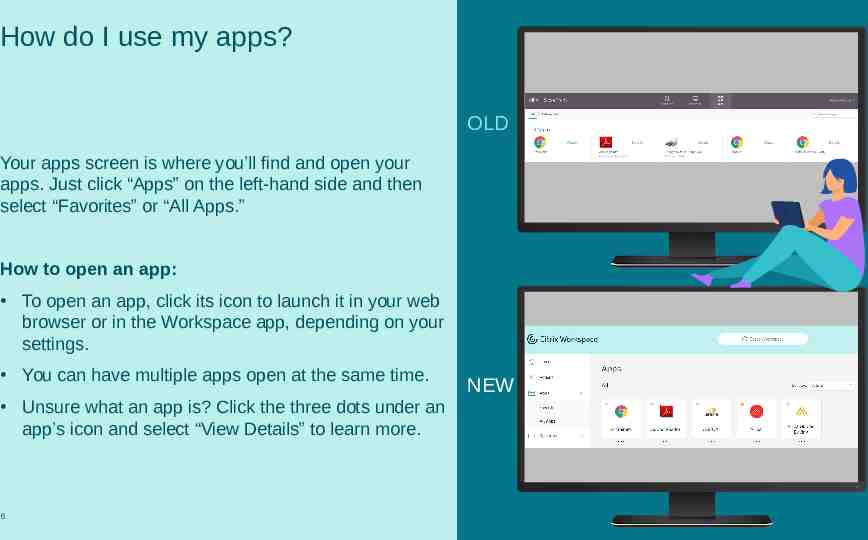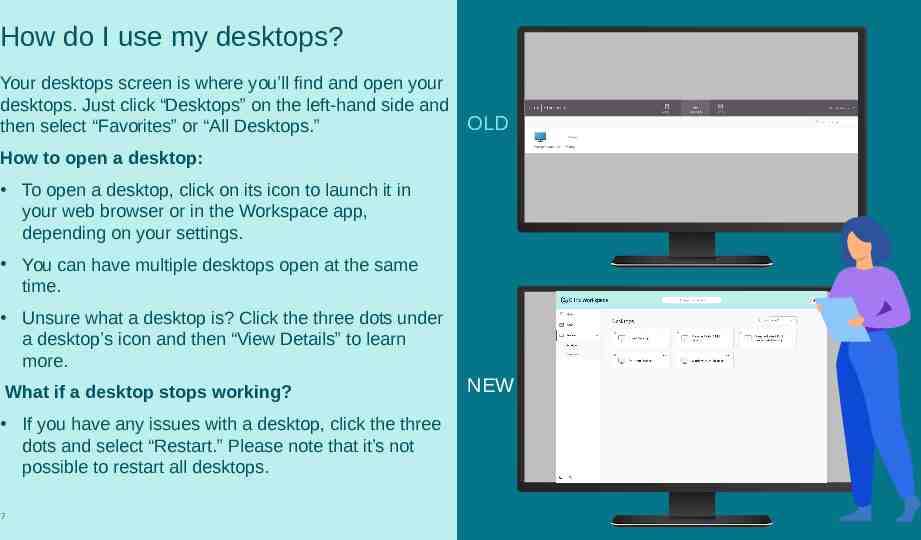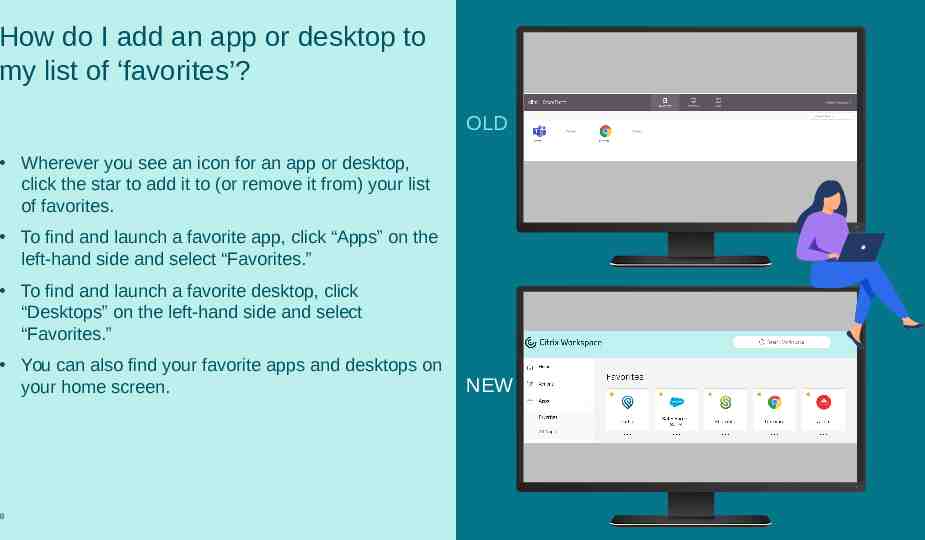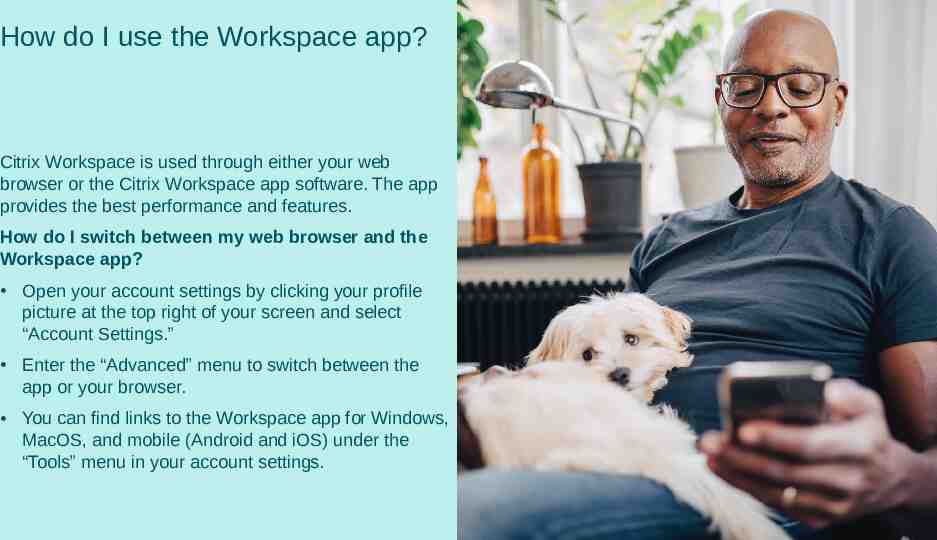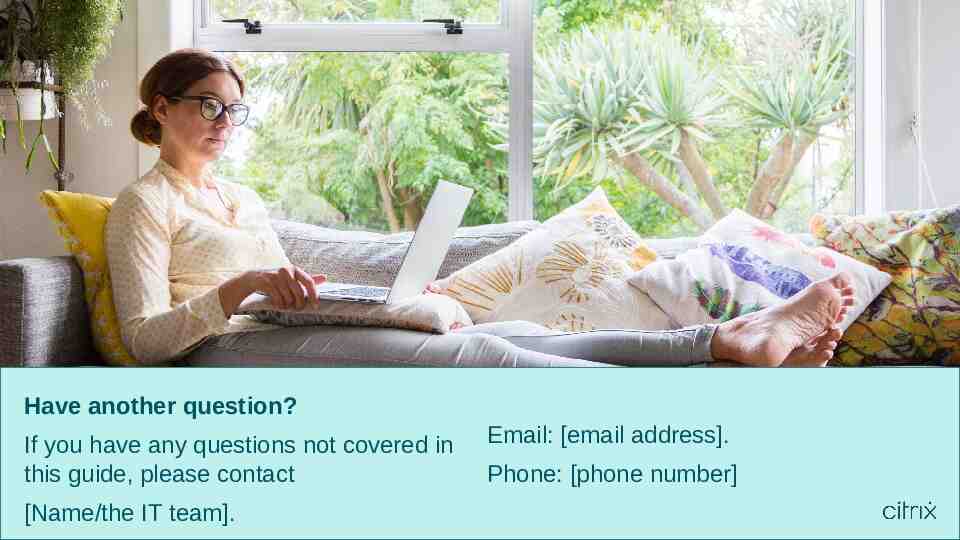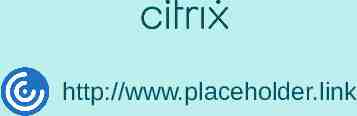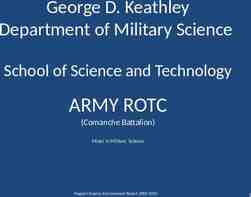Citrix Workspace Firstname Lastname Job Title Department
12 Slides4.67 MB
Citrix Workspace Firstname Lastname Job Title Department Date Firstname Lastname Job Title Department
Welcome to Citrix Workspace. 1 Workspace is your new home for a more productive day at work, wherever you are. You’ll find all the apps, desktops, and data you need to complete more tasks, in less time, on any device. This guide answers some frequently asked questions to make your switch from Citrix StoreFront as easy as possible. 2
Contents 1. How do I log in to Citrix Workspace? 2. Where are my apps and desktops? 3. How do I use my apps? 4. How do I use my desktops? 5. How do I add an app or desktop to my list of ‘favorites’? 6. How do I use the Workspace app? 7. Have another question? 3
How do I log in to Citrix Workspace? OLD Step 1: Enter your username/email address Step 2: Enter your password Step 3: Enter your security token Step 4: Click “Sign In” Can’t remember your log-in details? Just select “Forgot Password?” 4 NEW
Where are my apps and desktops? OLD Your home screen provides access to all your favorite and most recently used apps and desktops. How to view all apps or desktops? On the left-hand side menu, click either “Apps” and select “All Apps,” or “Desktops” and select “All Desktops.” How to search for a specific app or desktop? Type the name of an app or desktop in the search bar at the top of the screen. 5 NEW
How do I use my apps? OLD Your apps screen is where you’ll find and open your apps. Just click “Apps” on the left-hand side and then select “Favorites” or “All Apps.” How to open an app: To open an app, click its icon to launch it in your web browser or in the Workspace app, depending on your settings. You can have multiple apps open at the same time. Unsure what an app is? Click the three dots under an app’s icon and select “View Details” to learn more. 6 NEW
How do I use my desktops? Your desktops screen is where you’ll find and open your desktops. Just click “Desktops” on the left-hand side and then select “Favorites” or “All Desktops.” OLD How to open a desktop: To open a desktop, click on its icon to launch it in your web browser or in the Workspace app, depending on your settings. You can have multiple desktops open at the same time. Unsure what a desktop is? Click the three dots under a desktop’s icon and then “View Details” to learn more. What if a desktop stops working? If you have any issues with a desktop, click the three dots and select “Restart.” Please note that it’s not possible to restart all desktops. 7 NEW
How do I add an app or desktop to my list of ‘favorites’? OLD Wherever you see an icon for an app or desktop, click the star to add it to (or remove it from) your list of favorites. To find and launch a favorite app, click “Apps” on the left-hand side and select “Favorites.” To find and launch a favorite desktop, click “Desktops” on the left-hand side and select “Favorites.” You can also find your favorite apps and desktops on your home screen. 8 NEW
How do I use the Workspace app? Citrix Workspace is used through either your web browser or the Citrix Workspace app software. The app provides the best performance and features. How do I switch between my web browser and the Workspace app? Open your account settings by clicking your profile picture at the top right of your screen and select “Account Settings.” Enter the “Advanced” menu to switch between the app or your browser. You can find links to the Workspace app for Windows, MacOS, and mobile (Android and iOS) under the “Tools” menu in your account settings.
Have another question? If you have any questions not covered in this guide, please contact [Name/the IT team]. Email: [email address]. Phone: [phone number]
http://www.placeholder.link