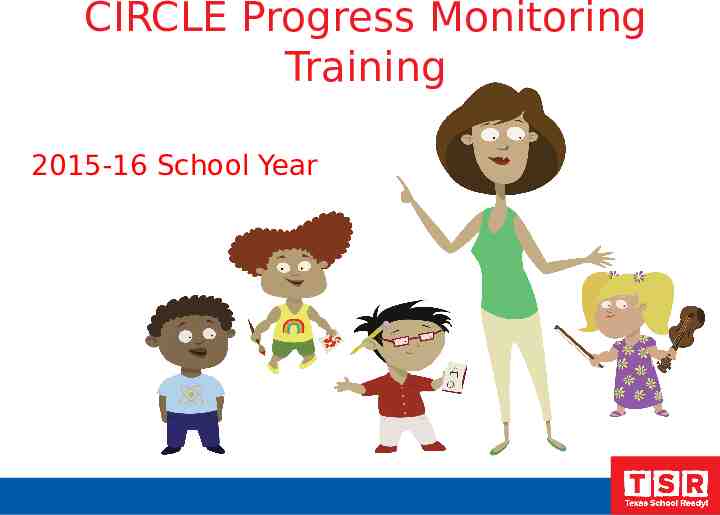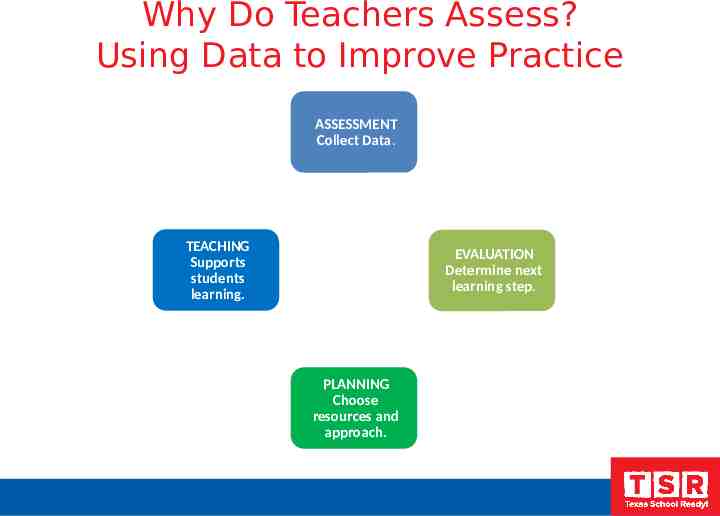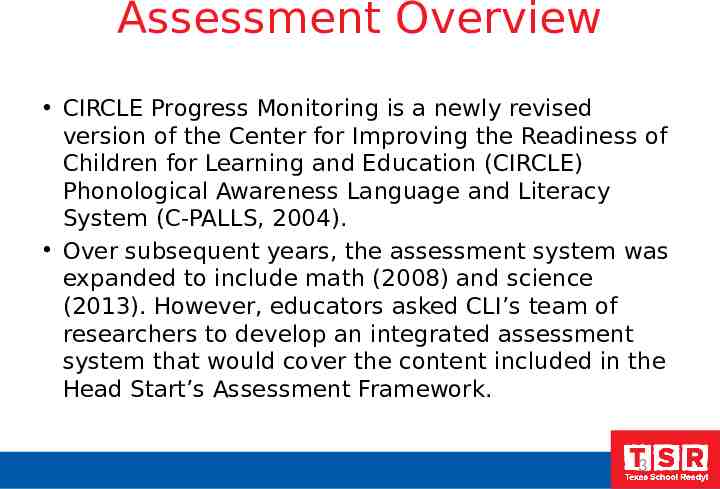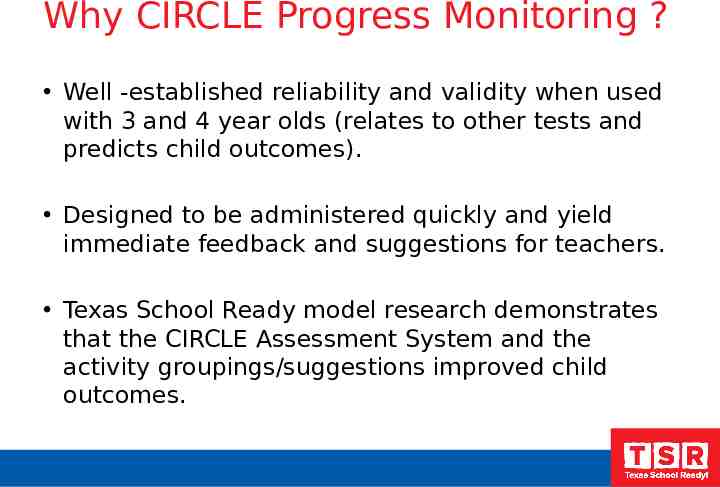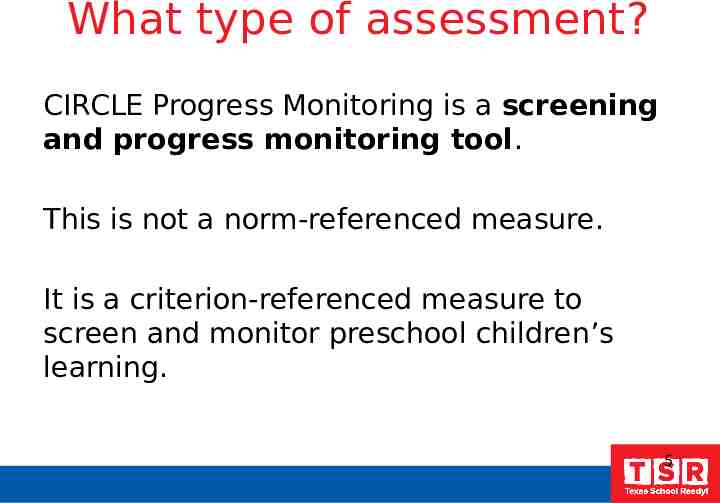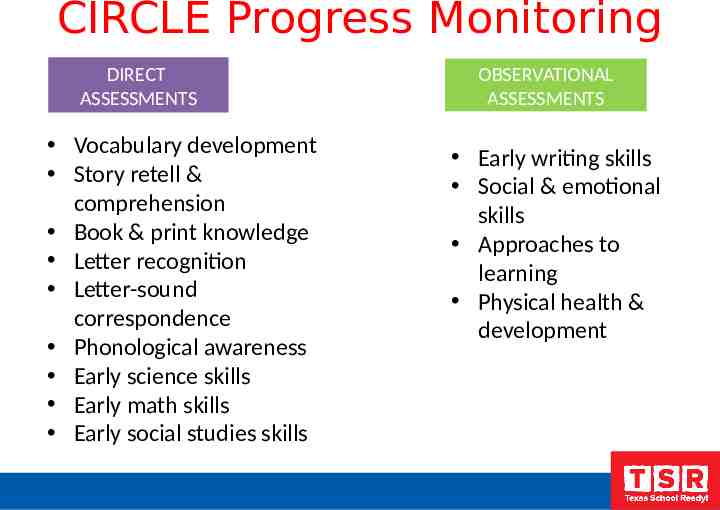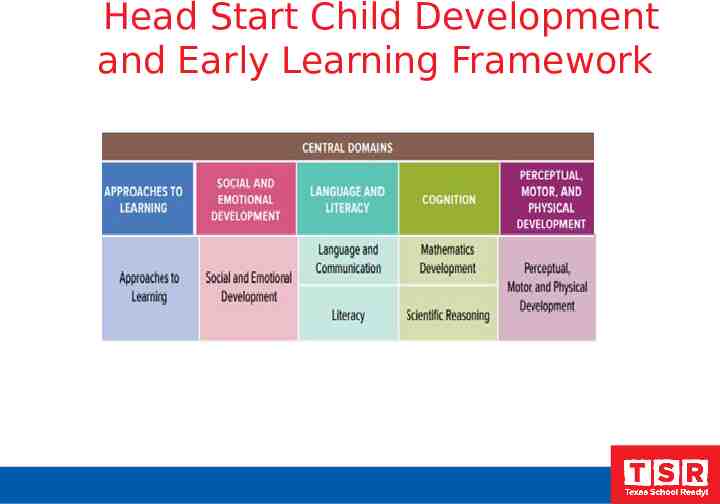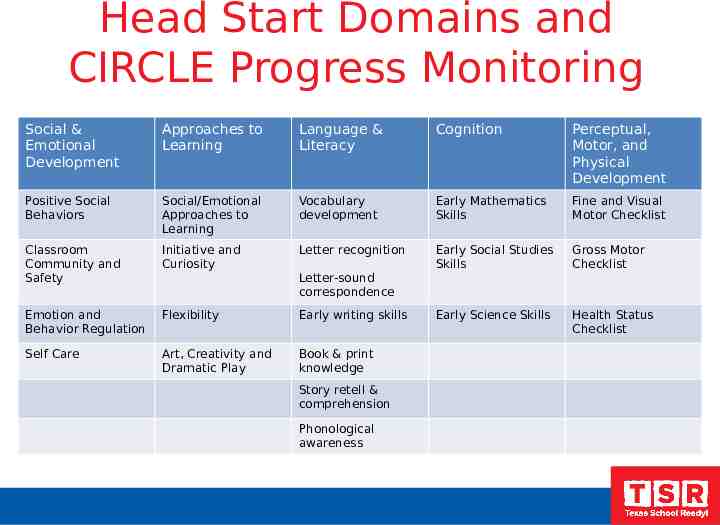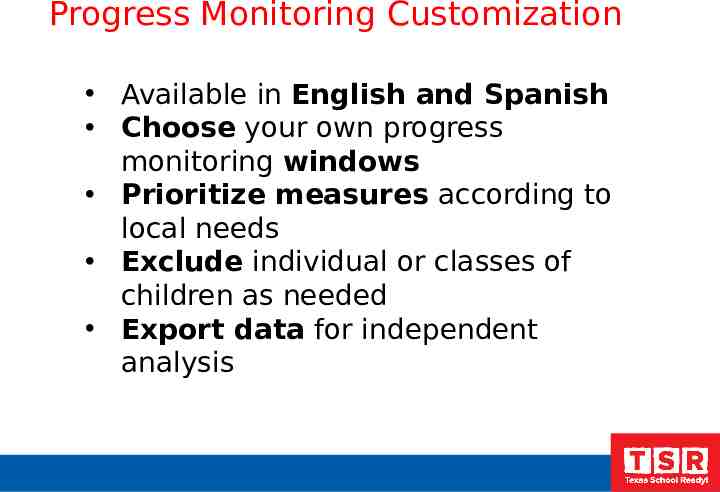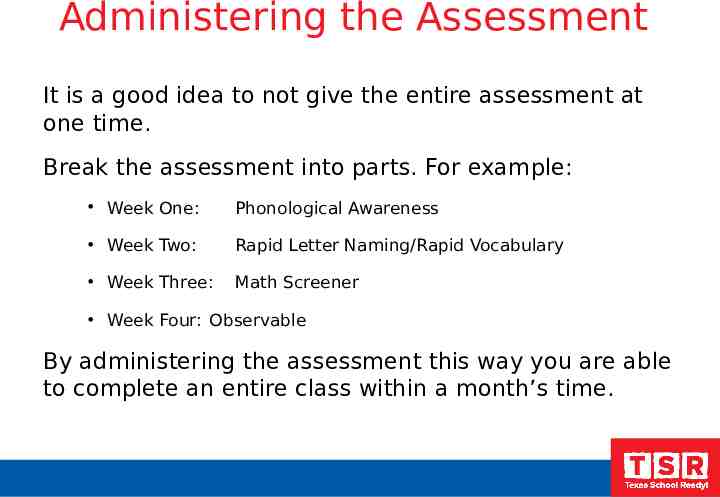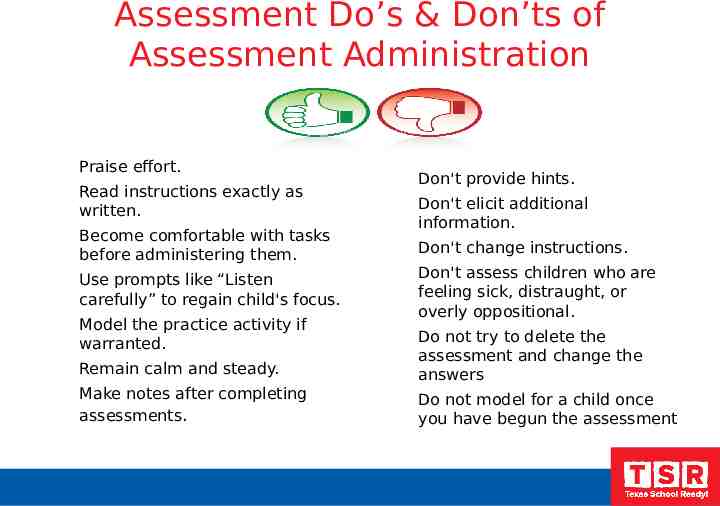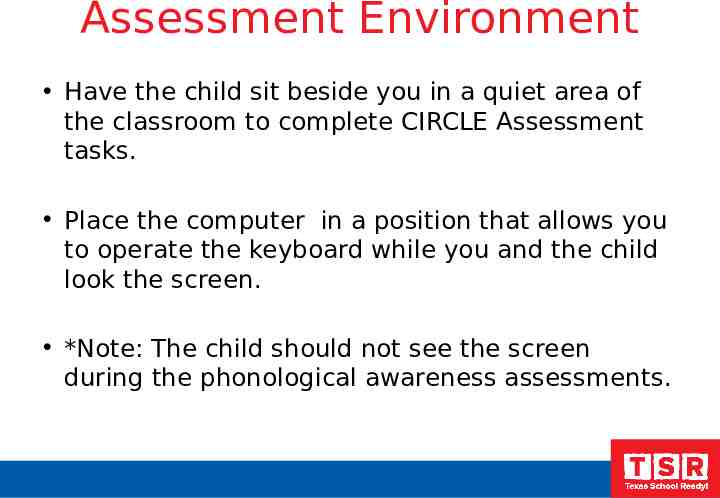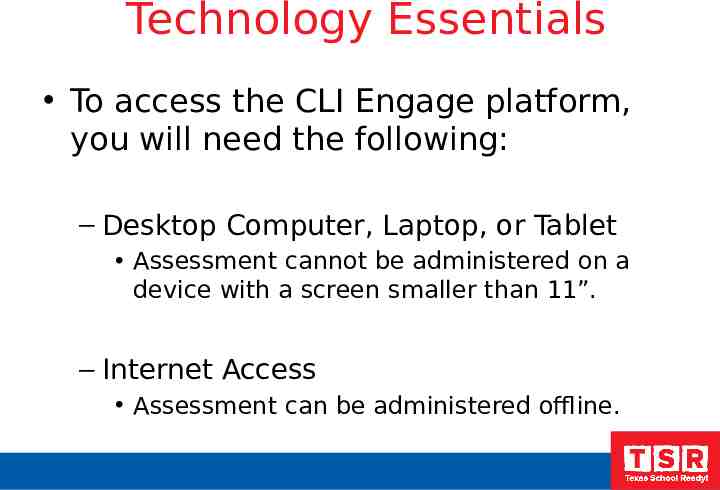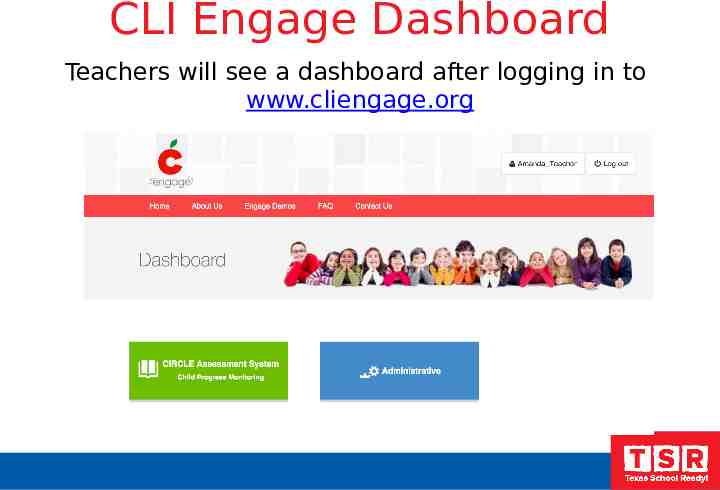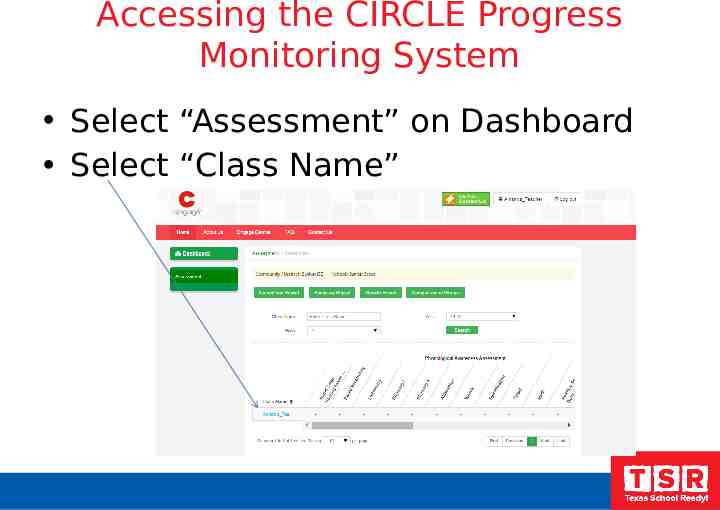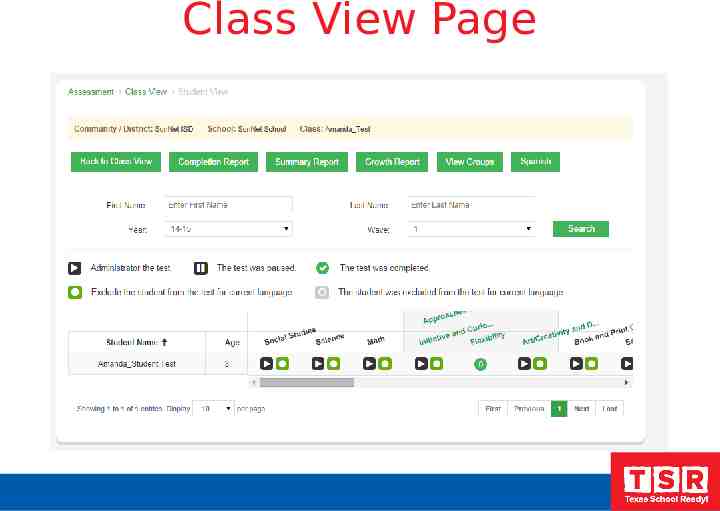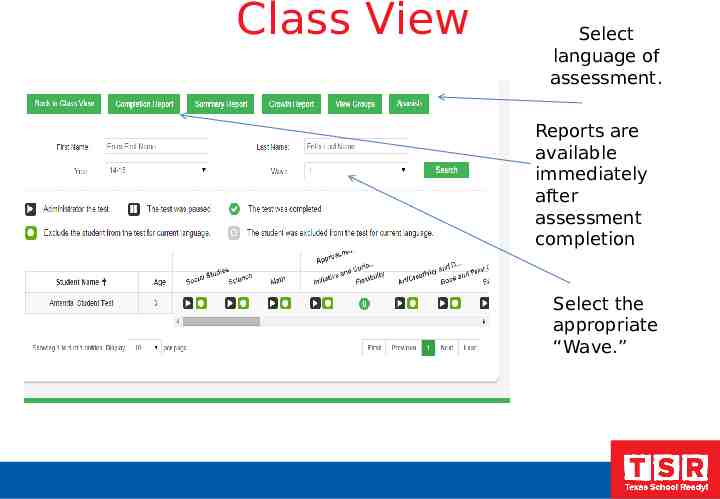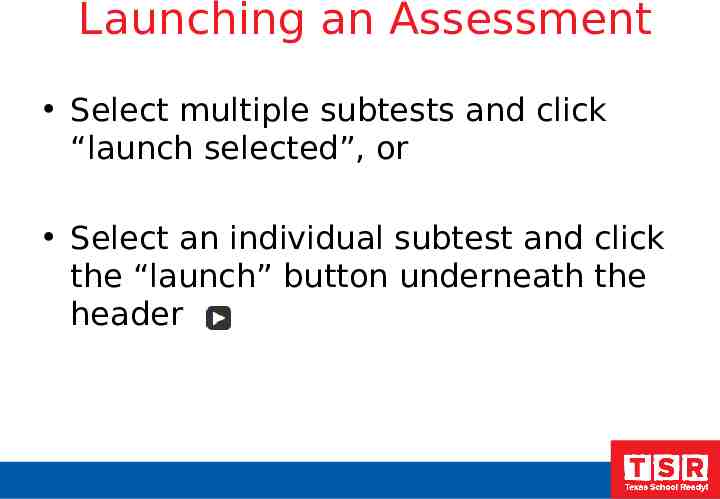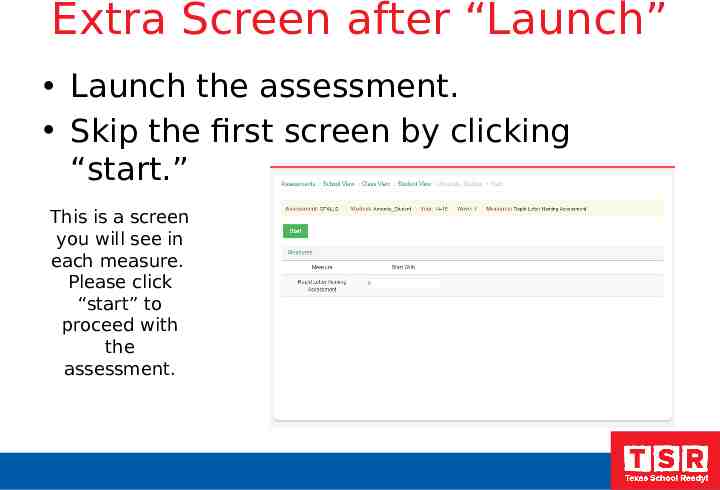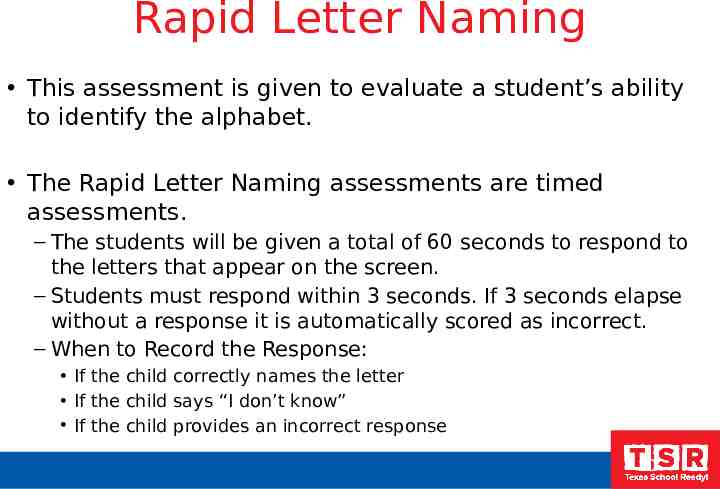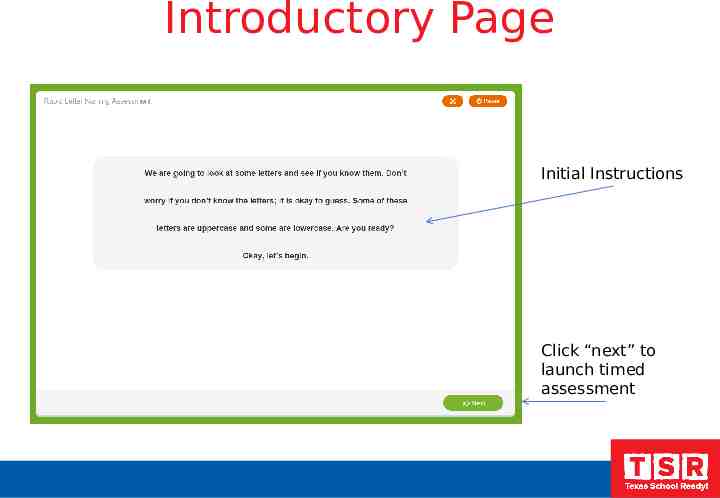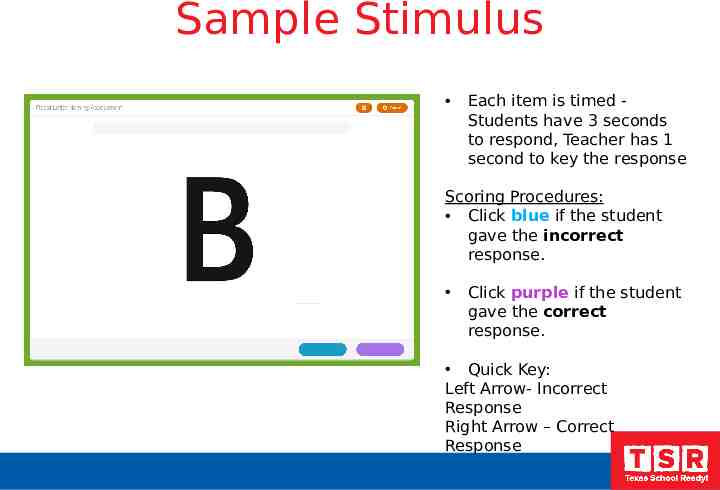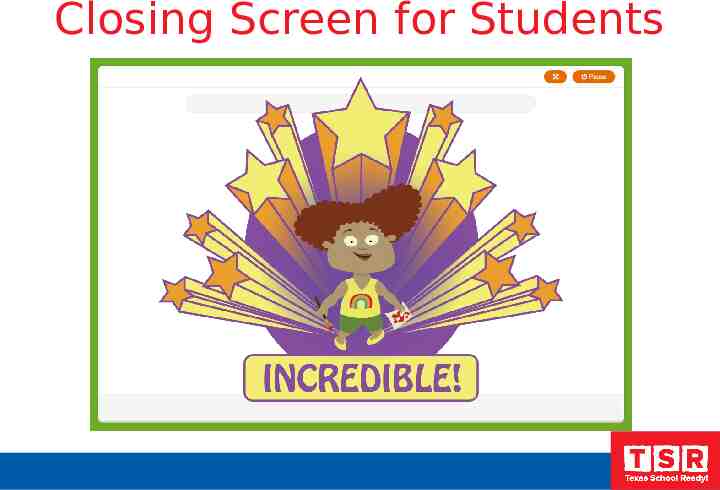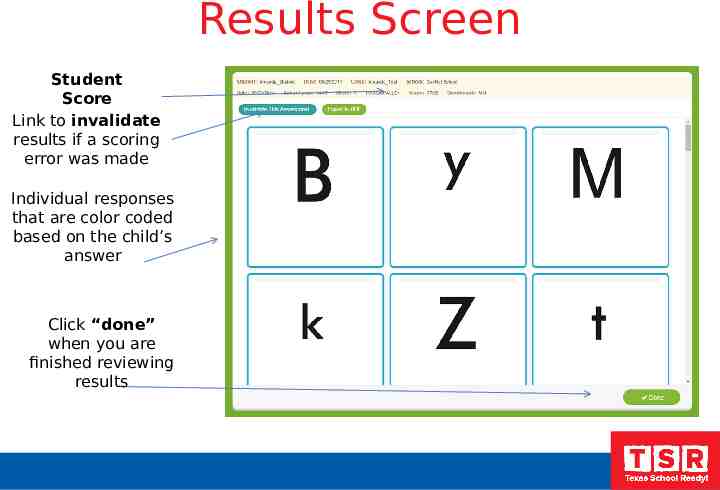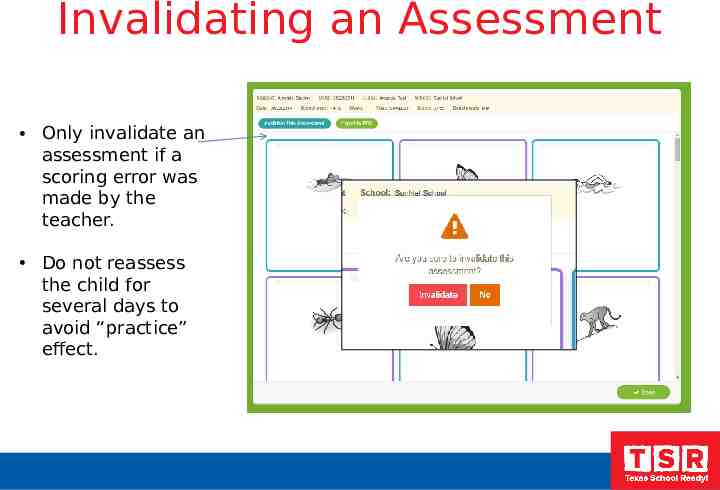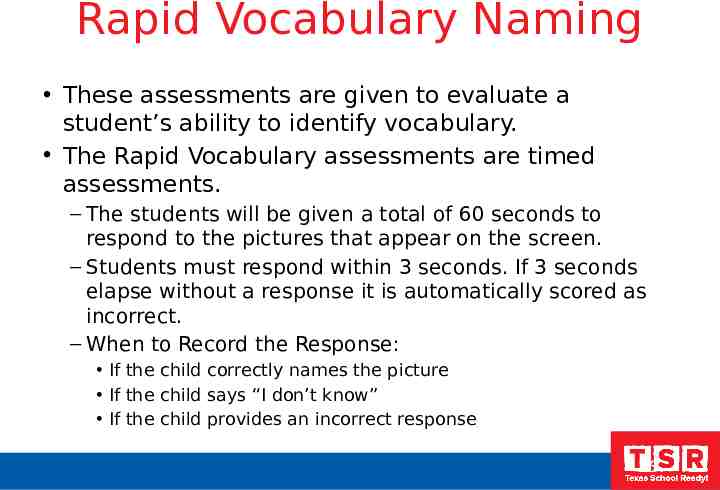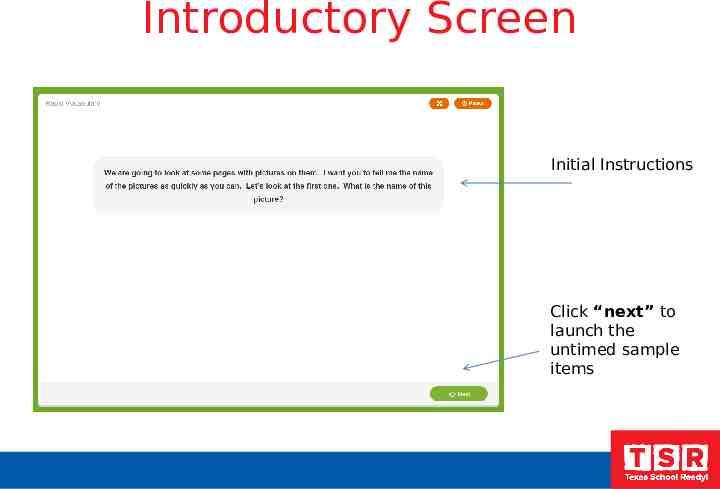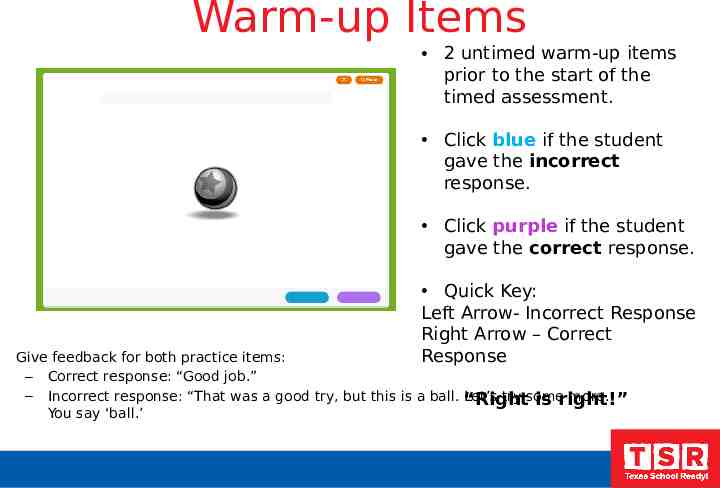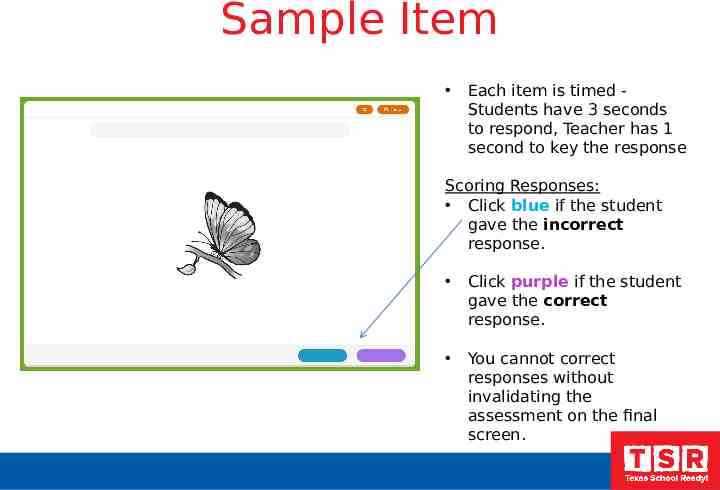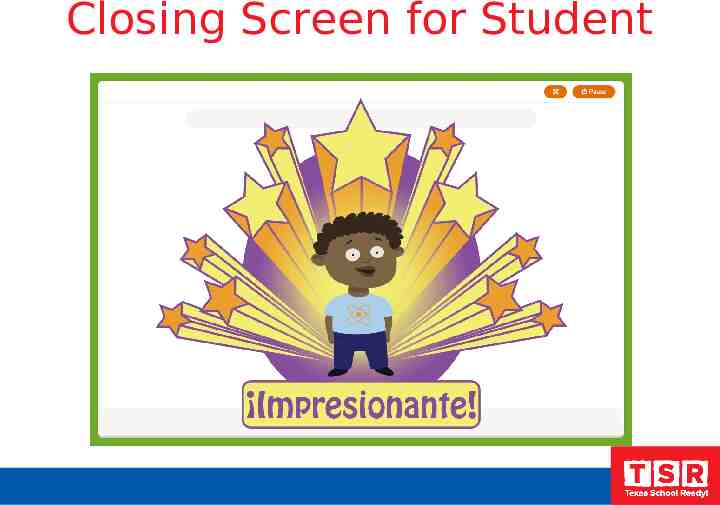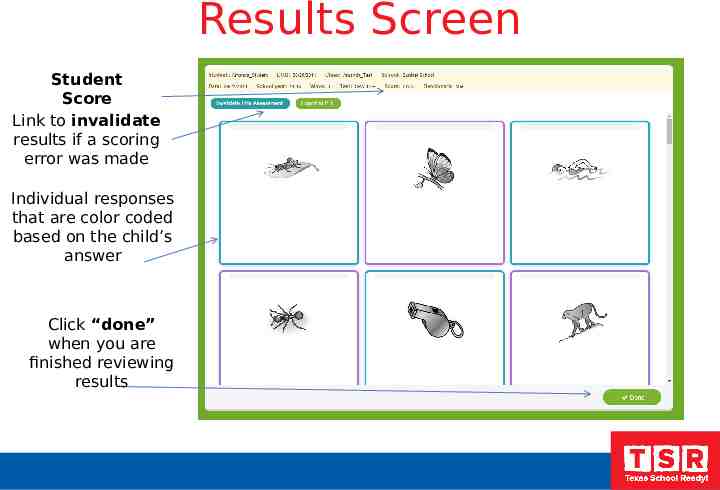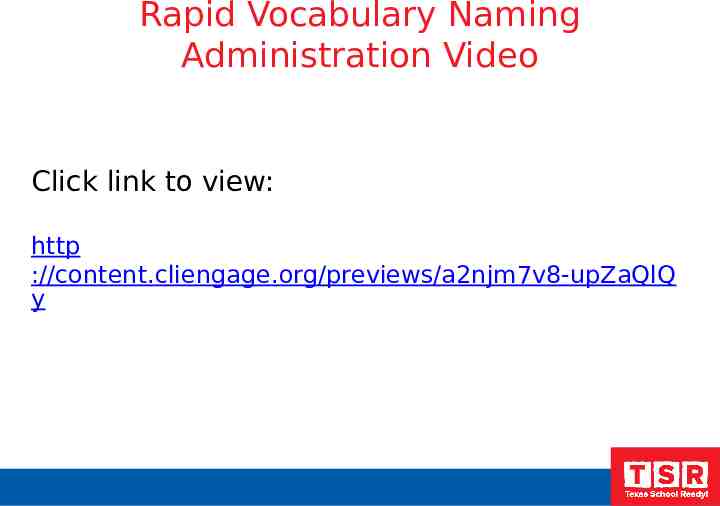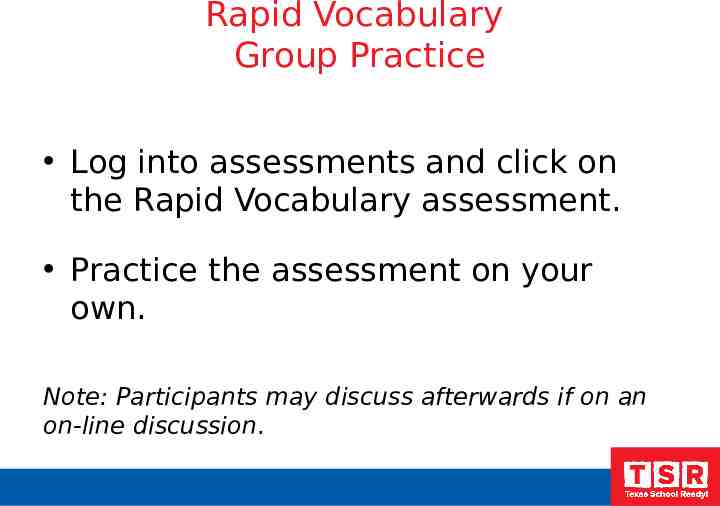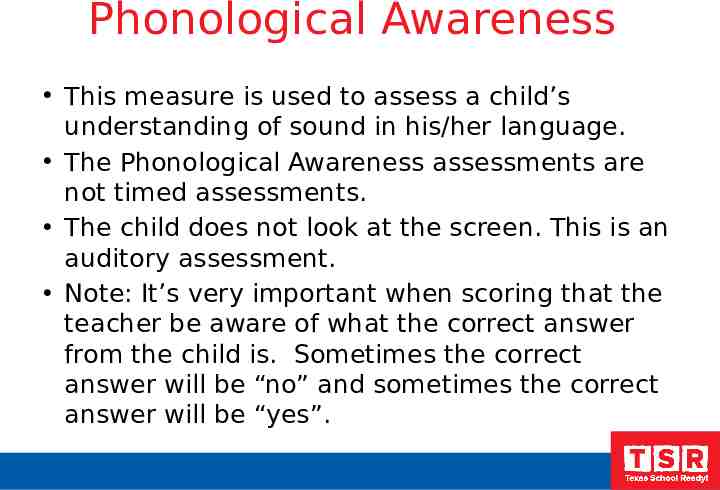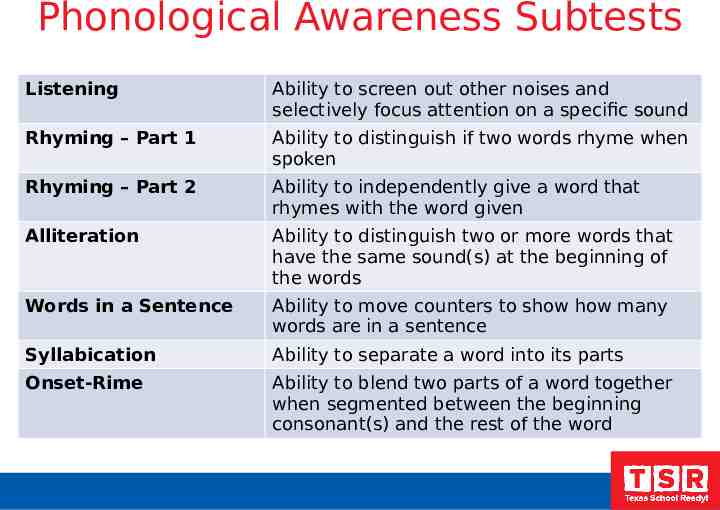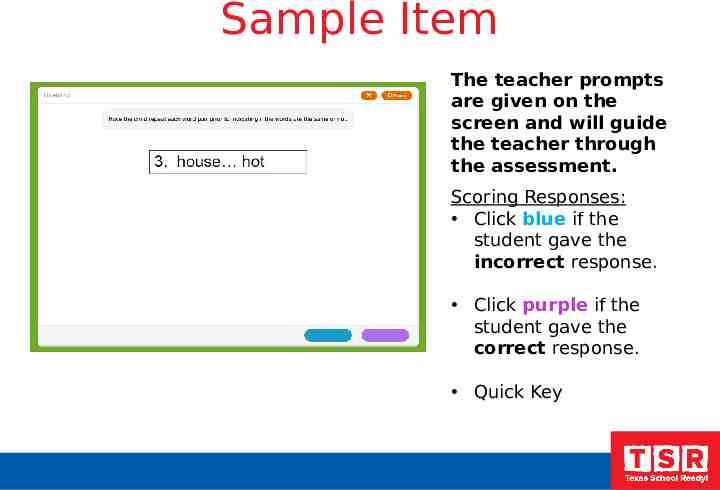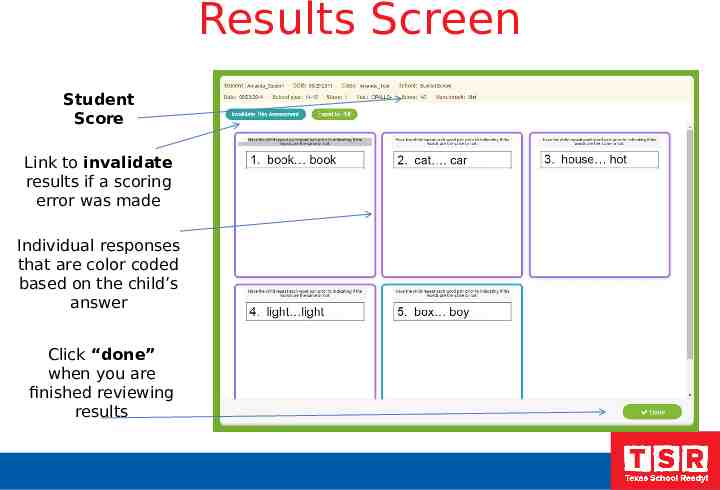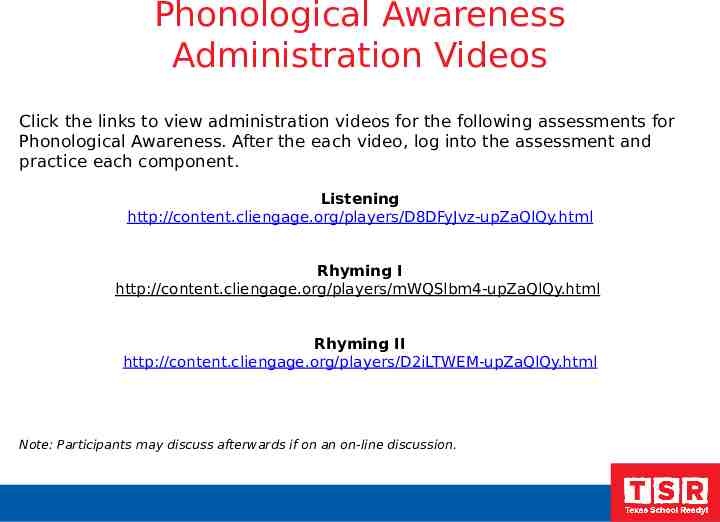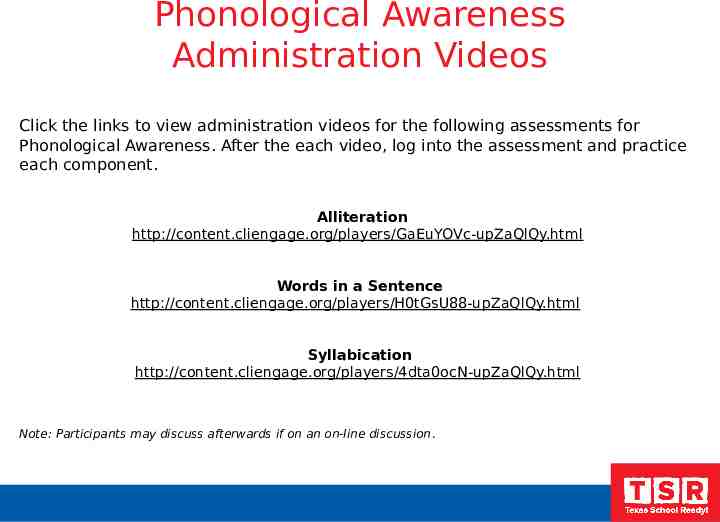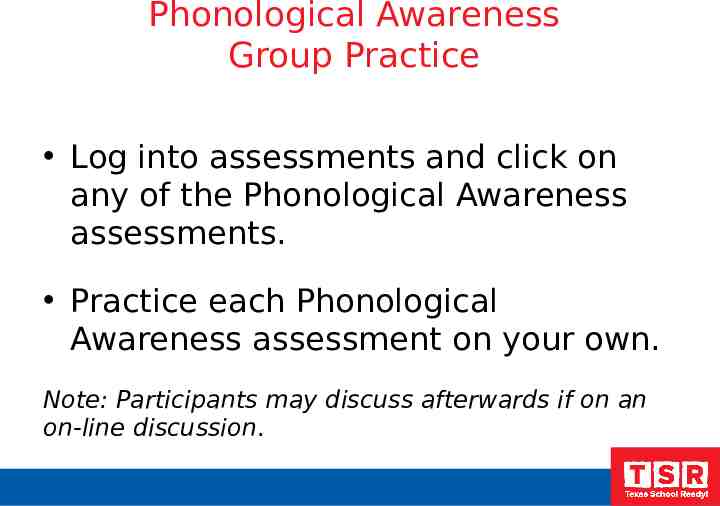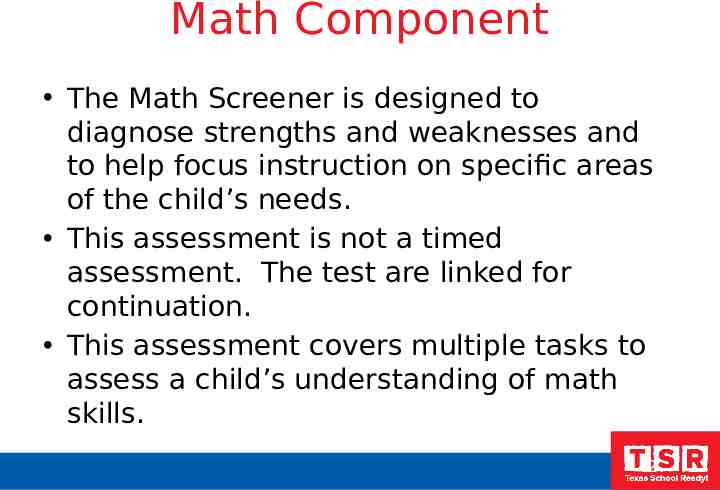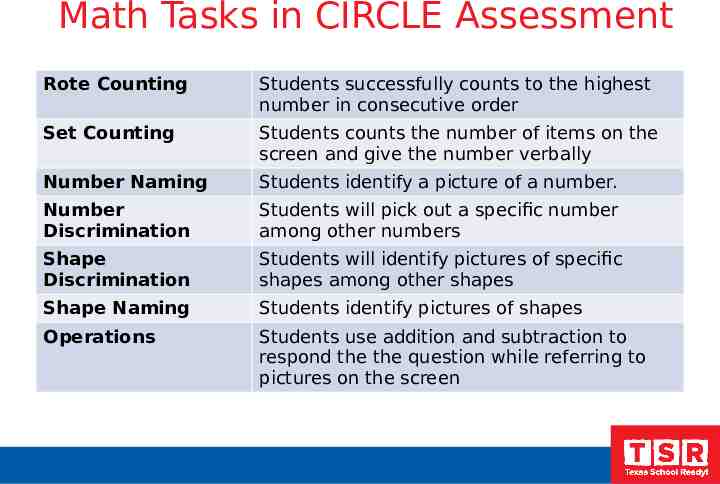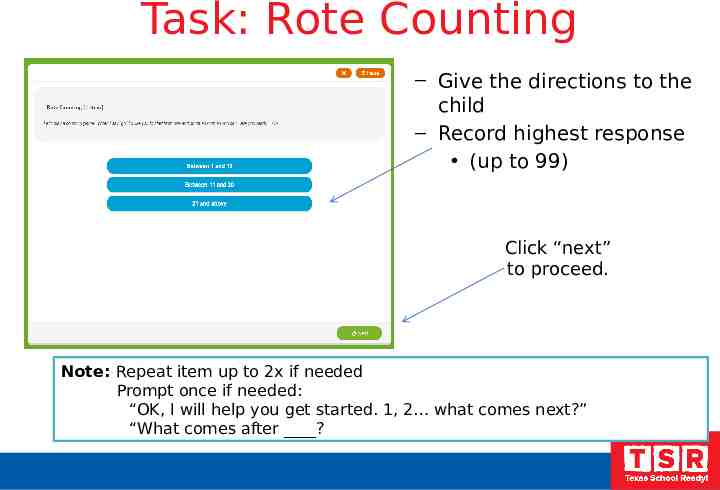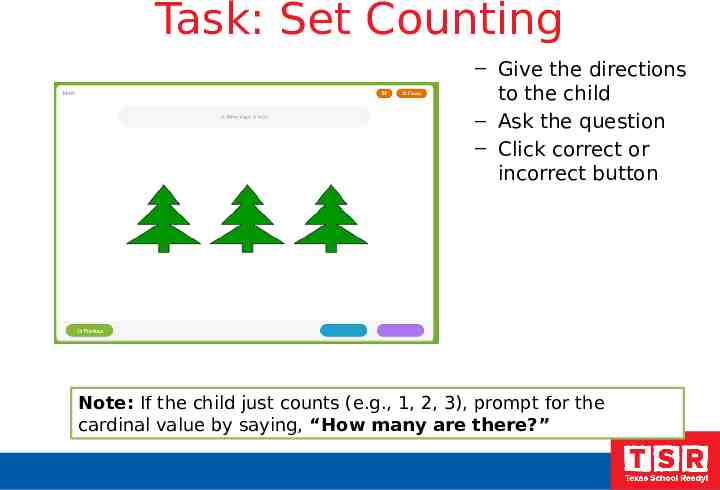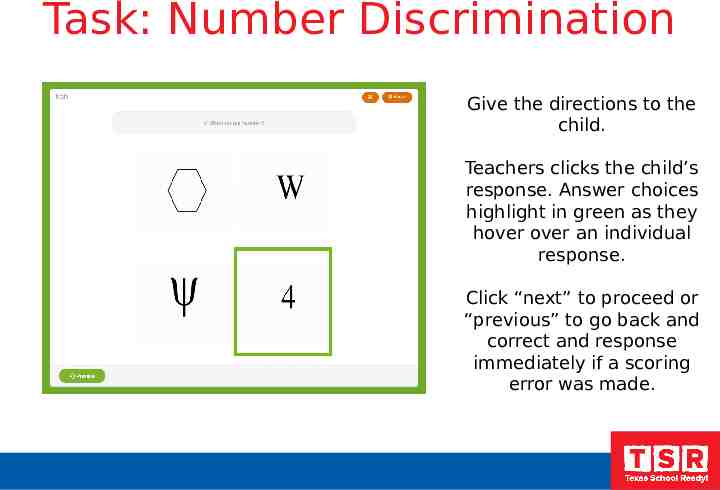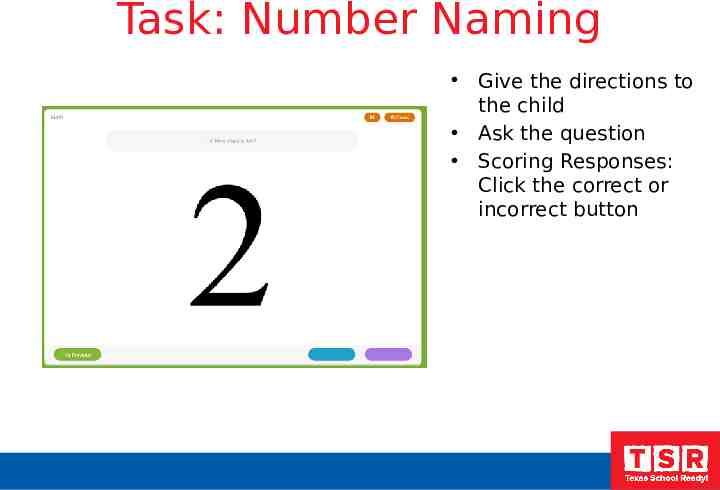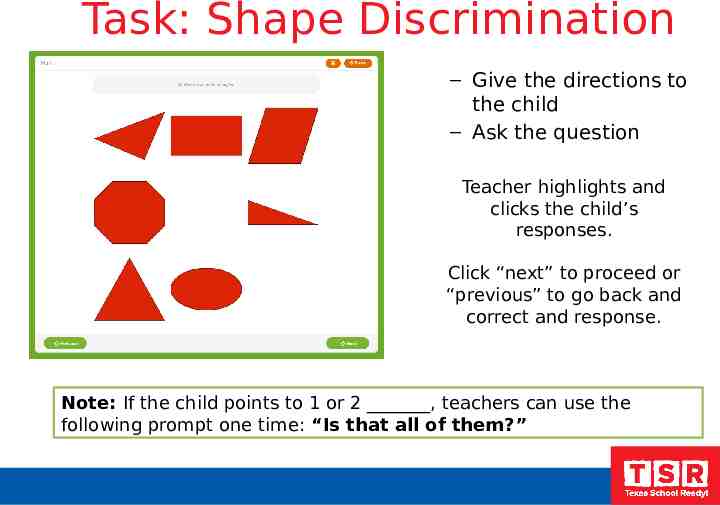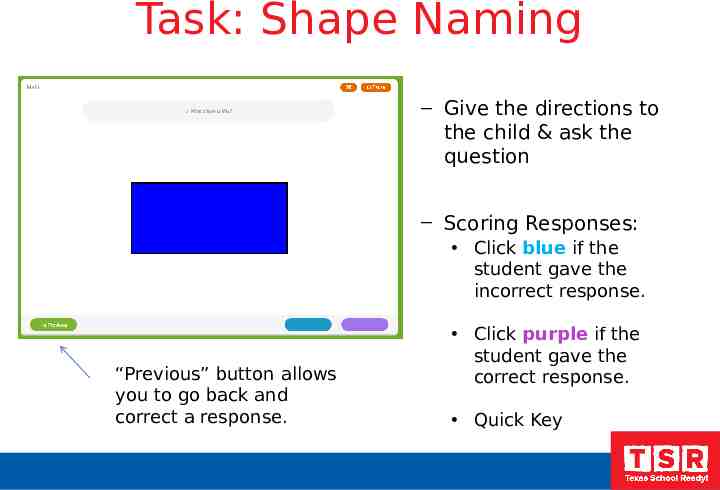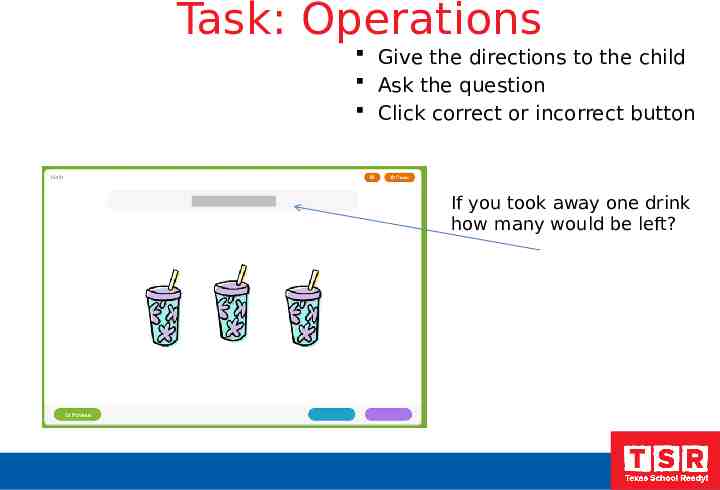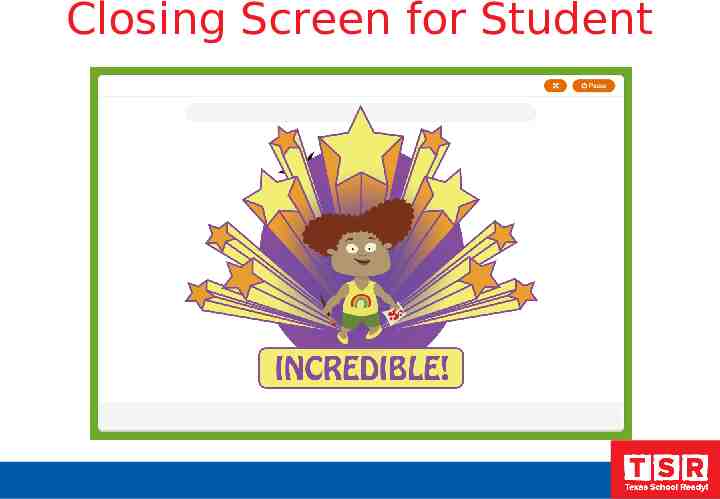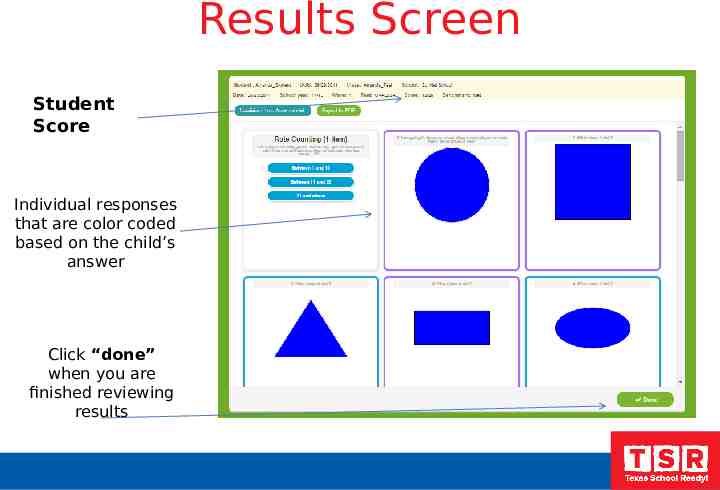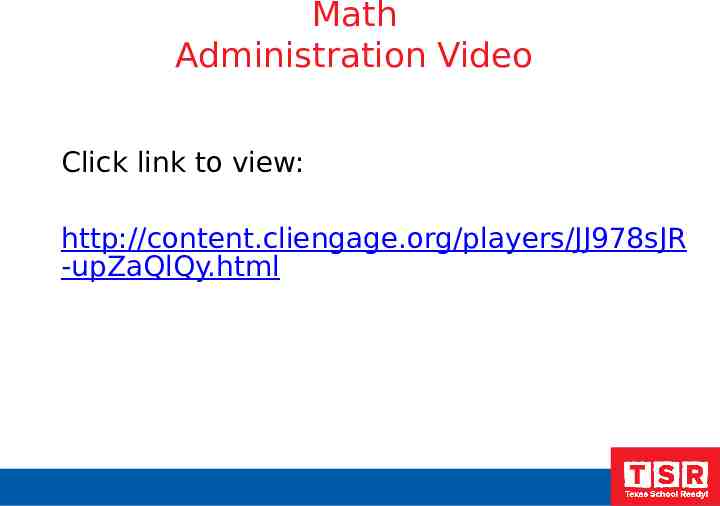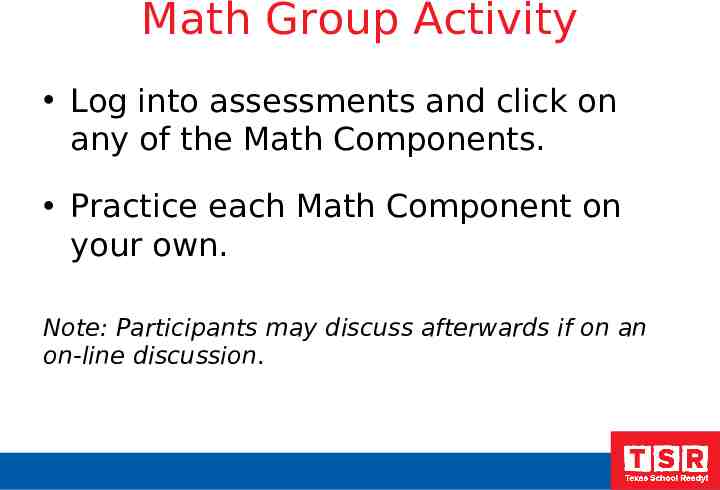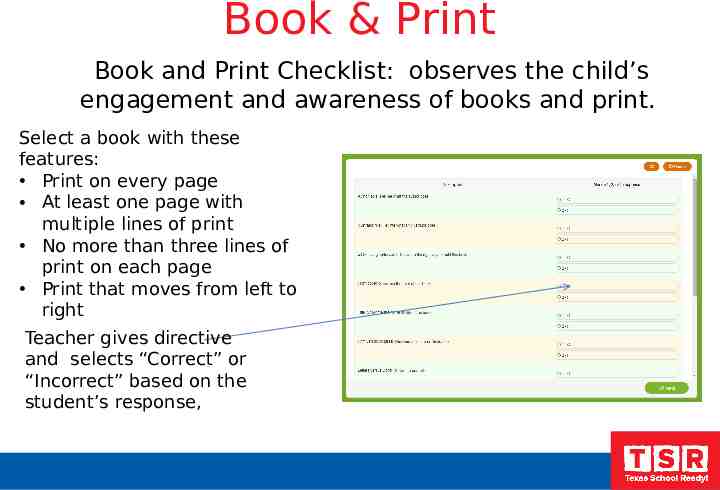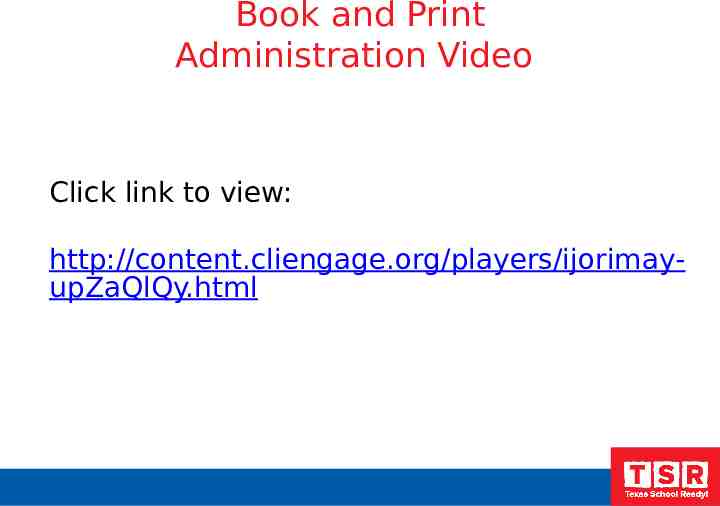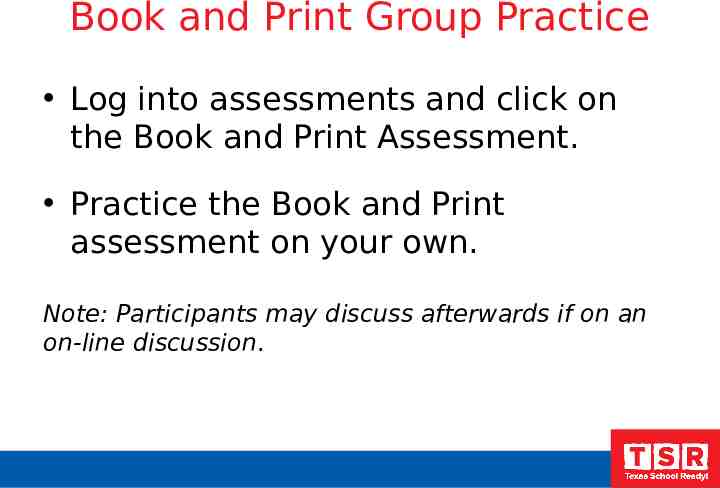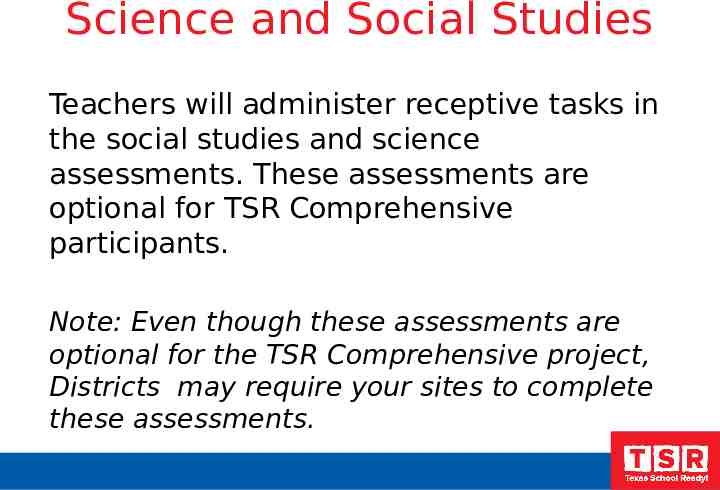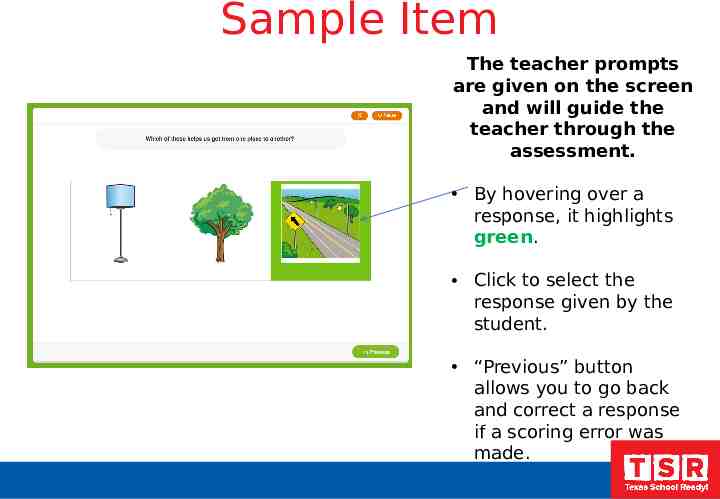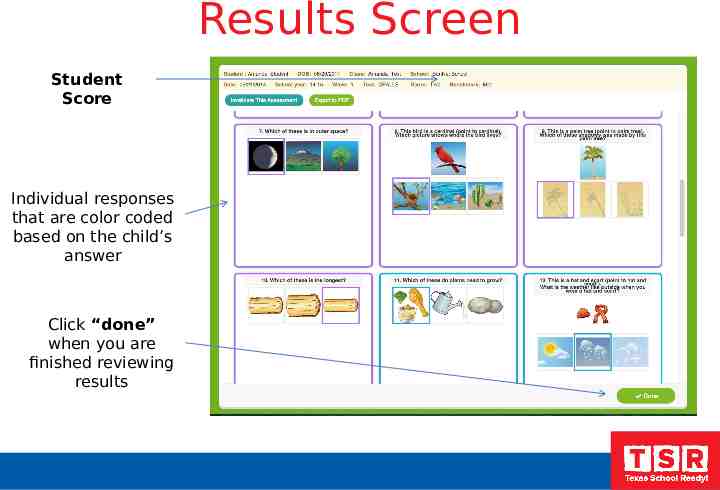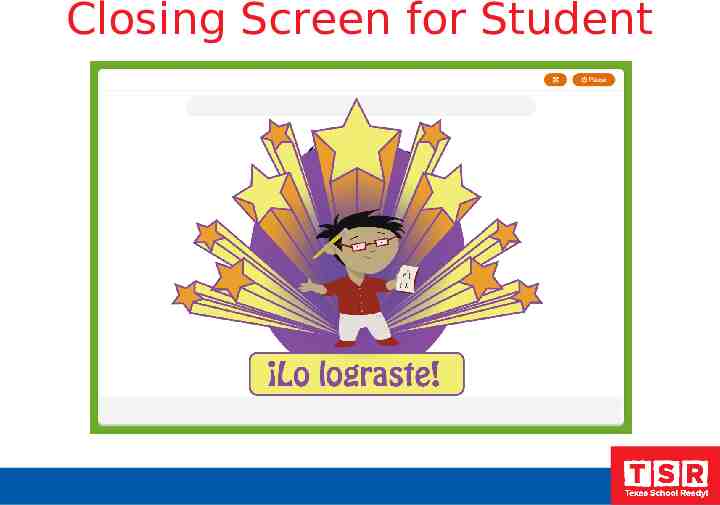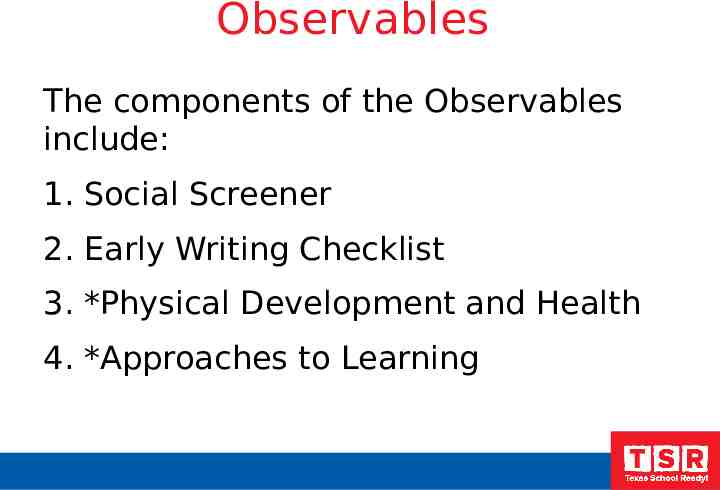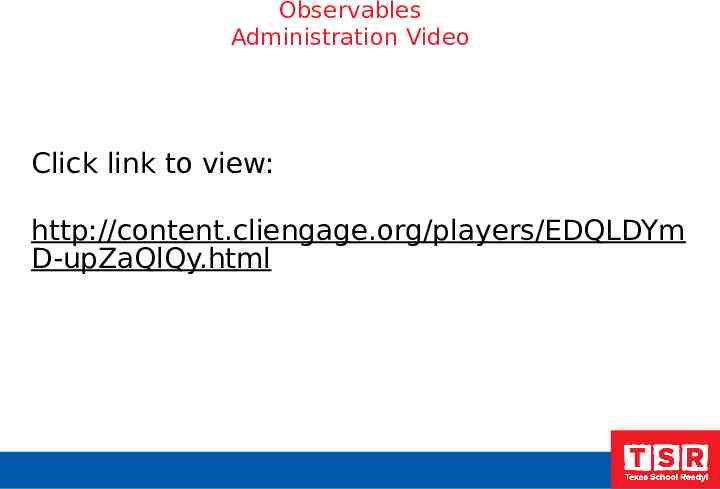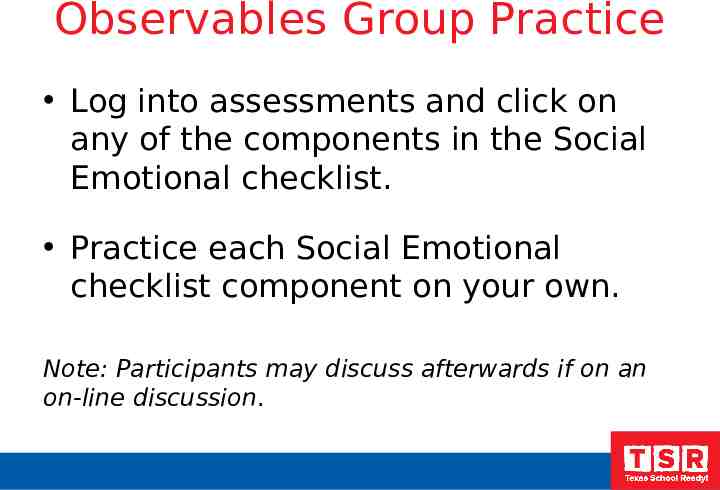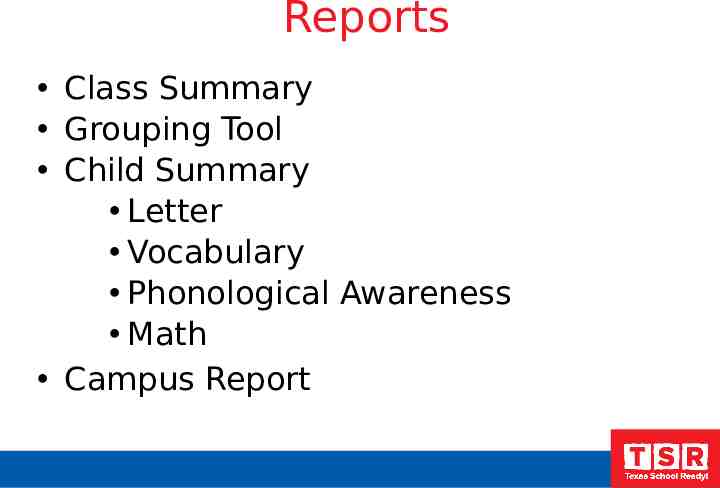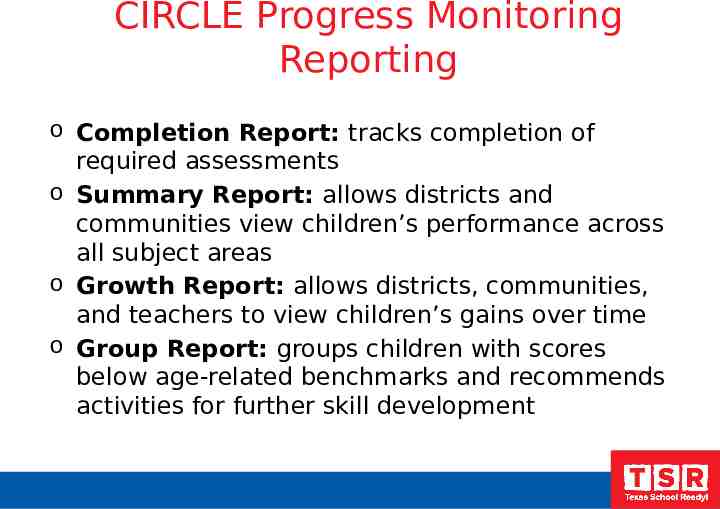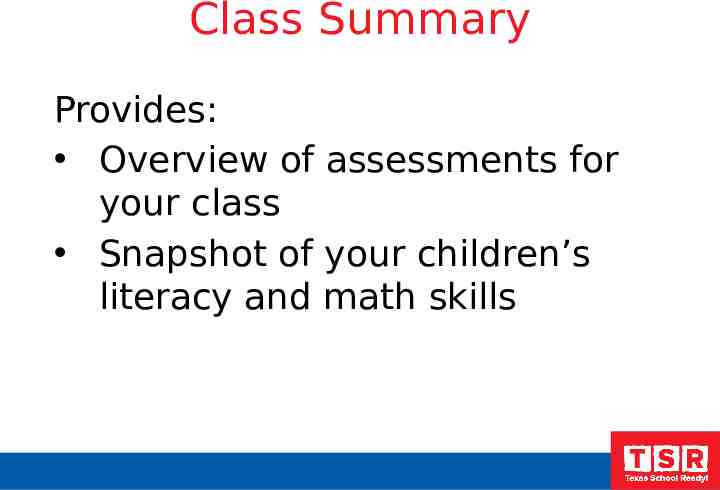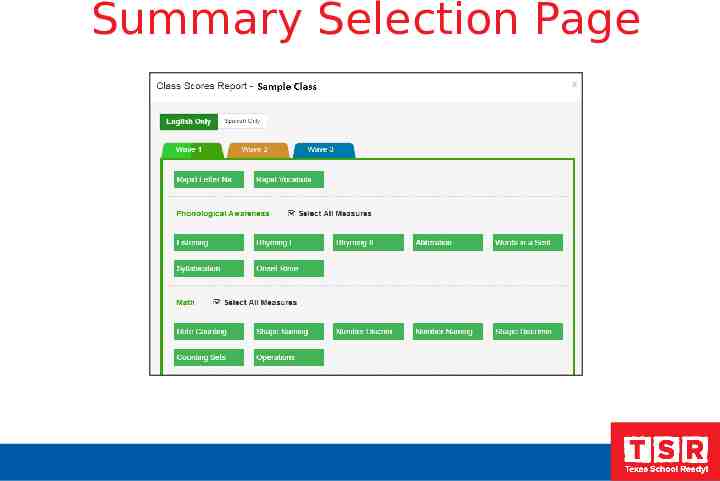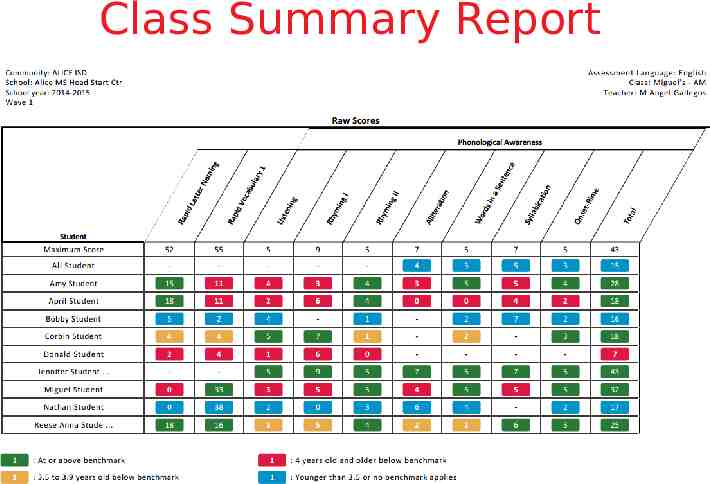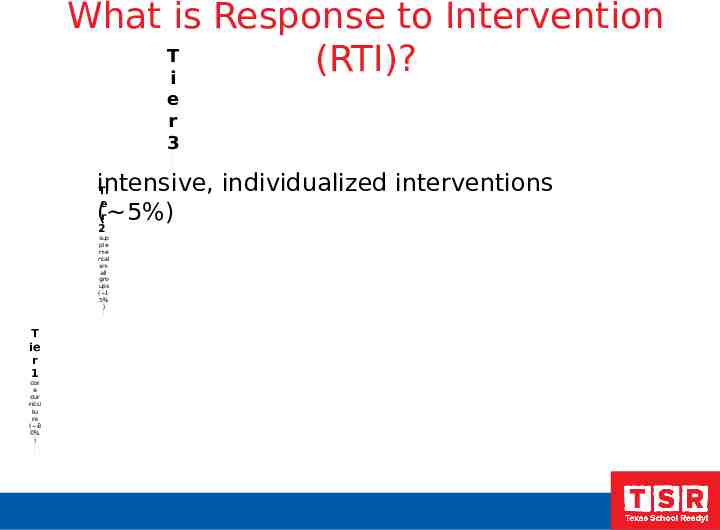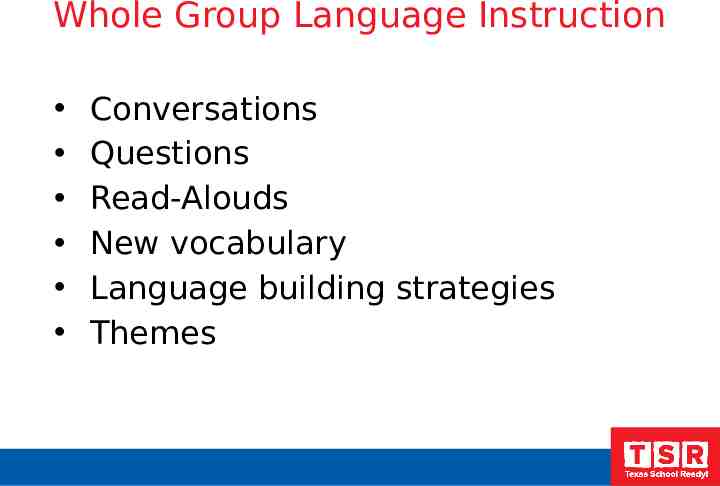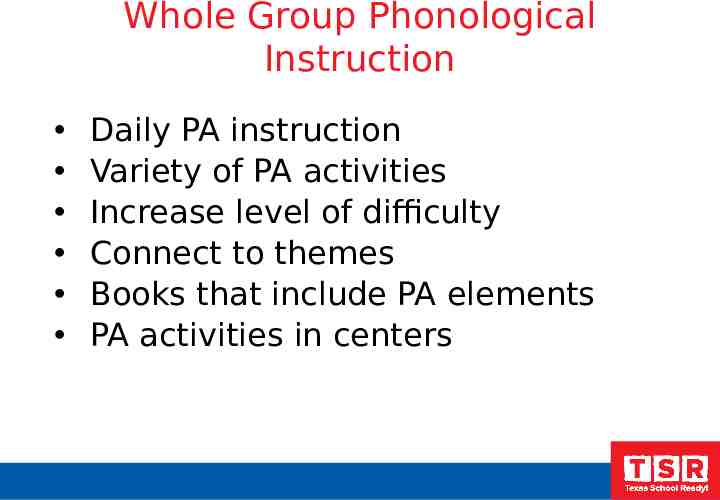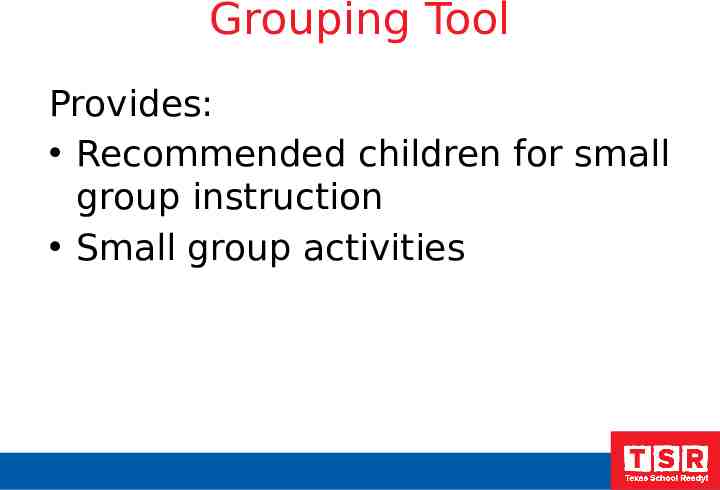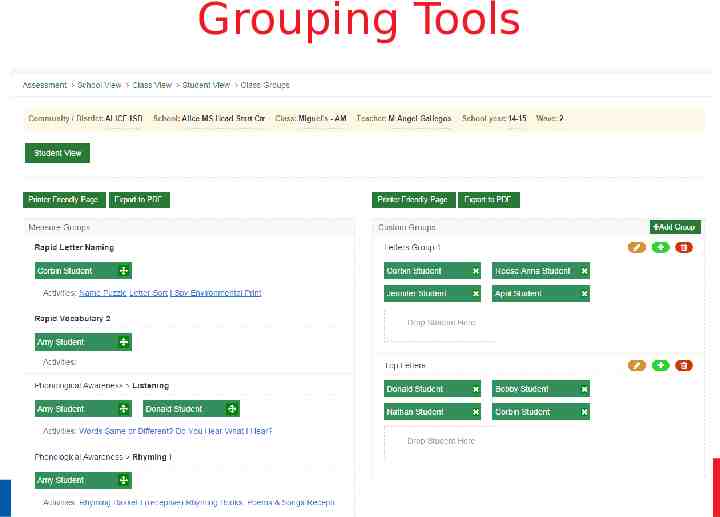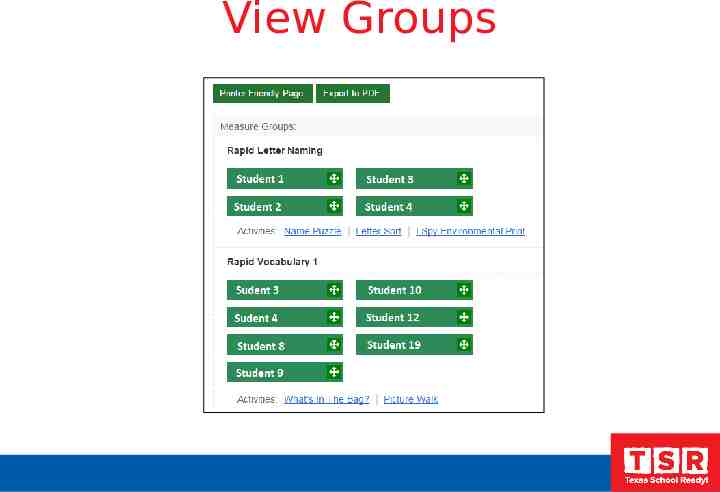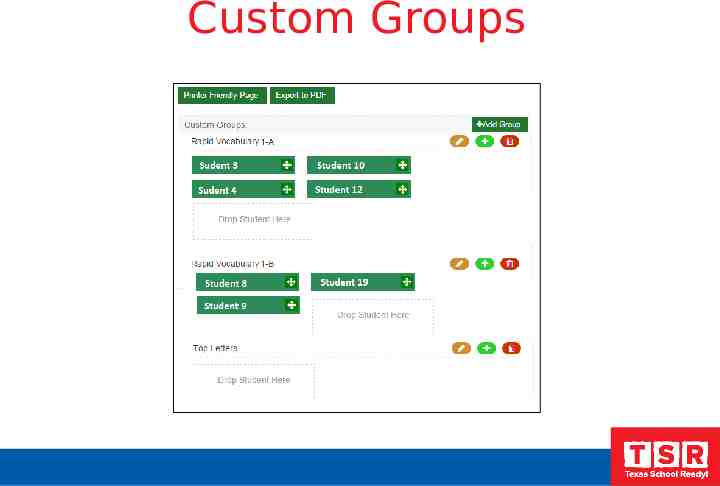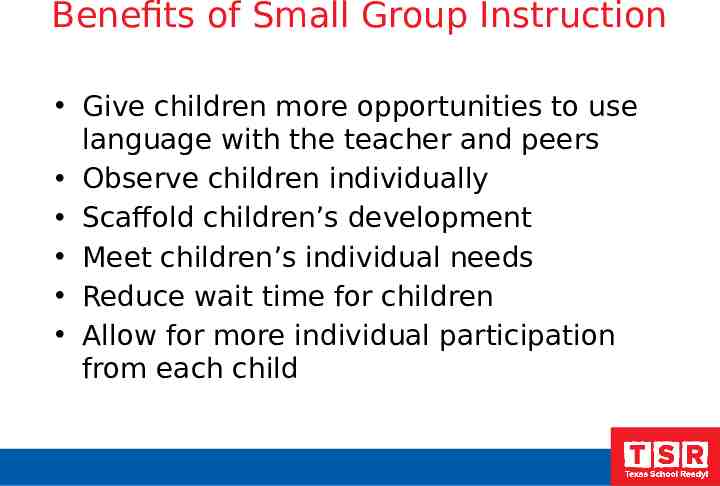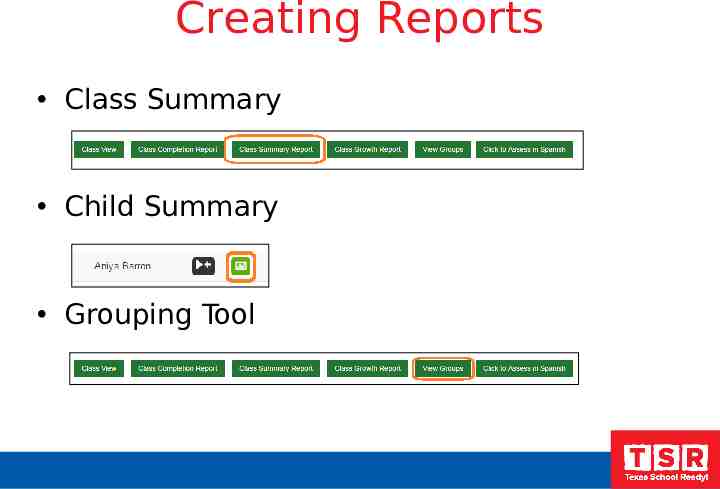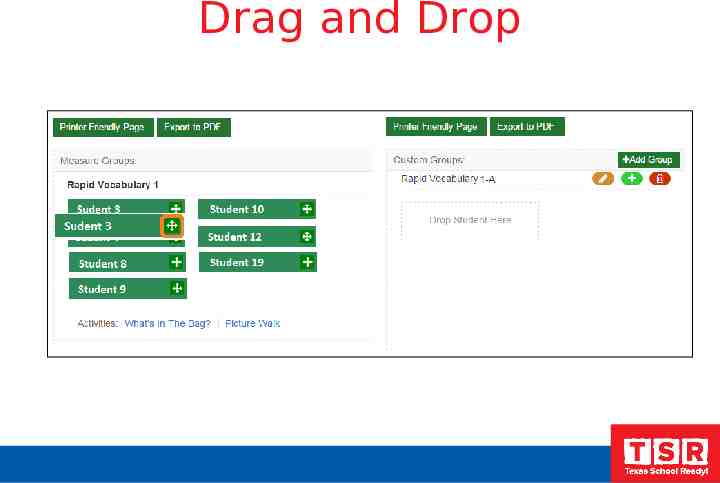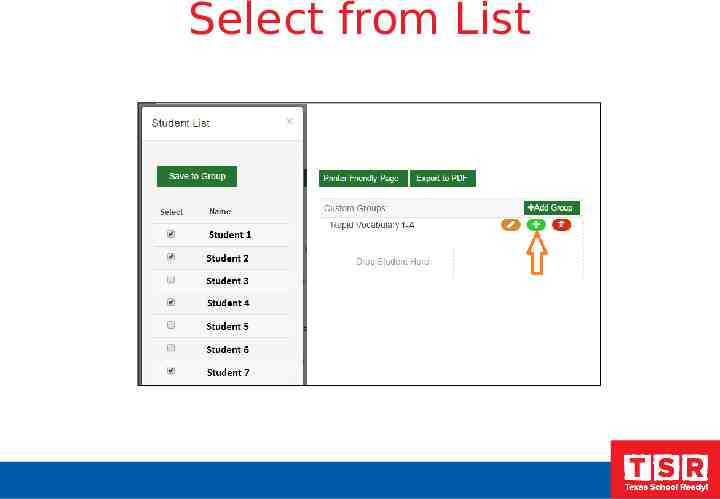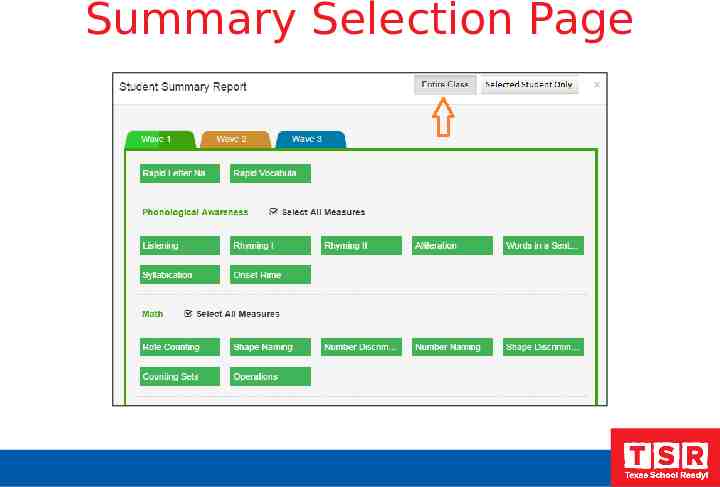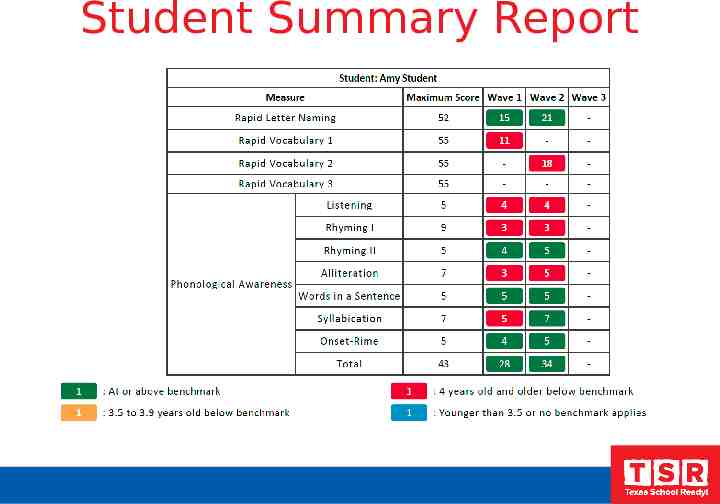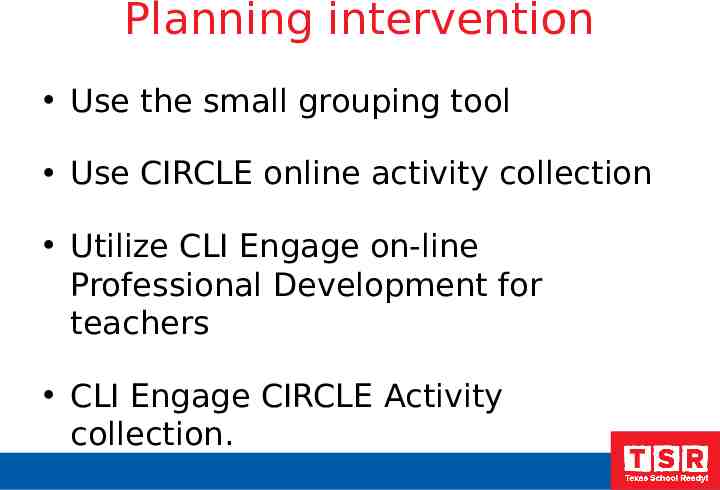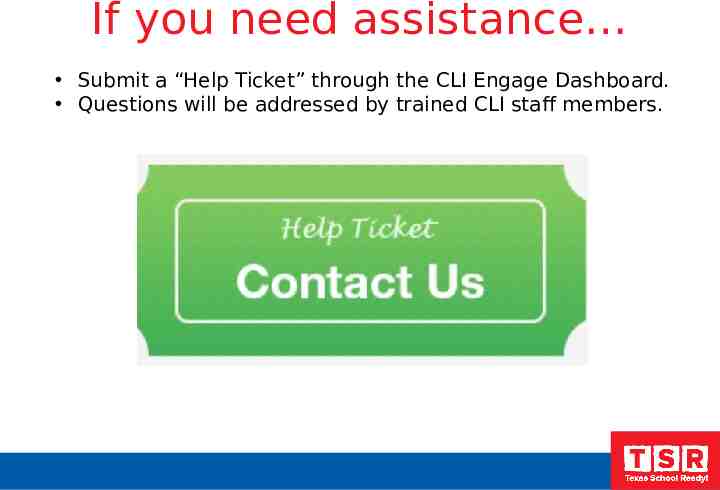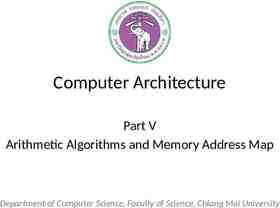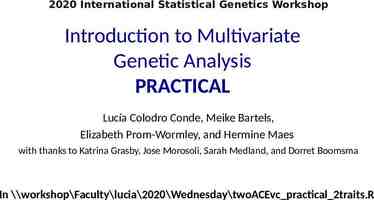CIRCLE Progress Monitoring Training 2015-16 School Year
85 Slides4.77 MB
CIRCLE Progress Monitoring Training 2015-16 School Year
Why Do Teachers Assess? Using Data to Improve Practice ASSESSMENT Collect Data. TEACHING Supports students learning. EVALUATION Determine next learning step. PLANNING Choose resources and approach.
Assessment Overview CIRCLE Progress Monitoring is a newly revised version of the Center for Improving the Readiness of Children for Learning and Education (CIRCLE) Phonological Awareness Language and Literacy System (C-PALLS, 2004). Over subsequent years, the assessment system was expanded to include math (2008) and science (2013). However, educators asked CLI’s team of researchers to develop an integrated assessment system that would cover the content included in the Head Start’s Assessment Framework. 3
Why CIRCLE Progress Monitoring ? Well -established reliability and validity when used with 3 and 4 year olds (relates to other tests and predicts child outcomes). Designed to be administered quickly and yield immediate feedback and suggestions for teachers. Texas School Ready model research demonstrates that the CIRCLE Assessment System and the activity groupings/suggestions improved child outcomes.
What type of assessment? CIRCLE Progress Monitoring is a screening and progress monitoring tool. This is not a norm-referenced measure. It is a criterion-referenced measure to screen and monitor preschool children’s learning. 5
CIRCLE Progress Monitoring DIRECT ASSESSMENTS Vocabulary development Story retell & comprehension Book & print knowledge Letter recognition Letter-sound correspondence Phonological awareness Early science skills Early math skills Early social studies skills OBSERVATIONAL ASSESSMENTS Early writing skills Social & emotional skills Approaches to learning Physical health & development
Head Start Child Development and Early Learning Framework
Head Start Domains and CIRCLE Progress Monitoring Social & Emotional Development Approaches to Learning Language & Literacy Cognition Perceptual, Motor, and Physical Development Positive Social Behaviors Social/Emotional Approaches to Learning Vocabulary development Early Mathematics Skills Fine and Visual Motor Checklist Classroom Community and Safety Initiative and Curiosity Letter recognition Early Social Studies Skills Gross Motor Checklist Emotion and Behavior Regulation Flexibility Early writing skills Early Science Skills Health Status Checklist Self Care Art, Creativity and Dramatic Play Book & print knowledge Letter-sound correspondence Story retell & comprehension Phonological awareness
Progress Monitoring Customization Available in English and Spanish Choose your own progress monitoring windows Prioritize measures according to local needs Exclude individual or classes of children as needed Export data for independent analysis
Administering the Assessment It is a good idea to not give the entire assessment at one time. Break the assessment into parts. For example: Week One: Phonological Awareness Week Two: Rapid Letter Naming/Rapid Vocabulary Week Three: Math Screener Week Four: Observable By administering the assessment this way you are able to complete an entire class within a month’s time.
Assessment Do’s & Don’ts of Assessment Administration Praise effort. Read instructions exactly as written. Become comfortable with tasks before administering them. Use prompts like “Listen carefully” to regain child's focus. Model the practice activity if warranted. Don't provide hints. Don't elicit additional information. Don't change instructions. Don't assess children who are feeling sick, distraught, or overly oppositional. Remain calm and steady. Do not try to delete the assessment and change the answers Make notes after completing assessments. Do not model for a child once you have begun the assessment
Assessment Environment Have the child sit beside you in a quiet area of the classroom to complete CIRCLE Assessment tasks. Place the computer in a position that allows you to operate the keyboard while you and the child look the screen. *Note: The child should not see the screen during the phonological awareness assessments.
Technology Essentials To access the CLI Engage platform, you will need the following: – Desktop Computer, Laptop, or Tablet Assessment cannot be administered on a device with a screen smaller than 11”. – Internet Access Assessment can be administered offline.
CLI Engage Dashboard Teachers will see a dashboard after logging in to www.cliengage.org
Accessing the CIRCLE Progress Monitoring System Select “Assessment” on Dashboard Select “Class Name”
Class View Page
Class View Select language of assessment. Reports are available immediately after assessment completion Select the appropriate “Wave.”
Launching an Assessment Select multiple subtests and click “launch selected”, or Select an individual subtest and click the “launch” button underneath the header
Extra Screen after “Launch” Launch the assessment. Skip the first screen by clicking “start.” This is a screen you will see in each measure. Please click “start” to proceed with the assessment.
Rapid Letter Naming This assessment is given to evaluate a student’s ability to identify the alphabet. The Rapid Letter Naming assessments are timed assessments. – The students will be given a total of 60 seconds to respond to the letters that appear on the screen. – Students must respond within 3 seconds. If 3 seconds elapse without a response it is automatically scored as incorrect. – When to Record the Response: If the child correctly names the letter If the child says “I don’t know” If the child provides an incorrect response 20
Introductory Page Initial Instructions Click “next” to launch timed assessment
Sample Stimulus Each item is timed Students have 3 seconds to respond, Teacher has 1 second to key the response Scoring Procedures: Click blue if the student gave the incorrect response. Click purple if the student gave the correct response. Quick Key: Left Arrow- Incorrect Response Right Arrow – Correct Response
Closing Screen for Students
Results Screen Student Score Link to invalidate results if a scoring error was made Individual responses that are color coded based on the child’s answer Click “done” when you are finished reviewing results
Invalidating an Assessment Only invalidate an assessment if a scoring error was made by the teacher. Do not reassess the child for several days to avoid “practice” effect.
Rapid Vocabulary Naming These assessments are given to evaluate a student’s ability to identify vocabulary. The Rapid Vocabulary assessments are timed assessments. – The students will be given a total of 60 seconds to respond to the pictures that appear on the screen. – Students must respond within 3 seconds. If 3 seconds elapse without a response it is automatically scored as incorrect. – When to Record the Response: If the child correctly names the picture If the child says “I don’t know” If the child provides an incorrect response 26
Introductory Screen Initial Instructions Click “next” to launch the untimed sample items
Warm-up Items 2 untimed warm-up items prior to the start of the timed assessment. Click blue if the student gave the incorrect response. Click purple if the student gave the correct response. Quick Key: Left Arrow- Incorrect Response Right Arrow – Correct Response Give feedback for both practice items: – Correct response: “Good job.” – Incorrect response: “That was a good try, but this is a ball. “Right Let’s try some more. is right!” You say ‘ball.’
“Ready” Screen Additional instructions for teacher to read aloud. The teacher prompts are given on the screen and will guide the teacher through the assessment. Child views assessment item on the screen. Click “next” to launch the timed assessment.
Sample Item Each item is timed Students have 3 seconds to respond, Teacher has 1 second to key the response Scoring Responses: Click blue if the student gave the incorrect response. Click purple if the student gave the correct response. You cannot correct responses without invalidating the assessment on the final screen.
Closing Screen for Student
Results Screen Student Score Link to invalidate results if a scoring error was made Individual responses that are color coded based on the child’s answer Click “done” when you are finished reviewing results
Rapid Vocabulary Naming Administration Video Click link to view: http ://content.cliengage.org/previews/a2njm7v8-upZaQlQ y
Rapid Vocabulary Group Practice Log into assessments and click on the Rapid Vocabulary assessment. Practice the assessment on your own. Note: Participants may discuss afterwards if on an on-line discussion.
Phonological Awareness This measure is used to assess a child’s understanding of sound in his/her language. The Phonological Awareness assessments are not timed assessments. The child does not look at the screen. This is an auditory assessment. Note: It’s very important when scoring that the teacher be aware of what the correct answer from the child is. Sometimes the correct answer will be “no” and sometimes the correct answer will be “yes”.
Phonological Awareness Subtests Listening Ability to screen out other noises and selectively focus attention on a specific sound Rhyming – Part 1 Ability to distinguish if two words rhyme when spoken Rhyming – Part 2 Ability to independently give a word that rhymes with the word given Alliteration Ability to distinguish two or more words that have the same sound(s) at the beginning of the words Words in a Sentence Ability to move counters to show how many words are in a sentence Syllabication Ability to separate a word into its parts Onset-Rime Ability to blend two parts of a word together when segmented between the beginning consonant(s) and the rest of the word
Sample Item The teacher prompts are given on the screen and will guide the teacher through the assessment. Scoring Responses: Click blue if the student gave the incorrect response. Click purple if the student gave the correct response. Quick Key
Results Screen Student Score Link to invalidate results if a scoring error was made Individual responses that are color coded based on the child’s answer Click “done” when you are finished reviewing results
Phonological Awareness Administration Videos Click the links to view administration videos for the following assessments for Phonological Awareness. After the each video, log into the assessment and practice each component. Listening http://content.cliengage.org/players/D8DFyJvz-upZaQlQy.html Rhyming I http://content.cliengage.org/players/mWQSlbm4-upZaQlQy.html Rhyming II http://content.cliengage.org/players/D2iLTWEM-upZaQlQy.html Note: Participants may discuss afterwards if on an on-line discussion.
Phonological Awareness Administration Videos Click the links to view administration videos for the following assessments for Phonological Awareness. After the each video, log into the assessment and practice each component. Alliteration http://content.cliengage.org/players/GaEuYOVc-upZaQlQy.html Words in a Sentence http://content.cliengage.org/players/H0tGsU88-upZaQlQy.html Syllabication http://content.cliengage.org/players/4dta0ocN-upZaQlQy.html Note: Participants may discuss afterwards if on an on-line discussion.
Phonological Awareness Group Practice Log into assessments and click on any of the Phonological Awareness assessments. Practice each Phonological Awareness assessment on your own. Note: Participants may discuss afterwards if on an on-line discussion.
Math Component The Math Screener is designed to diagnose strengths and weaknesses and to help focus instruction on specific areas of the child’s needs. This assessment is not a timed assessment. The test are linked for continuation. This assessment covers multiple tasks to assess a child’s understanding of math skills. 42
Math Tasks in CIRCLE Assessment Rote Counting Students successfully counts to the highest number in consecutive order Set Counting Students counts the number of items on the screen and give the number verbally Number Naming Students identify a picture of a number. Number Discrimination Students will pick out a specific number among other numbers Shape Discrimination Students will identify pictures of specific shapes among other shapes Shape Naming Students identify pictures of shapes Operations Students use addition and subtraction to respond the the question while referring to pictures on the screen
Task: Rote Counting – Give the directions to the child – Record highest response (up to 99) Click “next” to proceed. Note: Repeat item up to 2x if needed Prompt once if needed: “OK, I will help you get started. 1, 2 what comes next?” “What comes after ?
Task: Set Counting – Give the directions to the child – Ask the question – Click correct or incorrect button Note: If the child just counts (e.g., 1, 2, 3), prompt for the cardinal value by saying, “How many are there?”
Task: Number Discrimination Give the directions to the child. Teachers clicks the child’s response. Answer choices highlight in green as they hover over an individual response. Click “next” to proceed or “previous” to go back and correct and response immediately if a scoring error was made.
Task: Number Naming Give the directions to the child Ask the question Scoring Responses: Click the correct or incorrect button
Task: Shape Discrimination – Give the directions to the child – Ask the question Teacher highlights and clicks the child’s responses. Click “next” to proceed or “previous” to go back and correct and response. Note: If the child points to 1 or 2 , teachers can use the following prompt one time: “Is that all of them?”
Task: Shape Naming – Give the directions to the child & ask the question – Scoring Responses: Click blue if the student gave the incorrect response. “Previous” button allows you to go back and correct a response. Click purple if the student gave the correct response. Quick Key
Task: Operations Give the directions to the child Ask the question Click correct or incorrect button If you took away one drink how many would be left?
Closing Screen for Student
Results Screen Student Score Individual responses that are color coded based on the child’s answer Click “done” when you are finished reviewing results
Math Administration Video Click link to view: http://content.cliengage.org/players/JJ978sJR -upZaQlQy.html
Math Group Activity Log into assessments and click on any of the Math Components. Practice each Math Component on your own. Note: Participants may discuss afterwards if on an on-line discussion.
Book & Print Book and Print Checklist: observes the child’s engagement and awareness of books and print. Select a book with these features: Print on every page At least one page with multiple lines of print No more than three lines of print on each page Print that moves from left to right Teacher gives directive and selects “Correct” or “Incorrect” based on the student’s response,
Book and Print Administration Video Click link to view: http://content.cliengage.org/players/ijorimayupZaQlQy.html
Book and Print Group Practice Log into assessments and click on the Book and Print Assessment. Practice the Book and Print assessment on your own. Note: Participants may discuss afterwards if on an on-line discussion.
Science and Social Studies Teachers will administer receptive tasks in the social studies and science assessments. These assessments are optional for TSR Comprehensive participants. Note: Even though these assessments are optional for the TSR Comprehensive project, Districts may require your sites to complete these assessments.
Sample Item The teacher prompts are given on the screen and will guide the teacher through the assessment. By hovering over a response, it highlights green. Click to select the response given by the student. “Previous” button allows you to go back and correct a response if a scoring error was made.
Results Screen Student Score Individual responses that are color coded based on the child’s answer Click “done” when you are finished reviewing results
Closing Screen for Student
Observables The components of the Observables include: 1. Social Screener 2. Early Writing Checklist 3. *Physical Development and Health 4. *Approaches to Learning
Observables Administration Video Click link to view: http://content.cliengage.org/players/EDQLDYm D-upZaQlQy.html
Observables Group Practice Log into assessments and click on any of the components in the Social Emotional checklist. Practice each Social Emotional checklist component on your own. Note: Participants may discuss afterwards if on an on-line discussion.
Reports Class Summary Grouping Tool Child Summary Letter Vocabulary Phonological Awareness Math Campus Report
CIRCLE Progress Monitoring Reporting o Completion Report: tracks completion of required assessments o Summary Report: allows districts and communities view children’s performance across all subject areas o Growth Report: allows districts, communities, and teachers to view children’s gains over time o Group Report: groups children with scores below age-related benchmarks and recommends activities for further skill development
Class Summary Provides: Overview of assessments for your class Snapshot of your children’s literacy and math skills
Summary Selection Page
Class Summary Report
What is Response to Intervention T (RTI)? i e r 3 intensive, individualized interventions Ti e r ( 5%) 2 sup ple me ntal sm all gro ups ( 1 5% ) T ie r 1 cor e cur ricu lu m ( 8 0% )
Whole Group Language Instruction Conversations Questions Read-Alouds New vocabulary Language building strategies Themes
Whole Group Phonological Instruction Daily PA instruction Variety of PA activities Increase level of difficulty Connect to themes Books that include PA elements PA activities in centers
Grouping Tool Provides: Recommended children for small group instruction Small group activities
Grouping Tools
View Groups
Custom Groups
Benefits of Small Group Instruction Give children more opportunities to use language with the teacher and peers Observe children individually Scaffold children’s development Meet children’s individual needs Reduce wait time for children Allow for more individual participation from each child
Creating Reports Class Summary Child Summary Grouping Tool
Drag and Drop
Select from List
Child Summary Provides: Child’s overall results Individual task results
Summary Selection Page
Student Summary Report
Planning intervention Use the small grouping tool Use CIRCLE online activity collection Utilize CLI Engage on-line Professional Development for teachers CLI Engage CIRCLE Activity collection.
If you need assistance Submit a “Help Ticket” through the CLI Engage Dashboard. Questions will be addressed by trained CLI staff members.