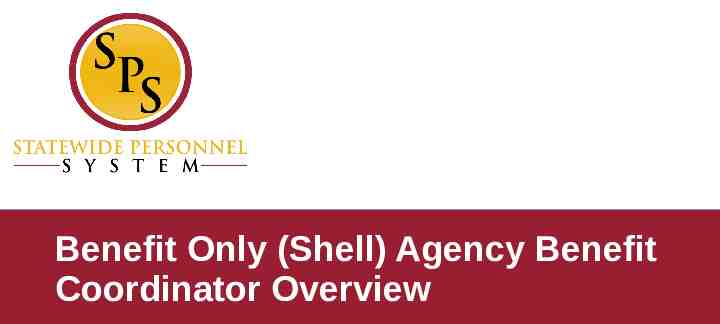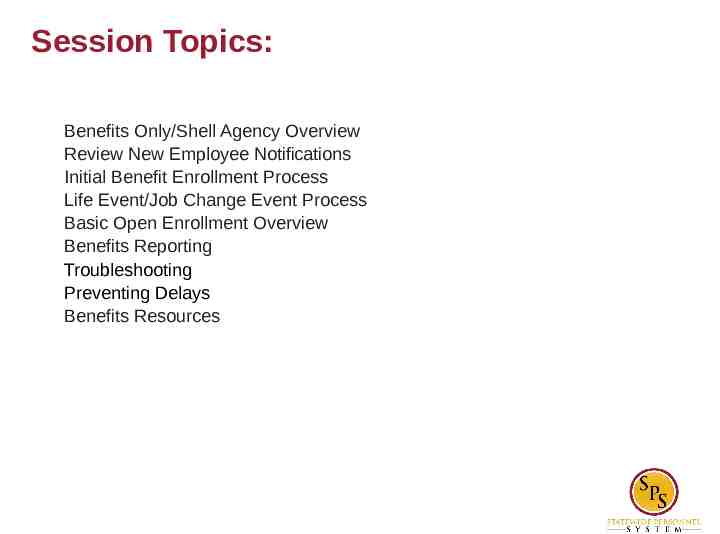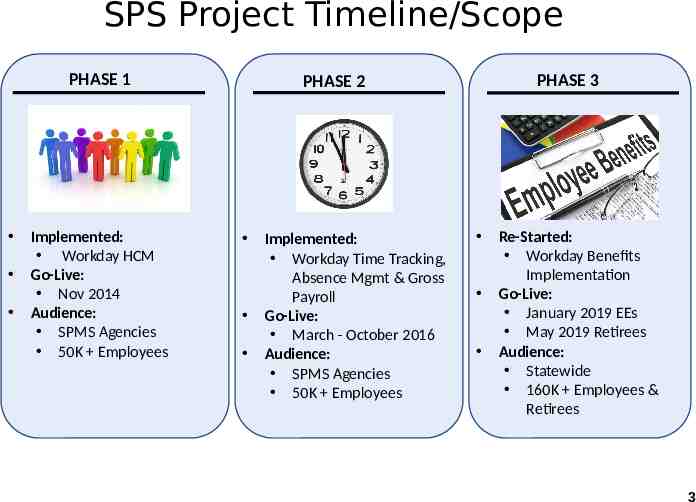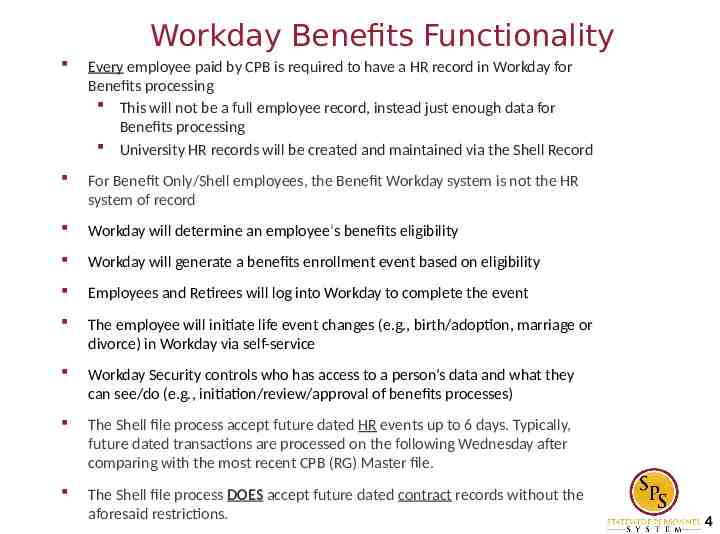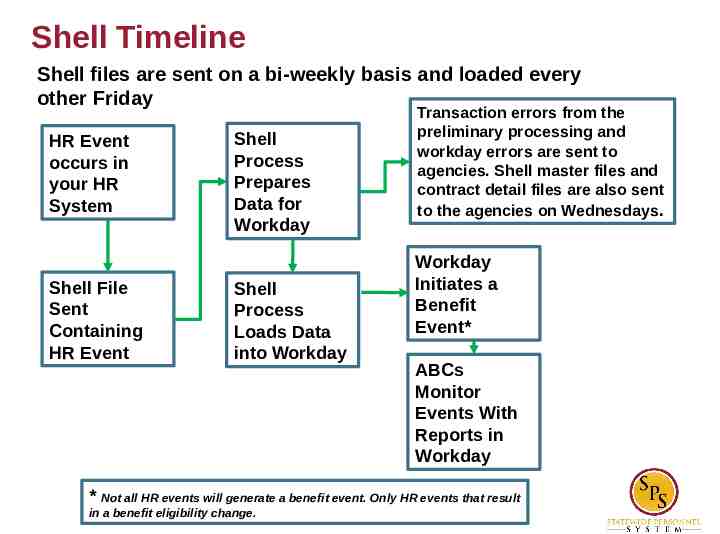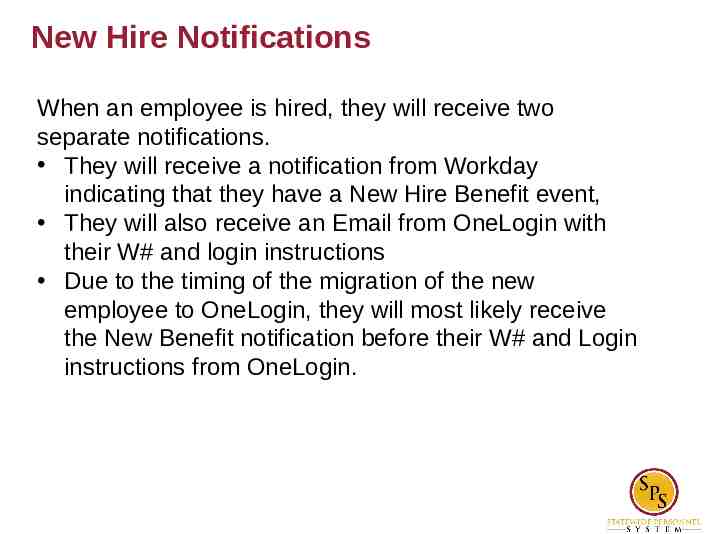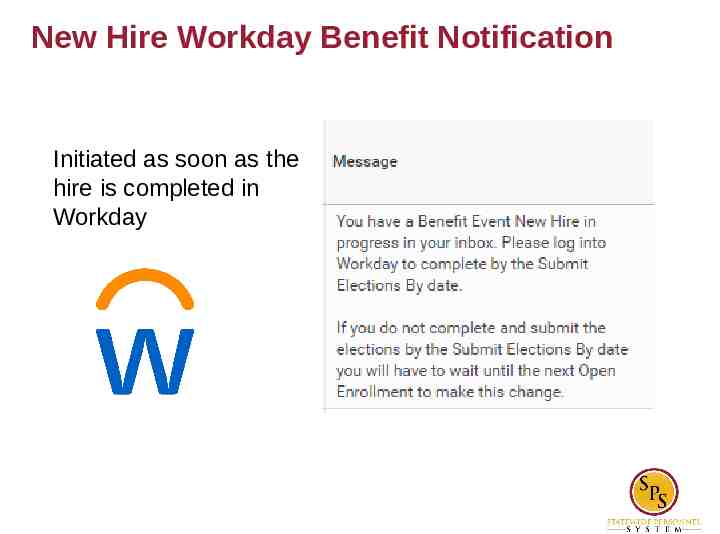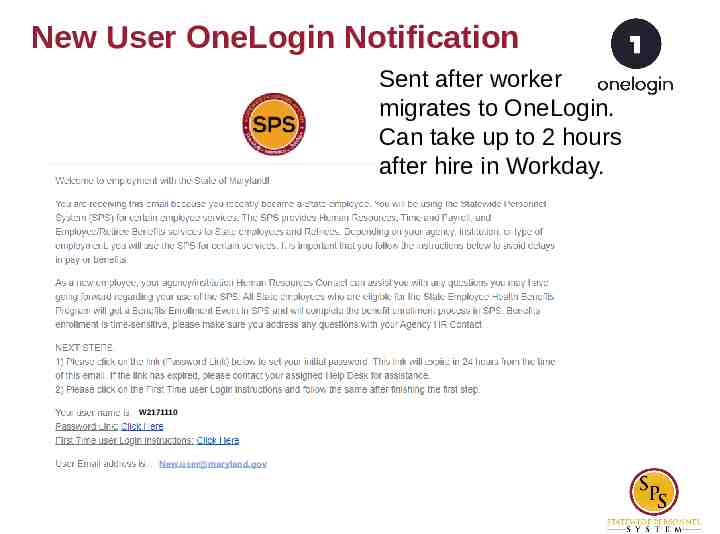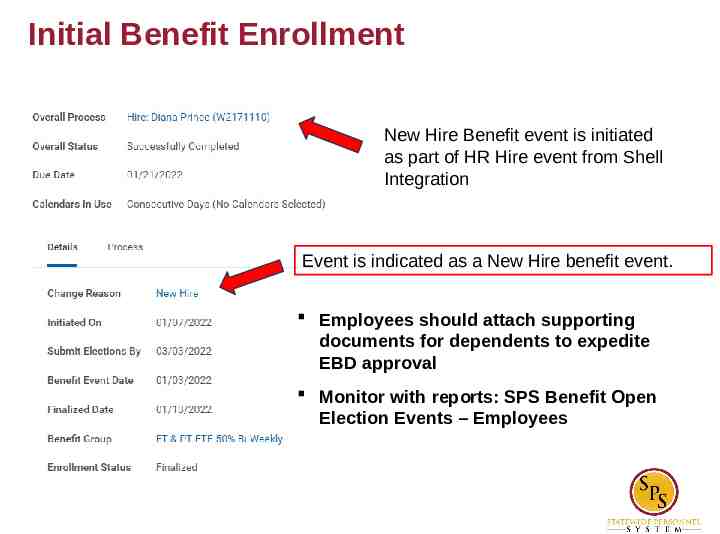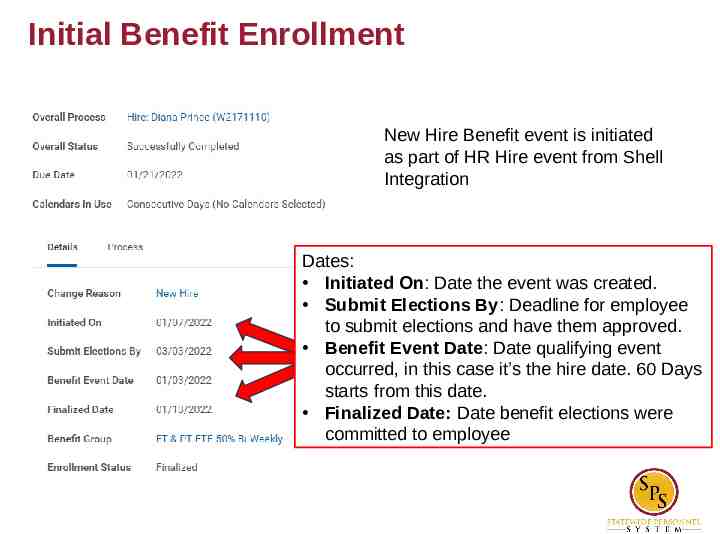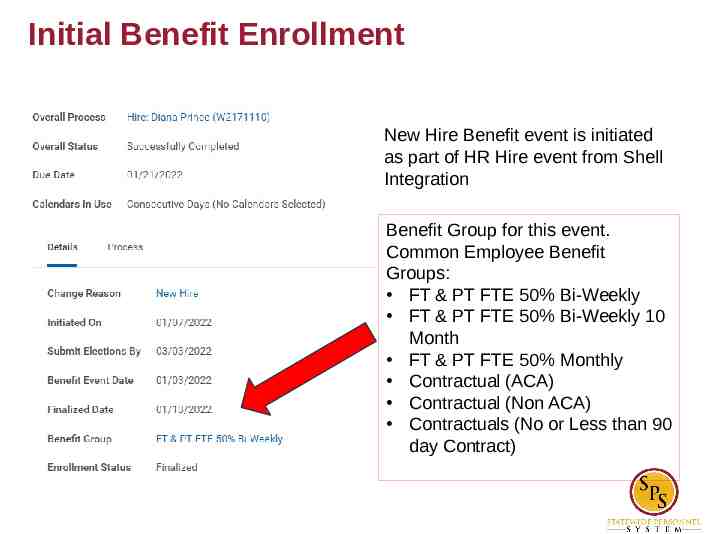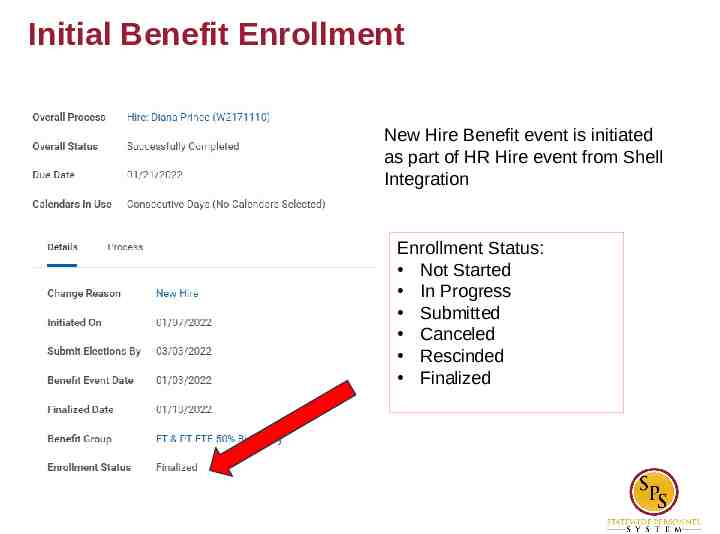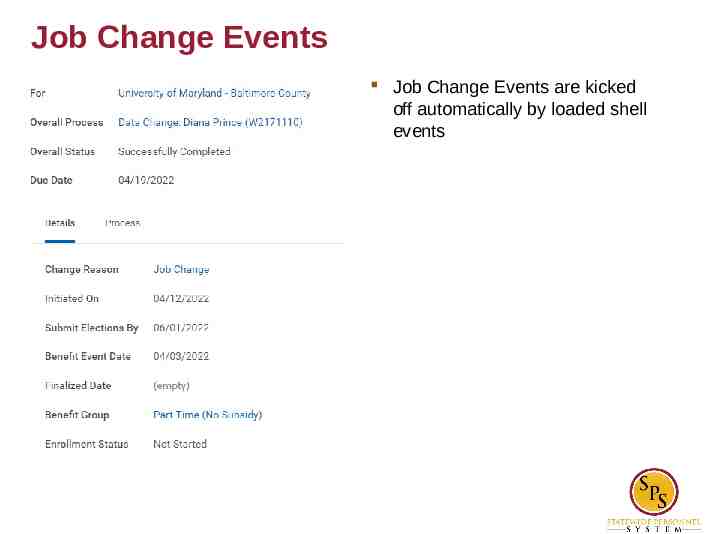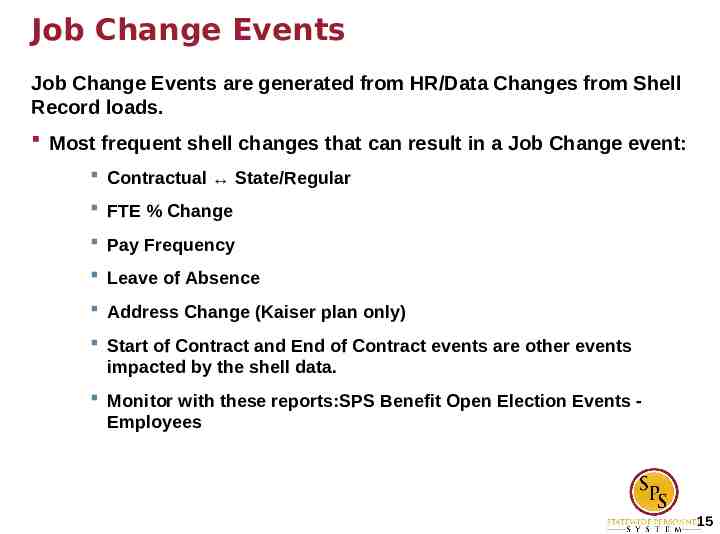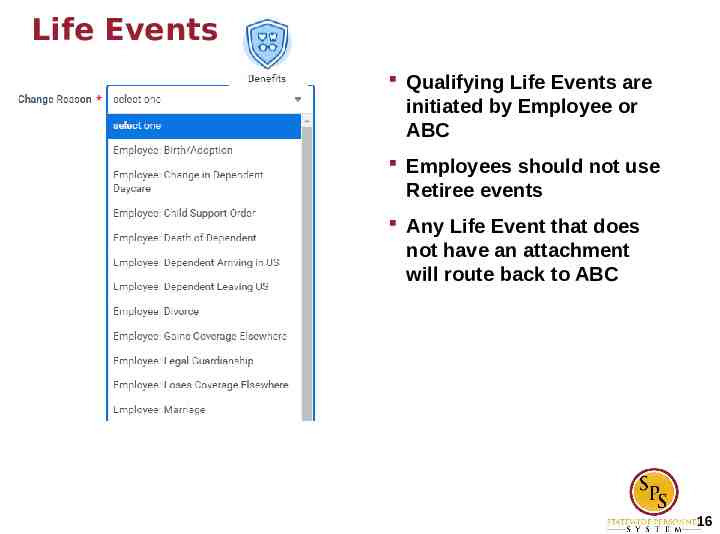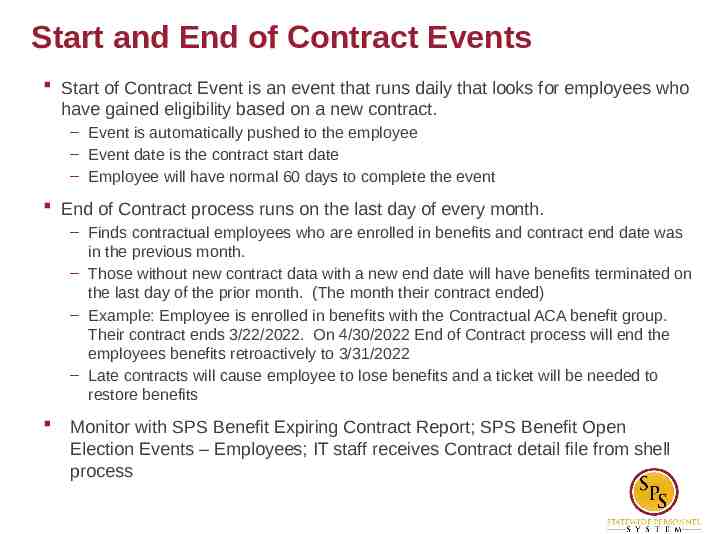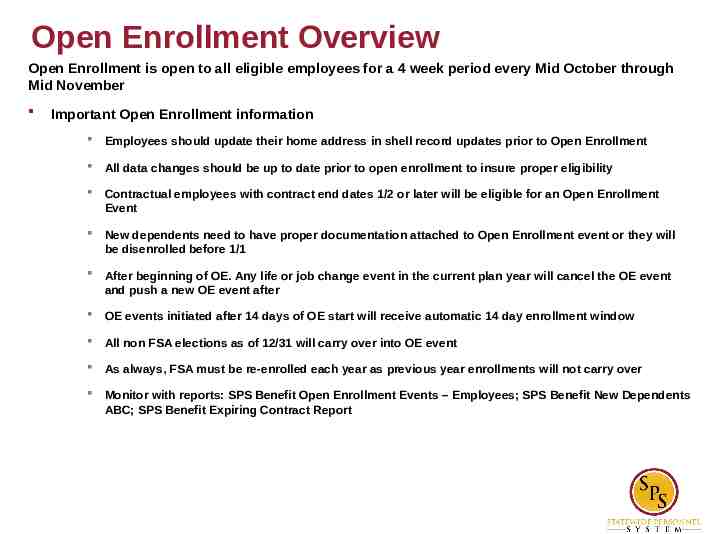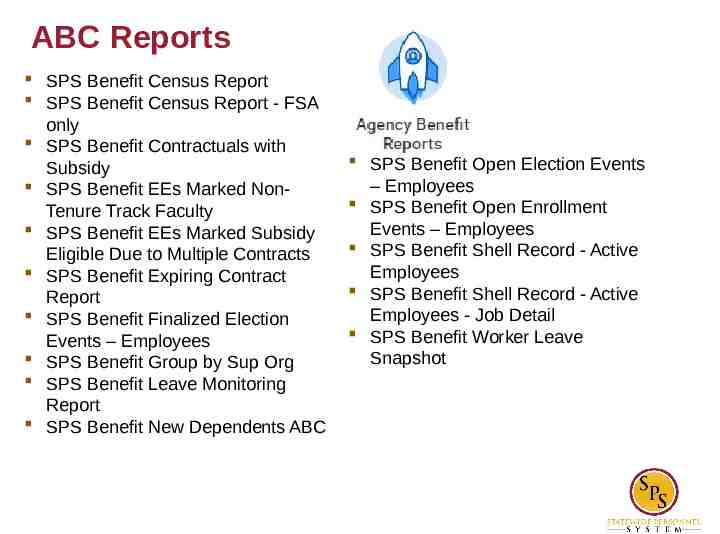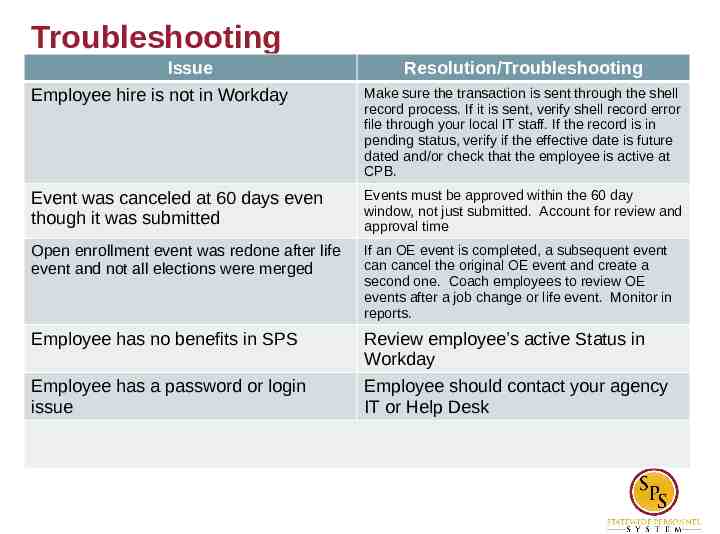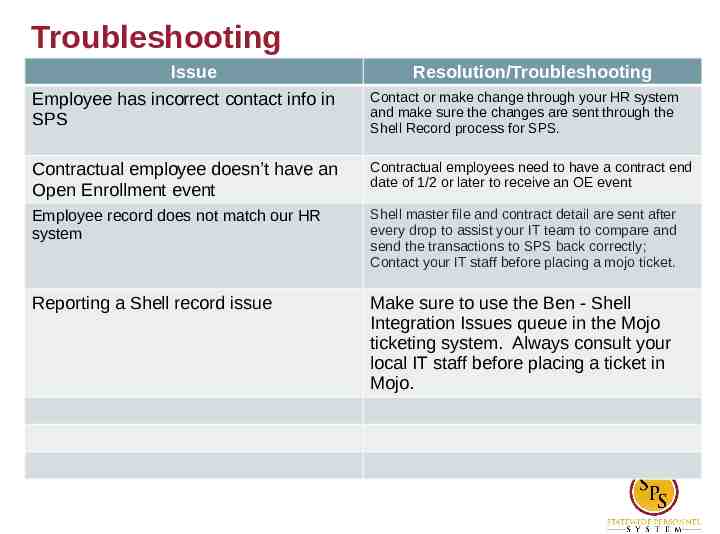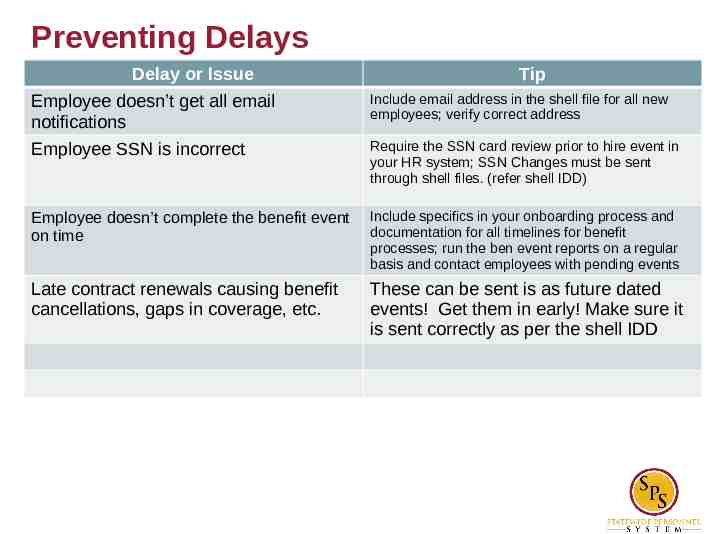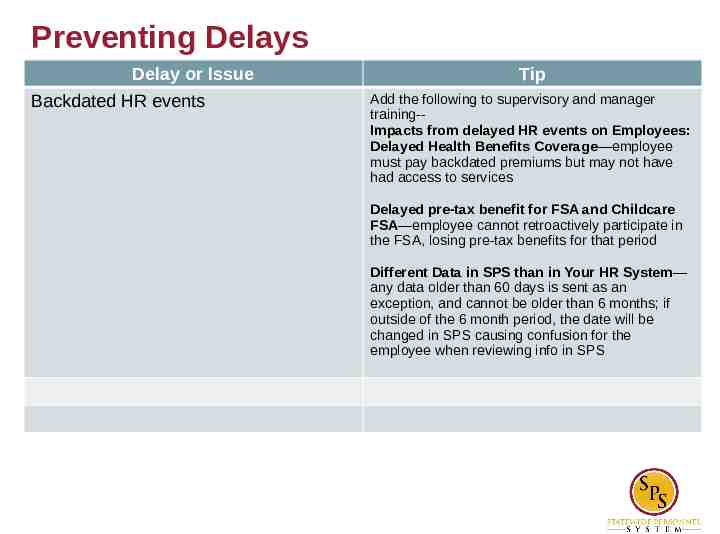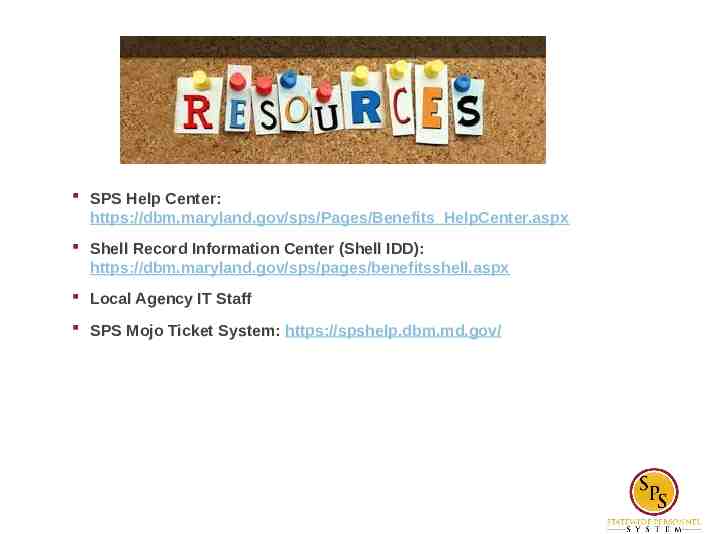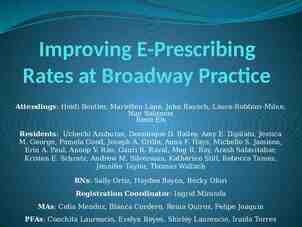Benefit Only (Shell) Agency Benefit Coordinator Overview
24 Slides900.31 KB
Benefit Only (Shell) Agency Benefit Coordinator Overview
Session Topics: Benefits Only/Shell Agency Overview Review New Employee Notifications Initial Benefit Enrollment Process Life Event/Job Change Event Process Basic Open Enrollment Overview Benefits Reporting Troubleshooting Preventing Delays Benefits Resources
SPS Project Timeline/Scope PHASE 1 Implemented: Workday HCM Go-Live: Nov 2014 Audience: SPMS Agencies 50K Employees PHASE 3 PHASE 2 Implemented: Workday Time Tracking, Absence Mgmt & Gross Payroll Go-Live: March - October 2016 Audience: SPMS Agencies 50K Employees Re-Started: Workday Benefits Implementation Go-Live: January 2019 EEs May 2019 Retirees Audience: Statewide 160K Employees & Retirees 3
Workday Benefits Functionality Every employee paid by CPB is required to have a HR record in Workday for Benefits processing This will not be a full employee record, instead just enough data for Benefits processing University HR records will be created and maintained via the Shell Record For Benefit Only/Shell employees, the Benefit Workday system is not the HR system of record Workday will determine an employee’s benefits eligibility Workday will generate a benefits enrollment event based on eligibility Employees and Retirees will log into Workday to complete the event The employee will initiate life event changes (e.g., birth/adoption, marriage or divorce) in Workday via self-service Workday Security controls who has access to a person’s data and what they can see/do (e.g., initiation/review/approval of benefits processes) The Shell file process accept future dated HR events up to 6 days. Typically, future dated transactions are processed on the following Wednesday after comparing with the most recent CPB (RG) Master file. The Shell file process DOES accept future dated contract records without the aforesaid restrictions. 4
Shell Timeline Shell files are sent on a bi-weekly basis and loaded every other Friday HR Event occurs in your HR System Shell File Sent Containing HR Event Shell Process Prepares Data for Workday Shell Process Loads Data into Workday Transaction errors from the preliminary processing and workday errors are sent to agencies. Shell master files and contract detail files are also sent to the agencies on Wednesdays. Workday Initiates a Benefit Event* ABCs Monitor Events With Reports in Workday * Not all HR events will generate a benefit event. Only HR events that result in a benefit eligibility change.
New Hire Notifications When an employee is hired, they will receive two separate notifications. They will receive a notification from Workday indicating that they have a New Hire Benefit event, They will also receive an Email from OneLogin with their W# and login instructions Due to the timing of the migration of the new employee to OneLogin, they will most likely receive the New Benefit notification before their W# and Login instructions from OneLogin.
New Hire Workday Benefit Notification Initiated as soon as the hire is completed in Workday
New User OneLogin Notification Sent after worker migrates to OneLogin. Can take up to 2 hours after hire in Workday. W2171110 [email protected]
HR Events/Updates for Shell Record HR Events Needed in Shell Record to Administer Benefits Eligibility – – – – – – Hires Rehires Job Changes (Employee Type, Employee Sub-Type, FTE%) Adding Additional Jobs Going on/Returning From Unpaid Leave of Absence Terminations by job HR Data/Data Changes Needed in Shell Record (refer to Record Layout for all fields) – – – – – Date of Birth Gender Mailing Address Contact Information (Home Address, Email, Telephone) Contract Information (Contract #, Contract Start/End Dates) 9
Initial Benefit Enrollment New Hire Benefit event is initiated as part of HR Hire event from Shell Integration Event is indicated as a New Hire benefit event. Employees should attach supporting documents for dependents to expedite EBD approval Monitor with reports: SPS Benefit Open Election Events – Employees
Initial Benefit Enrollment New Hire Benefit event is initiated as part of HR Hire event from Shell Integration Dates: Initiated On: Date the event was created. Submit Elections By: Deadline for employee to submit elections and have them approved. Benefit Event Date: Date qualifying event occurred, in this case it’s the hire date. 60 Days starts from this date. Finalized Date: Date benefit elections were committed to employee
Initial Benefit Enrollment New Hire Benefit event is initiated as part of HR Hire event from Shell Integration Benefit Group for this event. Common Employee Benefit Groups: FT & PT FTE 50% Bi-Weekly FT & PT FTE 50% Bi-Weekly 10 Month FT & PT FTE 50% Monthly Contractual (ACA) Contractual (Non ACA) Contractuals (No or Less than 90 day Contract)
Initial Benefit Enrollment New Hire Benefit event is initiated as part of HR Hire event from Shell Integration Enrollment Status: Not Started In Progress Submitted Canceled Rescinded Finalized
Job Change Events Job Change Events are kicked off automatically by loaded shell events
Job Change Events Job Change Events are generated from HR/Data Changes from Shell Record loads. Most frequent shell changes that can result in a Job Change event: Contractual State/Regular FTE % Change Pay Frequency Leave of Absence Address Change (Kaiser plan only) Start of Contract and End of Contract events are other events impacted by the shell data. Monitor with these reports:SPS Benefit Open Election Events Employees 15
Life Events Qualifying Life Events are initiated by Employee or ABC Employees should not use Retiree events Any Life Event that does not have an attachment will route back to ABC 16
Start and End of Contract Events Start of Contract Event is an event that runs daily that looks for employees who have gained eligibility based on a new contract. – Event is automatically pushed to the employee – Event date is the contract start date – Employee will have normal 60 days to complete the event End of Contract process runs on the last day of every month. – Finds contractual employees who are enrolled in benefits and contract end date was in the previous month. – Those without new contract data with a new end date will have benefits terminated on the last day of the prior month. (The month their contract ended) – Example: Employee is enrolled in benefits with the Contractual ACA benefit group. Their contract ends 3/22/2022. On 4/30/2022 End of Contract process will end the employees benefits retroactively to 3/31/2022 – Late contracts will cause employee to lose benefits and a ticket will be needed to restore benefits Monitor with SPS Benefit Expiring Contract Report; SPS Benefit Open Election Events – Employees; IT staff receives Contract detail file from shell process
Open Enrollment Overview Open Enrollment is open to all eligible employees for a 4 week period every Mid October through Mid November Important Open Enrollment information Employees should update their home address in shell record updates prior to Open Enrollment All data changes should be up to date prior to open enrollment to insure proper eligibility Contractual employees with contract end dates 1/2 or later will be eligible for an Open Enrollment Event New dependents need to have proper documentation attached to Open Enrollment event or they will be disenrolled before 1/1 After beginning of OE. Any life or job change event in the current plan year will cancel the OE event and push a new OE event after OE events initiated after 14 days of OE start will receive automatic 14 day enrollment window All non FSA elections as of 12/31 will carry over into OE event As always, FSA must be re-enrolled each year as previous year enrollments will not carry over Monitor with reports: SPS Benefit Open Enrollment Events – Employees; SPS Benefit New Dependents ABC; SPS Benefit Expiring Contract Report
ABC Reports SPS Benefit Census Report SPS Benefit Census Report - FSA only SPS Benefit Contractuals with Subsidy SPS Benefit EEs Marked NonTenure Track Faculty SPS Benefit EEs Marked Subsidy Eligible Due to Multiple Contracts SPS Benefit Expiring Contract Report SPS Benefit Finalized Election Events – Employees SPS Benefit Group by Sup Org SPS Benefit Leave Monitoring Report SPS Benefit New Dependents ABC SPS Benefit Open Election Events – Employees SPS Benefit Open Enrollment Events – Employees SPS Benefit Shell Record - Active Employees SPS Benefit Shell Record - Active Employees - Job Detail SPS Benefit Worker Leave Snapshot
Troubleshooting Issue Resolution/Troubleshooting Employee hire is not in Workday Make sure the transaction is sent through the shell record process. If it is sent, verify shell record error file through your local IT staff. If the record is in pending status, verify if the effective date is future dated and/or check that the employee is active at CPB. Event was canceled at 60 days even though it was submitted Events must be approved within the 60 day window, not just submitted. Account for review and approval time Open enrollment event was redone after life event and not all elections were merged If an OE event is completed, a subsequent event can cancel the original OE event and create a second one. Coach employees to review OE events after a job change or life event. Monitor in reports. Employee has no benefits in SPS Review employee’s active Status in Workday Employee has a password or login issue Employee should contact your agency IT or Help Desk
Troubleshooting Issue Resolution/Troubleshooting Employee has incorrect contact info in SPS Contact or make change through your HR system and make sure the changes are sent through the Shell Record process for SPS. Contractual employee doesn’t have an Open Enrollment event Contractual employees need to have a contract end date of 1/2 or later to receive an OE event Employee record does not match our HR system Shell master file and contract detail are sent after every drop to assist your IT team to compare and send the transactions to SPS back correctly; Contact your IT staff before placing a mojo ticket. Reporting a Shell record issue Make sure to use the Ben - Shell Integration Issues queue in the Mojo ticketing system. Always consult your local IT staff before placing a ticket in Mojo.
Preventing Delays Delay or Issue Tip Employee doesn’t get all email notifications Include email address in the shell file for all new employees; verify correct address Employee SSN is incorrect Require the SSN card review prior to hire event in your HR system; SSN Changes must be sent through shell files. (refer shell IDD) Employee doesn’t complete the benefit event on time Include specifics in your onboarding process and documentation for all timelines for benefit processes; run the ben event reports on a regular basis and contact employees with pending events Late contract renewals causing benefit cancellations, gaps in coverage, etc. These can be sent is as future dated events! Get them in early! Make sure it is sent correctly as per the shell IDD
Preventing Delays Delay or Issue Backdated HR events Tip Add the following to supervisory and manager training-Impacts from delayed HR events on Employees: Delayed Health Benefits Coverage—employee must pay backdated premiums but may not have had access to services Delayed pre-tax benefit for FSA and Childcare FSA—employee cannot retroactively participate in the FSA, losing pre-tax benefits for that period Different Data in SPS than in Your HR System— any data older than 60 days is sent as an exception, and cannot be older than 6 months; if outside of the 6 month period, the date will be changed in SPS causing confusion for the employee when reviewing info in SPS
SPS Help Center: https://dbm.maryland.gov/sps/Pages/Benefits HelpCenter.aspx Shell Record Information Center (Shell IDD): https://dbm.maryland.gov/sps/pages/benefitsshell.aspx Local Agency IT Staff SPS Mojo Ticket System: https://spshelp.dbm.md.gov/